Page 1
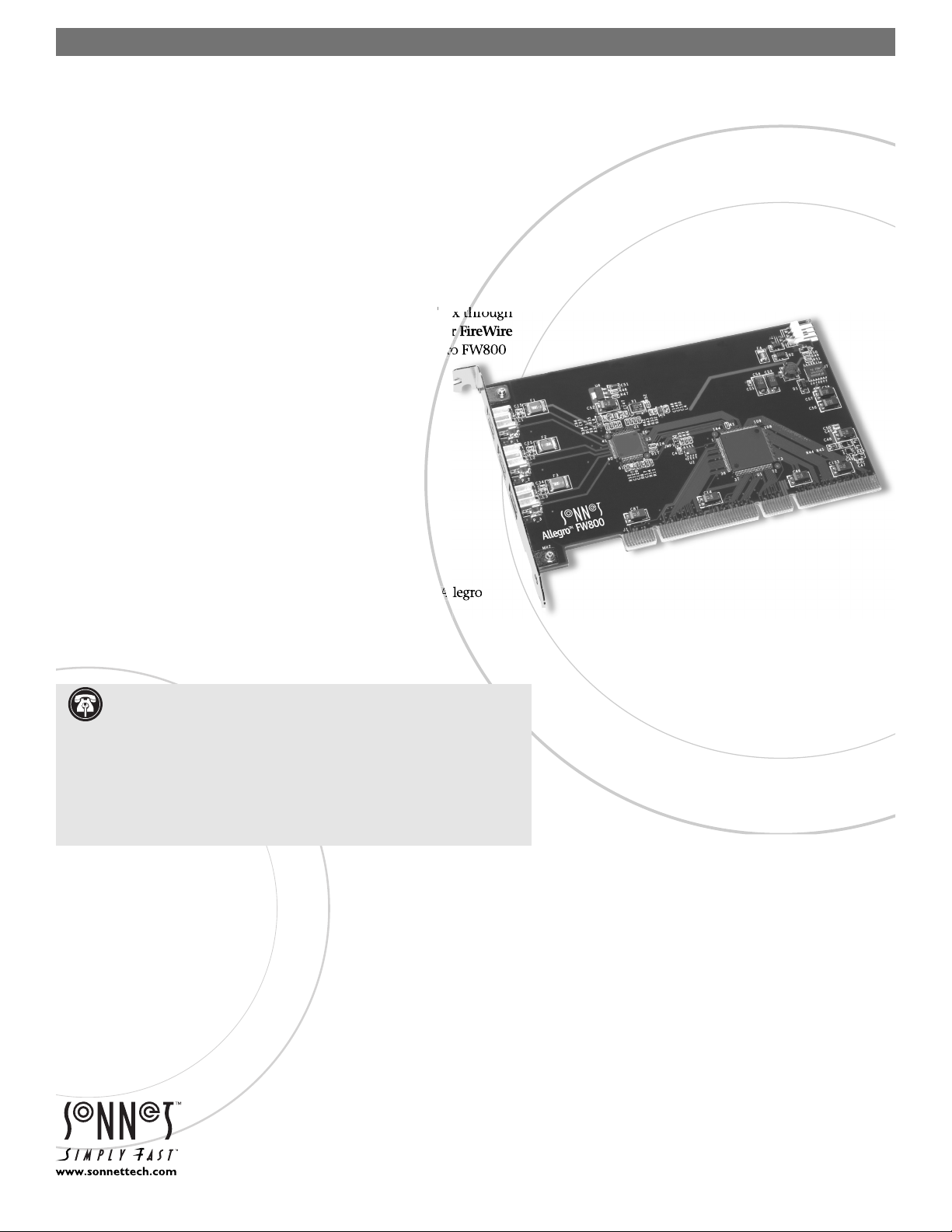
®
9.x through
r
ALLEGRO™ FW
FireWire® 800 PCI Adapter Card
Quick Start Guide for Allegro FW800
800
System Compatibility
At this printing, the Allegro FW800 may be used with any Power Macintosh
G3, Power Mac® G4 (except Cube), or Power Mac G5 with an available PCI slot.
®
Operating System Compatibility
At this printing, the Allegro FW800 is compatible with Mac OS
Mac OS X Version 10.3.x. Mac OS X Version 10.2.3 is required fo
800 operation; Version 10.2.5 or higher is recommended
will operate at FireWire 400 speeds under Mac OS 9.x through
Mac OS X Version 10.2.2.
You Should Have
The following item should be included in your product package:
• One Allegro FW800 FireWire 800 PCI Adapter Card
The following item is required for installation:
• Medium Phillips screwdriver
FW800:
• One or more FireWire 800 (IEEE 1394b) cables (sold separately)
• One or more FireWire 800 to FireWire 400 adapters or adapter cables
Support Note: We recommend you make a backup of important infor-
Support Note: We recommend you make a backup of important infor-
mation on your system’s current hard drive(s) prior to installing new
mation on your system’s current hard drive(s) prior to installing new
hardware or software.
hardware or software.
When handling computer products, you must take care to prevent components
When handling computer products, you must take care to prevent components
from being damaged by static electricity. Before opening your computer or
from being damaged by static electricity. Before opening your computer or
removing parts from their packages, always ground yourself first by touching
removing parts from their packages, always ground yourself first by touching
a metal part of the computer, such as a port access cover, and work in an area
a metal part of the computer, such as a port access cover, and work in an area
free of static electricity; avoid carpeted areas. Handle all electronic components
free of static electricity; avoid carpeted areas. Handle all electronic components
by their edges, and avoid touching connector traces and component pins.
by their edges, and avoid touching connector traces and component pins.
Remember to register your product online at http://registration.sonnettech.com to be informed of future upgrades and product releases.
Software updates and links are available from the Sonnet web site at www.sonnettech.com. • Online support form available at http://supportform.sonnettech.com.
Sonnet Technologies Customer Service hours are Mon.-Fri., 7 a.m.–5 p.m. Pacific Time • Customer Service Phone: 1-949-472-2772 • E-mail: support@sonnettech.com
Sonnet Technologies, Inc., Irvine, California USA • Tel: 1-949-587-3500 Fax: 1-949-457-6350
©2003 Sonnet Technologies, All rights reserved. Sonnet, the Sonnet logotype, Simply Fast, the Simply Fast logotype, and Allegro are trademarks of Sonnet Technologies, Inc. Macintosh and Mac are trademarks of Apple Computer,
Inc., registered in the United States and other countries. Other product names are trademarks of their respective owners. Product specifications subject to change without notice. Printed in the USA. QS-AFW800-E-120903
Page 2
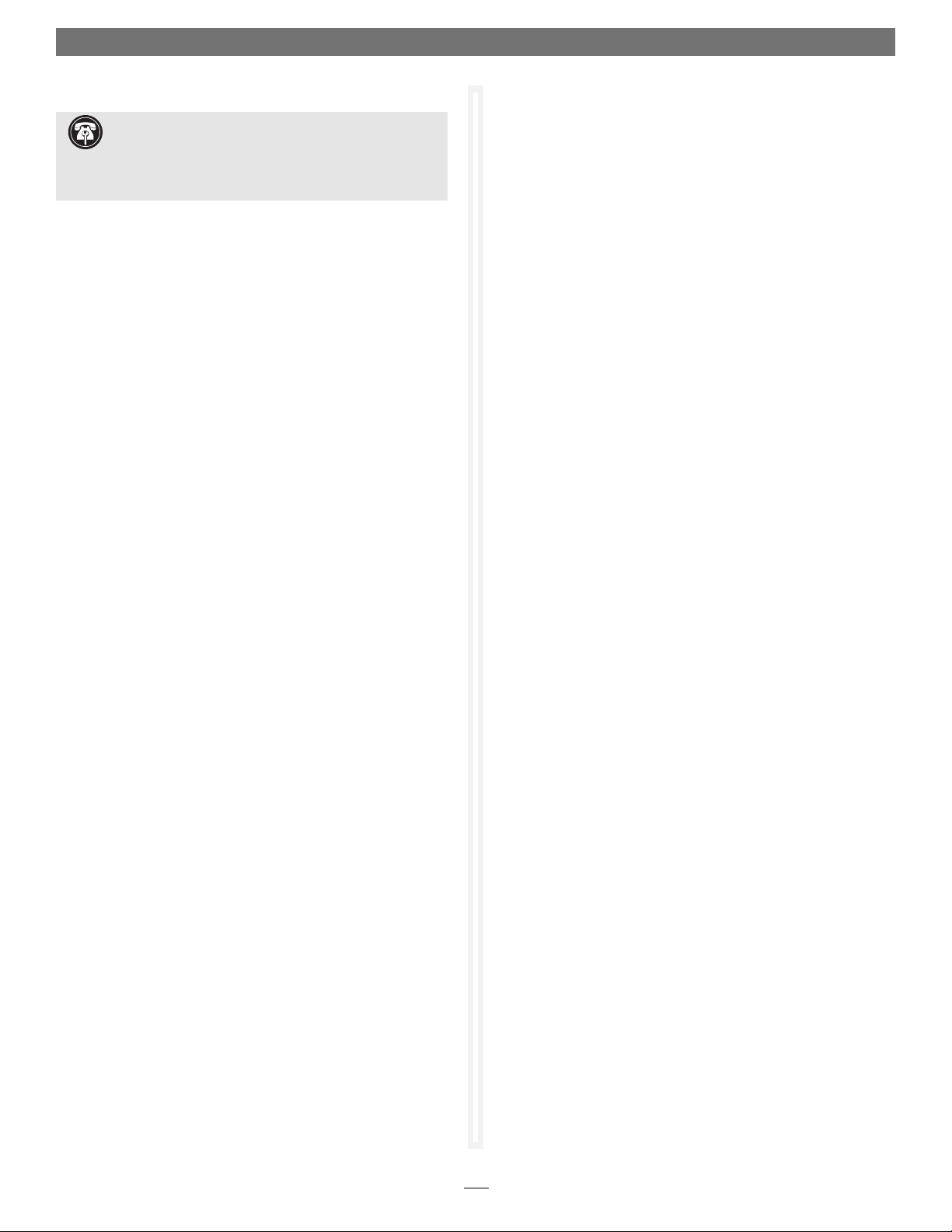
Installation Steps
Using Peripherals With the Allegro FW800
Support Note: Technical knowledge may be required
to gain access to the expansion card slots in certain computer models. We recommend you first consult your computer’s
user manual. If you feel you are unable to install the computer
hardware, contact a qualified technician.
Allegro FW800 Installation Preparation
Sonnet strongly recommends that you read the section in your
computer’s user manual that addresses PCI card installation, prior
to installing the Allegro FW800 into your system.
Allegro FW800 Card Installation Steps
1. Shut down your computer.
2. Open your computer to access the expansion card area
(PCI slots); refer to your computer’s user manual for specifi c
information.
3. Locate an available PCI slot inside your computer and
remove its port access cover, if present, from the rear of the
computer.
4. Remove the Allegro FW800 card from its packaging.
5. Install the Allegro FW800 into the PCI slot; make sure the
card is firmly seated and secured.
6. Close your computer and carefully replace its cover; your
installation is complete.
Known Issues and Advice
• Many peripherals require additional drivers and application software to operate or have full functionality. Software
should be included with the device, or available to download
from the manufacturer’s web site. Check the peripheral’s user
manual for information about necessary software.
• FireWire 400 peripherals connected to the Allegro FW800 will
always operate at FireWire 400 speeds (up to 400 Mbits/second),
regardless the operating system used.
• FireWire 800 peripherals connected to the Allegro FW800 will
operate at FireWire 400 speeds (up to 400 Mbits/second), when
your computer is booted in Mac OS 9.x through Mac OS X
Ver sion 10.2.2.
• Disconnecting FireWire peripherals (including external storage devices, cameras, memory card readers, etc.) while they
are transferring or receiving data, may result in damage to the
fi le(s) being transferred, or cause your system to hang.
• Always unmount a drive from the desktop (eject or drag it to
the trash) before disconnecting it from its cable or the Allegro
FW800 card.
• Do not forget to connect external power supplies to the peripherals that require them. Although many peripherals may draw
power directly from the Allegro FW800 card, other devices
require an external power source.
FireWire 800 Driver Information
The drivers that enable the Allegro FW800 to support FireWire
800 speeds are installed automatically when you upgrade your
Mac OS X operating system software to Version 10.2.3 or higher.
The drivers that enable FireWire 400 speeds are installed automatically when you install, or upgrade to, Mac OS 9.x or higher.
• When transferring data from a digital video camera to your
computer through the Allegro FW800, we do not recommend
using another FireWire device at the same time.
• If you need to daisy-chain FireWire 400 and FireWire 800
peripherals together, connect FireWire 400 devices at the end
of the chain. Any FireWire 800 peripheral connected after a
FireWire 400 peripheral will operate at a maximum of 400
Mbits/second.
2
