
MicroTrakPro/CoverTrac-2000 User Manual
Ver. 4.00

Page 2
2
Enfora Mini MT User Manual
(SOLID)
(BLINKING)
(OFF)
AMBER
GSM (wireless transmitter)
Cellular Network Registered
Seeking For Cellular Signal
Sleeping
GREEN
GPS (satellite receiver)
Seeking For Satellite
Satellite Acquired
Sleeping
RED
Data Cable
Data Cable Connected, or
Charging Internal Battery
N/A
Data Cable Disconnected
Internal Battery Charged
BLUE
MOTION/PARK
Not in use
Not in use
Not in use
RED
BATTERY LOW
Battery Low
N/A
Battery OK
AMBER – GSM (wireless transmitter)
GREEN – GPS (satellite receiver)
RED – Data Cable (NOT IN USE)
BLUE – MOTION/PARK (NOT IN USE)
RED – BATTERY LOW
Panic Button (NOT IN USE)
POWER SWITCH
Motion/Park Switch (NOT IN USE)
Data Cable Connect (NOT IN USE)
INDICATORS AND SWITCHES
Indicator Status and Meanings
Active locating and transmitting (working online): GSM GPS Charge Motion BatLow
Sleeping/Power off (standing still and offline): GSM GPS Charge Motion BatLow
Waking up from sleep: (registering online): GSM GPS Charge Motion BatLow

Page 3
3
Enfora Mini MT User Manual
1.
Open back cover and find the internal
standard battery
2.
Hold the wire and carefully unplug the white
connector to free the socket
CONNECTING TO EXTENDED BATTERY

Page 4
4
Enfora Mini MT User Manual
3.
Find the connector from extended
battery
RIGHT WAY
This side up to plug in. (if you see metal pins
visible to you, this is the right way)
CAUTION

Page 5
5
Enfora Mini MT User Manual
WRONG WAY
Wrong way will burn battery or device
immediately with risk of fire!
WRONG
WAY
4.
Plug the connector into device socket

Page 6
6
Enfora Mini MT User Manual
PLACE DEVICE FACING UP!
Place device on top, and facing up and away
from battery body. This is important for a
good signal reception.
WARNING:
Device facing down against battery body will
seriously block signal reception and cause no
tracking
Close Case, and securely lock up the lid
from here!
Close Case, and securely lock up the lid
from here!

Page 7
7
Enfora Mini MT User Manual
Charging Progress Status Indicator
RED – charging in progress…
GREEN – charging completed.
Charger Connector
Plug charger to battery connector here
USE
DESIGNATED
CT2000
CHARGER ONLY!
Tips to Maintain Best Battery Capacity
Charge when battery is nearly empty will help to maintain best possible battery capacity
Avoid over discharge (overuse) which will significantly reduce battery capacity or hurt battery health
The Total Battery Life is counted by times of charging, which is so called Charging Cycle. So, the less times to charge,
the longer battery will last! With correct charging operation using designated charger, CT2000 Extended Battery
typically lasts for 300 to 500 charging cycles.
CHARGING EXTENDED BATTERY
About Battery Operation Hour:
Battery operation hour depends on usage, not number of days.
When fully charged, CT2000 Extended Battery is capable to operate 10,000 -20,000 times of reading.
Actual operation hour can be calculated based on your Active Tracking Interval setting.

Page 8
8
Enfora Mini MT User Manual
SONIYA TRACKING SERVICE OPERATION GUIDE
www.UnitedTracking.com
Ver. 4.00
tracking.soniyatechnology.com
Technical Support: support@soniyatech.com

Page 9
9
Enfora Mini MT User Manual
Sign in here - Username and
password are CASE SENSITIVE.
Retrieve forgotten
username/password by email
USER LOGIN
1. Browser Compatibility - computer based:
[Recommended] Mozilla Firefox 3.0 or above, downloadable from www.mozilla.org
[Supported] Microsoft IE 6.0 or above, Google Chrome, Apple Mac Safari, Opera.
[Not Recommended] Aol, Opera, and other non-mainstream
Note: When viewed by incompatible browsers, map and some function may not operates properly.
2. Browser Compatibility – phone, PDA or handheld:
[Recommended] Apple iPhone. Skyfire for Windows Mobile handheld, downloadable from www.skyfire.com
[Generally Supported] Android based smart phones : BlackBerry (not fully compatible)
[Not Recommended] Blackberry, LG, HTC, Samsung, Nokia, Sony-Erricson, etc, unless Android powered.
3. Visiting service website: www.unitedtracking.com and sign in with assigned username/password

Page
10
10
Enfora Mini MT User Manual
Check on this box to load
full trace of the day for
selected device, or only
the last five are shown
Click this sign to open
calendar. Dates with
history record available
is highlighted in bold
Click “Hide Panel” slide
off panel and make
bigger map screen
Click to open calendar. Dates
with record available is
highlighted in bold
Select a device to
switch the display of
related information
(below)
Information for device
selected from Device
List (above)
Last location of
the day selected
Select a device to
switch the display of
related information
(below)
A location with
moving direction
during the day
A location
stopped during
the day
Check on this box to load
full trace of the day for
selected device, or only
the last five are shown
This page provides a summary of a day recorded. Date can be selected from by calendar. There are four
function buttons lead to: GeoFence, My Device, Reception, and My Airtime.

Page
11
11
Enfora Mini MT User Manual
Two views of map are available:
Map, which shows
street view of map.
Satellite, which shows
picture images taken
by satellite at a past
time. Picture images
may not be recent,
they are taken by
Google at a time in
past. Google usually
updates these images
once every a few
months.
Zoom control to zoom in
or zoom out map details
Click “Show Panel” slide
in control panel for
device information
Two views of map are available:
Map, which shows
street view of map.
Satellite, which shows
picture images taken
by satellite at a past
time. Picture images
may not be recent,
they are taken by
Google at a time in
past. Google usually
updates these images
once every a few
months.
Zoom control to zoom in
or zoom out map details
Click here show or hide
control panel
The following two screens when control panel is slide off, exposing view of map in two ways: Map
(street map) and Satellite (satellite photo taken sometimes ago):

Page
12
12
Enfora Mini MT User Manual
This section displays details of most
recent reading received from
monitored device
This colored arrow moving on map is the
target travelling with direction indication
on real time basis. Refresh rate sync with
current interval setting (refer to <Set
Interval> button explained next page)
For multiple devices in a
same account, Click to
select a device to monitor
This target sign shown
means it’s stopped
(detected zero speed)
Pull Now is to manually send
a request to device to request
most recent location transmit
over. It will be totally depends
on unit status to response or
not. If unit is awake it will
return a recent detectable
location in 1-2 minutes.
HOWEVER, no response is
expected if unit is sleeping (no
moving) or powered off.
A colored arrow indicates target moving with direction at the moment. Screen refreshes based on
Interval setting. Multiple units are shown in different colors.

Page
13
13
Enfora Mini MT User Manual
Click on this button to
open set interval
window (as shown
from left of this screen)
Select new interval to send over to device. Confirmation by
device is totally depends on the current status of device:
Awake (device is in motion): Change delivered will be
accepted by device immediately, and confirmation will be
sent back (shown in red).
Sleeping (stationary over 1 minute, which will
automatically shut power off), or physically powered off:
Change will be pending in air and will be accepted by device
the next time when device wakes up or powered back on.
Change is ONLY deliverable within 24-48 hours – it may be
discarded if pending in air over24-48 hours.
RECEPTION:
For inspecting device signal quality, device receiver
working condition, and battery level change history.
Captured: Device is put in a good place/position with
good signal quality - location is successfully captured
from satellite. Address and map is successfully
updated on map at the time.
Seeking: Device is not with good placement/position,
satellite signal can not be received or signal quality is
bad – device has tried receive from satellite but
ended with failure. Usually caused by improper
physical placement, position or angel, being inside a
building, facing against metal, battery body, magnet,
or other objects that blocks radio signal, or inside
metal enclosure. The way location or address can not
work out.
Change status is in
red. Only last change
is recorded here
Aging time shown here is
calculated since last Captured
signal (refer to explain from right
side).
Device information last
received from it, with date
time stamp of receiving
time.

Page
14
14
Enfora Mini MT User Manual
Three types of history record available in this page:
1. Device Reception History: Record of all incoming signals received from device, whether locations is
successfully detected (captured) or non-detectable (seeking). This information is powerful to analyze device
work status and diagnose problems.
2. GeoFence Text Sent Log: History of text messages sent and/or by email
3. Captured Location History: Record of those locations detected successfully (captured)
Device Reception History
For inspecting device signal quality, device
receiver working condition, and battery level
change history.
Captured: Device is put in a good place/position
with good signal quality - location is successfully
captured from satellite. Address and map is
successfully updated on map at the time.
Seeking: Device is not with good
placement/position, satellite signal can not be
received or signal quality is bad – device has
tried receive from satellite but ended with
failure. Usually caused by improper physical
placement, position or angel, being inside a
building, facing against metal, battery body,
magnet, or other objects that blocks radio
signal, or inside metal enclosure. The way
location or address can not work out.
This page contains comprehensive history information to manage your report or diagnose problem.
DEVICE RECEPTION HISTORY

Page
15
15
Enfora Mini MT User Manual
Select date/time period to query
history records.
Maximum 7 days per query. If query
period is more than 7 days, split into
different phases less than 7 days.
Captured Location History
View History Map to review captured locations on
map with details of each reading
View Activity View to review captured locations
with stop and go status
Playback Console animation playback to reveal
captured traces in time sequence
Print or Download to download as Excel file or
print directly from within this page
Click on NEXT to view next page
CAPTURED LOCATION HISTORY
History Map Mode

Page
16
16
Enfora Mini MT User Manual
Click “Download” button to
download history as CSV file that
can be viewed with MS-Excel
DD being playing now
DD already played
DD not played yet
Playback control buttons:
PLAY, STOP, PAUSE, RESET
Select map detail level to zoom
at during playback animation
Set speed of a
animation playback
Print or Download Mode
View in Playback Mode

Page
17
17
Enfora Mini MT User Manual
Green light: with a speed (travelling)
Stop Sign: with no speed (stopped)
Each page in Activity View can
only display 100 locations. For
more, click on Prev 100 or
Next100
GeoFence Text Set Log
Text messages/emails triggered by
occurrence of GeoFence events.
Once logged here, it means those
messages have been delivered to your
notification phone (as text message)
and/or email address already at the time
View in Activity View Mode
GEOFENCE TEXT SENT LOG

Page
18
18
Enfora Mini MT User Manual
INACTIVE: out of airtime service.
ACTIVE: in airtime service
OFFLINE: long time out of airtime
service
View/Pay: click here to view
service status or purchase new
airtime. Depends on the
dealer/agency user goes through.
Airtime may be purchased online for
immediate reactivation, or handled
by dealer/agency. Click this button
to check out.
This page shows devices status of airtime service.

Page
19
19
Enfora Mini MT User Manual
Click this link to access to Notification Phone list,
where to add and delete mobile phones for text
messages.
Email setting is under phone setting.
Add a new
Notification
Delete existing
Notification
Edit existing
Notification
View the list of
existing notification
This is the page for GeoFence and alert notifications management. Notification is text messages
delivered to mobile phone that has texting (SMS) service enabled. Notification can also be an
email. Types of notification are explained below:
Arriving Location – Approaching a range of user defined area or user provided postal
address.
Leaving Location – Away from a range of user defined area or user provided postal
address.
Speeding – Moving at a speed over the defined by user.
Location Notification – Each and every detected location to be delivered to user mobile
phone and/or email. (Could be excessive)
This is also the page where to set up notification receiver phone(s)
Only US domestic mobile phone can receive text message (SMS). International users
please use email.
Same text messages will be delivered to all phones in same account if multiple phones
are added.

Page
20
20
Enfora Mini MT User Manual
User can Add or Delete notification
phones from here
IMPORTANT:
Phone number format must EXACTLY match instructed, or will not work:
e.g. 1.4089887719 for phone number (408) 988-7719
Email (optional) to be copied for
the same phone text message
Send to and Report from:
If have multiple devices but not receiving from
the one(s) you want, and you are certain that
notifications are already added, check here first
to see if you had send to or report from set up
correctly.
STEP 1: Set up Text-To-Phone first

Page
21
21
Enfora Mini MT User Manual
Move cursor on map and click the
point which to be set as center of the
fenced area.
Type a radius of the range
(mile). Minimum is 0.5 mile
Click to update range
displayed on map
STEP 2: Add/Edit texting notifications
GeoFence is user defined area. When unit is detected entering or leaving this range, a
notification alert will be generated and delivered to Notification Phone as text message.
Arriving Location - Entering a defined area centered by a user defined address (so called
GeoFence). This notification is a text message.
Leaving Location - Leaving a defined area centered by a user defined address (so called
GeoFence). This notification is a text message.
Over-speed – Speed is over a limited defined by user. This notification is a text message.
Location Notification – each of detected locations to be delivered to mobile phone and/or
email a as text message.
Low Battery – get notified if battery level is detected lower than 10%
Below is an example of Arriving/Leaving Location:
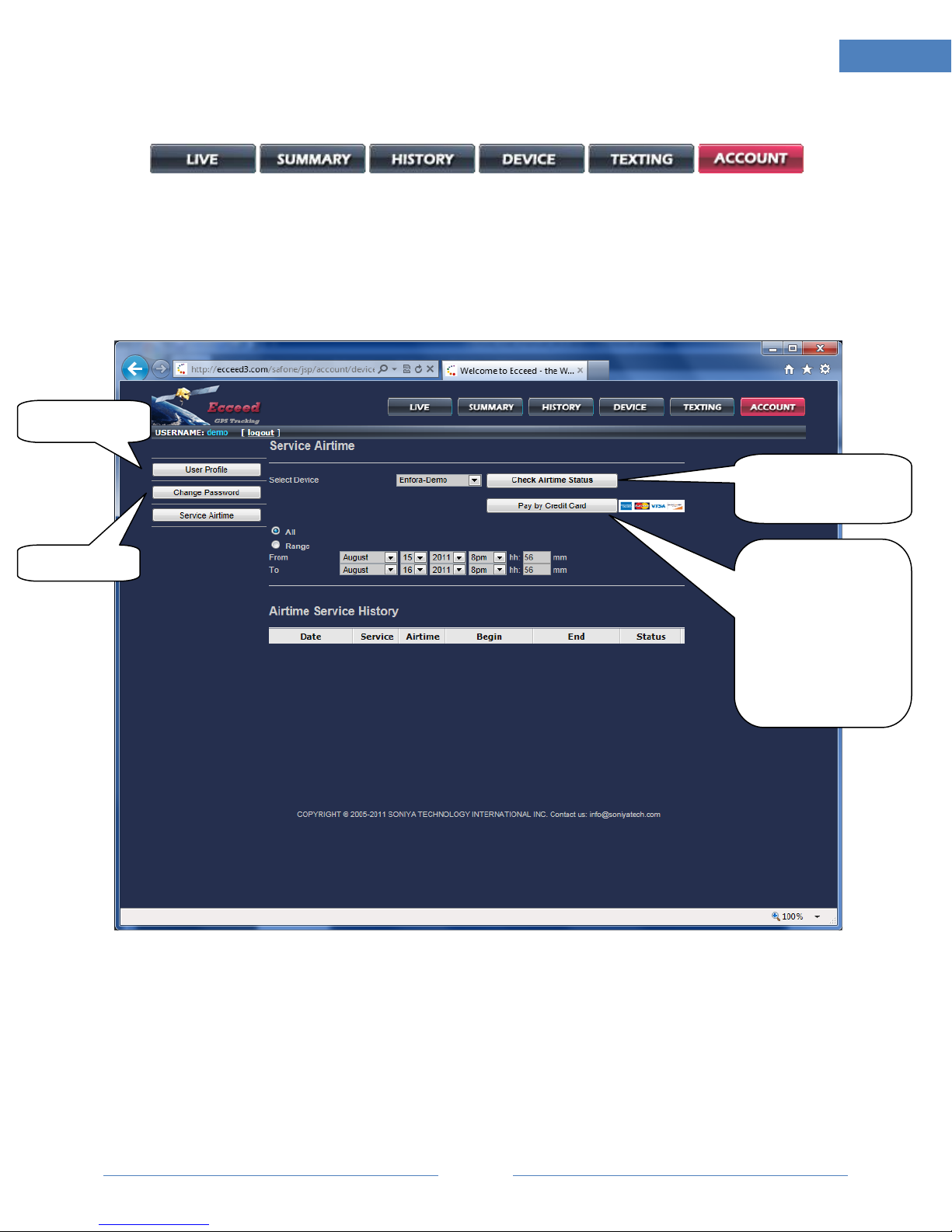
Page
22
22
Enfora Mini MT User Manual
Update profile
Change password
Select a device then click
here to check out airtime
service status
Select a device then click
here to buy new airtime.
Depends on the dealer or
agency user goes through.
Airtime may be purchased
online for immediate
reactivation, or handled by
dealer or agency.
This page is for user to:
Check Airtime Service Status, and purchase new airtime.
Update profile, e.g. email to receive service notice and recover lost password. User can also
adjust time zone. (All date time in history are in location time zone as set at the time.)
