SONIQ S43V15A User Manual
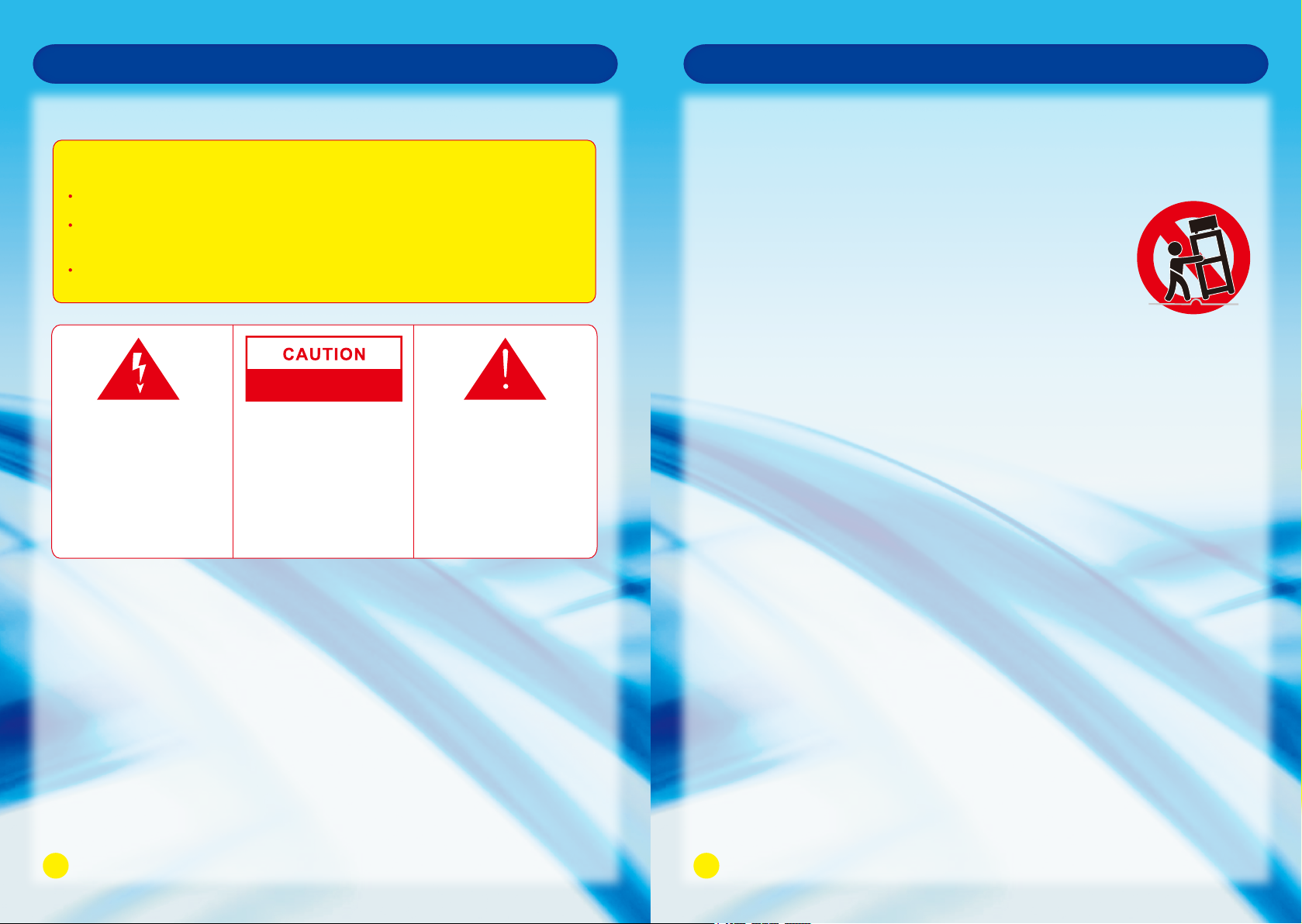
Safety Instruction
Important Safety Instructions
WARNING
TO PREVENT FIRE OR SHOCK HAZARD. DO NOT USE AN EXTENSION CORD.
TO PREVENT FIRE OR SHOCK HAZARD, DO NOT EXPOSE THIS APPLIANCE
TO RAIN OR MOISTURE.
TO PREVENT ELECTRIC SHOCK, MATCH WIDE BLADE PLUG TO WIDE
SLOT FULLY INSERTED.
RISK OF ELECTRIC SHOCK
DO NOT OPEN
The lightning flash with
arrowhead symbol in a
triangle indicates the
presence of uninsulated
dangerous voltage within
the product enclosure that
may be of sufficient
magnitude to constitute a
risk of electric shock.
WARNING: To reduce the
risk of electric shock, do
not remove cover (or back).
No user serviceable parts
inside. Refer servicing to
qualified service personnel.
The appliance should not be exposed to water and no object filled with liquid such
as a vase should be placed on the unit.
Important Information
If a television is not positioned in a sufficiently stable location, it can be potentially hazardous if it
falls. Many injuries, particularly to children, can be avoided by taking simple precautions such as:
· Using cabinets or stands recommended by the manufacturer of the television.
· Only using furniture that can safely support the television.
· Ensuring the television is not overhanging the edge of the supporting furniture.
· No placing the television on tall furniture (for example, cupboards or bookcases) without
anchoring both the furniture and the television to a suitable support.
· Not standing the televisions on cloth or other materials places between the television and
supporting furniture.
· Educating children about the dangers of climbing on furniture to reach the television or its
controls.
· Figures and illustrations in this user manual are provided for reference only and may differ from
actual product appearance. Product design & specification may be changed without notice.
12
The exclamation mark within
the triangle alerts users to
the presence of important
operating and maintenance
(servicing) instructions for
the appliance.
Safety Instruction
1. Read Instructions - All the safety and operating instructions should be read before
operating.
2. Retain Instructions - The safety and operating instructions should be retained for
future reference.
3. Warnings - All warnings on the appliance and in the operating
instructions should be adhered to.
4. Follow Instructions - All operating instructions should be
followed.
5. Earthing Connection - The TV shall be connected to a
MAINS socket outlet with a protective earthing connection.
6. Water and Moisture - The appliance should not be used near water.
7. Cart and Stands - The appliance should only be used with a cart or
stand that is recommended by the manufacturer.
8. Wall or Ceiling Mounting - The appliance should be mounted to a wall or ceiling only
as recommended by the manufacturer.
9. Ventilation - The appliance should be well situated so that its location or position does
not interfere with its proper ventilation.
10. Heat - This appliance should be placed away from heat sources such as radiators,
heat registers and stoves.
11. Power Sources - The appliance should only be connected to a power supply as
described in the operating instructions as marked on the appliance.
12. Power Cord Protection - Power supply cord should be routed so that it is not likely
to be walked on, pinched by item placed upon it against the cord and its end.
13. Cleaning - The appliance should be cleaned only as recommended by the
manufacturer.
14. Power Lines - An outdoor antenna should be located away from power lines.
15. Outdoor Antenna Grounding - If an outside antenna is connected to the receiver,
the antenna system must be grounded so as to provide against voltages and built-up
static charges.
16. Non-use Periods - The power cord of the appliance should be unplugged from the
outlet when left unused for a long period of time.
17. Conditions Requiring Service - The appliance should be serviced by qualified
service personnel when:
· The power-supply cord or the plug has been damaged.
· Objects have fallen on or liquid has been spilled into the appliance.
· The appliance has been exposed to rain.
· The appliance does not appear to operate normally or exhibits a
marked change in performance.
18. This appliance should not be exposed to water and no objects filled with liquids such
as a vase should be placed on the unit.
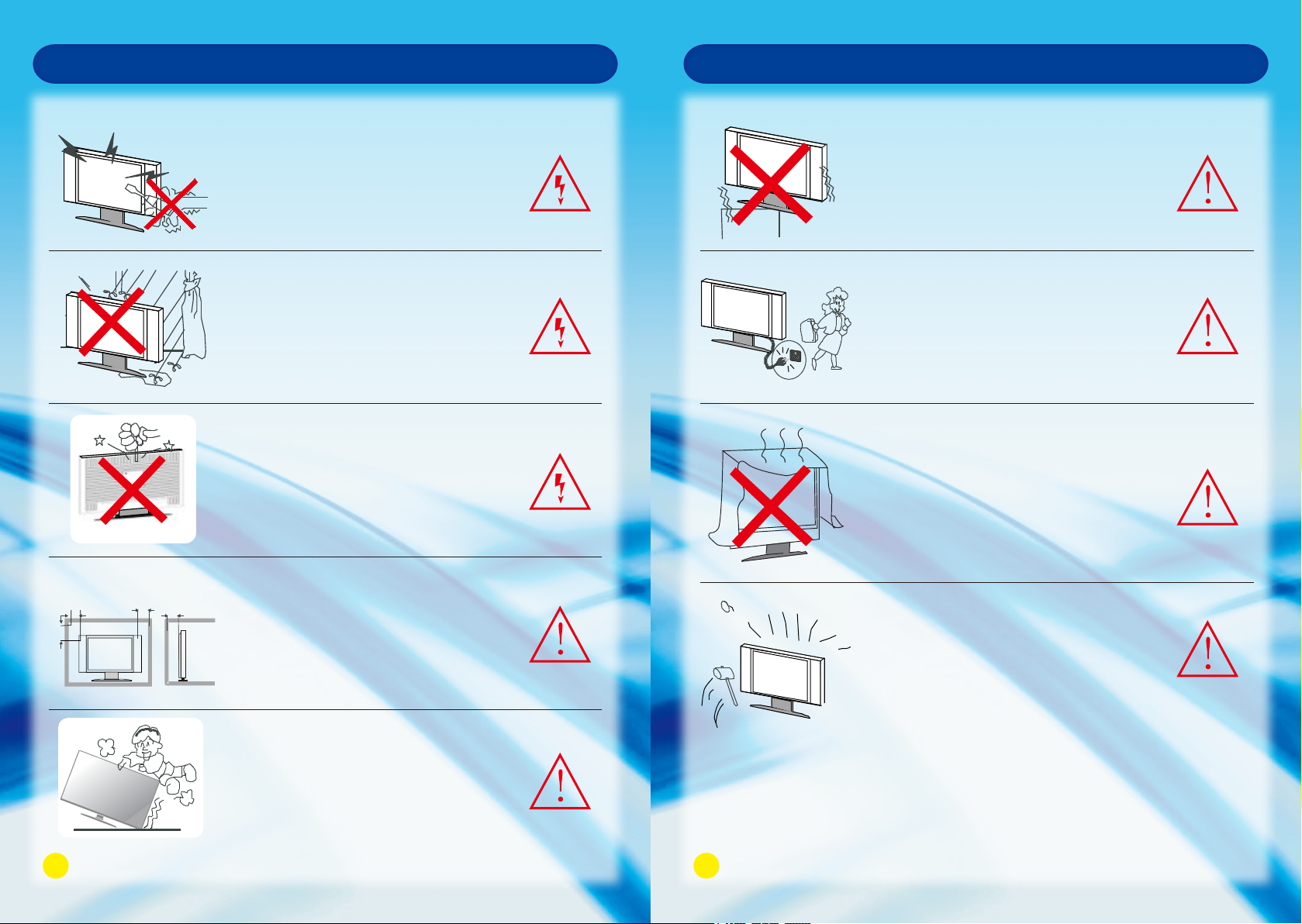
Safety Instruction
WARNING
High voltages are used in the operation of
this product. Do not remove the back cover
of the cabinet. Refer servicing to qualified
service personnel.
Safety Instruction
CAUTION
Do not place the main unit on an unstable
cart stand, shelf or table.
10cm
20cm
Minimun Distances
10cm
5cm
WARNING
To prevent fire or electrical shock hazard,
do not expose the main unit to rain or
moisture.
WARNING
Do not drop or push objects into the
television cabinet slots or openings. Never
spill any kind of liquid on the television
receiver.
CAUTION
If the television is to be built into a
compartment or similarly enclosed space the
minimum distance must be maintained.
Heat build up can reduce the service life
of your television, and can also be
dangerous.
CAUTION
When the product is not used for an
extended period of time, it is advisable to
disconnect the AC power cord from the
AC outlet.
CAUTION
Avoid exposing the main unit to direct sunlight
and other sources of heat. Do not position
television receiver directly on other products
which give off heat.E.g. video cassette players,
audio amplifiers. Do not block the ventilation
holes in the back cover.Ventilation is essential
to prevent electrical failure.Do not squash power
supply cord under the main unit.
CAUTION
The panel used in this product is made of
glass.
It can break when the product is dropped
or applied with force.
CAUTION
Never stand or lean on product or its stand
or push suddenly. Always pay special attention
when children are near product to avoid harm.
34
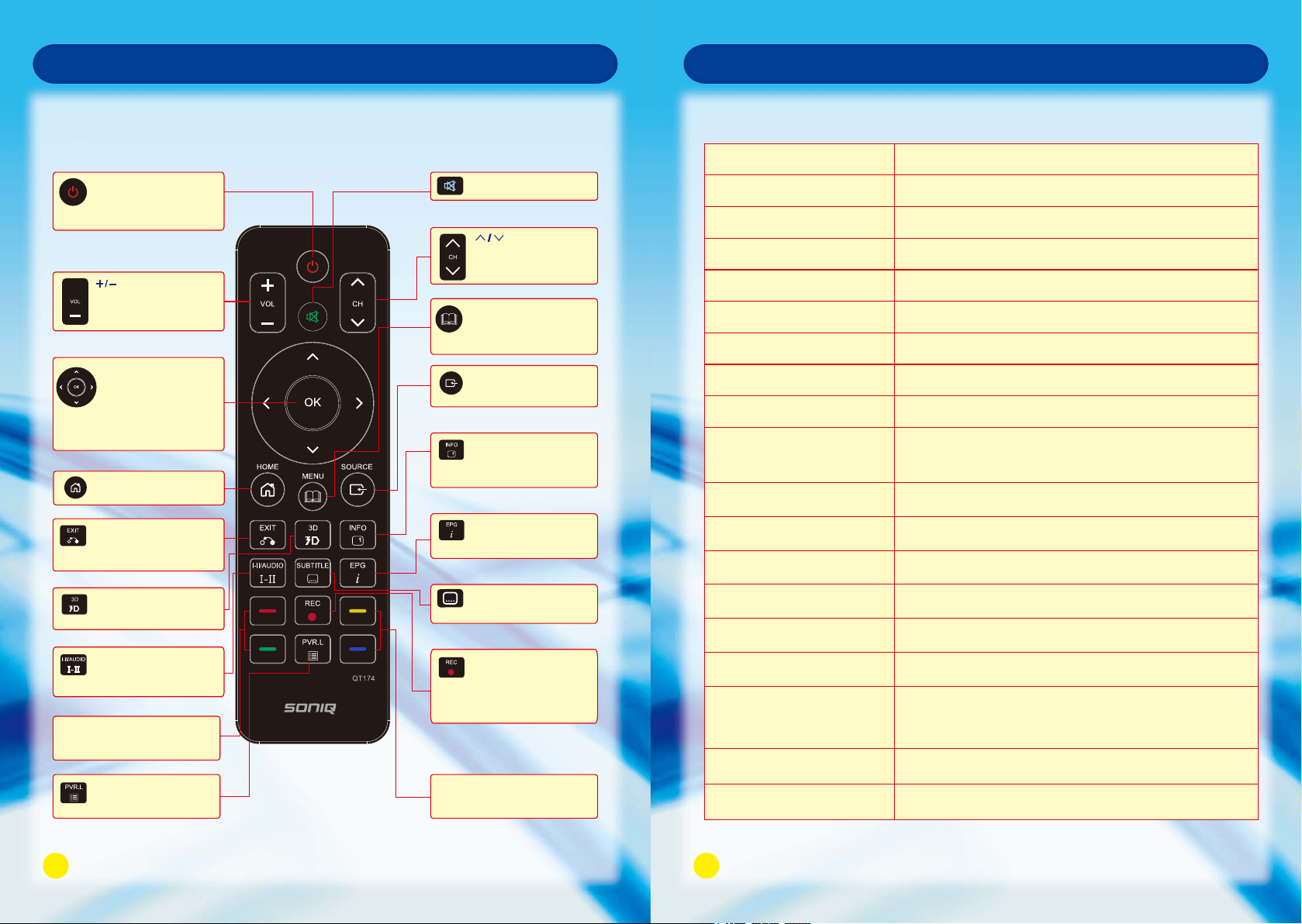
Remote Control
Remote Control
Remote Control Overview
Power Button
Turns the TV On/Off or to
the standby mode.
+
COLOUR FUNCTION Button
To obtain the special functions
from certain menus.
Button
To adjust the volume.
NAVIGATION/OK Button
Scrolls through menus or
options.
OK : Selects menus or
options and confirms
your input.
HOME Button
To access the HOME page.
EXIT Button
Return back to the previous
menu under Smart function.
Exit all OSD menu.
3D Button
Press to open 3D setting
menu.
AUDIO Button
Press to select sound
output mode.
PVR.L Button
Press to display the
PVR list.
MUTE Button
Turn on or off the sound.
Button
Scrolls through the saved
program.
MENU Button
Press to enter the main
menu.
SOURCE Button
Press to display all
possible input sources.
INFO Button
Displays the information of
the current program.
EPG Button
Open or close EPG menu
in DTV mode.
SUBTITLE Button
Displays your preferred
subtitle in DTV mode.
REC Button
Use to record a program in
DTV mode.
Press and hold this button
for three seconds to display
PVR Setting list.
COLOUR FUNCTION Button
To obtain the special functions
from certain menus.
Remote Control Key Functions
Power Button
Indicator Light
Mute Button
Audio Button
Subtitle Button
Menu Button
Source Button
Navigation Button
OK Button
Exit Button
3D Button
Info Button
EPG Button
+/- Button
</>Button
Home Button
REC Button
Color Function Button
PVR.L Press to display the PVR list.
Turn the unit On/Off or to the Standby Mode.
Code sending indicator light.
Turn on or off the sound.
Select sound output mode.
Display your preferred subtitle in DTV mode.
Enter into the main menu.
Display all possible input sources.
Scroll through menus or options.
Select menus or options and confirms the input.
Return back to the previous menu under
Smart function. Exit all OSD menu.
Open 3D setting menu.
Display the information of the current program.
Open or close EPG menu in DTV mode.
To adjust the volume.
Scroll through the saved program.
To access the HOME page.
To record a program in DTV mode.
Press and hold this button for three seconds
to display PVR Setting list.
To obtain the special functions from certain menus.
5
6
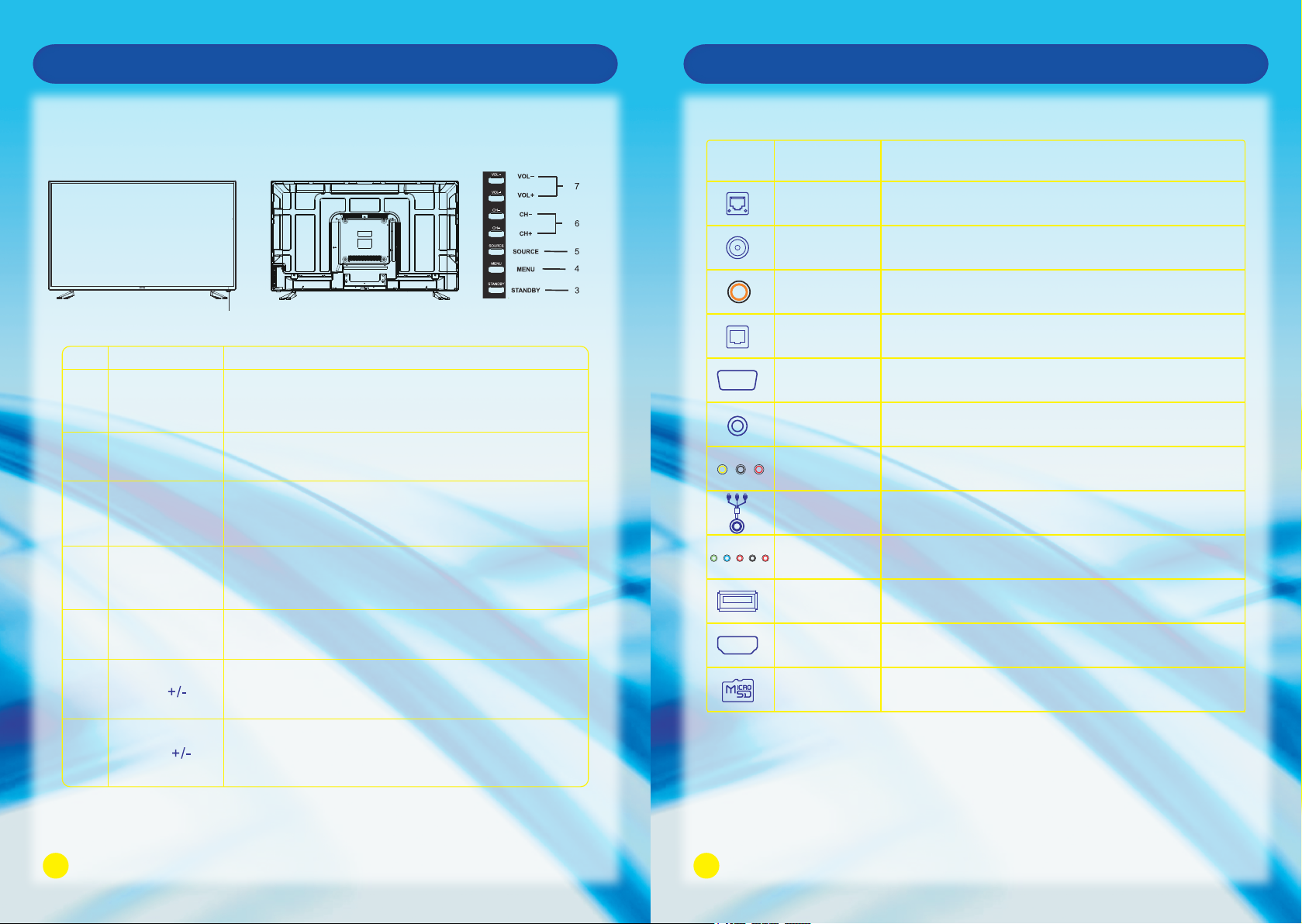
Main Unit Control
Connection and Setup
Front Panel
Front View Back View
No.
1
2
3
4
5
Name
Remote Control
Sensor Window
Power Indicator
STANDBY
MENU
SOURCE
Description
Receives the signal from the Remote Control. Do not
put any objects in front of the window in order not to
hinder the reception of signal.
Flashes red when the unit is powered on:
Lights up red when the unit is in standby mode.
Press this button to turn the unit on when it is in standby
mode.
Press this button once more to put it to standby mode.
Press this button to display the OSD menu.
When the OSD menu is on, press this button to exit the
menu.
Press to display all possible input signal sources.
Press to cycle through various sources.
Terminals on TV
Icon
Name Description
ETHERNET Connect the RJ45 Interface Ethernet.
ANT IN Connect to External Antenna.
Digital Audio Out
(COAXIAL)
Digital Audio Out
(OPTICAL)
VGA
VGA Audio In
AV IN
AV OUT Connect to PVR or RECOREDR.
COMPONENT IN
USB
HDMI
Connect to Digital Audio Amplifier COAXIAL Input.
Connect to Digital Audio Amplifier OPTICAL Input.
Connect the PC VGA Signal.
Connect the DVI or VGA Audio Signal.
Connect Composite Video and Audio Signal.
Connect the Component Video and Audio Signal.
Connect for media files playback and program recording.
(USB3.0 is not compatible with USB 1.1)
Connect to HDMI signal.
Press these buttons to sequentially select channels.
6
CH
When the OSD menu is on, press these buttons to
Micro SD SD card reader slot.
move the selection focus up or down to change settings.
Press VOL + to increase volume, or VOL - to decrease.
7
VOL
7
At the OSD menu, press these buttons to move the
selection focus left and right to change settings.
Note: Above is the universal version of all SONIQ Smart TV. Some terminals may not be
contained for some products, for that please obey the entity display.
8
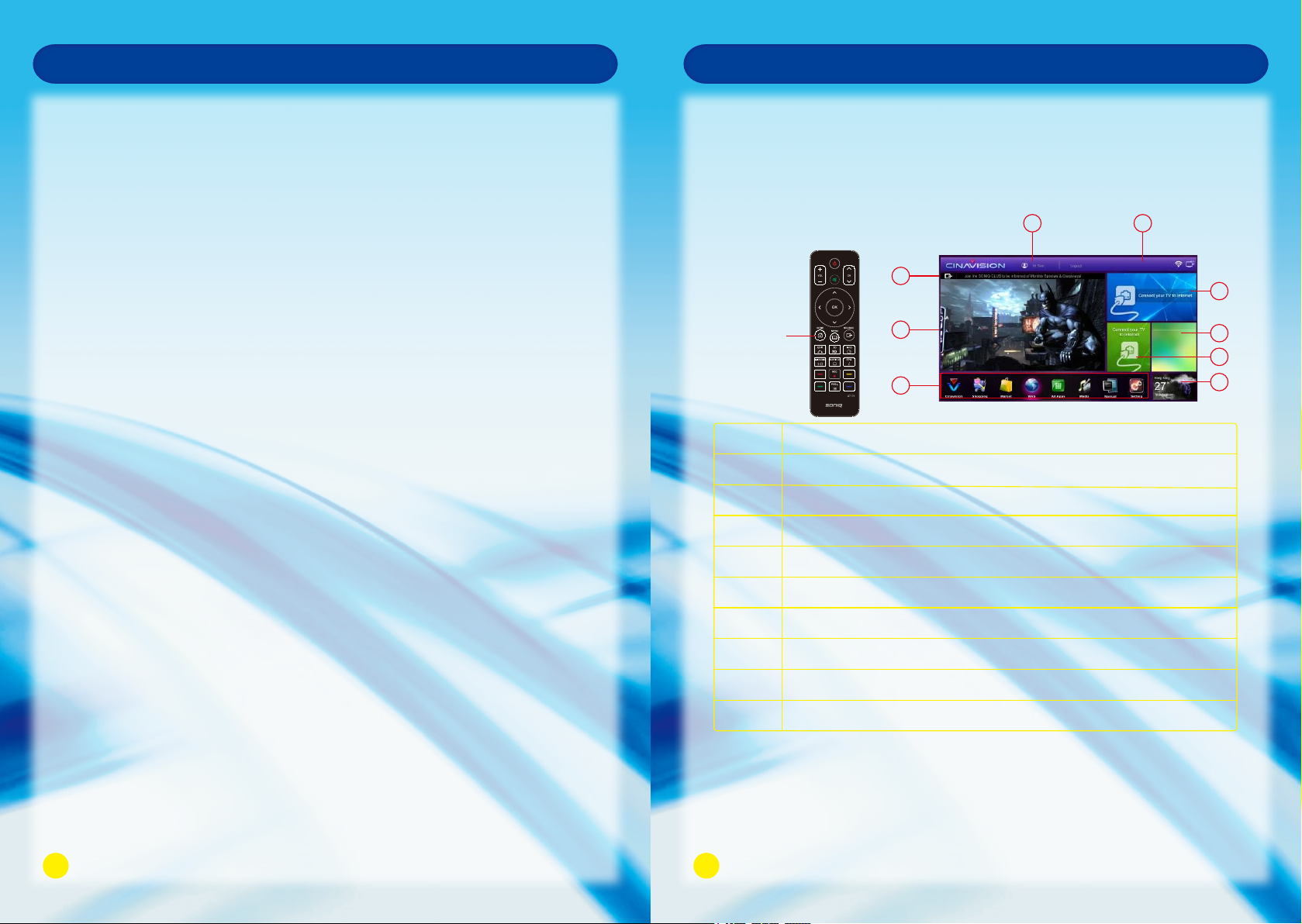
Connection and Setup
Smart TV Function
Precautions when using the USB device
1. Please do not turn off the TV or unplug the USB device when the USB is connected.
When such device is suddenly separated or unplugged, the stored files or the USB storage device
may be damaged.
2. Please use only USB storage devices that are formatted as a FAT32 file system, otherwise it may
not be recognized.
3. Every USB port only supply 500mA electric current, if the user’s device requirement is over the
specification, users need to choose to connect to the external power supply, otherwise the device
may not be recognized.
4. If the USB HDD does not have an external power supply, the USB device may not be detected.
So be sure to connect the external power supply.
5. The recommended capacity is 2TB or less for a USB external hard disk and 32GB or less for USB
flash memory.
6. The recognition speed of a USB storage device may depend on each device.
7. Please connect a USB storage device with the cable offered by the device maker.
8. Be sure to back up important files since data stored in a USB memory device may be damaged.
We will not be responsible for any data loss.
9. If your USB memory device has multiple partitions, or if you use a USB multi-card reader, you can
use up to 4 partitions or USB memory devices.
10. If the USB memory device does not work properly, disconnect and reconnect it. How fast a USB
memory device is detected differs from device to device.
11. If the USB is connected in Standby Mode, specific hard disk will automatically be loaded when the
TV is turned on.
12. Any device with more than the recommended capacity may not work properly.
Accessing HOME menu
Turning on the TV will automatically enter HOME menu, or you can either press
HOME Button to access the HOME menu.
Every time when you enter or return to the HOME page, you will see a “run” key
at the bottom right corner of the current functional area which will disappear
after flashing for 5 seconds.
HOME Button
No.
1
2
3
4
Member registration and log in
Current time and network status
Switchover input sources
Current playing video or programme
3
4
5
Description
1
2
25/ 10/20 12 9:55 Th u
6
8
7
9
Favourites section operation
Operation for adding application: Select your favourite application from the ALL APPS interface.
Press and Hold OK Button on the needed short cut icon for a second to add it to the column.
Operation for deleting application: Press and Hold OK Button on the icon required to be deleted
for a second, the selected one can be deleted.
910
5
6
7
8
9
Application program section
Information release 1
Information release 2
Favourites
Weather
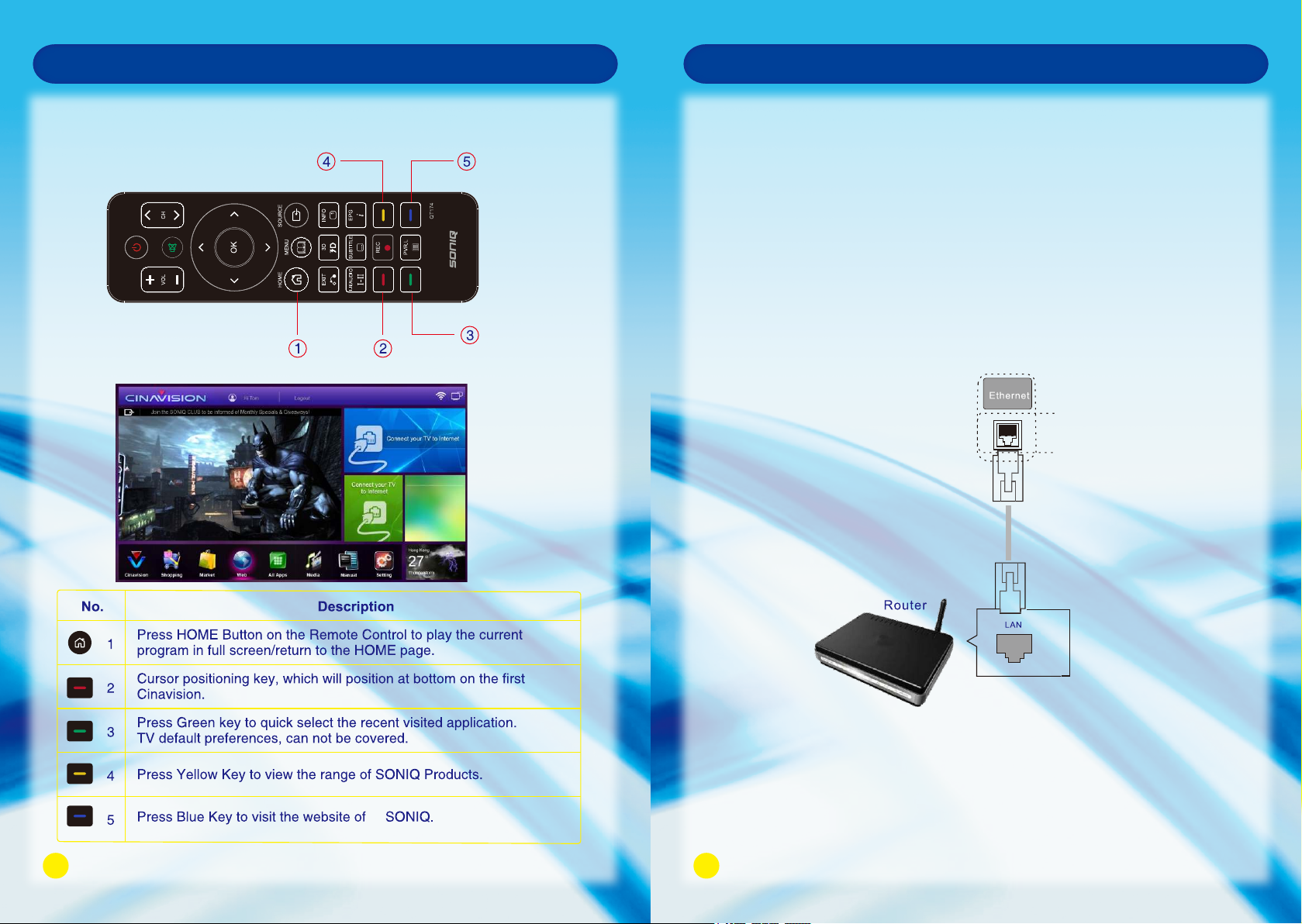
Smart TV Function
Smart TV Function
Hot Key operation at HOME page
25/ 10/20 12 9:55 Thu
Network Connection
Remark: Network speed requirement is very important to this TV. Please keep network
open, if there are any problems with your network connection please contact
your internet provider or refer to router manual.
Connect to wired network
Connect the TV to a local area network (LAN) via the LAN port as shown in the following
illustration and set up the network settings.
If wired and wireless networks are both available, wired is the preferred method.
After making a physical connection, a small number of home networks may require the
TV network settings to be adjusted.
For most home networks, the TV will connect automatically without any adjustments.
For detailed information, contact your internet provider or refer to router manual.
1112
CAUTION
Do not connect a modular phone cable to the LAN port.
Since there are various connection methods, please follow the specifications of your
telecommunication carrier or internet service provider.
