SONIQ QV173LTI User Manual
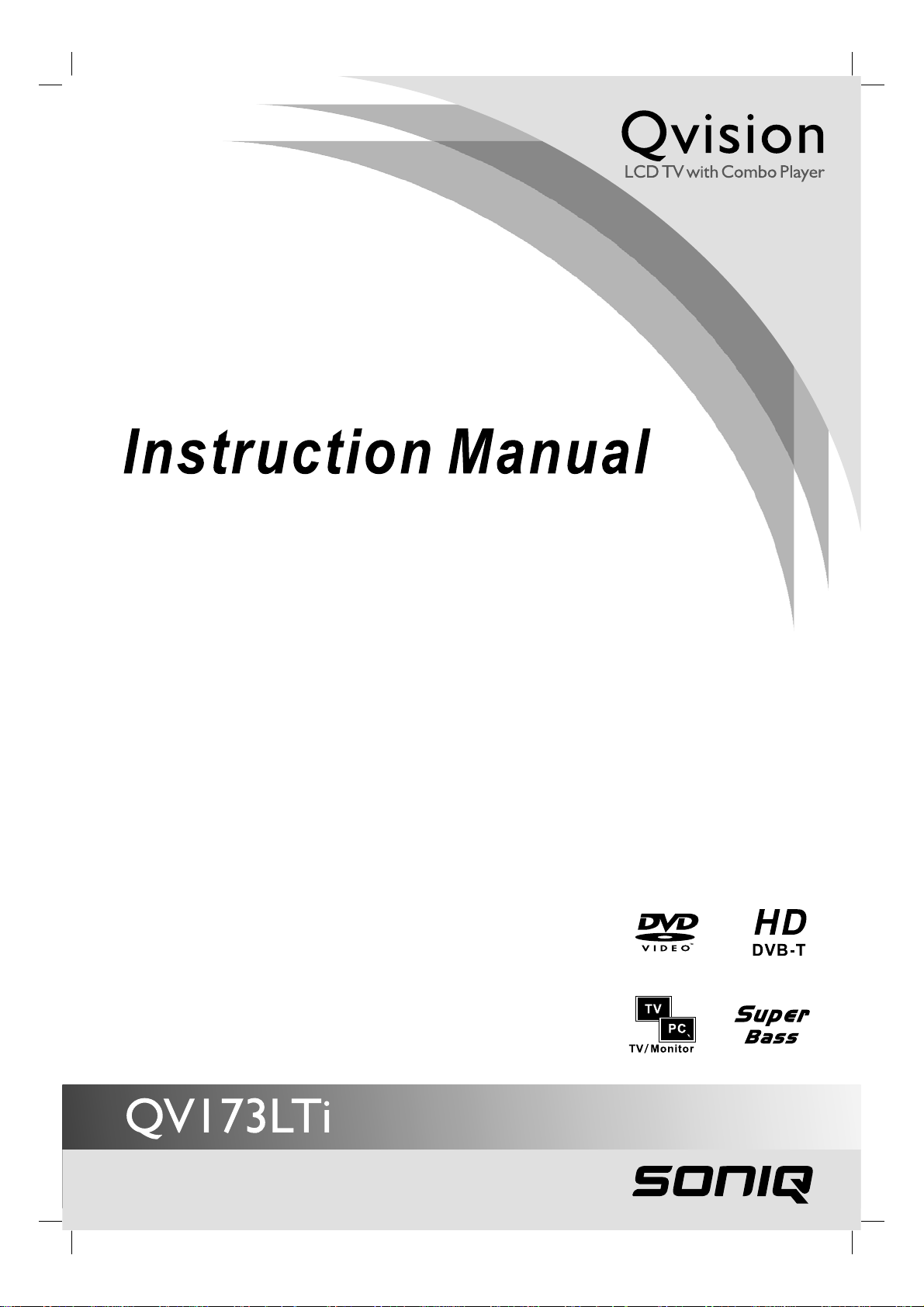
- 1 -
1
PLV311791W360.indd 1PLV311791W360.indd 1 8/25/2008 3:32:23 PM8/25/2008 3:32:23 PM
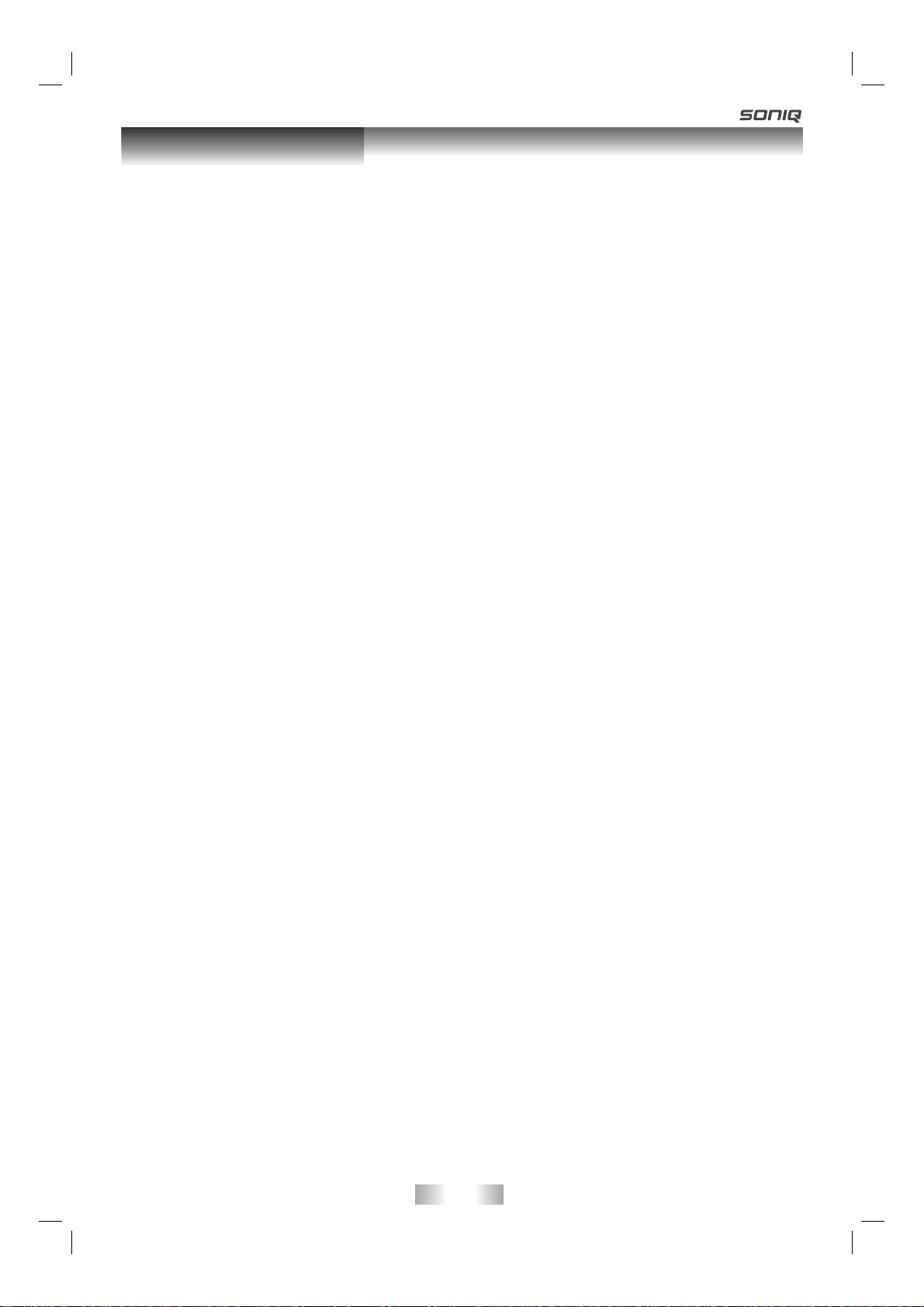
Table of Contents
Table of Contents ............................... 2
Safety Precautions ............................. 3 - 5
Introduction ........................................... 6
Disc Formats ......................................... 7
Main Unit Control ............................. 8 - 9
Remote Control ............................ 10 - 11
Getting Started ................................. 12
Connection and setup ................. 13 - 15
Connecting Antenna ......................... 13
Connecting the Power Cord ............... 13
Connecting to devices with a composite
(yellow RCA-type) video output ........... 14
Connecting to devices with a video
input.................................................... 14
Connecting a PC ............................... 15
Using Headphones/Earphones ........ 15
SOUND SYSTEM ................................ 15
BASIC OPERATION ................... 16 - 17
Turning the Unit on for the First T ime......
........................................................... 16
Turning the Unit On .......................... 16
Electronic Programme Guide (EPG) for
DTV ................................................ 17
Audio Language for DTV ................... 17
TV / DTV SETUP ............................ 18 - 21
TV Setting ........................................... 18
Picture Menu ....................................... 19
Sound Menu ...................................... 19
Time Menu ....................................... 20
Setup Menu ............................... 20 - 21
Lock Menu ....................................... 21
TELETEXT ......................................... 22
USING TO YOUR iPod ............... 23 - 26
CD/DVD OPERATION ................ 27 - 28
Playing a disc ..................................... 27
Playing a picture fi le disc ................. 27
Pausing playback (still mode) .......... 27
Stopping playback ............................ 27
Skipping to a different track ............. 27
Fast forward/fast reverse ................. 28
Slow-motion play (DVD) ................... 28
Audio selection (DVD) ...................... 28
Subtitle selection (DVD) ................... 28
Angle selection (DVD) ...................... 28
SPECIAL FUNCTIONS ...................... 29
Display function ................................. 29
Locating a specifi c title (DVD) .......... 29
Locating a specifi c chapter/track ...... 29
Locating a specifi c time .................... 29
REPEAT PLAYBACK ........................ 30
Repeating a chapter/title (DVD) ........... 30
Repeating a single track/whole disc (CD) .....
.......................................................... 30
Repeating a specifi c section (DVD/CD) .
........................................................... 30
DVD PROGRAMMABLE PLA YBACK .....
..............................................................31
Programmable memory ................... 31
Title/chapter programmed playback .......
............................................................ 31
CUSTOMIZING THE FUNCTION
SETTINGS .................................. 31 - 33
Language setup ............................... 31
Video setup ...................................... 32
System setup .............................. 32 - 33
MAINTENANCE .................................... 33
TROUBLESHOOTING GUIDE ... 33 - 35
SPECIFICATION ................................ 35
- 2 -
PLV311791W360.indd 2PLV311791W360.indd 2 8/25/2008 3:32:27 PM8/25/2008 3:32:27 PM
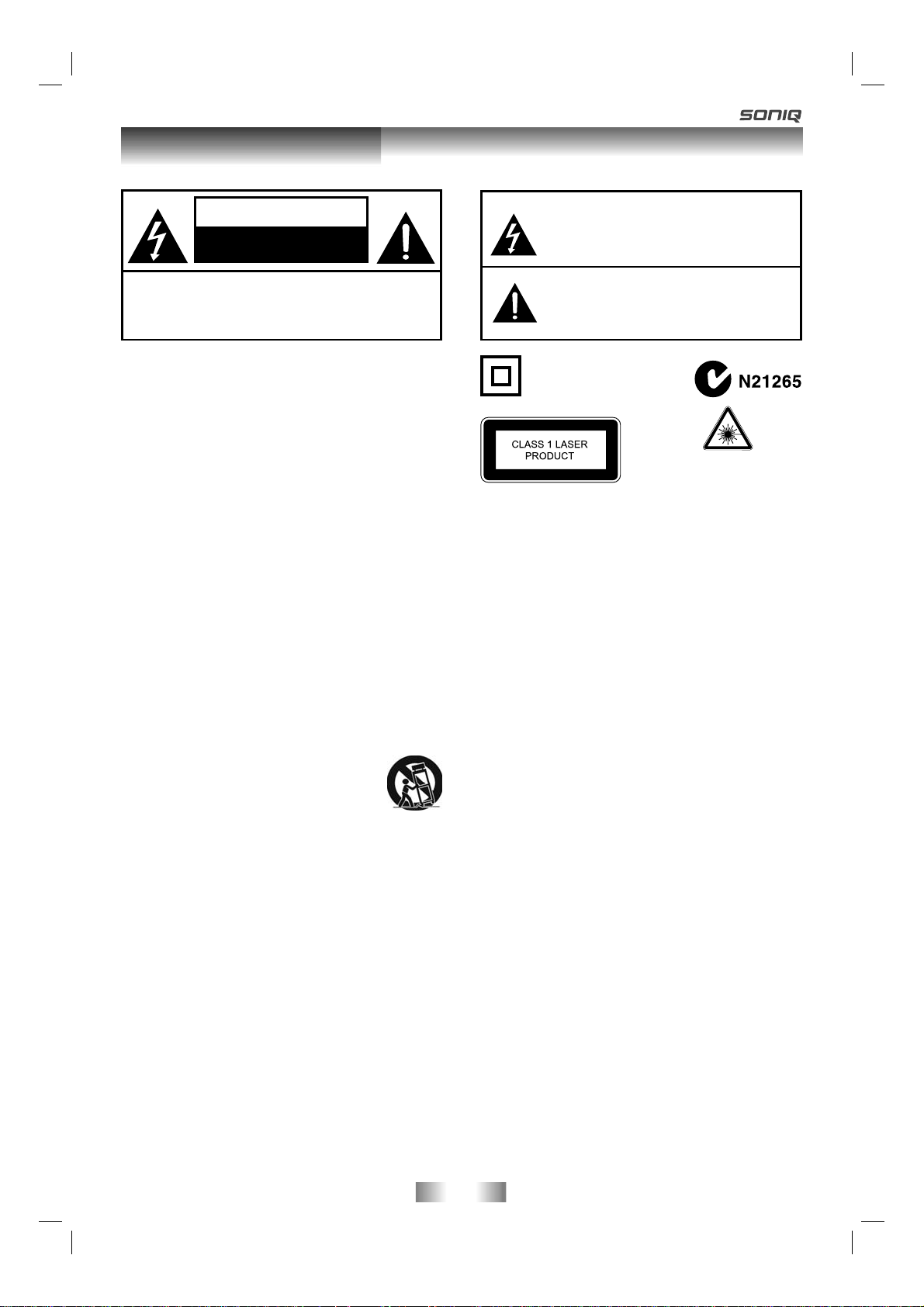
Safety Precautions
CAUTION
RISK OF ELECTRIC SHOCK
DO NOT OPEN
WARNING: TO REDUCE THE RISK OF ELECTRIC
SHOCK, DO NOT REMOVE COVER (OR BACK).
NO USER-SERVICEABLE PARTS INSIDE. REFER
SERVICING TO QUALIFIED PERSONNEL.
WARNING:
TO PREVENT FIRE OR SHOCK HAZARD, DO NOT
EXPOSE THIS UNIT TO RAIN OR MOISTURE.DO
NOT PLACE OBJECTS FILLED WITH LIQUIDS ON
OR NEAR THIS UNIT.
CAUTION:
DANGER OF EXPLOSION IF BATTERY IS
INCORRECTLY REPLACED. REPLACE ONLY WITH
THE SAME OR EQUIVALENT TYPE.
1. Read Instructions - All the safely and
operating instructions should be read
before the appliance is operated.
2. Retain Instructions - The safety and
operating instructions should be retained
for future reference.
3. Heed Warnings - All warning on the
appliance and in the operating instructions
should be adhered to.
4. Follow Instructions - All operating
instructions should be followed.
5. Water and Moisture - The unit should
not be used near water.
6. Cart and Stands - The unit
should only be used with a cart
or stand that is recommended
by the manufacturer.
7. Wall or Ceiling Mounting - The unit
should be mounted to a wall or ceiling only
as recommended by the manufacturer.
8. Ventilation - The unit should be well
situated so that its location or position
does not interfere with its proper
ventilation.
9. Heat - This unit should be placed away
from heat sources such as radiators, heat
registers and stoves.
10. Power Sources - The unit should only be
connected to a power supply as described
in the Instruction Manual or as marked on
the unit.
11. Grounding or Polarization - Precautions
should be taken.
12. Power Cord Protection - Power supply
cord should be routed so that it is not likely
to be walked on pinched by items placed
upon it against the cord and its end.
3
The lightning fl ash with an arrowhead within a
triangle alerts you to uninsulated dangerous
voltage within the product’s enclosure that
could cause an electric shock.
The exclamation point within a triangle alerts
you to the presence of important operating,
maintenance and servicing instructions in
this user’s manual.
The symbol for Class II
(Double lnsulation)
This product contains a
low power laser device.
13. Cleaning - The unit should be cleaned only
as recommended by the manufacturer.
14. Power Lines - An outdoor antenna should
be located away from power lines.
15. Outdoor Antenna Grounding - If an
outside antenna is connected to the
receiver, the antenna system must
be grounded so as to provide against
voltages and built-up static charges.
16. Non-use Periods - The power cord of
the unit should be unplugged from the
outlet when left unused for a long period
of time.
17. Object and Liquid Entry - Care should
be taken so that objects do not fall, and
liquids are not spilled into the enclosure
through openings.
18. Conditions Requiring Service - The unit
should be serviced by qualifi ed service
personnel when:
• The power-supply cord or the plug has
been damaged.
• Objects have fallen on or liquid has
been spilled into the unit.
• The unit has been exposed to rain.
• The unit does not appear to operate
normally or exhibits a marked change
in performance.
19. This unit should not be exposed to water
and no objects fi lled with liquids such as
a vase should not be placed on the unit.
Where the MAINS plug or the unit coupler
is used as the disconnect device, the
disconnect device shall remain readily
operable.
- 3 -
PLV311791W360.indd 3PLV311791W360.indd 3 8/25/2008 3:32:27 PM8/25/2008 3:32:27 PM
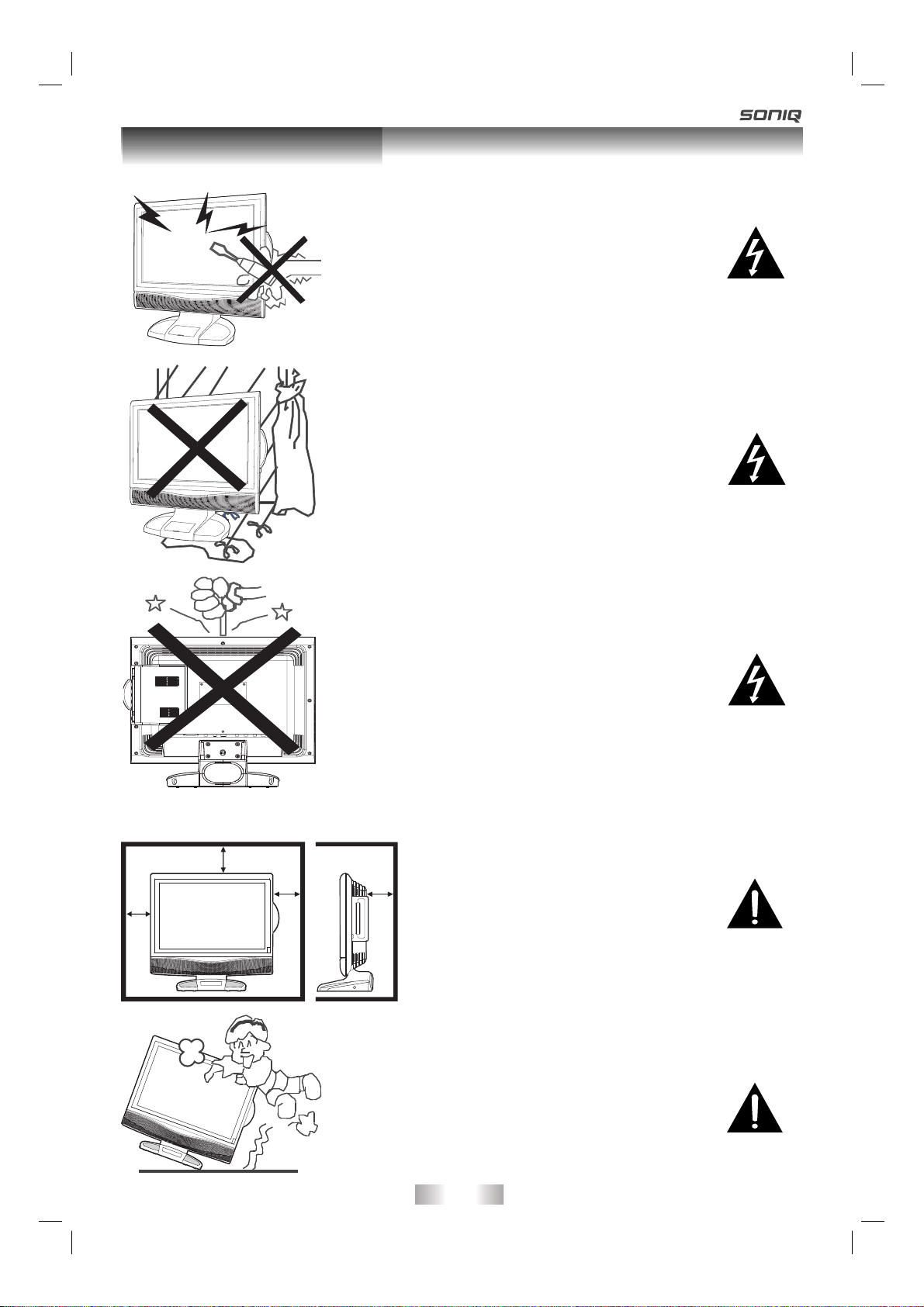
Safety Precautions
Warning
High voltages are used in the operation of this
unit.
Do not remove the back cover of the cabinet.
Refer servicing to qualifi ed service personnel.
Warning
To prevent fi re or electrical shock hazard, do
not expose the main unit to rain or moisture.
Minimum distances
20cm
10cm
20cm
Warning
Do not drop or push objects into the television
cabinet slots or openings. Never spill any kind
of liquid on the television.
Caution
If the television is to be built into a
compartment or similarly enclosed,
5cm
the minimum distances must be
maintained.
Heat build up can reduce the service
life of your television, and can also
be dangerous.
Caution
Never stand on, lean on, push suddenly the
unit or its stand.
You should pay special attention to children.
- 4 -
PLV311791W360.indd 4PLV311791W360.indd 4 8/25/2008 3:32:27 PM8/25/2008 3:32:27 PM
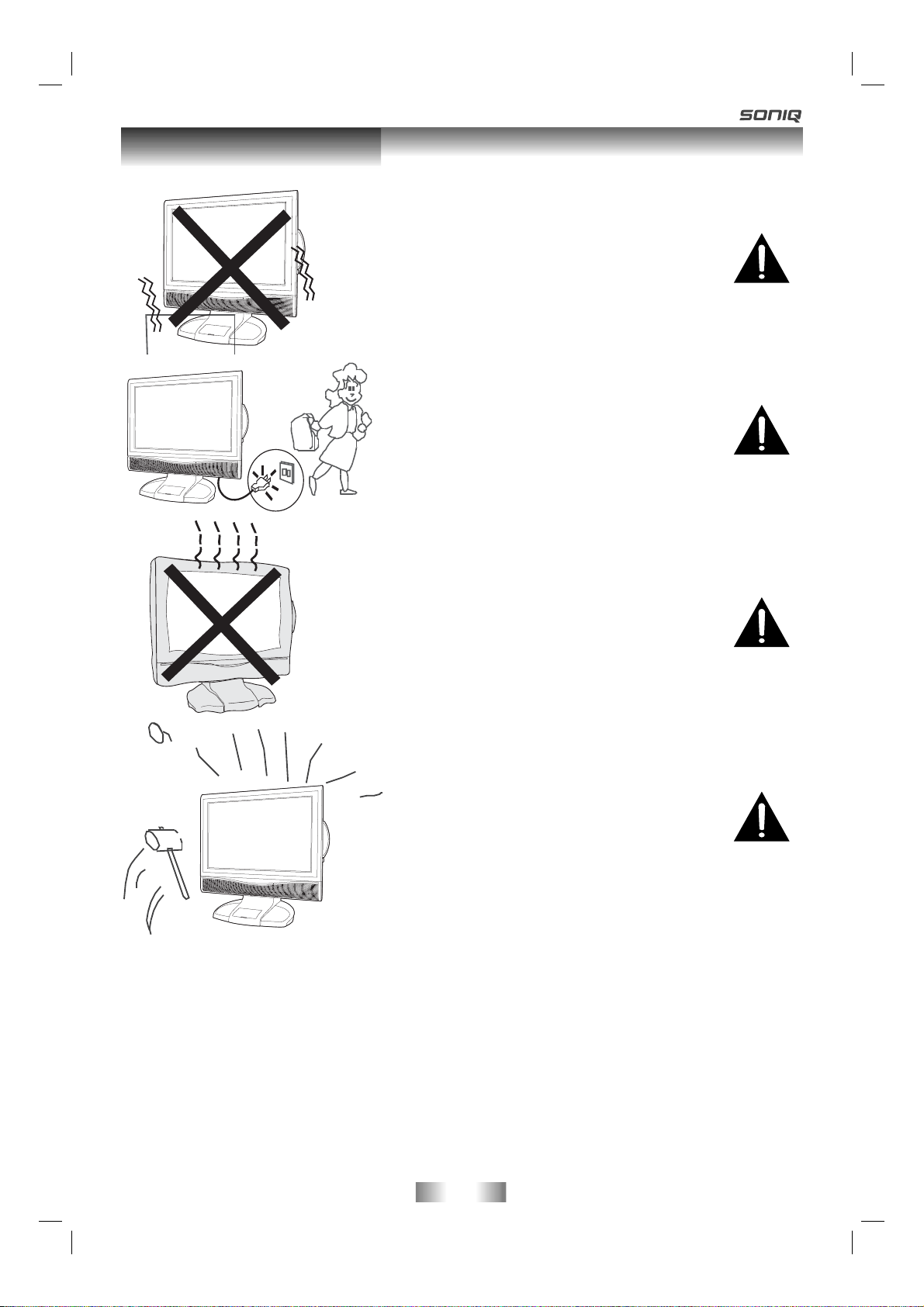
Safety Precautions
Caution
Do no placed the main unit on an unstable cart
stand, shelf or table.
Serious injury to an individual, and damage to
the television, may result should it fall.
Caution
Avoid exposing the main unit to direct sunlight
and other sources of heat. Do not position
television receiver directly on other products
which give off heat. E.g. video cassette players,
audio amplifi ers. Do not block the ventilation
holes in the back cover.
Ventilation is essential to prevent electrical
failure. Do not squash power supply cord
under the main unit.
Caution
When the unit is not used for an extended
period of time, it is advisable to disconnect
the AC power cord from the AC outlet.
Caution
The panel used in this product is made
of glass.
It can break when the unit is dropped
or applied with force. Individuals should
execute caution when dealing with broken
glass should the panel break.
Exemptions
• SONIQ is not liable for any damage caused by fi res, natural disaster (such as thunder,
earthquake, etc.), acts by the third parties, accidents, owner’s misuse or use in other
improper conditions.
• SONIQ is not liable for incidental damages (such as profi t loss or interruption in
business, modifi cation or erasure of record data, etc.) caused by use or inability to use
of unit.
• SONIQ is not liable for any damage caused by neglect of the instructions described in
the instruction manual.
• SONIQ is not liable for any damage caused by misuse or malfunction through
simultaneous use of this unit and the connected equipment.
- 5 -
5
PLV311791W360.indd 5PLV311791W360.indd 5 8/25/2008 3:32:30 PM8/25/2008 3:32:30 PM
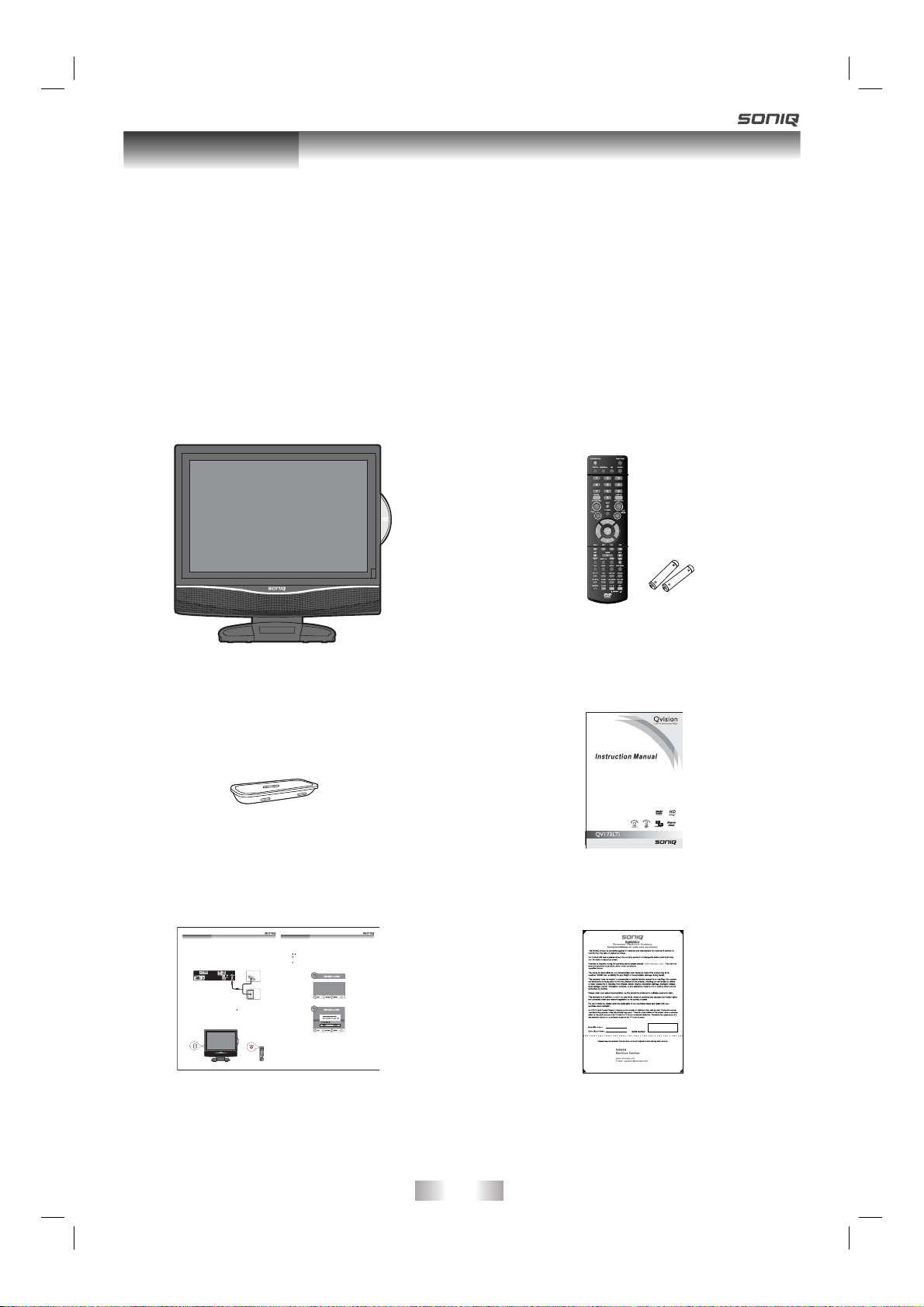
Introduction
Introduction
Thank you for purchasing the unit. Your unit will bring you years of high-quality viewing
enjoyment. The television is easy to operate and provides exceptionally high quality
image. The manual will explain the operation of the unit, including its functions features
and other important features. Before installing or operating your unit, please take the
time to thoroughly read this manual, particularly the sections on safety.
Package Contents
Main Unit
7 Types of iPod
Adaptors
Quick Reference Quick Reference
Thank you for purchasing the unit. Your unit integrated digital and analog tuner in the same unit.
You can enjoy both digital and analog broadcasting under following set-up easily.
The latest news, software, utility, driver, product, manual and Q&A will be found at SONIQ website
http://www.soniqav.com.
Antenna Connection
Your unit already pre-install a loop through cable. You simply connect outdoor antenna to DTV
antenna input to receive broadcasting signals.
RF Coaxial
Power on the unit
Connecting the power cord to AC wall outlet. Press the / I button at the unit or STANDBY/ON
button on the remote control. Press the FUNCTION button to select the desired mode (DTV, TV,
AV, DVD, iPod or PC).
Note:
When the unit is not going to be used for a long time, disconnect the power cord from AC wall
outlet.
(75 ohm)
Outdoor Antenna
(VHF, UHF)
Wall
Wire
Antenna
Socket
Turning the unit on for the fi rst time
The fi rst time you turn the unit on, it will go straight into Auto scan mode. Simply follow the screen
prompts as below to tune in the channels.
1. Use the
/ button to select the screen menu language you prefer.
button to move to Auto Tuning, press the ENTER•OK button to enter Auto Tuning
2. Use the
menu.
3. Use the
button to move to Start. Press the ENTER•OK button confi rm Start. The system will
automatically start to scan and preset all available programmes.
4. After scanning has fi nished, the TV will display the fi rst programmes stored.
You can enjoy both analog and digital TV broadcasting now by switching to TV and DTV mode.
For detail operation, you can refer to Instruction manual.
Remote Control
AAA Batteries (x2)
Instruction Manual
Language
English
Time Zone
Victoria GMT + 10
Auto Tuning
Language
English
Time Zone
0
Auto Tuning
Australia
810-317795W100
Quick Start Guide
Warranty Card
- 6 -
PLV311791W360.indd 6PLV311791W360.indd 6 8/30/2008 10:51:37 AM8/30/2008 10:51:37 AM
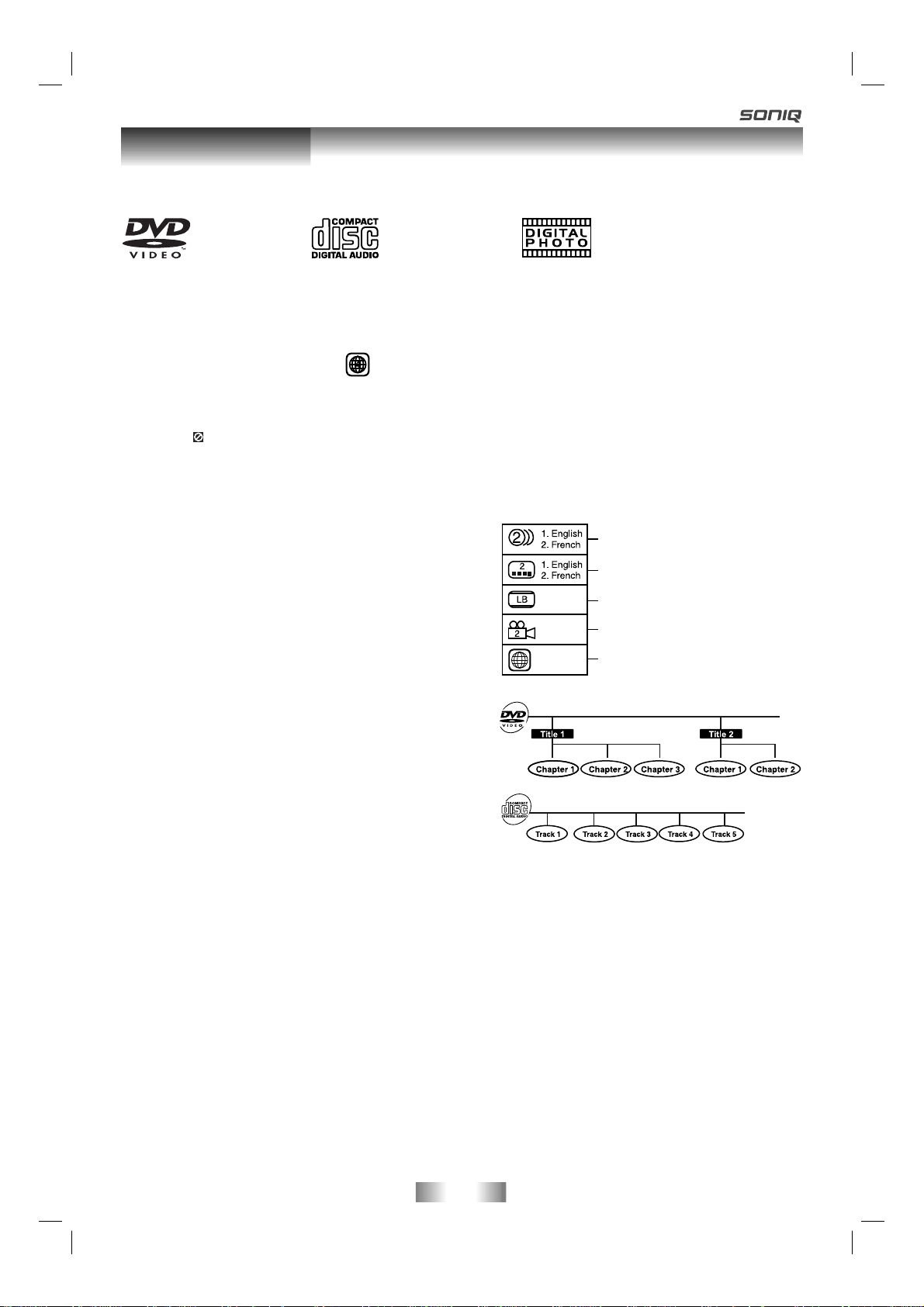
Disc Formats
This unit can playback:
DVDS
[8CM/12CM
DISC]
REGION MANAGEMENT INFORMATION
Region Management Information: This unit is designed and manufactured to respond to the Region
Management Information that is encoded on DVD discs. If the Region number printed on the DVD disc
does not correspond to the Region number of this unit, this unit cannot play that disc.
AUDIO CDS
[8CM/12CM
DISC]
CD-R/CD-RW
Compatible
The region number of this unit is
.
DISC FUNCTION OR OPERATION THAT IS NOT AVAILABLE
When the symbol appears on the screen, it indicates that the function or operation attempted is
not available at that time. This occurs because the DVD disc manufacturer determines the specifi c
functions. Certain functions may not be available on some discs. Be sure to read the documentation
provided with the DVD.
ICONS USED ON DVDS
Sample lcons
Note:
• When playing back a CD-G (Graphics) or CD
EXTRA disc, the audio portion will be played,
but the graphic images will not be shown.
4
Language selections for audio
Language selections for subtitles
Screen aspect ratio
Multiple camera angles
Region code indicator
TITLES, CHAPTERS AND TRACKS
• DVDs are divided into “titles” and “chapters”.
If the disc has more than one movie on it, each
movie would be a separate “title”. “Chapters”
are sections of titles.
• Audio CDs are divided into “tracks”. A “track” is
usually one song on an Audio CD.
Note:
• Numbers identify each title, chapter, and track on a disc. Most discs have these numbers recorded
on them, but some do not.
Notes on Unauthorized Discs
You may not be able to play back some DVD discs on this unit if they were purchased from outside
your geographic area or made for business purposes.
NOTES ON COPYRIGHT
It is forbidden by law to copy , broadcast, show, broadcast on cable, play in public, or rent copyrighted
material without permission.
Apparatus Claims of U.S. Patent Nos. 6,836,549; 6,381,747; 7,050,698; 6,516,132; and 5,583,936
licensed for limited viewing uses only.
This product incorporates copyright protection technology that is protected by U.S. patents and
other intellectual property rights. Use of this copyright protection technology must be authorized by
Macrovision, and is intended for home and other limited viewing uses only unless otherwise authorized
by Macrovision. Reverse engineering or disassembly is prohibited.
- 7 -
7
PLV311791W360.indd 7PLV311791W360.indd 7 8/25/2008 3:32:32 PM8/25/2008 3:32:32 PM
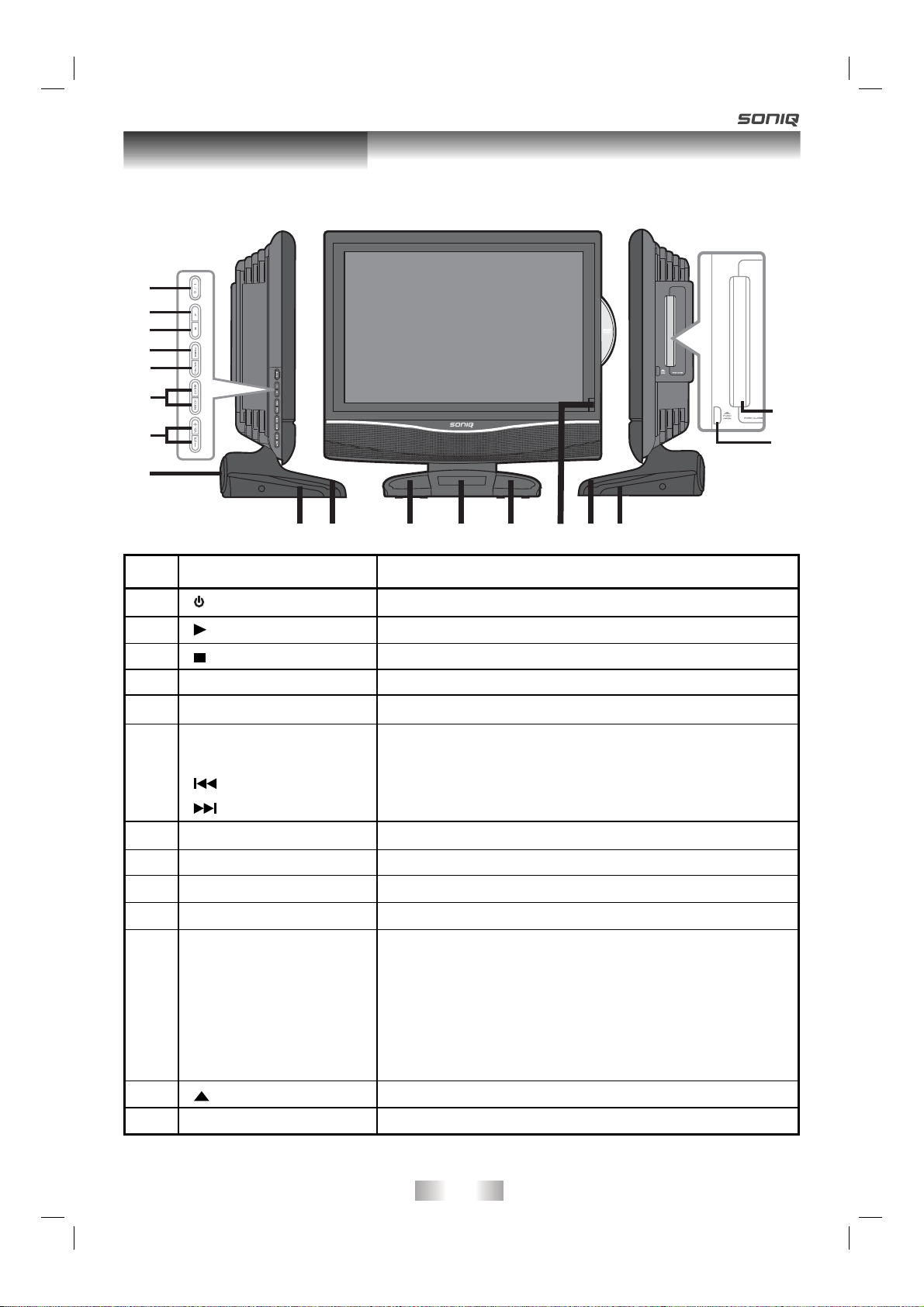
Main Unit Control
Front & Sides Panel
1
2
3
4
5
6
7
8
No.
Name
1
2
3
4
5
6
/ I button
PLAY button
STOP button
MENU button
FUNCTION button
CH buttons
button
button
7
– VOLUME + controls
910
13
12
9910911
10
Description
Turns the unit on and off.
Press to start or resume playback of a disc.
Press to stop playing a disc.
Press to display the on-screen TV menu.
Select DTV, TV, AV, DVD, iPod or PC.
Press to change the TV channels and highlight
selections (Up & Down) on the menu screen.
Press to select previous chapters or tracks on a disc.
Press to select next title, chapter or track on a disc.
Adjust the volume level.
8
iPod woofer
9
Tweeters
10
11
Dock for iPod
Remote Sensor
®
Do not block this sensor or the remote control will
not work.
Standby Indicator
Indicates whether the unit is ON or in STANDBY
(OFF) mode.
Light On: The unit is in STANDBY.
Light Off: The unit is turned ON.
12
13
PLV311791W360.indd 8PLV311791W360.indd 8 8/30/2008 9:56:23 AM8/30/2008 9:56:23 AM
PUSH OPEN button
Disc Door
Press to open the disc door.
Push gently to close the disc door.
- 8 -
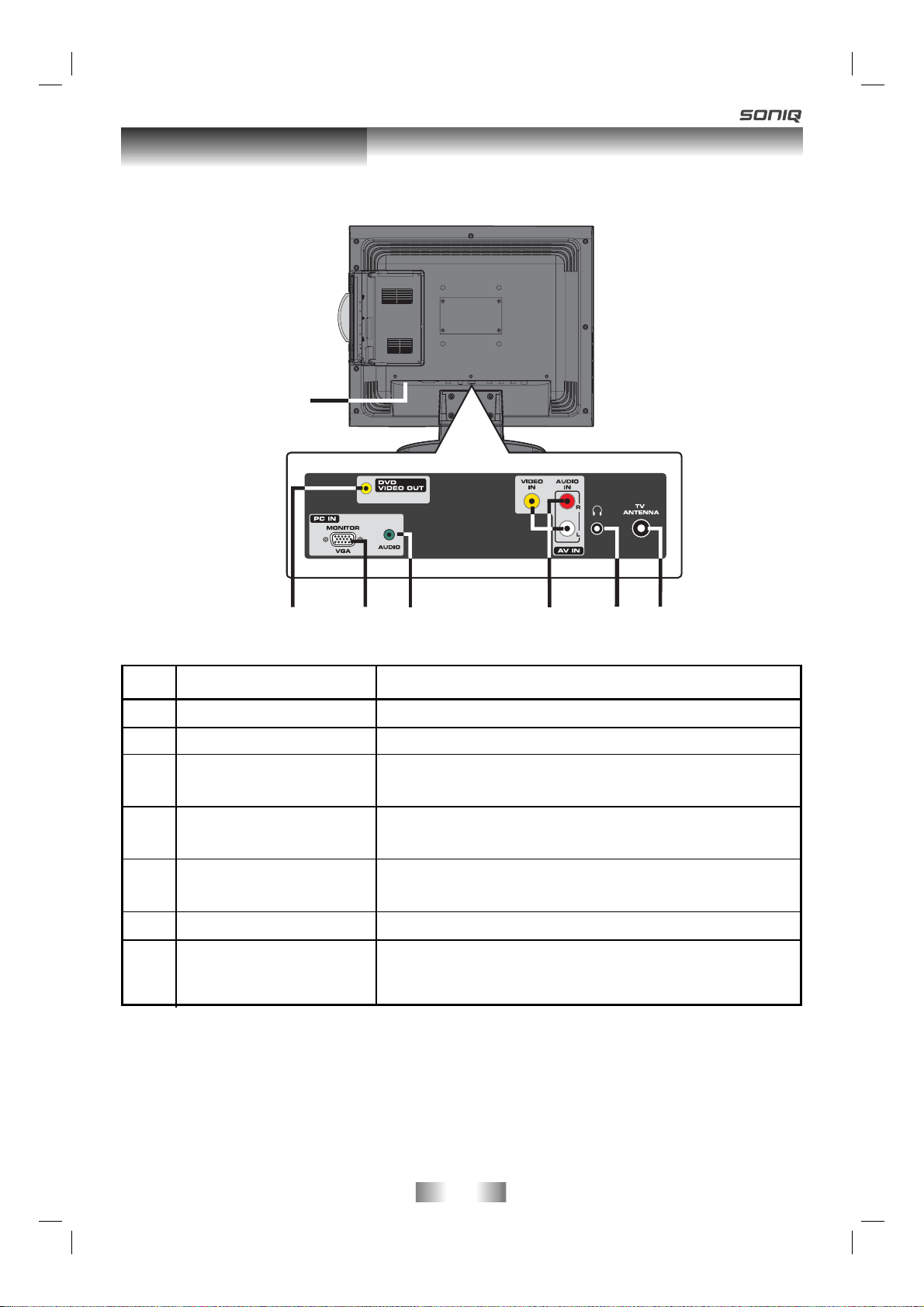
Main Unit Control
Rear Panel
14
No.
14
15
16
17
18
19
20
15 16 17 18 19 20
Name
Power Cord
DVD VIDEO OUT
MONITOR/VGA
(PC IN)
AUDIO Jack (PC IN)
AUDIO/VIDEO IN
Jacks
PHONES jack
TV Antenna Cable
Terminal - Coaxial TV
antenna input
Description
Connect to the AC wall outlet.
Connect the PC VGA signal output of your personal
computer
Connect the PC audio output of your personal
computer.
Connect composite Audio/Video output of your
AV device.
Connect to external antenna.
- 9 -
9
PLV311791W360.indd 9PLV311791W360.indd 9 8/25/2008 3:32:34 PM8/25/2008 3:32:34 PM
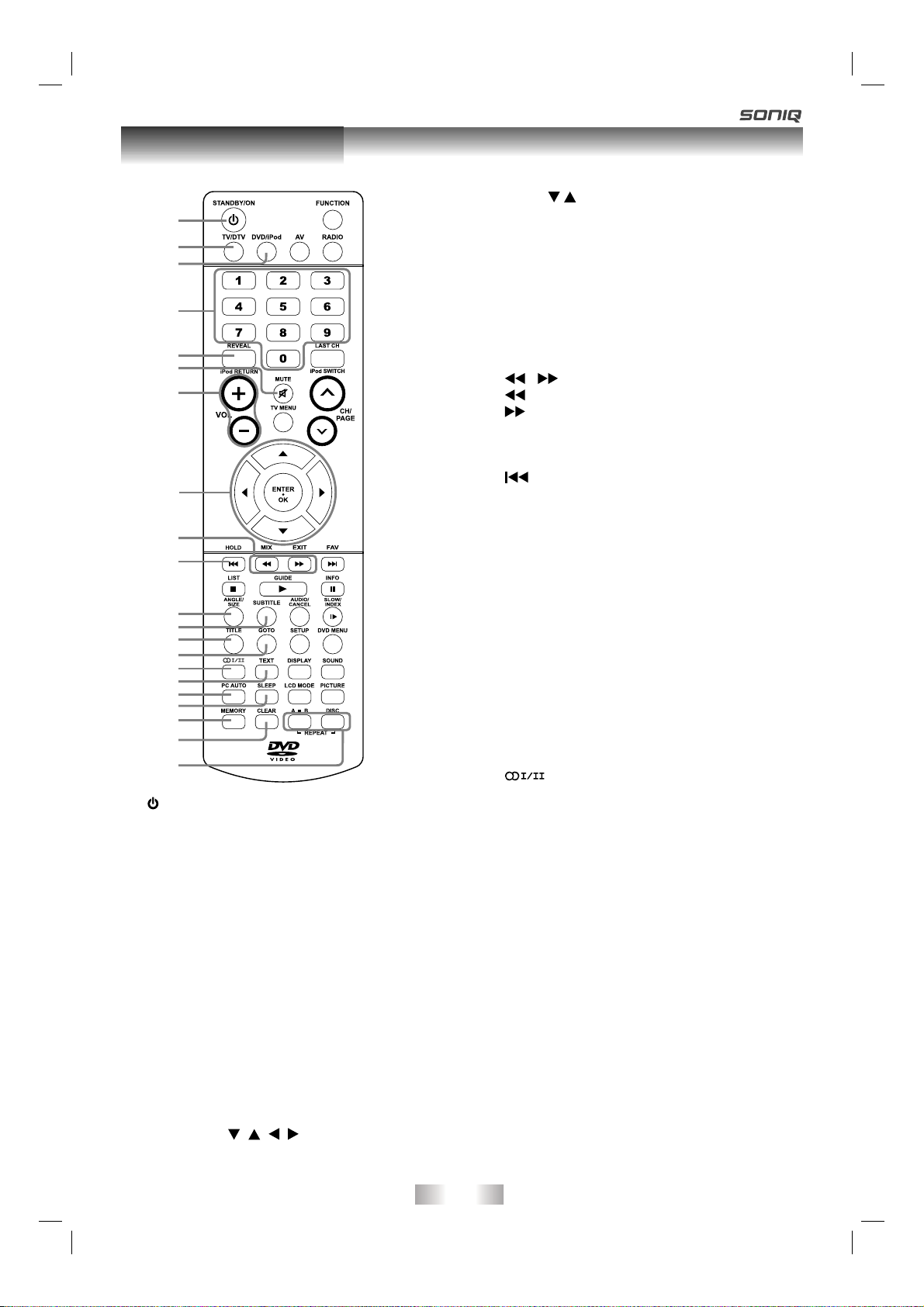
Remote Control
1
2
3
4
5
6
7
8
9
10
11
12
13
14
15
16
17
18
19
20
21
1) STANDBY/ON button
Press to turn ON the unit or put it in ST ANDBY
(OFF) mode.
2) TV/DTV button
Press to switch to TV/DTV mode.
3) DVD/iPod button
Press to switch DVD/iPod mode.
4) Number (0 - 9) buttons
Use to change the TV/DTV channels.
5) REVEAL button
Press to reveal answers on a quiz or game
pages from Teletext.
iPod RETURN button
Press to return to the previous menu in iPod
mode.
6) MUTE button
Press to mute the sound.
Press again to cancel mute.
7) VOLUME (–/+) buttons
Press to adjust the volume level.
8) CURSOR (
Press to highlight selections on a menu
screen and make adjust certain settings.
, , , ) buttons
Press
lists.
ENTER•OK button
Press to confirm selections on a menu
screen.
9) MIX button
Press to select Teletext with a TV
programme.
EXIT button
Press to exit the menu and return directly to
normal viewing.
10) HOLD button
Press to stop the automatic page change from
Teletext.
Press to select previous chapters or tracks
on a disc.
11) ANGLE button
Press to switch the camera angle of the
video presentation when scenes with multiple
camera angles are recorded on a DVD.
SIZE button
Press to set the letters size of teletext on the
screen.
12) SUBTITLE button
Press to select one of the subtitle languages
programmed on a DVD.
13) TITLE Button
Press to select the title menu screen.
14) GOTO button
Press to skip directly to a specifi c location on
a DVD/CD.
15)
Press to directly select Mono/Stereo-Dual I/
Dual.
16) TEXT button
Press to directly selects Teletext mode.
17) PC AUTO button
Set picture settings for PC mode
automatically.
18) SLEEP button
Press to set the SLEEP timer. The unit will
remain ON for the time that is set, and will
automatically shut off afterwards.
19) MEMORY button
In stop mode, press to enter the number of a
selected chapter or track.
20) CLEAR button
Press to clear input selections and cancel
certain playback functions.
21) REPEA T A-B button
Press to perform point-to-point repeat
playback on a DVD or CD.
REPEAT DISC button
Repeat title/chapter of a DVD.
Repeat single track or whole CD.
- 10 -
/ button to navigate the iPod menu
/ buttons
: Fast reverse playback.
: Fast forward playback.
PREV button
button
PLV311791W360.indd 10PLV311791W360.indd 10 8/25/2008 3:32:34 PM8/25/2008 3:32:34 PM
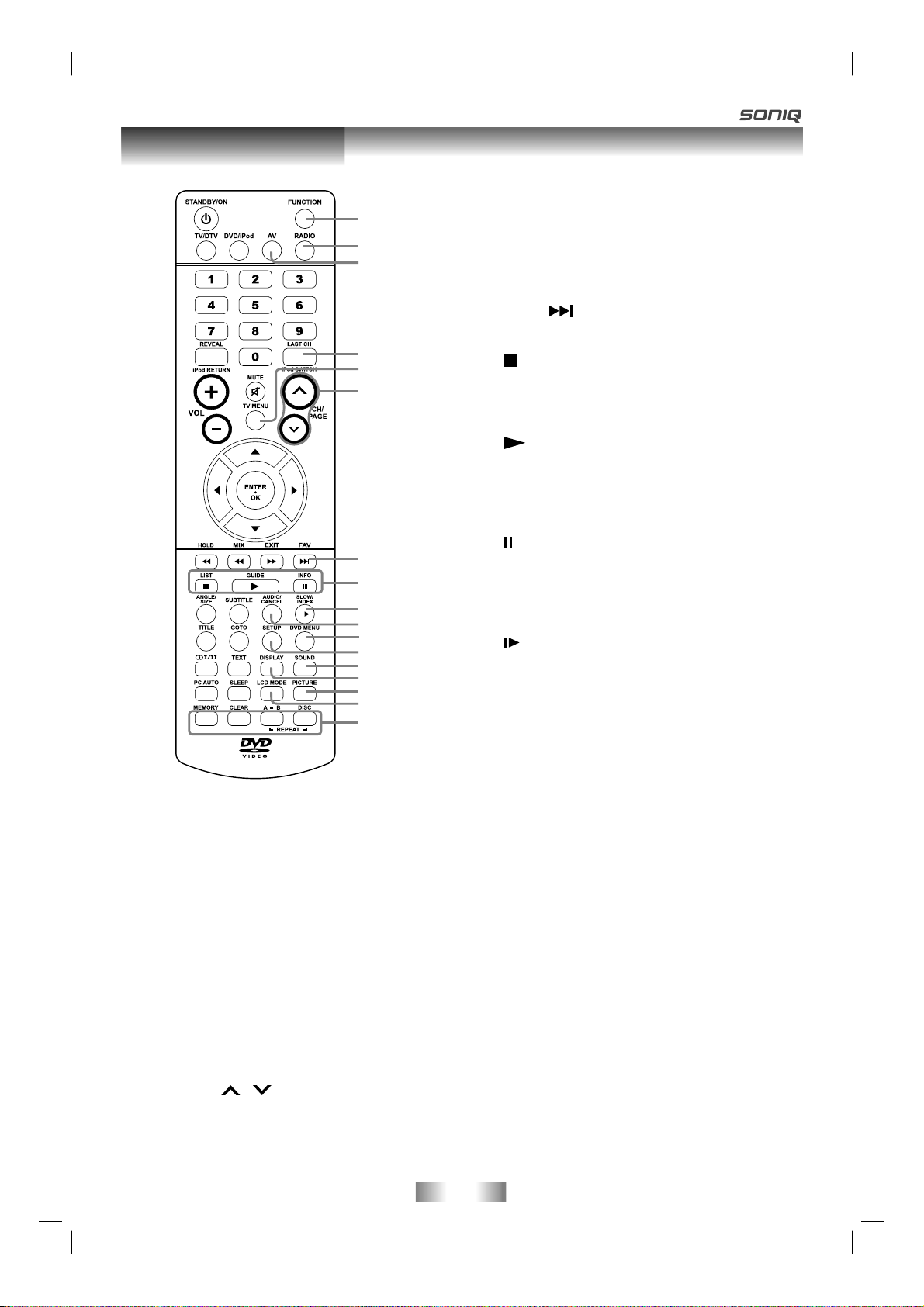
Remote Control
22
23
24
25
26
27
28
29
30
31
32
33
34
35
36
37
38
22) FUNCTION button
Press to switch between DTV, TV, AV, DVD,
iPod or PC.
23) RADIO button
Press to select DTV digital radio programmes.
Press again to exit to normal DTV programmes
mode.
24) A V button
Press to select source connected to AV.
25) LAST CH button
Press to switch repeatedly between the last
two channels displayed.
iPod SWITCH button
Press to between iPod’s “Remote UI mode”
and “Extended Interface Mode”.
26) TV MENU button
Press to display the on-screen TV menu.
27) CH/PAGE
Press to change the TV/DTV channels.
Press to go forward or backward the page of
Teletext screen in TV mode.
Press to go forward or backward the page
/ buttons
11
of Programme Edit & Favourite in TV/DTV
mode.
28) FAV button
Press to display the Favourites program
in TV/DTV mode. (You should setup your
favourite TV/DTV channels in Programme
Edit menu.
NEXT
Press to select next title, chapter or track on
a disc.
29)
STOP button
Press to stop playing a disc.
LIST button
Press to display the channel list in TV/DTV
mode.
Press to start and resume playback of a
GUIDE button
Press to display the PROGRAMME Guide in
Press to pause playback and single frame
INFO button
Press to display the channel information in
30)
Press to play a DVD in slow-motion.
INDEX button
Press to select the page number of the index
31) AUDIO button
Press to select audio soundtracks of a DVD
CANCEL button
Press to cancel the Teletext menu.
32) DVD MENU button
Press to enter the main menu of the disc you
33) SETUP button
Press to enter and exit the SETUP menu of
34) SOUND button
Press to select from preset sound settings
35) DISPLAY button
Press to change disc status information
36) PICTURE button
Press to select from preset screen display
37) LCD MODE button
Press to set the size of LCD display.
38) RED/GREEN/YELLOW/BLUE button
Press to select the relevant page quickly from
- 11 -
PLAY button
disc.
DTV mode.
PAUSE button
advance on DVD (STEP).
DTV mode.
SLOW button
from Teletext.
or change the output mode of a CD.
are watching.
the DVD player.
(Standard, Music, Theatre, V oice, Personal) to
match the type of show you are watching.
displayed on the screen.
settings to match the type of show you are
watching (Standard, Movie, Dynamic, Soft,
Personal).
Teletext.
button
PLV311791W360.indd 11PLV311791W360.indd 11 8/25/2008 3:32:34 PM8/25/2008 3:32:34 PM
