Page 1
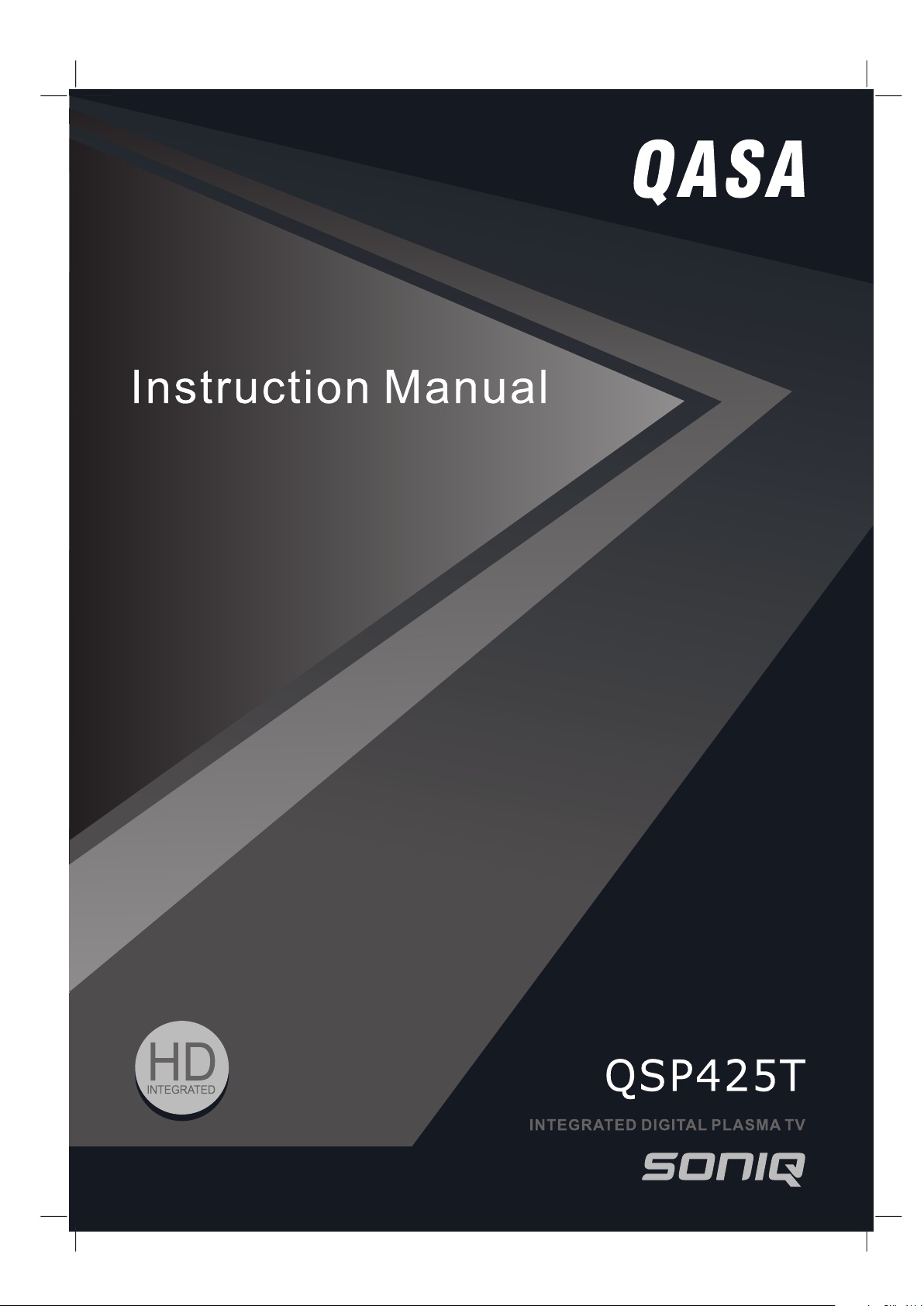
SI ZE : 18 0 X 25 5 MM
Page 2
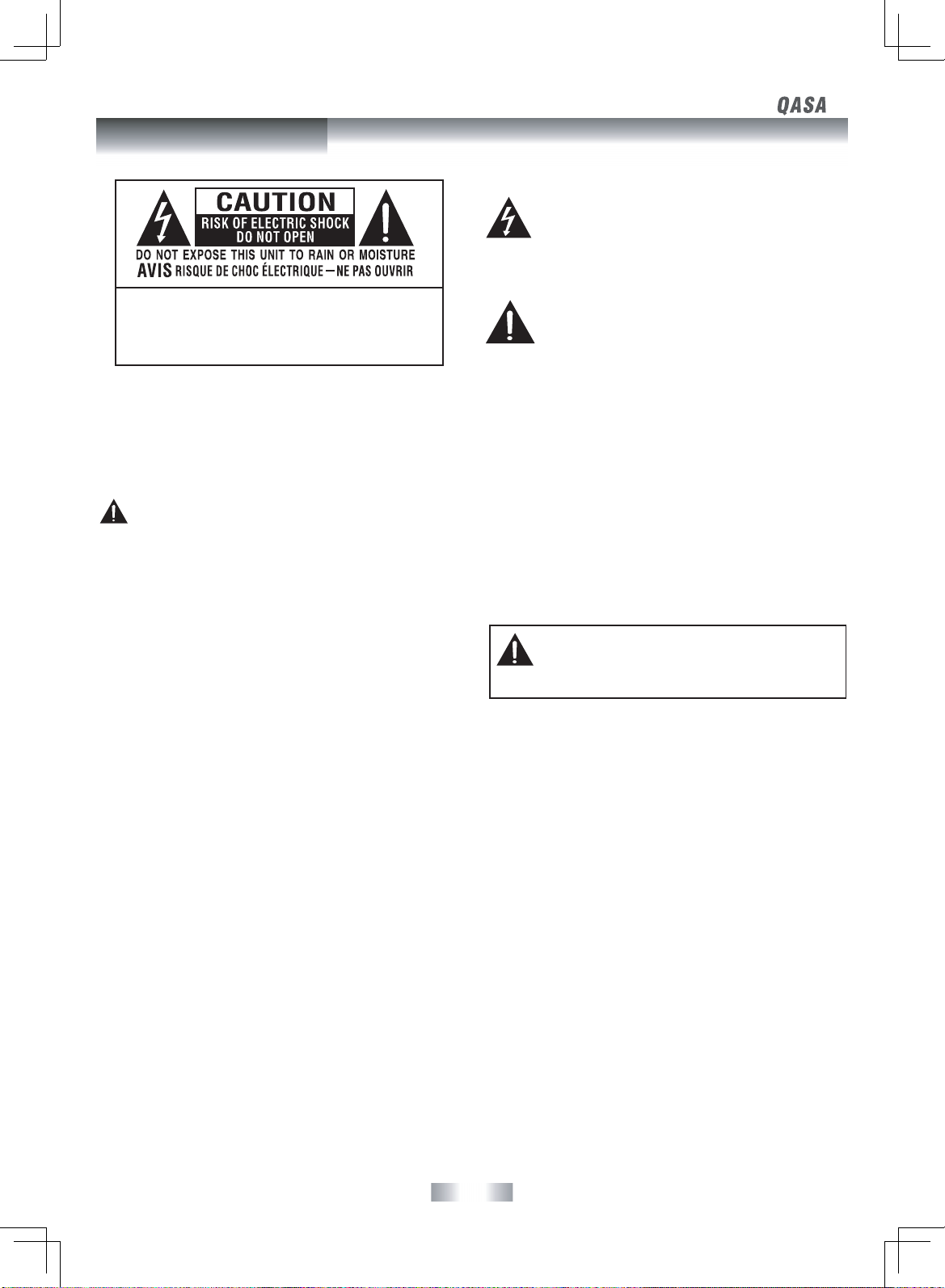
CAUTION
• DANGER OF EXPLOSION IF BATTERY IS INCORRECTLY REPLACED.
REPLACE ONLY WITH THE SAME OR EQUIVALENT TYPE.
• USE OF CONTROLS OR ADJUSTMENTS OR PERFORMANCE OF
PROCEDURES OTHER THAN THOSE SPECIFIED MAY RESULT IN
HAZARDOUS RADIATION EXPOSURE.
WARNING :
• TO PREVENT FIRE OR SHOCK HAZARD, DO NOT EXPOSE THIS UNIT
TO RAIN OR MOISTURE. DO NOT PLACE OBJECTS FILLED WITH
LIQUIDS ON OR NEAR THIS UNIT.
• SHOULD ANY TROUBLE OCCUR, DISCONNECT THE AC POWER
CORD AND REFER SERVICING TO A QUALIFIED TECHNICIAN.
ON PLACEMENT
• Do not use this unit in places which are extremely hot, cold, dusty
or humid.
• Do not restrict the air ow of this unit by placing it somewhere
with poor air ow, by covering it with a cloth, or by placing it on
bedding or carpeting.
ON SAFETY
• When connecting or disconnecting the AC power cord, grip the
plug and not the cord itself. Pulling the cord may damage it and
create a hazard.
• When you are not going to use the unit for a long period of time,
disconnect the AC power cord.
• The mains plug is used as the disconnecting device. It should
remain readily operable and should not be obstructed during
intended use. To be completely disconnected from the supply
mains, the mains plug of the apparatus should be disconnected
from the mains socket outlet completely.
• The apparatus should not be exposed to dripping or splashing
and that no objects lled with liquids, such as vases, should be
placed on apparatus.
• To completely disconnect the power input, the mains plug of
apparatus shall be disconnected from the mains.
• The mains plug of apparatus shou ld not be obstructed OR
should be easily accessed during intened use.
• Leave a minimum distance 4 inch around the apparatus for
sucient ventilation.
• The ventilation openings should not be impeded by covering
with items such as newspaper, table-cloths, curtains etc.
• No naked flame sources such as lighted candles s hould be
placed on the apparatus.
• Attention should be drawn to the environmental aspec ts of
battery disposal.
WARNING : TO REDUCE THE RISK OF ELECTRIC
SHOCK , DO NOT REMOVE COVE R (OR BACK).
NO USERSE RVICEABLE PAR TS INSIDE . REF ER
SERVICING TO QUALIFIED SERVICE PERSONNEL.
The exclamation point within an equilateral triangle is
intended to alert the user to the presence of important
operating and maintenance (servicing) instructions in
the literature accompanying the appliance.
The lightning flas h with arrowhead symbol, within
an equilateral triangle, is intended to alert the user
to the presence of uninsulated “dangerous voltage”
within the product’s enclosure that may be of sucient
magnitude to constitute a risk of electric shock to
persons.
• The use of apparatus in moderate climates.
• Under the inuence of electrostatic phenomenon, the
product
may malfunction and require to power reset.
ON CONDENSATION
• When left in a heated room where it is warm and damp, water
droplets or condensation may form inside the equipment. When
there is condensation inside the unit, the unit may not function
normally. Let the unit stand for 1-2 hours before turning the
power on or gradually heat the room and allow the unit to dry
before use.
RATING PLATE LOCATION
The rating plate is located on the rear of the unit.
WARNING: Changes or modifications to this unit
not expressly approved by party responsible for
compliance could void the user authority to operate
the unit.
IMPORTANT INFORMATION
If a television is not positioned in a suciently stable location, it can
be potentially hazardous due to falling. Many injuries, particularly
to children, can be avoided by taking simple precautions such as:
• Using cabinets or stands recommended by the manufacturer of
the television.
• Only using furniture that can safely support the television.
• Ensuring the television is not overhanging the edge of the
supporting furniture.
• Not placing the televisi on on tall f urniture (fo r examp le,
cupboards or bookcases) without anchoring both the furniture
and the television to a suitable support.
• Not standing the televisions on cloth or other materials placed
between the television and supporting furniture.
• Educating children about the dangers of climbing on furniture to
reach the television or its controls.
- 1 -
Safety Precautions
Page 3
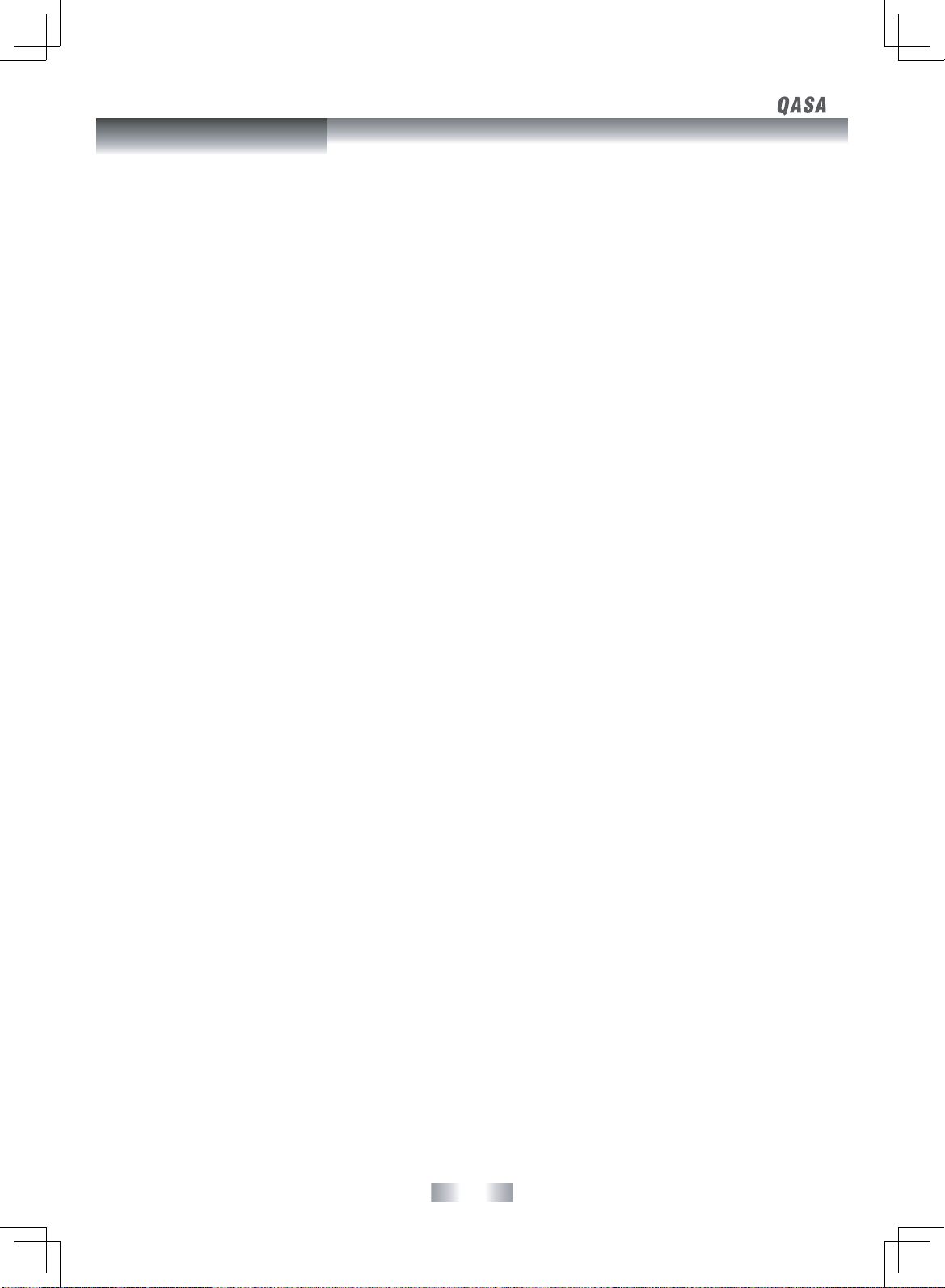
- 2 -
SAFETY PRECAUTIONS ............................................................................................................................................................ 1
INSTALLATION .......................................................................................................................................................................... 3
Installing the Base Stand ..............................................................................................................................................................................................................................3
Mounting on the Wall .....................................................................................................................................................................................................................................3
ACCESSORIES .......................................................................................................................................................................... 4
GETTING STARTED .................................................................................................................................................................. 4
CONTROL REFERENCE GUIDE ............................................................................................................................................ 5 - 8
CONNECTIONS ................................................................................................................................................................. 9 - 12
Connecting a TV Antenna / Cable / Satellite ..........................................................................................................................................................................................9
Connecting an A / V Device ..........................................................................................................................................................................................................................9
Connecting Devices with a Composite (Yellow RCA-Type) Video Output ............................................................................................................................... 10
Connecting a High Denition (HD) Source Using HDMI Connection ........................................................................................................................................10
Connecting a High Denition (HD) Source Using Component Connection ..........................................................................................................................11
Connecting a PC ............................................................................................................................................................................................................................................ 12
Connecting an Audio Amplier ............................................................................................................................................................................................................... 12
Connecting the AC Power Cord .............................................................................................................................................................................................................. 13
USING HEADPHONES ............................................................................................................................................................ 13
BASIC OPERATION ......................................................................................................................................................... 14 - 15
TV SETUP .........................................................................................................................................................................16 - 19
TV Setting Menu ............................................................................................................................................................................................................................................ 16
Picture Menu...................................................................................................................................................................................................................................................17
Sound Menu ...................................................................................................................................................................................................................................................17
Time Menu .......................................................................................................................................................................................................................................................18
Setup Menu ..................................................................................................................................................................................................................................................... 18
Lock Menu ..................................................................................................................................................................................................................................................... 19
TELETEXT ................................................................................................................................................................................ 20
TROUBLESHOOTING GUIDE .................................................................................................................................................. 21
MAINTENANCE ....................................................................................................................................................................... 21
Contents
Page 4
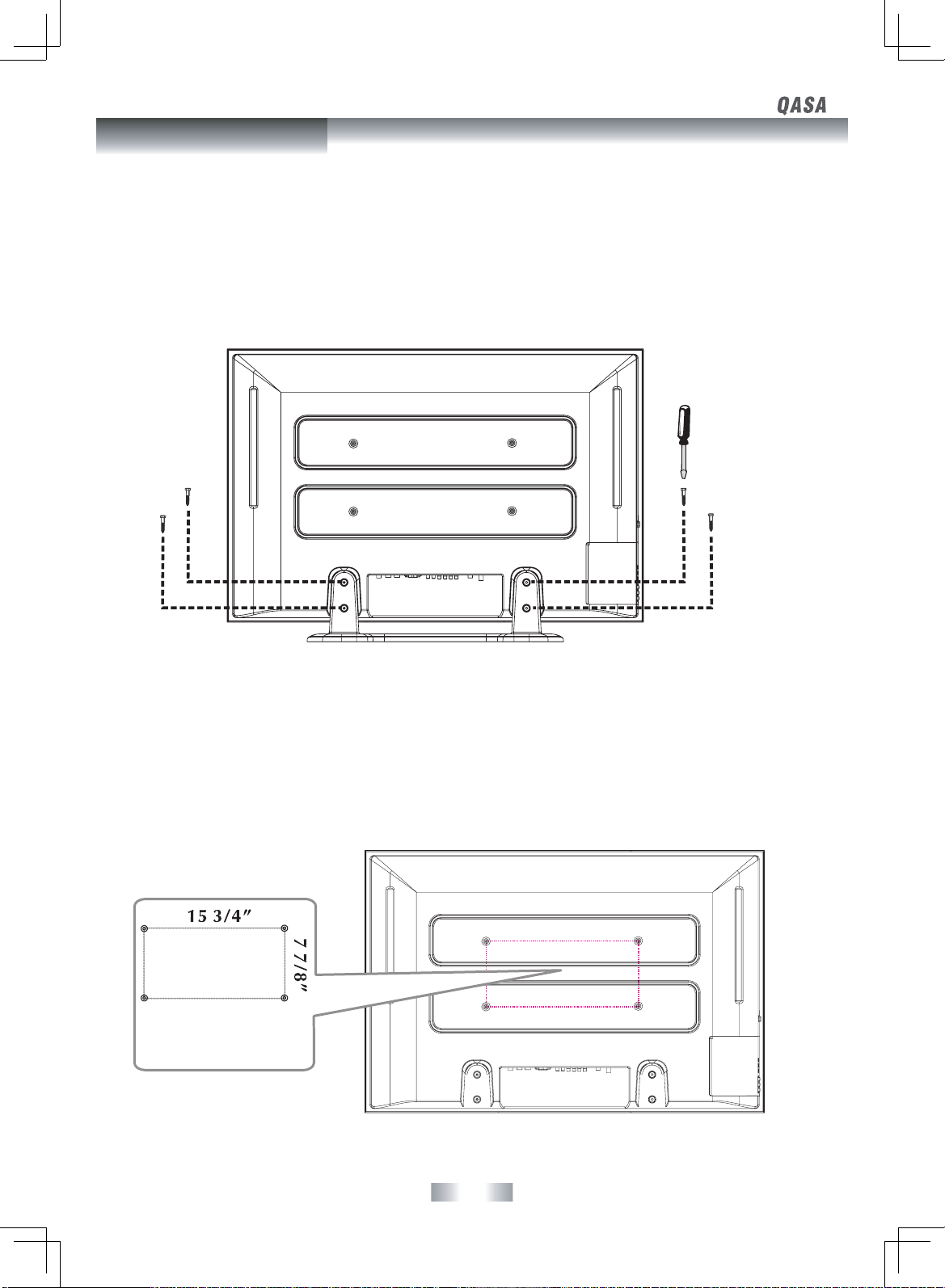
- 3 -
INSTALLING THE BASE STAND
WARNING: The display is very fragile, and must be protected at all times when installing the base stand. Be sure that no hard or sharp objects,
or anything that could scratch or damage the display come in contact with it. Do NOT place pressure on the rear of the unit at anytime
because the screen could crack.
1. Disconnect any cables or cords connected to the unit.
2. Lay the unit down on a at surface, so the back side is facing up, making sure to place a soft cushioned material (such as a blanket or thick
piece of foam) beneath the screen.
3. Put the stand into the hole at the bottom of the TV.
4. Insert screw into the hole and tighten.
MOUNTING ON THE WALL
This unit is VESA-compliant, and is designed to be wall-mounted with a VESA-compliant 15 3/4” x 7 7/8” (400mm x 200mm) mounting kit
designed for at-panel TVs (sold separately). Mount this unit according to the directions included with the mounting kit.
NOTE
Remove the base stand before mounting the unit on the wall.
Four mounting holes
(4xM6 screw)
Installation
Page 5
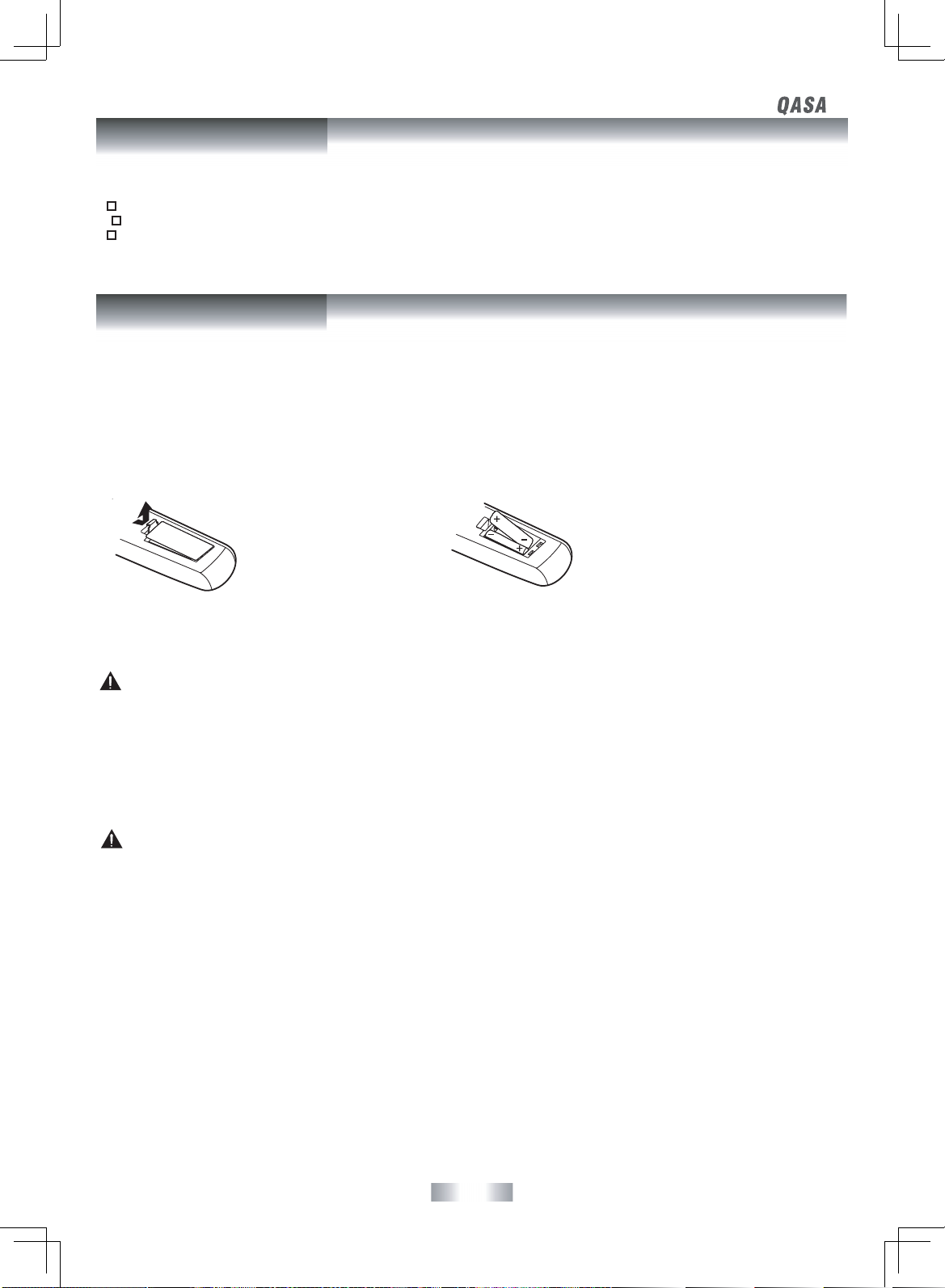
- 4 -
Please check and identify the supplied accessories.
R emote Contro l (with batteries) ........ ........ .......... ........ .......... ........ ........ ... ....... ........ .......... ........ .......... ........ .......... ........ .......... . x 1
AC Power Cord ................................................................................................................................................................................. x 1
S crew for Base Stand ....... ..... ...... ...... ...... ...... ..... ...... ...... ...... ...... ...... ..... ...... ...... ...... ...... ...... ..... ...... ...... ...... ...... ..... ...... ...... ...... ...... . x 4
Getting Started
USING THE REMOTE CONTROL
• Point the remote control at the remote sensor located on the unit.
• When there is a strong ambient light source, the performance of the infrared remote sensor may be degraded, causing unreliable
operation.
• The recommended eective distance for remote operation is about 16 feet (5 meters).
TO INSTALL BATTERIES
1. Open the battery door. 2. Insert 2 “AAA” batteries.
BATTERY REPLACEMENT
When the batteries become weak, the operating distance of the remote control is greatly reduced and you will need to replace the batteries.
CAUTION:
Danger of explosion if battery is incorrectly replaced.
NOTES
• If the remote control is not going to be used for a long time, remove the batteries to avoid damage caused by battery leakage corrosion.
• Do not mix old and new batteries. Do not mix ALKALINE, standard (CARBON-ZINC) or rechargeable (NICKEL-CADMIUM) batteries.
• Always remove batteries as soon as they become weak.
• Weak batteries can leak and severely damage the remote control.
• WARNING : Do not dispose of batteries in a re. Batteries may explode or leak.
WARNING : Battery shall not be exposed to excessive heat such as sunshine, re or the like.
For any questions or problems related to programming a universal remote control, you must contact the customer service department of
the universal remote control manufacturer for assistance, or refer to the instructions included with the universal remote control. We cannot
oer assistance in programming universal remote controls.
Accessories
Page 6
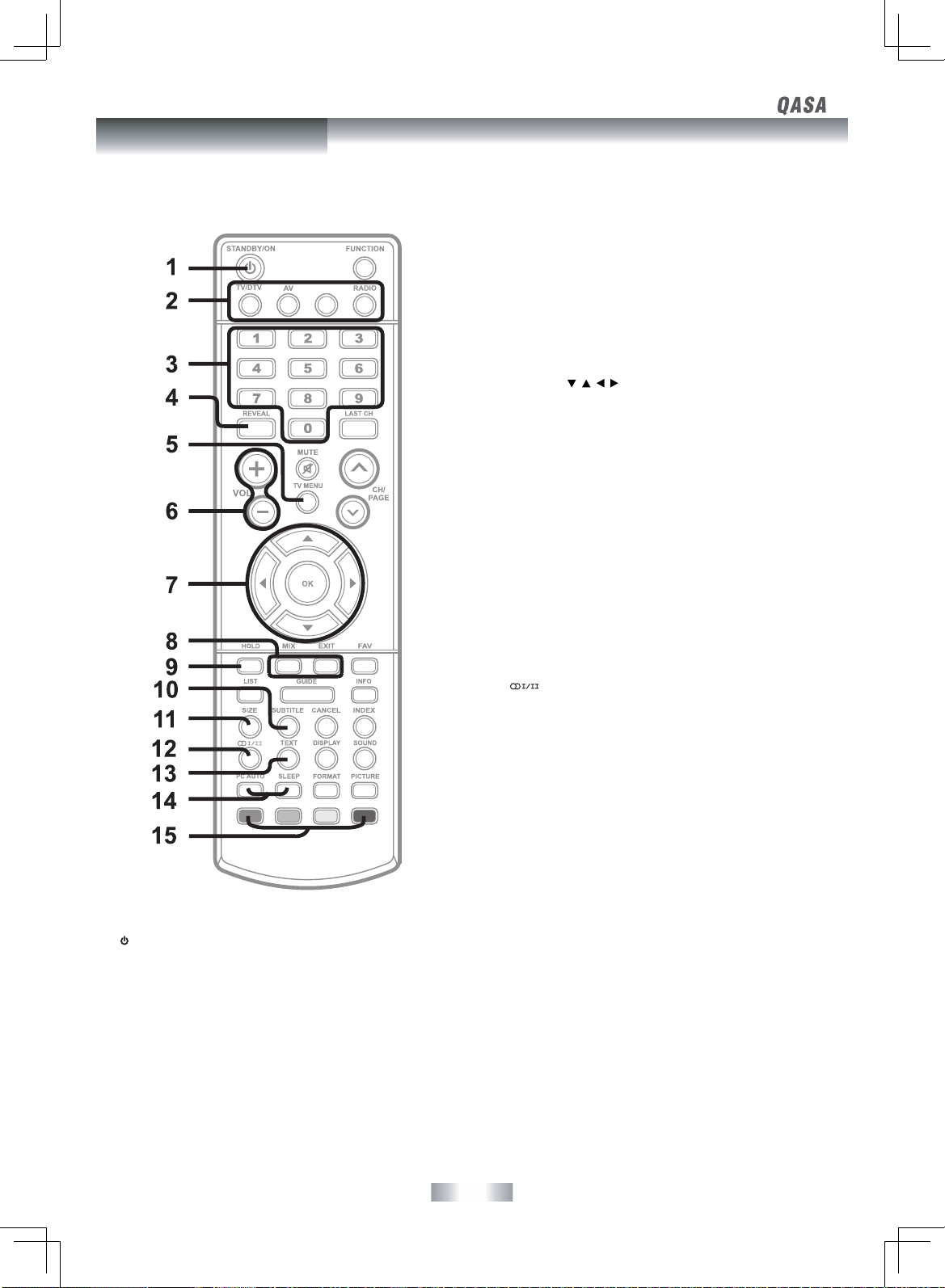
- 5 -
REMOTE CONTROL
1) STANDBY/ON Button
Press to turn ON the unit or put it in STANDBY (OFF) mode.
2) TV/DTV Button
Press to switch to TV/DTV mode.
AV Button
Press to switch to source connected to AV1 / AV2 (composite)
inputs.
PC Button
Press to switch to PC mode.
RADIO Button
Press to select DTV digital radio programmes. Press again to exit
to normal DTV programmes mode.
3) Number (0 - 9) Buttons
Press to change the TV/DTV channels.
4) REVEAL Button
Press to reveal answers on a quiz or game pages from Teletext.
5) TV MENU Button
Press to display the on-screen TV menu.
6) VOLUME (–/+) Buttons
Press to adjust the volume level.
7) CURSOR (
, , , ) Buttons
Press to highlight selections on a menu screen and adjust certain
settings.
OK Button
Press to conrm selections on a menu screen.
8) MIX Button
Press to select Teletext with a TV programme.
EXIT Button
Press to exit the menu and return directly to normal viewing.
9) HOLD Button
Press to stop the automatic page change from Teletext.
10) SUBTITLE Button
Press to select one of your preferred subtitle languages or turn
o subtitle. (Available for digital channels if multiple subtitle
languages are broadcasted.)
11) SIZE Button
Press to set the letters size of teletext on the screen.
12) Button
Press to directly select Mono/ Stereo (and Dual I/ Dual II for
some countries.
13) TEXT Button
Press to directly select Teletext mode.
14) PC AUTO Button
Press to set picture settings for PC mode automatically.
SLEEP Button
Press to set the SLEEP timer. The unit will remain ON for the time
that is set, and will automatically shut o afterwards.
15) RED/GREEN/YELLOW/BLUE Button
Press to edit the channels listed in the Programme Edit.
Press to select the relevant page quickly from Teletext.
PC
Control Reference Guide
Page 7
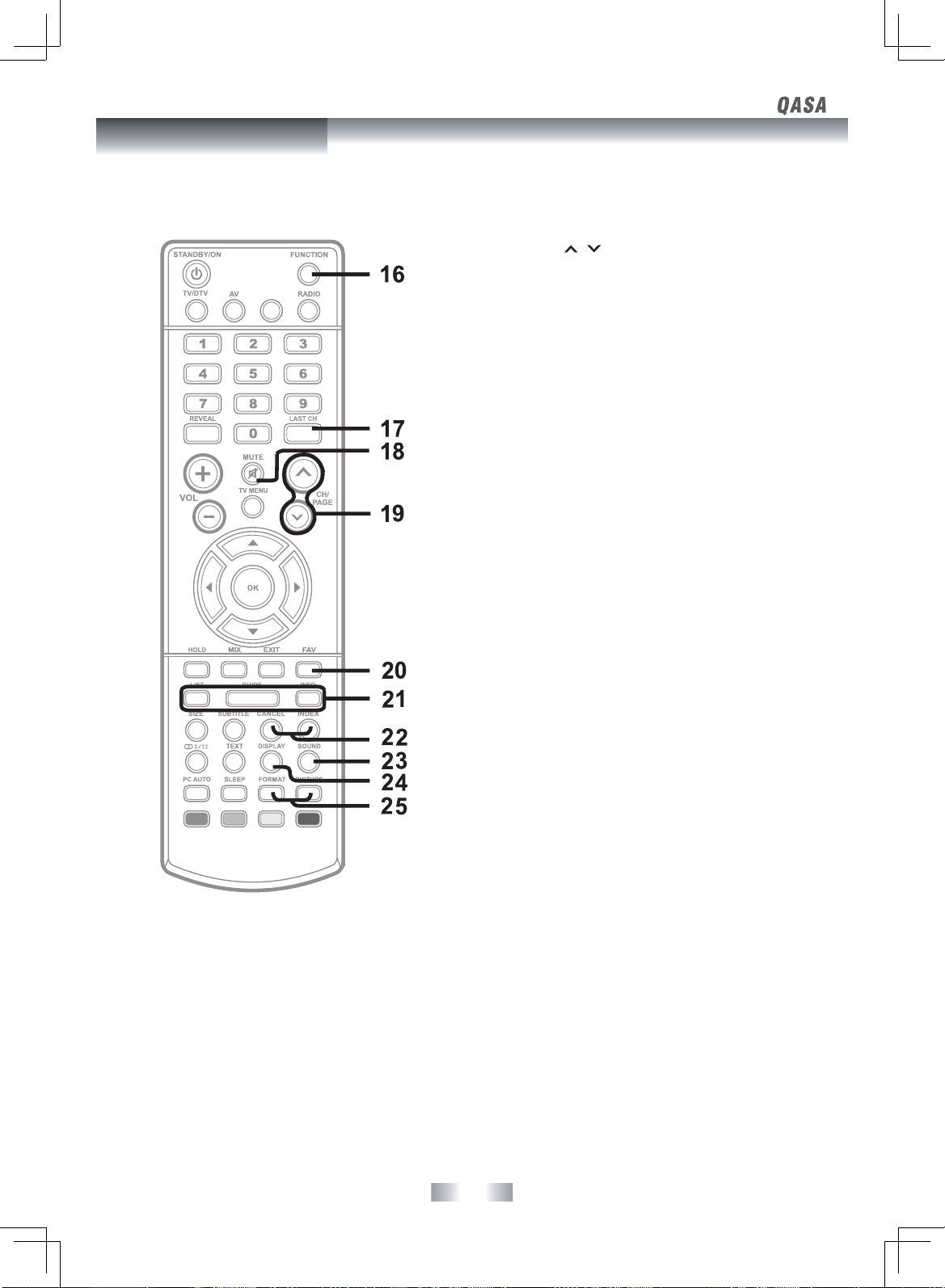
- 6 -
16) FUNCTION Button
Press to switch between DTV, TV, AV1, AV2/SV, YUV1, YUV2,
HDMI1, HDMI2 or PC.
17) LAST CH Button
Press to switch repeatedly between the last two channels
displayed.
18) MUTE Button
Press to mute the sound.
Press again to cancel mute.
19) CH/PAGE
/ Buttons
Press to change the TV/DTV channels.
Press to go forward or backward the page of Teletext screen in
TV mode.
Press to go forward or backward the page of Programme Edit &
Favourite in TV/DTV mode.
20) FAV Button
Press to display the Favourites program in TV/DTV mode. (You
should setup your favourite TV/DTV channels in Programme Edit
menu.
21) LIST Button
Press to display the channel list in TV/DTV mode.
GUIDE Button
Press to display the PROGRAMME Guide in DTV mode.
INFO Button
Press to display the channel information in DTV mode.
22) CANCEL Button
Press to cancel the Teletext menu.
INDEX Button
Press to select the page number of the index from Teletext.
23) SOUND Button
Press to select from preset sound settings (Standard, Music,
Theatre, Voice & Personal) to match the type of show you are
watching.
24) DISPLAY Button
Press to display information on the screen.
25) FORMAT Button
Press to select the picture format.
PICTURE Button
Press to select from preset screen display settings (Standard,
Movie, Dynamic, Soft & Personal) to match the type of show you
are watching.
PC
REMOTE CONTROL
Control Reference Guide
Page 8

- 7 -
FRONT & SIDE VIEWS
1. / I (STD.BY / ON) Button
Turns the unit on and o.
2. MENU Button
Enters the on-screen TV menu.
3. FUNCTION Button
Selects DTV / TV / AV1 / AV2/SV / YUV1 / YUV2 /
HDMI 1 / HDMI 2 /PC.
4.
CH / CH Buttons
Changes the TV channels.
5. - VOL + Controls
Adjusts the volume level.
6. Removable Stand
7. Color Screen
8. Speaker
9. Remote Sensor
Receives the remote control signal.
Standby Indicator
Control Reference Guide
Control Reference Guide
Page 9

- 8 -
REAR VIEW
10. VIDEO IN 1 Jack
AUDIO IN 1 (Left/Right) Jacks (AV/YUV 1)
11. AUDIO Jack (PC IN)
12. AC Socket
13. HDMI IN Jacks (HDMI IN 1 / HDMI IN 2)
14. MONITOR / VGA Jack (PC IN)
15. COMPONENT VIDEO IN 1 (Y / PB / PR) Jacks
16. AUDIO IN (Left/Right) Jacks (AV IN 2)
17. VIDEO IN Jack (AV IN 2)
18. AUDIO OUT (Left / Right) Jack (AUDIO OUT)
19. AUDIO IN 2 (Left / Right) Jacks (YUV IN 2)
20. PHONES Jack
21. TV ANTENNA Terminal
22. COMPONENT VIDEO IN 2 (Y / PB / PR) Jacks
(YUV IN 2)
23. S-VIDEO Jack
10
11
12
13
14
15
18
19
20
21
22
23
Control Reference Guide
Page 10

- 9 -
CONNECTING A TV ANTENNA
To view television channels correctly, a signal must be received from one of the following sources:
- An indoor or outdoor aerial antenna
- A cable system
- A satellite system
Note:
For receiving over-the-air TV broadcasts, we recommend that you use
an external xed antenna. Should you require the use of a temporary
antenna, please ensure that you purchase an antenna with sufficient
ability to receive in weak signal areas. Only when you are in close
proximity to a transmitter will a temporary antenna reproduce a signal
as strongly as a xed antenna.
CONNECTING AN A/V DEVICE
To connect to other equipment such as a VCR, camcorder, satellite system or cable, etc.
Connecting to a VCR / Camcorder / Satellite System / Cable
Connect the AUDIO and S-VIDEO cable (not included) as shown:
Make sure you connect the cable from the other equipment (AUDIO OUT and S-VIDEO OUT) to this unit AV IN 2 (AUDIO IN and S-VIDEO IN).
NOTES:
• In AV mode, the unit will be power o automatically if no signal has been input for 15 minutes.
• Please refer to the user manual for the other equipment for more information.
TV antenna cable to TV
ANTENNA terminal
(cable not included)
To S-VIDEO OUT /
AUDIO OUT jacks
To S-VIDEO
IN jack
To AUDIO
IN jacks
(AV IN 2)
TV
ANTENNA
S-VIDEO
VCR/CAMCORDER/
SATELLITE SYSTEM/
CABLE, etc.
Connections
Page 11

- 10 -
CONNECTING DEVICES WITH A COMPOSITE (YELLOW RCA-TYPE) VIDEO OUTPUT
To connect A/V devices such as a VCR, video game system or camcorder:
Connecting to a VCR / Video Game System / Camcorder
Connect the AUDIO / VIDEO cable (not included) as shown:
Make sure you connect the cable from the other equipment (AUDIO OUT and VIDEO
OUT) to this unit AV IN 1 (AUDIO IN and VIDEO IN).
To operate the connected device and play the source, rst press the FUNCTION button
to select the AV1 mode.
NOTES:
• In AV mode, the unit will be power o automatically if no signal has been input for 15
minutes.
• Please refer to the user manual for the other equipment for more information.
To AUDIO /
VIDEO IN jacks
(AV IN 1)
CONNECTING A HIGH-DEFINITION (HD) SOURCE USING HDMI CONNECTION
HDMI (High Definition Multimedia Interface) supports both video and
audio on a single digital connection for use with DVD players, DTV, settop boxes and other digital AV devices. HDMI was developed to provide
the technologies of High Bandwidth Digital Content Protection (HDCP)
as well as Digital Visual Interface (DVI) in one specication. HDCP is used
to protect digital content transmitted and received by DVI-compliant or
HDMI-compliant displays.
HDMI has the capability to support standard, enhanced or high-denition
video plus standard to multi-channel surround-sound audi o. HDMI
features include uncompressed digital video, a bandwidth of up to 2.2
gigabytes per second (with HDTV signals), one connector (instead of
several cables and connectors), and communication between the AV
source and AV devices such as DTVs.
HDMI, the HDMI logo and High-Denition Multimedia Interface
are trademarks or registered trademarks of HDMI licensing LLC.
Connect the HDMI cable (not included) as shown:
Make sure you connect the cable from the source equipment (HDMI OUT)
to this unit (HDMI IN).
Press the FUNCTION button to switch to HDMI 1 / HDMI 2 mode
.
To HDMI
OUT jack
To AUDIO / VIDEO
OUT jacks
To HDMI
IN jack
HDMI
HDMI IN1
HDMI
HDMI IN2
1
VCR / VIDEO GAME
SYSTEM /
CAMCORDER, etc.
VIDEO IN1
AUDIO IN
AV/YUV IN 1
RL
Connections
Page 12

- 11 -
CONNECTING A HIGH-DEFINITION (HD) SOURCE USING COMPONENT CONNECTION
High-Denition (HD) Devices with component video output must be connected to the YUV input.
Connect the component video cable and audio cable (not included) as shown.
Make sure you connect the component video cable and audio cable from the other equipment (COMPONENT VIDEO OUT and AUDIO
OUT) to this unit (COMPONENT VIDEO IN 1 and AUDIO IN 1 - YUV IN 1) / (COMPONENT VIDEO IN 2 and AUDIO IN 2- YUV IN 2) .
NOTE
When connecting a DVD player to the television, the picture resolution is dependent upon the resolution supported by the DVD player
attached. DVD player resolutions vary from 576i to 1080i, and this unit can support DVD players up to a maximum resolution of 1080i.
To COMPONENT
VIDEO IN 1 jacks
(YUV IN 1)
To COMPONENT
VIDEO OUT jacks
To AUDIO
IN jacks
(YUV IN 1)
To COMPONENT
VIDEO OUT jacks
To COMPONENT
VIDEO IN 2 jacks
(YUV IN 2)
To AUDIO
IN jacks
(YUV IN 2)
OR
HD SOURCE
With component video output
(Digital Cable B ox*,SatelliteReceiver*)
Y P P
B
R
COMPONENT
VIDEO IN
AUDIO IN
1
AUDIO
OUT
R
L
Y P P
B
R
COMPONENT
VIDEO OUT
VIDEO IN 1
AV/YUV IN 1
R L
/YUV/S-VIDEO
CT
HD SOURCE
With c omponentvideooutput
(Digit al Cable Box*, SatelliteReceiver*,
or external over-the-ai rHD-Tuner) .
R L
Y P P
B
R
COMPONENT
VIDEO IN
YUV IN 2
AUDIO IN
2
AUDIO
OUT
R
L
Y P P
B
R
COMPONENT
VIDEO OUT
HD SOURCE
With component video output
(Digital Cable Box*, Satellite Receiver*)
* May requi re a n additional
subscription for receiving payTV HD channels. Check with
yo ur ca bl e/ sa tellite serv ice
provider for details.
Connections
Page 13

- 12 -
To PC AUDIO OUT jack
To PC connector
CONNECTING A PC
Connect the 15-pin D-SUB PC/VGA connector from your computer to the
15-pin D-SUB PC/VGA input on this unit using a monitor cable and audio
cable (not included) as shown.
Make sure you connect the cable from the computer (PC Connector and PC
AUDIO) to this unit (PC IN MONITOR / VGA and AUDIO).
NOTE
In PC mode, the unit will be power o automatically if no signal has been
input for 2 minutes.
AUDIO
MONITOR
VGA
PC IN
CONNECTING AN AUDIO AMPLIFIER
This connection allows you to use an audio amplier and external speakers.
Connect the AUDIO cable (not included) as shown:
Make sure you connect the cable from the other equipment (AUDIO IN) to
this unit (AUDIO OUT).
To AUDIO
OUT jacks
To AUDIO IN jacks
AUDIO OUT
R L
AUDIO AMPLIFIER/
EXTERNAL SPEAKERS
Connections
Page 14

- 13 -
• Turn down the volume before connecting headphones to the unit, then adjust the volume to your desired
level.
• When headphones are connected, no sound will come from the front speakers.
NOTE
Avoid listening to sound at high levels for prolonged periods of time. This may be harmful to you and may cause
hearing loss.
Headphones
(1/8" [3.5mm]
diameter plug)
CONNECTING THE AC POWER CORD
You can power your TV unit by plugging the detachable AC power cord into the AC socket on the back of the unit and into a wall AC power
outlet. Check that the rated voltage of your unit matches your local voltage. Make sure that the AC power cord is fully inserted into the unit.
NOTES:
• When the AC power cord is plugged in, the unit is not completely
disconnected from the main power, even when the power is turned o.
• Be sure the AC power cord is disconnected and all functions are off
before making connections.
• Make sure all components are connected correctly.
• When not being used on mains, the AC Cord should be unplugged from
the unit.
To AC wall outlet
Using Headphones
Connections
Page 15

- 14 -
TURNING THE UNIT ON FOR THE FIRST TIME
The rst time you turn the unit on, it will go straight into Auto scan mode. Simply follow the screen prompts as below to tune in the
channels.
1. Use the
/ button to select the screen menu language you prefer.
2. Use the button to move to Auto Tuning, press the OK button to enter Auto
Tuning menu.
3. Use the button to move to Start. Press the OK button to conrm Start. The
system will automatically start to scan and preset all available programmes,
including Analog (ATV), and Standard-Definition Digital and High-Definition
Digital (DTV) free-to-air programmes.
4. After scanning has nished, the TV will display the rst programme stored.
Before turning on your television set for the rst time, be sure
to place it on a solid stable surface. To avoid danger, do not
expose the TV to water or a heat source (e.g. lamp, candle,
radiator). Do not obstruct the ventilation grid at the rear and
be sure to leave sucient gaps around the unit as shown.
4"
4"
4"
Basic Operation
Page 16

- 15 -
Basic Operation
• Use the , , , button to select a programme, the programme time and name displays, press the INFO button to display detailed
information if available. Press the INFO button again to return.
• Press the YELLOW button to highlight programme date, and then use the / button to display information for other dates.
• Press the OK button to watch the selected channel.
• Press the EXIT button to exit the PROGRAMME GUIDE menu.
Note:
Guide information display may be dierent according to the DTV programmes.
• Use the
, , , button to select an audio language if available. Press the OK button to conrm.
• Press the or EXIT button to exit the Audio Language menu.
Note :
For analogue TV, press the button to select Mono / Stereo/Dual I/II (optional) directly.
ELECTRONIC PROGRAMME GUIDE (EPG) FOR DTV (DIGITAL TV) PROGRAMMES
While watching a DTV programme, you can press the GUIDE button to display the PROGRAMME GUIDE menu, and check for programme
information.
AUDIO LANGUAGE FOR DTV
While watching a DTV programme, you can press the button to display the Audio Language menu, and select audio language, audio
format and sound track.
PROGRAMME GUIDE
Page 17

- 16 -
TV SETTING MENU (only in ATV or DTV mode)
1. Press the TV MENU button.
2. Use the
or button to select the TV SETTING.
3. Use the or button to select the options (Auto Tuning, DTV Manual
Tuning, ATV Manual Tuning, Programme Edit), and then press the OK
button to enter the settings.
4. Press the TV MENU button to return to previous menu, repeat step 2 to
adjust other settings.
5. To exit the setup menu and return to the normal screen, press the EXIT
button.
• AutoTuning
Automatically scan, sort and store all available programmes - ie. ATV and DTV (both standard and high denition).
• DTVManualTuning
Perform manual search for DTV (Digital TV) programmes.
• ATVManualTuning
Perform manual search and ne tune for ATV (Analog TV) programmes.
• ProgrammeEdit
All channels stored are listed in the Programme Edit menu, you can edit the channels by the following steps:
1. Use the
or button to select a channel. (Press the CH/PAGE / button to skip to previous/next page.)
2. Press the RED / GREEN / YELLOW / BLUE button or the FAV button to edit the channel.
• DELETE
Press the RED button to delete the selected channel and press the OK button to conrm. Press the TV MENU button to stop delete.
• RENAME(for ATV mode only)
Press the GREEN button to rename the selected channel. Use the or button to select the characters to represent the station name,
use the or button to move the next position of character, press the TV MENU button to conrm.
• MOVE (for ATV mode only)
Press the YELLOW button and use the or button to move the selected channel, then press the TV MENU button to conrm.
• SKIP
Press the BLUE button to skip or not skip the selected channel.
• FAV(Favourite)
Press the FAV button to set or cancel the selected channel as one of the favourite programmes.
TV Setup
Page 18

- 17 -
PICTURE MENU
1. Press the TV MENU button.
2. Use the or button to select the options (Picture Mode, Contrast,
Brightness, Colour, Sharpness, Tint, Colour Temp), then adjust them using
the or button.
(In PC mode, select PC Setup and press the OK button to enter the settings.)
3. Press the TV MENU button to return to previous menu.
4. To exit the setup menu and return to the normal screen, press the EXIT
button.
• PictureMode
Select from four preset screen display settings (Standard, Movie, Dynamic and Soft), or select Personal in which your own settings of
Contrast, Brightness, Colour and Sharpness are stored.
• Contrast
Adjust the contrast of the picture. The black portions of the picture become richer in darkness and the white become brighter.
• Brightness
Adjust the brightness of the picture.
• Colour
Adjust the colour of the picture.
• Sharpness
Adjust the sharpness level to improve detail in the picture.
• Tint
Adjust the tint of the picture.
• Colour Temp
Select the colour temperature of the picture. Select Normal (balanced)/ Warm (red white)/Cold (blue white) mode.
Note: You can also select Picture Mode simply by pressing the PICTURE button on the remote control.
PictureMode Standard
Colour Temp Normal
Contrast
Brightness
Colour
Sharpness
Tint 0
SOUND MENU
1. Press the TV MENU button.
2. Use the or button to select the SOUND.
3. Use the or button to select the options (Sound Mode, Treble, Bass,
Balance), then adjust them using the or button.
4. Press the TV MENU button to return to previous menu.
5. To exit the setup menu and return to the normal screen, press the EXIT
button.
Experiment with dierent sound settings until you nd the settings you prefer.
• SoundMode
Select from four preset sound settings (Standard, Music, Theatre and Voice), or select Personal in which your own settings of Treble, Bass
and Balance are stored.
• Treble
Adjust the treble range.
• Bass
Adjust the bass range.
• Balance
Adjust the balance level toward the left or right speakers.
Note: You can also select Sound Mode simply by pressing the SOUND button on the remote control.
TV Setup
Page 19

- 18 -
TIME MENU
1. Press the TV MENU button.
2. Use the or button to select the TIME.
3. Use the or button to select the options (Clock, Sleep Timer, Time
Zone), then adjust them using the or button.
4. Press the TV MENU button to return to previous menu.
5. To exit the setup menu and return to the normal screen, press the
EXIT button.
• Clock
Press the ENTER button to enter the Clock menu, use the
, , , button to set Date, Month, Year, Hour and Minute. (This option can be
set only before tuning.)
• Sleeptimer
Select the time to turn the unit to Standby mode automatically: O -> 5min - - - - -> 90min -> 120min.
• TimeZone
Select your time zone.
Victoria GMT+10
SETUP MENU
1. Press the TV MENU button.
2. Use the or button to select the SETUP.
3. Use the or button to select the options (Language, Audio
Language, Subtitle Language, PC Setup, PDP Setup, Restore
Setting), then adjust them using the or button.
4. Press the TV MENU button to return to previous menu.
5. To exit the setup menu and return to the normal screen, press the
EXIT button.
• Language
Select your preferred On Screen Display language.
• AudioLanguage
Select your preferred audio language. (Available for digital channels if multiple audio languages are broadcasted.)
• SubtitleLanguage
Select your preferred subtitle language or turn off subtitle. (Available for digital channels if multiple subtitle languages are
broadcasted.)
• PC Setup
Use the
or button to select the options (H-oset, V-oset, Size, Phase, Auto
Adjust) and adjust them using the or buttons.
- Resolution : 1024 x 768 max
- Refresh Frequency : 60Hz
•H-oset
Centre the image by moving it left or right.
•V-oset
Centre the image by moving it up or down.
•Size
Adjust the screen size.
•Phase
Adjust when characters have low contrast or when the image ickers.
•AutoAdjust
Adjust the image automatically.
PC Setup
Restore Setting
PDPSetup
RestoreSetting
TV Setup
Page 20

- 19 -
• PDP Setup
Use the or button to select the options (Gamma, Power Saving,
ISM Method) and adjust them using the or buttons.
LOCK MENU
1. Press the TV MENU button.
2. Use the or button to select the LOCK.
3. Press the OK or button to enter, then enter password to proceed. (The
default password is 0000.)
4. Use the or button to select the options (Lock System, Change
Password, Block Programme, Parental Guidance), and then press
the / button to adjust or press the OK to enter settings.
5. Press the TV MENU button to return to previous menu.
6. To exit the setup menu and return to the normal screen, press the
EXIT button.
• LockSystem
Select to lock or unlock the programmes.
• ChangePassword
If you change the password, remember your password.
• BlockProgramme
In the Block Programme menu, press the or button to select a channel, then press the GREEN button to change Lock or Unlock the
channel.
• ParentalGuidance
Select a censorship level to censor and block the programmes.
Note: This system will only work if the correct information is transmitted by the TV channel.
If you forget the password, enter " 8888 " to
unlock parental control.
No Block
•GammaSetting
High gamma values display whitish images and low gamma values display high contrast images. Use the or button to select the
options (Middle, Bright or Dark).
•PowerSavingSetting
This function allows you to reduce the power consumption of the TV. Use the or button to select the desired power saving level
(Level 0~4).
•ISM(ImageStickingMinimization)ModeSetting
A frozen or still picture from a PC / video game displayed on the screen for prolonged periods will result in a ghost image remaining
even when you change the image. This option avoids allowing a xed image to remain on the screen for prolonged periods. There are 4
options (Standard, White Screen, Screen Saver or Inversion) for your choice.
• Restore Setting
Press the OK button to restore the system settings to the factory default.
Gamma Bright
Restore Setting Restore Setting
PowerSaving Level 0
ISMMethod Standard
TV Setup
TV Setup
Page 21

- 20 -
Teletext is an information system that displays text on your TV screen. Using the Teletext control buttons you can view pages of information
that are listed in the teletext index.
Please Note
On Screen Display is not available in text mode. The contrast, brightness and colour cannot be changed but the volume control is still
available.
Analog and Digital text look very dierent and operate dierently.
For Analogue text press the TEXT button in ATV mode. For digital text, press the TEXT button in DTV mode.
TO ENTER TEXT MODE
Please Note
Make sure the TV channel you are watching transmits teletext. If
not, “No Teletext” sign will be shown on the screen.
In TV mode, press the TEXT button. The text page will appear,
normally the index page.
TO EXIT TEXT MODE
Press the TEXT button. The TV will return to the channel you were
watching.
TO SELECT A PAGE OF TEXT
Find the number of the page in the index and enter it using the
Numeric buttons. The number of the page will appear on the top
left corner of the screen.
The page counter will search for your page. When it nds it, the
page will be displayed.
To move to the next page of text, press the CH/PAGE
button.
To move to the previous page, press the CH/PAGE
button.
To return to the index page, enter the “100” by using the Numeric
buttons.
MIX
To view a page of the text whilst watching a TV programme,
press the MIX button. The text will be superimposed over the TV
programme.
Press the MIX button again to return to the text page.
PAGE SEARCH WHILST WATCHING TV
In Text mode press the CANCEL button.
Enter the page number you want using the Numeric buttons.
The top line of the text page will appear whilst the text searches for
your page. When the page is found, the number will remain in the
top left hand corner of the screen.
DOUBLE HEIGHT TEXT
If you have diculty in reading the text on the TV you can double
the height of the text.
Press the SIZE button, the top half of the page will be displayed in
double height text.
Press the SIZE button again, the bottom half of the page will be
displayed in double height text.
Press the SIZE button again to return to the full page.
PAGE STOP
If the page of text you have selected contains sub pages, these sub
pages will automatically be displayed in order with a delay to allow
you to read the page.
To stop moving to the next sub page, press the HOLD button. “
” will appear on the top left corner of the screen.
To continue moving through the sub pages, press the HOLD
button again.
TO REVEAL INFORMATION
Press the REVEAL button to reveal concealed information (quiz
answers etc.).
Press the REVEAL button again to conceal the information again.
FASTEXT
At the bottom of the teletext screen is a row of subject headings in
red, green, yellow and blue.
The remote control has a row of colour buttons corresponding to
the row of coloured subjects on the screen.
Pressing one of the colour buttons will take you directly to the
page corresponding to the subject heading.
Teletext
Page 22

- 21 -
SYMPTOM CAUSE (AND REMEDY)
No power.
The remote does not function.
TV
Bad Picture (snow, multiple images,
distortion, blurry)
Black and white picture.
No picture or sound.
Colored patches of picture.
No sound is output from the HDMI
out.
• Make sure the AC power cord is connected.
• The unit is not turned on.
• Remove any obstacles between the remote and the unit.
• Use the remote near the unit.
• Point the remote at the remote sensor on the unit.
• Replace the batteries in the remote with new ones.
• Check the location of the antenna and adjust it if necessary.
• Make sure the antenna cable is rmly connected.
• Make sure all input cables are rmly connected.
• Check the PICTURE MENU within the TV SETUP MENU.
• Check to make sure the program you are watching is broadcast in color and not
black & white.
• Make sure the unit is plugged in and turned on.
• Make sure that TV mode is selected.
• Try a new channel to check for possible station trouble.
• Make sure the antenna is connected properly.
• Increase the volume.
• Make sure the antenna or audio video source device is working properly.
• Make sure all cables are rmly connected.
• Check for local interference.
• Make sure there are no unshielded electrical devices nearby that are causing
interference.
• Turn the unit o for 30 minutes, then try it again.
• Check the connection between this unit and the HDMI out jack of other equipment.
• Check your TV system setup correctly.
CLEANING THE UNIT
Be sure to turn the unit o and disconnect the AC power cord before cleaning the unit.•
Wipe the unit with a dry soft cloth. If the surfaces are extremely dirty, wipe clean with a cloth that has been dipped in a weak soap-and-•
water solution and wrung out thoroughly. Then wipe it with a dry cloth.
Never use alcohol, benzene, paint-thinner, cleaning uid or other chemicals. DO NOT use compressed air to remove dust. •
Maintenance
Troubleshooting Guide
Page 23

SI ZE : 18 0 X 25 5 MM
MD 090 421 -01
811- 28 429 1W1 90
