Page 1
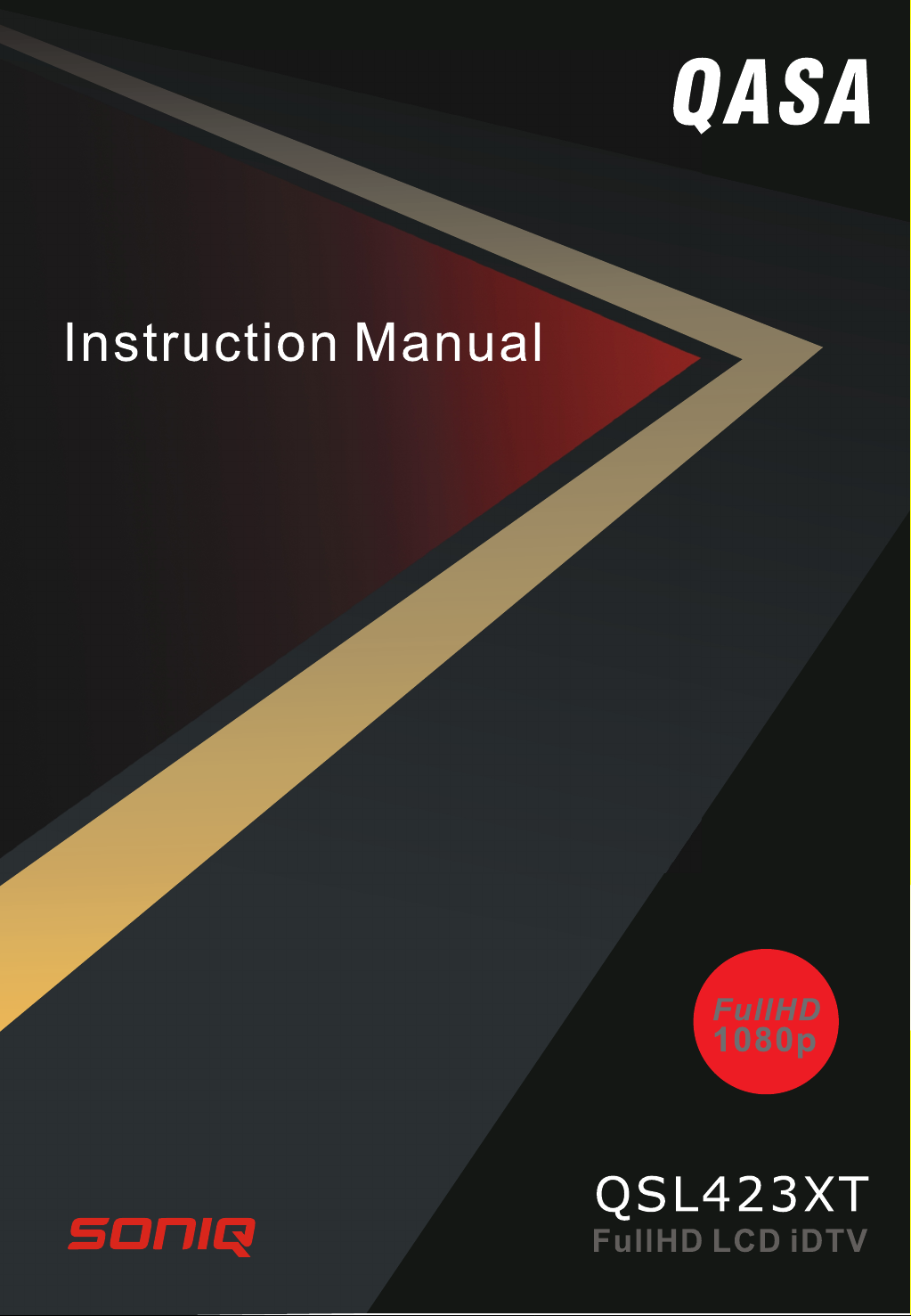
Page 2
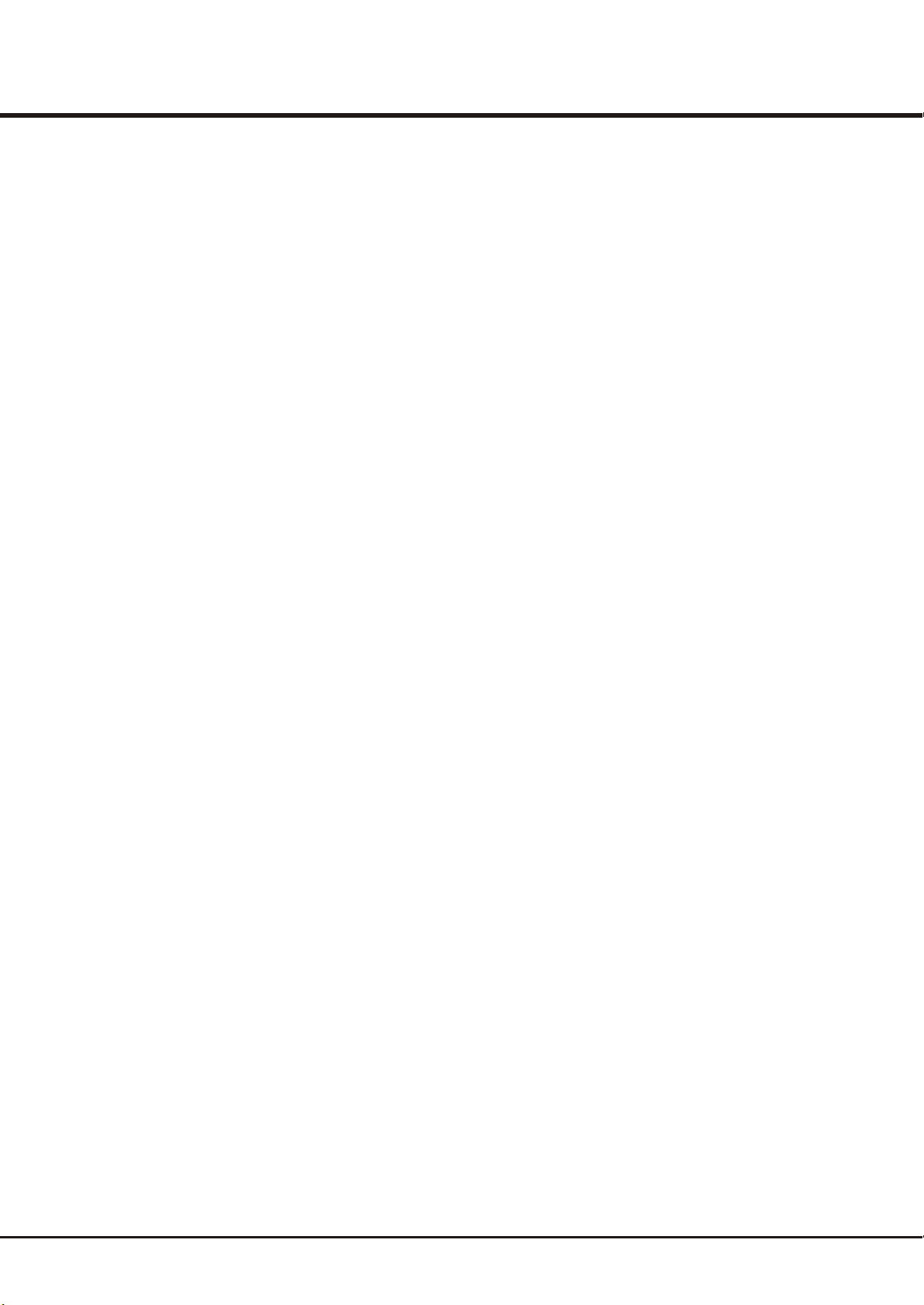
Chapter 1: Introduction
Table of Contents
Precautions ...........................................................................................................................................................................................................
Product ...............................................................................................................................................................................................................
Power and Plug ..................................................................................................................................................................................................
Power Cord and Signal Cable ............................................................................................................................................................................
Use Environment ................................................................................................................................................................................................
Cleaning ..............................................................................................................................................................................................................
Hanging the TV Set on the Wall ..........................................................................................................................................................................
..........................................................................................................................................................................................
Important Information
Side Panel Buttons ...............................................................................................................................................................................................
Sockets ..................................................................................................................................................................................................................
Remote Control Functions ...................................................................................................................................................................................
Chapter 2: General Operation
Switching on .........................................................................................................................................................................................................
Switching off .........................................................................................................................................................................................................
Using Menu System .............................................................................................................................................................................................
Automatic Channel Set-up ..................................................................................................................................................................................
Automatic Update ................................................................................................................................................................................................
Digital Test Reception .........................................................................................................................................................................................
Rearrange TV Channels .......................................................................................................................................................................................
Chapter 3: Advanced Functions
Adjusting the Picture ............................................................................................................................................................................................
Adjusting the Sound .............................................................................................................................................................................................
Special Functions .................................................................................................................................................................................................
TV Channel Instillation .......................................................................................................................................................................................
3
3
3
3
3
3
3
3
4
4
6
7
7
8
8
8
8
9
10
10
11
12
Chapter 4: Other Information
Troubleshooting ....................................................................................................................................................................................................
Base Installation ....................................................................................................................................................................................................
13
13
2
Page 3
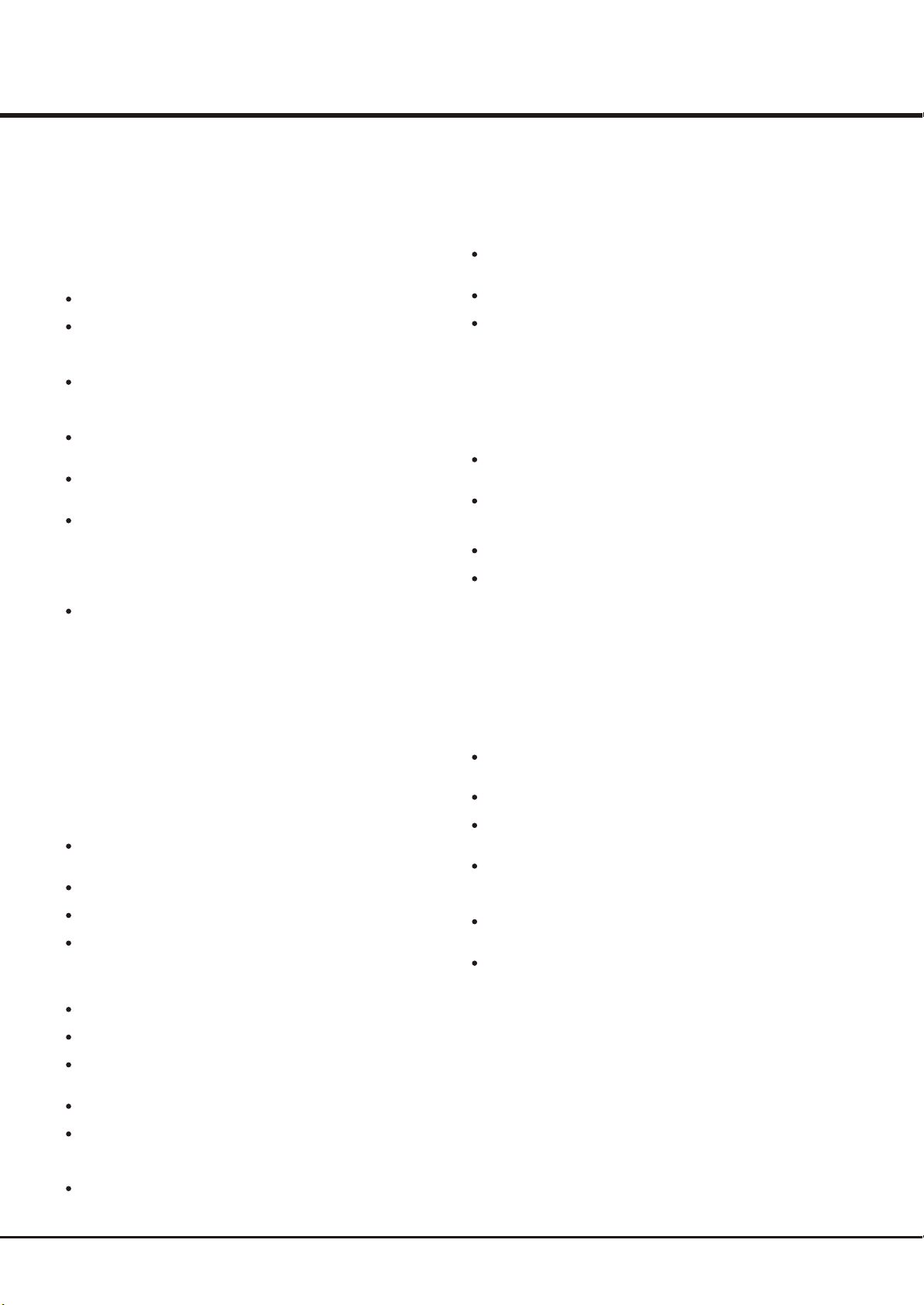
Chapter 1
Precautions
Introduction
Read all of the instructions before operating the set. Keep these
instructions well for future use.
Product
Do not block or cover the ventilation openings on the back cover.
Do not push objects of any kind into this unit through the cabinet
slots as they could touch the current carrying parts or short-circuit
parts, resulting in fire, electric shock, or damage to the unit.
Do not attempt to open the cabinet .
There are no parts inside you can service by yourself. Refer all
servicing to qualified personnel.
Do not touch the screen surface with fingers as this may scratch
or mar the LCD screen.
Do not impact the LCD screen with hard pressure as this may
damage the LCD screen severely.
The appliance is not intended for use by young children or infirm
persons without supervision. Young children should be supervised
to ensure that they do not play with the appliance.
as this may cause damage
Power and Plug
Unplug the set under the following conditions:
- If the set will not be used for a long period of time.
- If the power cord or the power outlet/plug is damaged.
- Follow the instructions to install and adjust the product. Adjust
those controls that are covered in these operating instructions
as improper adjustment of other controls may result in damage. If
this happens, unplug the set and refer to the service personnel.
- If the set is subject to impact or has been dropped to have the
cabinet damaged.
Power Cord and Signal Cable
Do not allow anything to rest on or roll over the power cord and
the signal cable.
Protect the power cord and the signal cable from being trampled.
Do not overload the power cord or the power outlet.
Do not expose the power cord and the signal cable to moisture.
Use Environment
Cleaning
Dust the set by wiping the screen and the cabinet with a soft, clean
cloth or some special liquid cleaner.
Do not apply excessive force to the screen when cleaning.
Do not use water or other chemical cleaners to clean the screen as
this may damage the surface of the LCD screen.
Hanging the TV Set on the Wall
Warning: This operation requires two people.
To ensure a safe installation, observe the following safety notes:
Check that the wall can support the weight of the TV set and wall
mount assembly.
Follow the mounting instructions provided with the wall mount.
The TV set must be installed on a vertical wall.
Make sure to use only screws suitable for the material of the wall.
Make sure that the TV set cables are placed so that there is not
danger of tripping over them.
All other safety instructions about our TV sets are also applicable
here.
Important Information
If a television is not positioned in a sufficiently stable location, it can
be potentially hazardous due to falling. Many injuries, particularly to
children, can be avoided by taking simple precautions such as:
Using cabinets or stands recommended by the manufacturer of the
television.
Only using furniture that can safely support the television.
Ensuring the television is not overhanging the edge of the
supporting furniture.
Not placing the television on tall furniture (for example, cupboards
or bookcases) without anchoring both the furniture and the
television to a suitable support.
Not standing the televisions on cloth or other materials placed
between the television and supporting furniture.
Educating children about the dangers of climbing on furniture to
reach the television or its controls.
Do not place the set on an unstable cart, stand, or table.
Place the set on a place that allows good ventilation.
Do not use the set near damp, and cold areas. Protect the set
from overheating.
Keep the set away from direct sunlight.
The Set shall not be exposed to dripping or splashing and no
objects filled with liquids, such as vases, shall be placed on the
set.
Do not use the set in dusty environments.
Note:
Graphics contained within this publication are presentation only.
3
Page 4

Side Panel Buttons
PRO.
Introduction
4
3
2
1
1. POWER button
Turns the TV on or to standby mode.
2. MENU button
Brings up the menu system.
3
. VOLUME UP/DOWN button
Increases/decreases the volume. In the menu system, they act like the right/left direction buttons on the remote and adjust menu controls.
. PROGRAM UP/DOWN button
4
Scans up/down through the channel list. In the menu system, and adjust menu
controls.
PRO.
VOL.
VOL.
MENU
5
they act like the up/down direction buttons on the remote
. STANDBY INDICATOR
5
When the TV is in standby mode, this standby indicator lights up; when the TV is turned on, the indicator turns off.
Note: The location and names of the function buttons and standby indicator on the TV may vary according to TV model.
AV2 IN
L
R
VIDEO
AUDIO
Note: The location of
the s at the side
ockets
of the television might
differ depending on
the model.
Sockets
AV2 RCA audio + video sockets (input) at the side
These sockets can be used to connect a range of equipment, including video
recorders, camcorders, decoders, satellite receivers, DVD players, or games
consoles. The VIDEO IN2 socket p rovides composite video connection.
USB socket (input) at the side
This socket used for software upgrading only. is
Headphone socket (output) at the side
This socket can be used to connect headphones or stereo earphones.
4
Page 5
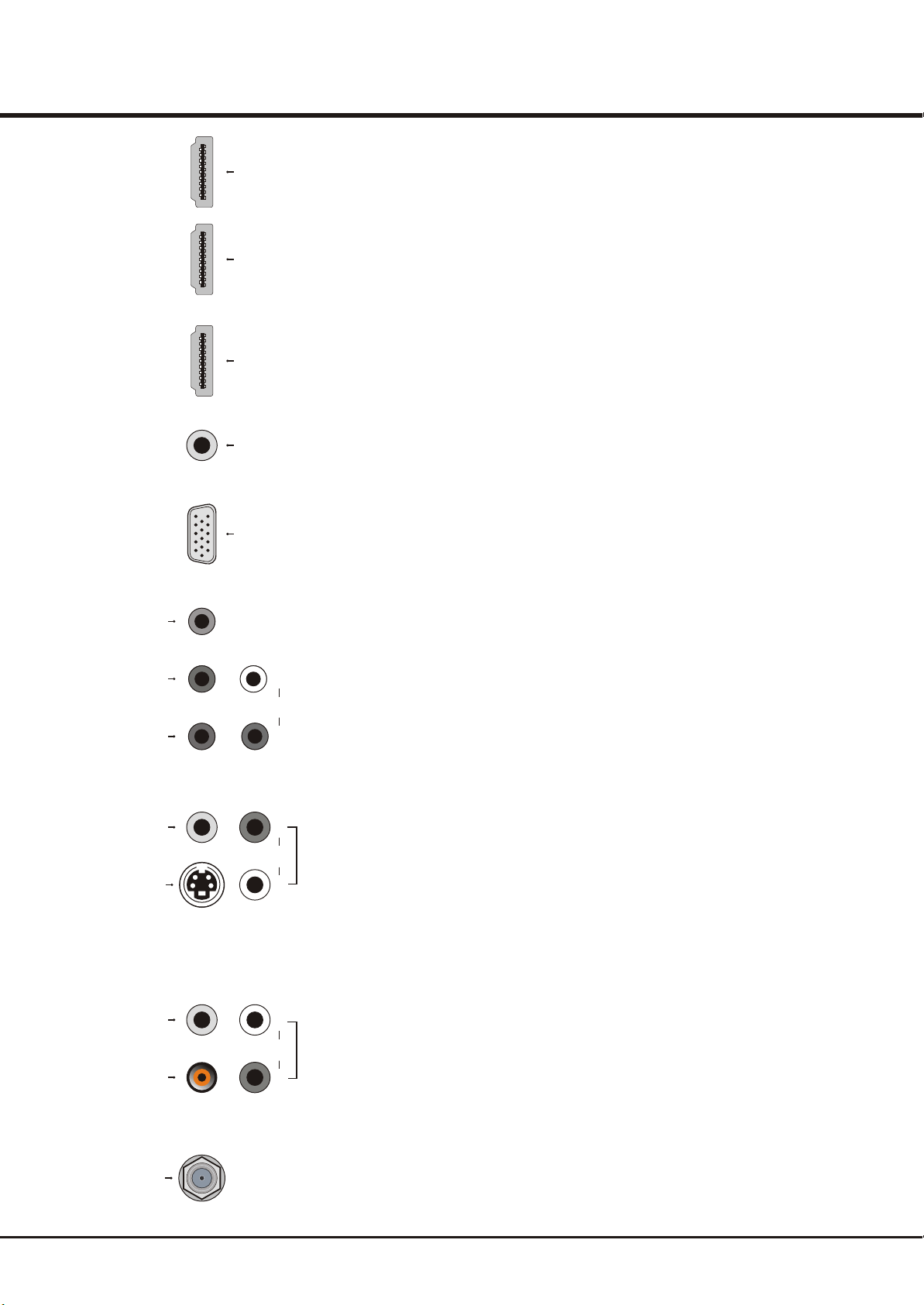
Introduction
Y
Pb/
Cb
Pr/
Cr
HDMI 1
HDMI 2
HDMI 3
VGA/DVI
AUDIO
INPUT
VGA
INPUT
L
AUDIO
R
Note: The location of the s at the back of the television might differ depending
on the model.
HDMI1/HDMI2/HDMI3 sockets (input) at the back
The HDMI p(High-Definition Multimedia Interface) socket lets you connect a device,
such as a digital cable box, with an HDMI output for best picture quality. It also
rovides an uncompressed digital connection that carries both video and audio data
by way of an integrated mini-plug cable.
VGA/DVI AUDIO socket (input) at the back
This socket provides audio connection when using the HDMI jack for DVI, or use to
obtain sound when a PC is connected to the VGA INPUT.
VGA socket (input) at the back
This socket can be used to connect a computer, or other device with a VGA output.
YPBPR component sockets (input) at the back
These can be used to connect a device that has component video sockets, such as
a DVD player. The component sockets can recognize if the device you're connecting
to is Y Pb Pr compatible or Y Cb Cr compatible. The component sockets provide
excellent picture quality because the video is separated into three separate parts.
YPBPR component audio sockets (input) at the back
The two sockets can be used to obtain sound when using the YPBPR component
sockets
.
ockets
VIDEO
S-VIDEO
VIDEO
SPDIF
ANTENNA IN
AUDIO
AUDIO
AV1 RCA audio + video sockets (input) at the back
R
AV1 INPUTOUTPUT
L
L
R
These sockets can be used to connect a range of equipment, including video
recorders, camcorders, decoders, satellite receivers, DVD players, or games
consoles. The VIDEO IN1 socket p rovides composite video connection.
S-VIDEO socket (input) at the back
The S-Video socket provides better picture quality than the regular video socket
because the color (chrominance, also called chroma) part of the signal is separated
from the black and white (luminance) part of the picture. Remember to connect the
left and right audio cables to the AUDIO IN1 L and R sockets because the S-Video
cable carries only the picture signal, not the sound.
AUDIO/VIDEO OUT sockets (output) at the back
These sockets can be used to connect
the TV on the same channel you are recording.
composite video connection. (Note: these sockets are only used for AV or S-VIDEO
ouput, but the S-Video output has no color).
SPDIF OUT socket (output) at the back
Use a digital coaxial cable to connect your TV to a digital amplifier. It always keeps
output and keeps the same as the audio frequency of the current source.
ANTENNA IN socket (input) at the back
This socket can be used to connect to an external antenna.
Note: When a Reminder "The current picture mode does not satisfy the MEPS certification,
recommend to press 'Picture' button on the remote control to select 'standard' mode, then
will match the MEPS certification." appears, you can also adjust the Back light on the menu
to make the unit to match the MEPS(Minimum Energy Performance Standards)requirement.
Back light value is less than or equal to 45, above Reminder will not occur.When
a VCR to record programs. You must leave
The VIDEO OUT socket p rovides
5
Page 6

Introduction
Remote Control Functions
Most of your television's functions are available via the menus that appear on the
screen. The remote control supplied with your set can be used to navigate through
the menus and to configure all the general settings.
(On/Off button) Turns the TV on or off.
Switches sound off and back again.
Mute
Source Brings up the signal source selection menu.
Picture
Sound Toggles through the sound modes: Standard, Movie, Music,
Aspect
Return
(Vol) +/-
Subtitle
Colored buttons
Toggles through the picture preset settings: Standard, Dynamic,
Power saving, Personal and Bright.
Personal and News.
0-9 (numeric buttons) Enters channel numbers.
Selects the picture size: 16:9 Format and 4:3 format. (Note: You are
recommended to use the full screen mode. Do not use the display
mode with black bars on both sides of the picture (such as 4:3) for
long time, otherwise the LCD screen may be damaged permanently.)
Activates the Favorites Program List menu.
FAV.
Exit Exits the menu system.
Menu Brings up the main menu or press to return to the previous menu.
(up, down, left and right direction buttons) Highlights different items
in the menu system and adjusts the menu controls.
Displays the channel list of your favorite programs. When in the menu
OK
system, confirms your selection or changes settings.
Toggles the Electronic Programme Guide between on and off. Only
Guide
available for digital channels.
Returns you to the previous channel.
Displays the status information of the current program.
INFO
Increases or decreases the TV's volume.
PR +/-
Scans up or down through the current channel list.
Toggles between On (to display the subtitle), On during mute and
Off mode.
Toggles between Full View and Part View.
View
(Purple button) Toggles teletext between on and off.
Text
(Red/green/yellow/blue) To select tasks and teletext pages.
QT115
CEC function buttons: following buttons only used to control the
compliant DVD player connected to the TV:
CEC Toggles between On and Off to enable or disable HDMI CEC function.
Device Displays the DVD menu or disc menu if disc loaded.
Power Put DVD to standby mode.
Eject Opens or closes the disk tray.
Skips to previous title/chapter/track.
Skips to next title/chapter/track.
Starts fast reverse.
Starts fast forward.
Stops playback.
Starts playback.
Pauses playback.
Note: Various brands of DVD s CEC functions may differ, and because of this, some
functions operation cannot be guaranteed.
6
HDMI CEC
Page 7

Chapter 2
General Operation
Switching on
Follow the instructions on this page on how to switch on your TV set and the remote
control before going on to following pages describing how to use the channel set-up
procedure.
1. Insert two AAA batteries in the remote control.
Precautions on using batteries:
- Only use the battery types specified.
- Make sure you use the correct polarity.
- Do not mix new and used batteries.
- Do not use rechargeable batteries.
- Do not expose batteries to excessive heat, throw them in a fire, recharge them
or try to open them, as this could cause them to leak or explode.
- Remove the batteries from the remote control if you are not using it for a long
period of time.
2. Connect the power cable FIRST to the television, THEN to a mains socket.
Your TV set should only be connected to an AC supply. It must not be connected
POWER
to a DC supply. If the plug is detached from the cable, do not, under any
circumstances, connect it to a mains socket, as there is a risk of electric shock.
Note: The figures are for representation only. The location of the power socket at
the back of the television might differ depending on the model.
3. Connect the outside aerial or cable network to the ANTENNA IN socket at the
back of the TV set.
POWER
POWER
The aerial socket (75 OHM - VHF / UHF / cable) can be used for connecting
an external aerial or other equipment fitted.
4. Switch the TV on by pressing the AC power button located at the back.
If the power indicator light up (buttons on the side of the TV), the TV set is in standby
mode. Press the button on the remote control or the PRO. , POWER buttons
at the side of the TV set to turn on the TV.
Switching off
To put the TV set into standby mode, press the button on the remote control or
press the . The TV set remains powered up,
but with low energy consumption.
To switch off the TV set, .
POWER button at the side of the TV set
press the power button at the back
7
Page 8

General Operation
Using Menu System
TV menu
Picture
Sound
Features
Install
The picture menu contains the settings that affect the quality of the picture.
TV menu \ Install
Source labels
Channel installation
Preferences
Factory reset Start
Here you can install your channels.
TV menu \ Install \ Channel installation
Automatic Search
Automatic update
Digital: Test reception
Rearrange
The TV will search for, find and store all the available analog and digital
channels for the antenna or cable input selected.
Start
Start
This section explores the menus of your TV. Each menu is outlined and detailed to
help you get the most from your TV. To access the menu system:
Press the Menu button to display the main menu(Picture, sound, Features and
1.
Install).
2. Use the up or down direction button to select different options within the menu. If
necessary, press the OK or right direction button to display the choices of the option
you have highlighted. Then use the up/down/left/right direction buttons or OK button
to adjust the menu controls. If available, use the text at the bottom of the each screen
for help.
3. Press the Exit button to exit the menu system directly, or press the Menu button
repeatedly until the menus disappear.
Automatic Channel Set-up
This option allows the TV to search for, find and store all the available analog and
digital channels for the antenna or cable input selected. F
ollow all the steps in turn
specified hereafter.
1.
Press the Menu button to display the main menu.
2. Press the up or down direction button to select Install, and press the OK button or
the right direction button to display its submenus.
3. Press the up or down direction button to highlight Channel installation, press the
OK button or the right direction button to display its options.
4. Highlight Automatic Search, then press the OK button to begin the channel search.
The search takes a while because it is looking for both digital and analog channels.
The search first looks for digital channels and places the number of channels found
next to Digital channels found, then looks for analog channels and places the
number of channels found next to Analogue channels found. If you want to stop the
search process, press the red button, the channels already found will not be stored.
(Note: Look for an A before the channel number to see if you are watching an analog
channel)
5. When the search is completed, press the red button to finish or press the Menu
button to return, or press the Exit button to close the menu.
Automatic Update
This allows you to tune or update all available channels, without altering the sorting
of existing channels.
1. Display the submenus of Channel installation, press the up or down direction
button to highlight Automatic update.
TV menu \ Install \ Channel installation
Digital: Test reception
578.50 Mhz
Network name: Network TEN
Signal Quality: Good
Signal strength:
Back
When the signal quality is poor, please check frequency, antenna
connection and position.
Start Store
2. Press the OK button to start to update the channels. To stop the update process,
press the red button.
3. When the search is completed, press the red button to finish or press the Menu
button to return, or press the Exit button to close the menu.
Digital Test Reception
If using digital broadcasts, you can check the signal quality of digital channels.
This allows you to reposition the antenna for the best reception.
Display the submenus of Channel installation, press the up or down direction button
to highlight Digital: Test reception, then press the OK button or the right direction
button to enter it.
1. Press the green button to start the test automatically, or first use digit keys to
manually enter the frequency of the channel you want to test, then press the
green button to start the test from the current frequency.
8
Page 9

TV menu \ Install \ Channel installation
Rearrange
1 TBN Digital
2
3
4
5
6
7
Rename Uninstall Move up Move down
This allows you to rename, to reshuffle and to install or reinstall the
stored channels. Press the corresponding colour keys.
General Operation
2.If the signal quality is good, press the yellow button to store. If it is poor, please
check the frequency, antenna connection and position, and retest again.
3. When complete, press the red button to return to the previous menu.
4. Press the Menu button to return or press the Exit button to close the menu.
Rearrange TV Channels
This option allows you to rename, reshuffle, uninstall or reinstall the stored TV channels.
Display the submenus of Channel installation, press the up or down direction button
to highlight Rearrange, then press the OK button or the right direction button to enter it.
1. Press the yellow or blue button to move up or down to select a channel you want
to rearrange.
2. If you want to rename the selected channel, press the red button. Then use the left
or right button to select the input space, then enter new name with digit keys. Use
the colour buttons to edit the channel name following the text displayed at the screen.
3. To reinstall or uninstall the selected channel, press the green button. If the channel
is uninstalled and removed from your program list, TV will not display this channel
when you press Program up/down buttons to scroll through the channel list.
4. Press the Menu button to return or press the Exit button to close the menu.
9
Page 10

Chapter 3
TV menu \ Picture
Picture Preset
Contrast
Brightness 50
Color 50
Back Light 80
Sharpness 9
Tone Cool
Noise reduction On
This allows you to reset your settings for viewing to predefined
factory settings
TV menu \ Picture
Brightness
Color 50
Back Light 80
Sharpness 9
Tone Cool
Noise reduction On
Tint
Picture format 16:9 format
This compensates for the color variations in NTSC transmissions
Standard
Advanced Functions
Adjusting the Picture
The menus for adjusting the picture are used to obtain the best picture setting
according to your preference, the type of program you are watching and the ambient
lighting.
Display the menu by pressing the Menu button. Press the up or down direction button
50
to select PICTURE and press the OK button direction button to confirm.
The PICTURE options are as below:
Note: Some options may be not available for certain signal sources.
Picture Preset: use direction through the picture preset
the left or right button to scroll
settings: Standard, Dynamic, Power saving, Personal and Bright.
Contrast: adjusts the difference between light and dark areas of the picture.
Brightness:
Color:
adjusts the brightness of the picture.
adjusts the richness of color.
Back Light: this option can be used to adjust the brightness of the back light,
depending on room lighting. Use the left or right direction button to adjust.
Note: When the value of Back light exceeds the defaulted value in Standard mode, the
TV will not satisfy the MEPS certification. And when turning on the TV next time, a
prompt will appear.
50
Sharpness:
Note: T
adjusts the crispness of the edges in the picture.
his function is not available in VGA mode.
Tone: adjusts the color temperature of the picture. Use direction
to scroll through the color settings: COOL for a more blue palette of picture colors;
0
NORMAL; and WARM for a more red palette of picture colors
Noise reduction:
Sets the level at which noise is measured and reduced in the
picture.
or the right
the left or right button
.
TV menu \ Sound
Sound preset
Bass
Treble
Balance
Incredible surround Off
Auto volume leveling
Audio language
This allows you to reset your settings to predefined factory settings.
Music
75
75
0
Off
adjusts the balance between the red and green levels.
Tint:
Note: Tint is only available for the NTSC system.
Picture format: use direction elect the picture size:
the left or right button to s
16:9 format and 4:3 format. (Note: You are recommended to use the full screen
mode. Do not use the display mode with black bars on both sides of the picture (such
as 4:3) for long time, otherwise the LCD screen may be damaged permanently.)
P
ress the Menu button to return or press the Exit button to close the menu.
Adjusting the Sound
Display the menu by pressing the Menu button. Press the up or down direction button
to select SOUND and press the OK button direction button to confirm.
The SOUND options are as below:
Note: Some options may be not available for certain signal sources.
Sound Preset: use direction through the sound preset
the left or right button to scroll
settings: Standard, Movie, Music, Personal and News.
Bass: Improve bass output
Treble: Improve treble output
Balance: Use the left and right arrow buttons to balance the sound between the left
and right speakers.
Incredible Surround: select On mode for more spatial or surround sound reproduction.
Auto Volume Leveling: turns on this option to keep the same sound level for all
channels.
or the right
Audio Language: select an audio language out of the list of the available broadcasted
languages for the current digital program. Press the OK button or the right direction
button to display the language list, then use the up or down direction button to select
your preferred language available in the list, press the OK button to confirm.
P
ress the Menu button to return or press the Exit button to close the menu.
10
Page 11

TV menu \ Features
Timer
Parental Control
Subtitle
Subtitle language
This sets a time period
TV menu \ Features \ Timer
Clock
Start time
Stop time
Sleeptimer
On
0 Min
Advanced Functions
Special Functions
Display the menu by pressing the Menu button. Press the up or down direction button
to select Features and press the OK direction button to confirm.
The Features options are as below:
Timer: this option provides access to the Timer submenu as shown on the left.
Clock: press the OK direction button to display its options:
button or the right
Clock Mode: use the left or right direction button to select Automatic or Manual.
If Automatic selected, the TV will get the time automatically from DTV signals. If
you select Manual, you should set time at Time item.
Time: allows you enter the current time manually when Clock Mode is set as
Manual.
1. Highlight Time, press the OK button or the right direction button to confirm.
2. Use the left or right direction button to select input space, enter the current time
using the digit keys or the up or down direction button. You can press the red
button to clear the time set before, and reset again. When finished, press OK
to confirm.
Time zone: Use the left or right direction button to select the local time.
button or the right
Allows you to set the correct current time manually.
TV menu \ Features \ Timer \ Clock
Clock Mode
Time
Time zone
Daylight Saving
Allows you to instruct the TV to get the time automatically or manually
TV menu \ Features \ Parental Control
Lock Channel
Parental rating
Clear all
Change code
Manual
QLD
Off
No Block
Start
Daylight savings: Use the left or right direction button to choose between Off
and On modes.
Start time: set a time period after which the TV automatically switches to On.
1. Highlight Start time, press the OK button or the right direction button to enter it.
2. Use the left or right button to select Timer to On or Off Mode.
3. If you select On, go on selecting Time using the up or down direction button.
The start time setting is same as the time set in the Clock menu.
Stop time: set a time period after which the TV automatically switches to Off.
1. Highlight Stop time, press the OK button or the right direction button to enter it.
2. Use the left or right button to select Timer to On or Off Mode.
3. If you select On, go on selecting Time using the up or down direction button.
The stop time setting is same as the time set in the Clock menu.
Sleeptimer: sets a period of time after which the TV set goes into standby mode.
Use the left or right direction button to set the period (180 minutes maximum). To
disable this function, select 0 Min.
Parental control: This menu can control the special function for TV channels. Note:
You must enter your personal code before entering the Parental Control submenu.
The factory default code is 0000.
Lock Channel: this option allows you to lock a certain TV channel or external
source. Highlight Lock Channel, press the OK button or the right direction button
to display its submenus. Use the up or down direction button to select a certain TV
channel or external source you want to lock, then press the OK button to lock. To
unlock, use the same operation.
Parental rating: this option allows you to set an rating to a program. Use the left or
right direction button to adjust.
This allows you to completely lock a certain TV channel or external source.
Clear all: this option allows you to unlock all locked channels. Press OK to confirm.
Change code: this allows you to change the personal 4-digit access PIN used in
the different lock functions of the TV. Highlight Change code, press the OK button
or the right direction button to confirm, enter your current PIN, then enter your new
4-digit access PIN twice.
11
Page 12

TV menu \ Features
Timer
Parental Control
Subtitle
Subtitle language
On
Advanced Functions
Subtitle: this enables subtitle for digital TV channels. Use the left or right direction
button to select On to always display subtitles or On during mute to display subtitles
only when the sound is muted with the Mute key on the remote control. To disable this
function, select Off.
Subtitle Language: This option allows you to select a subtitle language out of the list
of the broadcasted languages for the current digital program.
Use the OK button or the right direction button to display the list, press the up or down
direction button to select your preferred subtitle language, then press OK to confirm.
This allows you to select a subtitle language out of the list of the
broadcasted languages for the current programme.
TV menu \ Install
Source labels
Channel installation
Preferences
Factory reset Start
Here you can install your channels.
TV menu \ Install \ Source lables
AV1
AV2
S-Video
YPbPr
VGA
HDMI 1 No Lable
HDMI 2 No Lable
HDMI 3 No Lable
Select the type of apparatus attached to this connector.
No Lable
No Lable
No Lable
DVD
No Lable
Press the Menu button to return or press the Exit button to close the menu.
TV Channel Installation
This menu allows you to adjust settings related to the installation of TV channels.
Display the menu by pressing the Menu button. Press the up or down direction
button to select Install and press the OK button direction button to confirm.
The Install options are as below:
Channel installation: details see chapter 2
Preferences:
Location: use the left or right direction button to set the TV location to Home or
Shop. Home for the TV location assigns the optimal picture settings for most home
environments, and this is also energy efficient setting.
Easy Link: your TV supports the Easylink function, which offers easy operation of
your devices when these devices have HDMI with CEC. Use the left or right
direction button to choose On or Off mode.
Source labels:
Here you can select the accessory devices you have connected to the
external inputs /outputs.
1. Display the submenus of Source labels, use the up or down direction button to
select a connector your equipment is connected to.
2. Press the left or right direction button to select the type of apparatus attached to
this convector.
Factory reset: this feature enables you to reset the picture and sound settings to their
predefined factory values, but maintain the channel installation settings. Press OK to
start to reset the TV to factory settings.
or the right
ress the Menu button to return or press the Exit button to close the menu.
P
12
Page 13

Chapter 4
Troubleshooting
Other Information
Most problems you encounter with your TV can be corrected by
consulting the following troubleshooting list.
No picture, no sound
1. Check if the fuse or circuit breaker is working.
2. Plug another electrical device into the outlet to make sure it is
working or turned on.
3. Power plug is in a bad contact with the outlet.
4. Check the signal source.
No color
1. Adjust the Color setting.
2. Try another channel. Black-white program may be received.
Remote control does not work
1. Change the batteries.
2. Batteries are not installed correctly.
3. Main power is not connected.
No picture, normal sound
1. Adjust the brightness and contrast.
2. Broadcasting failure may have occurred.
Normal picture, no sound
1. Press the Vol+ button to increase volume.
2. Volume is set to mute, press the mute button to restore sound.
3. Broadcasting failure may have occurred.
Ghost
Ghosts are caused by the television signal following two paths. One is
the direct path, the other is reflected from tall buildings, hills, or other
objects. Changing the direction or position of the antenna may improve
the reception.
Radio frequency interference
This interference produces moving ripples or diagonal streaks, and in
some case, loss of contrast in the picture. Find out and remove the
radio interference source.
Base Installation
Note: If the base has been assembled , just ignore the following
instructions.
Unorderly ripples on the picture
It is usually caused by local interference, such as cars, daylight lamps
and hair driers. Adjust the antenna to minimize the interference.
Blank screen in VGA mode
Perhaps the TV can not recognize the resolution set by the PC.
It is suggested to change to the best resolution or other standard
resolutions of the Windows system.
Snowy dots and interference
If the antenna is located in the fringe area of a television signal where
the signal is weak, the picture may be marred by dots. When the
signal is extremely weak, it may be necessary to install a special
antenna to improve the reception.
1. Adjust the position and orientation of the indoor/outdoor antenna.
2. Check the connection of the antenna.
3. Try another channel. Broadcasting failure may have occurred.
Ignition
Black spots or horizontal streaks appear, or the picture flutters or drifts.
This is usually caused by interference from car ignition systems, neon
lamps, electric drills, or other electrical appliances.
The state after installing
1. Get the base and the supplied screws out of the package.
* Design and specifications are subject to change without notice.
Note: Be careful to place the hefty base safely in case of damage.
2. Use a screw-driver to fix the screws.
3. Above g raphics are presentation only.
13
Page 14

