SONIQ QMS310B User Manual
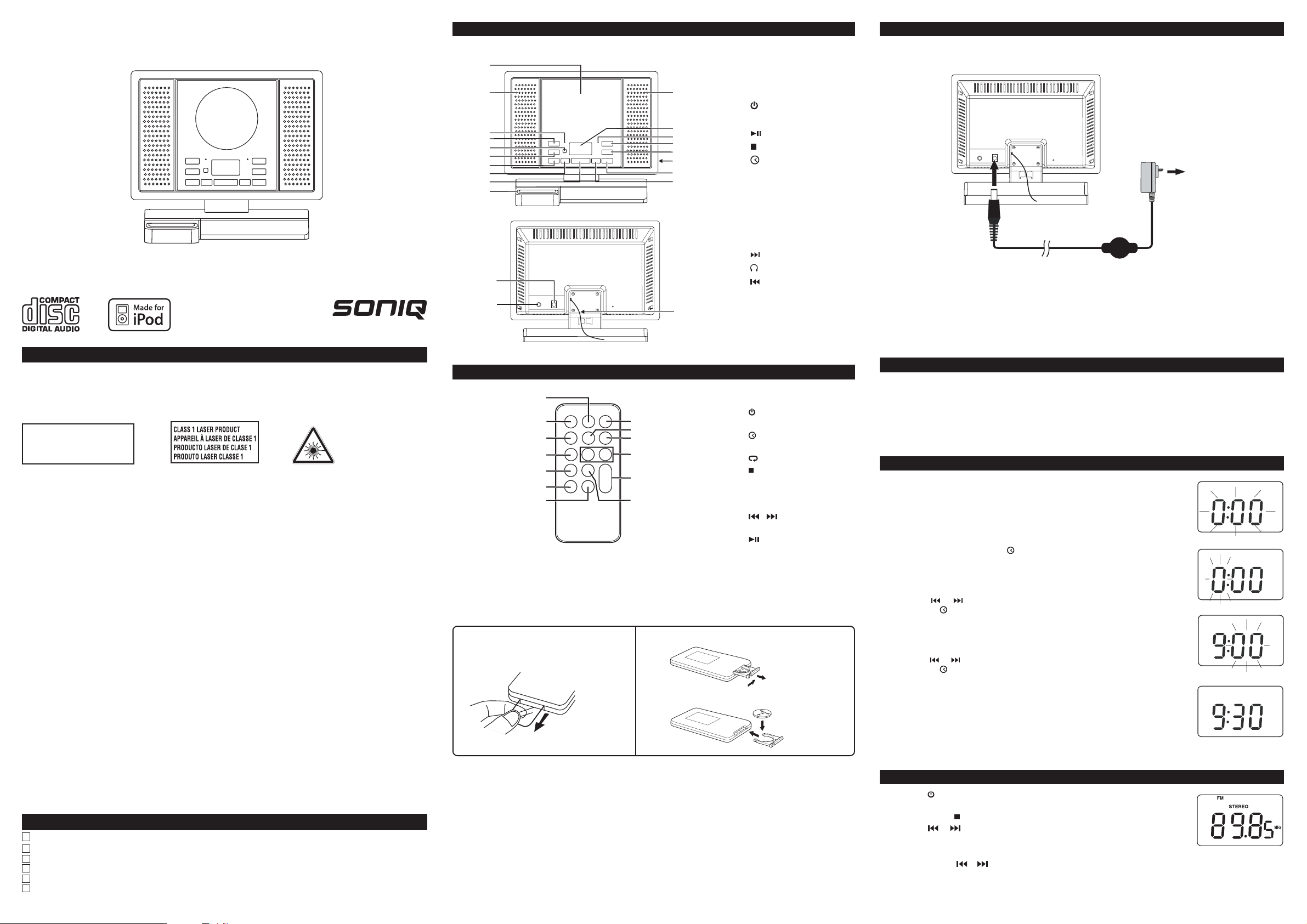
CD Micro System for iPod
User’s Guide
iPod not included
SAFETY PRECAUTIONS
TO PREVENT FIRE OR SHOCK HAZARD, DO NOT EXPOSE THE UNIT T O RAIN OR MOISTURE.
TO A V OID ELECTRICAL SHOCK, DO NO T OPEN THE CABINET . REFER SER VICING TO QU ALIFIED PERSONNEL
ONLY.
THE APPARATUS SHALL NOT BE EXPOSED TO DRIPPING OR SPLASHING AND THAT NO OBJECTS FILLED
WITH LIQUID, SUCH AS VASES, SHALL BE PLACED ON THE APPARATUS.
DO NOT TOUCH THE LENS
CAUTION: INVISIBLE LASER RADIATION
WHEN OPEN AND INTERLOCKS DEFEATED
AVOID EXPOSURE TO BEAM
Warnings:
• The AC adaptor is used as disconnect device and it should remain readily operable during intended used. In order to
disconnect the apparatus from the mains completely, the AC adaptor should be disconnected from the mains socket
outlet completely.
• Minimum 10 cm (4 inches) distances around the apparatus for sufficient ventilations.
• Batteries shall not be exposed to excessive heat such as sunshine, fire or the like.
• The ventilation should not be impeded by covering the ventilation openings with items such as newspaper, table-cloths,
curtains, etc.
• No naked flame sources such as lighted candles should be placed on the apparatus.
On Safety
As the laser beam used in this disc player could be harmful to the eyes, do not attempt to disassemble the casing. Refer
servicing to qualified personnel only.
• Do not put any foreign objects in the disc compartment. If you do so, the laser beam interlock may be defeated allowing
the laser to remain on when the lid is opened.
• Do not put any foreign objects in the DC IN jack. Should any objects or liquids fall into the unit, disconnect the power
supply and have the unit checked by qualified personnel before any further operation.
On Operation
Since the CD system offers a wide dynamic range, the peaks of the high level inputs are recorded with high fidelity, and
the noise level is very low. Do not turn up the volume while listening to a part of the disc with no audio signals or very low
level inputs. If you do so, the speakers may be damaged when the peak level of the sound is played. The lens of the laser
should be kept clean. Do not touch the lens. If you do so, the lens may be damaged and the unit will not operate correctly.
On Use
Use the apparatus in moderate climates. Never use the unit where it would be subject to:
- Heat sources such as radiators or air ducts.
- Direct sunlight.
- Excessive dust.
- Moisture or rain.
- Mechanical vibration or shock.
- Uneven surface.
• Do not place any heavy objects on top of the unit.
• When the unit is used with an AC power adapter, do not wrap the unit in a cloth, blanket, etc. If you do so, the
temperature inside and outside the unit may rise considerably, resulting in malfunctioning of the unit.
• If the unit is brought directly from a cold to a warm location, or is placed in a very damp room, the moisture may
condense on the lens inside the unit. Should this occur, the unit will not operate. In this case, remove the disc and
leave the unit in a warm place for several hours until the moisture evaporates.
• For the unit to operate at its best, it should not be subject to temperatures below 41°F (5°C) or above 95°F (35°C).
ACCESSORIES
Remote Control ................................................................................................................................................. x 1
AC Adapter ...................................................................................................................................................... x 1
iPod Dock Adaptor ............................................................................................................................................x 6
Hotline ..............................................................................................................................................................x 1
Warranty Card ..................................................................................................................................................x 1
Instruction Manual .............................................................................................................................................x 1
QMS310B
This product contains
a low power laser
device.
LOCATION OF CONTROLS
Unit
1
2
3
4
5
6
7
8
9
10
19
20
11
12
13
14
15
16
17
18
21
1. CD Door
2. Left Speaker
3. ST ANDBY Indicator
4.
ST ANDBY/ON Button
5. Remote Sensor
PLA Y/PA USE Button
6.
7.
STOP/BAND Button
8.
/ PROG/MEM Button
9. - VOL + (VOLUME) Buttons
10. iPod Docking
11. Right Speaker
12. Display
13. TIMER Indicator
14. FUNCTION Button
15.
/ TUNING+ Button
16.
Earphone Jack
/ TUNING- Button
17.
18. SLEEP Button
19. DC IN 12V Jack
20. AUX IN Jack
21. FM Antenna
REMOTE CONTR OL
1
2
3
4
5
6
7
8
9
10
11
12
13
Using the Remote Control Correctly
• Point the remote control at the REMOTE SENSOR located on the unit.
• When there is a strong ambient light source, the performance of the infrared REMOTE SENSOR may be deg raded,
causing unreliable operation.
• The recommended effective distance for remote oper ation is about 6 meters (19 f eet).
To Change Battery
ATTENTION
Remove the plastic sheet before
operating the remote control.
Battery Replacement
When the battery becomes weak, the operating distance of the remote control is greatly reduced and you will need to
replace it.
Note: If the remote control is not going to be used for a long time, remove the battery to avoid damage caused by
battery leakage corrosion.
WARNINGS:
• Do not dispose of battery in fire; battery may explode or leak.
• Battery shall not be exposed to excessive heat such as sunshine, fire or the lik e .
• Danger of explosion if battery is incorrectly replaced. Replace only with the same or equivalent type .
CAUTION: When discarding batteries, environmental problems must be considered and local rules or laws gov erning the
disposal of these batteries must be strictly followed.
1. Open the battery door.
2. Insert one CR2025 (3V) size battery.
1. PRESET EQ Button
2.
ON/STANDBY Button
3. SLEEP Button
4. /PROG/MEM Button
5. RANDOM Button
6. /MEM.UP Button
STOP/BAND Button
7.
8. FUNCTION Button
9. TIMER Button
10. DISPLAY Button
11. / Button
12. V OLUME +/- Buttons
13. PLAY/PAUSE Button
POWER SOURCES
USING THE AC ADAPTER
Using an AC adapter other than the one supplied with the unit may damage the unit. This AC adapter operates on AC
100V~240V,50Hz/60Hz.
To AC
outlet
To “DC IN 12V” jack
AC adaptor
CAUTIONS:
• Before use, ensure the rated voltage of the adaptor matches your local voltage.
• The included AC adaptor is for use with this unit only. Do not use it with other equipment.
• If you are not going to use the unit for a long time, disconnect the AC adaptor from the wall outlet.
• Whenever the A C adaptor is plugged in to a wall outlet, electricity is running through the unit, even when the po wer
switch is turned off.
FM ANTENNA
• Do not connect the FM antenna to an outside antenna.
VOLUME ADJUSTMENT
To Adjust the V olume
Use the VOL + / - buttons to adjust the VOLUME le vels.
For Personal Listening
Connect headphones(Ø3.5mm stereo mini plug) to the PHONES jack. Adjust the V OLUME le v els to obtain the desired
volume.
When headphones are connected, the speakers are automatically disconnected.
CAUTION: Excessive sound pressure from earphones and headphones can cause hearing loss.
CLOCK SETTING
Setting the clock can only be done in STANDBY mode.
• If the unit is plugged in with the supplied AC adapter and the unit is in
standby mode, the standby indicator illuminates.
1. Press and hold the PROG/MEM/
2. Press the
PROG/MEM/ button once to confirm. The minute digits will blink.
3. Press the
PROG/MEM/ button once to start clock.
Notes:
• After setting clock, if you disconnect the unit from the AC power, then reconnect it, the unit clock will restore to “0:00”, and you can set it again.
• In CD/RADIO/ iPod/ AUX IN mode, press the DISPLAY button once to
display the current time.
or button to adjust the desired hours then press the
or button to adjust the desired minutes then press the
button until the hour digits blink.
LISTENING TO THE RADIO
1. Press the STANDBY/ON button to turn the unit on.
2. Press the FUNCTION button to radio mode.
3. Press the BAND/
4. Press the or button to tune in to a station.
• Adjust the volume levels.
Searching for a Station Automatically
• Press and hold the or button until the tuner starts searching for a station, then release. After tuning in a station,
the search stops.
• The search may not stop at a station with a very weak signal.
STOP button to select a band (MW/FM).
LISTENING TO THE RADIO
- 1 -
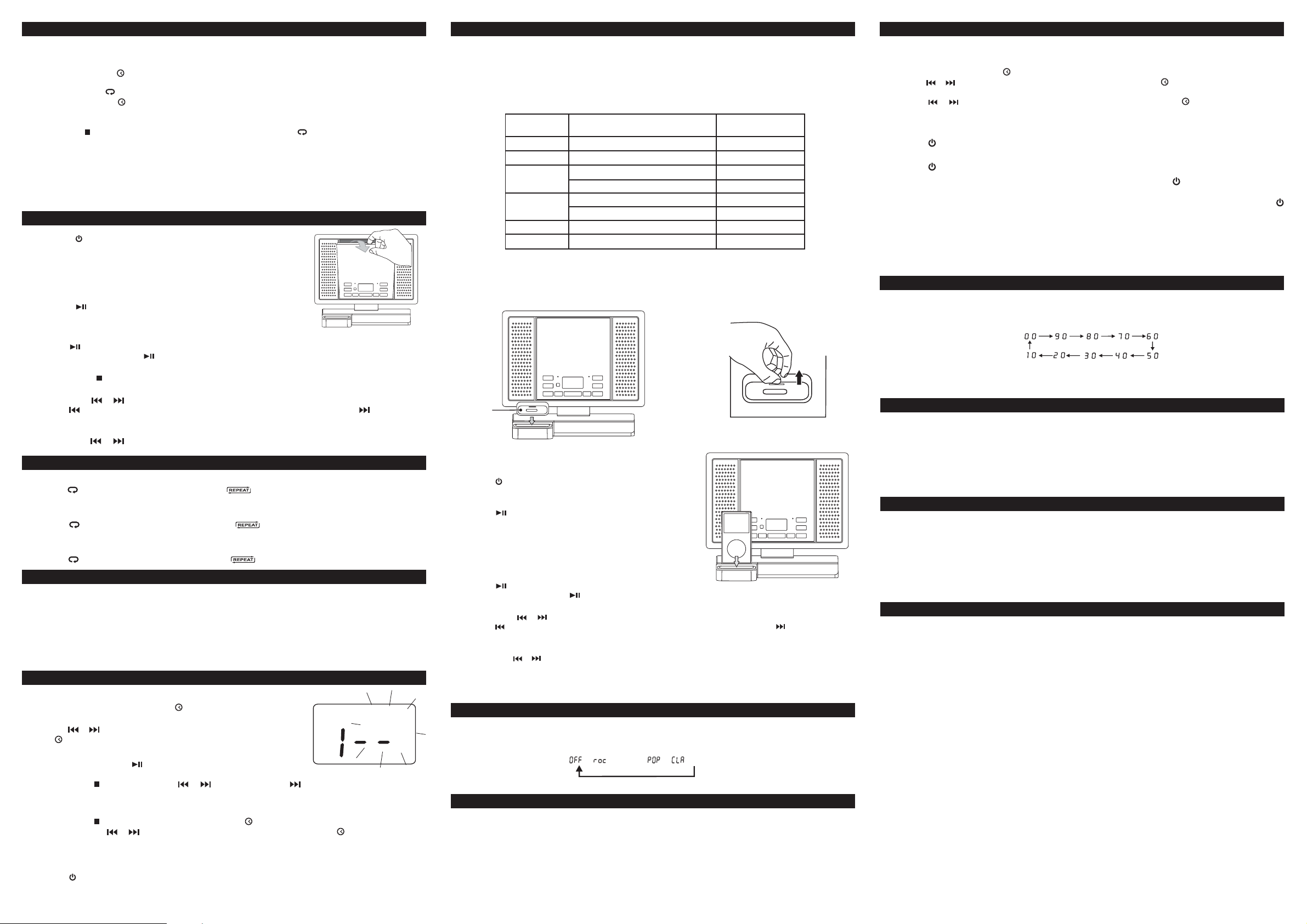
LISTENING TO THE RADIO
Presetting Stations
The unit can store a total of 20 stations in memory (10FM, 10MW). Presetting allows you to tune in to a station directly.
1. Tune in to a desired station.
2. Press the PROG/MEM/
display.
3. Press the MEM.UP/
4. Press the PROG/MEM/ button again to store it in memory.
5. Repeat steps 1-4 to store other stations.
button. The preset number will blink and the “MEMORY” indicator will be shown on the
button to select the preset number.
Tuning in to a Preset Station
Press the BAND/ STOP button to select MW or FM then press the MEM.UP/ button to select a preset number.
For Better Reception
FM: Fully unwind the antenna wire. Extend the antenna wire and place it in the position that sounds best.
Notes: Do not connect the FM antenna to an outside antenna.
When the reception is good, the “(
MW: Reposition the unit to get better MW reception.
Note:
To prevent interference to the MW signal, please keep the AC adapter 1 meter (3.17 feet) away from the main unit.
(
STEREO
))” indicator will appear on the display.
CD PLAYBACK
1. Press the STANDBY/ON button to turn on the unit.
2. Hold the notch to open the CD door as the right figure shown.
Place a disc in the centre with the label side facing front and
then close the CD door gently.
3. Press the FUNCTION button to CD mode. “- -” blinks on the
display, then the total track no. is shown on the display.
4. Press the PLAY/PAUSE button to start playing.
• Adjust the VOLUME levels to obtain the desired volume.
To Pause Playback
• Press the
• To resume playback, press the
To Stop Playback
• Press the BAND/
Skipping to Another Track
• Press either the
Press the
the beginning of the next track.
Locating a Particular Point on a Track
• Keep either the
desired point.
Repeat Current Track
• Press the
repeatedly.
Repeat the Entire CD
• Press the
played repeatedly .
Cancel Playback Mode
• Press the
PLAY/PAUSE button.
STOP button.
or button according to the desired direction.
button to skip to the start of the current track or skip to previous tracks. Press the button to skip to
or button pressed during playback, according to the desired direction, and release at the
/MEM. UP button on the remote control until “ ” blinks on the display. The current trac k will be played
/MEM. UP button on the remote control until “ ” stops blinking and remains on. All tracks will be
/MEM. UP button on the remote control until “ ” disappears.
PLAY/PAUSE button again.
REPEAT PLAYBACK
REPEAT PLAYBACK
RANDOM PLAYBACK
All tracks on the disc can be played in random order (Using the remote control only).
Random Playback
• Press the RANDOM button on the remote control until “RANDOM” appears on the displa y. All trac ks will be pla yed
randomly.
After all tracks have played, the unit will stop automatically.
Cancel Random Playback
• Press the RANDOM button on the remote control until “RANDOM” disappears. The unit will return to normal playbac k.
PROGRAMMABLE CD PLAYBACK
A program of up to 20 tracks can be set to play in a preset order.
1. In CD stop mode, press the PROG/MEM/
will blink on the display.
2. Press the
MEM/ button to store the track in memory.
3. To add additional tr ac ks , repeat step 2 (up to 20 tra cks).
4. To start playbac k, press the
To Chec k the Pr ogram:
• Press the BAND/
appears on the display .
To Change the Pr ogrammed Tracks during Pr ogram Playbac k:
• Press the BAND/
then press either the or button to select the desired track. Press the PROG/MEM/ button again to register
the newly selected track into program.
To Erase the Whole Pr ogram, Do One of the Following:
• Press the FUNCTION button to change to radio/iPod/A UX IN mode.
• Press the
• To open the CD door.
or button to select the desired track then press the PROG/
PLAY/PAUSE button.
STOP button and the or button. Each time the button is pressed, the track number
STOP button and press the PROG/MEM/ button repeatedly to search the program number,
STANDBY/ON b utton to turn off the unit.
button and “MEMORY” & "- -"
MEMORY
LISTENING TO YOUR iP od
iPod Compatibility
The CD Micro System works with iPod mini (4GB, 6GB), iPod nano (1st generation) - 1GB, 2GB, 4GB, iPod 5th generation
(video) - 30GB, 60GB, 80GB, iPod nano (2nd generation) - 2GB, 4GB, 8GB, iPod classic (80GB, 160GB), iPod nano 3rd
generation (video) - 4GB, 8GB and iPod touch (8GB, 16GB). Other iPod models are supported through the AUX IN jack
on the unit’s front panel (see “AUX IN CONNECTION” section).
iPod Dock Adaptor
Before connecting your iPod, you need to install the appropriate iPod Dock Adaptor in the dock of the unit. Six iPod Dock
Adapters are included as shown below:
iPod
Adaptor No.
3
8
9
10
11
13
Installing the iPod Dock Adapter
1. Choose the iPod Dock Adapter that fits your iPod (if the adapter
is not included in the accessory, please use it that comes with
your iPod).
2. Insert your iPod Dock Adapter into the dock until it sits firmly in
place.
iPod Dock
Adapter
Inserting Your iPod
1. Ensure the appropriate iPod Docking Adapter is installed.
2. Insert your iPod into the connector in the dock.
3. Press the
4. Press the FUNCTION button repeatedly until the indicator “iPod”
appears on the display.
5. Press the
Notes:
• The iPod will charge automatically (until fully charged) once it is
docked in the cradle.
• To prevent interference to the AM signal, please switch off the
iPod while the radio is playing.
Pausing Playback
• Press the
• To resume playback, press the PLAY/PAUSE button again.
Skipping to a Another Track
• Press either the
• Press the button to skip to the beginning of the current track or previous track. Press the button to skip to the
beginning of the next track.
Locating a Particular Point on a Track
• Keep either the
point.
Note: Please refer to the owner’s manual that was included with your iPod for more details.
STANDBY/ON button to turn on the unit.
PLAY/PAUSE button to start playing.
PLAY/PAUSE button.
or button according to the desired direction.
or button pressed during playback, according to the desired direction, and release at the desired
iPod Description
iPod mini
iPod nano (1st generation)
iPod 5th generation (video)
iPod classic
iPod 5th generation (video)
iPod classic
iPod nano (2nd generation)
iPod nano 3rd generation (video)
Removing the iPod Dock Adapter
1. Remove the iPod Dock Adapter as shown
in the figure to the right.
2. Replace it with another one you need.
Capacity
4GB, 6GB
1GB, 2GB, 4GB
30GB
80GB
60GB, 80GB
160GB
2GB, 4GB, 8GB
4GB, 8GB
PRESET EQ
This system supports a variety of equalizers and sound effects.
During playback, press the PRESET EQ button to select a desired music mode. Each time the PRESET EQ button is
pressed, the music mode will be changed to the next one as follows:
-> (ROCK) -> -> (CLASSIC)
DISPLAY FUNCTION
CD Mode
1. During playback, press the DISPLAY button repeatedly to shuffle between the CD playback mode and the current
time.
2. When stopped, press the DISPLAY b utton to shuffle betw een the total number of CD tra cks and the current time .
Radio Mode
• Press the DISPLAY b utton to shuffle between the current radio station and the current time .
iPod/A UX IN Mode
• Press the DISPLAY button to shuffle the “iPod” or “AU” icon between the current time.
The timer function will turn the unit on at a preset time.
To Set Timer
1. In standby mode, press and hold the TIMER button on the remote control until the TIMER indicator blinks .
2. Press and hold the PROG/MEM/
3. Press the or button to adjust the desired hours then press the PROG/MEM/ button once to confirm. The minute
digits blink.
4. Press the or button to adjust the desired minutes then press the PROG/MEM/ button once to confirm.The
TIMER indicator will stop blinking and remain on.
5. The unit will wake up to “RADIO”, “ iPod” ,“CD” or “AUX IN” when the timer reaches the preset time.
button until the hour digits blink.
• For RADIO timer , first tune in to a desired station.
Press the STANDBY/ON b utton to enter standb y mode, then set the timer f ollowing the above steps.
• For CD timer, first press the FUNCTION button to CD mode and insert one CD into the unit.
Press the
• For AUX IN timer , first connect the plug to the A UX IN jack in bac k panel. Press the
standby mode, then set the timer.
• For iPod timer, first insert your iPod into the connector,Press the FUNCTION button to iPod mode. Press the
STANDBY/ON button to enter standby mode, then set the timer.
Note: Before setting timer, you can adjust the volume le vels in RADIO/ CD/iP od/AUX IN mode f or the timer.
To Cancel Timer
• Press and hold the TIMER button on the remote control until the TIMER indicator goes out.
Note: No Alarm (Buzzer Timer) feature is provided in this unit.
ST ANDBY/ON button to enter standb y mode, then set the timer.
STANDBY/ON b utton to enter
SLEEP TIMER SETTING
TIMER SETTING
The sleep timer automatically turns the unit off after a certain time.
1. While the unit is on, press the SLEEP button and “00 ” appears on the display.
2. Press the SLEEP button repeatedly to select the desired sleep time as below:
3. The unit will automatically turn off once it counts down the sleep time.
• To clear the preset sleep time press the SLEEP button until “00 ” appears.
AUX IN CONNECTION
Connecting to AUX IN for Other Sound Sour ces
You can connect audio devices such as your iPod or CD players to the unit through the AUX IN jack. Use the Line-in
cable (not supplied), connect the AUX IN jack on the back panel to the Line Out or Earphone jack of the other audio
devices.
Listening to the Connected Device
1. Press the FUNCTION button to AUX IN mode and “AU” is shown on the display.
2. T urn on the audio de vice y ou’ve attached to the AUX IN jack.
MAINTENANCE
Cleaning the Unit
Do not use volatile chemicals on this unit. Clean by lightly wiping with a soft cloth.
Cleaning the CD
If the CD skips or will not play, the disc may need to be cleaned.
Before playing, wipe the disc from the center outwards with a cleaning cloth. After playing, store the disc in its case.
Handling the Disc
Only touch the CD on the edge to avoid fingerprints on its surface.
Do not stick paper or tape nor write anything on the surface.
TROUBLESHOOTING GUIDE
PROBLEMS SOLUTIONS
CD
System does not turn on
Disc in place but unit won’t play
Disc skips
RADIO
Poor FM reception
Poor MW reception
iPod
iPod does not dock properly or does
not install properly.
iPod does not respond to the speaker
system.
Design and specifications are subject to change without notice.
• Make sure AC adapter is secure in the outlet, and outlet has power.
• Make sure you’ve selected CD mode.
• Make sure disc label is facing up.
• Make sure disc is clean.
• Pause mode is activated.
• Disc may be damaged or dirty; check disc.
• Make sure the unit is on a secure spot. Vibration or jarring can cause the disc
to skip.
• Make sure FM antenna wire is fully extended.
• Electrical interference in your home can cause poor reception. Move the
unit away from them (especially those with motors and transformers).
• Rotate the unit horizontally.
• Remove your iPod from the dock and check for obstruction on the
connectors in the dock and on your iPod.
• Make sure that your iPod is working properly before docking into the unit.
Please refer to your iPod manual for details.
Printed in China
811-710791W040
- 2 -
