Page 1

Safety Instructions
The lightning flash with an arrowhead symbol,
within the equilateral triangle, is intended to alert
the user to the presence of uninsulated "dangerous
voltage" within the product's enclosure that may be of
suffi cient magnitude to cause an electric shock.
The exclamation point within the equilateral triangle
is intended to alert the user to the presence of
important operating and maintenance (servicing)
WARNING: TO REDUCE THE RISK OF ELECTRIC
SHOCK, DO NOT REMOVE COVER (OR BACK).
NO USER-SERVICEABLE PARTS INSIDE. REFER
SERVICING TO QUALIFIED SERVICE PERSONNEL.
WARNING: TO PREVENT FIRE OR SHOCK HAZARD, DO NOT EXPOSE THIS APPLIANCE TO RAIN OR MOISTURE.
instructions in this owner's manual.
* SEE BOTTOM OF UNIT FOR
GRAPHIC SYMBOLS *
INVISIBLE LASER RADIATION WHEN OPEN
AND INTERLOCKS DEFEATED.
AVOID EXPOSURE TO BEAM
The symbol for Class II
(Double lnsulation)
This product contains a
low power laser device.
On Placement
CAUTION
• Do not use the unit in places that are extremely hot, cold, dusty, or humid.
On Safety
• When connecting or disconnecting the AC adaptor, grip the plug and not the cord itself. Pulling the cord may
damage it and create a hazard.
• When you are not going to use the unit for a long period of time, disconnect the AC adaptor.
On Condensation
• When left in a heated room where it is warm and damp, water droplets or condensation may form inside the unit.
When there is condensation inside the unit, the unit may not function normally. Let the unit stand for 1 to 2 hours
before turning the unit on, or gradually heat the room up and allow the unit to dry before use.
Ventilation Warning
• Do not block the ventilation openings or holes. (If the ventilation openings or holes are blocked by a newspaper
or cloth, etc., the heat may not be able to get out.)
• Do not operate the unit in a confi ned space, such as a bookcase or built-in cabinet, allow about 10cm of free
space all around the unit for adequate ventilation.
Rating Plate Location
• The rating plate is located on the bottom of the unit.
WARNING:
• Should any trouble occur, disconnect the AC adaptor and refer servicing to a qualifi ed technician.
• Do not allow the unit to be exposed to dripping or splashing. No objects fi lled with liquids, such as vases,
shall be placed on the unit.
• The AC adaptor is used as the disconnect device and it shall remain readily operable. If a malfunction
occurs, disconnect the AC adaptor from the wall outlet at once.
Notes on Copyright
It is forbidden by law to copy, broadcast, show, broadcast on cable, play in public, or rent copyrighted material
without permission.
Apparatus Claims of U.S. Patent Nos. 6,836,549; 6,381,747; 7,050,698; 6,516,132 and 5,583,936 licensed for
limited viewing uses only.
This product incorporates copyright protection technology that is protected by U.S. patents and other intellectual
property rights. Use of this copyright protection technology must be authorized by Macrovision, and is intended
for home and other limited viewing uses only unless otherwise authorized by Macrovision. Reverse engineering or
disassembly is prohibited.
- 1 -
PVS9311E23 IB MTK SAA SONIQ_22Aug2011.indd 1PVS9311E23 IB MTK SAA SONIQ_22Aug2011.indd 1 9/20/2011 10:42:089/20/2011 10:42:08
Page 2
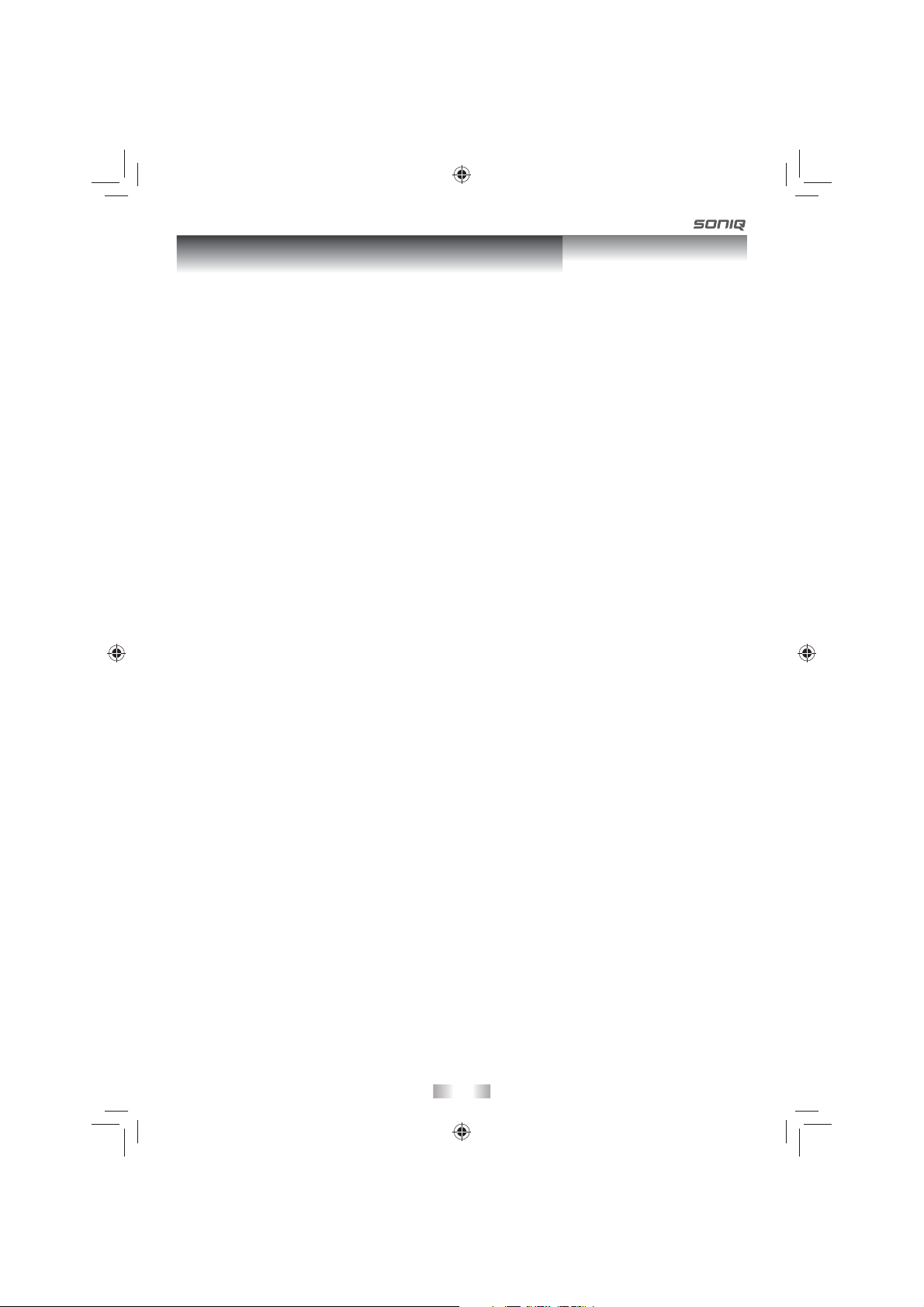
Important Safety Instructions
SAFE USE OF YOUR EQUIPMENT
Here are a few tips to help you do this:
READ this instruction manual before you attempt to use the equipment.
NEVER fit, make, or shift stands or legs with woodscrews. Use only approved supports and fasteners
specially designed for the equipment.
NEVER let anyone, especially children, push objects into holes, ventilation slots or any other opening; this
could result in fatal electric shock!
ALWAYS disconnect the AC adaptor when you are not going to use the unit for a long period of time.
ENSURE that all electrical connections (including the mains plug, extension leads and interconnections
between pieces of equipment) are properly made in accordance with the instructions given. Switch off the
main supply when making or changing connections.
CONSULT your dealer if you are ever in doubt about the installation, operation or safety of your equipment.
DON'T continue to operate the equipment if it is damaged in any way or if it does not function normally.
Disconnect the AC adaptor and consult your dealer.
DON'T leave equipment switched on when it is unattended unless it is part of it's normal function to operate
in your absence, for example a video cassette recorder with timed recording facility.
LISTEN to headphones at moderate volume levels; high volume levels can permanently damage your
hearing.
WARNING:
• AC adaptor is used as the disconnect device. It shall remain readily operable and should not be
obstructed during intended use. To be completely disconnected the apparatus from supply mains, the AC
adaptor of the apparatus shall be disconnected from the mains socket outlet completely.
• Never use an AC adaptor that is damaged, route power lead in a safe manner and make sure it is not
subjected to trapping or pinching. If the power lead is damaged refer to a qualifi ed service agent.
• Place the unit on a fl at and even surface.
• Do not restrict the air fl ow of the unit by placing it in a place with poor air fl ow, by covering it with a cloth,
or by placing it on carpeting.
• To avoid magnetized, do not place the unit near speaker or magnet.
• Do not use this unit in direct sunlight or leave the unit in a closed automobile (or yacht, etc) where it would
be exposed to high temperatures above 40°C.
• It also should not be placed in temperatures less than 5°C or greater than 35°C.
• No naked fl ame sources such as lighted candles should be placed on the AC adaptor and main unit.
- 2 -
PVS9311E23 IB MTK SAA SONIQ_22Aug2011.indd 2PVS9311E23 IB MTK SAA SONIQ_22Aug2011.indd 2 9/20/2011 10:42:169/20/2011 10:42:16
Page 3
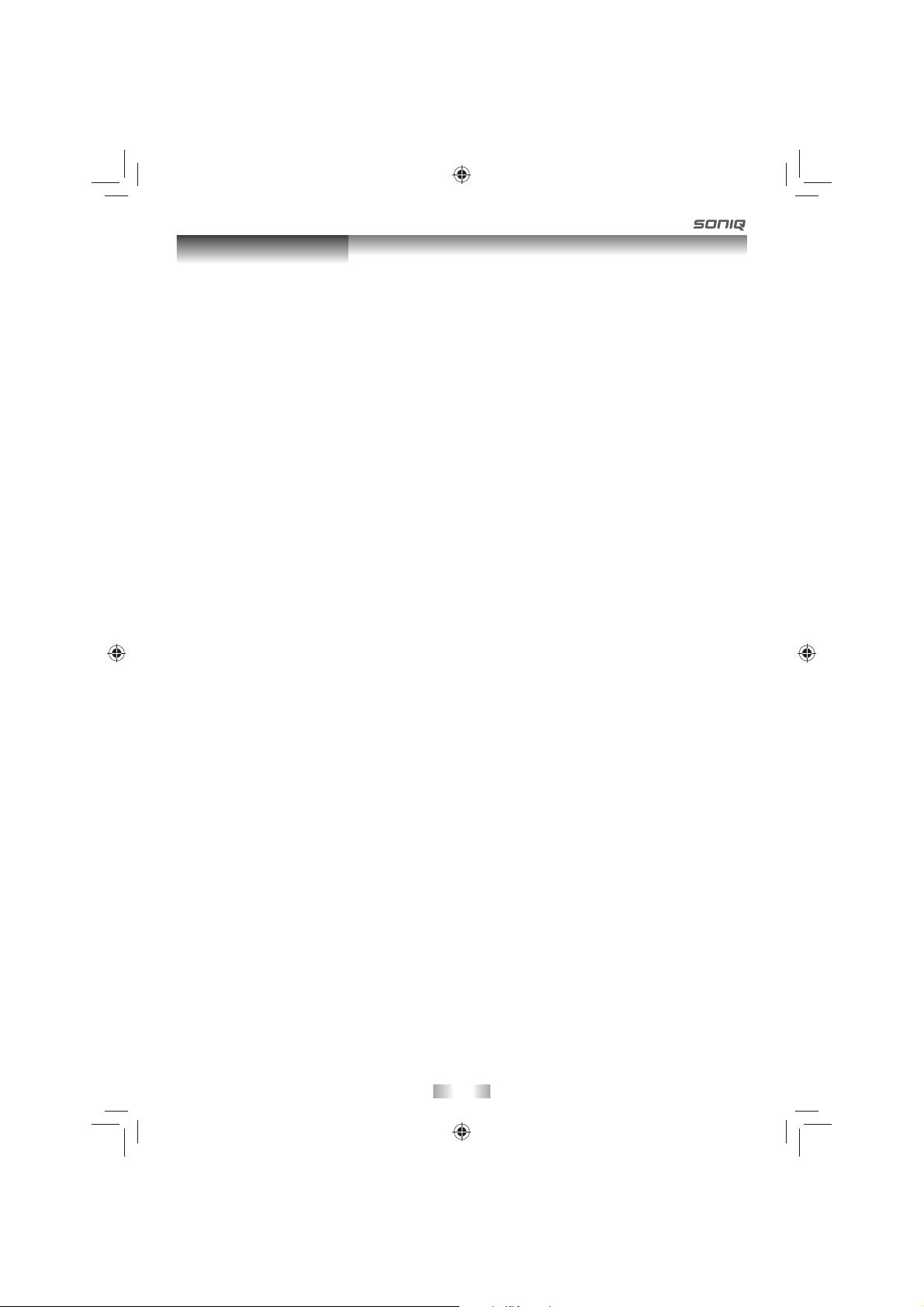
Table of Contents
Safety Instructions...................................1
Important Safety Instructions.................2
Table of Contents.....................................3
Disc Formats............................................4
Accessories..............................................5
Control Reference Guide.........................5
Power Supply......................................6 - 7
Using the AC adaptor ..................................6
Using the car power adaptor ......................6
Using the built-in battery ..............................7
Turning on the unit ......................................7
Connections.............................................8
Connecting a TV ..........................................8
Using headphones / earphones ..................8
Sound System..........................................8
Playing a Disc...........................................9
Playing a disc ..............................................9
Pausing playback (still mode) ......................9
Stopping playback .......................................9
Fast forward / Fast reverse .........................9
Skip (forward / reverse) ............................... 9
Viewing JPEG Files................................10
Viewing JPEG fi les ....................................10
Customizing the Function Settings
..........................................................10 - 11
Language setup .........................................10
Video setup ...............................................10
System setup ............................................. 11
Maintenance...........................................12
Cleaning the disc .......................................12
Cleaning the unit .......................................12
Important note ..........................................12
Troubleshooting Guide..........................12
- 3 -
PVS9311E23 IB MTK SAA SONIQ_22Aug2011.indd 3PVS9311E23 IB MTK SAA SONIQ_22Aug2011.indd 3 9/20/2011 10:42:179/20/2011 10:42:17
Page 4
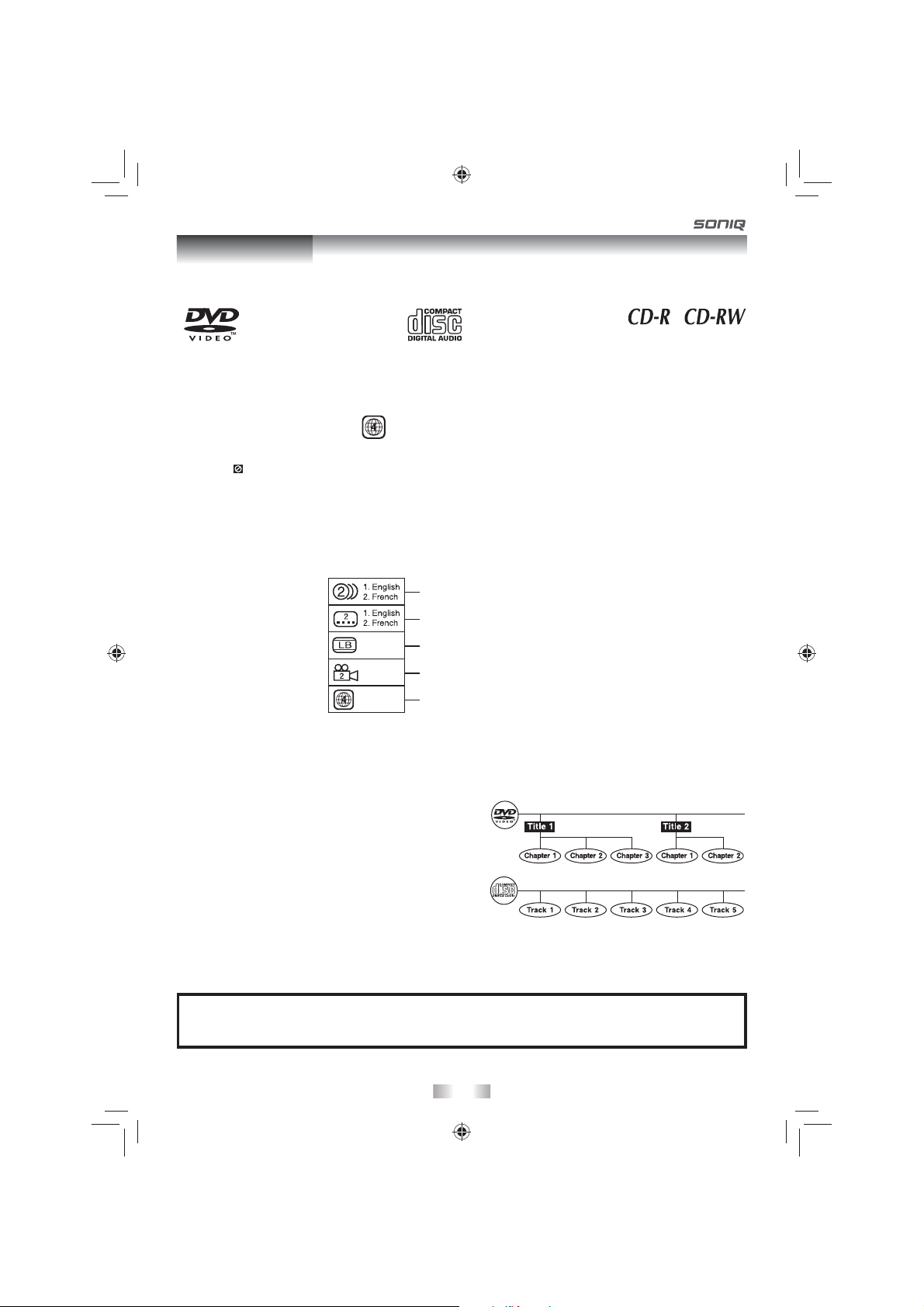
Disc Formats
The unit can playback discs bearing any of the following marks:
DVDs
[8cm(3")/12cm(5") disc]
Region Management Information
Region Management Information: This unit is designed and manufactured to respond to the Region Management
Information that is encoded on DVDs. If the region number printed on the DVD does not correspond to the region
number of this unit, this unit cannot play that disc.
The region number of this unit is 4.
Disc Function or Operation that is Not Available
When the symbol appears on the TV screen, it indicates that the function or operation attempted is not
available at that time. This occurs because the DVD manufacturer determines the specific functions. Certain
functions may not be available on some discs. Be sure to read the documentation provided with the disc.
Icons Used on DVDs
Sample lcons
Language selections for audio
Language selections for subtitles
Screen aspect ratio
Multiple camera angles
Audio CDs
[8cm(3")12cm(5") disc]
Compatible
Region code indicator
Note:
• When playing back a CD-G (Graphics) or CD EXTRA disc, the audio portion will be played, but the graphic
images will not be shown.
Title, Chapter and Tracks
• DVDs are divided into “titles” and “chapters”. If the
disc has more than one movie on it, each movie would
be a separate “title”. “Chapters” are sections of titles.
• Audio CDs are divided into “tracks”. A “track” is usually
one song on an Audio CD.
Note:
• Numbers identify each title, chapter, and track on a disc. Most discs have these numbers recorded on them, but
some do not.
Notes on Unauthorized Discs
You may not be able to play back some DVDs on this unit if they were purchased from outside your
geographic area or made for business purposes.
- 4 -
PVS9311E23 IB MTK SAA SONIQ_22Aug2011.indd 4PVS9311E23 IB MTK SAA SONIQ_22Aug2011.indd 4 9/20/2011 10:42:179/20/2011 10:42:17
Page 5

Accessories
Please check and identify the supplied accessories.
AC Adaptor ..................................................................................................................... x 1
Car Power Adaptor......................................................................................................... x 1
Control Reference Guide
Unit
1) LCD screen
2) DC IN 9V - 12V jack
3) AUDIO / VIDEO OUT jack
4) CHARGE / STANDBY / ON switch
5) VOLUME control
Adjusts the volume.
6) Headphone jack
STOP button
7)
Press to stop playing a disc.
MENU button
Accesses DVD Disc Menu if DVD disc is currently
playing.
Accesses Setup menu if disc is not playing.
button
Press to start or resume playback of a disc.
Pressing during playback of a disc will cause
playback to be paused.
PREV button
Press to go back to the previous title / chapter /
track.
In DVD Menu or Setup Menu, press to scroll left.
PVS9311E23 IB MTK SAA SONIQ_22Aug2011.indd 5PVS9311E23 IB MTK SAA SONIQ_22Aug2011.indd 5 9/20/2011 10:42:179/20/2011 10:42:17
SEARCH button
Press to perform fast forward playback during CD
playback or DVD playback.
In DVD Menu, Setup Menu or JPG Menu, press to
scroll up.
NEXT button
Press to advance titles / chapters / tracks.
In DVD Menu or Setup Menu, press to scroll right.
SEARCH button
Press to perform fast reverse playback during CD
playback or DVD playback.
In DVD Menu, Setup Menu or JPG Menu, press to
scroll down.
8) Disc Door
Lift the disc door up to open it.
9) CHARGING indicator
Charge the rechargeable battery before using
it for the first time. The normal charging time is
approximately 4-5 hours. The charging light will go
out when the battery becomes fully charged.
- 5 -
Page 6

Power Supply
A. Using the AC Adaptor
This AC adaptor operates on AC between 100V and 240V.
• The supplied AC adaptor is suitable for use on AC mains supplies of 100-240 Volts AC and should only be
connected to a mains supply within these parameters.
AC adaptor
LEFT SIDE OF UNIT
1
To AC outlet
To DC IN 9V-12V jack
2
Cautions:
• The AC adaptor included with this unit is for its use only. Do not use it with other equipment.
• Turn off the unit before unplugging the AC adaptor from the unit so as to avoid the unit being damaged.
• When the unit is not going to be used for long time, disconnect the AC adaptor from the AC outlet.
IMPORTANT
• Be sure to use it near the wall outlet and easily accessible. If a malfunction occurs, disconnect the plug from the
wall outlet at once.
• When the AC adaptor is plugged in, the apparatus is not completely disconnected from the main power source,
even when the unit is turned off.
B. Using the Car Power Adaptor
The 12V car power adaptor is designed for use with vehicles that have a 12V, negative ground electrical system.
WARNING:
Disconnect this car power
adaptor when not in use.
Not for use in 24V vehicles.
For continued protection against
risk of fire, replace only with
same type and rating of fuse
Fuse Replacement Instructions
.
Press and hold
Press and hold
FUSE
LEFT SIDE OF UNIT
1
To the cigarette
lighter socket
Car power adaptor
Cautions:
• Use only the included 12V car power adaptor. Use of any other 12V car power adaptor could damage the unit.
• The 12V car power adaptor included is for use with this unit only. Do not use it with any other equipment.
• In the interest of traffi c safety, drivers should not operate the unit or view videos while driving.
• When the inside of the cigarette lighter socket is dirty with ashes or dust, the plug section may become hot due
to poor contact. Be sure to clean the cigarette lighter socket before use.
• After use, disconnect the car power adaptor from both the unit and cigarette lighter socket.
• If the unit is not properly attached to a vehicle, it may become airborne in the event of an accident and cause
damage, injury, or death.
• Check your local traffi c laws for rules governing the use of video devices in vehicles before using this unit in
your vehicle.
- 6 -
PVS9311E23 IB MTK SAA SONIQ_22Aug2011.indd 6PVS9311E23 IB MTK SAA SONIQ_22Aug2011.indd 6 9/20/2011 10:42:189/20/2011 10:42:18
To DC IN 9V-12V jack
2
Page 7

Power Supply
C. Using the Built-in Battery
The unit has a built-in, non-replaceable, rechargeable battery. Charge the built-in battery before using it for the
fi rst time. The normal charging time should be completed within 4-5 hours. The charging light will go out when the
built-in battery becomes fully charged.
To Recharge the Built-in Battery
To AC outlet
1
AC adaptor
To DC IN
2
9V-12V jack
Slide the switch
3
to CHARGE
Warnings:
• The built-in battery can only be recharged when the unit is in CHARGE mode while using the AC adaptor.
• The built-in battery cannot be recharged when the unit is in power ON mode.
• The unit should not be exposed to excessive heat such as sunshine, fi re or the like.
Cautions:
• The AC adaptor included with this unit is for its use only. Do not use it with other equipment.
• When the unit is not going to be used for long time, disconnect the AC adaptor from the AC outlet.
• When the AC adaptor is plugged in, the apparatus is not completely disconnected from the mains, even when
the unit is turned off.
Condition and attention:
• When the built-in battery power is low, "Battery Low" will display on the screen and the unit will stop playing.
• Recharge the built-in battery when you are ready to use it again.
• While using the built-in battery, the environmental temperature should be 5°C (41°F) to 35°C (95°F).
• To get the longest service life of the built-in battery, charge at indoor-temperature.
• The built-in battery in this device may present a risk of fi re or chemical burn if mistreated. Do not disassemble,
heat above 100°C (212°F), or incinerate.
• The unit should not be exposed to excessive heat such as sunshine, fi re or the like.
• When discarding the unit, environmental problems must be considered and local rules or laws governing the
disposal of such products must be strictly followed.
Recharging is
completed when
5
charging light
goes out
Charging light ON
4
Turning On the Unit
1. Slide the CHARGE / STANDBY / ON switch on the left side of the unit to the ON position.
2. The DVD logo (start-up picture) will appear on the screen.
3. After use, slide the CHARGE / STANDBY / ON switch to the STANDBY position.
- 7 -
PVS9311E23 IB MTK SAA SONIQ_22Aug2011.indd 7PVS9311E23 IB MTK SAA SONIQ_22Aug2011.indd 7 9/20/2011 10:42:189/20/2011 10:42:18
Page 8

Connections
A. Connecting a TV
If your TV has audio/video inputs, you can also connect the unit to your TV using the Audio/Video cable, and
watch DVD on your TV screen.
LEFT SIDE OF UNIT
TV
White Red Yellow
White Red Yellow
To AUDIO / VIDEO
OUT jacks
Audio/Video cable
Watching a DVD on your TV
1. Turn on the unit.
2. Turn on the TV and set its source to AV or similar (see the TV instruction manual for details).
B. Using Headphones / Earphones
• Turn down the volume before connecting, and then
adjust the level.
• When headphones / earphones are connected, no
sound will be emitted from the unit's speaker.
Caution:
• Avoid listening to sound at levels which may be
harmful to your ears.
LEFT SIDE OF UNIT
Headphones /
Earphones
(3.5mm diameter plug)
Sound System
Dolby Digital
Dolby Digital is a technology developed by Dolby Laboratories. Soundtracks encoded in Dolby Digital can
reproduce from one to 5.1 discrete channels of excellent quality audio.
The unit automatically recognizes the Dolby Digital bitstream and provides a downmix suitable for two-channel
listening. An additional Dolby Digital decoder is required for reproduction of the discrete multi-channel soundtracks
available on many DVDs.
Manufactured under license from Dolby Laboratories.
"Dolby" and the double-D symbol are trademarks of Dolby Laboratories.
- 8 -
PVS9311E23 IB MTK SAA SONIQ_22Aug2011.indd 8PVS9311E23 IB MTK SAA SONIQ_22Aug2011.indd 8 9/20/2011 10:42:199/20/2011 10:42:19
Page 9

Playing a Disc
This owner’s manual explains the basic instructions for operating this unit. Some DVDs are produced
in a manner that allows specific or limited operation during playback. Therefore, this unit may
not respond to all operating commands. THIS IS NOT A DEFECT. Please refer to the instructions
accompanying the specifi c DVD in question for more information about the options available on that
DVD.“ ” may appear on the screen during operation. A “ ” means that the desired operation is not
permitted by the unit or disc.
Playing a Disc
1. Slide the CHARGE / STANDBY / ON switch on the left side of the unit to the ON position.
See CUSTOMIZING THE FUNCTION SETTINGS (on Page 10) before proceeding to step 2.
2. Use your fi ngers to hold the disc door on the front of the unit and lift it up to open.
3. Hold the disc by its sides and carefully place it onto the spindle with the label side facing up, pushing gently
until you hear a “click”.
4. Close the disc door. It takes a short while for your unit to load the disc. After loading, the unit will automatically
bring you to the main menu of the DVD or start playing the DVD.
5. If the unit does not automatically start playing the DVD, press the button.
Pausing Playback (Still Mode)
Press the button. To resume normal playback, press the button again.
Stopping Playback
Press the STOP button at the location where you want to interrupt playback. To resume playback at the position
where the disc was stopped, press the
If you press the
DVD to the beginning.
STOP button twice, the unit’s memory will be cleared and pressing the button will reset the
Fast Forward / Fast Reverse
1. Press the SEARCH or SEARCH button when a disc is playing. Each time you press the SEARCH or
SEARCH button, the playback speed changes in the following sequence:
button.
2. Press the
Notes:
• The DVD player mutes sound and subtitles during reverse and forward scan of DVDs.
• The fast playback speed may differ depending on the disc.
button twice on the unit when you reach the desired point to resume normal playback.
Skip (Forward / Reverse)
• Press the NEXT button to advance titles, chapters/tracks.
• Press the
PVS9311E23 IB MTK SAA SONIQ_22Aug2011.indd 9PVS9311E23 IB MTK SAA SONIQ_22Aug2011.indd 9 9/20/2011 10:42:199/20/2011 10:42:19
PREV button to go back to previous titles, chapters/tracks.
- 9 -
Page 10

Viewing JPEG Files
This unit can play JPEG fi les recorded on a CD-R or CD-ROM disc (CD-RW is not recommended).
Viewing JPEG Files
1. Use your fi ngers to hold the disc door on the front of the unit and lift
itup to open.
2. Hold a JPEG fi le disc by its edges and gently push it onto the spindle
with the label side facing up until you hear a “click”.
3. Close the disc door. The JPEG fi les on the disc will be displayed
automatically or a folder list appears.
4. Press the STOP button to display a folder list. Press the /
button to highlight a JPEG file to play. Press the button to start
playback.
Notes:
• You can press the
• You can press the STOP button to quit playback.
• You can hold the PREV or NEXT button to change the picture fi le.
• Some discs may not permit this operation.
button to freeze the picture. Press the button again to resume picture slide show.
Customizing the Function Settings
Language Setup
1. Press the MENU button in stop mode (when disc is not playing).
2. Press the button to select Language Menu.
3. Press the / button to select the option (Player Menu, Audio,
Subtitle or Disc Menu), then press the button.
4. Press the / button to select your preferred language, then press
the button to confi rm.
5. Repeat steps 3 and 4 to adjust other options. Press the button to
return to the previous menu.
6. Press the MENU button to exit the menu.
Language
- - Language Menu - -
Player Menu
Audio
Subtitle
Disc Menu
Go To Language Menu
Video
Eng
Eng
Off
Eng
Syste m
Notes:
• Some DVDs may not play in the audio language you selected. A prior language may be programmed on the
disc.
• Some DVDs may be set to display subtitles in a language other than the one you selected. A prior subtitle
language may be programmed on the disc.
• Some DVDs allow you to change subtitle selections using the disc menu only. If this is the case, press the
MENU button and choose the appropriate subtitle language from the selection on the disc menu.
• Some DVDs may not include your pre-selected language. In this case, the DVD player automatically displays
disc menus consistent with the disc’s initial language setting.
Video Setup
1. Press the MENU button in stop mode (when disc is not playing).
2. Press the
3. Press the
/ button to select Video Menu.
/ button to select the option (Brightness or Contrast),
then press the button.
Language
- - Video Menu - -
Brightness
Contrast
Video
00
00
4. Press the / button to adjust the setting, then press the button
to confi rm.
5. Repeat steps 3 and 4 to adjust other options. Press the
return to the previous menu.
6. Press the MENU button to exit the menu.
PVS9311E23 IB MTK SAA SONIQ_22Aug2011.indd 10PVS9311E23 IB MTK SAA SONIQ_22Aug2011.indd 10 9/20/2011 10:42:209/20/2011 10:42:20
button to
Go To Video Menu
- 10 -
System
Page 11

Customizing the Function Settings
System Setup
1. Press the MENU button in stop mode (when disc is not playing).
2. Press the
3. Press the / button to select the option (TV Display, Parental,
Password or Default ), then press the button.
4. Press the / button to adjust the settings, then press the button
/ button to select System Menu.
Language
--S --ystem Menu
Tv Display
Parental
Password
Default
Wide
No
Video
System
to confi rm.
5. Repeat steps 3 and 4 to adjust other options. Press the button to
return to the previous menu.
6. Press the MENU button to exit the menu.
TV Display
Pan Scan
Go To System Menu
Cut off when a wide-screen
video image is played.
• When wide-screen video is played, this mode clips the right and left sides of the
image so that it can be viewed on a conventional screen.
• Some wide-screen DVDs that do not permit Pan Scan mode playback are
automatically played in letterbox mode (black bands that appear at the top and
bottom of the screen).
Letter Box
Pan Scan
• When wide-screen video is played in this mode on a conventional screen, black
bands appear at the top and bottom of the screen.
Wide Screen
• This is the correct mode for playing wide-screen videos on the unit screen or other
external wide-screens.
Notes:
• The displayable picture size is preset on the DVD. Therefore the playback picture
Letter Box
of some DVDs may not conform to the picture size selected.
• When you play DVDs recorded in the 4:3 aspect ratio, the playback picture will
always appear in the 4:3 aspect ratio regardless of the TV display setting.
• Select Wide Screen to conform the LCD screen on the unit. Always be sure that
your TV display conforms to the actual TV in use if you connect the unit to a TV.
Wide Screen
Parental Lock
DVDs are rated according to their content and some are equipped with a password function. The contents allowed
by parental lock level and the way a DVD is controlled may vary from disc to disc. For example, if the disc allows,
you could lock-out violent scenes unsuitable for children or you could lock out playback of the disc altogether.
You cannot play password function equipped DVDs rated higher than the level you selected unless you
cancel the parental lock function.
The parental lock levels are equivalent to the following ratings.
1 : Kid Safe 2 : G 3 : Pg 4 : Pg 13
5 : Pg R 6 : R 7 : Nc 17 8 : Adult
Password
Use the
or button to select Password, press the button to “Change”, then press button.
Press the , , , , , buttons to input your 4 password until to “OK”, the system exit the setup menu
automatically. (If the password has not been set yet after you purchase this unit, it is " , , , ").
If you forget the password, you can erase your current password by pressing the button " , , , "
(PASSWORD : , , , ).
Default
Pressing the button with this function selected resets all settings to their initial factory state, except for parental
setting and password.
Note: It takes 3-5 seconds to reset the unit to the factory default.
- 11 -
PVS9311E23 IB MTK SAA SONIQ_22Aug2011.indd 11PVS9311E23 IB MTK SAA SONIQ_22Aug2011.indd 11 9/20/2011 10:42:209/20/2011 10:42:20
Page 12

Maintenance
Cleaning the Disc
A defective or soiled disc inserted into the unit can cause sound to drop out during
playback. Handle the disc by holding its inner and outer edges.
• Do NOT touch the surface of the unlabeled side of the disc.
• Do NOT stick paper or tape on the surface.
• Do NOT expose the disc to direct sunlight or excessive heat.
• Clean the disc before playback. Wipe the disc from the centre outward with a cleaning cloth.
• NEVER use solvents such as benzine or alcohol to clean the disc.
• Do NOT use irregular shaped discs (example : heart shaped, octagonal, etc.). They may cause malfunctions.
Cleaning the Unit
• Be sure to turn the unit off and disconnect the AC adaptor before maintaining the unit.
• Wipe the unit with a dry soft cloth. If the surfaces are extremely dirty, wipe clean with a cloth that has been
dipped in a weak soap-and-water solution and wrung out thoroughly. Wipe with a dry cloth.
• Never use alcohol, benzine, thinner, cleaning fl uid or other chemicals. Do NOT use compressed air to remove
dust.
Important Note
• Before transporting the unit, remove the disc from the disc compartment.
Troubleshooting Guide
SYMPTOM
No power.
Very little or no
sound is coming
from a DVD.
No picture.
The picture is not
clear.
Loud hum or noise
is heard.
The disc does not
play.
Specifi cations and external appearance are subject to change without notice.
CAUSE (AND REMEDY)
• Ensure the AC adaptor is connected.
• Make sure that the unit is turned on.
• Make sure that ON mode is selected.
• Make sure the unit is not pauseed. Press the button.
• Make sure the unit is not in fast-forward or fast-reverse mode. Press the button.
• Make sure that AUDIO/VIDEO output connections are correct.
• The DTS DVD cannot be decoded to have speaker output.
• The unit has overheated. Shut it off for 30 minutes to allow it to cool down.
• The region number of the disc doesn't match the region number of this unit.
• The DVD is dirty. Gently clean the disc.
• The disc is scratched.
• The plugs and jacks are dirty. Wipe them with a cloth slightly moistened with alcohol.
• Clean the disc.
• There is no disc inside the unit ("No Disc" appears on the screen).
Insert the disc correctly with the graphics facing up.
• Clean the disc.
• A non-PAL disc has been inserted, or the disc region number does not match the
region number of the unit.
• Condensation may have formed inside the unit due to a sudden change in
temperature. Wait about an hour for it to clear and try again.
- 12 -
PVS9311E23 IB MTK SAA SONIQ_22Aug2011.indd 12PVS9311E23 IB MTK SAA SONIQ_22Aug2011.indd 12 9/20/2011 10:42:219/20/2011 10:42:21
811-931191W030
