Page 1
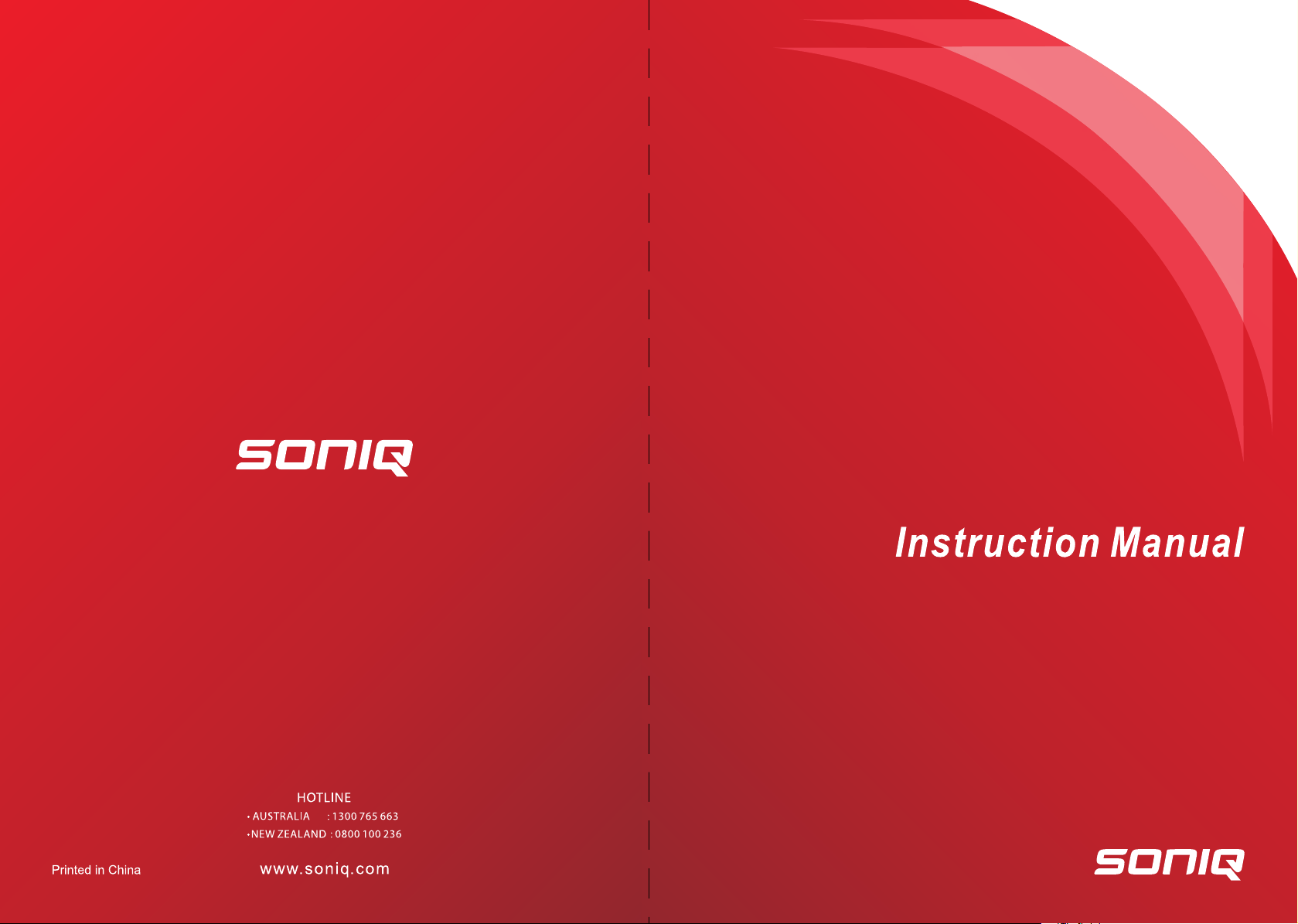
MD120614-01
Bluetooth CD Microsystem
MB300-
AU
Page 2
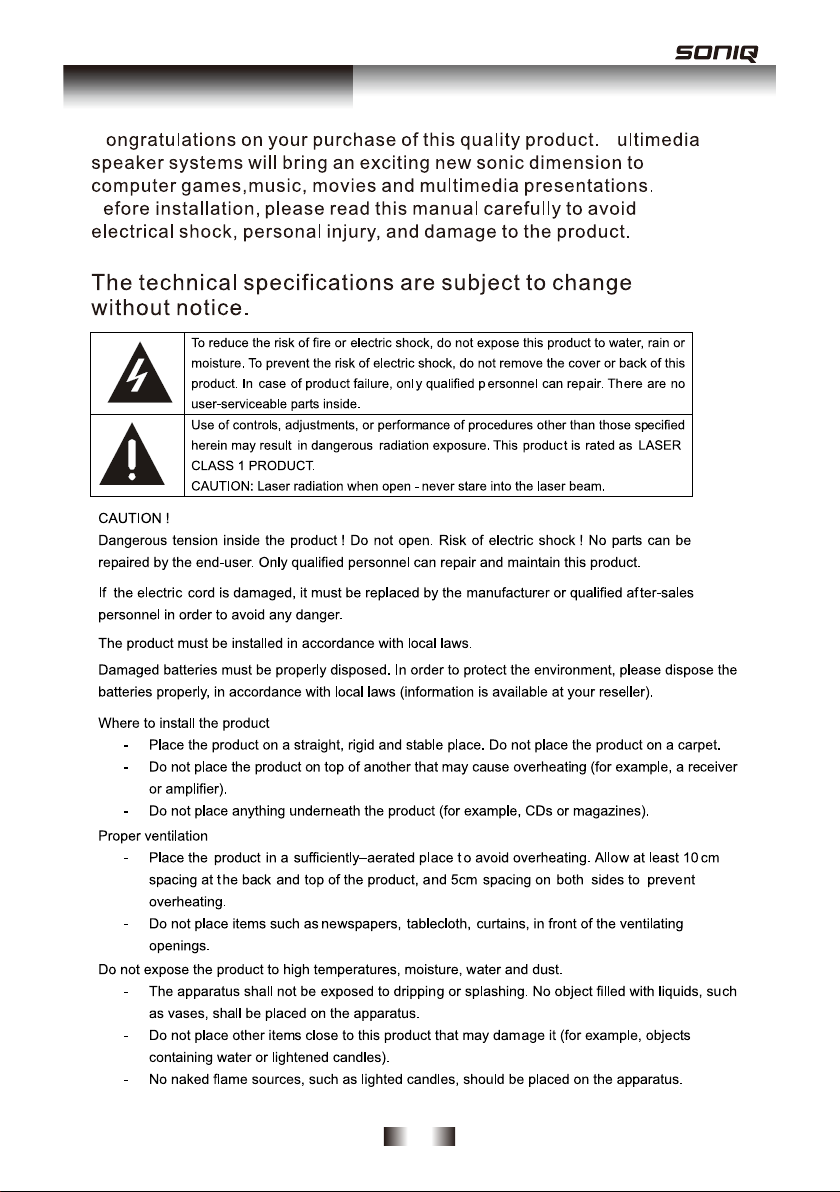
Warning
C
B
M
-1-
Page 3
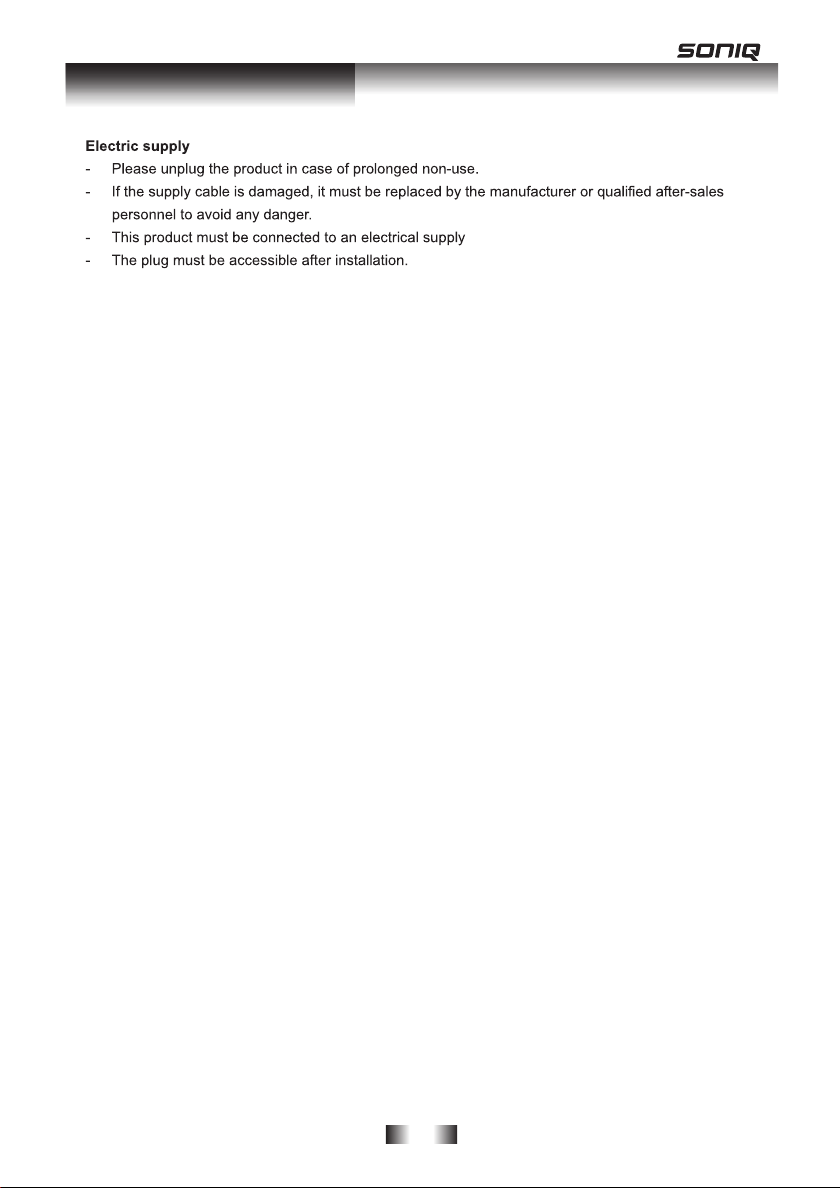
Introduction
100-240V 50/60 Hz.
INTRODUCTION
Than k you for choo sin g this product. Here are the main chara
microsy s tem:
Equippe d wit h a digital PLL tuner, you can ea sily sea r ch a nd mem o rize FM ra di os,
Than ks to its USB input, it become s a re al multimedia player, able t o play all your favorite song s in MP3
and WMA format,
Finally, you can enjoy an u n com p romise d musi c ex pe rien ce with co nvenient an d easy-to -u se a udio
setting s.
FUNCTIO NS
COMP A T IBL E WITH AU DIO CD/ CD -R ( W)MP 3 /C D- R ( W ) W M A
DIGIT A L DISPLA Y
MA TCHED TWO SPEAKERS T O T A L OUTPUT POWER : 2 X 5W RMS
DIGIT A L PL L FM TU NER
USB READE R FUNCTION
cteristics of your new
LIST OF MAIN P A R T S
Master Unit
2 S peakers
Remote Cont rol
Instruction Manual
-2-
Page 4
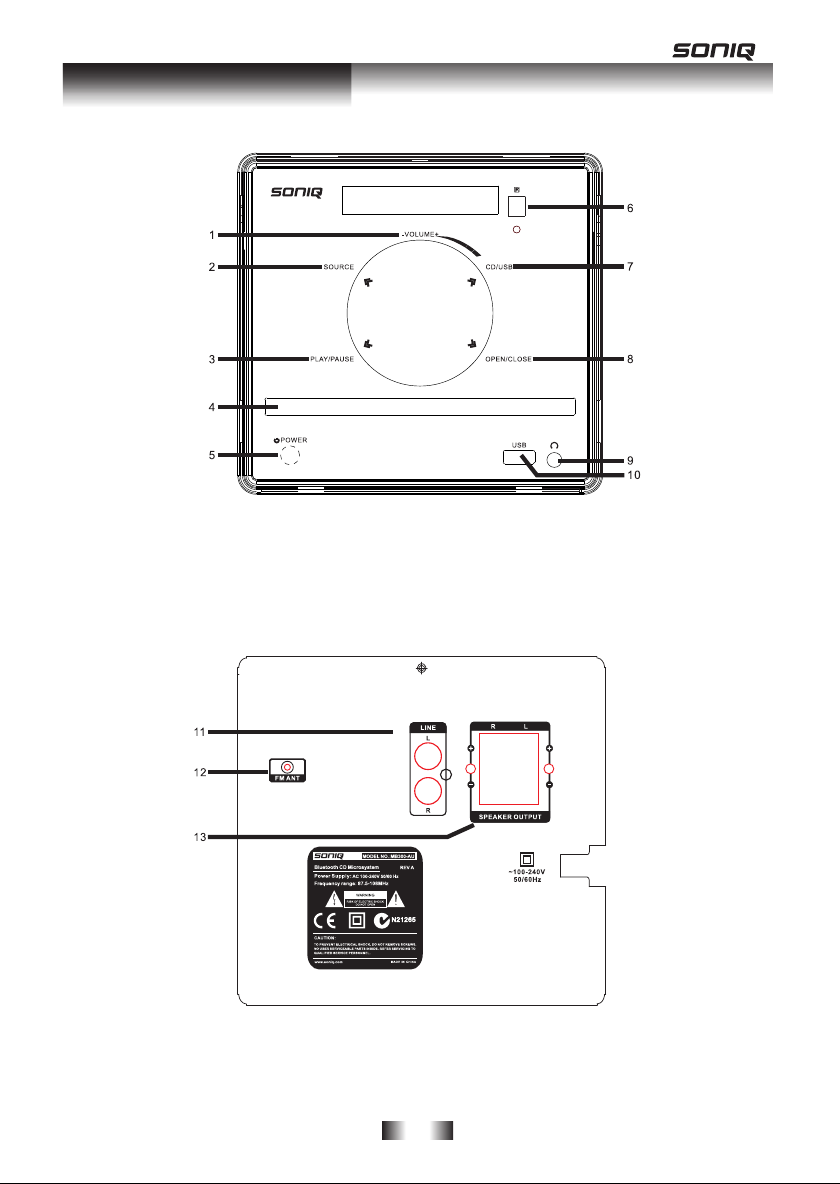
Functions & Controls
1.VOL ADJUST
2.SOURCE
3.PLAY/PAUSE
4.CD DOOR
5.POWER
11.LINE L/R
12.FM ANT
13.SPEAKER OUTPUT
6.REMOTE CONTROL SENSOR
7.CD/USB
8.OPEN/CLOSE
9.EARPHONE JACK
10.USB
-3-
Page 5

Functions & Controls
QT1 64
1. STANDBY
2. NUMERIC BUTTONS
3. LOUND
4. SAVE
5. SOURCE
6. PREV/CH-
7. REV/SEEK-
8. PLAY/PAUSE
9. STOP
10. NEXT/CH+
BASS +
11.
12. INTRO
13. BASS –
14. EQ
15. VOL –
16. EJECT
17. PROG
18. STEREO
19. SEARCH
20. CD/USB
21. FWD/SEEK+
22. MUTE
23. RANDOM
24. TREB +
25. REPEAT
26. TREB –
27. VOL +
-4-
Page 6

User Instructions
INSTALL THE REMOTE CONTROL BATTERY
1. Remove the battery doo r .
2.
Take care to match the polarities of the remote to the batteries.EG:the +sign on the battery matches
the +sign on the remote control battery compartment.
3. Clo s e the bat tery doo r .
Note:
1. Battery chem ical s can cau s e a ra sh. If the batterie s leak, cle an the battery co mp a r tment wi th a
cloth. If chem ical s touch y ou ski n, wa sh i mmediately .
2. If the remote control is not going to be u s ed fo r an extende d peri od of time, remo ve the batteries.
3. Dispo s e of used battery by followin g your local ha za rd ous wa ste re gulation s .
SYSTEM CONNECTION
Y ou ca n co nn ect the player to t he spea kers a nd enj oy listening.
Connect the speaker cables to the SPEAKER jacks on the back of the player.
BASIC OPERATION
PREP ARA TI VE
1). Before turning on, check whether all the connections are correctly connected. Plug the power
cord at last.
2). Press POWER button on the front panel to turn on.
3). Press OPEN/CLOSE button on the front panel to open the disc door , put the disc into the CD
compartment, and then close the disc door . The unit starts reading and playing.
POWER
Press the POWER button on the rem o te control (o r front p a nel ) to turn on or go b a ck to st and by mode.
NUM BE R B U T T O NS
While pl aying song s, pre ss the NUMBER buttons on the remote co ntrol to sele ct the song s
you need. For example, the seco nd son g is require d: press button 2 . If the 16 th
is needed, press button 10+
and 6.
son g
VOLUME ADJUSTMENT
Press the VOL-/+ buttons on the rem o te control to turn up o r do wn
Y ou ca n also turn the VOL U ME KNOB on the front p anel to co ntro l volume.
the volume of this unit.
PLA Y /P AUS E
In play st atus, press the button to pause playback, press it again to resume
playing.
PLAY/PAUSE
ST OP
While playing CD disc, p r ess the button on the rem o te control, an d t hen p r e s s
PLAY/PAUSE
button, the disc will be pla y ed from the begin n ing.
STOP
-5-
Page 7

User Instructions
MUTE
MUTE
In play st atu s , If the MUTE button is pre s sed, there will be n o audio o u tput, the sou nd i s
eliminated. T hen p r e ss MUTE a gai n or p r e ss VOL+ / -
sou nd re su m e s t o it s n o rmal st at u s .
button to exit the mute st atu s , the
FAST REWIND/FAST FORWARD
While playin g the CD disc, pre ss the
fast forward. Press the PLA Y /P AUSE button to exit this st atus a n d resume to n o rmal pl aying .
button or
button, the disc will play fast rewind or
SEEK- /SEEK+
While in radio mode, press the “SEEK- ” button or the “SEEK+ ” button, the player will seek the
frequency up or down.
REPEA T
While pl aying the CD di scs, repeate d ly pre ss th e REPEA T button to se p a rat e ly sele ct th e
dif f erent co nt ent s fo r rep e tition: T r a ck re peat, All repe at.
PROGRAMMED PLAY BACK
Up to 20 tra c ks can b e pro g ramm ed in to play in any desi r ed seq u ence.
1. In stop mode, press the PROG button, the displ a y sho w s"PO 1" in the displ a y.
2. Press to input the desi r ed track to be me mori zed.
3. Press PLA Y /P AUSE to st a r t playing. T o can c el p r og ra m play ,pre ss ST OP .
Note: whe n you operate this function , please make sure the mode is ST OP,
number key
the display will show the track number you want to play,and then ,press "PROG" button to confirm.
work under this circumstances.
When a track number is entered
otherwise PROG does not
R AND OM
While pl aying the CD di sc, pre ss the RA ND OM button to play the disc in rand om.
SEARCH
While in radio mode, pre s s the SEARCH button to sea r ch the band s aut omatically .
PREVIOUS/NEXT
While pl aying the CD di sc, pre ss
button to go to the previou s or next son g .
or
CH- /CH+
While in radio mode, press “CH- ” or “CH+ ” button to go to the previous or next station.
MONO/STEREO
While in radi o mode, pre ss the STEREO button on the remote control to select the mono o r
st ere o .
SA VE
While in radi o mode, pre s s the SA VE button on the remote co ntrol to store t he cu rre nt
band.
EQUALIZER
Each mode will alter the sound field slightly.The display will show play status ,when you select any
mode after 3 seconds.
Note: Some dis c c ontent is unsuit able for this EQ form at, it may arouse di stortio n while sele cting.
-6-
Page 8

User Instructions
BASS +/-
In play status, press the BASS +/- button on the remote control.
TREBLE +/-
In play status, press the T
This function provides a better quality of BASS and TREBLE sound.
PLAYING USB
Press the “CD/USB” button to switch to CD/USB playback.
Connecting a USB device
1) Insert a USB key into the connector.
2) Press the CD / USB key to start.
Remark: Depending on the capacity of the device, the reading can take more than 1 minutes.
nit cannot read my USB device.
he u
T
- Once you have plugged your device to the unit, you may need to switch on the USB device
before it can operate.
- This unit does not support a direct USB
device, a MP3 player or a PMP (Portable Multimedia Player with hard disk).
- If you are using a USB external hard disk: you need to connect your device simultaneously to
an external power source. If you are using a self-powered PMP, make sure that the battery is
sufficiently loaded.
- Check that the file s
formatted into NTFS are not compatible with this unit. Caution: If you attempt to modify
your file system, formatting your device will erase all data. Please refer to your USB device’s
instruction manual first.
*USB can support IPOD / IPHONE charging:When the unit is in working mode,press "source"button to
swith to USB status for IPOD charging.
USING HEADPHONE
plug your headphone into the Headphone socket (on the front panel). It will
enable you to listen to the audio in private.
Note: 1. Avoid impairing your hearing, please turn the volume to the lowest s
listening.
2. When plugging the headphone, the speakers have no sound.
Remark: Headphone is not provided.
FM RADIO OPERATION
1. Enter FM Function
In the turn-on or playing status, press the SOURCE
enter FM status. Press this button again to switch between FM and CD playing.
2. Select Bands
1) Select band by pressing
2) Select band by pressing number buttons: you may select the bands that have been saved by
pres
sing the number buttons. For example: press 10+ button once, 5 button once, you may
sele ct the 15t h band. Pre s s the button, the band will be swit ched up or down.
3) Automatically search b and s: pre ss the SEARCH button, this unit will st art to search band s from th e
lowe st p a rt to highest p a rt automatically . Meanw hil e the sea r ched band s will be saved orde rl y .
3. Audio Mode Selection(mono/stereo)
Press the STEREO
in FM st atu s . If the signal is not st ron g en ough, you ca nnot sel e ct S t ereo.
REBLE +/- button on the remote control.
connection with a computer. You need to use a USB
ystem of your USB device is
“SEEK- ” or “SEEK+ ”
“CH- ” or “CH+ ”
button on the remote control, you may select Mon o and S t ereo output mode
formatted as FA
button on the remote control (or front panel) to
button.
T or FAT 32. USB
tatus before
device
-7-
Page 9

User Instructions
4. Exit FM S t atu s
Press the
CD/ USB to swit ch to othe r mode s.
Rema rk: FM Freq uen cy ra nge: 87.5-10 8 MHz
NOTE: 1. Y o u may adjust the be st r adio ef fect by adju s ting the ante nna.
SOUREC
button on the rem o te co ntrol (or fro n t p a ne l) to exit FM st atu s , and pre ss
2. Y ou can se arch furth e r b and s by pressing SEARCH b u tton wh en you a d juste d the a n tenna i n
3. If the band is not clear by auto search, y ou can search manually by
4. The ch ann el numbe r co uld not exce e d 20.
5. The freque ncy numb e r can not be input d i rectly .
positio n.
a ri gh t
“SEEK+ ”
button.
pres s
“SEEK- ” or
LINE IN
There are line inputs. This unit has extra group of audio input terminals. You can input the analog
stereo audio signals from extra devices such as DVD, VCD, CD, VCR player, etc. Use the audio
cable (red for right, white for left) to connect the stereo audio output terminals of an extra device
to the stereo input terminals (LINE IN) of this unit.
Its corresponding signal source is LINE, which can be available by pressing SOURCE button.
BLUETOOTH CONNECTION
The model of the unit is MB300-AU REVA,power on the unit then use your mobile phone to search the
bluetooth signal of the unit, the unit will synchronously play songs on your mobile phone while
connected successfully.
Before you can use a Blurtooth device with MB300-AU REVA,you must first pair them.
1. Press the “SOURCE” button on the remote control or front panel to swith to bluetooth status,at the
same time ,LED display screen shows‘BT’
2. Bluetooth is on and paired with a device,and the model of the unit will show ‘MB300’on bluetooth
device. The bluetooth device needs to input‘0000’password to pair.
3. When you receive an incoming call on your mobile phone, music audio will automatically mute and
you will hear the ring tones through the speakers. Once the call has ended, the current track will
resume playing automatically.
Note:In order to achieve best audio effect, you should put the volume of phone to the maxinum,and put
the volume of the unit to moderate.
PERFORMANCE PARAMETERS:
Type
Bluetooth standard
Modulation Mode
Voltage Supply
Support Bluetooth Association
Working current
Standby Current
Temperatrue range
Wireless transmission range
Tra ns mi ss io n po we r
Sensitivity
MB300
Bluetooth V2.1+EDR
GFSK, 1Mbps, 0.5BT Ga us si an
Battery voltage VDD:3.3 supply
OPP,OBEX,SPP,A2 DP, AVRCP,
FTP ,HS/HF,DUN Profiles
≤ 3 0m A
<0.4mA
-40°C to +80°C
10 m
CLASS2 4dBm
-80dBm@0.1%BER
-8-
Page 10

User Instructions
Frequency range
Foreign interface
Audio performance
Audio S/R
Distortion degree
2.4GHz-2.480GHz
PIO, S ,,,PI Spe ak er Microphone
High acoustic fidelity sound
≥ 7 5d B
≤ 0 .0 1%
SPECIFICATION
Output po rt s L/R sp ea ker and Headphone Jack
Input port s USB In and LINE bluetooth
Powe r su pply ~100-240V 50HZ/60HZ
Max powe r 10W
Freq uen c y 2 0 H z - 2 0 K H z ± 3 d B
TROUBLE SHOOTING
Please u s e th e followin g method s to sol v e the followi ng pro b lem s while u s ing th is unit.
Fault Pheno menon Possi ble Cau s e Han d ing
Powe r su ppl y cannot be
turned o n
The re mote control do es
not work
Play can not be realized
No sound from
loudspeaker
Discontinuous sound
Operation cannot be done
Powe r plug i s not fully inserted int o
the so cket
Battery is us ed up
The front end of the remote control
is not aimed at the infrared
reception part of the player
The disc door is not closed well Close the disc door
No disc inserted
Inverse placement of disc
Audio cable not connected or not
ected securelyconn
The volume is in the lowest status Turn the volume up
Disc not clean
Disc scratched
Disc distorted
Embedded micro computer fails due
to lightning, static or other
Insert the po wer pl ug into
t he so ck et se cur e ly
Repl ace with a new battery
Please aim a t the remote
control win d o w
Place a disc in the
compartment
Be sure that the side with
pictures of the disc points
upwards
Connect the cable as the
diagram
Use a piece of clean and
soft cloth to clean the disc
Replace the disc with a
new one
Power OFF, and restart
the player after 10 seconds
-9-
Page 11

Disposal Information
The symbol on the product or its packaging indicates that this product may not be treated
as household waste. Instead it should be handed over to the applicable collection point for
the recycling of electrical and electronic equipment. By ensuring this product is disposed of
correctly, you will help prevent potential negative consequences for the environment and human
health, which could otherwise be caused by inappropriate waste handling of this product. For
more detailed information about recycling this product, please contact your local council office,
your household waste disposal service or the shop where the product was purchased.
“CE” marking states that the product is compliant to European Directives:
2006/95/EC Low Voltage Directive
2004/108/EC EMC Directive
2009/125/EC Eup Directive Regulation (EC) n° 1275/2009
2002/95/EC RoHS Directive
a full copy of Declaration of compliance to:
New Majestic S.p.A. Via Rossi Martini,41 – 26013 Crema (CR) Italy
-10-
