Page 1
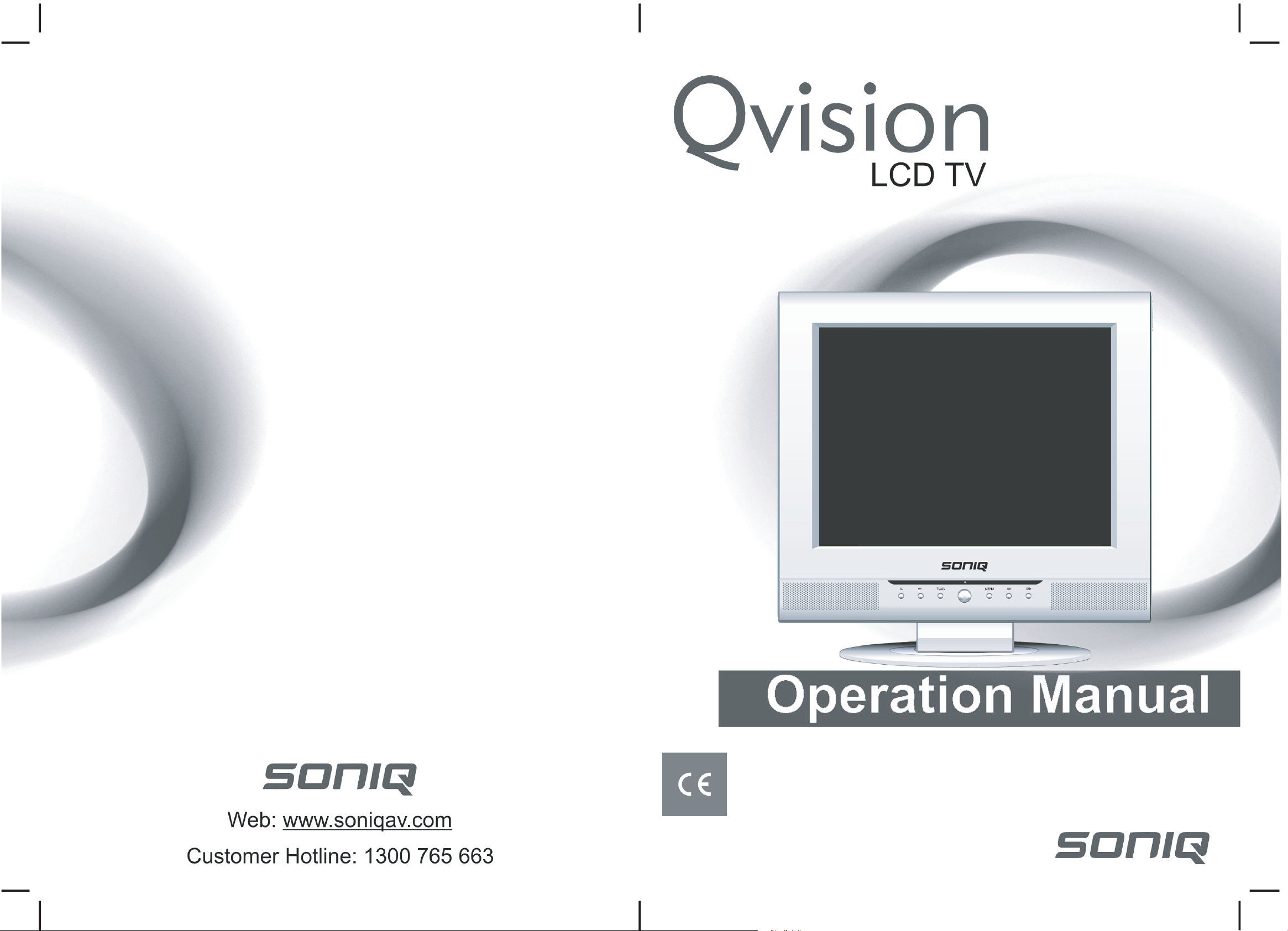
LCDTV15/A
Page 2
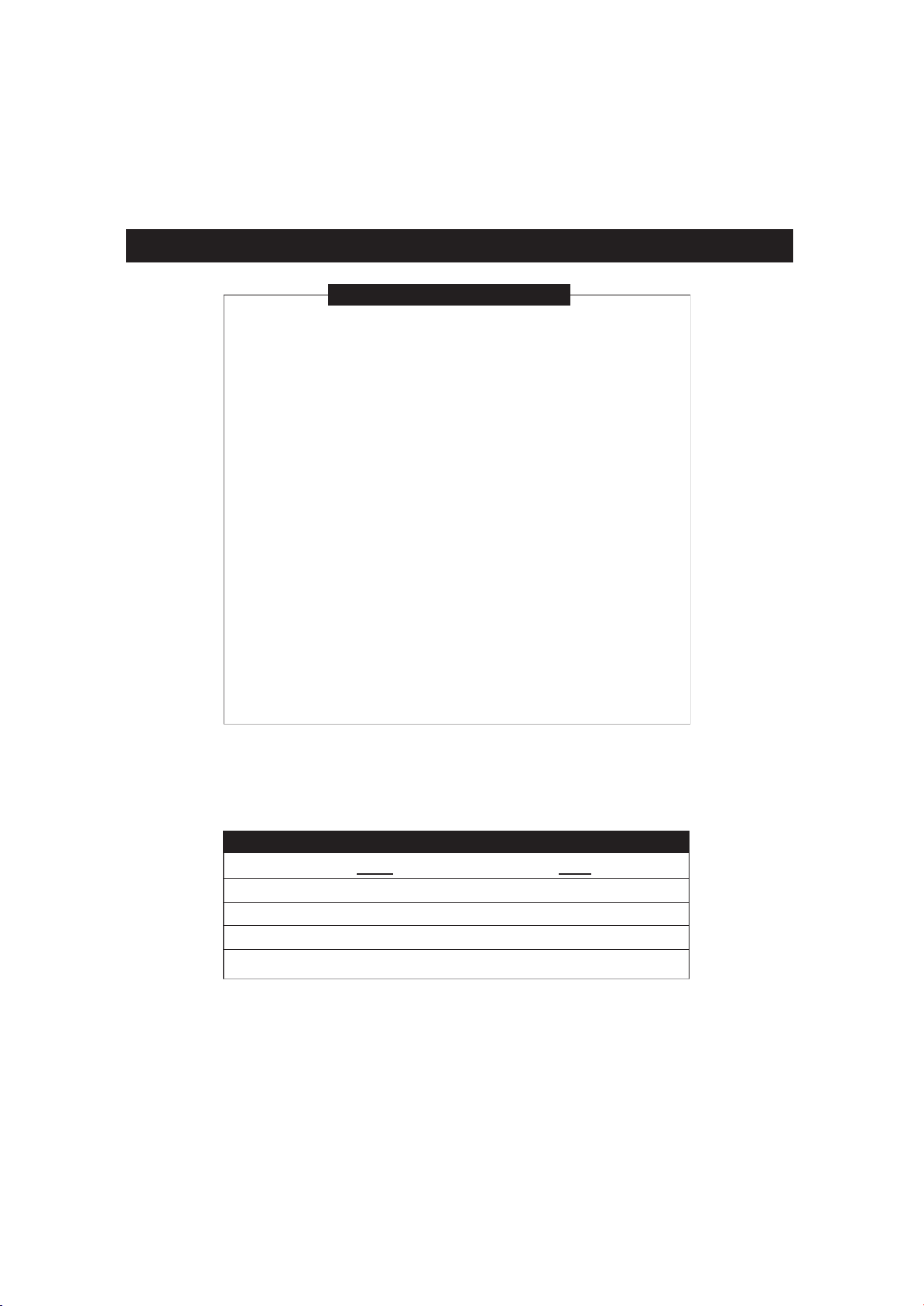
Instruction Manual
TABLE OF CONTENTS
Packing List .....................................................................1
Safety Precautions ..........................................................
Feature Description .........................................................4
Identification of Controls ..................................................5
Remote Control...............................................................6
Preparing the Remote Control ........................................
Connecting to the antenna..............................................
General Function ............................................................
Function Selection Menus ..............................................10
Troubleshooting Guide ...................................................11
7
8
9
2
PACKING LIST
Parts QTY
LCD TV 1
Remote Control 1
Operation Manual 1
Po
wer Adapter 1
1
Page 3
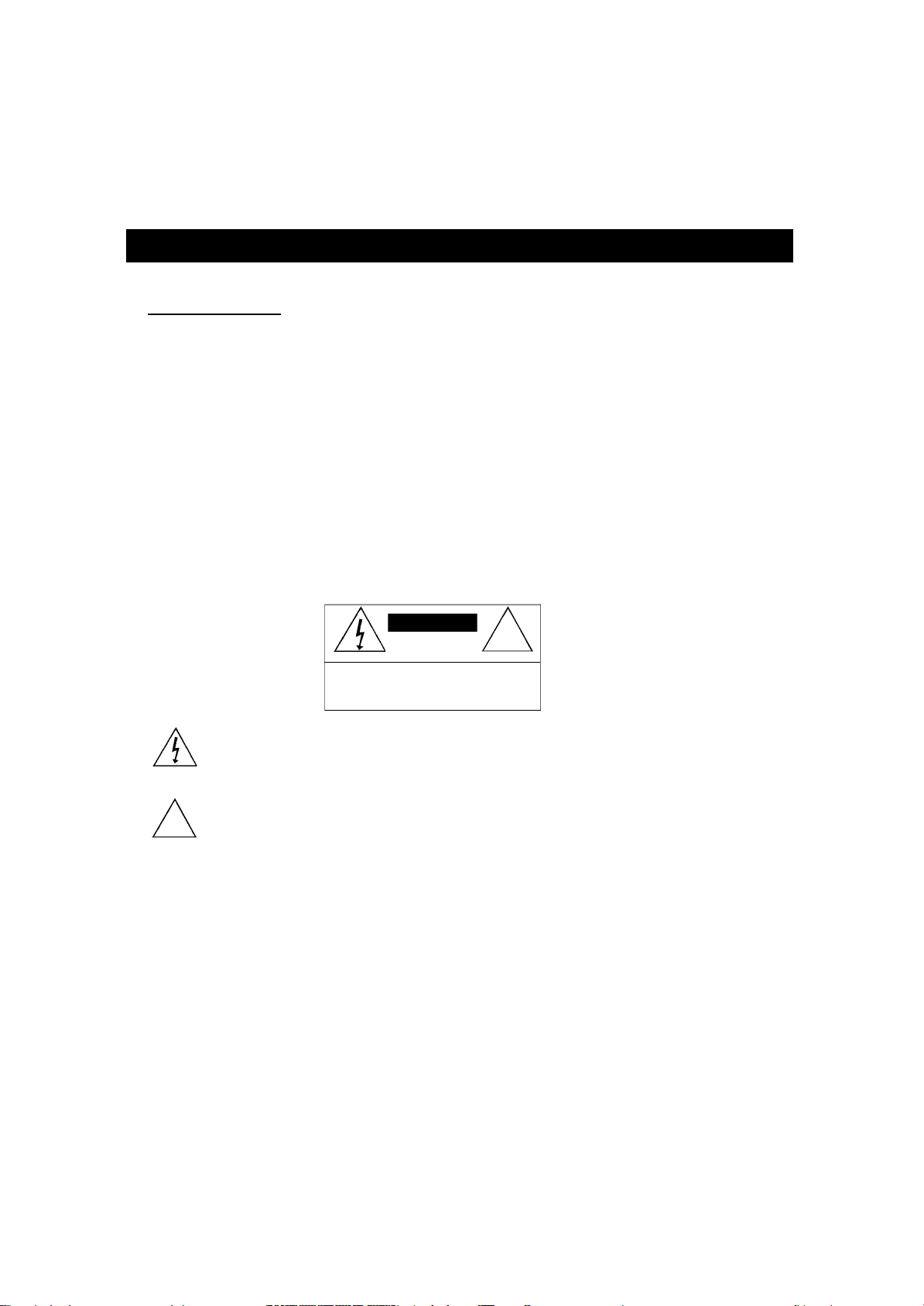
LCDTV15/A
BEFORE YOU BEGIN...
Congratulations! You have purchased a Digital Television, one of the finest Color Televisions on the
market today.
This manual will guide you in the use of the many exciting features found on Digital televisions. These
features will enhance your viewing experience, making your television viewing more enjoyable than ever
before. However, before you begin to use your new TV set, it is important that you read through this entire
manual for complete operating instructions. After you are finished with this manual, please retain it for future
reference.
Customer Record
You will find the model number and chassis number of your TV on the back of your TV set.Record these numbers in the space provided below. Refer to them whenever you call Digital customer service or your
dealer regarding this product.
Model Number: ____________________________ Chassis Number: _____________________________
Safety Precautions
CAUTION
RISK OF ELECTRIC SHOCK
DO NOT OPEN
CAUTION:TO REDUCE THE RISK OF ELECTRIC
SHOCK,
DO NOT REMOVE COVER (OR BACK).NO
USER-SERVICEABLE PART INSIDE.REFER
SERVICING TO QUALIFIED SERVICE PERSONNEL
!
The lightning symbol in the triangle tells you that the voltage inside this product may be strong enough to cause
an electric sh
The exclamation point in the triangle tells yo u that important operating and maintenance instructions follow
this symbol.DO NOTTRY TO S E RVICE THIS PRODUCT YO U R S E L F
!
Please carefully study this manual and always keep it available. There are, however, some installation
and operation precautions which you should be aware of
1.Read Instructions - All the safety and operating instructions should be read before the product is operated.
2.Attachments - Do not use attachments not recommended by the product manufacturer as they may cause haz-
ards.
3.Power Sources - This product should be operated only from the type of power source indicated on the marking label.If you are not sure of the type of power supply to your home, consult your product dealer or local power
company.For products intended to operate from battery power, or other sources, refer to the operating instructions.
4.Power/Signal Cord - The cords should be routed so that they are not likely to be walked on or pinched by items
placed upon or against them, paying particular attention to cords at plugs, convenience receptacles, and the
point where they exit from the product.
5. O ve rloading - Do not ove rload wall outlets, extension cords, or integral convenience receptacles as this can result
in a risk of fire or electric shock .
ock
.
2
Page 4
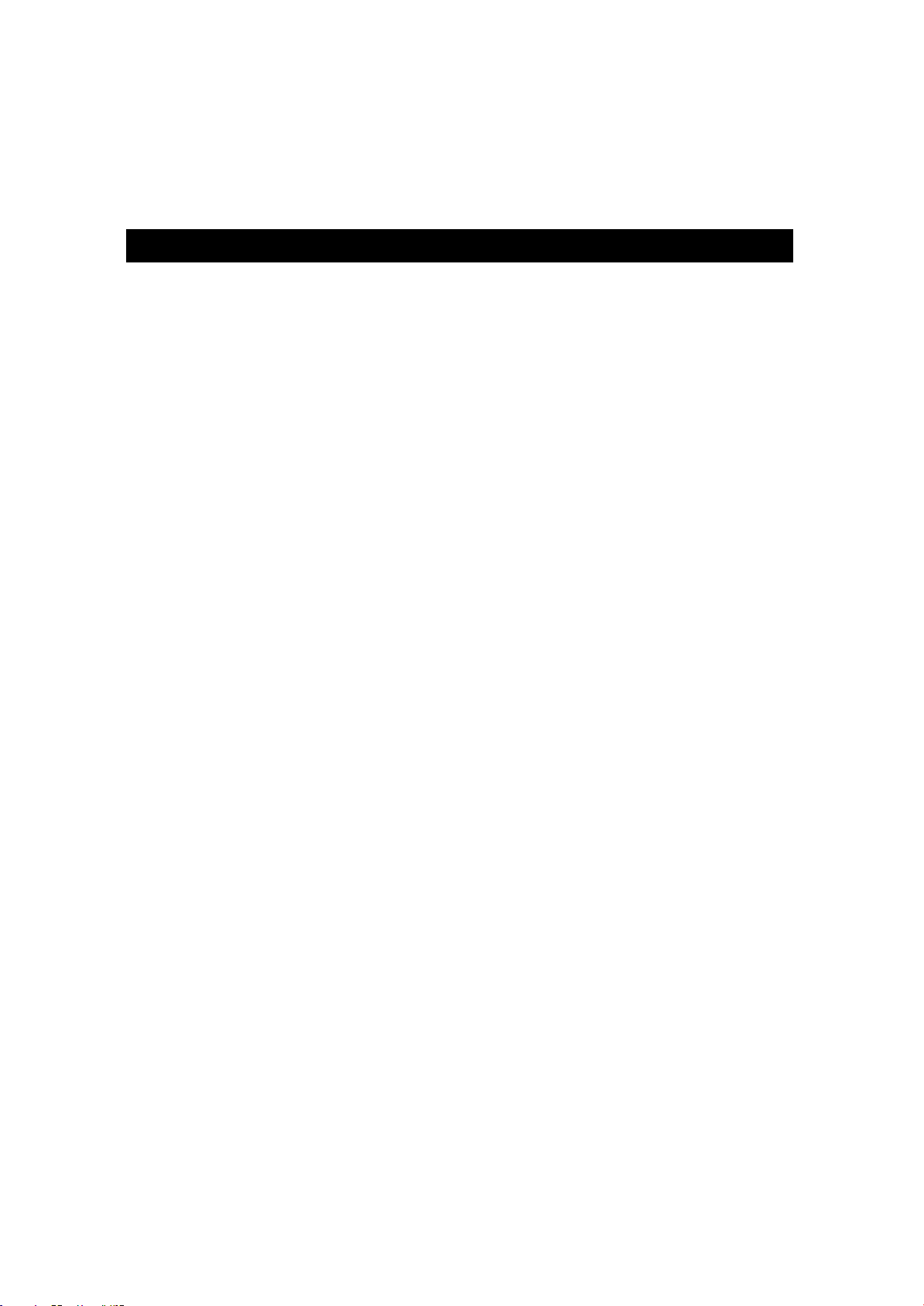
Instruction Manual
6.Object and Liquid Entry - Never push objects of any kind into this product through openings as they may
dangerous voltage points or short-out parts that could result in a fire or electric shock.Never spill liquid
touch
of any kind on the product.
7. E nviroment - Do not place the unit on an unstable cart, stand, tripod or tabl e.And do not place your TV somew h e r e
o
the screen may be lighted straightly by sunlight or highlighted by any other source.Keep it away
and heat, keep some distance from the wall to ensure proper
0
4
C.To avoid any hurt, unplug your TV at a storm or unused for a long time of dura
8.Cleaning - Unplug this product from the wall outlet before cleaning.Do not use liquid cleaners or aerosol cleanr
s.Use a damp cloth for cleaning or use a specified cleaner for LCD. N ever power on LCDTV before the LCD
e
panel dry
9.LCD Protection - Never scratch or hit the LCD with any hard wa r e, otherwise it will cause irrecove ra ble scra t c h ,
spots or damage.
1
0.Remote Control - Do not press, drop, moisten or disassemble the remote control, do not mix the old battery
with new one, or dispose of in fire or
time so as to avoid liquid leakage causing damage to the remote
11.Servicing
to dangerous voltage or other hazard
Unplug this product from the wall outlet and refer servicing to qualified service personnel under the
d i t i o n s
a.When
b. If liquid has been spilled, or objects have fallen into the product.
c.If
d. If the product does not operate normally by following the operating instructions. Adjust only those controls
that are c
age
tion.
e. If the product has been dropped or damaged in any way, and
f. When the product exhibits a distinct change in performance - this indicates a need for service.
12.Replacement
replacement
Unauthorized
13.Wall or Ceiling Mounting - The product should be mounted to a wall or ceiling only as recommended by the
manufacture
s.
wa t e r.Ta ke the batteries out when they are exhausted or unused for a long
- Do not attempt to service this product yourself as opening or removing covers may expose you
:
the power-supply cord or plug is damaged.
s. Refer all servicing to qualified service personnel.
the product has been exposed to rain or water.
overed by the operating instructions as an improper adjustment of other controls may result in dam-
and will often require extensive work by a qualified technician to restore the product to its normal opera-
Parts - When replacement parts are required, be sure the service technician has used
parts specified by the manufacturer or have the same charateristics as the original part.
substitutions may result in fire, electric shock, or other hazards.
r.
ve n t
t i o n .The tempreture had better arranges 5
a
i l
o n .
t i
.
fo rm moisture, dust
o
C -
fo l l owing con-
3
Page 5

LCDTV15/A
BEFORE
Y
OU BEGIN...(continued)
Feature Description
15 "TFT LCD Screen
No Radiation, No Flash,
Environmental Protection
Slim, Light, Low-consumption
RF Input Specified with CATV Features
AV Input
-
VIDEO/S-VIDEO/SCART input a
recorder, camera, pl
ayer, etc.
vailable for convenience to enjoy various pro
Built-in Speaker - dual channel stereo
PAL/SECAM Mode
Auto Volume Control
200 Channel storage
TV TUNER
Auto/Manual Channel Search
4 Picture Mode Available
4 Sound Mode Available
Mute with Blue Background
English/Spanish/French/German OSD Selectable
Program Edit
On/Off Timer
Auto Switch-off for No Signal Input
Sleep Power-off
Teletext Function
Wide Mains Power (AC 110-240V -- 50/60Hz)
L T-15
S P E C I F I C AT I O N S
Power
TV Tuning System
Resolution
Channel Preset
Television System
Antenna Input
Speaker Resistance
Trilingual OSD
External Jack
LCD Screen Size
Audio Out
Power Consumption
Unit Dimensions
6k g
TV Q ual ity
Signa
Broadcas
Video Recorder,etc. PAL- D/K 48.25MHz-831.25M
English/Frech/German/Spanish OSD Selectable
AC 110V - 240V 50/60Hz
FS
X 768
1024
0
2 0
l S y s t e m F r e q u e n c y
t T V, PAL-B /G
PA L - I
L'
S E C A M - L /
75 ohm
8 ohm
Vocal in put: 0.5Vrm
Vocal output: 0.5Vrm
Video
s±3dB >20K Ω
15 inch
3.0W x 2
W
45
s±3dB <5KΩ
in/out:1Vpp±3dB 75Ω
g
rams by video
Hz
4
Page 6

Instruction Manual
IDENTIFICATION OF CONTROLS
Main unit (front view)
6 7 2 1 3 4 5
1.POWER
/ AV Used to select a signal source, TV, AV, S Video or SCART
2.TV
MENU Accesses or banish the TV menus
3.
CH+ Used to select a channel up
4.
CH- Used to select a channel down
5.
VOL- Volume down
6.
Turns the TV On or Off
7. VOL+ Volume up
Sockets for connection
DC Supply Input
SCART Input
S-Video Input
L
Audio Input
PC IN
R
Video Input
DC Supply Input To Main Power (DC 12V Input)
RF Input For connection to RF Antenna
SCART Input 21-Pin Digital Scart Terminal
Video Input Composite Video Input
Audio Input Left, Right audio Input
S Video Input S Video Input
PC In
VGA Input Connect up pc as a monitor
VGA Input
RF Input
5
Page 7

Remote Contorl
LCDTV15/A
*To operate the LCD TV, you must point the remote control at the remote sensor of the TV (Stuff placed between them
!
may affect the operation).
* Never let the remote sensor on the TV explosed to the direct sunlight or strong light to avoid the remote misfunction. You
should change the lighting angel or TV position angle or operate the remote near the sensor.
6
Page 8

Instruction Manual
Instruction Manual
PREPARING
THE REMOTE CONTROL
To operate the LCD TV, you must first place the batteries in the remote control.
1. Open the cover.
2. Insert batteries (AAA size).
Make sure to match the + and - on the batteries to the
inside the battery compartment.
marks
3. Close the cover.
OPERATING
WITH THE REMOTE CONTROL
Operating LC
The remote control must point at the remote sensor in order for the TV to function correctly.
* Do not face the remote sensor towards any light source such as direct sunlight.The TV may malfunction.
D TV with the remote control.
!
BATTERIES
INCORRECT USE OF BATTERIES MIGHT CAUSE THEM TO LEAK, CORRODE OR EXPLODE.
* Do not place the batteries in the wrong direction.*
It is dangerous to charge/heat/open or short-circuit the batteries.
* Do not leave dead batteries or mix old/new batteries in the remote control.
* When not using the remote control for a long duration of time, remove the batteries.When operating range becomes
reduced, replac
* If leakage from the battery occurs, wipe the battery liquid from the battery compartment, then replace.
*Take out the batteries when unused for a long time of duration.
e.
7
7
Page 9

CONNECTING TO THE ANTENNA
LCDTV15/A
LCDTV15
Parallel flat:cable
(300 Ω)
Coaxial cable
(75
Impedance adapter
Ω)
(300
Ω-75Ω)
RF Input
To ensure best receiving effect, use outdoor antenna or cable antenna (CATV).The type and loca-
of antennas shall vary with places.
tion
Notes:
* Connect the outdoor antenna as shown above, and also install a lightning arrester and perform
periodical checking and repai
r.
* It is suggested to better use a 75 Ω coaxial cable, to eliminate interference or noise due to improp-
er matching of impedanc
e.
*The cable must not be tied together with supply cord.
CONNECTIN
An AC adapter is supplied with the TV, to transform AC 110V-240V to DC 12
set,
you should first connect the adapter to the rear of the TV and the other end to the main power.
G TO THE AC ADAPTER
V.To power on the TV
8
Page 10

Instruction Manual
FUNCTIONS & FEATURES
General Function
1. Power On
in the supply cord, and press the MAIN POWER SWITCH on the front of the TV to turn the power on.
Plug
red indicator light on the TV will come on and channel menu will appear on the right upper corner.
The
2.Switch
Press POWER on the front of the T
menu will disappea
3. Auto Off
If the TV is ON, and there is no signal is coming into the TV set without any operation for 10 minutes, the TV
will turn of
4. Sound Mode Selection
You can use the SOUND button on the remote to select the most suitable sound from the four modes which
are preset in facto
5. Picture Mode Selection
You can use the PICTURE button on the remote to select the most suitable picture from the four modes which
are preset in facto
6.T
To view the information of the current TV frequency, press DISPLAY.
7. AV Mode
To view the information of the current AV input, press DISPLAY.
8. Channel Selection
In T
to select a channel directly.
9. Adjusting the Volume
To adjust the volume, press the VOL+/- button on the remote and on the front panel of the unit as well.
10.Muting
To mute the volume, press the MUTE button, press it again or press VOL +/- to restore the volume.
off
V to switch it off. The red indicator light on the TV will turn off and the
r.
f.
ry.
ry.
V Tuner Mode
V mode, press CH+/ CH- to skip to the next/ previous channel, or use the numbers on the remote control
the Volume
!
't be too-quick or too-often pressing the buttons on the panel or remote for that will shorten the life length
Don
the parts of the unit.
of
9
9
Page 11

LCDTV15/A
LCDTV15
FUNCTIONS & FEA
Function Selection Menus
Easy OSD mess
access the main menu (press it again to abolish it), then you can use the CH+/CH-/VOL+/VOL-
to
(direction keys) to navigate within the menu with the item highlighted, and press VOL+/VOL- to select
and ajust it.
menu varies according to the different input mode, TV tuner or AV input (CVBS, S Video,Video,
The
Scart) illustrated as the following:
TV MODE
There
are 6 function classifications in the
main menu.
adjustment factors
1.Image
2. Audio adjustment factors
3.Channel
4.Sort channel
5.Timer setup
6.Config
7.Corresponding
1.How
Press the MENU button to access the main menu with the 1st icon highlighted, then press CH+/CH- to select
the
to adjust the image to the best performance.
2. How to adjust Audio effects?
Press the MENU button to access the main menu
with
to select the factor you want to adjust: Bass,Treble,
and
ton to adjust the sound to the best performance.
search
ure
to adjust TV image?
factor you want to adjust:Bright, Contrast, Color and Sharpness, and you can use the VOL+/VOL- button
the 2nd icon highlighted, then press CH+/CH-
Balance, and you can use the VOL+/VOL- but-
TURES ... (continued)
age is designed for your convenience to setup each item of adjustment. Press MENU
description of the highlighted
3. How to search TV channels?
the MENU button to access the main menu with the 3rd icon highlighted, then press CH+/CH- to select
Press
the item you want to function: Auto Search, Manu
search, Fine Search, S
and sound systemthen you canuse the
button to begin the operation.
*Before operates Auto Search, you had set Colour
system to PAL and Sound system toI. When Auto
Search is selected, it will search all of the channels
receivable automatically and store them.
* When Manu Search is selected, it will search a
channel then stop, you should highlight Save and
s VOL+/VOL- to confirm it, as such search
pres
channels one by on
ave, Skip, Colour system
VOL+/VOL-
e.
10
Page 12

Instruction Manual
Instruction Manual
FUNCTIONS & FEATURES ... (continued)
*To each of the channel, you can select Fine Search to make the current channel fine.
* Select Save to save your setting.
* If you donot need the current channel, select Skip and press VOL+/VOL- to confirm it, the channel will be
skipped.
to Sort Channels?
4.How
When all channels have been searched, if you want to
sort them in your
and press VOL+/VOL- to confirm it.Input the two
channelÕs number respecitvely and select
the
order of them will be exchanged accordingly.
to setup a timer in TV mode?
5.How
Highlight
input Current Time, ON Time, OFF Time and Select
Channel respectivel
to your selected channel starts / stops playback time.
To realize this function make sure your TV is in the
standby mode, not disconnected from the power.
6. How to configure your TV?
The Input enables you to select the four signal
sources:T
accord with the current connection.
The Language enables you to select your
OSD language.
ck enables you to lock your TV.To unlock it
The Lo
press any
watch TV.
The Reset enables
default in facto
When you are watching video of cassette and the
video image is not good,please set VCR to "on",in other
times,please set VCR to "off".
favorite order. Highlight the 4th icon
Exchang
the 5th icon, then press VOL+/VOL-, then
y. The ON Time / OFF Time refers
V, Video, S-Video and SCART. It must
favorite
key on the remote, otherwise you cannot
you to reset all the setting to the
ry.
e,
AV MODE
There
are 3 function classifications only in the
main menu.
adjustment factors
1.Image
2. Audio adjustment factors
3.Configur
The
e
3 operations are same as that of the TV mode.
11
11
Page 13

LCDTV15/A
LCDTV15
TROUBLESHOOTING GUIDE
Check the following guide for a possible correction to a problem before contacting customer service .
Symptoms C o r r e c t i o n
No power, no picture
no sound
Make sure the AC adapter is properly connecte
,
Make sure the mode is set correctly
Make sure the main power switch of the main unit is o
: T V, Video, S-Video or Scart?
d.
n.
Picture color is n
d
g o o
Picture is poor or wi
stripes on
TV channel not receiv
Remote contr
doesn't operat
There are a few color
spots on the scre
ot
it
ol
e.
en
Check color adjustment.
Verify the saturation is at an appropriate level (Maybe it was set to minimu
th
ed
Check if there is any interference from other electric appliance or stro
magnetic fiel
Verify the antenna lead wire is in working conditio
Bad reception can be considere
Make sure th
Chec k if the Skip func tio n is set, if it do , unskip it b y the me n
Batteries may be weak. Replace batterie
Make sure nothing is in between the remote and the remote senso
Make sure the remote sensor of the unit is not exposed to strong bea
Check if the poparity is correct in the direction, and be in good connectio
The LCD monitor is specified with high-resolution Liquid Crystal Displa
Because of some specific feature, there are a few color spots on the scree
t h a t 's not a fault. We will make sure it is in compliance wtih the evaluati
s t a n d a r d
d.
e T V / AV setting is correct.
.
(PA L or SECAM mode)
m)
ng
n.
d.
u.
s.
r.
m.
n.
y.
n,
on
12
