SONIQ L32V11D-NZ User Manual
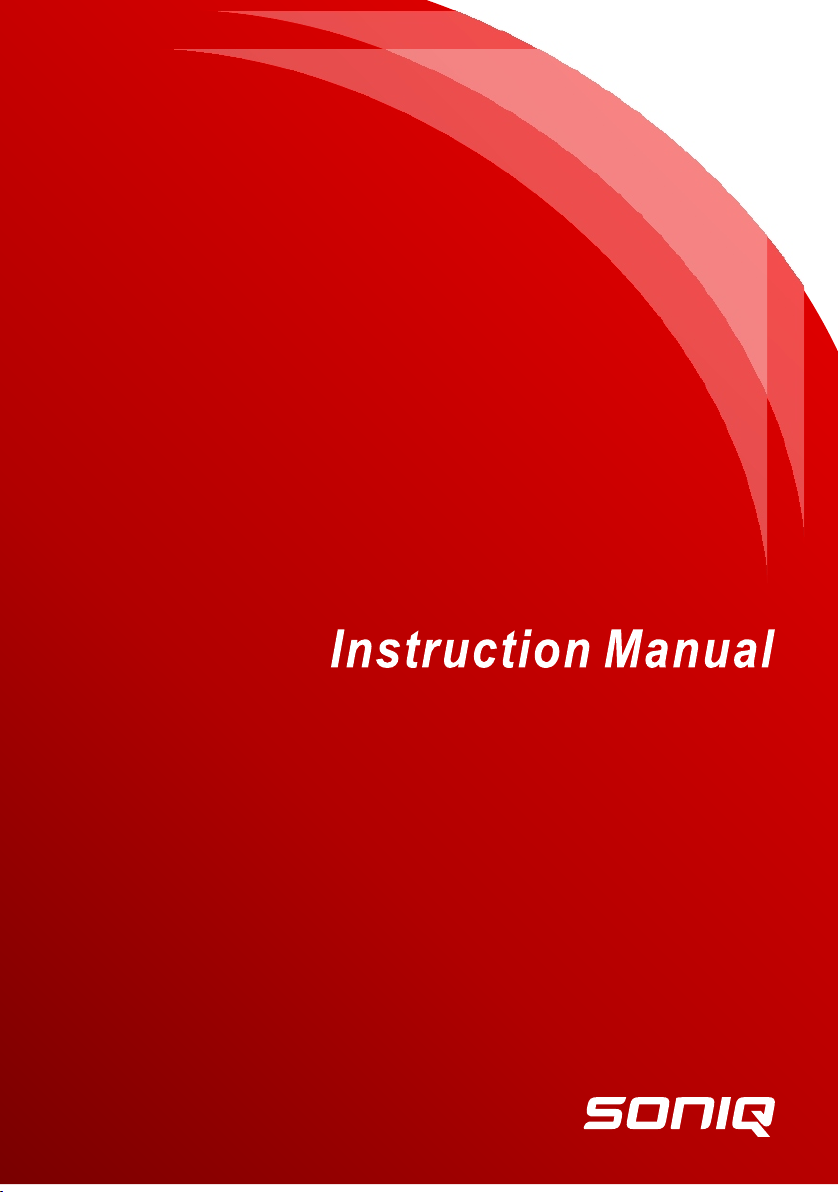
L32V11D-NZ
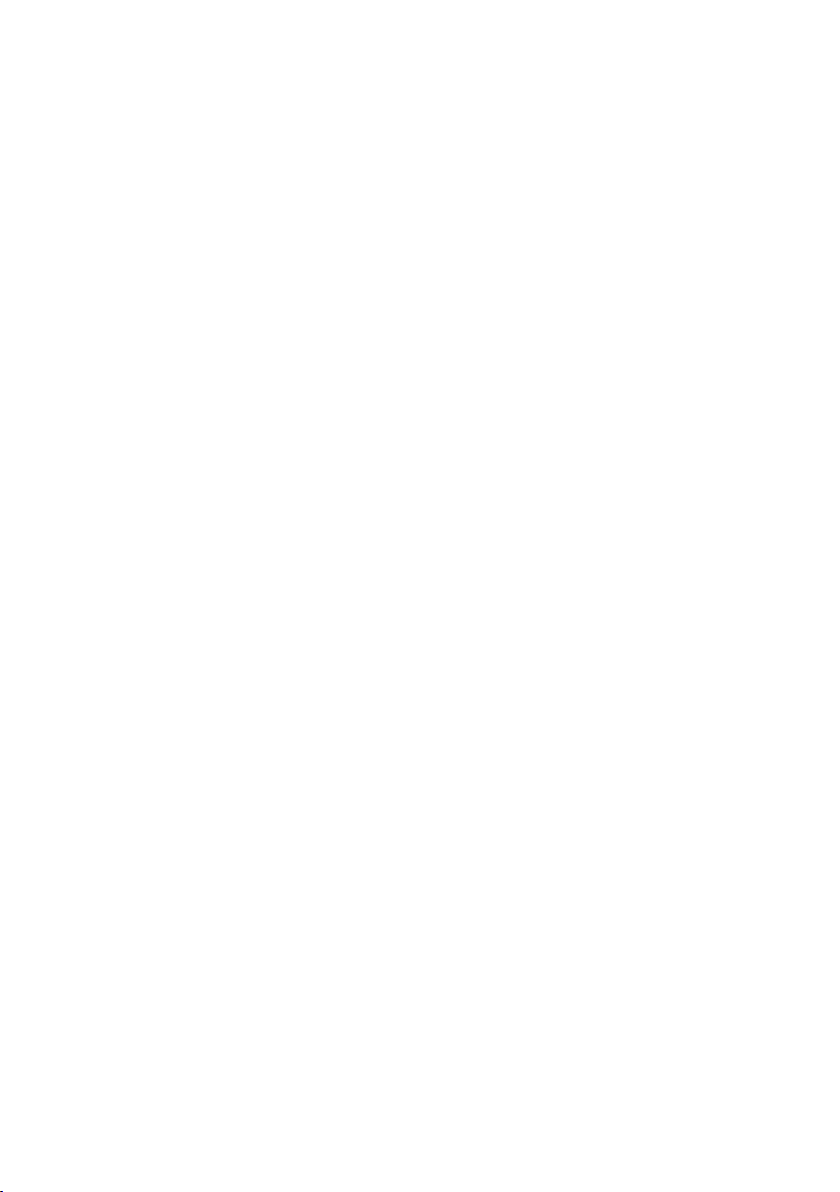
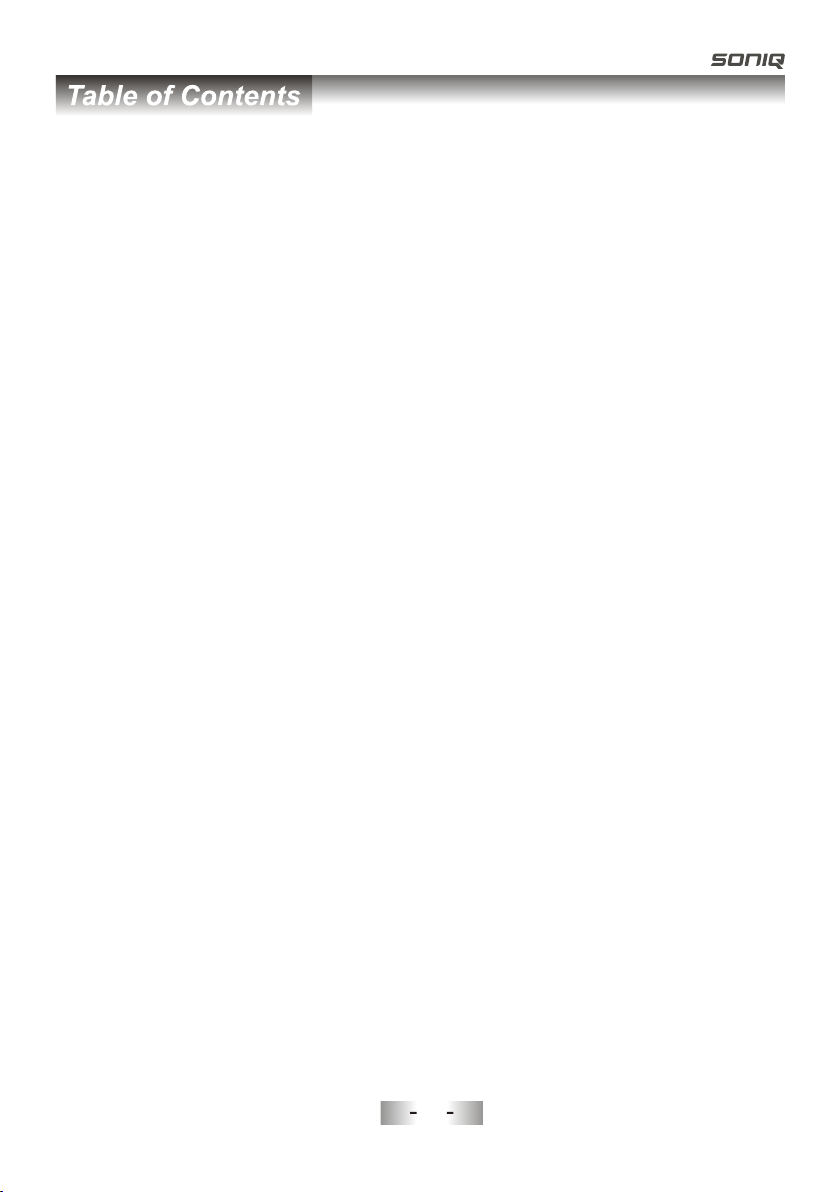
Safety Instruction----------------------------------------------------------------------------------------
Accessories---------------------------------------------------------------------------------------------------Introduction-------------------------------------------------------------------------------------------------
Features---------------------------------------------------------------------------------------------------------
Specifications--------------------------------------------------------------------------------------------------
Stand and wall-mounting instructions (optional)------------------------------------------------------
General Description
Overview of back panel-------------------------------------------------------------------------------------
Overview of front panel--------------------------------------------------------------------------------------
Overview of remote control--------------------------------------------------------------------------- Installing Batteries in the Remote Control-------------------------------------------------------------
External Connection-------------------------------------------------------------------------------------- Antenna connection----------------------------------------------------------------------------------------- Connecting VCR ---------------------------------------------------------------------------------------------
Connecting a Camcorder-----------------------------------------------------------------------------------
Connecting a DVD Player/Set-Top Box ----------------------------------------------------------------
Connecting a DVD Player/Set-Top Box via DVI -----------------------------------------------------
Connecting DVD Player/Set-Top Box via HDMI -----------------------------------------------------
Connecting Digital Audio System------------------------------------------------------------------------
Connecting PC ----------------------------------------------------------------------------------------------
Supporting signals ---------------------------------------------------------------------------------------------
---------------------------------------------------------------------------------
Basic operation----------------------------------------------------------------------------------------
Turning the TV on and off---------------------------------------------------------------------------------
Menu operation -----------------------------------------------------------------------------------------
Menu system instruction-------------------------------------------------------------------------------- Picture------------------------------------------------------------------------------------------------------
Sound-------------------------------------------------------------------------------------------------------
Channel----------------------------------------------------------------------------------------------------
Time------------------------------------------------------------------------------------------------------------ Option----------------------------------------------------------------------------------------------------- Function------------------------------------------------------------------------------------------------------- PVR--------------------------------------------------------------------------------------------------------Digital Media Player ---------------------------------------------------------------------------------------
Introduction
----------------------------------------------------------------------------------------------------
Device and File Management
USB Support Character
Photo
Music
Movie
Text
My Disk-----------------------------------------------------------------------------------------------------
Troubleshooting --------------------------------------------------------------------------------------------
Picture defects and the reason-----------------------------------------------------------------------------
--------------------------------------------------------------------------------------------------------
------------------------------------------------------------------------------------------------------------
--------------------------------------------------------------------------------------------------------
---------------------------------------------------------------------------------------------------------------
-----------------------------------------------------------------------------
-------------------------------------------------------------------------------------
2-5
6
7-8
7
8
9
10-16
10
11
12-15
16
16-23
16
17
18
19
20
21
22
23
23
24-27
24
25-27
27-39
27-28
29-30
31-32
33
34-35
36
37-39
40-49
40
41
41
41-42
43
44-46
47
48-49
50-51
52
1
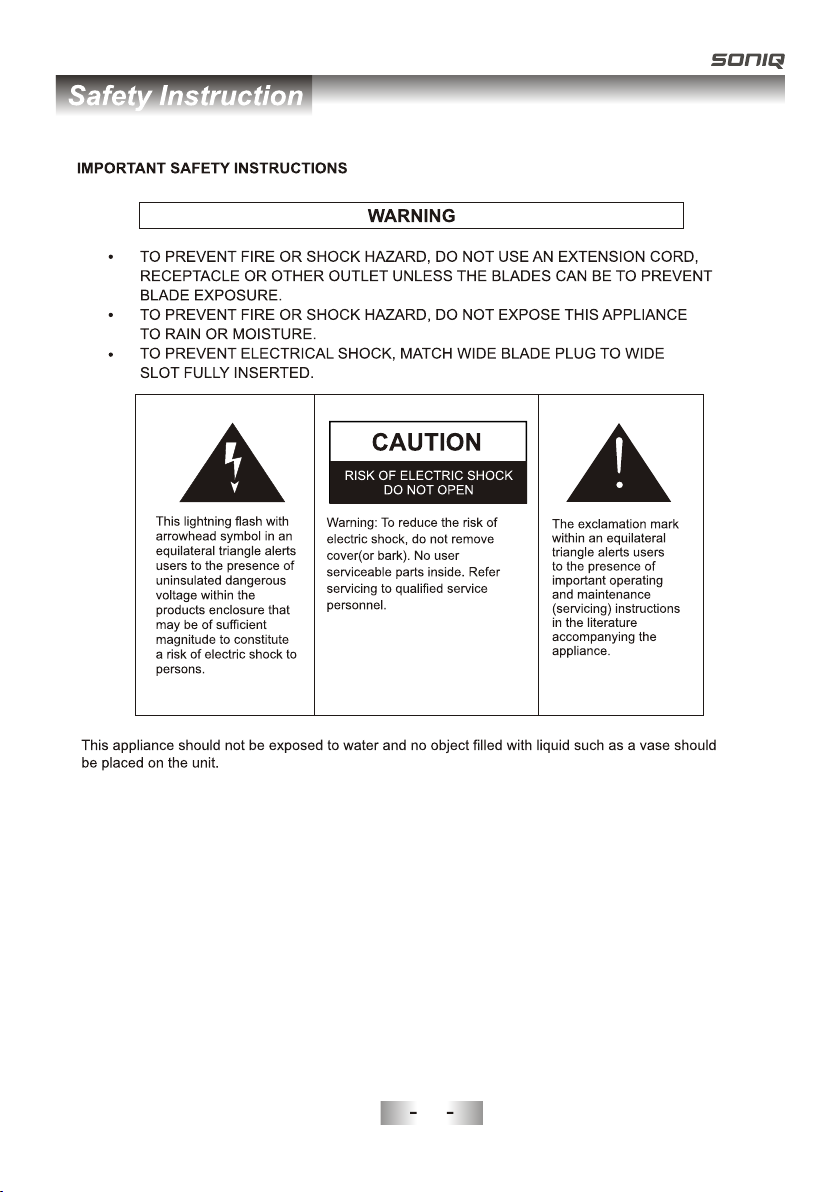
234
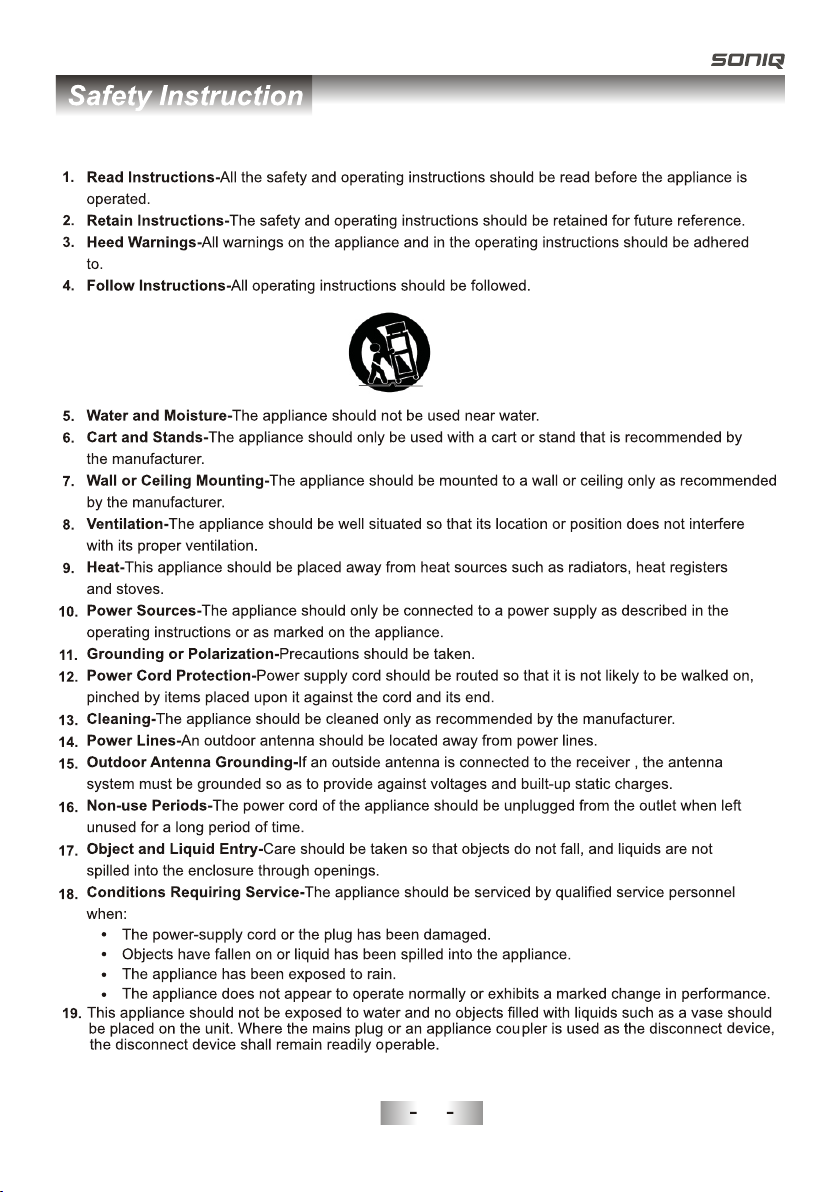
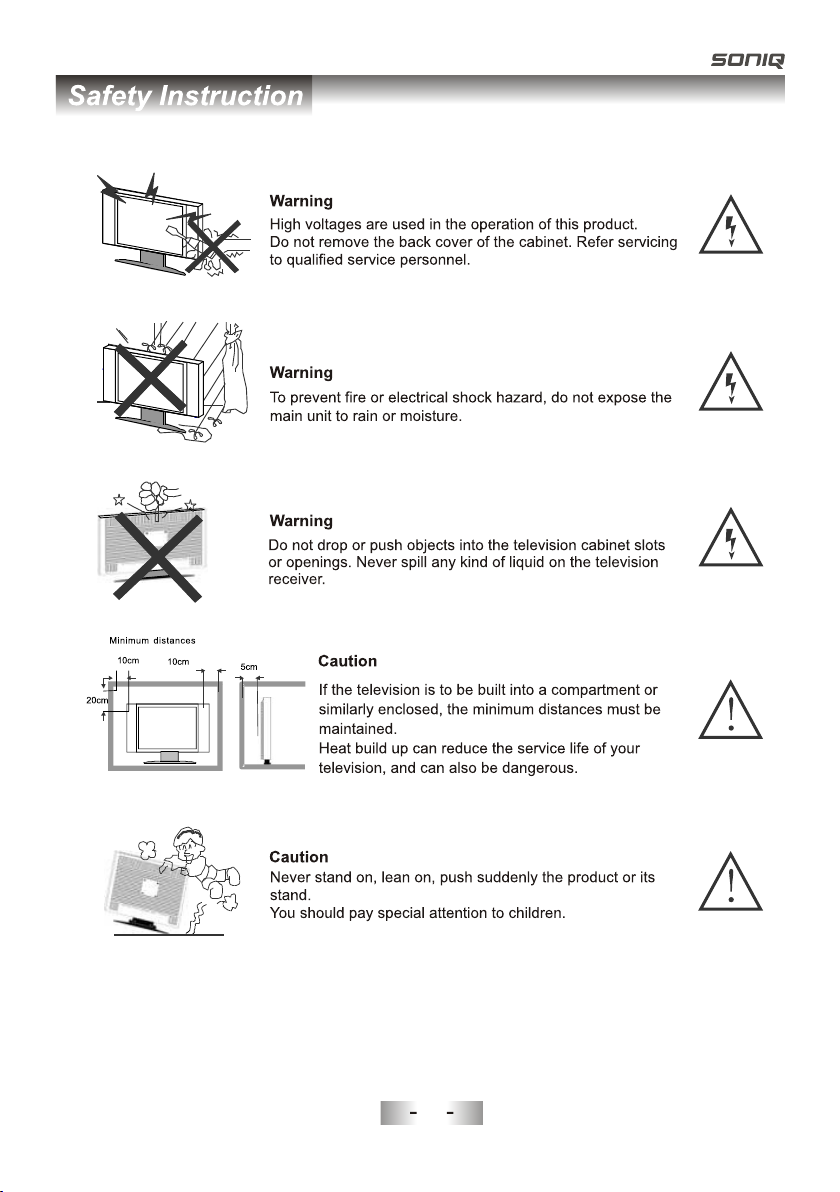
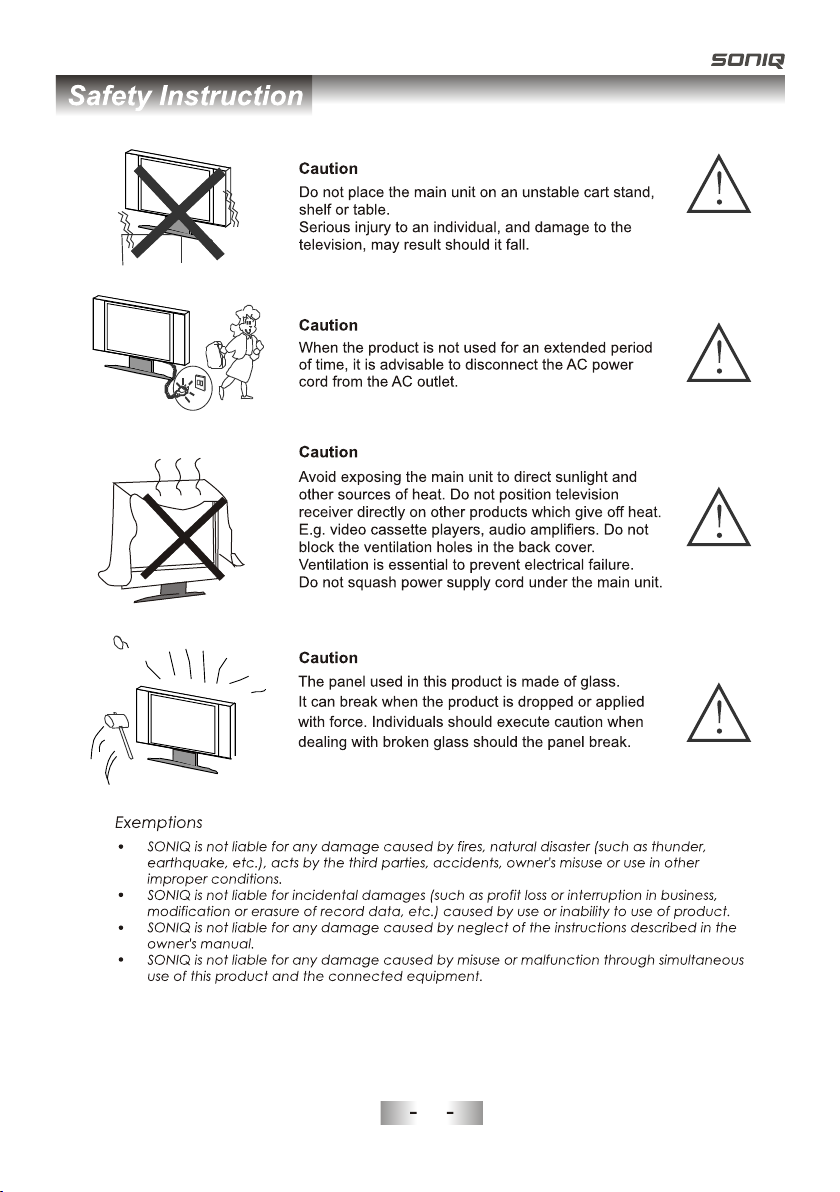
5
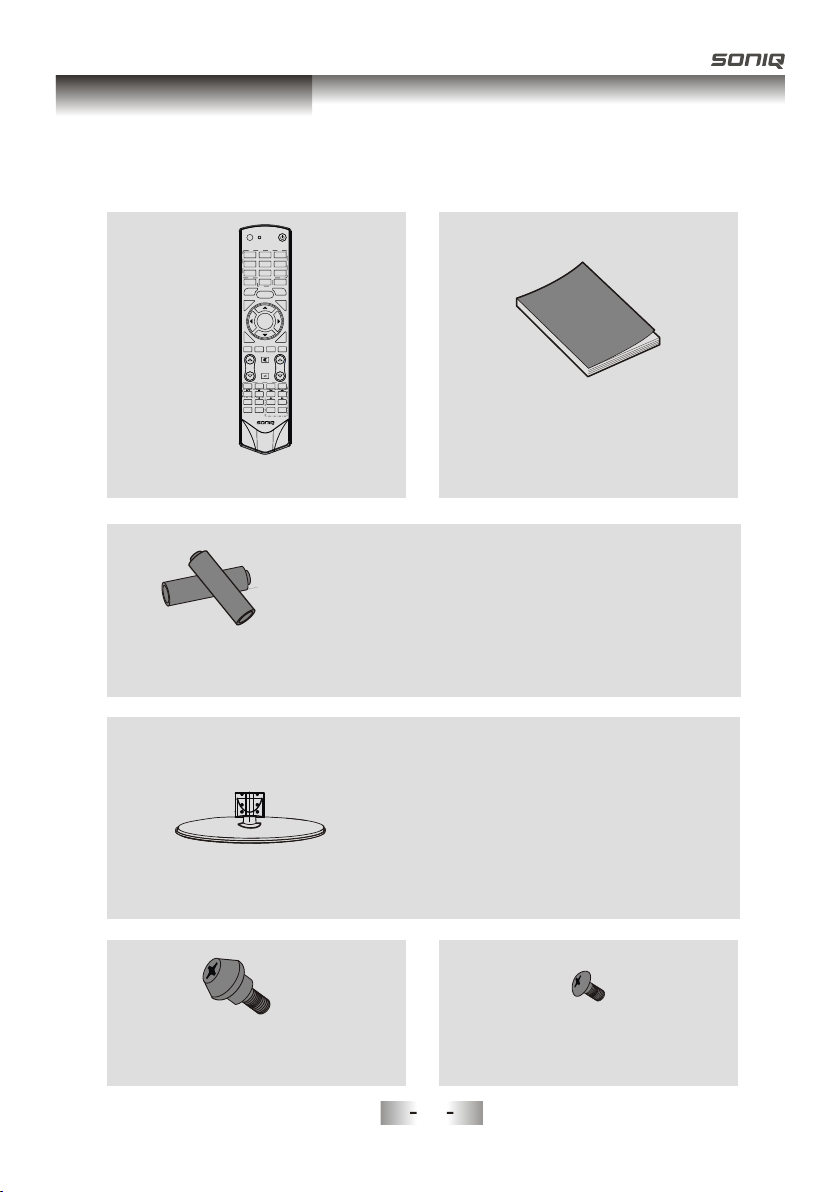
Accessories
Please make sure the following items are included with your LCD TV. If any items are
missing, contact your dealer.
POWER
INPUT
1 2 3
6
4 5
789
RECALL
INFO
0
SLEEP
FREEZE
MENU
T
F
IS
A
V
.L
H
C
OK/
REC LIST
G
UIDE
T
I
X
E
USB
DTV HDMI
ASPECT
MUTE
VOL PROG
AUDIO LANG
BLUE
RED GREEN YELLOW
TEXT
INDEX
SIZE
HOLD
SUBTITLE
REVEAL CANCEL
MIX
SOUND
Remote Control
Batteryx2
PgUp PgDn
SUBCODE
TIME
PICTURE
QT143
CAUTION:
Do not dispose batteries in a fire. Do not short
circuit, disassemble or overheat the batteries.
Danger of explosion if battery is incorrectly
replaced, please observe polarity. Replace only
with the same or equivalent type.
Owner’ s
Instructions
M8X10,4 Pieces-see rear panel of TV.
Mounting screws
Stand(1 Piece)
M4X10(5 Pieces)
Stand screws
6
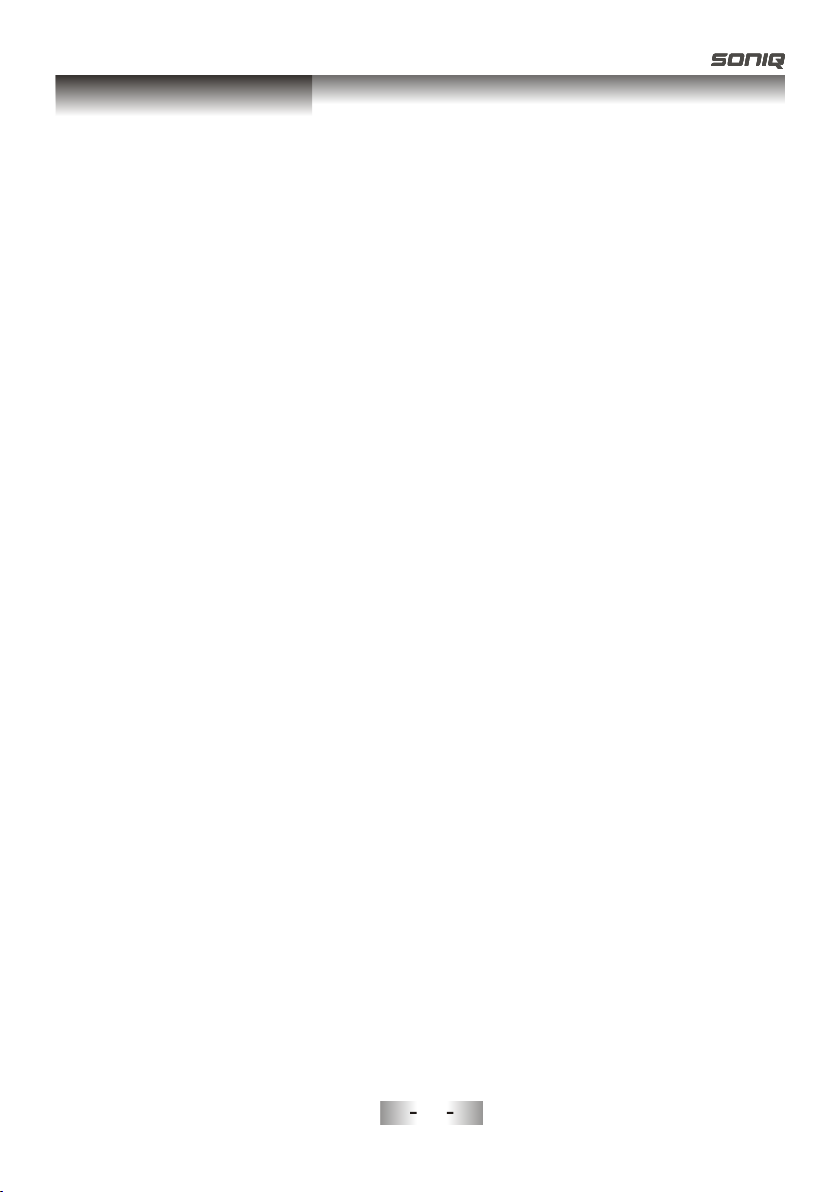
Introduction
Features
l TV adopts 32" TFT LCD display screen
l Zero X radiation complies to green environment protection requirement
l Connect to computer directly to realize TV/monitor combo.
l 16:9 wide screen
l Auto tuning and fine tuning
l HDMI input
l Component Compatible (480i; 480P; 576i; 576P; 720P; 1080i; 1080P)
l PC VGA
l Programmable sleep timer
l Wide range voltage input
l No-signal automatic power off
Input terminals used for external equipment connection
1 x ANTENNA jack 2 x HDMI inputs
1 x computer VGA/PC input 2 x USB inputs
1 x COMPONENT input
2 x AV inputs 1 x SPDIF output
1 x Headphone output
1 x AV output
2227
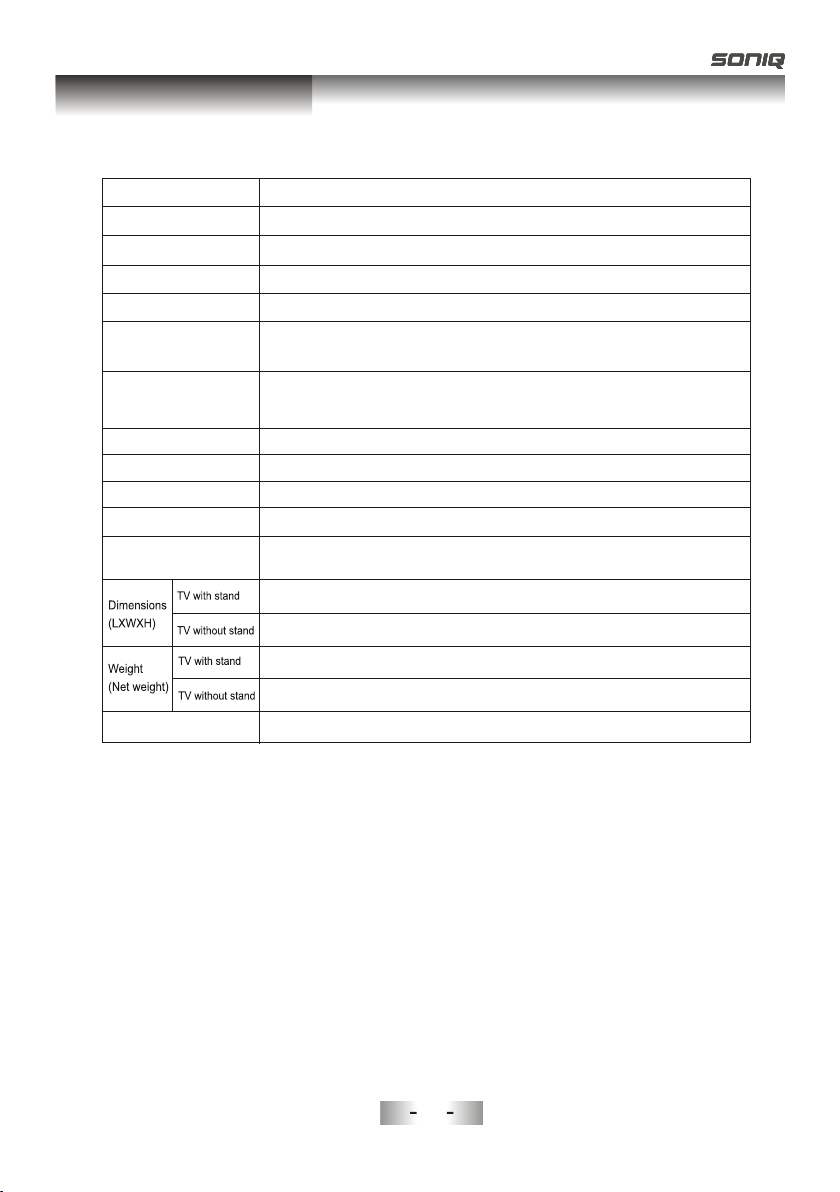
Introduction
Specifications
Model
Display size
LCD panel resolution
Speaker output power
Power supply
TV receive system
Frequency range
Video in
Power consumption
Standby consumption
Antenna Input
Controller power
Work Temperature
L32V11D-NZ
32” Diagonal (max.)
1366X768
≥5 X2W
~110-240V, 50/60Hz
Digital: DVB-T
Analog: PAL: BG, I, DK,
SECAM: BG, D/K
Analog: Antenna:
46.25MHz-855.25MHz
Digital:5-12, 21-69
PAL / NTSC / SECAM
120W
<1W
75 ohms, unbalanced
DC 3V
(Two AAA size batteries)
795 232 555mmX X
795X110X515mm
9.1Kg
8.5Kg
o o
0C-40C
Note:
- Design and specifications are subject to change without notice.
- Weight and Dimension shown are approximate.
2228
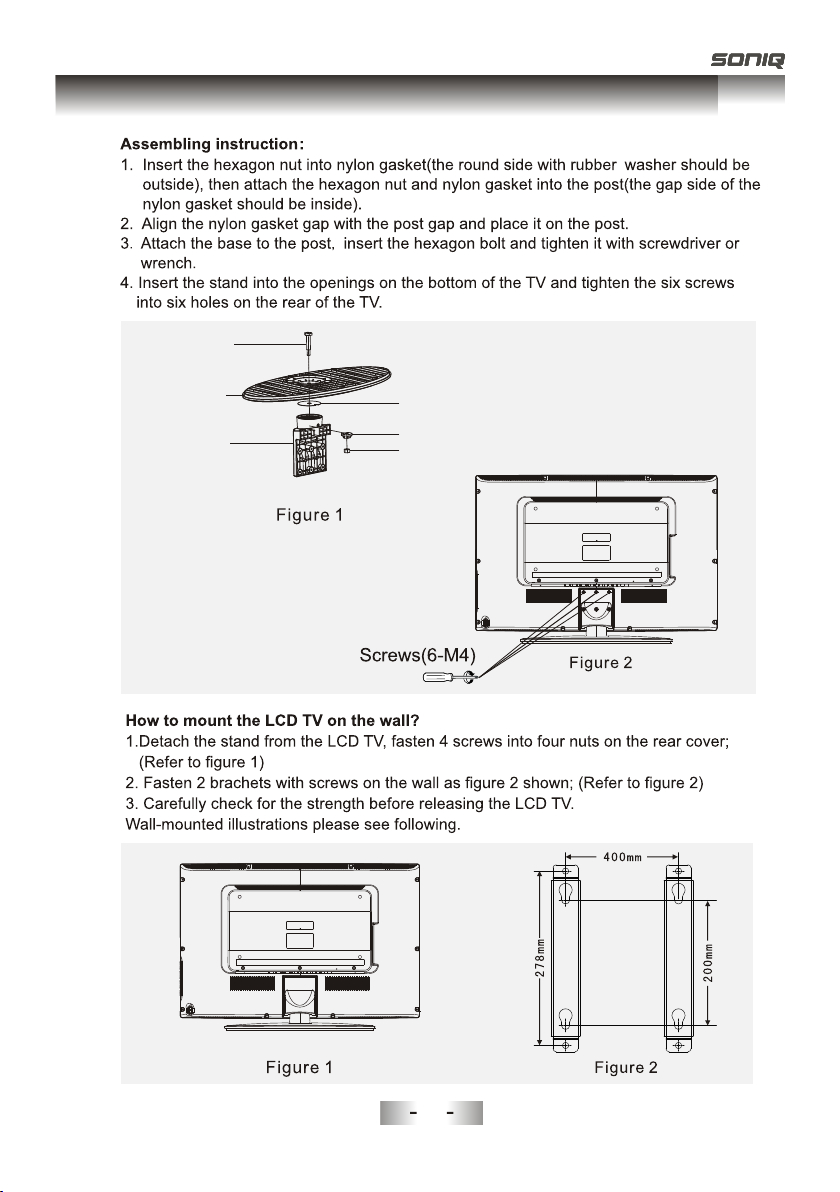
Stand and wall-mounting instructions (KDL32MS82A)
Hexagon bolt
Stand
Post
Nylon gasket
Nylon gasket
Hexagon nut
2229
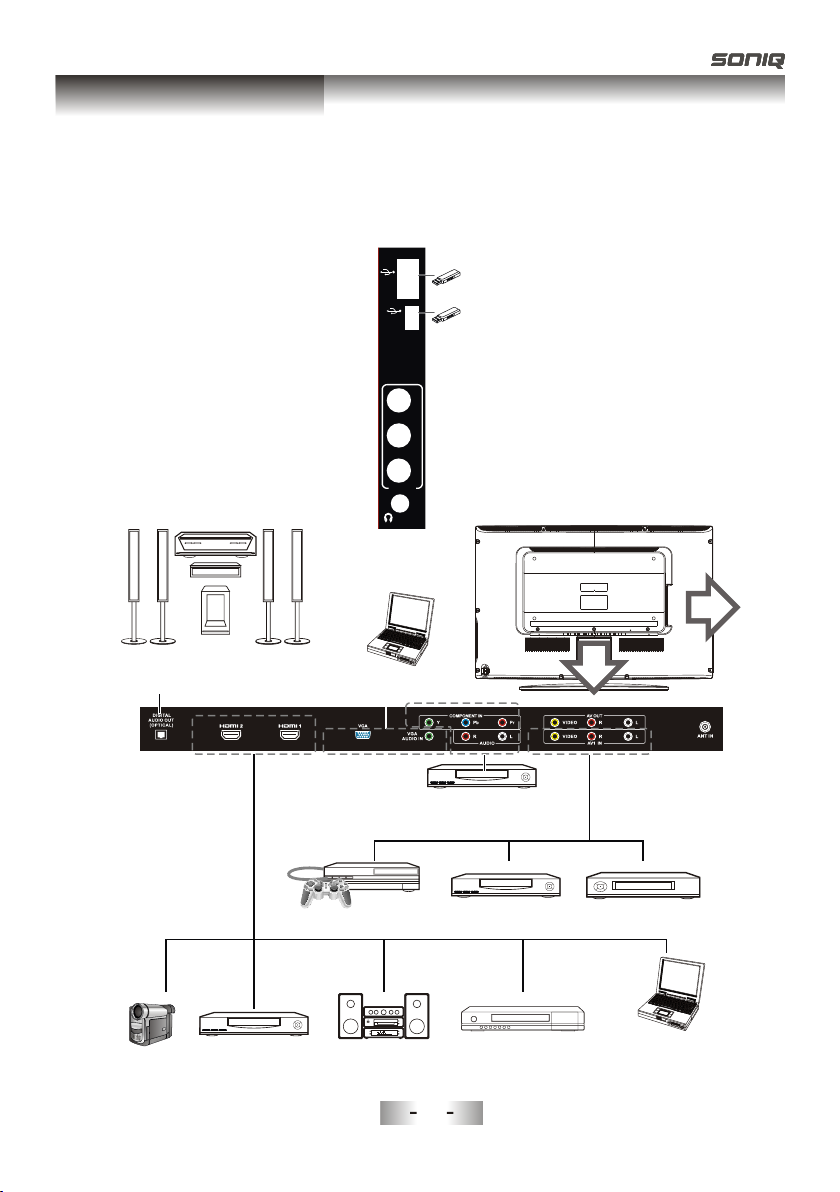
General Description
Overview of back panel
You can connect the TV with video devices such as DVD/VCD player, VCR and video camera
to enjoy the high quality picture.
USB
(REC)
(HDD)
USB
VIDEO
USB2
USB1
L
R
AV2 IN
PHONE
Home theatre system
with digital input PC (HDMI-output)
Video game equipment
Camcorder
DVD player
PC
DVD player with
component output
22210
DVD player
Blu-ray disc playerAudio system PC (HDMI-output)
VCR
PC
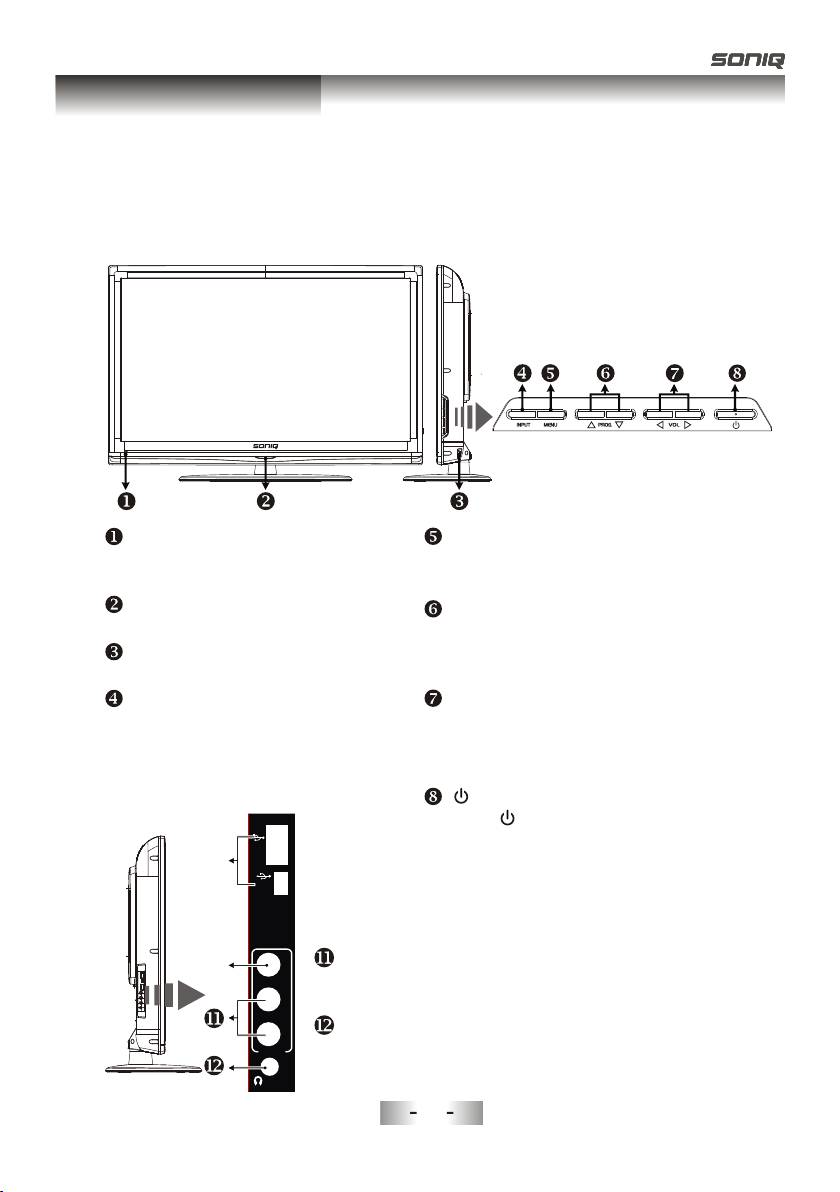
General Description
Overview of front panel
The buttons on the lower-right panel control your TV’s basic features, including the
on-screen menu. To use the more advanced features, you must use the remote control.
REMOTE CONTROL SENSOR
Aim the remote control towards this
spot on the TV.
POWER INDICATOR
Red: In standby mode.
Power Switch
Press this button to turn TV on or off.
INPUT
Toggles between all the available input
sources (DTV,ATV, AV1, AV2,
Component1, Component2,PC-RGB,
HDMI1, HDMI2, USB)
USB
}
(REC)
USB
(HDD)
USB
}
Input socket for connecting an external USB.
VIDEO
~
Video input socket for connecting an external input device.
~
VIDEO
L
R
AV2 IN
PHONE
AUDIO(L& R)
Audio input sockets( L&R) for connecting audio input from an
external device.
HEADPHONE
Audio socket for connecting a pair of headphone.
MENU
Press to see an on-screen menu of your
TV's features.
PROGr/s
Press to change programs.
In the on-screen menu, use the PROGr
/sbuttons as up/down arrow buttons.
VOLv/w
Press to increase or decrease the volume.
In the on-screen menu, use the VOLv/w
buttons as left/right arrow buttons.
Standby button
Press button to toggle between normal
and standby mode.
22211
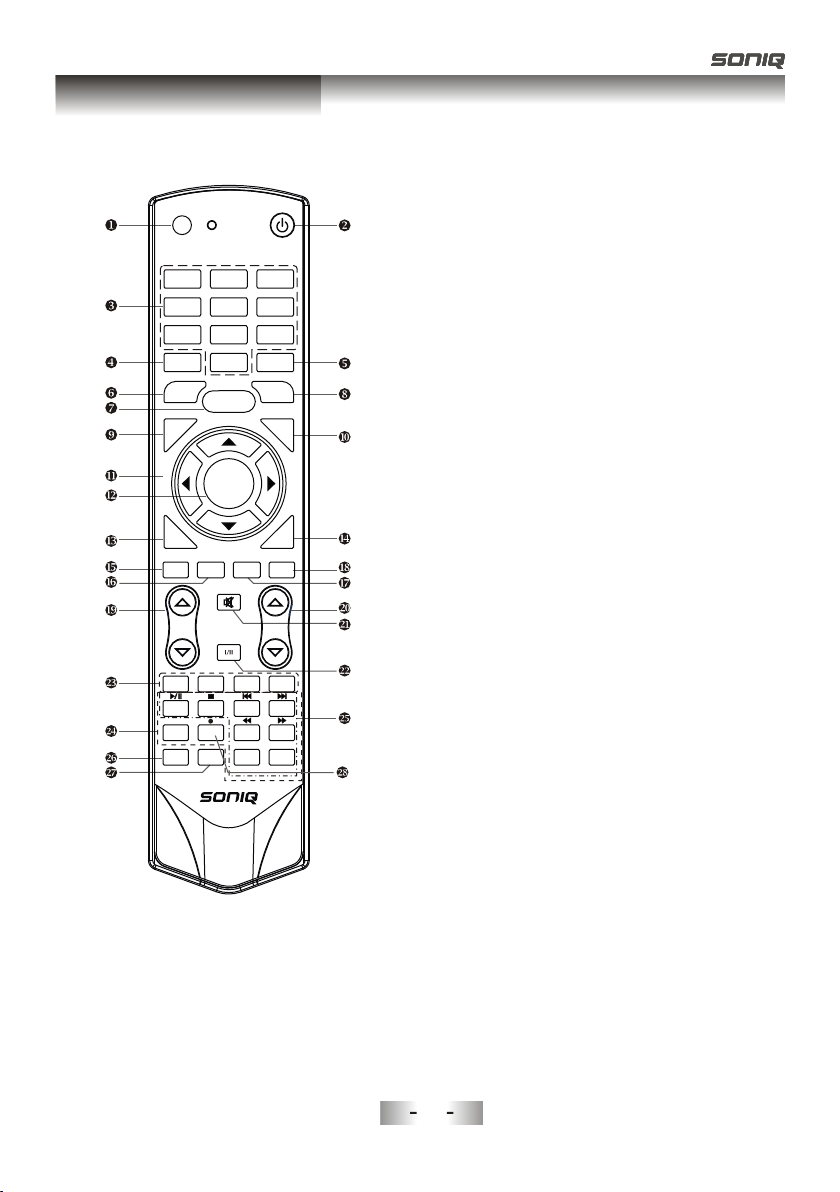
General Description
Overview of Remote Control
INPUT
1 2 3
4 5
8
7
INFO
0
FREEZE
MENU
T
S
I
L
.
H
C
OK/
REC LIST
G
U
ID
E
DTV HDMI
MUTE
VOL
AUDIO LANG
RED GREEN
INDEX
HOLD
SUBTITLE
MIX
SOUND
PICTURE
QT143
POWER
6
9
RECALL
SLEEP
F
A
E
USB
ASPECT
PROG
BLUE
YELLOW
TEXT
SIZE
REVEAL CANCEL
PgUp PgDn
SUBCODE
TIME
1. INPUT: This button is used to switch among
different sources: DTV,ATV, AV1, AV2, Component,
PC-RGB, HDMI1, HDMI2, USB.
Select a source and press OK button to confirm.
2. POWER: Press this button to switch to standby
mode, and press it again to turn TV on.
3. Digital buttons(0~9): To select channel with
digital buttons.
4. INFO: This button is used to start the "Current
Service Banner" application that provides
information about the current service.
V
5. RECALL: Switch to the previous program.
6. FREEZE: Press this button to freeze the image.
MENU: Press this button to display main menu or
7.
exit the menu. When you are in the submenu, you
can press it to return the main menu.
IT
X
8. SLEEP: TV will be switched off automatically at
preset sleep time if you have set sleep timer. Use
your remote control to set the sleep timer.
Press SLEEP button on the remote control, then
press this button again to set sleep time: off, 10,
20,30, 60,90,120,180, 240 min. After you have set
sleep timer, press SLEEP button again, you will see
the Remaining time.
Notes: The sleep timer you have set will be
Cancelled when the TV turns off or if a power
failure occurs.
9. CH.LIST: Press it to show channel list on screen.
10. FAV: Press it to display favorite list.
Arrow buttons: Press these buttons to move
11.
cursor up/down/left/right for menu.
OK/REC LIST: Press this button to display a list
12.
of recorded programs. In main menu and submenu
it is a validation button.
13.
GUIDE: In DTV source, this button is used to
start the EPG application.
EXIT: Exit the menu.
14.
15.
DTV: Switch to DTV mode.
16. HDMI: Switch to HDMI1 mode directly, press
twice to switch to HDMI2.
22212
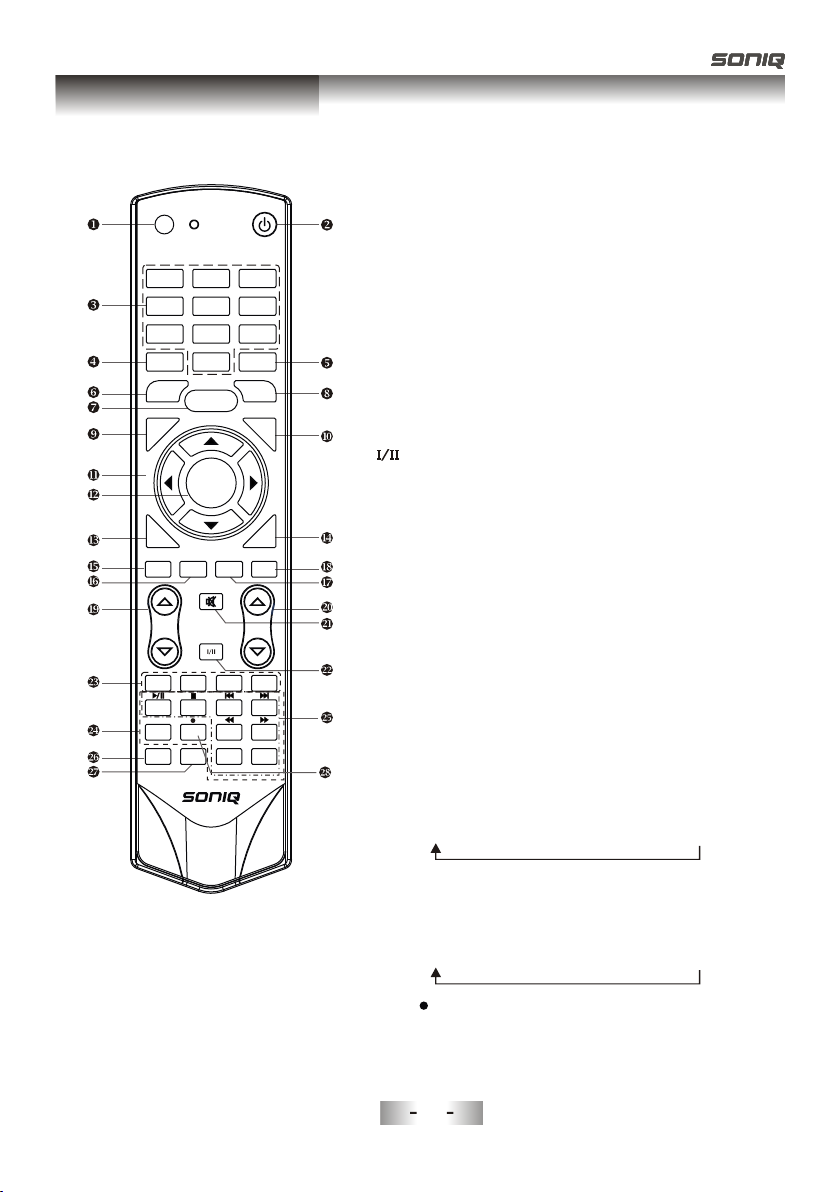
General Description
Overview of Remote Control
INPUT
INFO
FREEZE
.
H
C
G
UI
DE
DTV HDMI
VOL
RED GREEN
INDEX
SUBTITLE
SOUND
POWER
1 2 3
4 5
8
7
0
MENU
ST
LI
OK/
REC LIST
USB
MUTE
AUDIO LANG
YELLOW
SIZE
HOLD
REVEAL CANCEL
MIX
PgUp PgDn
TIME
PICTURE
QT143
6
9
RECALL
SLEEP
ASPECT
PROG
SUBCODE
F
A
V
IT
X
E
BLUE
TEXT
17. USB: Switch to USB mode directly or call the
control menu in USB mode. Please see the
details in “Digital Media Player” on
18. ASPECT
: Press this button to switch the screen
Page40 to Page49.
mode.
VOL and VOL: Press these buttons to
19.
adjust TV volume.
20. PROGand PROG: Press these buttons to
change channel upward or downward.
In the teletext, these buttons are used to
display the next page and previous page.
21. MUTE: Press this button to shut off sound of the
TV, press again to restore TV sound.
22. Button/Audio Lang: source
In ATV , the button
is used to set NICAM sound system.
In DTV , the button is used to set the audio
source
language.
In USB , the button is used to language sound
source
track switch(Video).
23. Red/Green/Yellow/Blue Command: These four
buttons are used to request linked buttons with the
current menu/page.
24. Teletext buttons: Detail operation please refer to
"Teletext “ in the next page.
25. Including
Digital media player control button:
play/pause, stop, previous file, next file, page up,
page down, back, forward, is used to control in
USB mode.
Please refer to instructions in the section
relevant
of multimedia player.
26. SOUND: This button is used to select the sound
mode.
Standard"Music" Movie" Sports"User
27. PICTURE: This button is used to adjust user
picture mode, press this button repeatedly and
select one of four settings.
Standard"Mild"Bright"User " Sports
28. MIX ( ): Teletext buttons for mix function, please
refer to page 15. It is also used for recording function
when TV is on DTV mode, please refer to page 39.
22213
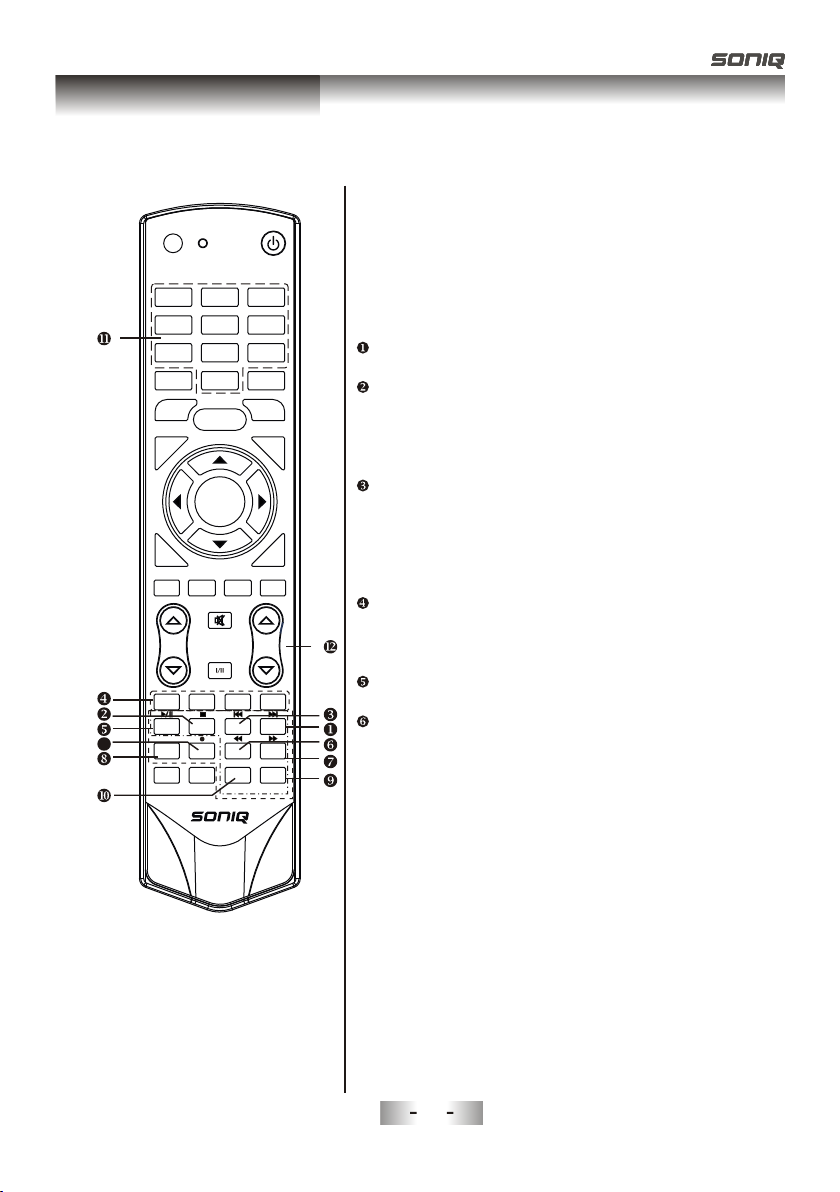
General Description
Overview of Remote Control
Teletext is an information system broadcast by certain
channels which be consulted like a newspaper.
It also offers to subtitles for viewers with hearing
problems or who are not familiar with the transmission
language.
You can press these buttons to operate the teletext:
TEXT
Press TEXT button to enter or exit teletext mode.
HOLD
Press HOLD button to toggle Hold function on or
off. When Hold is switched on, the page acquisition
is stopped. When Hold is switched off, the page
acquisition is started.
SIZE
Press SIZE button one time to display the upper
INPUT
1 2 3
4 5
8
7
INFO
0
FREEZE
MENU
.LIST
H
C
OK/
REC LIST
POWER
6
9
RECALL
SLEEP
F
A
V
half of the screen in double height, press the SIZE
G
UD
I
E
DTV HDMI
T
I
EX
USB
ASPECT
button two times to display the lower half of the
screen in double height, press three times to
display the full screen in normal size.
RED/GREEN/YELLOW/BLUE COMMAND
These four buttons are used for quick access to
MUTE
VOL
RED GREEN
INDEX
SUBTITLE
SOUND
HOLD
PICTURE
13
AUDIO LANG
YELLOW
REVEAL CANCEL
MIX
PROG
SIZE
PgUp PgDn
SUBCODE
TIME
BLUE
TEXT
different pages as numbered at the bottom of the
screen.
INDEX
Press INDEX button, then index page displays.
REVEAL
Pressing this button will reveal any hidden data
(answers to quizzes for example).Press the REVEAL
button again to return to normal screen.
QT143
22214
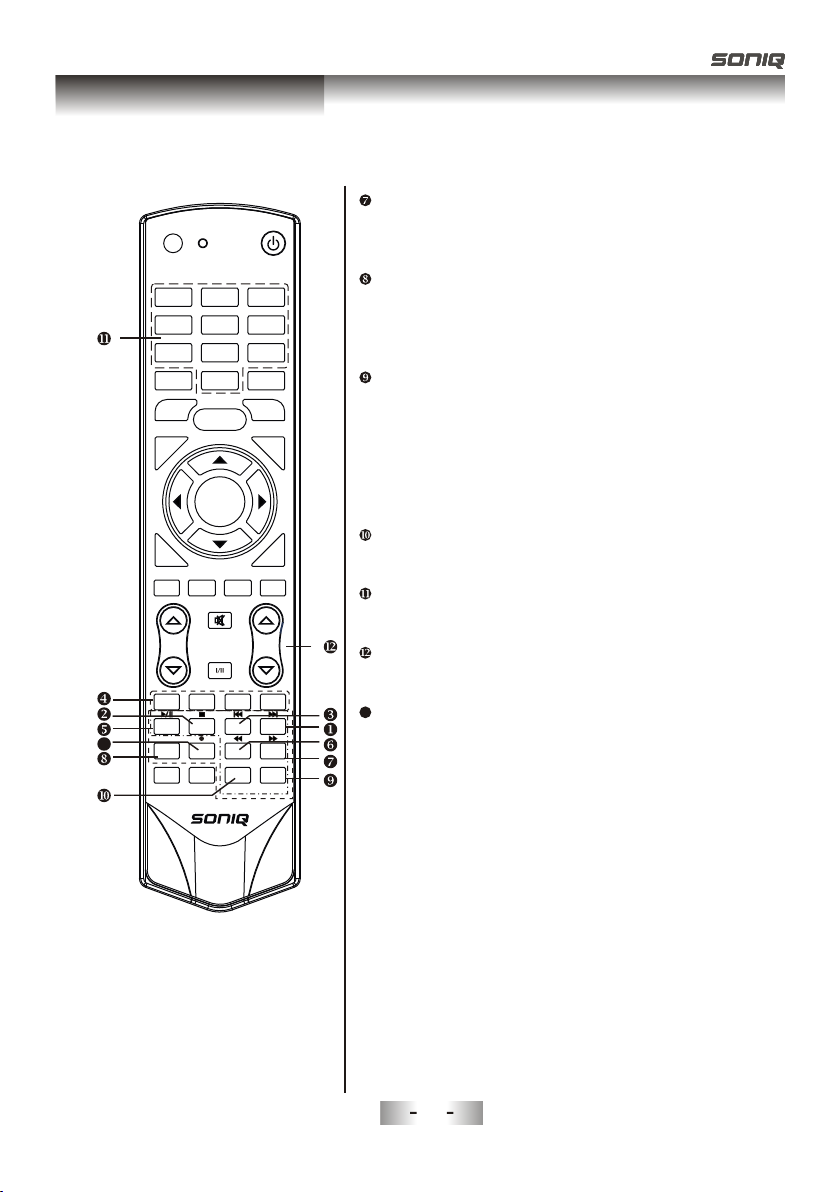
General Description
Overview of Remote Control
INPUT
INFO
FREEZE
.LIST
H
C
G
UD
I
DTV HDMI
VOL
RED GREEN
INDEX
13
SUBTITLE
SOUND
POWER
1 2 3
4 5
8
7
0
MENU
OK/
REC LIST
E
USB
MUTE
AUDIO LANG
YELLOW
SIZE
HOLD
REVEAL CANCEL
MIX
PgUp PgDn
TIME
PICTURE
6
9
RECALL
SLEEP
F
ASPECT
PROG
BLUE
SUBCODE
A
V
T
I
EX
TEXT
CANCEL
The CANCEL button will exit from any Teletext on
the display. Press CANCEL button again to exit
Teletext and return to live TV broadcast.
SUBTITLE
Turning the Teletext subtitles on or off.
Subtitles is a separate mode with only a few
buttons available. There will be no OSD visible
other than the Teletext Subtitles.
SUBCODE
Subcode mode gives the possibility to select
certain subcode pages of a Teletext page.
Entry of digits within the range 0...9 for current
subcode entry. If the digit completes the entry,
a page request is started.
Press PgUp/PgDn buttons to change the
subcode pages.
TIME
This button is used to show the time of the
Teletext.
Digital buttons(0~9)
You can press them to enter the number of the
Page required.
PgUp/PgDn
You can press them to change page upward or
downward.
13
MIX
Press MIX botton, the teletext page changes
transparent, TV content and teletext page
content will display at the same time.
Press MIX button again to exit MIX mode.
QT143
22215
15
