Page 1

Page 2
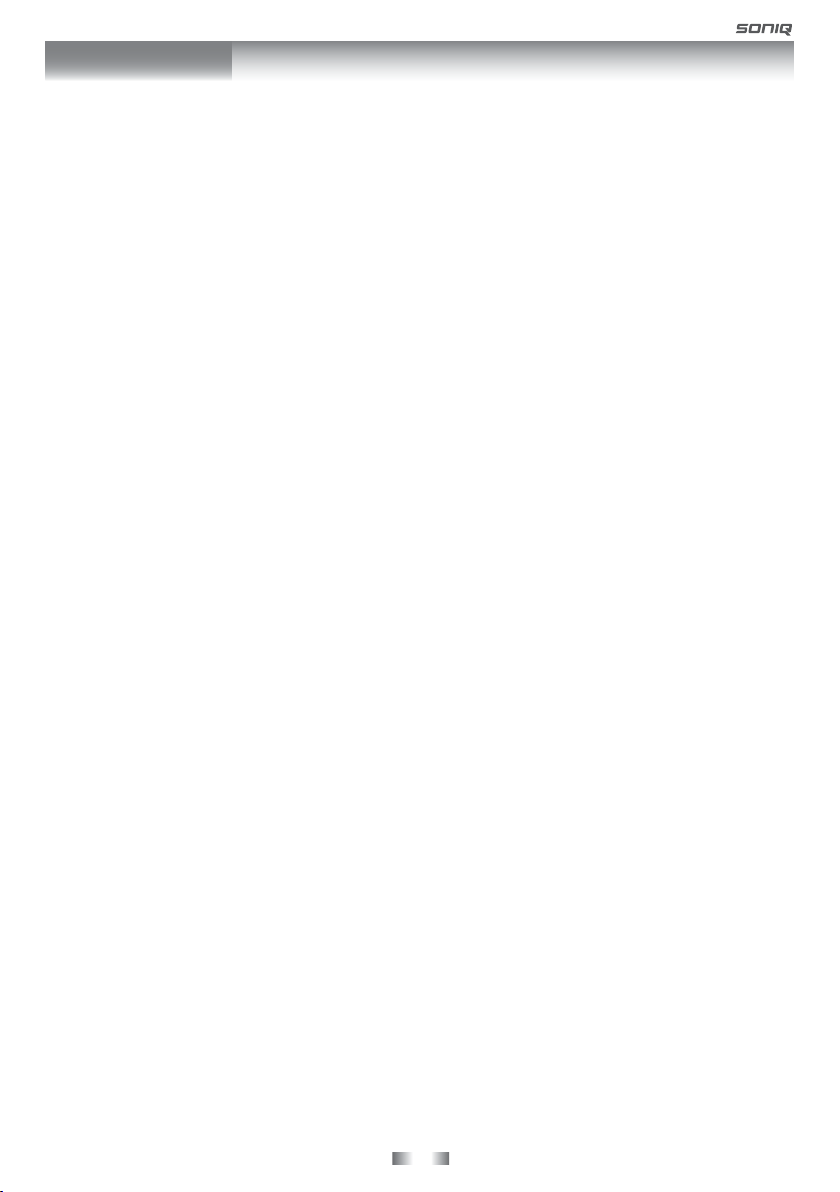
CONTENTS
CONTENTS ............................................ 2
SAFETY PRECAUTIONS ................... 3 - 5
INTRODUCTION ........................................ 6
DISC FORMATS ........................................ 7
MAIN UNIT CONTROL ............................ 8
REMOTE CONTROL ...................... 9 - 10
GETTING STARTED ........................... 11
CONNECTIONS ................................... 12 - 13
Connecting a TV antenna ................... 12
Connecting devices with a composite (Yellow
RCA-Type) video output ................. 12
Connecting a PC ................................ 12
Connecting HDMI ............................. 13
Connect the power cord .................. 13
UNIT OPERATION ................................ 14
SOUND SYSTEM ................................ 14
BASIC OPERATION ...................... 15 - 16
Turning the unit on for the rst time ... 15
Electronic programme guide (EPG) for
DTV ........................................................ 16
Audio language for DTV ................. 16
TV / DTV SETUP ....................... 17 - 20
TV setting ..................................... 17
Picture menu ................................ 18
Sound menu .................................. 18
Time menu ................................... 19
Setup menu .................................. 19
Lock menu ................................... 20
TELETEXT ...................................... 21
CD/DVD OPERATION ..................... 22 - 23
Playing a disc ........................................ 22
Playing a picture le disc .................... 22
Pausing playback (still mode) ............. 22
Stopping playback ................................. 22
Skipping to a different track ................ 22
Fast forward / fast reverse ................. 23
Slow-motion play (DVD) ....................... 23
Audio selection (DVD) ......................... 23
Subtitle selection (DVD) ....................... 23
Angle selection (DVD) .......................... 23
SPECIAL FUNCTIONS ........................... 24
Display function ..................................... 24
Locating a specic title (DVD) ............... 24
Locating a specic chapter/track .......... 24
Locating a specic time ........................ 24
REPEAT PLAYBACK ...................... 24 - 25
Repeating a chapter (DVD) .................. 24
Repeating a single track (CD) .............. 25
Repeating a specic section (DVD) (CD) ...
................................................................ 25
DVD PROGRAMMABLE MEMORY ........ 25
Programmable memory ...................... 25
CUSTO M IZ I N G T H E DVD FUNCTION
SETTINGS ....................................... 26 - 27
Language setup .................................... 26
Video setup ........................................... 26
TV type ............................................. 26
System setup ........................................ 27
Parental Ctrl ....................................... 27
Password ............................................. 27
Default ............................................... 27
MAINTENANCE ...................................... 27
USING TO YOUR iPHONE/iPOD ...... 28 - 31
Connecting your iPhone/iPod .............. 28
Playing music ...................................... 28
Playing video ........................................ 28
Using a iPod Classic / iPod Nano 3rd
gereration to watch the video .......... 29
Using a iPhone/iPod Touch to watch the
video ..................................................... 29
Playing Photos ................................. 30
Using a iPod Classic / iPod Nano to view
the photo .......................................... 30
Using a iPhone/iPod Touch to view the
photo ................................................. 30
Settings ............................................... 31
TROUBLE SHOOTING GUIDE ........... 32 - 33
- 2 -
Page 3

SAFETY PRECAUTIONS
CAUTION
RISK OF ELECTRIC SHOCK
DO NOT OPEN
WARNING: TO REDUCE THE RISK OF ELECTRIC
SHOCK, DO NOT REMOVE COVER (OR BACK).
NO USER-SERVICEABLE PARTS INSIDE. REFER
SERVICING TO QUALIFIED PERSONNEL.
WARNING:
TO PREVENT FIRE OR SHOCK HAZARD, DO NOT
EXPOSE THIS UNIT TO RAIN OR MOISTURE. DO NOT
PLACE OBJECTS FILLED WITH LIQUIDS ON OR NEAR
THIS UNIT.
CAUTION:
- DANGER OF EXPLOSION IF BATTERY IS INCORRECTLY
REPLACED. REPLACE ONLY WITH THE SAME OR
EQUIVALENT TYPE.
- NO NAKED FLAME SOURCES SUCH AS LIGHTED
CANDLES SHOULD BE PLACED ON THE APPARATUS;
- ATTENTION SHOULD BE DRAWN TO ENVIRONMENTAL
ASPECTS OF BATTERY DISPOSAL;
- THE USE OF APPARATUS IN MODERATE CLIMATE.
Note : The “standard” mode was recommended for
normal home use that used to achieve published
average power values.
1. Read Instructions - All the safely and operating
instructions should be read before the appliance
is operated.
2. Retain Instructions - The safety and operating
instructions should be retained for future
reference.
3. Heed Warnings - All warning on the appliance
and in the operating instructions should be
adhered to.
4. Follow Instructions - All operating instructions
should be followed.
5. Water and Moisture - The unit should not be
used near water.
6. Cart a nd S t a nds - The u n it
should only be used with a cart or
stand that is recommended by the
manufacturer.
7. Wall or Ceiling Mounting - The unit should
be mou nte d to a wall or ceiling only as
recommended by the manufacturer.
8. Ventilation - The unit should be well situated
so that its location or position does not interfere
with its proper ventilation.
9. Heat - This unit should be placed away from
heat sources such as radiators, heat registers
and stoves.
10. Power Sources - The unit should only be
connected to a power supply as described in the
Instruction Manual or as marked on the unit.
The lightning ash with an arrowhead within a
triangle alerts you to uninsulated dangerous
voltage within the product’s enclosure that
could cause an electric
The exclamation point within a triangle alerts
you to the presence of important operating,
maintenance and servicing instructions in
this user’s manual.
The symbol for Class II
(Double lnsulation)
shock.
This product contains a
low power laser device.
11. Grounding or Polarization - Precautions
should be taken.
12. Power Cord Protection - Power supply cord
should be routed so that it is not likely to be
walked on pinched by items placed upon it
against the cord and its end.
13. Cleaning - The unit should be cleaned only as
recommended by the manufacturer.
14. Power Lines - An outdoor antenna should be
located away from power lines.
15. Outdoor Antenna Grounding - If an outside
antenna is connected to the receiver, the
antenna system must be grounded so as to
provide against voltages and built-up static
charges.
16. Non-use Periods - The power cord of the unit
should be unplugged from the outlet when left
unused for a long period of time.
17. Object and Liquid Entry - Care should be taken
so that objects do not fall, and liquids are not
spilled into the enclosure through openings.
18. Conditions Requiring Service - The unit should
be serviced by qualied service personnel
when:
• The power-supply cord or the plug has been
damaged.
• Objects have fallen on or liquid has been
spilled into the unit.
• The unit has been exposed to rain.
• The unit does not appear to operate normally or
exhibits a marked change in performance.
19. This unit should not be exposed to water and
no objects lled with liquids such as a vase
should not be placed on the unit. Where the
MAINS plug or the unit coupler is used as the
disconnect device, the disconnect device shall
remain readily operable.
- 3 -
Page 4
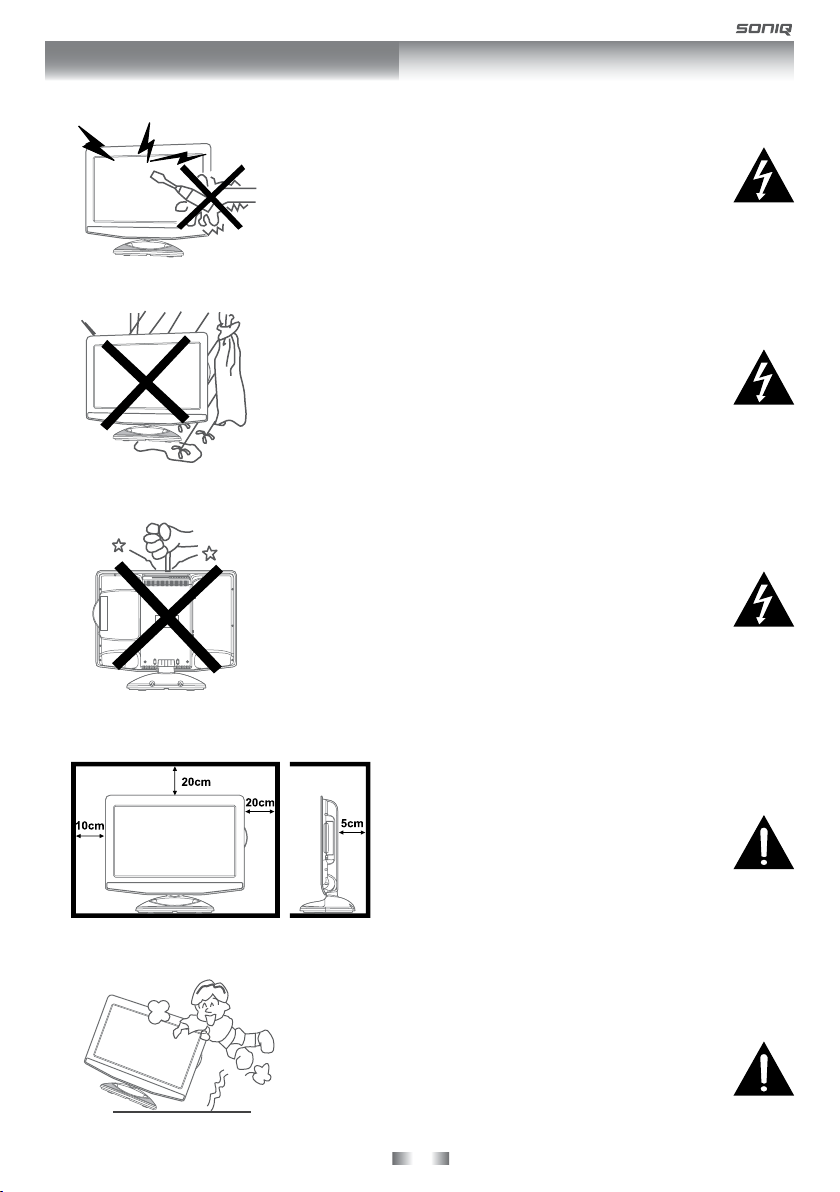
SAFETY PRECAUTIONS
Warning
High voltages are used in the operation of this
unit.
Do not remove the back cover of the cabinet.
Refer servicing to qualied service personnel.
Warning
To prevent re or electrical shock hazard, do
not expose the main unit to rain or moisture.
Warning
Do not drop or push objects into the television
cabinet slots or openings. Never spill any kind
of liquid on the television.
Caution
If the television is to be built into a
compartment or similarly enclosed,
the minimum distances must be
maintained.
Heat build up can reduce the service
life of your television, and can also
be dangerous.
Caution
Never stand on, lean on, push suddenly the
unit or its stand.
You should pay special attention to children.
- 4 -
Page 5
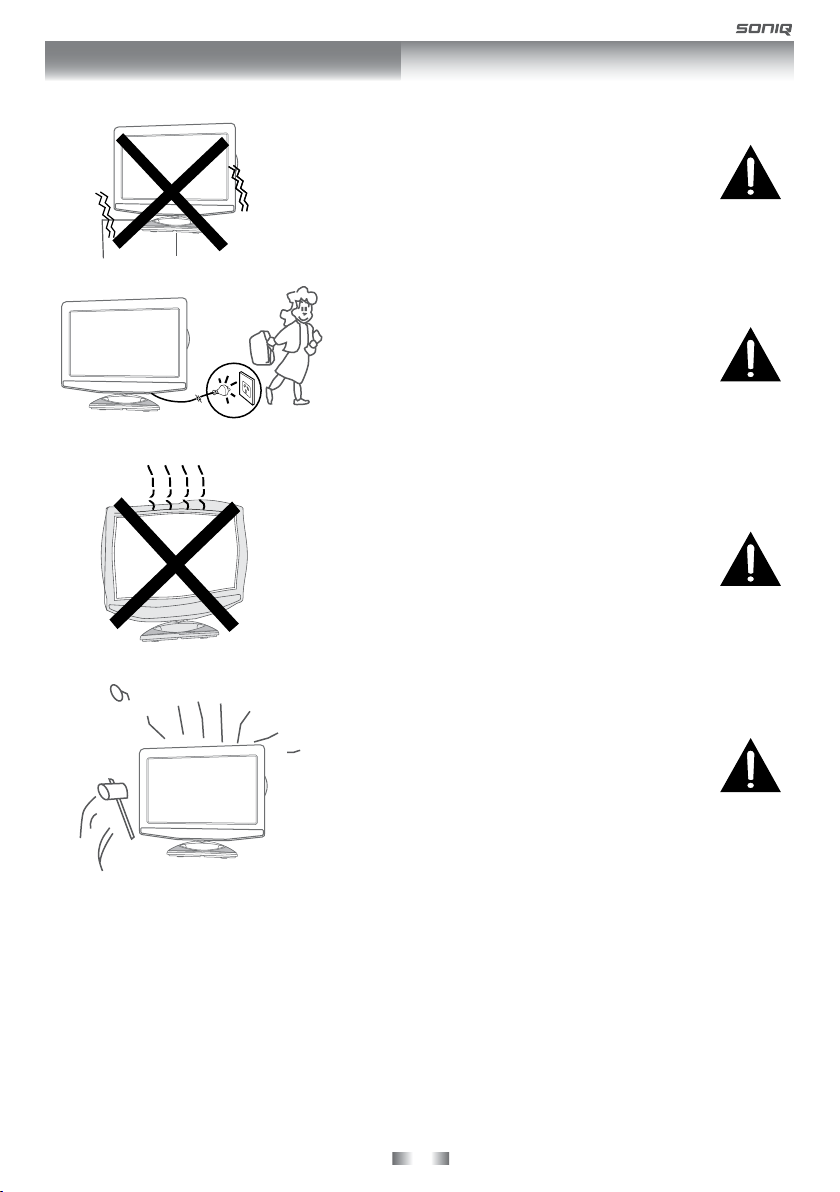
SAFETY PRECAUTIONS
Caution
Do no place the main unit on an unstable cart
stand, shelf or table.
Serious injury to an individual, and damage to
the television, may result should it fall.
Caution
When the unit is not used for an extended
period of time, it is advisable to disconnect
the AC power cord from the AC outlet.
Caution
Avoid exposing the main unit to direct sunlight
and other sources of heat. Do not position
television receiver directly on other products
which give off heat. E.g. video cassette players,
audio ampliers. Do not block the ventilation
holes in the back cover.
Ventilation is essential to prevent electrical
failure. Do not squash power supply cord under
the main unit.
Caution
The panel used in this product is made
of glass.
It can break when the unit is dropped
or applied with force. Individuals should
execute caution when dealing with broken
glass should the panel break.
Exemptions
• SONIQ is not liable for any damage caused by res, natural disaster (such as thunder,
earthquake, etc.), acts by the third parties, accidents, owner’s misuse or use in other
improper conditions.
• SONIQ is not liable for incidental damages (such as prot loss or interruption in business,
modication or erasure of record data, etc.) caused by use or inability to use of unit.
• SONIQ is not liable for any damage caused by neglect of the instructions described in the
instruction manual.
• SONIQ is not liable for any damage caused by misuse or malfunction through simultaneous
use of this unit and the connected equipment.
- 5 -
Page 6
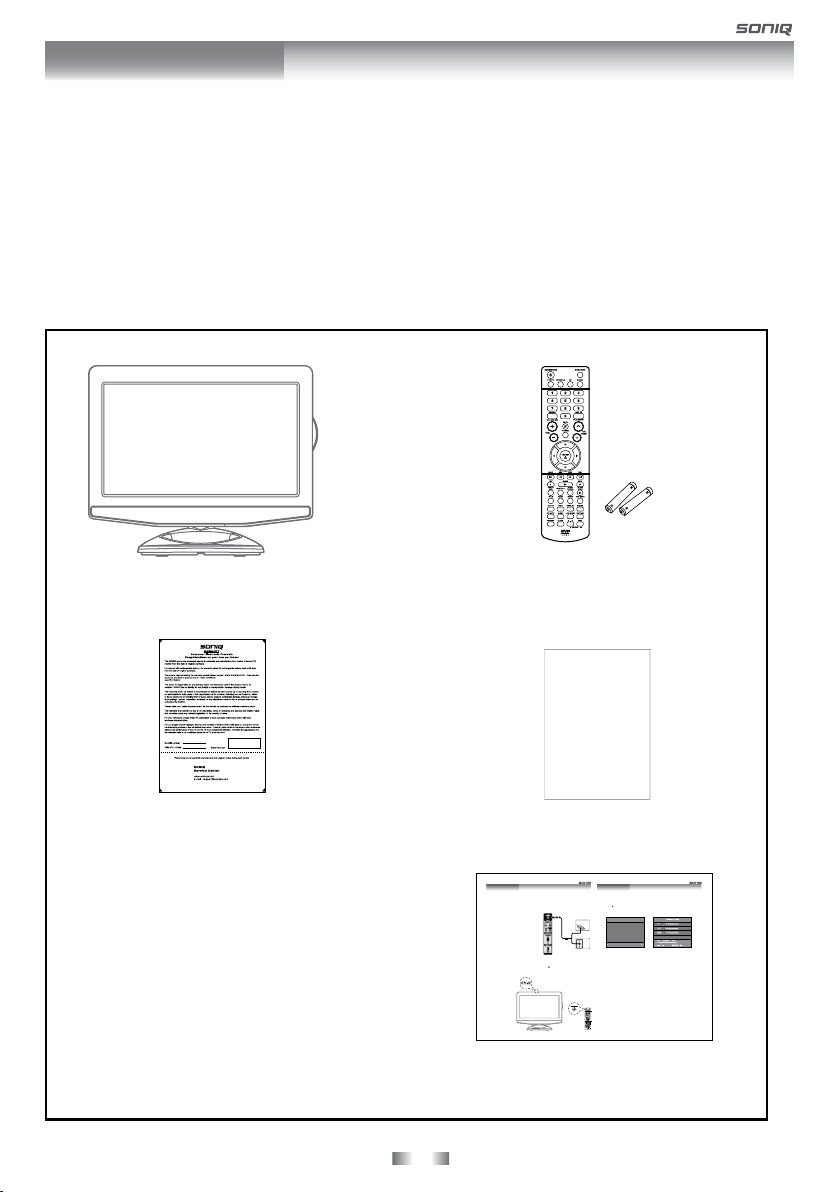
INTRODUCTION
Introduction
Thank you for purchasing the unit. Your unit will bring you years of high-quality viewing
enjoyment. The television is easy to operate and provides exceptionally high quality image. The
manual will explain the operation of the unit, including its functions features and other important
features. Before installing or operating your unit, please take the time to thoroughly read this
manual, particularly the sections on safety.
Package Contents
Main Unit
Warranty Card
Remote Control
AAA Batteries (x2)
Instruction Manual
Quick Reference
Thank you for purchasing the unit. Your unit integrated digital and analog tuner in the same unit.
You can enjoy both digital and analog broadcasting under following set-up easily.
The latest news, software, utility, driver, product, manual and Q&A will be found at SONIQ
website http://www.soniq.com.
Antenna Connection
Your unit already pre-install a loop through
cable. You simply connect outdoor
antenna to DTV antenna input to receive
broadcasting signals.
Power on the unit
Connecting the power cord to AC wall outlet. Press the / I button at the unit or STANDBY/ON
button on the remote control. Press the FUNCTION button to select the desired mode (DTV, TV,
AV, DVD, iPhone/iPod, PC or HDMI).
Note:
When the unit is not
going to be used for a
long time, disconnect
the power cord from
AC wall outlet.
Outdoor Antenna
(VHF, UHF)
DVD
VIDEO
OUT
RF Coaxial
Wall
Wire
Antenna
(75 ohm)
Socket
Quick Start Guide
Quick Reference
Turning the unit on for the rst time
The rst time you turn the unit on, it will go straight into Auto scan mode. Simply follow the screen
prompts as below to tune in the channels.
button to start the installation.
The system will automatically scan and store all
1. Press the
available programs.
2. After scanning has nished the TV will display the rst program stored.
New Installation
StartCancel
You can enjoy both analog and digital TV broadcasting now by switching to TV and DTV mode.
For detailed operation, you can refer to Instruction manual.
810-812295W010
- 6 -
Page 7
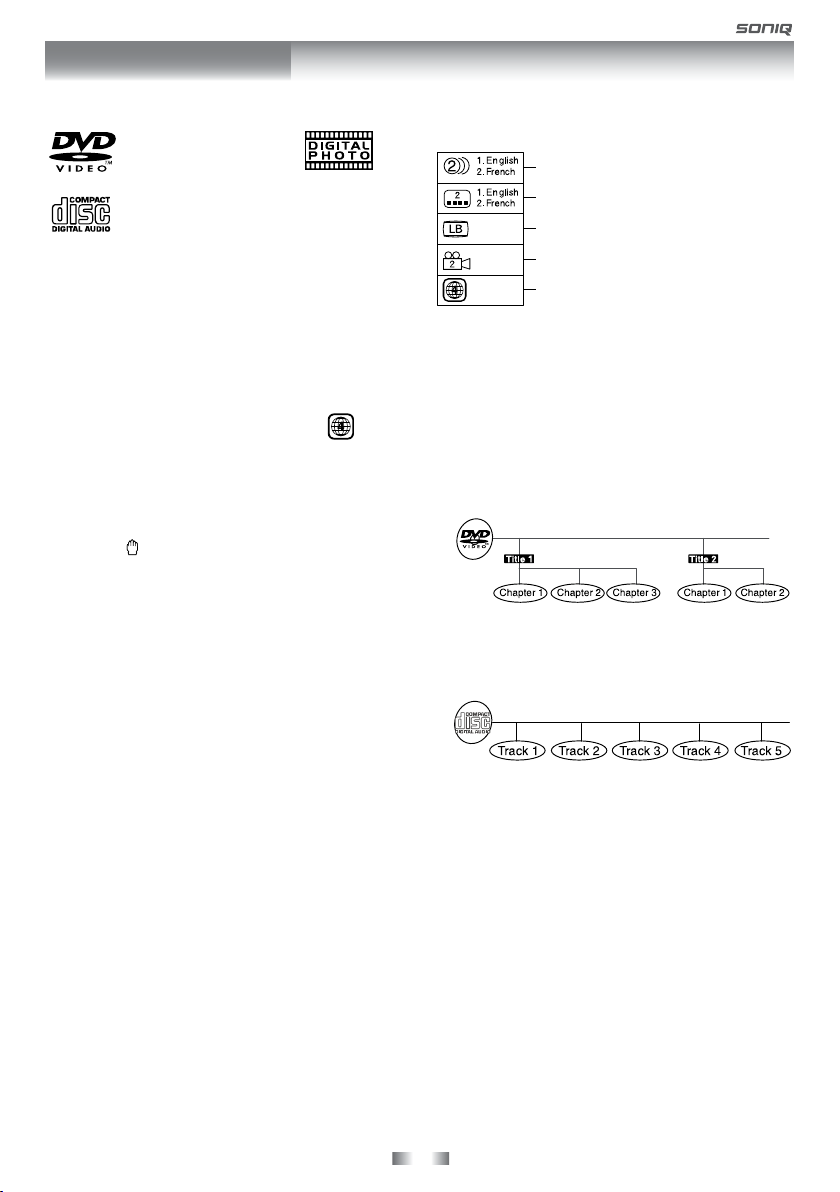
DISC FORMATS
The unit can play:
DVDs
[8cm/12cm disc]
Audio CDs
[8cm/12cm disc]
CD-R CD-RW
Compatible
REGION MANAGEMENT INFORMATION
Reg ion Manage ment Information: This unit is
designed and manufactured to respond to the
Region Management Information that is encoded
on DVDs. If the region number printed on the DVD
does not correspond to the region number of this
unit, this unit cannot play that disc.
The region number of this equipment is
.
DI S C FUNCTIO N OR OPERATI ON
THAT IS NOT AVAILABLE
When the symbol appears on the screen, it
indicates that the function or operation attempted
is not available at that time. This occurs because
the DVD manufacturer determines the specific
functions. Certain functions may not be available
on some discs. Be sure to read the documentation
provided with the DVD.
ICONS USED ON DVDs
Sample Icons:
Language selections for audio
Language selections for subtitles
Screen aspect ratio
Multiple camera angles
Region code indicator
NOTE
When playing back a CD-G (Graphics) or CD
EXTRA disc, the audio portion will be played, but
the graphic images will not be shown.
TITLES, CHAPTERS AND TRACKS
• DVDs are divided into “TITLES” and “CHAPTERS”.
If the disc has more than one movie on it, each
movie would be a separate “TITLE”. “CHAPTERS”
are sections of titles.
• Audio CDs are divided into “TRACKS”. A “TRACK”
is usually one song on an Audio CD.
NOTE
Numbers identify each title, chapter and track on a
disc. Most discs have these numbers recorded on
them, but some do not.
NOTES ON UNAUTHORIZED DISCS
You may not be able to playback some DVDs on this
equipment if they were purchased from outside your
geographic area or made for business purposes.
- 7 -
Page 8
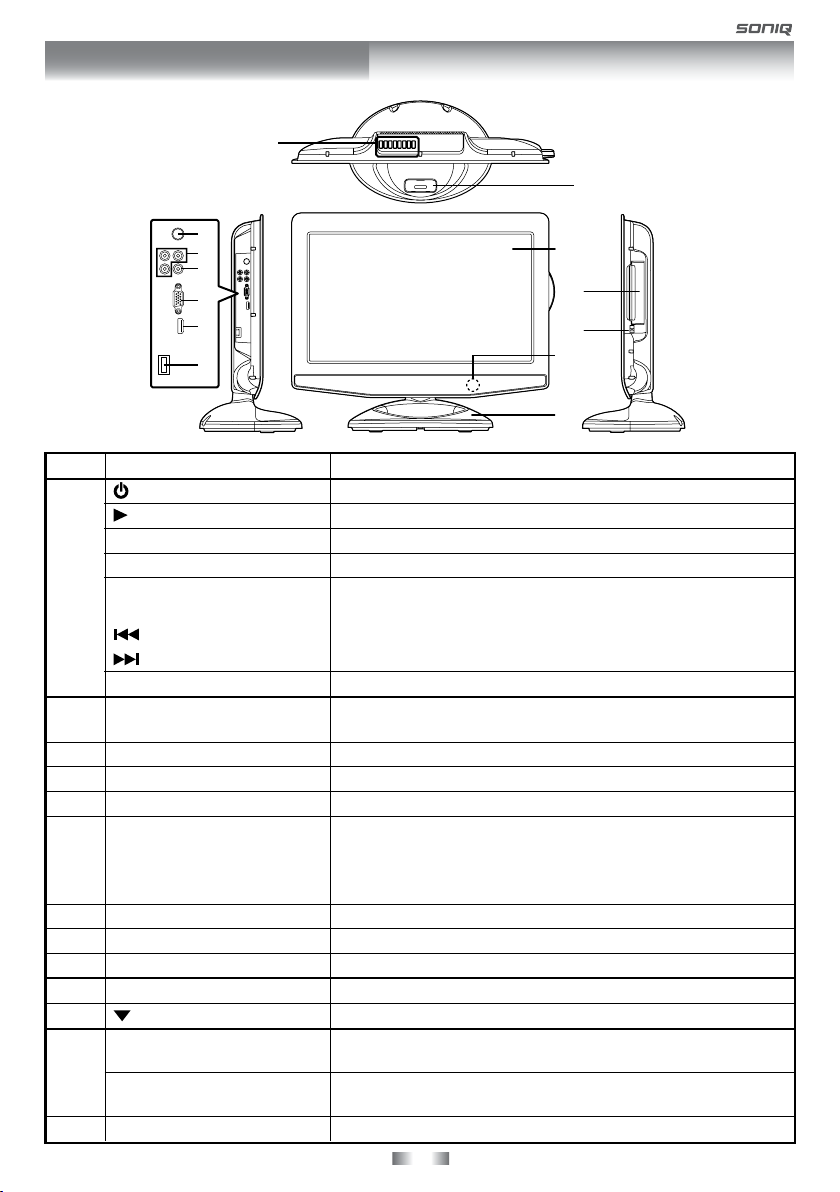
MAIN UNIT CONTROL
Front & Side Panel
1
8
2
3
4
5
6
7
No.
1
/ I button
PLAY button
MENU button
FUNCTION button
CH buttons
– VOLUME + controls
TV Antenna Cable Terminal
2
- Coaxial TV antenna input
3
AUDIO/VIDEO IN Jacks
4
DVD VIDEO OUT
5
MONITOR / VGA (PC IN)
6
HDMI IN jack
Power Cord
7
Dock for iPhone/iPod
8
Colour LCD Screen
9
Disc Door
10
11
12
13
OPEN button
Remote Sensor
Standby Indicator
Speakers
Name
button
button
9
10
11
12
13
Description
Turn the unit on and off.
Press to start or resume playback of a disc.
Press to display the on-screen TV menu.
Select DTV, TV, AV, DVD, iPhone/iPod, PC or HDMI.
Press to change the TV channels and highlight selections (Up
& Down) on the menu screen.
Press to select previous chapters or tracks on a disc.
Press to select next title, chapter or track on a disc.
Adjust the volume level.
Connect to external antenna.
Connect composite Audio/Video output of your AV device.
Connect the PC VGA signal output of your personal computer
HDMI (High Denition Multimedia Interface) supports both video
and audio on a single digital connection for use with DVD players,
DTV, set-top boxes and other digital AV devices.
Connect the AV device with HDMI output jack.
Connect to the AC wall outlet.
®
Push gently to close the disc door.
Press to open the disc door.
Do not block this sensor or the remote control will not work.
Indicates whether the unit is ON or in STANDBY (OFF) mode.
Light On: The unit is in STANDBY.
Light Off: The unit is turned ON.
- 8 -
Page 9
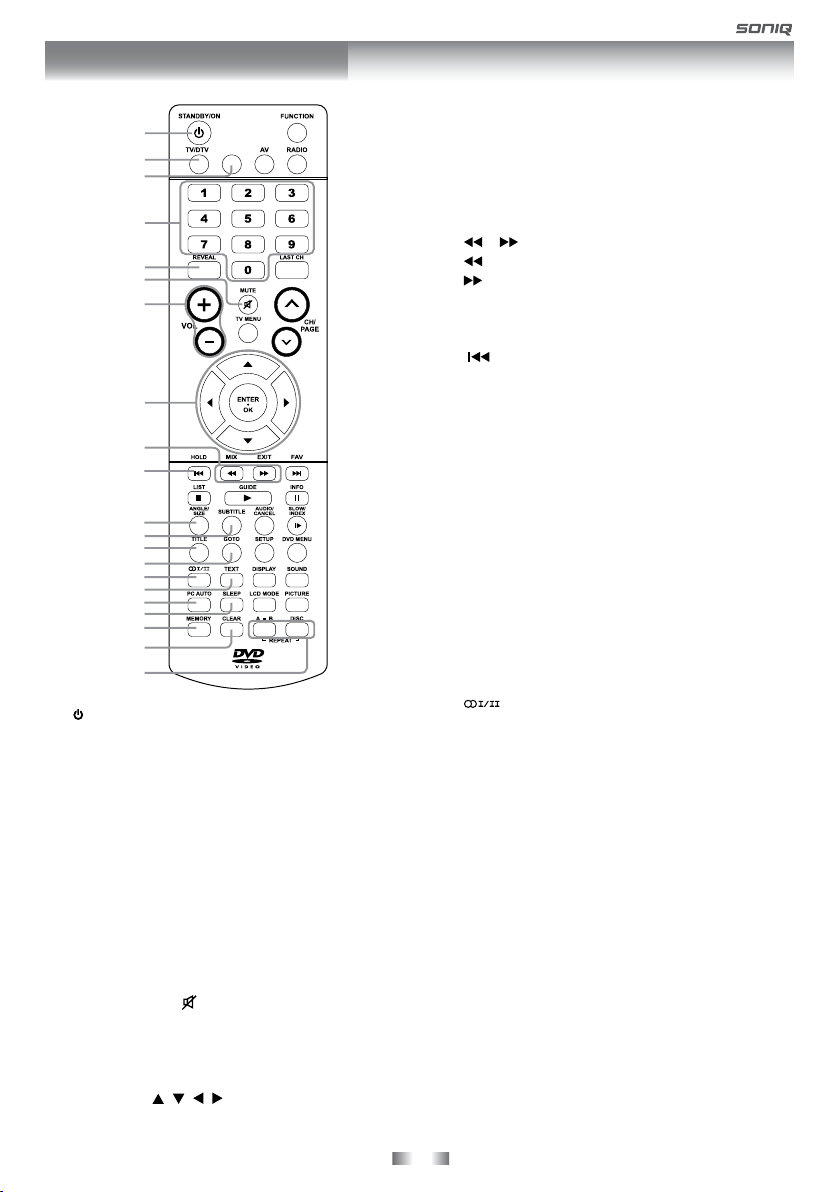
REMOTE CONTROL
1
2
3
4
5
6
7
8
9
10
11
12
13
14
15
16
17
18
19
20
21
1. STANDBY/ON button
Press to turn ON the unit or press again to switch
to STANDBY (OFF) mode.
2. TV / DTV button
Press to switch to TV / DTV mode.
3. DVD/iPhone button
Press to switch DVD / iPhone / iPod mode.
4. Number (0 - 9) buttons
Use to change the TV / DTV channels.
5. REVEAL button
Press to reveal answers on a quiz or game
pages from Teletext.
iPod RETURN button
Press to return to the previous menu in iPod
mode.
6. MUTE button
Press to turn off the sound.
Press again to cancel mute.
7. VOLUME + / – buttons
Press to adjust the volume level.
8. CURSOR ( , , , ) buttons
Press to highlight selections on a menu screen
and adjust certain settings.
DVD/iPhone
iPhone RETURN iPhone SWITCH
ENTER • OK button
Press to conrm selections on a menu screen.
9. MIX button
Press to select Teletext with a TV programme.
EXIT button
Press to exit the menu and return directly to
normal viewing.
/ button
: Fast reverse playback.
: Fast forward playback.
10. HOLD button
Press to stop the automatic page change from
Teletext.
PREV button
Press to select previous title, chapter or track
on a disc.
11. ANGLE button
Press to switch the camera angle of the video
presentation when scenes with multiple camera
angles are recorded on a DVD.
SIZE button
Press to set the letters size of teletext on the
screen.
12. SUBTITLE button
Press to select one of the subtitle languages
programmed on a DVD/DTV.
13. TITLE Button
Press to select the title menu screen.
14. GOTO button
Press to skip directly to a specic location on a
DVD/CD.
15. button
Press to directly select Mono/Stereo (or Dual I/
Dual II) for some signals.
16. TEXT button
Press to directly select Teletext mode.
17. PC AUTO button
Set picture settings for PC mode automatically.
18. SLEEP button
Press to set the SLEEP timer. The unit will
remain ON for the time that is set, and will
automatically shut off afterwards.
19. MEMORY button
Press to enter the number of a selected chapter
or track.
20. CLEAR button
Press to clear input selections and cancel certain
playback functions.
21. REPEAT A-B button
Press to perform point-to-point repeat playback
on a DVD or CD.
REPEAT DISC button
Repeat chapter/ title of a DVD.
Repeat single track or whole CD.
- 9 -
Page 10
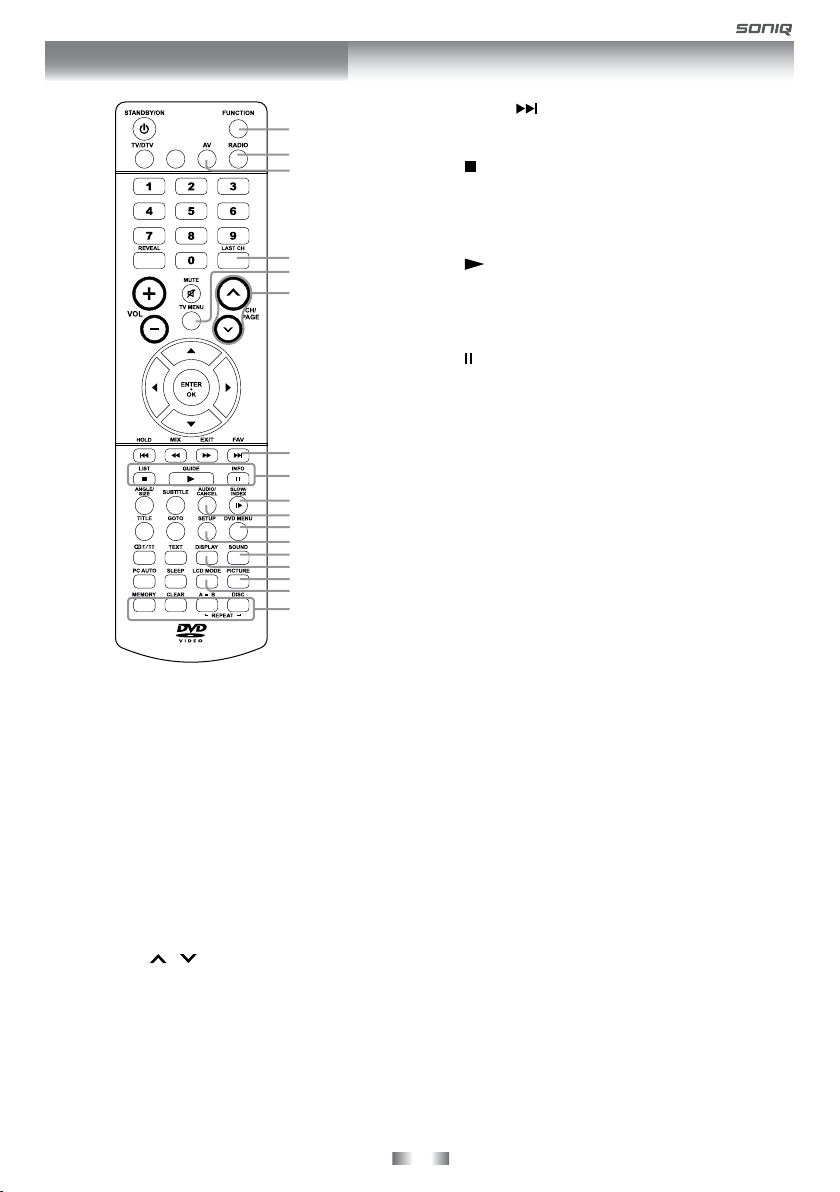
REMOTE CONTROL
22
23
24
25
26
27
28
29
30
31
32
33
34
35
36
37
38
iPhone RETURN
DVD/iPhone
iPhone SWITCH
22. FUNCTION button
Press to switch between DTV, TV, AV, DVD,
iPhone/iPod, PC and HDMI.
23. RADIO button
Press to select DTV digital radio programmes.
Press again to exit to normal DTV programmes
mode.
24. AV button
Press to switch to source connected to AV.
25. LAST CH button
Press to switch repeatedly between the last two
channels displayed.
26. TV MENU button
Press to display the on-screen TV menu.
27. CH/PAGE / buttons
Press to change the TV / DTV channels.
Press to go forward or backward the page of
Teletext screen in TV mode.
Press to go forward or backward the page of
Programme Edit & Favourite in TV/DTV mode.
28. FAV button
Press to display the Favourite program in TV /
DTV mode. (You should setup your favourite TV
/ DTV channels in Programme Edit menu.)
NEXT
button
Press to select next title, chapter or track on a
disc.
STOP button
29.
Press to stop playing a disc.
LIST button
Press to display the channel list in TV / DTV
mode.
PLAY button
Press to start and resume playback of a disc.
GUIDE button
Press to display the Electronic Programme
Guide (EPG) in DTV mode.
PAUSE button
Press to pause playback and single frame
advance.
INFO button
Press to display the channel information in DTV
mode.
30. SLOW button
Press to play a DVD in slow-motion.
INDEX button
Press to select the page number of the index
from Teletext.
31. AUDIO button
Press to select audio soundtracks of a DVD or
change the output mode of a CD.
CANCEL button
Press to cancel the Teletext menu.
32. DVD MENU button
Press to enter the main menu of the disc you
are watching.
33. SETUP button
Press to enter and exit the SETUP menu of the
DVD player.
34. SOUND button
Press to select from preset sound settings
(Standard, Music, Theatre, Voice, Personal) to
match the type of show you are watching.
35. DISPLAY button
Pr ess to cha nge disc stat us in for mat ion
displayed on the screen.
36. PICTURE button
Press to select from preset screen display
settings to match the type of show you are
watching (Standard, Soft, Dynamic, Movie,
Personal).
37. LCD MODE button
Press to set the size of LCD display.
38. RED/GREEN/YELLOW/BLUE button
Press to select the relevant page quickly from
Teletext.
- 10 -
Page 11
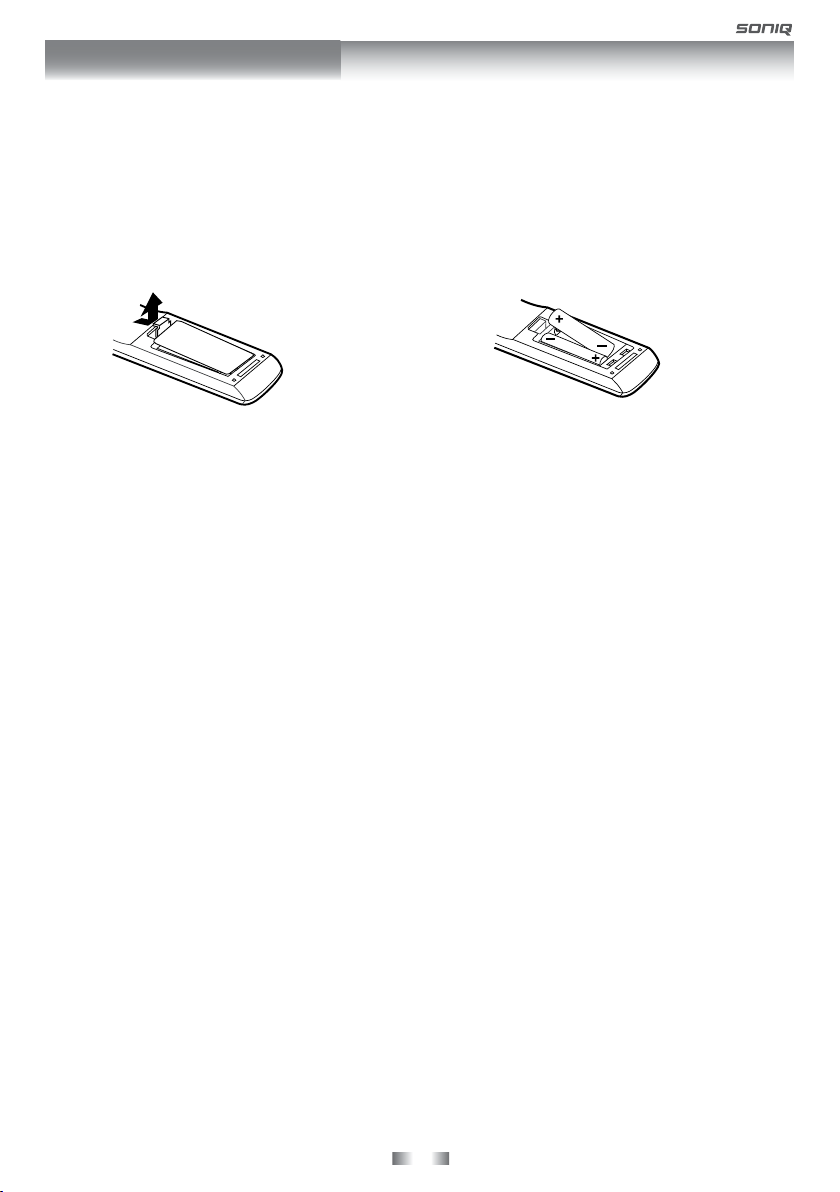
GETTING STARTED
USING THE REMOTE CONTROL
When using the remote control, aim it at remote sensor on the unit. If there is an object between the remote
control and the signal remote sensor on the unit, the unit may not be operated.
• Point the remote control at the remote sensor located on the unit.
• When there is a strong ambient light source, the performance of the infrared remote sensor may be
degraded, causing unreliable operation.
• The effective distance for remote operation is about 16 feet (5 meters).
TO INSTALL THE BATTERIES
1. Open the battery door.
2. Insert 2 “AAA” batteries.
BATTERY REPLACEMENT
You will need to install the supplied batteries into the remote control to make it operate following the
instruction below.
When the batteries become weak, the operating distance of the remote control will be greatly reduced
and you will need to replace the batteries.
Notes on Using Batteries:
The use of the wrong type of batteries may cause chemical leaks and/or explosion. Please note the
following:
• Always ensure that the batteries are inserted with the positive and negative terminals in the correct
direction as shown in the battery compartment.
• Different types of batteries have different characteristics. Do not mix different types.
• Do not mix old and new batteries. Mixing old and new batteries will shorten battery life and/or cause
chemical leaks from the old batteries.
• When batteries fail to function, replace them immediately.
• Chemicals which leak from batteries may cause skin irritation. If any chemical matter seeps out of the
batteries, wipe it up immediately using a dry cloth.
• Due to varying storage conditions, the battery lift for the batteries included with your unit may be shorten.
If the remote control is not used for a long period of time, remove the batteries.
• The battery shall not be exposed to excessive heat such as sunshine, re or the like.
CAUTION:
Danger of explosion if batteries are incorrectly replaced. Replace only with the same or equivalent
type.
- 11 -
Page 12

CONNECTIONS
CONNECTING A TV ANTENNA
To view television channels correctly, a signal must be received
from an indoor or outdoor aerial antenna.
NOTE
For receiving over-the-air TV broadcasts, we recommend that
you use an external xed antenna. Should you require the use
of a temporary antenna, please ensure that you purchase an
antenna with sufcient ability to receive in weak signal areas.
Only when you are in close proximity to a transmitter will a
temporary antenna reproduce a signal as strongly as a xed
antenna.
CONNECTING DEVICES WITH A COMPOSITE (YELLOW RCA-TYPE) VIDEO
OUTPUT
To connect A/V devices such as a VCR, video game system or camcorder.
Connecting to a VCR / Video Game
System / Camcorder
Connec t the AUD IO / VIDE O cable (no t
included) as shown.
Make sure you connect the cable from the
other equipment (AUDIO and VIDEO OUT) to
this unit (AUDIO and VIDEO IN).
NOTE
Please refer to the user manual for the other
equipment for more information.
To AUDIO / VIDEO
OUT jacks
TV antenna cable
to TV ANTENNA
terminal (cable not
included)
To AUDIO / VIDEO IN
jacks (AV IN)
CONNECTING A PC
Connect the 15-pin D-SUB PC/VGA connector from
your computer to the 15-pin D-SUB PC/VGA input on
this unit using a monitor cable and an audio cable (not
included) as shown.
Make sure you connect the cable from the computer
(PC Connector and AUDIO - PC OUT) to this unit
(MONITOR / VGA - PC IN and AUDIO - AV IN).
- 12 -
Page 13

CONNECTIONS
CONNECTING HDMI
HDMI (High Denition Multimedia Interface) supports both video and audio on a single digital connection for
use with DVD players, DTV, set-top boxes and other digital AV devices. HDMI was developed to provide the
technologies of High Bandwidth Digital Content Protection (HDCP) as well as Digital Visual Interface (DVI)
in one specication. HDCP is used to protect digital content transmitted and received by DVI-compliant or
HDMI-compliant displays.
HDMI has the capability to support standard, enhanced or high-denition video plus standard to multi-channel
surround-sound audio. HDMI feature include uncompressed digital video, one connector (instead of several
cables and connectors), and communication between the AV source and AV devices such as DTVs.
HDMI, the HDMI logo
Multimedia Interface are trad em arks or registered
trademarks of HDMI licensing LLC.
Connect the HDMI cable (not included) as shown.
Make sure you connect the cable from the device (HDMI
OUT) to this unit (HDMI IN).
To operate the connected device and play the source, rst
press the FUNCTION button to select the HDMI mode.
and High-Denition
To HDMI
OUT jack
CONNECT THE POWER CORD
• Connect the AC power cord into a wall outlet.
• Press the / I button on the unit or remote control to turn on the unit.
NOTE
• Be sure the AC power cord is disconnected and all
functions are off before making connections.
• Make sure that all the components are connected
correctly.
• When you are not going to use the unit for a long period
of time, disconnect the power cord.
• The apparatus shall not be exposed to dripping or
splashing and no objects lled with liquids, such as
vases, shall be placed on apparatus.
• The mains plug is used as the disconnecting device.
It should remain readily accessible and should not be
obstructed during use. To be completely disconnected
from the supply mains, the mains plug of the apparatus
should be physically disconnected from the mains socket
outlet.
To HDMI
IN jack
To AC wall
outlet
- 13 -
Page 14

UNIT OPERATION
TURNING THE UNIT ON
When the AC power cord is connected, press the / I button on the unit to turn it on. Press the FUNCTION
button to select the desired mode (DTV, TV, AV, DVD, iPhone/iPod, PC, HDMI).
NOTE
When the unit is not going to be used for a long time, disconnect the AC power adapter from AC power
outlet.
SOUND SYSTEM
DOLBY DIGITAL (FOR DVD)
Dolby Digital is a sound system developed by Dolby Laboratories Inc. This unit automatically recognizes
DVDs that have been recorded with Dolby Digital.
Not all Dolby Digital sources are recorded with 6 channels.
Some sources marked Dolby Digital may be recorded in Dolby Surround, a 2 channel system. Look for this
logo on your unit.
Manufactured under license from Dolby Laboratories.
‘Dolby’ and the double-D symbol are trademarks of Dolby Laboratories.
- 14 -
Page 15

BASIC OPERATION
When you turn on your television set for the rst time,
be sure to place it on a solid stable surface. To avoid
danger, do not expose the TV to water, or a heat
source (e.g. lamp, candle, radiator). Do not obstruct
the ventilation grid at the rear and be sure to leave
sufcient gaps around the unit as shown.
TURNING THE UNIT ON FOR THE FIRST TIME
The rst time you turn the unit on, it will go straight into Auto scan mode. Simply follow the screen prompts
as below to tune in the channels.
1. Press the button to start the installation.
programs.
2. After scanning has nished the TV will display the rst program stored.
The system will automatically scan and store all available
New Installation
StartCancel
- 15 -
Page 16

BASIC OPERATION
ELECTRONIC PROGRAMME GUIDE (EPG) FOR DTV
While watching a DTV programme, you can press the GUIDE button to display the PROGRAMME GUIDE
menu, and check for programme information.
current date and time
current channel name
channel name
channel no.
To View Programme Information
• Use the , button to select a programme, press the INFO button to display detailed information if
available. Press the INFO button again to return.
• Press the EXIT button to exit the PROGRAMME GUIDE menu.
NOTE
Guide information display may be different according to the DTV programmes.
AUDIO LANGUAGE FOR DTV
While watching a DTV programme, you can press the button to display the Audio Language menu,
and select audio language, audio format and sound track.
sound track
audio format
audio language
• Use the
to select soud track between L/R (Stereo), L/L (Mono Left) and R/R (Mono Right). Press the ENTER•OK
button to conrm.
• Press the or EXIT button to exit the Audio Language menu.
NOTE
For analogue TV, press the
or button to select an audio language or audio format if available, press the or button
button to select Mono / Stereo-Dual I/II directly.
- 16 -
Page 17

TV / DTV SETUP
TV SETTING (only in ATV or DTV mode)
1. Press the TV MENU button.
2. Use the
3. Use the or button to select the options (Auto Tuning,
DTV Manual Tuning, ATV Manual Tuning, Programme
Edit, Signal Information), adjust them using the or
button
4. Press the TV MENU button to return to previous menu,
repeat step 2 to adjust other settings.
5. To exit the setup menu and return to the normal screen,
press the EXIT button.
or button to select .
Auto Tuning
DTV Manual Tuning
ATV Manual Tuning
Programme Edit
Signal Information
Select Move Return
TV MENU
• Auto Tuning : Automatically scan, sort and store all available programmes.
• DTV Manual Tuning : Perform manual search for DTV (Digital TV) programmes.
• ATV Manual Tuning : Perform manual search and ne tune for ATV (Analog TV) programmes.
• Programme Edit : All channels stored are listed in the Programme Edit menu, you can edit the channels
by the following steps:
1. Use the or button to select a channel. (Press the CH/PAGE / button to skip to previous/next
page.)
2. Press the RED / GREEN / YELLOW / BLUE button or the FAV button to edit the channel.
• DELETE
Press the RED button to delete the selected channel. Press
the TV MENU button to stop delete.
• RENAME (for ATV mode only)
Press the GREEN button to rename the selected channel.
Use the
or button to select the characters to represent
the station name, use the or button to move to the next
character, press the TV MENU button to conrm.
• MOVE (for ATV mode only)
Press the YELLOW button and use the
or button to
move the selected channel, then press the TV MENU button
to conrm.
• SKIP
Press the BLUE button to skip or not skip the selected
channel.
• FAV (Favourite)
Press the FAV button to set or cancel the selected channel as one of the favourite programmes.
• Signal Information
Display the signal information, such as channel name, network, modulation, quality and strength.
- 17 -
Page 18

TV / DTV SETUP
PICTURE MENU
1. Press the TV MENU button.
2. Use the or button to select the options (Picture Mode,
Contrast, Brightness, Color, Sharpness, Tint, Color
Temperature), adjust them using the or button.
3. Press the TV MENU button to return to previous menu.
4. To exit the setup menu and return to the normal screen,
press the EXIT button.
• Picture Mode : Select from four preset screen display
settings (Standard, Soft, Dynamic and Movie), or
select Personal in which your own settings of Contrast,
Brightness, Color and Sharpness are stored.
• Contrast : Adjust the contrast of the picture. The black
portions of the picture become richer in darkness and the white become brighter.
• Brightness : Adjust the brightness of the picture.
• Color : Adjust the color of the picture.
• Sharpness : Adjust the sharpness level to improve detail in the picture.
• Tint (only for AV mode with NTSC signal) : Adjust the tint of the picture.
• Color Temperature : Select the colour temperature of the picture. Select Normal (balanced)/ Warm (red
white)/Cool (blue white) mode.
NOTE
You can also select Picture Mode simply by pressing the PICTURE button on the remote control.
SOUND MENU
1. Press the TV MENU button.
2. Use the
3. Use the
Mode, Treble, Bass, Balance), adjust them using the
4. Press the TV MENU button to return to previous menu.
5. To exit the setup menu and return to the normal screen,
press the EXIT button.
Experiment with different sound settings until you nd
the settings you prefer.
• Sound Mode : Select from four preset sound settings
(Sta nda rd, M usic, Thea tre a nd Vo ice), o r sel ect
Personal in which your own settings of Treble, Bass and Balance are stored.
• Treble : Adjust the treble range.
• Bass : Adjust the bass range.
• Balance : Adjust the balance level toward the left or right speakers.
NOTE
You can also select Sound Mode simply by pressing the SOUND button on the remote control.
or button to select the .
or button to select the options (Sound
or button.
- 18 -
Page 19

TV / DTV SETUP
TIME MENU
1. Press the TV MENU button.
2. Use the or button to select the .
3. Use the or button to select the options (Clock,
Sleep Timer, Time Zone), adjust them using the or
button.
4. Press the TV MENU button to return to previous menu.
5. To exit the setup menu and return to the normal screen,
press the EXIT button.
• Clock : The clock is set automatically when receiving a
digital signal.
• Sleep Timer : Select the time to turn the unit to Standby
mode automatically: Off -> 5min - - -> 90min -> 120min.
• Time Zone : Select your time zone.
SETUP MENU
1. Press the TV MENU button.
2. Use the or button to select the .
3. Use the or button to select the options (O SD
Lan guage, Audio Language , Subtitle Language,
Restore Setting, PC Setup), adjust them using the
or button.
4. Press the TV MENU button to return to previous menu.
5. To exit the setup menu and return to the normal screen,
press the EXIT button.
• OSD Language : Select your preferred On Screen Display
language.
• Audio Language : Select your preferred audio language.
(Available for digital channels if multiple audio languages
are broadcasted.)
• Subtitle Language : Select your preferred subtitle language or turn off subtitle. (Available for digital
channels if multiple subtitle languages are broadcasted.)
• Restore Setting : To restore the system settings to the factory default.
• PC Setup : Use the or button to select the options (Auto Adjust, Horizontal Pos., Vertical Pos.,
Size, Phase) and adjust them by using the or buttons.
It supports the resolution of display :
800 x 600 x 60Hz
1024 x 768 x 60Hz
1280 x 1024 x 60Hz
• Auto Adjust : Adjust the image automatically.
• Horizontal Pos. : Centre the image by moving it left or right.
• Vertical Pos. : Centre the image by moving it up or down.
• Size : Adjust the screen size.
• Phase : Adjust when characters have low contrast or when the image ickers.
1280 x 800 x 60Hz
1366 x 768 x 60Hz
1680 x 1050 x 60Hz
- 19 -
Page 20

TV / DTV SETUP
LOCK MENU
1. Press the TV MENU button.
2. Use the
3. Press the ENTER•OK or
password to proceed.
(The default password is 0000.)
4. Use the
Change Password, Block Programme, Parental
Guidance), press the ENTER•OK or / button to
adjust.
5. Press the TV MENU button to return to previous menu.
6. To exit the setup menu and return to the normal screen,
press the EXIT button.
• Lock System : Select to lock or unlock the programmes.
• Change Password : If you change the password, remember your password.
or button to select the .
button to enter, enter
or button to select the options (Lock System,
If you forget the password, enter " 8888 "
to unlock parental control.
• Block Programme : Enter the Block Programme menu, press the
press the GREEN button to Lock or Unlock the channel.
• Parental Guidance : Select a censorship level to censor and block the programmes.
NOTE
This system will only work if the correct information is transmitted by the TV channel.
or button to select a channel,
- 20 -
Page 21

TELETEXT
Teletext is an information system that displays text on your TV screen. Using the Teletext control buttons
you can view pages of information that are listed in the teletext index.
Please Note
On Screen Display is not available in text mode. The contrast, brightness and colour cannot be changed
but the volume control is still available.
Analog and Digital text look very different and operate differently.
For Analogue text press the TEXT button in ATV mode. For digital text, press the TEXT button in DTV mode.
TO ENTER TEXT MODE
Please Note
Ma ke s ure the T V chann el you are wat chi ng
transmits teletext. If not “No Teletext” sign will be
shown on the screen.
In T V m ode, press the TEXT button. The text
page will appear, normally the index page.
TO EXIT TEXT MODE
Press the TEXT button. The TV will return to the
channel you were watching.
TO SELECT A PAGE OF TEXT
Find the number of th e page in the index a nd
enter it using the Numeric buttons. The number of
the page will appear on the top left corner of the
screen.
The page counter will search for your page. When
it nds it, the page will be displayed.
To move to the next page of text, press the CH/
PAGE
To m ov e t o the previo us page , p ress the CH/
PAGE
To return to the index page, enter the “100” by
using the Numeric buttons.
button.
button.
MIX
To view a page of the text whilst watching a TV
programme press the MIX button. The text will be
superimposed over the TV programme.
Press the MIX button again to return to the text
page.
PAGE SEARCH WHILST WATCHING TV
In Text mode press the CANCEL button.
Ent e r th e page n u m b e r yo u w a n t using t h e
Numeric buttons.
The top line of the text page will appear whilst the
text searches for your page. When the page is
found the number will remain in the top left hand
corner of the screen.
DOUBLE HEIGHT TEXT
If you have difficulty reading the text on the TV
you can double the height of the text.
Press the SIZE button. The top half of the page
will be displayed in double height text.
Press the SIZE button again. The bottom half of
the page will be displayed in double height text.
Press the SIZE button again to return to the full
page.
PAGE STOP
If the page of text you have selected contains
sub pages, these sub pages will automatically
be displayed in order with a delay to allow you to
read the page.
To stop the move to the next sub page, press the
HOLD button. “
corner of the screen.
To continue moving through the sub pages, press
the HOLD button again.
” will appear on the top left
TO REVEAL INFORMATION
Press the REVEAL button to reveal concealed
information (quiz answers etc.).
Press the REVEAL button again to conceal the
information again.
FASTEXT
At the bottom of the teletext screen is a row of
subject headings in red, green, yellow and blue.
The remote control has a row of colour buttons
corresponding to the row of coloured subjects on
the screen.
Pressing one of the colour buttons will take you
directly to the page corresponding to the subject
heading.
- 21 -
Page 22

CD / DVD OPERATION
This owner’s manual explains the basic instructions of this unit. Some DVDs are produced to
limit operation during playback. For example, many DVDs do not allow users to skip government warnings, or in some cases previews or other features. This is not a defect in the unit.
Refer to the instruction notes of discs.
“ ” may appear on the screen during operation. A “ ” means that the desired operation is not
permitted by the unit or disc.
PLAYING A DISC
1. Press the / I button to turn on the unit.
2. Press the FUNCTION button repeatedly to select DVD mode or directly to press DVD button on the remote.
See CUSTOMIZING THE DVD FUNCTION SETTINGS before proceeding to step 3.
3. Press the
4. Hold the disc by its edge and gently push it onto the spindle with label side facing outwards until hear a
“click”.
5. Push the disc door gently to close it.
It takes a short while for your unit to load the disc. After loading, the unit will automatically either bring
you to the main menu of DVD, or start playing the DVD. If the unit does not automatically start playing the
DVD, press the PLAY button.
PLAYING A PICTURE FILE DISC
This unit can play JPG les recorded on CD-R and CD-RW discs.
1. Press the button to open the disc door.
2. Hold the disc by its edge and gently push it onto the spindle with label side facing outwards until hear a
“click”.
3. Push the door gently to close it. The picture les on the disc will be displayed one by one automatically.
4. Press the STOP button to go to the folder list.
5. Press the or button to highlight a le to play. Press the PLAY button to start playback.
NOTE
• You can press the
playback.
• You also can use the numbered buttons to enter the image number to quickly select any image.
• Press the ANGLE button on the remote control to rotate the picture orientation by 90°.
button to open the disc door.
PAUSE button to interrupt playback, and press the PLAY button to resume
PAUSING PLAYBACK (STILL MODE)
Press the PAUSE button on DVD mode. To resume normal playback, press the PLAY button. Each
time you press the PAUSE button, the picture advances one frame.
STOPPING PLAYBACK
Press the STOP button at the location where you want to interrupt playback. To resume playback at the
position where the disc was stopped, press the PLAY button.
If you press the STOP button twice, the unit’s memory will be cleared and pressing the PLAY button
will reset the disc to the beginning.
SKIPPING TO A DIFFERENT TRACK
• Press the PREV button to go back to previous titles/chapters/tracks.
• Press the NEXT button to advance titles/chapters/tracks.
• For an Audio CD, use the number buttons (remote control only) to jump directly to that track number.
- 22 -
Page 23

CD / DVD OPERATION
FAST FORWARD / FAST REVERSE
1. Press the SEARCH or SEARCH button when a disc is playing.
• Each time the SEARCH or SEARCH button is pressed, the speed of fast scan changes in the
following sequence:
2. Press the PLAY button when you reach the desired point to resume playback at normal speed.
SLOW-MOTION PLAY (DVD)
1. Press the SLOW button on remote control in the play mode. Each time the SLOW button is pressed,
the speed of slow-motion playback changes in the following sequence:
2. Press the PLAY button to return to the normal playback speed.
AUDIO SELECTION (DVD)
On some discs, the sound is recorded in two or more formats. Follow the directions below to select the
preferred language and sound system.
1. While a disc is playing, press the AUDIO button to show the
current audio format number.
2. Press the AUDIO button repeatedly to select the desired audio format.
NOTE
• If only one audio format is recorded, the number does not change.
• About two seconds later, playback continues in the new audio format.
SUBTITLE SELECTION (DVD)
1. While a DVD is playing, press the SUBTITLE button to display the current
language setting, as shown in the example.
2. Press the SUBTITLE button repeatedly to select the desired subtitle language.
NOTE
• If only one language is recorded, the language does not change.
• About two seconds later, playback continues with the new subtitle you selected.
• The number of languages recorded differs depending on the disc.
• This function can only be used for discs on which subtitles have been recorded in multiple languages.
• On some DVDs, subtitles are activated from the main menu of the DVD. Press the DVD MENU button to
activate the main menu.
ANGLE SELECTION (DVD)
Some DVDs contain scenes which have been shot from a number of different angles. For these discs, the
same scene can be viewed from each of these different angles.
1. While you are playing a DVD with different angles recorded, press the ANGLE button to view the number
of the current angle available.
2. Press the ANGLE button repeatedly to change the scene to the
next angle in those recorded.
• About two seconds later, playback continues from the new angle
you selected.
• If no button is pressed within 10 seconds, playback continues
without changing the current angle.
NOTE
• This function can only be used for discs on which scenes shot from
multiple angles have been recorded.
• If only one angle is recorded, “
” is displayed.
- 23 -
Sequence of angle shots
1/3 2/3 3/3
1/3
(Example)
Page 24

SPECIAL FUNCTIONS
DISPLAY FUNCTION (DVD)
While the disc is playing, press the DISPLAY button repeatedly
to display information on operation status.
LOCATING A SPECIFIC TITLE (DVD)
If a DVD disc contains title numbers, you can locate a specic title by directly
selecting a title number.
1. Press the GOTO button.
2. Press the or button to highlight a specic eld and press the corresponding number button(s) for the
title you want.
3. Press the ENTER•OK button to conrm. Playback starts from the selected title.
LOCATING A SPECIFIC CHAPTER / TRACK
If you know the chapter / track number you want to play, you can locate a
specic chapter / track by directly selecting a chapter / track number.
1. Press the GOTO button to search for your desired chapter / track.
2. Press the or button to highlight a chapter / track and press the corresponding number button(s) for
the chapter / track you want.
3. Press the ENTER•OK button to conrm. Playback starts from the selected chapter / track.
LOCATING A SPECIFIC TIME
You can move to a specic location by entering its corresponding time
(hours, minutes, seconds)
1. Press the GOTO button twice.
2. Enter the corresponding number buttons for the setting point you want.
3. Press the ENTER•OK button to conrm. Playback starts from the selected location.
NOTE
• Some discs may not respond to this process.
• Some scenes may not be located as precisely as specied.
• This method for accessing specic locations is available only within the current title of the DVD.
REPEAT PLAYBACK
You can play a specic title or chapter repeatedly. (Title repeat, chapter repeat, entire DVD repeat, A-B repeat)
Repeating a chapter (DVD)
You can play the same chapter repeatedly.
1. While the disc is playing, press the REPEAT button until the “
The current chapter is played repeatedly.
Repeating a title
You can play the same title repeatedly.
2. While the disc is playing, press the REPEAT button until the “
The current title is played repeatedly.
To resume normal playback
3. While the disc is playing, press the REPEAT button until the “ ” indicator displays on the screen.
- 24 -
” indicator displays on the screen.
” indicator displays on the screen.
Page 25

REPEAT PLAYBACK
You can play a single track or an entire disc repeatedly.
Repeating a single track (CD)
You can play the same track repeatedly.
1. While the disc is playing, press the REPEAT button until the “
The current track is played repeatedly.
Repeating an entire disc
2. While the disc is playing, press the REPEAT button until the “ ” indicator displays on the screen.
The entire disc is played repeatedly.
To resume normal playback
3. Press the REPEAT button until the “ ” indicator displays on the screen.
Repeating a specic section (DVD) (CD)
You can play a specic section repeatedly.
1. While the disc is playing, press the A-B button at the beginning of the section ( is displayed) you
want to play repeatedly.
2. Press the A-B button again at the end of the section ( is displayed) you want to play repeatedly.
3. The unit will immediately begin replaying your selection.
To resume normal playback
4. While the disc is playing, press the A-B button until the “ ” indicator displays on the screen.
NOTE
• A-B repeat can only be used within the same title. If the start and end of the section to be repeated are
in different titles, A-B repeat is cancelled.
• The A-B repeat function does not operate in scenes where different camera angles are recorded.
” indicator displays on the screen.
DVD PROGRAMMABLE PLAYBACK
PROGRAMMABLE MEMORY
Title/Chapter programmed playback (DVD)
1. Press the MEMORY button in PLAY mode. A screen will be shown
as right.
2. Press the
choose the desired title. Press the button again to highlight the
Chapter. Press the or button to choose the desired Chapter.
Press the ENTER•OK button to conrm. The highlight bar will
move to the next item automatically.
3. Repeat step 2 to add additional titles and chapters.
4. Press the
button to highlight the Title. Press the or button to
PLAY button to start the programmed playback.
- 25 -
Select Play Clear
Select Play Clear
Page 26

CUSTOMIZING THE DVD FUNCTION SETTINGS
LANGUAGE SETUP
1. Press the SETUP button.
2. Use the or button to select the Language Setup, then press the
button to enter.
3. Use the or button to select the option (OSD Language, Audio,
Subtitle, DVD Menu), then press the button to enter.
4. Use or button to select your preferred language and press the
ENTER•OK button to conrm.
5. Press the button to go back to the previous menu. Repeat steps
3 and 4 to adjust other options.
6. To exit the SETUP MENU and return to the normal screen, highlight the Exit Setup Mode ( ) and
press the ENTER•OK button.
NOTE
• Some DVDs may not play in the audio language you selected. A prior language may be programmed on the
disc.
• Some DVDs may be set to display subtitles in a language other than the one you selected. A prior subtitle
language may be programmed on the disc.
• Some DVDs allow to change subtitle selections only via the disc menu. If this is the case, press the DVD
MENU button and choose the appropriate subtitle from the selection on the disc menu.
• Some DVDs may not included your pre-selected language. In this case, the DVD player automatically
displays disc menus consistent with the disc’s initial language setting.
Language Setup
OSD Language
Audio
Subtitle
DVD Menu
Enter : Select
VIDEO SETUP
1. Press the SETUP button.
2. Use the
or button to select the Video Setup.
Video Setup
TV Type Pan Scan
3. Press the button to highlight the TV TYPE.
4. Use the
or button to select the desired TV type.
5. To exit the SETUP MENU and return to the normal screen, highlight
the Exit Setup Mode ( ) and press the ENTER•OK button.
TV TYPE
Pan Scan
• When wide-screen video is played, this mode clips the right and left sides of the
image so that it can be viewed on a conventional screen.
• Some wide-screen DVDs that do not permit Pan Scan mode playback are
automatically played in letterbox mode (black bands that appear at the top and
bottom of the screen).
Letter Box
• When wide-screen video is played in this mode on a conventional screen, black
bands appear at the top and bottom of the screen.
Wide screen
• This is the correct mode for playing wide-screen videos on the unit or other
external wide-screens.
NOTE
• The displayable picture size is preset on the DVD. Therefore the playback picture
of some DVDs may not conform to the picture size you select.
• When you play DVDs recorded in the 4:3 aspect ratio, the playback picture will
always appears in the 4:3 aspect ratio regardless of the TV TYPE setting.
• If the screen mode is still not correct, press the LCD MODE button repeatedly to
adjust it.
Letter Box
Wide Screen
Enter : Select
Cut off when a wide-screen
video image is played.
Pan Scan
Letter Box
Wide-screen
- 26 -
Page 27

CUSTOMIZING THE DVD FUNCTION SETTINGS
SYSTEM SETUP
1. Press the SETUP button.
2. Use the or button to select the System Setup, then press the
button to enter.
3. Use the or button to highlight the option (Parental Ctrl, Password
or Default), then press the button to enter.
4. Use the or button to select the desired setup option.
5. To exit the SETUP MENU and return to the normal screen, highlight
the Exit Setup Mode ( ) and press the ENTER•OK button.
Parental Ctrl
DVDs are rated according to their content and some are equipped with a password function. The contents
allowed by parental lock level and the way a DVD is controlled may vary from disc to disc. For example, if
the disc allows, you could lockout violent scenes unsuitable for children or you could lock out playback of
the disc altogether.
You cannot play password function equipped DVDs rated higher than the level you selected unless
you cancel the parental lock function.
The parental lock levels are equivalent to the following ratings.
Level 1 : Kid Safe Level 5 : Pg r (M)
Level 2 : G Level 6 : R (MA 15+)
Level 3 : Pg Level 7 : Nc 17 (R)
Level 4 : Pg 13 Level 8 : Adult
Password
Use or button to shift and select PASSWORD, use button to “Change”. Enter your 4-digit security
code until the cursor to OK. Press the ENTER/OK button.
If you forget the password, you can erase your current password by pressing number button
8 on the remote four times, then press the ENTER/OK button to conrm the setting
(PASSWORD : 8 8 8 8).
Parental Ctrl
Password ...
Default
1 Kid Safe
2 G
3 Pg
4 Pg 13
5 Pg r
6 R
7 Nc 1
8 Adult
Default
It takes 3-5 seconds to reset the unit to the factory default.
MAINTENANCE
CLEANING THE DISC
A defective or dirty disc inserted into the unit can cause sound to drop out during playback.
Handle the disc by holding its inner and outer edges.
• Do NOT touch the surface of the unlabeled side of the disc.
• Do NOT stick paper or tape on the surface of the disc.
• Do NOT expose the disc to direct sunlight or excessive heat.
• Clean the disc before playback. Wipe the disc from the center outward with a cleaning cloth.
• NEVER use solvents such as benzene or alcohol to clean the disc.
• Do NOT use irregular shape discs (example: heart shaped, octagonal, etc.). They may cause malfunctions.
CLEANING THE UNIT
• Be sure to turn the unit off and disconnect the AC power cord before cleaning the unit.
• Wipe the unit with a dry soft cloth. If the surfaces are extremely dirty, wipe clean with a cloth which has
been dipped in a weak soap-and-water solution and wrung out thoroughly. Then wipe it with a dry cloth.
• Never use alcohol, benzine, paint-thinner, cleaning uid or other chemicals. Do NOT use compressed air
to remove dust.
IMPORTANT NOTE
Before shipping the unit, remove any disc from the disc compartment.
- 27 -
Page 28

USING TO YOUR iPHONE/iPOD
Before docking your iPhone/iPod.
MAKE SURE your iPhone/iPod has the latest FIRMWARE.
CONNECTING YOUR iPhone/iPod
WARNING: To prevent damage to the unit and/or your iPhone/
iPod, connect or remove your iphone/iPod when the unit is
powered off or the unit is not in iPhone/iPod mode.
1. Insert your iPhone/iPod into the connector in the dock.
2. Press the DVD/iPhone button to select the iPhone/iPod mode. Your
iPhone/iPod will be connected automatically, and iPhone/iPod Home
menu appears.
NOTES
• Your iPhone/iPod will charge automatically (until fully charged) once
it is connected, no matter whether the unit is in iPhone/iPod mode
or not.
• Make sure the software of iPhone/iPod is the latest.
When playing iPhone/iPod, no picture will be shown on TV
PLAYING MUSIC
1. In iPhone/iPod Home menu, use the / button to select Music
and press the ENTER•OK button.
2. Use the / button to select from Playlists, Artists, Albums,
Songs, Genres or Composers. Press the ENTER•OK button twice
to enter.
3. Use the / button to navigate the iPhone/iPod menu lists and
select a song, press the ENTER•OK button to begin playback. (If
necessary, use your iPhone/iPod to operate it.)
• Press the PAUSE button to pause, press the PLAY button
to resume.
• Press the / button to skip to the previous / next song.
• Press the / button to begin fast reverse / forward, press the PLAY button to resume normal
playback.
• Press the + VOL – buttons to adjust the volume.
4. Press the iPhone RETURN button on remote control to go back to the previous menu.
Docking System for iPhone/iPod
Please Insert iPhone/iPod
Docking System for iPhone/iPod
Please Insert iPhone/iPod
Music
Videos
Photos
Settings
Music
Videos
Photos
Settings
Home
Home
PLAYING VIDEOS
1. In iPhone/iPod Home menu, use the / button to select Videos
and press the ENTER•OK button.
2. Use the / button to select from Movies, Music Videos, TV
Shows, Video Podcasts, Rentals. Press the ENTER•OK button
to enter.
3. Use the / button to navigate the iPhone/iPod menu lists and
select a video, press the ENTER•OK button to begin playback. (If
necessary, use your iPhone/iPod to operate it.)
• Press the PAUSE button to pause, press the PLAY button
to resume.
• Press the / button to skip to the previous / next video.
• Press the / button to begin fast reverse/forward, press the PLAY button to resume normal
playback.
• Press the + VOL – buttons to adjust the volume.
4. Press the iPhone RETURN button three time on remote control to go back to the previous menu.
- 28 -
Docking System for iPhone/iPod
Please Insert iPhone/iPod
Music
Videos
Photos
Settings
Home
Page 29

USING TO YOUR iPHONE/iPOD
Using a iPod Classic / iPod Nano 3rd generation to watch the video
1. Press the / button on remote control to select “Videos” on iPhone/iPod panel, and then press the
ENTER•OK button on remote control to conrm.
2. Use the
Playlists or Settings, and then press the ENTER•OK button on remote control.
3. Press the / button on remote control to select your preference, and then press the ENTER•OK button
on remote control.
• Press the PAUSE button on remote control to pause, press the PLAY button on remote control to
• Press the / button on remote control to skip to the previous / next track.
• Press the / button on remote control to begin fast reverse / forward, press the PLAY button
• Press the + VOL – buttons on remote control to adjust the volume.
4. Press the iPhone SWITCH button twice on remote control to end the video viewing and go back to the
previous menu.
NOTE
Make sure TV Out in iPod is set to ON when you are playing the video.
/ button on remote control to select from Movies, Rentals, TV Shows, Music Videos, Video
resume.
on remote control to resume normal playback.
Using a iPhone / iPod Touch to watch the video
1. Touch the “iPod” selection and then touch the “Videos” on iPhone panel directly with your nger.
Touch the “Videos” selection on iPod Touch panel directly with your nger.
2. Select your preference on iPhone/iPod Touch panel, and then touch the Video.
3. The video will appear on the screen.
• Press th
• Press the button on remote control to skip to the next track.
• Press the / button on remote control to begin fast reverse / forward, press the PLAY button on
• Press the + VOL – buttons on remote control to adjust the volume.
4. Press the iPhone SWITCH button on remote control to end the video viewing and go back to the previous
menu.
e PAUSE button on remote control to pause, press the PLAY button on remote control to
resume.
remote control to resume normal playback.
- 29 -
Page 30

USING TO YOUR iPHONE/iPOD
PLAYING PHOTOS
1. In iPhone/iPod Home menu, use the / button to select Photos
and press the ENTER•OK button. “Plesae navigate directly on your
Docking System for iPhone/iPod
Please Insert iPhone/iPod
iPod OR Press the [ iPhone SWITCH ] key to go back to main menu”
appears on the screen.
2.Use the / button to navigate the iPhone/iPod menu lists and select
a photo, press the ENTER•OK button twice to begin playback.
• Press the PAUSE button to pause, press the PLAY button to
resume.
• Press the / button to skip to the previous / next photo.
3. Press the iPhone RETURN button on remote control to go back to the previous menu.
Music
Videos
Photos
Settings
Home
Using a iPod Classic / iPod Nano to view the photo
1. Press the / button on remote control to select “Photos” on iPod panel, and then press the ENTER•OK
button to conrm.
2. Use the , button on remote control to select a photo.
3. Press the ENTER•OK button on remote control twice to activate photo showing to TV screen.
• Press the PAUSE button on remote control to pause, press the PLAY button on remote control to
resume.
• Press the / button on remote control to skip to the previous / next photo.
4. Press the iPhone SWITCH button on remote control to end the photo viewing and go back to the previous
menu or press the iPhone RETURN button on remote control to go back to the previous screen.
NOTE
Make sure video out is activated in the photo mode of iPod Classic or iPod Nano.
Using a iPhone / iPod Touch to view the photo
1. Touch the “Photos” selection on iPhone/iPod panel directly with your nger, and then select the photo
your preference.
2. Touch the “ ” on iPhone/iPod panel to conrm the photo.
3. The photo will appear on the screen.
• Touch the PAUSE button on iPhone/iPod panel to pause, touch the PLAY button to resume.
• Touch the / button on iPhone/iPod panel to skip to the previous / next photo.
4. Press the iPhone SWITCH button on remote control to end the photo viewing and go back to the previous
menu.
- 30 -
Page 31

USING TO YOUR iPHONE/iPOD
SETTINGS
1. In iPhone/iPod Home menu, use the / button to select Settings
and press the ENTER•OK button.
2. Use the
/ button to select from Shufe or Repeat. Press the
ENTER•OK button to enter the settings.
3. Use the / button to a setting, press the ENTER•OK button to
conrm.
Docking System for iPhone/iPod
Please Insert iPhone/iPod
Music
Videos
Photos
Settings
4. Press the iPhone RETURN button on remote control to go back to
the previous menu.
• Shufe : Select from Shufe Off, Shufe Songs and Shufe
Albums.
• Repeat : Select from Repeat Off, Repeat One and Repeat All.
WARNING
Due to the iPhone/iPod limitation, not all functions of some iPhone/iPod models can be controlled
via the remote control.
Please navigate directly on your iPhone/iPod
OR
Press the [ iPhone SWITCH ] key
to go back to main menu
If the above screen appears, you need to press the iPhone SWITCH button on remote control to
control the iPhone/iPod library directly from your iPhone/iPod via remote control.
Home
- 31 -
Page 32

TROUBLESHOOTING GUIDE
SYMPTOM CAUSE (AND REMEDY)
No power.
The remote does not
function.
DVD
No soun d or onl y a
very low- level sound
is heard.
• Check that the AC power cord is connected.
• The unit is not turned on.
• Remove any obstacles between the remote and the unit.
• Use the remote near the unit.
• Point the remote at the remote sensor on the unit.
• Replace the batteries in the remote with new ones.
• Make sure that you select DVD mode.
• The system is in pause mode. Press the PLAY button to return to normal
PLAY mode.
• Fast-forward or fast-reverse is performed. Press the PLAY button to
return to normal play mode.
• Make sure the VIDEO output and AV IN input connections are correct.
• The unit is too hot, shut off the unit for 30 minutes to cool it down.
No picture.
The p i c t ure i s n ot
clear.
Severe hum or noise is
heard.
The d i s c doe s n o t
play.
iPhone/iPod
iPhone/iPod does not
dock properly or does
not install properly.
iPhone/iPod does not
respond to the speaker
system.
• The region number of the disc doesn’t match the region number of this
unit.
• Clean the disc.
• The disc is scratched.
• The plugs and jacks are dirty. Wipe them with a cloth slightly moistened
with alcohol.
• Clean the disc.
• There is no disc inside (“No Disc” appears on the screen).
• Insert the disc correctly with the playback side facing frontwards.
• Clean the disc.
• A non-valid disc has been inserted. The unit and disc region number are
incompatible.
• Condensation may have formed inside the unit due to a sudden change in
temperature. Wait about an hour for it to clear and try again.
• Remove your iPhone/iPod from the dock and check for obstruction on the
connectors in the dock and on your iPhone/iPod.
• Make sure that your iPhone/iPod is working properly before docking into
the unit. Please refer to your iPhone/iPod manual for details.
- 32 -
Page 33

TROUBLESHOOTING GUIDE
SYMPTOM CAUSE (AND REMEDY)
TV
Why have I lost some/
all of my channels?
Why do I get ‘blocking’
on my digital picture?
Can I watch free-to-air
channels using a portable set-top aerial?
What type of aerial do
I need?
Bad Pi c t u r e ( s n o w,
m u l t i p e i m a g e s ,
distortion, blurry)
Black and white
picture.
No picture or sound.
Coloured patches of
picture.
Function key does not
respond correctly.
No sound is output from
the HDMI out
• It happens sometimes, if you have a weak signal. Usually it just means
you’ll need to rescan your digital box or TV or adjust your antenna. And
once you’ve done it, you should get all the free-to-air channels available to
you. If problems persist you may need to get your aerial checked. Talk to
your retailer or contact your local aerial installer.
• In most cases, blocking is caused by a reception problem - either the
signal is too weak or there is some kind of interference. Talk to your
retailer or contact your local aerial installer
• Some homes may be able to successfully a set top aerial. However, for a
much better reception, we strongly recommend you use a rooftop aerial.
• If you do not have access to a rooftop aerial - for example, if you rent a
at and the aerial is the responsibility of your landlord, or if you’re using
a second TV in the bedroom and don’t want the hassle and expense of
extension cables - a set-top aerial may be your only option.
• If you are installing a new aerial, we recommend a wideband rooftop aerial
rather than a loft aerial. Loft aerials generally receive a weaker digital signal
and are more likely to get interference from other electrical equipment in
the home. We suggest you have an aerial survey done before getting an
aerial upgrade.
Talk to your retailer or contact your local aerial installer.
• Check the location of the antenna and adjust it if necessary.
• Make sure the antenna cable is rmly connected.
• Make sure all input cables are rmly connected.
• Check the PICTURE MENU within the TV/DTV SETUP.
• Check to make sure the program you are watching is broadcast in Colour
and not Black & White.
• Make sure the unit is plugged in and turned on.
• Make sure TV mode is selected.
• Try a new channel to check for possible station trouble.
• Make sure the antenna is connected properly.
• Increase the volume.
• Make s
• Make sure all cables are rmly connected.
• Check for local interference.
• Make sure there are no unshielded electrical devices nearby that are causing
• Turn the unit off for 30 minutes, then try it again.
• Under the influence of electrostatic phenomenon, the product may
• Unplug and re-plug the AC power cord.
• Check the connection between this unit and the HDMI out jack of other
• See if the TV supports this 480p/576p/720p/1080i DVD system.
• Check your TV system setup correctly.
• Make sure your TV supports HDCP (High Bandwidth Digital Content
ure the antenna or audio video source device is working properly.
interference.
malfunction and require user to power reset.
equipment.
Protection).
- 33 -
811-812291W010
Page 34

