Page 1
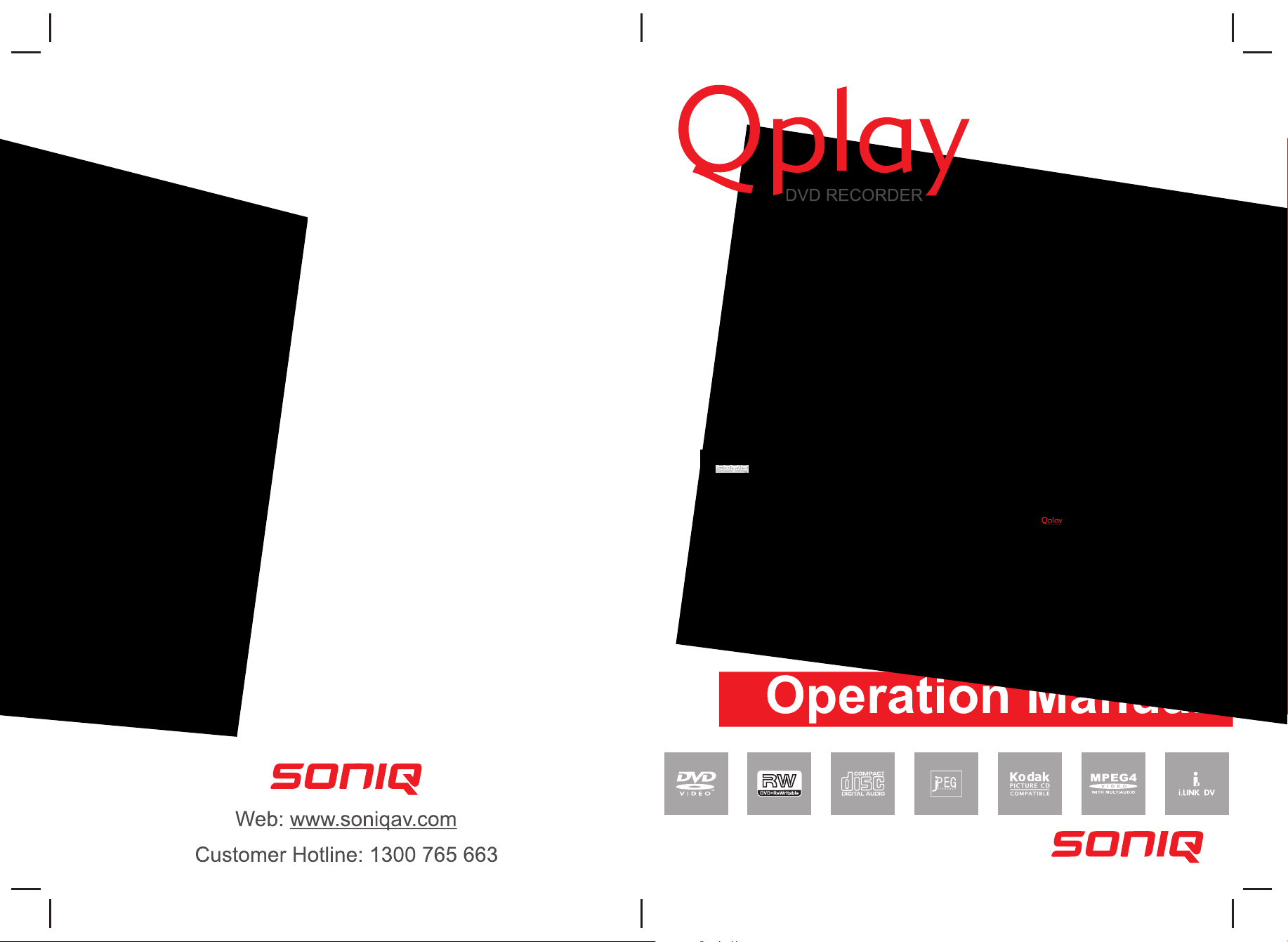
DVR200
Page 2
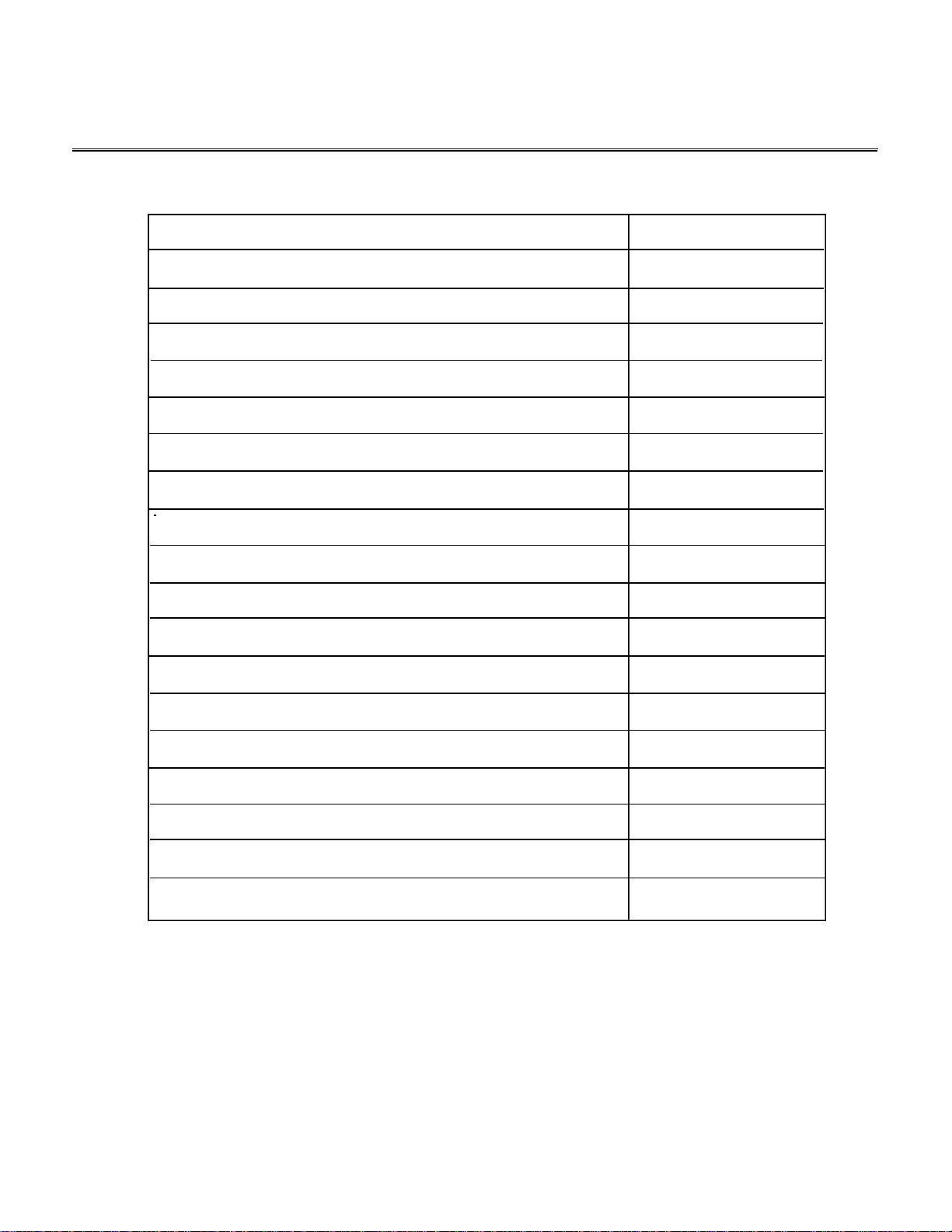
Table of Contents
Contents
Safety Precautions
Getting to Know Your Recorder
Recorder Overview
Quick Start Guide
Connection for Playback
Normal Disc Playback
Program and Shuffle Playback
Parental Control
Data Disc Playback (KODAK Picture CD/JPEG)
Recording Signal from TV Tuner
Recording Signal from AV/DV in
Manual Recording
Page
2
4
5
7
10
12
15
16
17
19
21
22
Programming a recording
Editing a Title Recorded
Editing a Disc of a DVD+RW or DVD+R
Menu Index for Initial Setup
Trouble shooting Guide
Attachment
23
24
25
26
30
31
1
Page 3
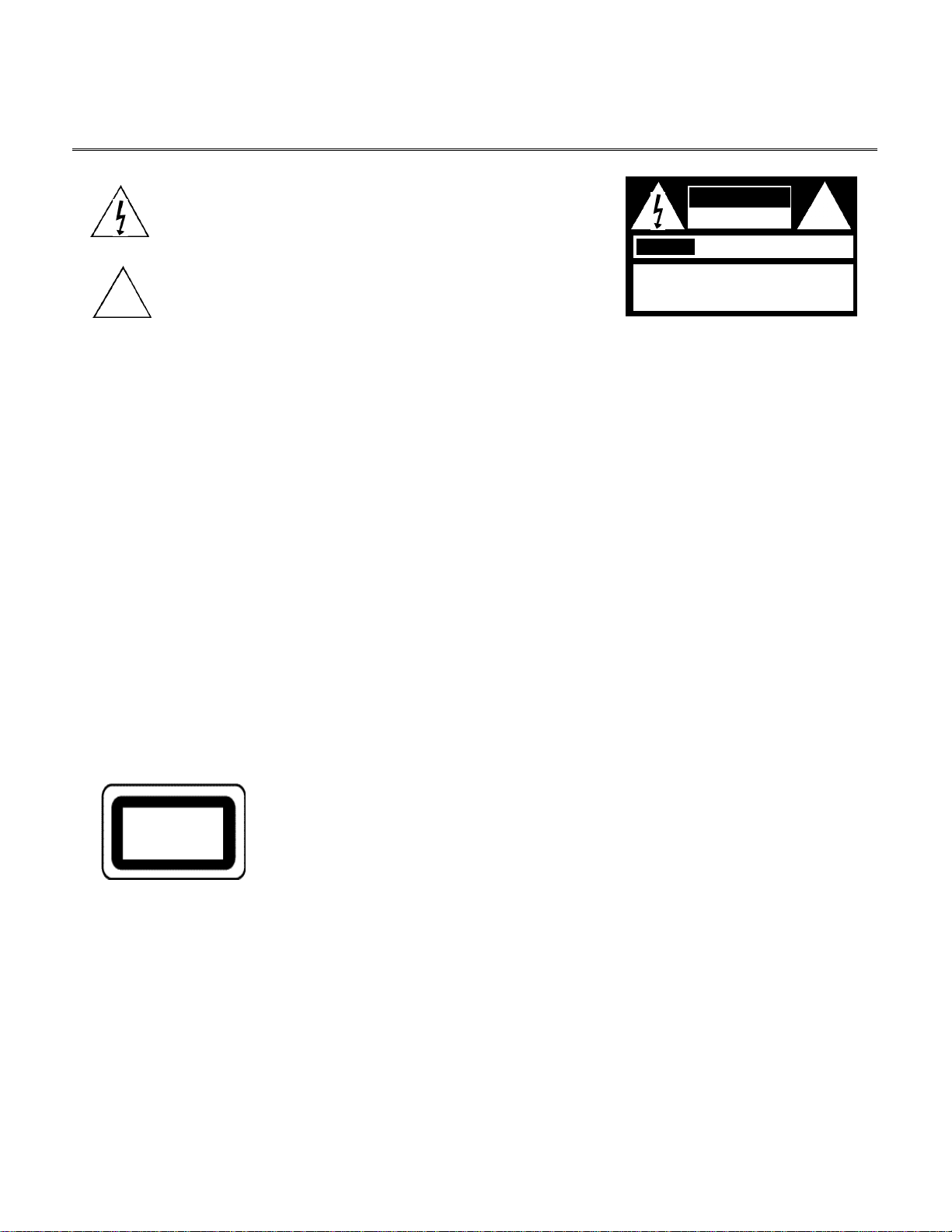
Safety Precautions
!
The lightning flash with an arrowhead symbol within an equilateral triangle
is intended to alert the user to the presence of uninsulated "dangerous
voltage" within the product's enclosure that may be of sufficient magnitude
to constitute a risk of electric shock to persons.
The exclamation point within an equilateral triangle is intended to alert the
user to the presence of important operating and maintenance (servicing)
instructions in the literature accompanying the appliance.
AVIS
CAUTION: TO REDUCE THE RISK OF ELECTRIC
SHOCK, DO NOTREMOVE COVER (OR BACK).
NO USER-SERVICEABLE PART INSIDE. REFER
SERVICING TO QUALIFIED SERVICE PERSONNEL.
CAUTION
RISK OF ELECTRIC SHOCK
DO NOTOPEN
RISQUE DE CHOC ELECTRIQUE NE
PAS OUVRIR
!
WARNING: DO NOT EXPOSE THIS APPLIANCE TO RAIN OR MOISTURE, DUE TO THE HIGH RISK OF FIRE
OR ELECTRIC SHOCK, DO NOT OPEN THE CABINET DANGEROUS HIGH VOLTAGES ARE
PRESENT INSIDE THE ENCLOSURE. ONLYQUALIFIED SERVICE PERSONNELSHOULD
ATTEMPT THIS.
C A U T I O N : TO PREVENT ELECTRIC SHOCK, MATCH WIDE BLADE OF PLUG TO WIDE SLOT, AND
F U L LYI N S E R T.
ATTENTION: POUR EVITER LES CHOCS ELECTRIQUE, INTRODUIRE LALAME LAPLUS LARGE DE LA
FICHE DANS LABORNE CORRESPONDANTE DE LAPRISE ET POUSSER JUSQU' AU FOUD.
C A U T I O N :
This Digital Video Disc Player employs a Laser System. To prevent direct exposure to the laser beam, do not try to open the enclosure.
Visible laser radiation emits when open and interlocks are defeated.
Use of controls or adjustments or performance of procedures other than those specified herein may result in hazardous radiation exposure.
DO NOTS TA R EI N TO B E A M .
To ensure proper use of this product, please read this owner’s manual carefully and retain for future reference. Should the unit require
maintenance, contact an authorized service location, or contact us.Only qualified service personnel should remove the cover.
WA R N I N G: Changes or modifications made to this equipment, not expressly approved by us or parties authorized by us will void all the
CLASS 1
LASER PRODUCT
manufacture warranties.
Note:
Playback of individual DVDs and CDs on your DVD Player and Recorder:
DVD R/RW in DVD video format and CD R/RW in CD-DAor in MP3 format can be played. Due to quality differences of
the media as well as peculiarities of the recording it can occur, nevertheless, that individual DVDs or CDs cannot be read.
In such cases, it is not due to a malfunction of the playing equipment.
Since it is very usual for DVD movies to be released at different times in different regions of the world, all players have
region codes and disks can have an optional region code. If you load a disk of a different region code to your player, you
will see the region code notice on the screen. The disk will not play, and should be unloaded.
THE REGION CODE FOR THE UNIT REFERS TO THE SILKSCREEN ON THE REAR PA N E L .
2
Page 4
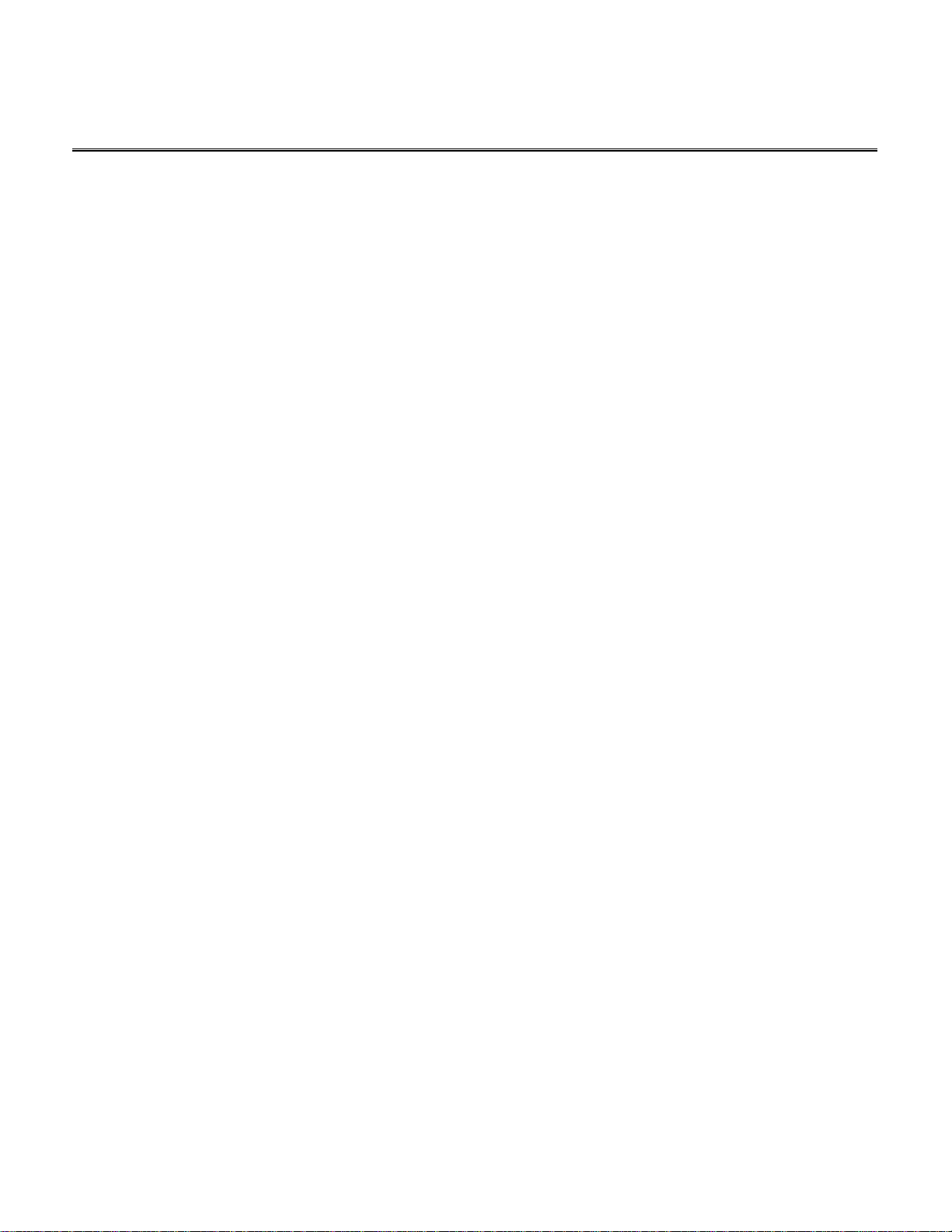
Safety Precautions
CAUTION: Use of controls or adjustments or performance of procedures other than those specified herein may result in hazardous radiation exposure.
Please carefully study this manual and always keep it available. There are, however, some installation and operation precautions which you
should be aware of.
1.Read Instructions - All the safety and operating instructions should be read before the product is operated.
2.Retain Instructions - The safety and operating instructions should be retained for future reference.
3.Heed Warnings - All warnings on the product and in the operating instructions should be adhered to.
4.Follow Instructions - All operating and use instructions should be followed.
5.Cleaning - Unplug this product from the wall outlet before cleaning. Do not use liquid cleaners or aerosol cleaners. Use a damp cloth for cleaning.
6.Attachments - Do not use attachments not recommended by the product manufacturer as they may cause hazards.
7.Water and Moisture - Do not use this product near water - for example, near a bath tub, wash bowl, kitchen sink, or laundry tub; in a wet
basement; or near a swimming pool; and the like.
8.Accessories - Do not place this product on an unstable cart, stand, tripod, bracket, or table. The product may fall, causing serious injury to a child or
adult, and serious damage to the product. Use only with a cart, stand, tripod, bracket, or table recommended by the manufacturer, or sold with the product.
Any mounting of the product should follow the manufacturer’s instructions, and should use a mounting accessory recommended by the manufacturer.
9.Aproduct and cart combination should be moved with care. Quick stops, excessive force, and uneven surfaces may cause the product and cart
combination to overturn.
1 0. Ventilation - Slots and openings in the cabinet are provided for ventilation and to ensure reliable operation of the product and to protect it from
overheating, and these openings must not be blocked or covered. The openings should never be blocked by placing the product on a bed, sofa, rug, or
other similar surface. This product should not be placed in a built-in installation such as a bookcase or rack unless proper ventilation is provided or the
m a n u f a c t u r e r’s instructions have been adhered to.
11.Power Sources - This product should be operated only from the type of power source indicated on the marking label. If you are not sure of the
type of power supply to your home, consult your product dealer or local power company. For products intended to operate from battery power, or
other sources, refer to the operating instructions.
1 2.Grounding or Polarization - This product may be equipped with a polarized alternatingcurrent line plug (a plug having one blade wider than the other). This plug will fit into the power
outlet only one way. This is a safety feature. If you are unable to insert the plug fully into the
outlet, try reversing the plug. If the plug should still fail to fit, contact your electrician to replace
your obsolete outlet. Do not defeat the safety purpose of the polarized plug.
Alternate Warnings - This product is equipped with a three-wire grounding-type plug, a plug
having a third (grounding) pin. This plug will only fit into a grounding-type power outlet. This
is a safety feature, If you are unable to insert the plug into the outlet, contact your electrician
to replace your obsolete outlet. Do not defeat the safety purpose of the grounding-type plug.
13.Power-Cord Protection - Power-supply cords should be routed so that they are not likely
to be walked on or pinched by items placed upon or against them, paying particular attention
to cords at plugs, convenience receptacles, and the point where they exit from the product.
14.Protective Attachment Plug - The product is equipped with an attachment plug having
overload protection. This is a safety feature. See Instruction Manual for replacement or
resetting of protective device. If replacement of the plug is required, be sure the service
technician has used a replacement plug specified by the manufacturer that has the same overload protection as the original plug.
15.Outdoor Antenna Grounding - If an outside antenna or cable system is connected to the product, be sure the antenna or cable system is
grounded so as to provide some protection against voltage surges and built-up static charges. Article 810 of the National Electrical Code,
ANSI/NFPA 70, provides information with regard to proper grounding of the mast and supporting structure, grounding of the lead-in wire to an
antenna discharge unit, size or grounding conductors, location of antenna-discharge unit, connection to grounding electrodes, and requirements
for the grounding electrode.
16.Lightning - For added protection for this product during a lightning storm, or when it is left unattended and unused for long periods of time,
unplug it from the wall outlet and disconnect the antenna or cable system. This will prevent damage to the product due to lightning and powerline surges.
17.Power Lines - An outside antenna system should not be located in the vicinity of overhead power lines or other electric light or power circuits,
or where it can fall into such power lines or circuits. When installing an outside antenna system, extreme care should be taken to keep from
touching such power lines or circuits as contact with them might be fatal.
EXAMPLE OF A N T E N N AG R O U N D I N G
AS PER NAT I O N A LE L E C T R I C A LC O D E
N E C - N AT I O N A LE L E C T R I C A LC O D E
S 2 8 9 8 A
1 8.Overloading - Do not overload wall outlets, extension cords, or integral convenience receptacles as this can result in a risk of fire or electric shock.
19.Object and Liquid Entry - Never push objects of any kind into this product through openings as they may touch dangerous voltage points or
short-out parts that could result in a fire or electric shock. Never spill liquid of any kind on the product.
20.Servicing - Do not attempt to service this product yourself as opening or removing covers may expose you to dangerous voltage or other
hazards. Refer all servicing to qualified service personnel.
2 1.Damage Requiring Service - Unplug this product from the wall outlet and refer servicing to qualified service personnel under the following conditions:
a. When the power-supply cord or plug is damaged.
b. If liquid has been spilled, or objects have fallen into the product.
c. If the product has been exposed to rain or water.
d. If the product does not operate normally by following the operating instructions. Adjust only those controls that are covered by the operating
instructions as an improper adjustment of other controls may result in damage and will often require extensive work by a qualified technician to
restore the product to its normal operation.
e. If the product has been dropped or damaged in any way, and
f. When the product exhibits a distinct change in performance - this indicates a need for service.
22.Replacement Parts - When replacement parts are required, be sure the service technician has used replacement parts specified by the
manufacturer or have the same charateristics as the original part. Unauthorized substitutions may result in fire, electric shock, or other hazards.
23.Safety Check - Upon completion of any service or repairs to this product, ask the service technician to perform saftey checks to determine
that the product is in proper operating condition.
24.Wall or Ceiling Mounting - The product should be mounted to a wall or ceiling only as recommended by the manufacturer.
25. Heat - The product should be situated away from heat sources such as radiators, heat registers, stoves or other products (including amplifiers)
that produce heat.
FIGURE A
E L E C T R I C
S E RV I C E
E Q U I P M E N T
G R O U N D
C L A M P
A N T E N N A
L E A D
W I R E
A N T E N N A
DISCHARGE UNIT
(NEC SECTION 810-20)
GROUNDING CONDUCTO R S
(NEC SECTION 810-21)
GROUD CLAMP
POWER SERVICE GROUNDING
ELECTRODE SYSTEM
(NEC ART 250, PART H)
3
Page 5
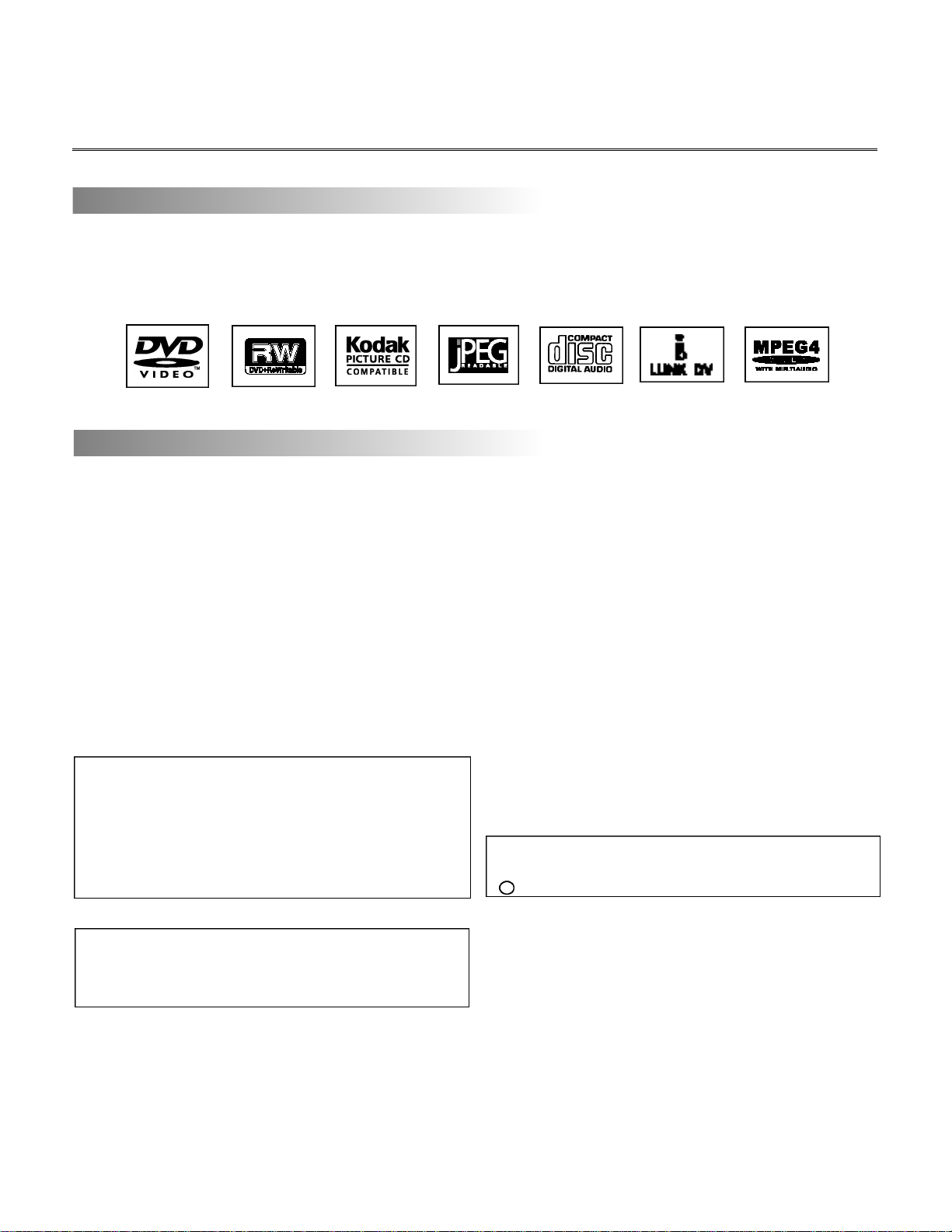
Getting to Know Your Recorder
FEATURES
Thank you for your purchase of this recorder which combines the functionalities of a DVD player and a DVD
recorder.As a player, it can playback most of the media format, e.g. DVD, photo CD, CD, or just a data disc
recorded by yourself! What’s more, as a DVD recorder, it’s complete jacks allow you to record signal from many
ways, e.g. TV tuner, an audio/video system, or a digital camcorder; to edit a pre-recorded DVD+RW.
CHECKING YOUR PACKAGE
First check and identify the contents of your player package, as listed below:
- DVD recorder
- Remote control
- Audio cable
- Video cable
- Scart cable
- Owner’s Manual
- Size AAA batteries (2)
If any item should be damaged or missing, please inform your supplier without delay.
Keep the packaging materials as you may need them to transport your player in the future.
This product incorporates copyright protection technology
that is protected by method claims of certain U.S. patents
and other intellectual property rights owned by Macrovision
Corporation and other rights owners. Use of this copyright
protection technology must be authorized by Macrovision
Corporation, and is intended for home and other limited
viewing uses only unless otherwise authorized by
Macrovision Corporation. Reverse engineering or
disassembly is prohibited.
It is forbidden by law to copy, broadcast, show, broadcast on
cable, play in public, and rent copyrighted material without
permission.
DVD video discs are copy protected, and any recordings
made from these discs will be distorted.
Manufactured under license from Dolby Laboratories.
“Dolby” and the double-D symbol are trademarks of Dolby
Laboratories. Confidential Unpublished works.
c 1992-1997 Dolby Laboratories, Inc. All rights reserved.
4
Page 6
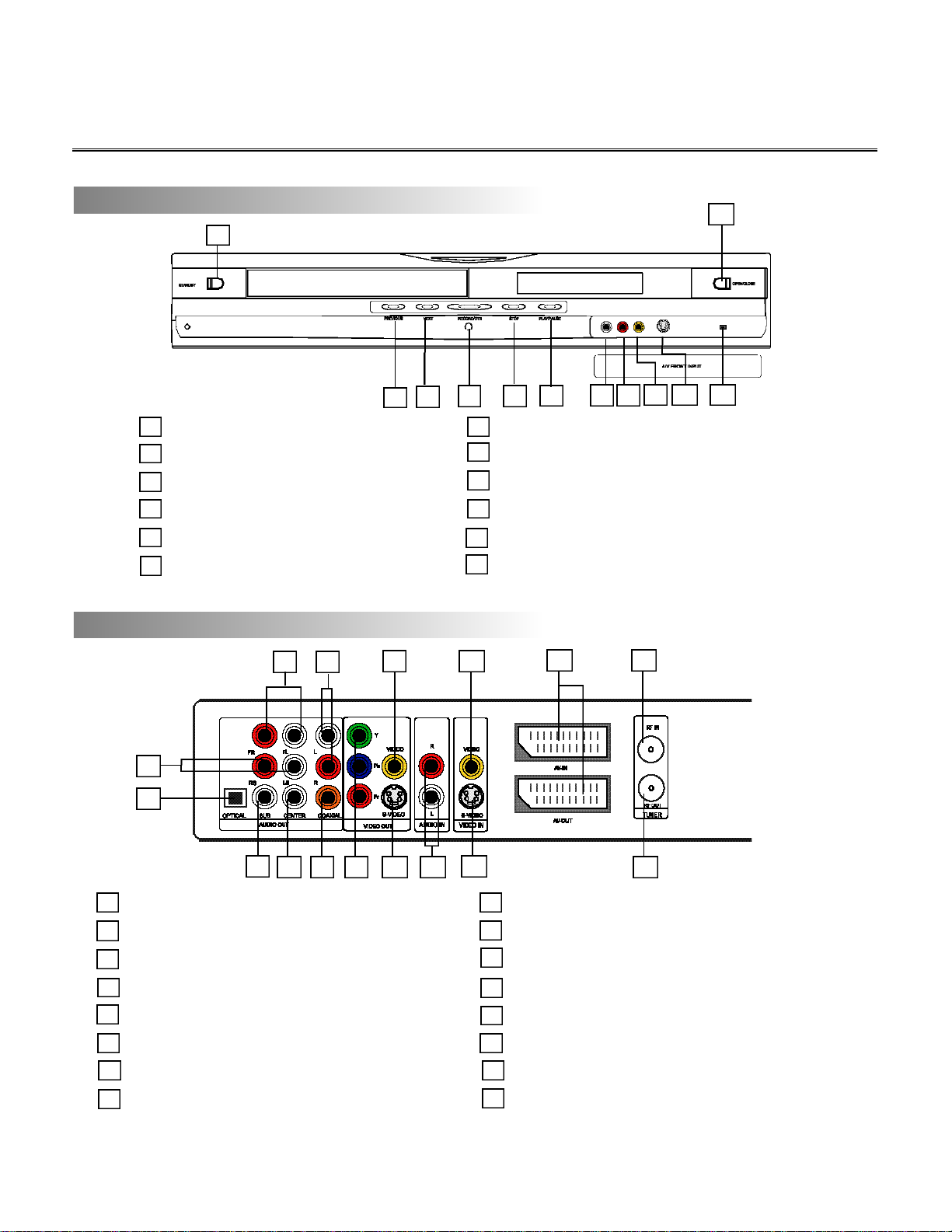
Recorder Overview
FRONT PANEL
1 STANDBY
2 PREVIOUS
3 NEXT
4 RECORD/OTR
5 STOP
6 PLAY/PAUSE
REAR PANEL
11
1
4 5 6
3
2
7 AUDIO INPUT (FRONT LEFT)
8 AUDIO INPUT (FRONT RIGHT)
9 COMPOSITE VIDEO INPUT (FRONT)
10 S-VIDEO INPUT (FRONT)
11 OPEN/CLOSE
12 I.LINK DV
7
9 10
8
12
3
1
2
4
5
6 7 8910
1 AUDIO OUTPUT (FRONT LEFT, RIGHT)
2 AUDIO OUTPUT (SURROUND LEFT, RIGHT)
3 ANALOG AUDIO OUTPUT LEFT, RIGHT
4 DIGITALAUDIO-OPTICAL OUTPUT
5 SUBWOOFER
6 AUDIO OUTPUT (CENTER)
7 DIGITALAUDIO-COAXIAL OUTPUT
8 COMPONENT VIDEO OUTPUT (Y, Pb, Pr)
11
12
13
9 COMPOSITE VIDEO OUTPUT
10 S-VIDEO OUTPUT
11 COMPOSITE AUDIO INPUT (LEFT, RIGHT)
12 COMPOSITE VIDEO INPUT
13 S-VIDEO INPUT
14 21-PIN SCART SOCKET (AV-IN, AV-OUT)
15 RF SIGNAL INPUT
16 RF SIGNAL OUTPUT
14 15
16
5
Page 7
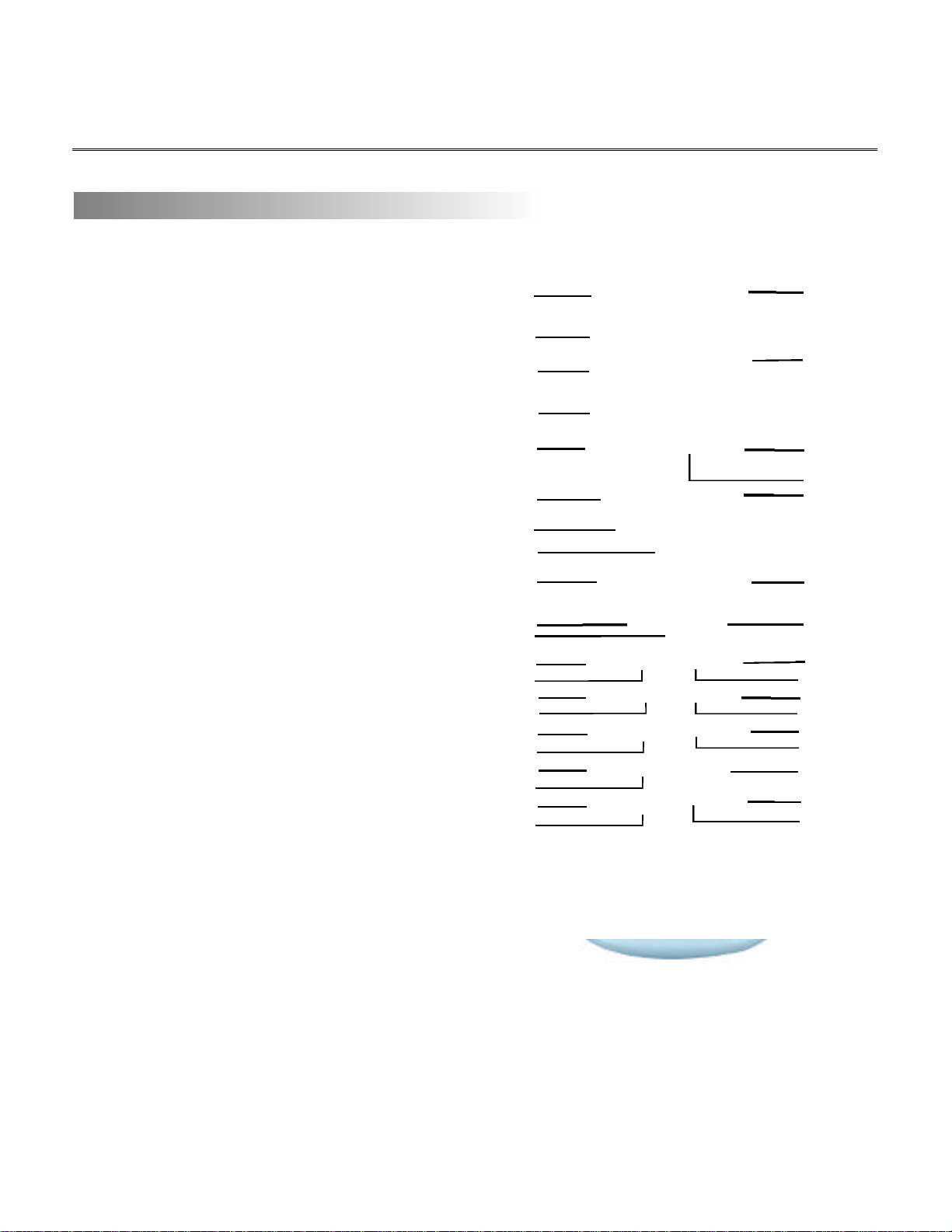
Recorder Overview
REMOTE CONTROL
1. S TA N D B Y
2 . I/P*
( I N T E R L A C E / P R O G R E S S I V E )
3 . P / N *
( PA L / N T S C )
4 . DISC OPERA T I O N
5 . E D I T
6 . I N P U T
7 . C U R S O R
( U P / D O W N / L E F T / R I G H T )
8 . S E L E C T
9 . C H A N N E L +
1 0 . CHANNEL-
1 1 . REC/OTR
( R E C O R D / O N E - TOUCH RECORD)
1 2 . S E T U P
1 3 . T I T L E
1 4 . A N G L E
1 5 . A U D I O
1 6 . R E P E AT
1 7 . R A N D O M
2 0 . P R E V I O U S
2 1 . N E X T
2 2 . O P E N / C L O S E
2 3 . NUMBERS
2 4 . G O TO
2 5 . P R O G R A M
2 6 . T I M E R
2 7 . VOLUME +
2 8 . VOLUME -
2 9 . M E N U
3 0 . D I S P L AY
3 1 . M U T E
3 2 . S U B T I T L E
3 3 . Z O O M
3 4 . S T E P
3 5 . P L AY / PA U S E
3 6 . S TO P
11
12
13
14
15
18
20
21
4
10
19
1
2
5
6
7
16
17
22
3
8
9
23
24
25
26
27
28
29
30
31
32
33
34
35
36
37
1 8 . REVERSE
3 7 . S L O W
1 9 . F O RWA R D
• P / N: This switch changes the playback system PAL, or NTSC. Check your TV user guide for supported formats.
If a non-compatible television or disc is played you may experience interference or picture scrolling, press this
button for the mode switch.
• I/P: This is for the switch between Interlaced Scan and Progressive Scan. Video output should be through the Y,
Pb, Pr.
6
Page 8
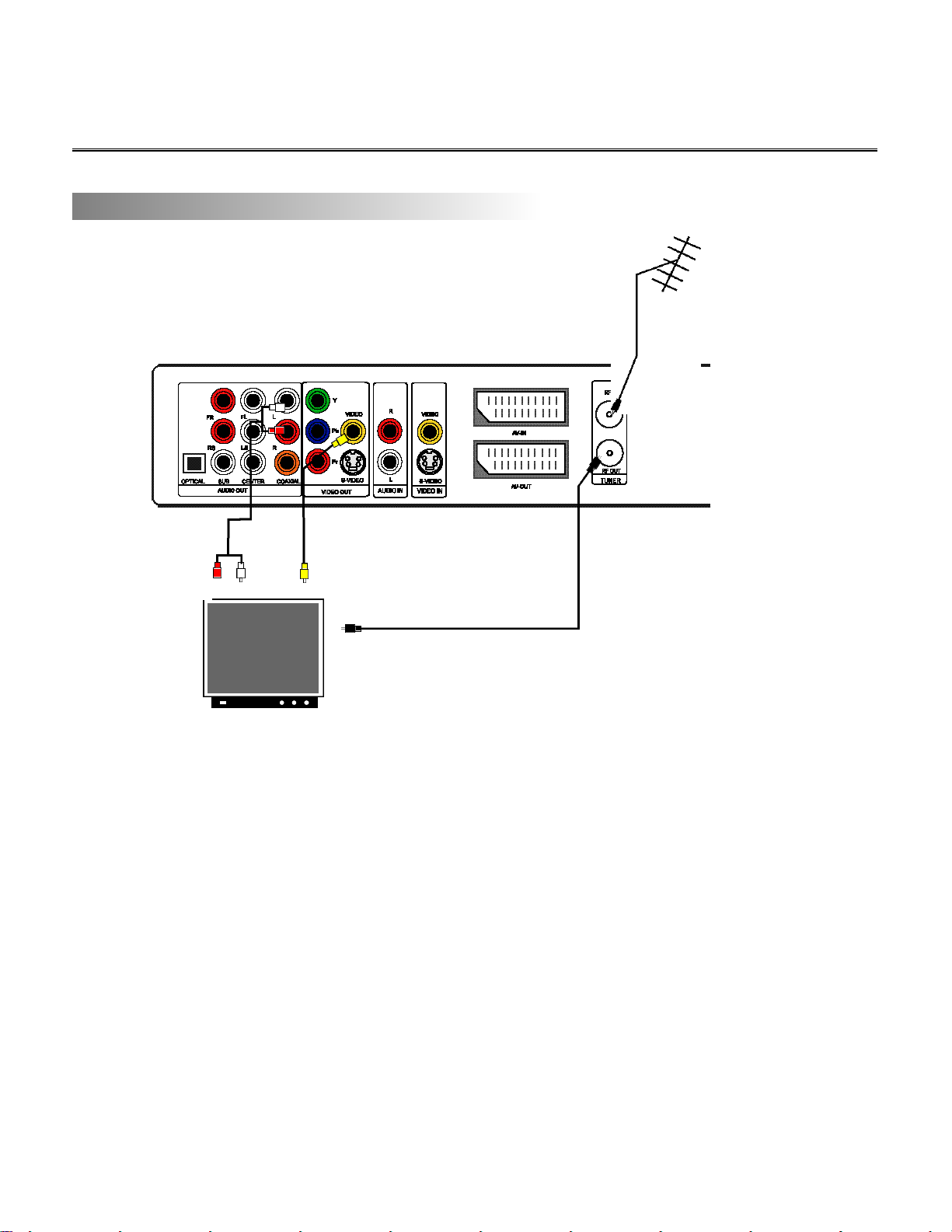
Quick Start Guide
CONNECTING TO TV TUNER
TV signal in
TVsignal input from the
antenna or CATV to the jack
RF IN on your recorder.
Audio output from your
recorder to RCAphono
left/right audio inputs
(white/red) on TV.
Video output from your
recorder to RCAphono video
input (yellow) on TV.
TV signal out
To transfer TV signal through your recorder:
1. Remove the aerial cable plug from your TV set. Insert it into the RF IN socket on the rear panel of your
recorder.
2. Insert one end of an aerial cable into the RF OUT socket on the rear panel of your recorder and the other end
into the aerial input socket on the TV set.
There are several connection options for audio/video output (details see the chapter “Connection for
Playback”) to a TV set or audio system, the connection mode illustrated above is for analogue AV:
3. Insert one end of the supplied video cable into the VIDEO socket in the frame VIDEO OUT on the rear panel
of the recorder and the other end into video socket on the TV set.
4. Insert one end of the red/write audio cable into the socket L(left) / R (right) respectively, and the other end into
the corresponding socket on the TV set.
Then, insert the power plug of the recorder to the mains socket, and power on both your recorder and TV
set.
Note
• Refer to the manual of the connected system.
• Turn off the power and unplug both units before setting up any connections.
7
Page 9
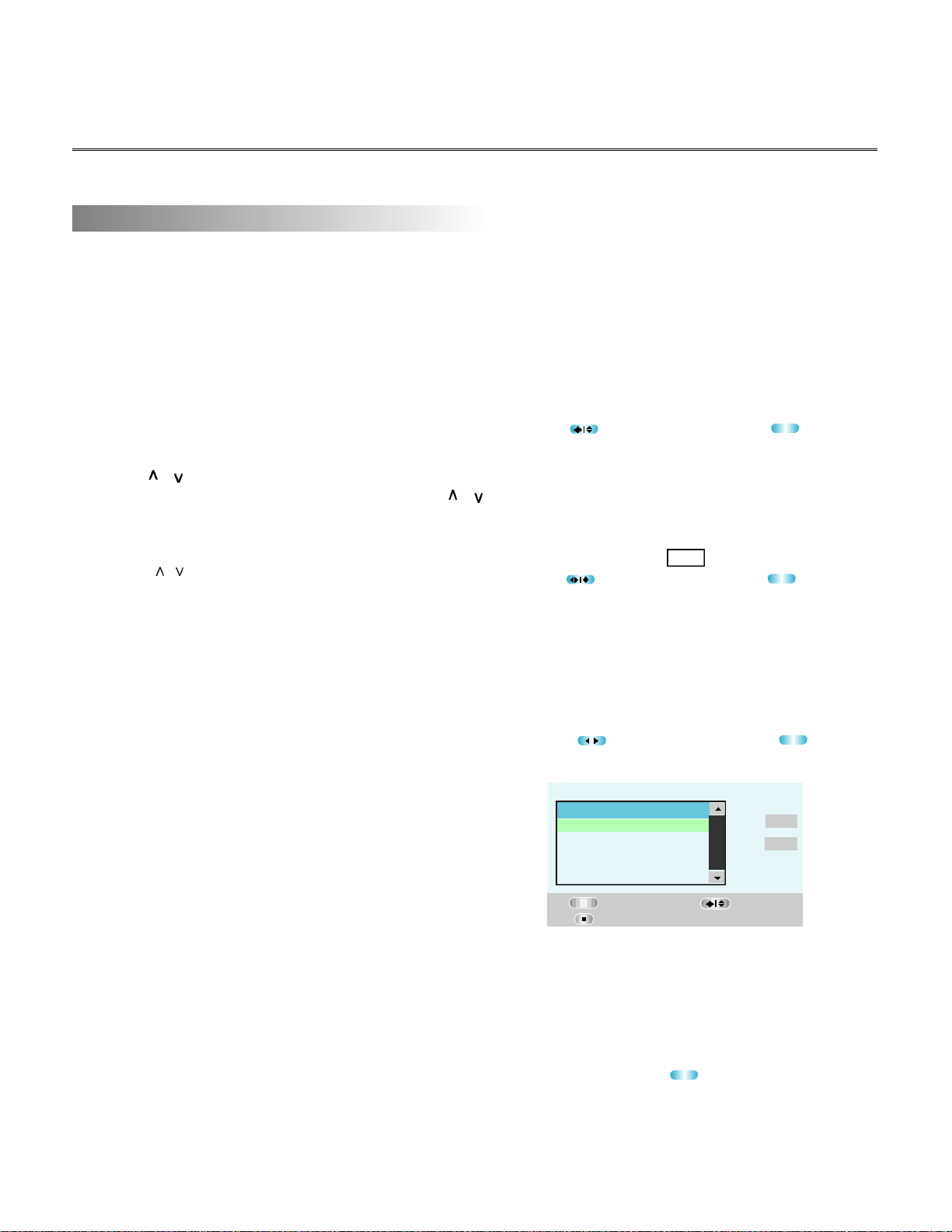
Quick Start Guide
INITIAL SETUP
When you switch the recorder on for the first time, on the
screen will come out dialog boxes opposite which will
guide you to make several basic settings step by step.
1. Press SELECT to go to next page.
2. Clock Setting is necessary for the future recording.
Use the numeric keys on the remote to input the date and
time of the local, for example,
3:21 morning on Feb 1st in 2004:
input 1 in the first blank, then 2, 2004, 3, 21 in the
following blank respectively, press < or > to cursor
through the items, with the last blank highlighted
press / to select, am or pm.
Besides inputing numbers, you can also press / to
increase or decrease the number of the year, month,
day, time, etc.
3. Use / to highlight your suitable OSD language,
i.e. English, French or German, and press SELECT to
confirm it.
If the Back is selected, it will return to the previous step.
It’s same in all of the other menus.
Clock Setting
Select OK
Back
Select OK
Auto Scan
SELECT
SELECT
4. After finishing all of the above setting, the recording
starts auto scan then.
The bar and the number besides indicate the proceeding
of the scan.
With the Cancel highlighted, press SELECT to cancel the
auto scan for TV channels.
5. With the channels found, on the screen appears the
menu “CH List”, you can edit each channel by it,e.g.
rename, sort, skip, delete, details refer to the chapter
“Recording Siginal fromTV Tuner”.
6. At last the dialog box will display “ Setup has been
completed, Enjoy using your recorder”.
With the Finish highlighted, press SELECT to remove the
menu.
All of the channels the unit searched will be stored into
memory orderly.
8
Select OK
CH List
NO. NAME SKIP
CH 1 -- Off
CH 2 -- Off
CH 3 -- Off
CH 4 -- Off
SELECT
Exit with save
Skip
Complete
Setup has been completed
Enjoy using your recorder
SELECT
OK
SELECT
OK
Cancel
Highlight
Page 10
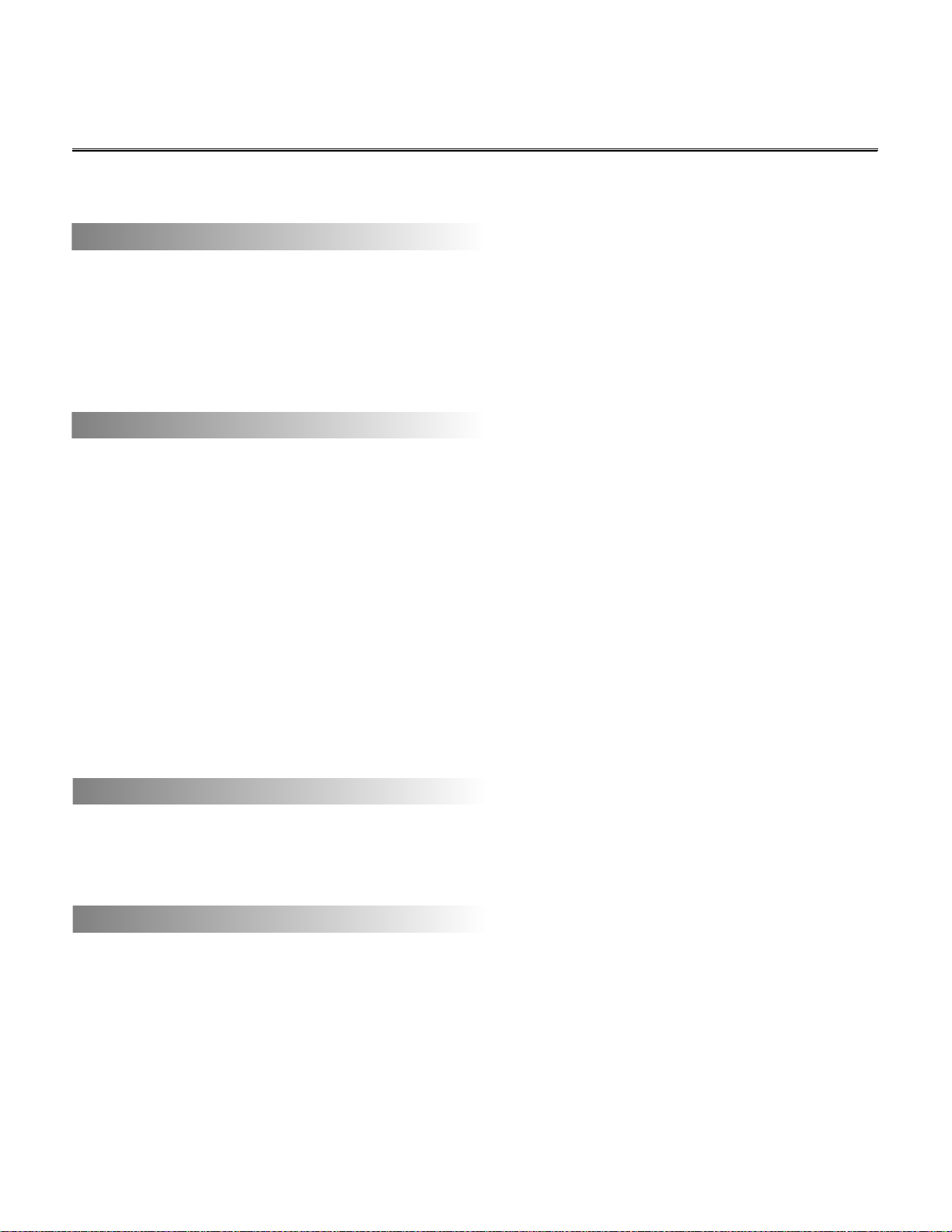
Quick Start Guide
After the initial setup, you can enjoy your recorder now.
TO PLAYBACK A DISC
1. Press INPUT to switch over to the power-on logo.
2. Press OPEN/CLOSE on the front panel or on the remote to open the disc loader.
3. Place your disc into the loader, and then press OPEN/CLOSE to close it.
The disc will automatically start to play and may pause at the start menu, to enable you to make any appropriate
selections
TO WATCH TV OR RECORD SOME TV PROGRAM
1. Press INPUT to switch over to “Tuner”.
On the top right corner of the screen it appears “Input: Tuner”.
2. Press CH+ or CH- to skip forward or backward the channel which you’ve searched.
You can also use the numeric keys on the remote to input the number of a specific channel to select it.
3. Insert a recordable DVD+RW or DVD+R into the recorder.
4. Press REC/OTR to record when you find some scenes exciting.
Your recorder starts to record current playing program onto the disc your inserted.
For some regular TV programs you want to record, this unit allows you to schedule a recording, details see the
chapter “ Scheduling a recording”.
5. The record time will extend for another 30 minutes with each press.
The length of recording time is determined by disc capacity and record quality.
With your setting, if it will exceed the capacity of the disc, the recording will be canceled till the limit is reached.
TO PAUSE OR RESUME A RECORDING
Press PLAY/PAUSE on the remote if you want to pause the current recording. And press REC/OTR to
resume the recording.
The recorded contents still belong to the same title.
TO STOP THE CURRENT RECORDING
Press STOP on the remote or the front panel to stop the current recording.
9
Page 11

Connection for Playback
VIDEO OUTPUT (GOOD)
With the supplied yellow video cable, connect your
recorder from the video output jack to your TV’s video
input jack.
Video output from your
recorder to RCAphono video
input (yellow) on TV.
VIDEO OUTPUT (BETTER)
Connect your recorder with the S-Video cable, if the TV
has an S-Video input. Do not connect the yellow video
cable if using the S-Video cable.
Stereo jack plug S-Video
output from the recorder to SVideo on TV.
COMPONENT VIDEO OUTPUT (BEST)
The Component Video output allows you to enjoy the best picture quality from a DVD video disc.
Progressive scan creates a picture with double the scan line of traditional video pictures and provides a sharper
image. The advantages of progressive scan video output are reduced picture flickering, motion artifacts and the finest
detail on large screen HDTV sets.
Pr VIDEO OUT
Pb VIDEO OUT
Y VIDEO OUT
Connect your recorder with Y Video, Pr Video and Pb Video, if TV has Progressive Scan or Component Video Input.
Press I/P button on the remote to switch between Progressive Scan or Interlace Scan, or switch these two modes from
the Setup Menu: Init Setup-- Video Setup Page -- TV Mode -- Interlace/P-SCAN.
Note
• Refer to the manual of the connected system.
• Turn off the power and unplug both units before setting up any connections.
10
Page 12
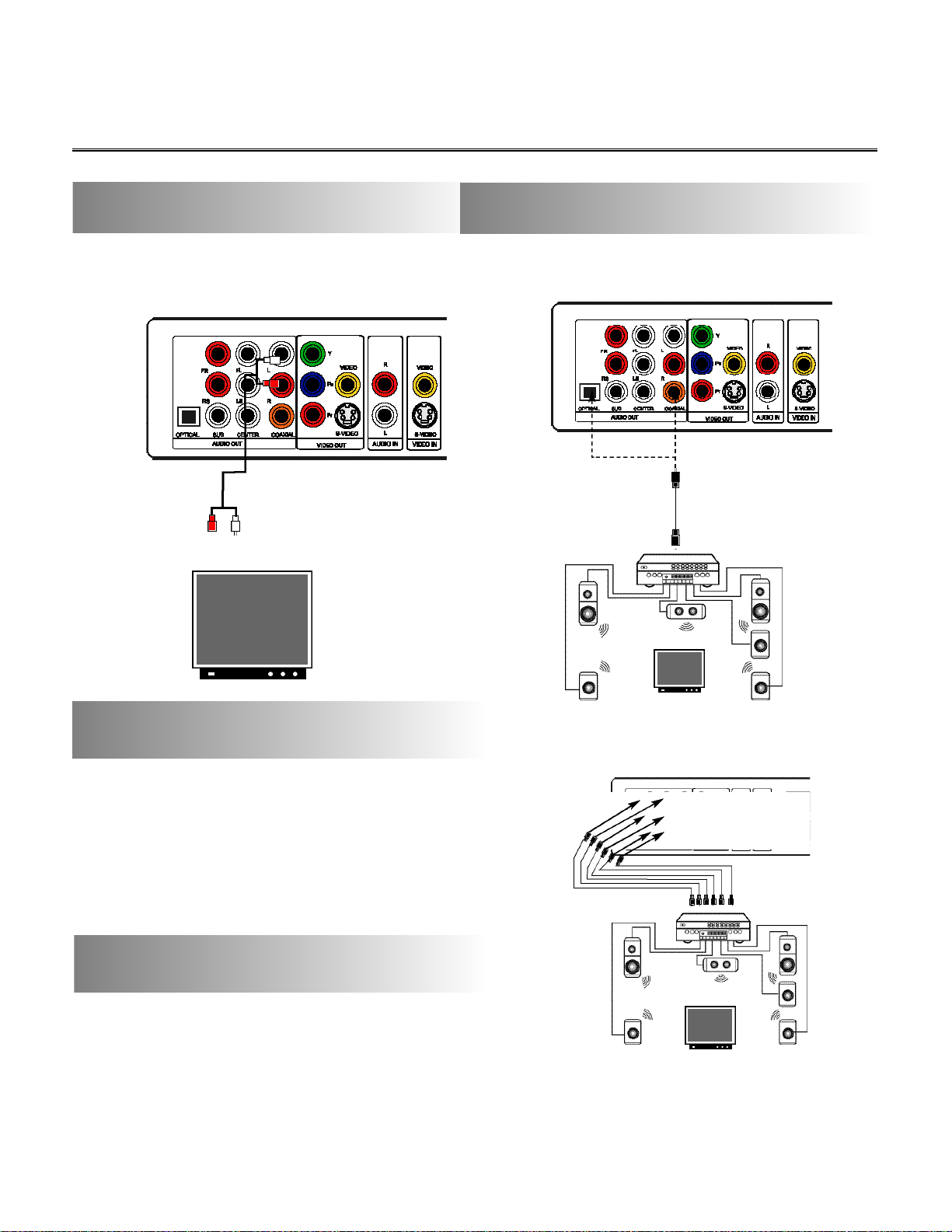
Connection for Playback
AUDIO OUTPUT
OPTION 1: ANALOG AUDIO OUTPUT
With the supplied audio cable, connect your
recorder from the audio output jack to your TV’s
video input jack.
Audio output from your
recorder to RCAphono
left/right audio inputs
(white/red) on TV.
The red plug is to the
right (marked with R),
the white plug is to the
left (marked with L).
AUDIO OUTPUT
OPTION 2: ENJOYING DIGITAL STEREO SOUND
Connect your recorder to a decoder with Dolby Digital
Processing Amplifier in two optional ways:
Option 1:
To coaxial digital output
Option 2:
To optional digital output
AUDIO OUTPUT
OPTION 3: ENJOYING DOLBY DIGITAL SURROUND WITH 5.1 CHANNELS
1. Insert each end of the channel cable i.e. FRONT RIGHT,
FRONT LEFT, SURROUND RIGHT, SURROUND LEFT,
SUBWOOFER, CENTER into the jack marked FR, FL, RS,
LS, SUB, CENTER respectively, and the other end to the
corresponding jack on your amplifier.
2. set the “DOWNMIX” to “OFF” and set “CENTER”,
”REAR”, ”SUBWOOFER” in “Audio Setup Page” menu via
the SETUP Menu.
USING 21-PIN SCART CABLE
FOR AUDIO/VIDEO OUTPUT
If scart socket is available on your TV set, you can just use
a scart cable to connect with each other.
There are socket AV-IN and AV-OUT on the rear panel of
your recorder, AV-OUT is for Audio/Video output.
Note
• Refer to the manual of the connected system.
• Turn off the power and unplug both units before setting up any connections.
11
Page 13

Normal Disc Playback
PLAYING A DISC
1. Press the POWER button on the front panel to switch the unit on.
Switch the unit off by pressing it again.
2. Press the OPEN/CLOSE button on the front panel or on the remote as well.
This will open the disc tray, Place a playable disc on it with the playback side down.
Then press the button again to close the tray. “Loading” will be displayed in the top left of the screen.
The disc will automatically start to play and may pause at the start menu, to enable you to make any appropriate
selections.
3. With the start menu appears, use the cursor keys to highlight your selection (e.g. title,
/ > / <
chapter, track etc ), and press SELECT on the remote to start the playback.
Some discs behave differently depending on the type of disc and how it was compiled.
4. Press and during playback to toggle through chapters (DVD) or tracks (CD).
You can also go straight to chapters or tracks by pressing the number buttons.
Depending on the disc, functions may be barred at certain points, producing a "no-go" symbol on-screen: .
5. Fast forward/reverse playback
Press or during normal playback.
Each press wil increase the speed by the following factor: 2X, 4X, 8X, 16X, 32X then normal speed again.
You can also press PLAY/PAUSE to resume normal playback.
6. Pause playback
Press PLAY/PAUSE during normal playback to pause playback, and press it again to resume normal playback.
7. Frame advance
Press STEP during normal playback.
One frame is advanced each time you press STEP.
Press PLAY/PAUSE to resume normal playback.
8. Slow motion
Press SLOW during normal playback.
Each press will slow the playback speed to 1/2, 1/4, 1/8 or 1/16 speed, then normal speed again.
You can also press PLAY/PAUSE to resume normal playback.
9. Zoom
Press ZOOM during normal playback or slow - motion.
The unit magnifies the center of the picture 2x, 3x, 4x, 1/2, 1/3, 1/4 with each press then resumes normal play.
While viewing a magnified picture, shift the picture centre by pressing the cursor keys.
12
Page 14

Normal Disc Playback
10. Angle
Press the ANGLE button while playing back a scene recorded with multiple angles.
Each time you press the ANGLE button, the angle will change.
11. Audio
Press the ANGLE button while playing back a scene recorded with multiple audio languages.
Each time you press the AUDIO button, the language will change (e.g. English, French, etc ).
12. Subtitle
Press the SUBTITLE button while playing back a scene recorded with multiple subtitle languages.
Each time you press the SUBTITLE button, the subtitle language will change (e.g. English, French, etc ).
13. Stop playback
1. Press the STOP button once, the playback is stopped.
If you press the PLAY/PAUSE or SELECT button, the playback resumes play from where it was stopped.
2.Press the STOP button twice then press the ENTER/PLAY button. In this case the disc starts playback again as if
you had just loaded it.
14. Menu
To return to the previous menu, press the MENU button while playing the disc.
15. TITLE
To return to the menu for title selection, press the TITLE button while playing the disc.
16. Mute
To mute audio output of the unit, press the MUTE button. The mute icon will appear on the screen.
17. Standby
The unit can be switched to standby by pressing the STANDBY button on the remote control. The power indicator
will glow red to indicate that it is in the standby mode.
To turn the unit on when it is in the standby mode, press the STANDBY button again. The power indicator will turn
green.
WARNING
• The DVD player is not disconnected from the mains power supply while in the standby mode. So do not leave the
recorder in the standby mode unattended. If it is not going to be used for a long period, switch off and disconnect
from the mains supply.
• Moving the DVD video player during playback may cause damage to the disc as well as the player.
13
Page 15

Normal Disc Playback
REPEAT FUNCTION
HOW TO REPEAT A TITLE,
CHAPTER, OR TRACK
The repeat function will replay a specific chapter, title or repeat the
entire disc.
Figure 1
Repeats the same chapter.
1. To repeat a chapter, press the REPEAT button, the highlighted icon shown
as figure 1, the current chapter will be repeated when the end of the chapter is
reached.
2. To repeat the title, press the REPEAT button twice, the highlighted icon
Figure 2
Repeats the same title.
shown as figure 2, the current title will be repeated from the beginning when
the end of the title is reached.
Figure 3
Repeats all.
3. To repeat the entire content of the DVD, press the REPEAT button
three times, the highlighted icon shown as figure 3.
4. To cancel the repeat function, press the REPEAT button four times, the
Figure 4
Resumes normal playback.
highlighted icon shown as figure 4.
REPEAT A-B FUNCTION
The A-B function allows a selected portion of any length to be
repeated.
1. Press DISPLAY to access the OSD menu, and use </> to highlight the A-B icon .
When the required start point has been reached, press the button </> , the icon shows: .
2. Press </> again, when the required stop point has been reached, and the icon shows: .
The selected portion will be repeated until the function is cancelled.
3. To cancel the A-B function, press </> again, it shows: .
DISPLAYING CURRENT PLAYBACK ST A TUS
The DISPLAY button is used to display information about the current disc, press it, a control menu
will appear on the screen. It’s composed of a collection of icons. These icons are presentations of
commands or information that needed to finish a function.
Audio language
Subtitle
Present/Total title
Present/Total chapter
Elapsed/remaining
time of the title/chapter
1. Press </> to highlight one icon and press SELECT or to enter it; press / to select an item,
press SELECT to confirm. Most of them has it’s short-cut key. Press DISPLAY again to remove the menu.
2. You can use the numeric keys to input the number of the title, chapter or start time to select a specific
title, chapter or a start point to playback. Playback Time icon has the options of the elapsed time and
remaining time of the current title or chapter.
14
Repeat
(TT/CH/ALL/Off)
Random on/off
OSD language
A-B repeat
Page 16

Program and Shuffle Playback
PROGRAMMING TITLES, CHAPTERS OR TRACKS TO PLAY IN A FAVOURITE ORDER
1. Load a disc, then press the PROGRAM button.
• The PROGRAM button turns the programming menu on and off.
2. Using the numeric buttons, fill in the title (TT) and chapter (CH)
numbers. Move the cursor with the buttons to navigate
in the items.
3. View the help information on the bottom of the menu, it
indicates the function of the remote buttons:
To input the number of title or chapter
• Use the numeric buttons to input, and use to move cursor.
To clear the number has been input
• Cursor to the number, and press STOP to clear it.
To start your program playback
• Press SELECT.
To toggle through the menu pages.
• Press or .
To remove the menu.
• Press PROGRAM or cursor to “Exit” and press SELECT.
/ > / <
/ > / <
PLAYBACK IN RANDOM ORDER
This DVD video player will automatically choose the titles and chapters in a DVD video disc and play them back
randomly.
1. Press the RANDOM button.
On the screen, it shows the icon as the opposite.
2. Press RANDOM again, it will set RANDOM on.
The unit will starts the random playback.
Repeatedly press RANDOM, it toggles between On and Off.
15
Page 17
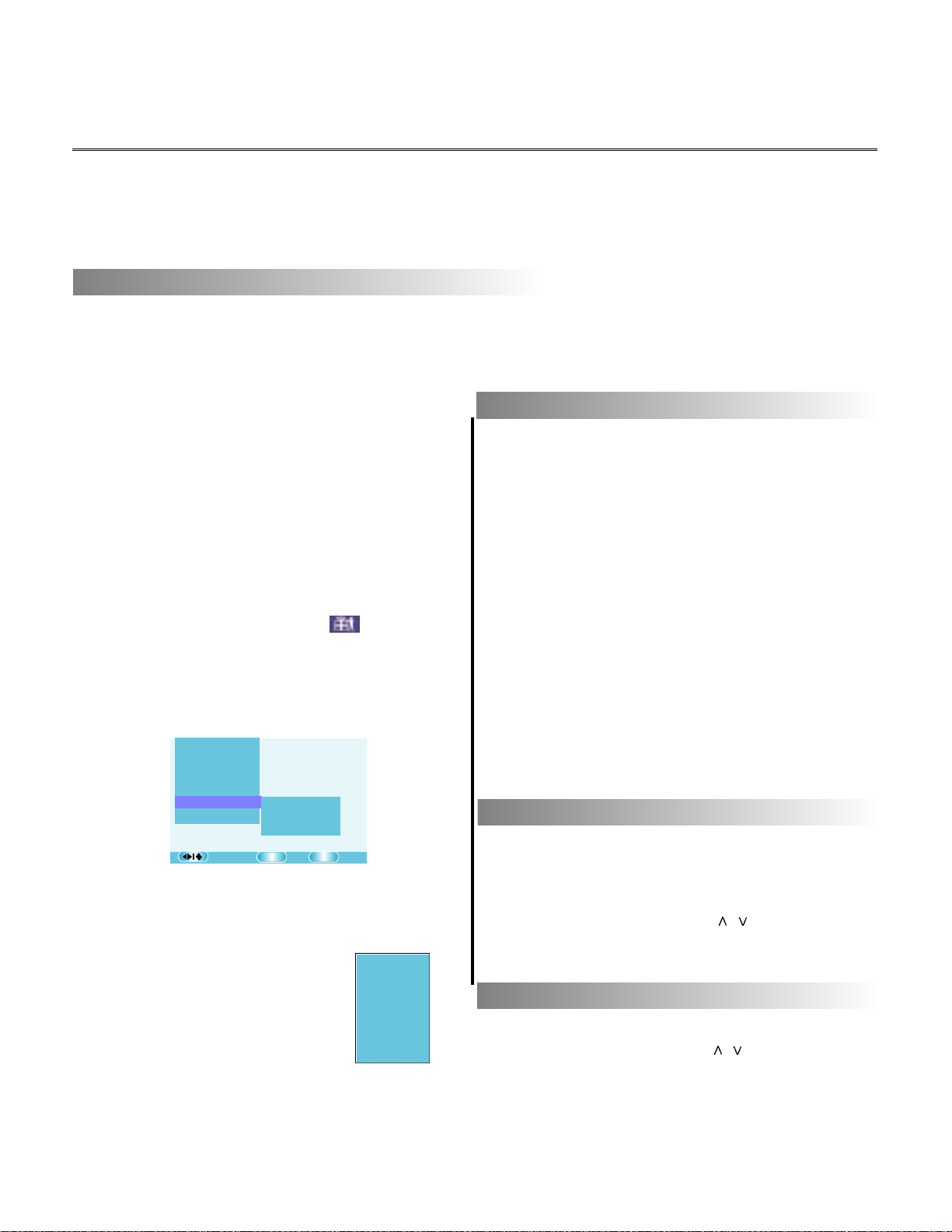
Parental Control
YOU CAN USE THE PARENTAL LOCK FUNCTION ONLY WITH DISCS EQUIPPED WITH THE PARENTAL
LOCK FEATURE.
SETTING THE PARENTAL LOCK
DVD discs equipped with the parental lock function are rated according to their content. The contents allowed
by a parental lock level and the way a DVD disc can be controlled may vary from disc to disc. For example, if
the disc allows, you can edit out violent scenes unsuitable for children and replace them with more suitable
scenes, or lock out playback of the disc all together.
1. Press STOP twice during playback.
CHANGE PASSWORD
16
2. Press SETUP on the remote.
The SETUP MENU appears on the TV screen,
cursor to “Init Setup” by pressing >, then press
SELECT to access the sub-menu.
3. Press > to the last icon to access the
preference page.
Cursor to “Parental Control”, the four options
display behind it as follows:
TV Type
PRC
Audio
Subtitle
Disc Menu
Parental Control
Default
Choose OK Exit
Parental
Password Mode
Password
SELECT
SETUP
On
Off
4. Cursor to the first option, “Parental”, the
ratings display, select one rating as desired,
and press SELECT to confirm your
selection.
If you want to set a rating
which has more right, it will
bring out a password
confirming dialog box asking
you to input your old password.
Confirm with OK, and cancel
1. KID SAFE
2. G
3. PG
4. PG 13
5. PGR
6. R
7. NC 17
8. ADULT
with Cancel.
The pre-set password is 136900.
1. Follow step 1-3 opposite.
2. Cursor to “Password”, then to “Change”
under it, and press SELECT to display the dialog
box below:
3. Input your old password in the first blank.
4. Input a new one in the second blank, then
input it again in the third blank and press
SELECT to confirm it.
Cursor to “Cancel” and press SELECT to cancel
your setting.
SELECT COUNTRY REGION
The contents are recorded on DVD disc in a
different way for different region. Please select
correct region to guarantee the effects playback.
Cursor to “Country Region”, then press > to the
submenu, then press press / to select one,
press SELECT to confirm it.
SETUP PASSWORD MODE
Cursor to “Password Mode”, then press > to the
submenu, then press press / to select On or
Off, press SELECT to confirm it.
To switch the mode, it will ask you to input the
current password, input it and press SELECT.
Page 18

Data Disc Playback ( KODAK Picture CD/JPEG/MP3 )
YOU CAN USE YOUR RECORDER TO VIEW PHOTOGRAPHS OR ENJOY SONGS STORED ON A C D -R
OR CD-RW DISC. THE PHOTOGRAPHS ON THE DISC NEED TO BE SAVED IN THE JPEG FILE
FORMAT. AND THE SONGS SHOULD BE SAVED IN MP3 FORMAT.
1. Press OPEN/CLOSE.
Place a data disc on the disc tray, and press
OPEN/CLOSE again to close the tray.A menu will
soon appear on the screen.
2. Use cursor keys UP , DOWN to select the
folder, and press SELECT to open the folder.
3. Press cursor keys to select a picture or a song on
the disc and press SELECT to start playback from
that one.
If a data disc recorded with no folder, select a file
directly and press SELECT to start playback.
To a picture file, you can preview the selected picture
by the window right on the screen.
To a audio file, the menu remains on the screen, the
representation of the frequency spectrum is visual on
the top right.
To a KODAK picture CD, the slide show starts
playback automatically.
Making your own music and picture discs
If you make the disc yourself you will need to follow
the instructions provided with the computer, CD
burning drive and CD burning software.
Finalise the disc and do not select "multi-session".
Playback status
Freqency spectrum
of audio output
Preview for a
picture
ZOOMING YOUR PHOTO
Press ZOOM to enter the zoom mode within which the buttons below have the following functionality:
for zoom-in: press once for 125% for Zoom-out: press once for 75%
press twice for 150% press twice for 50%.
press three times for 200%.
Pan across the picture when in the zoom in
mode, i.e. 125, 150 or 200%, press / / .
/ > / <
TRANSITION EFFECTS
The photos on a photo CD will be displayed in the form of a slide show, there are many transiton effects available
for the playback slideshow, e.g. wipe from top to bottom, wipe diagonally from left top to bottom right, extend
from the center horizontally, vertical window blinds, etc.
Press PROGRAM to select your favorite slideshow effect.
REPEAT FUNCTION
During a slide show for photoes or song playback, the repeat button produces a slightly different on-screen
display. Repeat functions are:
" Folder " for normal playback, from the current file until the last one in the disc.
" Repeat One " for repeat playback of a song or picture.
" Repeat Folder " for repeat playback of a specific folder.
17
Page 19

Data Disc Playback ( KODAK Picture CD/JPEG/MP3 )
BROWSING YOUR PHOTO IN THUMBNAIL
During the slide show, press MENU or STOP on the remtoe to see a thumbnail view of the photos in the current
folder. You can select and display a particular photo by highlighting it with the cursor buttons and pressing SELECT,
on bottom right corner, there are 4 buttons to select.
• Highlight " " and press SELECT to re-start the slide show from the beginning.
• Highlight " " and press SELECT to display a help list of remote key functions.
• Highlight " " or “ “ and press SELECT to the previous or next page of the thumbnails.
?
ROTATING A PICTURE
The cursor keys / can be used to rotate the picture on the screen, details as follows:
- Inverts the picture.
- Displays a mirror image of the picture.
<
- Rotates the picture counter clockwise.
>
- Rotates the picture clockwise.
/ > / <
PLAYING YOUR DATA DISC IN RANDOM ORDER
Each press of the button RANDOM on the remote can switch between the two playback modes: normal or
random.
18
Page 20

Recording Signal from TV Tuner
CONNECTION
Audio output from your
recorder to RCAphono
left/right audio inputs
(white/red) on TV.
Video output from your
recorder to RCAphono video
input (yellow) on TV.
TV signal out
TV signal in
TVsignal input from the
antenna or CATV to the jack
RF IN on your recorder.
To transfer TV signal through your recorder:
1. Remove the aerial cable plug from your TV set. Insert it into the RF IN socket on the rear panel of your
recorder.
2. Insert one end of an aerial cable into the RF OUT socket on the rear panel of your recorder and the other end
into the aerial input socket on the TV set.
There are several connection options for audio/video output (details see chapter “Connection for
Playback”) to a TV set or audio system, the connection mode illustrated above is for analogue AV.
For your first use, the On Screen Message will guide you to make the inital setup. Follow every step
described as “ Quick Start Guide”.
Besides the initial setup for the first use, You can also command each function by the setup menu.
AUTO SCAN
Press SETUP, cursor to “Init Setup” and press SELECT to enter sub menu, with the first logo highlighted,
cursor to “ Auto Scan” then press SELECT to start the auto scan.
The unit will start to scan, and store each channel searched orderly.
Note:
This unit supports Mono/FM 2-carrier audio system, and allows you to switch them by the Audio button while
you watch TV.
19
Page 21

Recording Signal from TV Tuner
EDITING CHANNELS SEARCHED IN YOUR FAVORITE ORDER
Press SETUP, cursor to “Init Setup” and press SELECT to
enter sub menu, with the first logo highlighted, cursor to “CH
List”, press SELECT. A menu named “ CH List” appears on
the screen as opposite:
NO. NAME SKIP
CH 1 -- Off
CH 2 -- Off
CH 3 -- Off
CH 4 -- Off
CH List
Cancel
• To skip/unskip a channel:
Press / to highlight a channel you want to skip, press
STOP, it will be skipped. And press STOP again to unskip it.
• To delete/rename/sort a channel:
Press / to highlight a channel you want to edit, press
SELECT to access the sub-menu as opposite:
a. Press < to delete it.
Exit with save
Skip
CH List
NO. NAME SKIP
CH 1 -- Off
CH 2 -- Off
CH 3 -- Off
CH 4 -- Off
Highlight
Cancel
SELECT
b. Press REC/OTR to edit the channel name.
c. Press / to move the one to your desired place.
Press SELECT to confirm above setting.
Delete
Sort Channel
SELECT
Edit
Confirm
• Save your setting with OK, or cancel it with Cancel.
MANUAL SETTING
• Channel Fine Tune
1. Press CH+/- or the numeric keys to select the channel which you want to tune fine.
2. Press SETUP, cursor to “Init Setup” and press select to enter sub menu, with the first logo highlighted, cursor
to “Manual Setting”, then to “CH Fine Tune”, and press SELECT to start.
<
3. Press or to adjust the channel to the best performance.
4. Cursor to “Confirm”, and press SELECT to save your setting.
5. Cursor to “Exit”, and press SELECT to exit the menu.
>
OK
OK
• To change the tune standard of the channel:
1. Press CH+/- or the numeric keys to select the channel which you want to change.
2. Press SETUP, cursor to “Init Setup” and press select to enter sub menu, with the first logo highlighted, cursor
to “Manual Setting”, then to “Standard”, there are three options to select: L, L’, Others.
L stands for Secam L;
L’ stands for Secam L’;
Other than the above tune mode, select Others.
Note: you should select your appropriate one suitable to your local TV signal.
• Manual Scan
1. Press CH+/- or the numeric keys to select the channel which you want to scan.
2. Press SETUP, cursor to “Init Setup” and press select to enter sub menu, with the first logo highlighted, cursor
to “Manual Setting”, then to “Manual Scan”, press SELECT to start. Press > to scan forward, or press < to
scan reverse.
When the unit find a channel, it will appear a dialog box asking you if want to save it or not. Save with OK, and
cancel with CANCEL.
If you want to stop , press STOP, it will return to the previous menu.
Note: Make sure the correct tune mode is selected before manual scan.
20
Page 22

Recording Signal from AV / DV in
AUDIO/VIDEO INPUT FROM THE FRONT PANEL
Recorder
AV output to TV
Audio in
Left Right
AV signal source, e.g. a DVD player
Left
Right
AUDIO/VIDEO INPUT FROM THE REAR PANEL
Recorder
Audio in
Left
Right
Video in
Video in
Connect your recorder with the S-Video cable,
if the AV equipment has an S-Video input. Do
not connect the yellow video cable if using the
S-Video cable.
CONNECTING TO A DIGITAL VIDEO CAMCORDER
AV signal source,
e.g. a DVD player
Note
• Refer to the manual of the connected system.
• Turn off the power and unplug both units before setting up any connections.
Left
Right
i. Link DV
21
Page 23

Manual Recording
SELECTING RECORDING SIGNAL SOURCE
1. Press INPUT on the remote to cycle through signal sources available on your recorder:
Tuner (Each channel to be selected by CH+/ CH- or numeric buttons)
Front AV (Front Audio/Video input on the front panel)
Front SV (Front S-Video input on the front panel)
Back AV (Back Audio/Video input on the back panel)
Back SV (Back S-Video input on the back panel)
SCART (SCART Audio/Video input on the back panel)
DV (I. Link DV on the front panel)
Playback (Disc playback by your recorder)
To set some source to your default, press SETUP, cursor to “Init Setup” and press select to enter sub menu,
with the second logo highlighted (Recording Setup Page), cursor to “Source Default”, then to select one option
through the source list.
SELECTING RECORDING QUALITY
To set the quality for your recording, press SETUP, cursor to “Init Setup” and press select to enter sub menu,
with the second logo highlighted (Recording Setup Page), cursor to “REC Parameter”, then to “Mode”, the quality
mode list will appear, select your desired one with the cursor and SELECT keys.
The length of a recording is determined with the recording quality:
For an empty DVD+RW/DVD+R of 4.7GB:
Mode Quality
HQ 60min
SP 120min
LP 180min
EP 240min
SLP 360min
AUTO CHAPTER MARK
This function allows you to mark a chapter at regular intervals:
Press SETUP, cursor to “Init Setup” and press SELECT to enter sub menu, with the second logo highlighted
(Recording Setup Page), cursor to “REC Parameter”, then to “Chapter Mark”, the mode list will appear, select “5
min”, “10 min”, “15 min” or “Off” with the cursor and SELECT keys. For example, if you select “5 min”, during a
recording the recorder will mark a chapter every 5 minutes. To deactivate this function, set it to “Off”.
DIRECT RECORD
After finishing above setup, while on the screen appears the program you require, make sure a
recordable Plus R/ RW in your recorder:
1. Press REC/OTR (stands for Record/One Touch Record), it will start normal recording.
2. During normal recording, press REC/OTR, the recorder will auto stop in 30 minutes.
3. The record time will extend for another 30 minutes with each press.
The length of recording time is determined by disc capacity and record quality.
With your setting, if it will exceed the capacity of the disc, OTR will be canceled, and switched to normal record.
4. If you want to stop recording, press STOP.
22
Page 24
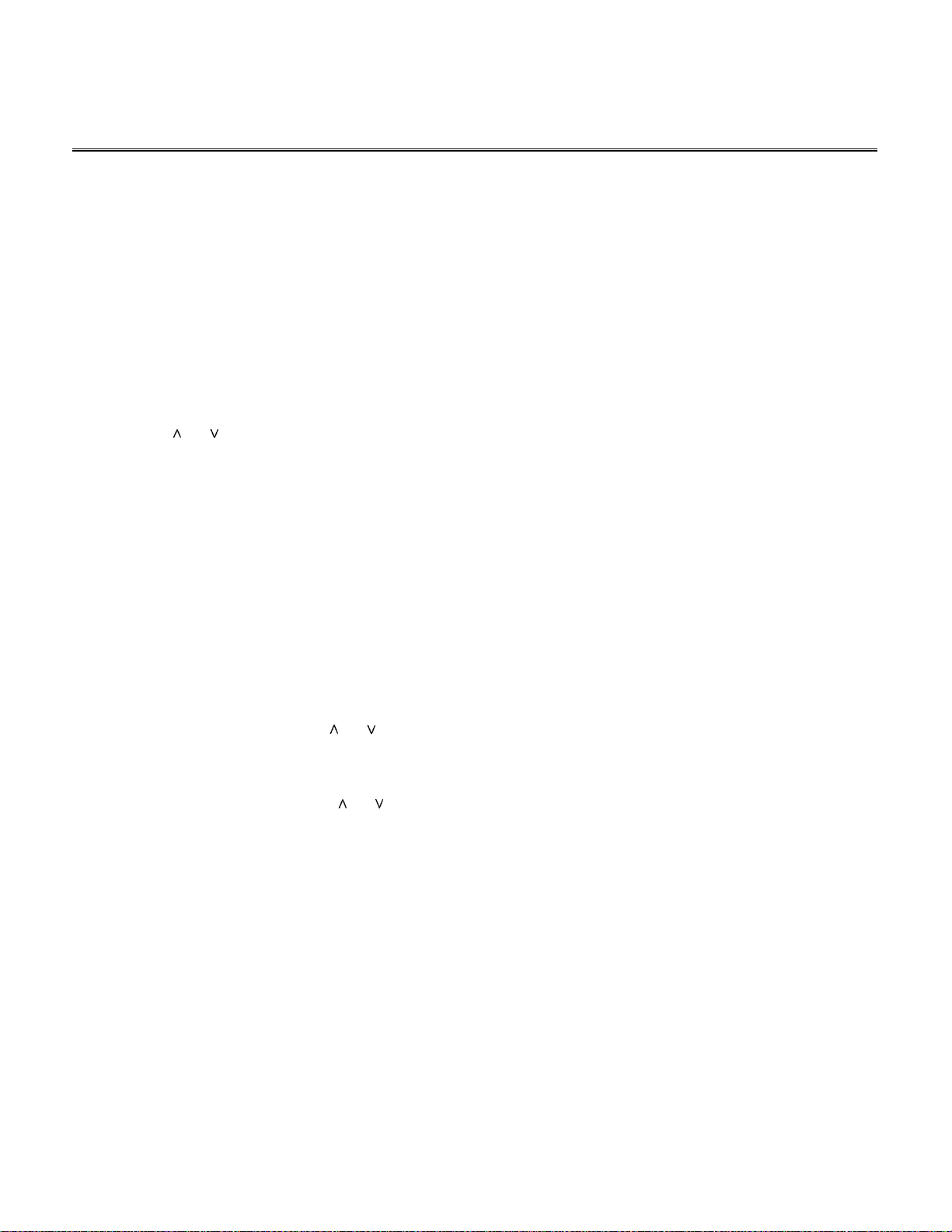
Programming a recording
1. Press TIMER to access the menu opposite:
Note:
• If you want to delete a scheule, highlight the one,
press STOP.
2. Press or to select “New Input” to add a new schedule, and press SELECT to access the submenu:
3.
Press < or > to highlight each blank and then use the numeric keys to fill in it with date, start time,
stop time, channel no., or use or to select one option when each blank is highlighted.
When the blank “title” is highlighted, press REC/OTR, the title edit menu will appear, follow the
descripton on the bottom to edit title name.
4. Cursor to “VPS/PDC”, press or to set it on or off.
What is “VPS/PDC”?
“VPS” (Video Programming System) / “PDC” (Programme Delivery Control) are used to control the start and
duration of TV channel recordings. If a TV programme starts earlier or ends later than was scheduled, the DVD
recorder will then turn on and off at the correct time.
What do I need to know about “VPS/PDC”?
Usually the start time is the same as the VPS or PDC time. If a different “VPS/PDC time” is indicated, e.g.:”
20.15 (VPS/PDC 20.14)”, the VPS/PDC time “20.14” must be entered exactly to the minute during programming.
If you want to programme a time that is different from the VPS or PDC time, you must switch off VPS or PDC.
Only one TV program of a TV channel can be controlled using “VPS/PDC” at a time. If you want to record two or
more TV programmes on a TV channel using “VPS/PDC”, you will need to programme these as two separate
recordings.
Since the DVD recorder requires a certain lead time (for getting the disc up to speed and positioning the laser )
before recording can start, it is possible that the recorder will miss the first few seconds of a TV show recorded
with VPS/PDC.
In this case, disable VPS/PDC and enter a start time one minute earlier.
5. Press SELECT to confirm and exit. Press TIMER to cancel it without saving.
23
Page 25

Editing a Title Recorded
1. Press EDIT to access the menu:
Cursor to the title you want to edit, press SELECT, the edit options are available: Label, Erase, Protect, Chap Edit
and Index Pic.
a. Label -- rename the title.
Cursor to “Label” and press SELECT, the edit menu will appear, follow the descripton on the bottom to
edit title name.
b. Erase -- erase the selected title.
Cursor to “Erase” and press SELECT, it will ask you if you determine to erase it, confirm with OK, and cancel it
with Cancel.
c. Protect -- protect the title.
Cursor to “Protect” and press SELECT, it will ask you if you determine to protect it, confirm with OK, and cancel it
with Cancel. If you want to deactivate this function, cursor to “Unprotect”, and press SELECT.
d. Chap Edit -- edit the chapter of the current title.
Return to the previous menu
Play the selected chapter
Add a new chapter mark
Delete a chapter mark
Hide/unhide the selected chapter
• How to add a new chapter mark? Cursor to “Add Mark”, press SELECT, the selected chapter begins to
playback, press SELECT again at the point where you want to add a chapter. Press STOP to exit.
• How to delete a chapter mark? Highlight the chapter which mark you want to delete , Cursor to “Del Mark”,
press SELECT, the chapter mark will be deleted.
• How to hide/unhide a chapter? Highlight the chapter which you want to hide/unhide, Cursor to “Hide
CH”/”Unhide”, press SELECT, the selected chapter will be invisible/visible when it plays.
e. Index - Pic -- make the screen shot as the index picture of the title.
Cursor to “Index - Pic”, press SELECT, the selected chapter begins to playback, press REC/OTR at the scene
which you want to make as the index picture. The screen shot will be saved as the index picture of the title.
24
Page 26

Editing a Disc of a DVD+RW or DVD+R
Disc Info -- view the disc information
Finalize -- finalize a disc (DVD + R only)
Note:
If a DVD+R has been finalized,you can not record or edit the DVD+R any more.
If you want to make your disc compatible with the other DVD player, you should go on FINALIZE operation.
Erase -- erase a disc (DVD+RW only)
Protect -- protect a disc (DVD+RW only)
When the disc has been protected, any operation will be invalid. You can also unprotect by this menu.
Make Compatible -- make a disc compatible
25
Page 27
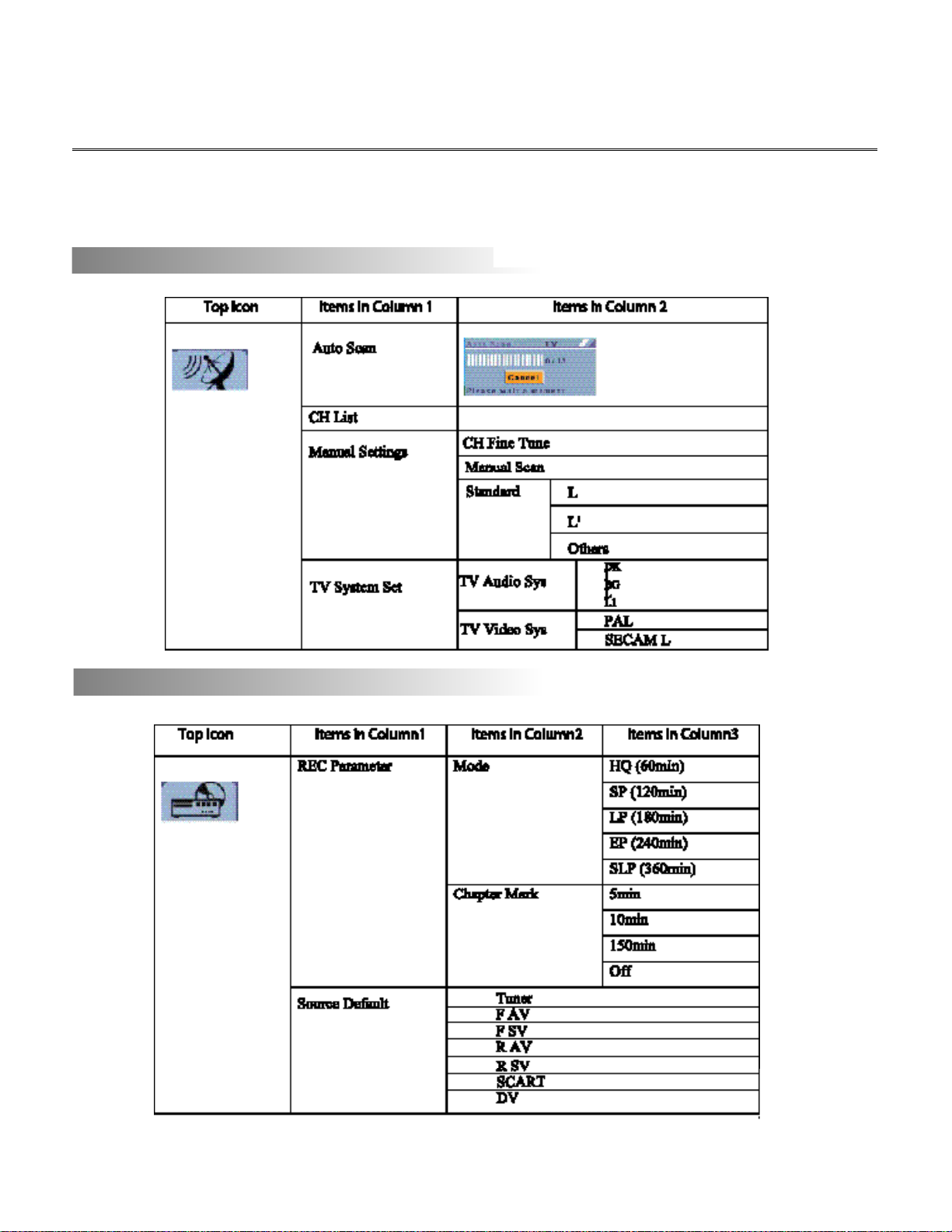
Menu Index for Initial Setup
Press SETUP to access the menu, cursor to “Init Setup”, and press SELECT to access the initial setup
menu, there are 6 icons represents 6 setup pages:
TABLE 1 -- TUNER SETUP
TABLE 2--RECORDING SETUP
26
Page 28
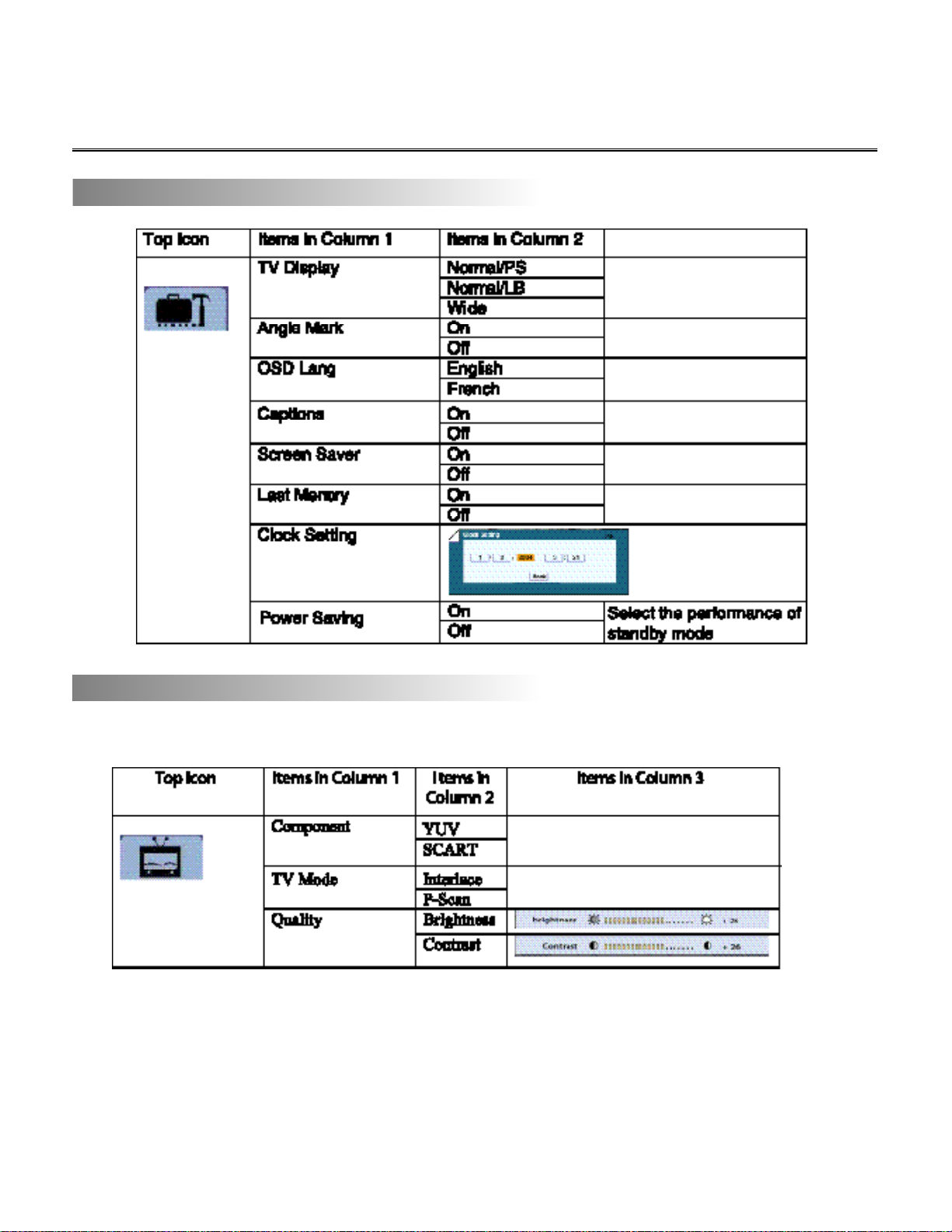
Menu Index for Initial Setup
TABLE 3—GENERAL SETUP
TABLE 4—VIDEO SETUP
27
Page 29

Menu Index for Initial Setup
TABLE 5—AUDIO SETUP
28
Page 30

Menu Index for Initial Setup
TABLE 6—PREFERENCE SETUP
29
Page 31

Trouble shooting Guide
Check the following guide for a possible correction to a problem before contacting customer service.
Symptom
No power
No picture
No sound
Black & White
picture
The playback
picture has
occasional distortion
Brightness is
unstable or noises
are produced on
playback pictures
The DVD video
player does not start
playback
Correction
• Connect the power plug into the wall outlet securely.
• Verify the connection from the DVD video output to the TV video input. Then switch TV to
appropriate mode (video 1)
• Connect the video cable into the jacks securely. Refer to your television owners manual.
• Connect the audio cables into the jacks securely.
• Verify the connection from the DVD audio output to the TV or receiver audio input. Then switch
to the appropriate source on the receiver. Refer to your audio amplifier owners manual.
• Damaged S connector (bent pin)
•A small amount of picture distortion may appear because of a poor quality video/sound transfer
to disc. This is especially true of some discs manufactured between 1997-1998..
• Scratched disc
• Connect the DVD player directly through the TV and not through any other source. What you’re
viewing is the effect of the copy protection circuitry required on all DVD players.
• Place the disc with the graphics side up.
• Place the disc on the disc tray correctly inside the guide.
• Make sure the disc is free from scratches & fingerprints.
• Press the SETUP button to turn off the menu screen.
• Cancel the parental lock function or change the parental lock level. (The Pre-set password is
136900.)
•Turn the power off then disconnect the power plug and reinsert it back into the wall. Retry again.
• Use region 2 discs only.
30
MP3 won’t read disc
or it skips
The remote control
does not work
properly
The recorder cannot
record.
Some keys do not
work
The image is
distorted.
• Reburn disc as the software edition used may not be compatible with the player. Check web
site for instruction.
• Use new editions of software such as Voyetra Audiostation 4, Adaptec’s “Easy CD Creator”,
NTI or Roxio’s Toast Titanium.
• Make sure MP3 file are not encoded with a variable bit rate such as provided by Real Networks.
• Replace the batteries with new ones.
• The type of the disc is wrong, it’s not a DVD+RW or DVD+R disc.
• The disc is recorded full.
• The disc (DVD+R, DVD+RW) is locked, it should be unlocked.
• The DVD+R has been finilized.
• The type of the disc is wrong, it’s not a DVD+RW or DVD+R disc.
The unit is in record mode or it is recording.
• The setup of Interlaced or Progressive is wrong.
Press the I/P button to switch from each other.
Page 32

Attachment
SUPPORT MEDIA (DVD+R)
31
Page 33

Attachment
SUPPORT MEDIA (DVD+RW)
32
