Page 1
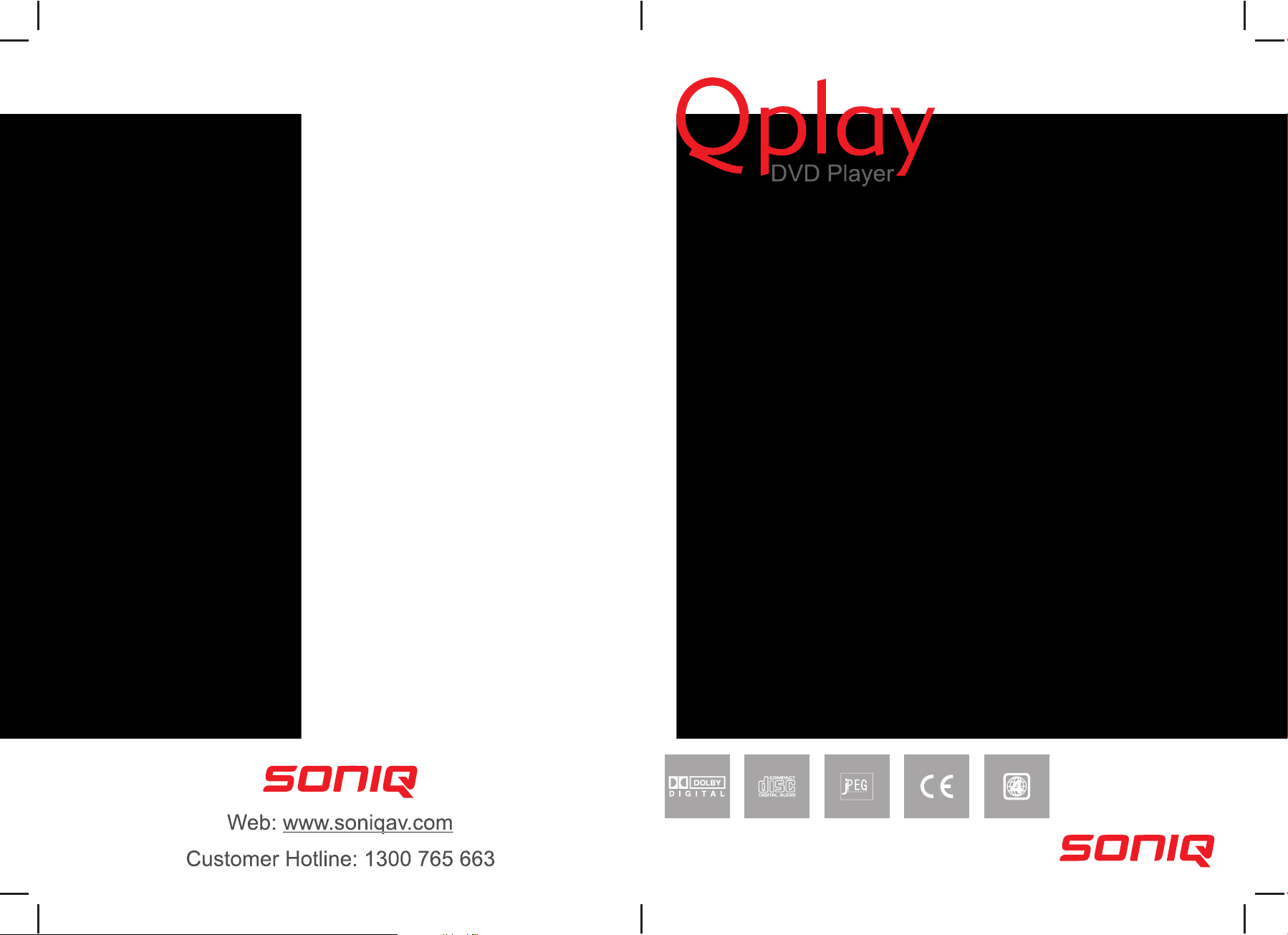
SONIQ930
Page 2
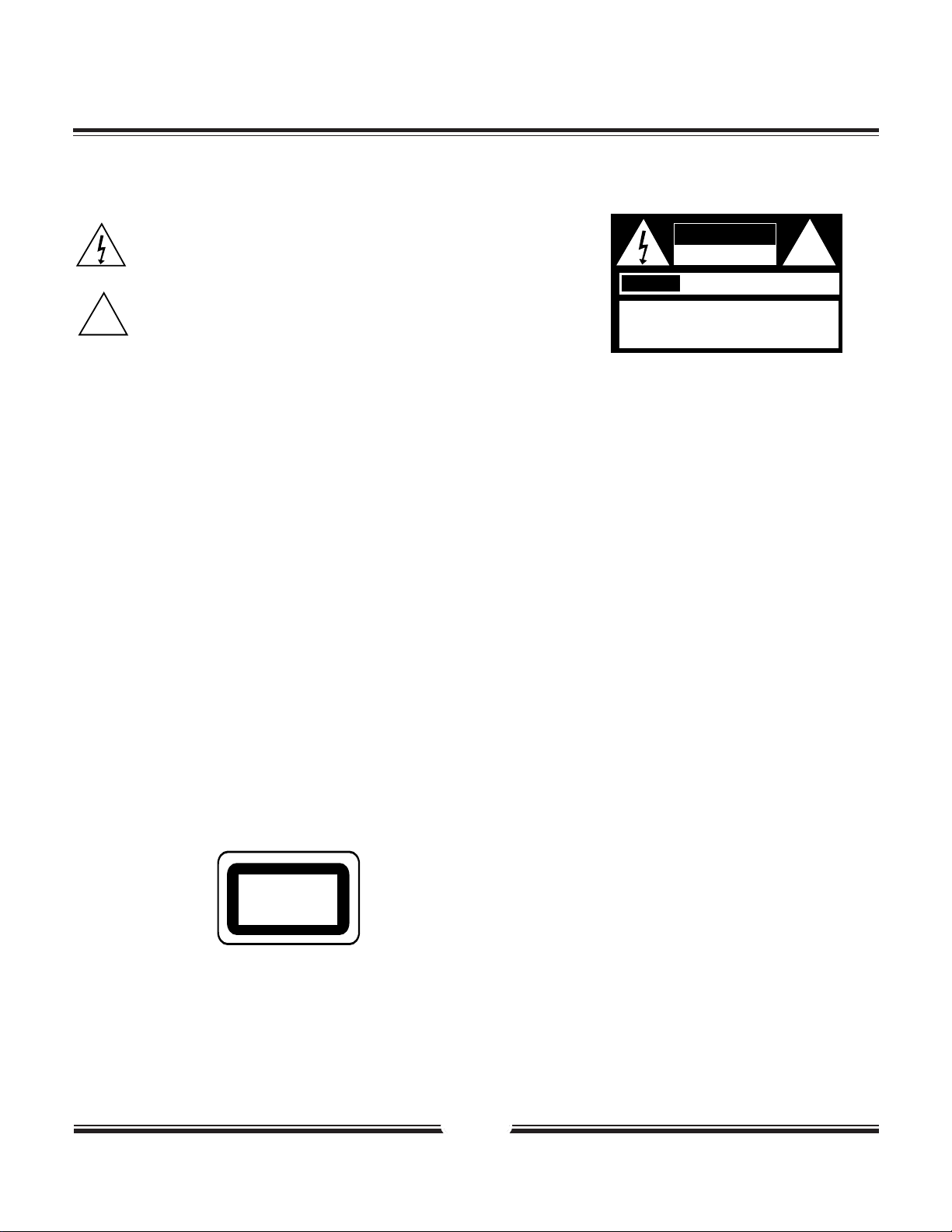
1
Safety Precautions
The lightning flash with an arrowhead symbol within an equilateral triangle is
intended to alert the user to the presence of uninsulated "dangerous voltage"
within the product's enclosure that may be of sufficient magnitude to constitute a
risk of electric shock to persons.
The exclamation point within an equilateral triangle is intended to alert the user to
the presence of important operating and maintenance (servicing) instructions in
the literature accompanying the appliance.
WARNING: DO NOT EXPOSE THIS APPLIANCE TO RAIN OR MOISTURE, DUE TO THE HIGH RISK OF FIRE OR
ELECTRIC SHOCK, DO NOT OPEN THE CABINET DANGEROUS HIGH VOLTAGES ARE PRESENT
INSIDE THE ENCLOSURE. ONL YQUALIFIED SERVICE PERSONNEL SHOULD ATTEMPT THIS.
CAUTION: TO PREVENT ELECTRIC SHOCK, MATCH WIDE BLADE OF PLUG TO WIDE SLOT, AND
FULL Y INSERT .
CAUTION: This Digital Video Disc Player employs a Laser System. T o prevent direct exposure to the laser beam, do not try to open the enclosure.Visible laser radiation
when open and interlocks defeated. Use of controls or adjustments or performance of procedures other than those specified herein may result in hazardous
radiation exposure.DO NOT STAREINTO BEAM.
To ensure proper use of this product, please read this owner’s manual carefully and retain for future reference. Should the unit require
maintenance, contact an authorized service location, or contact us.only qualified service personnel should remove the cover.
FCC NOTICE: This equipment has been tested and found to comply with the limits for a Class B digital device. Pursuant with the FCC Rules, Part 15. These limits are
designed to provide reasonable protection against harmful interference in a residential installation.
This equipment generates,uses and can radiate radio frequency energy and,if not installed and used in accordance with the instructions,may cause
harmful interference to radio communication,However,this is no guarantee that interference will not occur in a particular installation.If this equipment
does cause harmful interference to radio or television reception,which can be determinedby turning the equipment off and on,the user is encouraged
to try to correct the interference by one of the following measures:
- Reorient or relocate the receiving antenna.
- Increase the separation between the equipment and receiver.
- Connect the equipment into an outlet on a circuit different from that to which the receiver is connected.
- Consult the dealer or an experienced radio/TV technician for help.
FCC Caution:To assure continued compliance,(example - use only shielded interface cables when connecting to computer or peripheral
devices).Any changes or modifications not expressly approved by the party responsible for compliance could void the user’s authority to
operate this equipment.
WARNING: Changes or modifications made to this equipment, not expressly approved by us or parties authorized by us will void all the
manufacture warranties.
CLASS 1
LASER PRODUCT
CAUTION
RISK OF ELECTRIC SHOCK
DO NOT OPEN
AVIS
RISQUE DE CHOC ELECTRIQUE NE
PAS OUVRIR
CAUTION: TO REDUCE THE RISK OF ELECTRIC
SHOCK, DO NOT REMOVE COVER (OR BACK). NO
USER-SERVICEABLE PARTINSIDE. REFER
SERVICING TO QUALIFIED SERVICE PERSONNEL.
!
!
Page 3
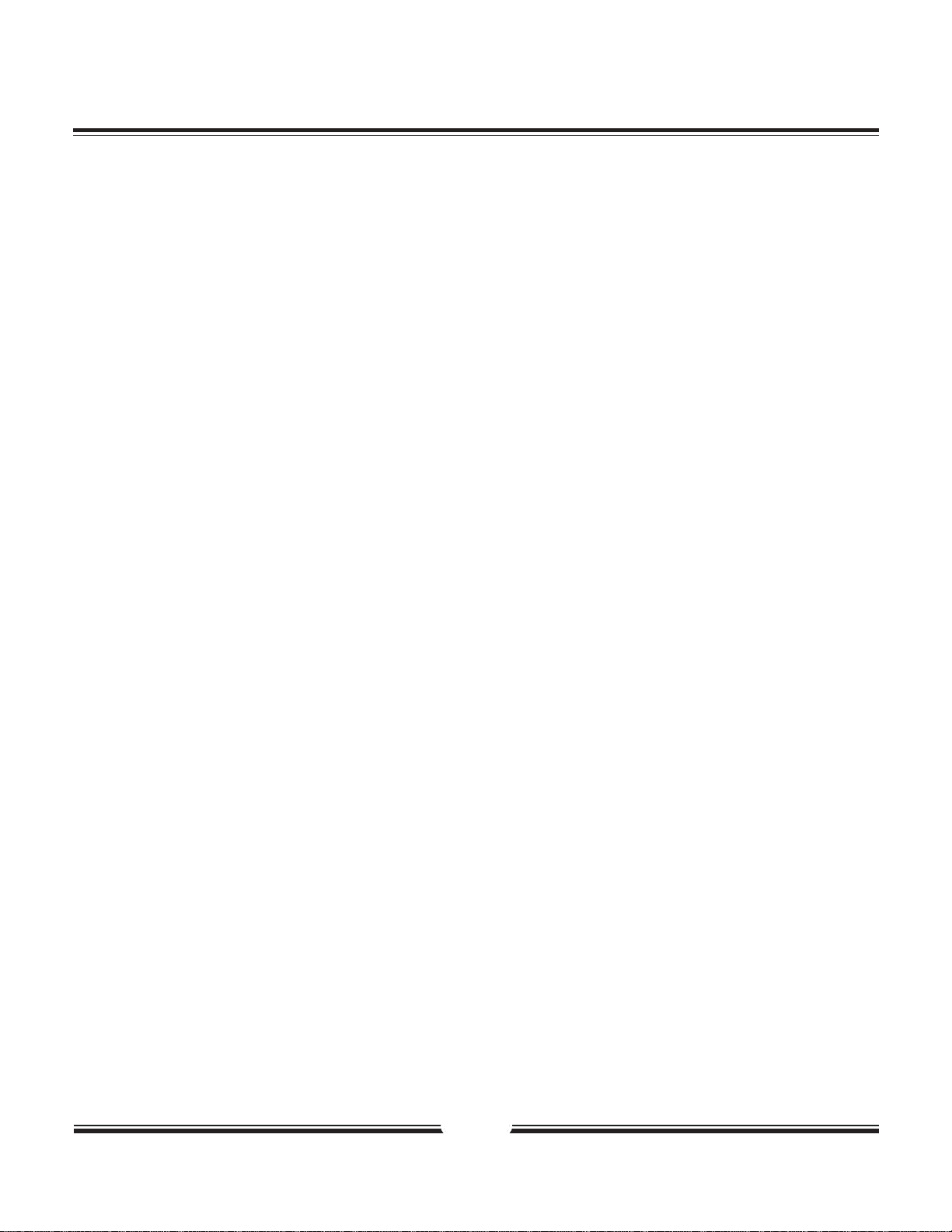
2
CAUTION: Use of controls or adjustments or performance of procedures other than those specified herein may result in
hazardous radiation exposure.
Please carefully study this manual and always keep it available. There are, however, some installation and operation
precautions which you should be aware of.
1.Read Instructions - All the safety and operating instructions should be read before the product is operated.
2.Retain Instructions - The safety and operating instructions should be retained for future reference.
3.Heed Warnings - All warnings on the product and in the operating instructions should be adhered to.
4.Follow Instructions - All operating and use instructions should be followed.
5.Cleaning - Unplug this product from the wall outlet before cleaning. Do not use liquid cleaners or aerosol cleaners. Use a damp
cloth for cleaning.
Exception: A product that is meant for uninterrupted service and that for some specific reason, such as the possibility of the loss
of an authorization code for a CATV converter, is not intended to be unplugged by the user for cleaning or any other purpose, may
exclude the reference to unplugging the product in the cleaning description otherwise required in 131.8(5).
6.Attachments - Do not use attachments not recommended by the product manufacturer as they may cause hazards.
7.Water and Moisture - Do not use this product near water - for example, near a bath tub, wash bowl, kitchen sink, or laundry tub;
in a wet basement; or near a swimming pool; and the like.
8.Accessories - Do not place this product on an unstable cart, stand, tripod, bracket, or table. The product may fall, causing serious
injury to a child or adult, and serious damage to the product. Use only with a cart, stand, tripod, bracket, or table recommended
by the manufacturer, or sold with the product. Any mounting of the product should follow the manufacturer’s instructions, and
should use a mounting accessory recommended by the manufacturer.
9.A product and cart combination should be moved with care. Quick stops, excessive force, and uneven surfaces may cause the
product and cart combination to overturn.
10.Ventilation - Slots and openings in the cabinet are provided for ventilation and to ensure reliable operation of the product and
to protect it from overheating, and these openings must not be blocked or covered. The openings should never be blocked by
placing the product on a bed, sofa, rug, or other similar surface. This product should not be placed in a built-in installation such as
a bookcase or rack unless proper ventilation is provided or the manufacturer’s instructions have been adhered to.
11.Power Sources - This product should be operated only from the type of power source indicated on the marking label. If you are
not sure of the type of power supply to your home, consult your product dealer or local power company. For products intended to
operate from battery power, or other sources, refer to the operating instructions.
12.Power-Cord Protection - Power-supply cords should be routed so that they are not likely to be walked on or pinched by items
placed upon or against them, paying particular attention to cords at plugs, convenience receptacles, and the point where they exit
from the product.
Safety Information
Page 4
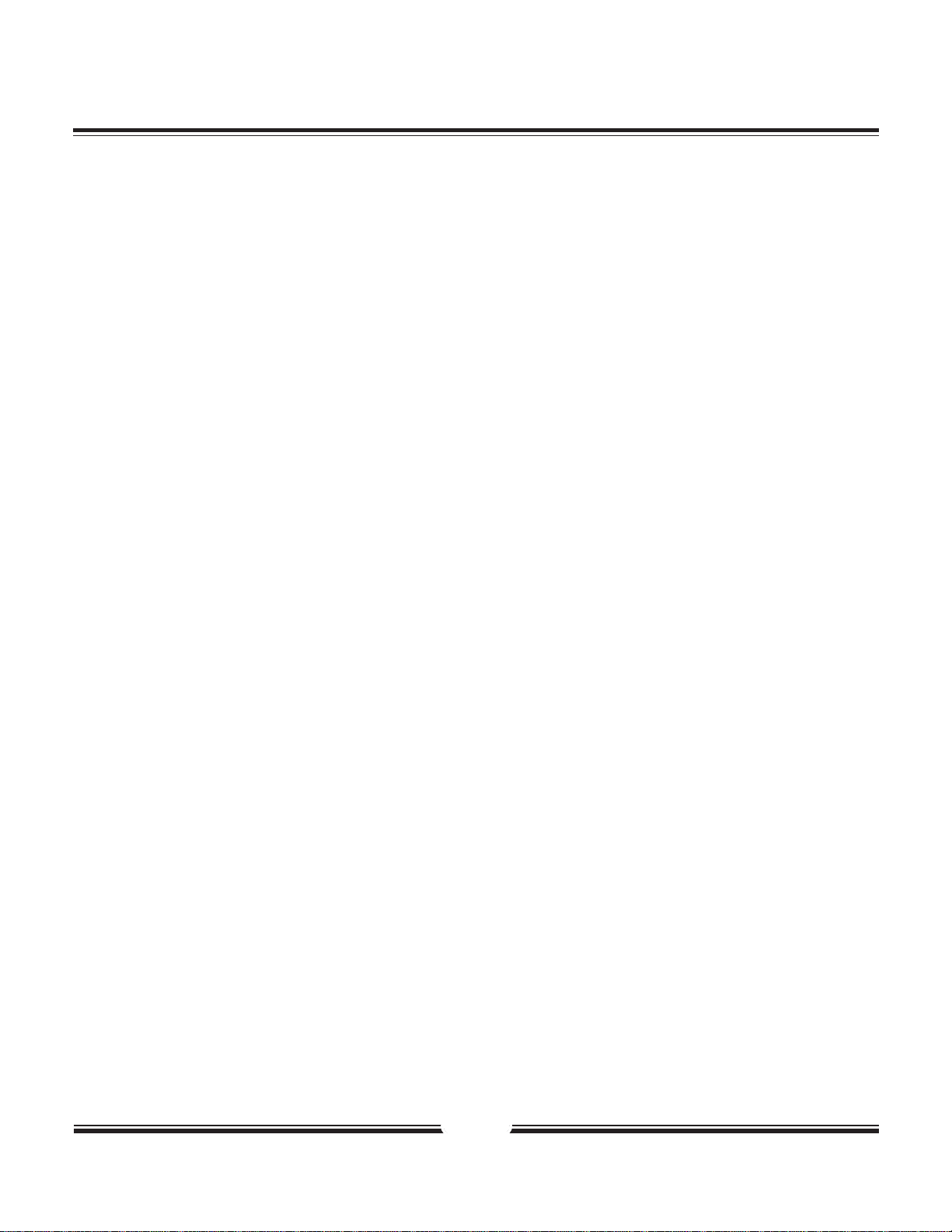
3
13.Outdoor Antenna Grounding - If an outside antenna or cable system is connected to the product, be sure the
antenna or cable system is grounded so as to provide some protection against voltage surges and built-up static
charges. Article 810 of the National Electrical Code, ANSI/NFPA 70, provides information with regard to proper
grounding of the mast and supporting structure, grounding of the lead-in wire to an antenna discharge unit, size or
grounding conductors, location of antenna-discharge unit, connection to grounding electrodes, and requirements for
the grounding electrode.
14.Lightning - For added protection for this product during a lightning storm, or when it is left unattended and unused for long
periods of time, unplug it from the wall outlet and disconnect the antenna or cable system. This will prevent damage to the product
due to lightning and power-line surges.
15.Power Lines - An outside antenna system should not be located in the vicinity of overhead power lines or other electric light or
power circuits, or where it can fall into such power lines or circuits. When installing an outside antenna system, extreme care should
be taken to keep from touching such power lines or circuits as contact with them might be fatal.
16.Overloading - Do not overload wall outlets, extension cords, or integral convenience receptacles as this can result in a risk of
fire or electric shock.
17.Object and Liquid Entry - Never push objects of any kind into this product through openings as they may touch dangerous
voltage points or short-out parts that could result in a fire or electric shock. Never spill liquid of any kind on the product.Product
shall not be exposed dripped or spraying water and no objects like vase filled by liquid must not be placed on appliance.
18.Servicing - Do not attempt to service this product yourself as opening or removing covers may expose you to dangerous voltage
or other hazards. Refer all servicing to qualified service personnel.
19.Damage Requiring Service - Unplug this product from the wall outlet and refer servicing to qualified service personnel under
the following conditions:
a. When the power-supply cord or plug is damaged.
b. If liquid has been spilled, or objects have fallen into the product.
c. If the product has been exposed to rain or water.
d. If the product does not operate normally by following the operating instructions. Adjust only those controls that are covered by
the operating instructions as an improper adjustment of other controls may result in damage and will often require extensive work
by a qualified technician to restore the product to its normal operation.
e. If the product has been dropped or damaged in any way, and
f. When the product exhibits a distinct change in performance - this indicates a need for service.
20.Replacement Parts - When replacement parts are required, be sure the service technician has used replacement parts specified
by the manufacturer or have the same charateristics as the original part. Unauthorized substitutions may result in fire, electric
shock, or other hazards.
21.Safety Check - Upon completion of any service or repairs to this product, ask the service technician to perform saftey checks
to determine that the product is in proper operating condition.
22.Wall or Ceiling Mounting - The product should be mounted to a wall or ceiling only as recommended by the manufacturer.
23 . Heat - The product should be situated away from heat sources such as radiators, heat registers, stoves or other products
(including amplifiers) that produce heat.
Safety Information
Page 5
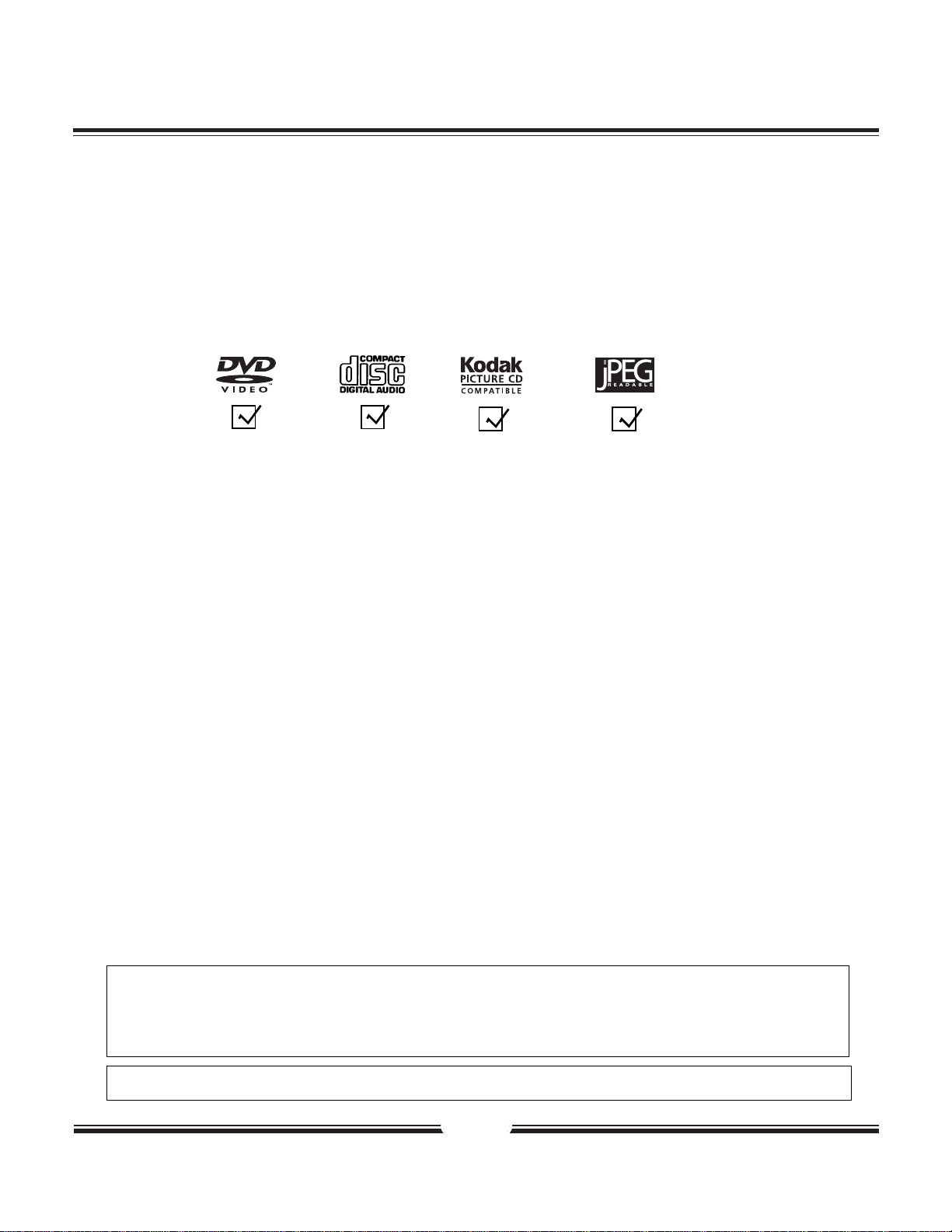
4
Contents
DVD video disc
JPEG
Audio CD
KODAK Picture CD
Thank you for purchasing this product. With your DVD player you can enjoy full-length movies with true cinema picture quality
and multichannel sound. Unique features of this player include S-video output, selecting of sound and subtitle languages and
of different camera angles (depending on the disc), Program playback, Parental Control which lets you decide which discs
your children can watch, the player can playback the following discs marked:
This product incorporates copyright protection technology that is protected by method claims of certain U.S.
patents and other intellectual property rights owned by Macrovision Corporation and other rights owners. Use of
this copyright protection technology must be authorised by Macrovision Corporation, and is intended for home and
other limited viewing uses only unless otherwise authorised by Macrovision Corporation. Reverse engineering or
disassembly is prohibited.
It is forbidden by law to copy, broadcast, show, play in public, and rent copyrighted material without permission.
DVD video discs are copy protected, and any recordings made from these discs will be distorted.
Safety Precautions ....................................................... 1
Safety Information......................................................... 2-3
Contents ........................................................................ 4
Features of the player.................................................... 5
Remote Control.............................................................. 6
Connections .................................................................. 7-8
Disc Playback ............................................................... 9
Playback Features ........................................................ 10
Repeat Playback........................................................... 11
Language/Subtitle Selection ........................................12
On-Screen Display ....................................................... 13
Program Playback ....................................................... 14
Title Selection .............................................................. 15
Kodak Picture CD/JPEG Playback ............................ 16
Parental Control .......................................................... 17
Customizing the Function Settings............................ 18-19
Specifications .............................................................. 20
Troubleshooting............................................................ 21
Page 6

O
L
O
FRONT P ANEL
RL
FRONT PANEL
1
1
1
1
2
2
3
3
4
4
STANDBY
STANDBY
OP EN/CLOS E
OP EN/CLOS E
P L A Y
P L A Y
ST OP
ST OP
Features of the player
Features of the player
DVD PLAYER SONIQ930
DVD PLAYER SONIQ930
PREV
PREV
5
5
6
6
NEXT
NEXT
4
4
325
325
6
6
REAR P ANEL
REAR PANEL
COMPOSITE VIDEO OUTPUT
COMPOSITE VIDEO OUTPUT
1
1
2
2
S-VIDEO OUTPUT
S-VIDEO OUTPUT
3
3
ANALOG AUDIO OUTPUT R
ANALOG AUDIO OUTPUT R
4
4
ANALOG AUDIO OUTPUT L
ANALOG AUDIO OUTPUT L
5
5
DIGIT AL AUDIO-COAXIAL OUTPUT
DIGIT AL AUDIO-COAXIAL OUTPUT
6
6
COMPONENT VIDEO OUTPUT Y
COMPONENT VIDEO OUTPUT Y
7
7
COMPONENT VIDEO OUTPUT Pb
COMPONENT VIDEO OUTPUT Pb
8
8
COMPONENT VIDEO OUTPUT Pr
COMPONENT VIDEO OUTPUT Pr
9
9
DIGIT
DIGIT AL AUDIO-OPTICAL OUTPUT
1 543 9
RLCOAXIAL
COAXIAL
VIDE
VIDEO
Y Pb
Pr
Y Pb
62 87
OCL
10
12
14
PTICA
16
16
11 1513
10
10
CENTER SPEAKER
CENTER SPEAKER
11
11
SUBWOOFER SPEAKER
SUBWOOFER SPEAKER
12
12
REAR L SPEAKER
REAR L
SPEAKER
13
13
REAR R SPEAKER
REAR R SPEAKER
14
14
FR ONT S P E AKE R L
FR ONT S P E AKE R L
15
15
FR ONT S P E AKE R R
FR ONT S P E AKE R R
16
16
AC CORD
AC CORD
5
5
Page 7
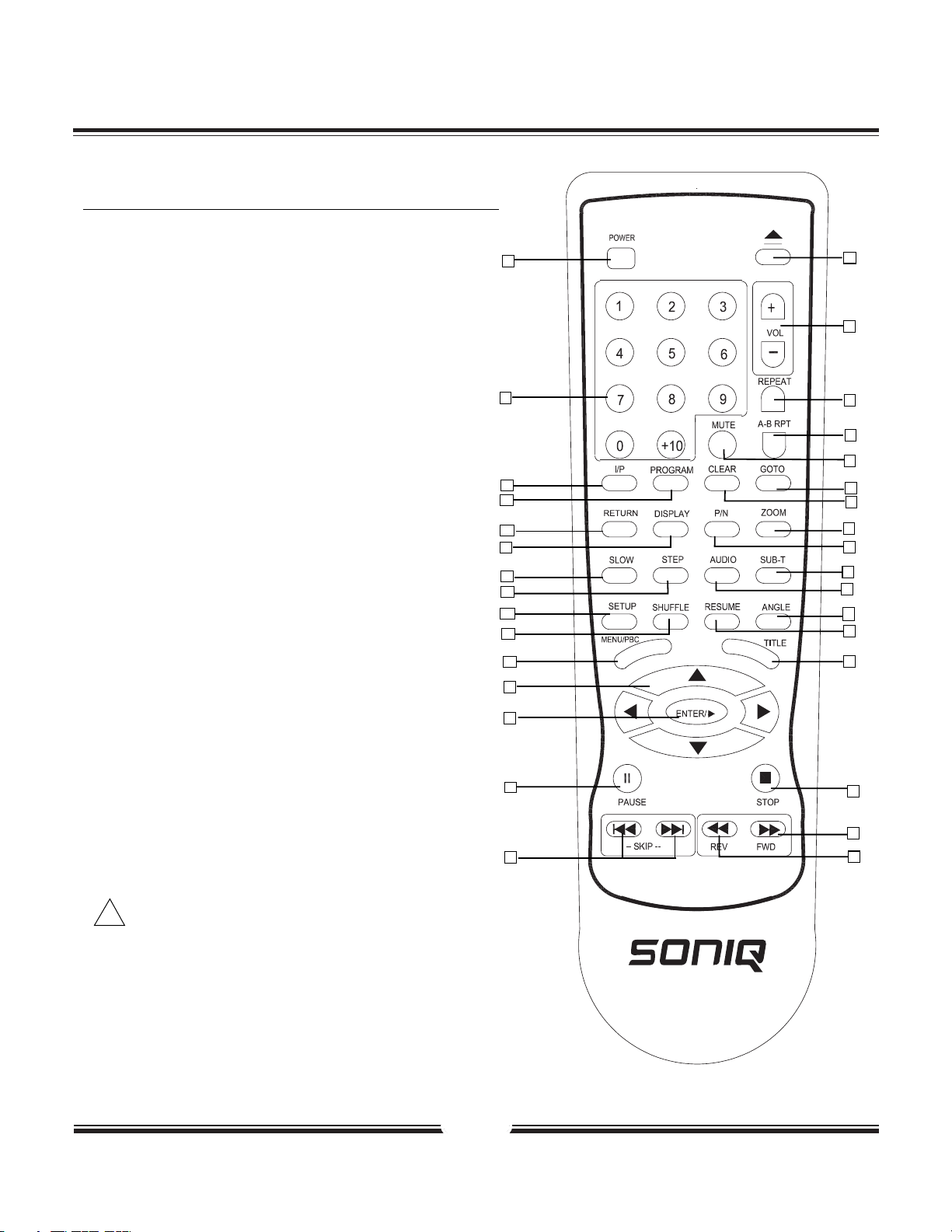
6
Remote Control
• Press the P/N button for selection between P AL and NTSC to match
the color system of your TV receiver .
• MUTE button cuts out sound from the player;
• MENU returns the player to the movie menu at the beginning of a disc;
VOL controls player volume.
!
6
4
13
2
23
31
26
29
27
22
16
20
18
7
14
12
17
30
15
24
3
5
8
9
10
11
21
25
28
1
19
32
18. REPEA
T
19. A-B RPT
20. MUTE
21. GOT O
22. CLEAR
23. ZOOM
24. P/N
25. SUB-T
26. AUDIO
27. ANGLE
28. RESUME
29. TITLE
30. ST OP
31. FOR WARD SCAN
32. REVERSE SCAN
1. POWER
2.
NUMBER KEYS
3. I/P
4. PROGRAM
5. RETURN
6. DISPLA
Y
7. SLOW
8. STEP
9. SETUP
10. SHUFFLE
11 . MENU/PBC
12. DIRECTION KEYS
13. ENTER/PLA
Y
14. PAUSE
15. SKIP FOR WARD/ BACK
16. OPEN/CLOSE
17. VOLUME UP
/ DOWN
THE INSTRUCTIONS IN
THIS MANUAL
DESCRIBE
THE FUNCTIONS ON
THE REMOTE CONTROL.
Page 8

O
7
Connections
Connect the DVD video player with the S-video cable, if the
TV has an S video input. Do not connect the yellow video
cable if using the S-Video cable.
Enjoying Dolby Pro Logic Surround
Sound
Dolby Pro Logic Surround
Enjoy the dynamic realistic sound of Dolby Pro
Logic Surround by connecting an amplifier and
speaker system (right and left front speakers, a
center speaker, and one or two rear speakers).
Enjoying 2 Channel Digital Stereo
Sound
2 Channel Digital Stereo
Enjoy the dynamic sound of 2 Channel Digital
Stereo by connecting an amplifier equipped with
a digital audio input and speaker system (right
and left front speakers).
Set "Audio Setup" to "Spdif Setup" to "SPDIF/PCM"
via the setup menu.
Manufactured under license from Dolby Laboratories.
“Dolby” and the double-D symbol are trademarks of
Dolby Laboratories. Confidential Unpublished works.
1992-1997 Dolby Laboratories, Inc. All rights
reserved.
c
O
OR
L COAXIAL
VIDE
Pb
L COAXIAL
VIDE
Pb
Page 9

8
Connections
• When playing some DVD discs,TV volume level may be lower than from some other sources,adjust the
TV volume to your desired level.
!
O
BEST PICTURE
The Component Video input allows you to enjoy the best
picture quality of the DVD video discs.
Y VIDEO OUT
Pb VIDEO OUT
Pr VIDEO OUT
Connect the DVD Video Player with Y Video, Pr Video
and Pb Video, if TV has Progressive Scan or
Component Video Input.
Press I/P button on remote control unit to switch
between Progressive Scan or Component Video Input.
BEST AUDIO
The DVD player allows connecting to an AV amplifier with
5.1 channel input connectors supporting Dolby Digital to
gain best audio effect.
Audio cables
VIDE
L COAXIAL
Pb
Page 10

9
1. Press the STANDBY button displayed on the front panel.
2. Press the OPEN/CLOSE button.
This will open the disc tray, and place a playable disc on it.
3. Press ENTER/PLAY
After closing the disc tray playback will start.
As the DVD video player is reading the disc, a menu will appear on screen or you may access the menu by
pressing the TITLE button.
4. Select a title/chapter or track.
Press and during playback to move between tracks.
You also can press or the number buttons to select the title/chapter or track.
5. Stop playback
Press the STOP button once, the player is stopped. You can press the PLAY button to replay from the point
stopped .
Press the STOP button twice, the player is stopped. Press the ENTER/PLAY to playback from the start.
Disc Playback
With the playback side down.
• Moving the DVD video player during playback may cause damage to the disc as well as the player.
• To open and close the disc tray, you may only use the OPEN/CLOSE button on the remote control or DVD video player.
• If the picture on TV screen kept rolling, press the P/N key on the remote to choose an appropriate mode.
!
Page 11

10
Playback Features
2x
1. Fast forward playback
Press during normal playback.
Each press will increase the speed by the following factor: 2X, 4X, 8X or 16X.
Press ENTER/PLAY to resume normal playback.
2. Fast reverse playback
Press during normal playback.
Each press will increase the speed by the following factor: 2X, 4X, 8X or 16X.
Press ENTER/PLAY to resume normal playback.
3. Pause playback
Press PAUSE during normal playback to pause playback.
Press ENTER/PLAY to resume normal playback.
4. Frame advance
Press STEP during pause playback.
One frame is advanced each time you press STEP.
Press ENTER/PLAY to resume normal playback.
5. Slow motion
Press SLOW during normal playback.
Each press will slow the playback speed to 1/2, 1/4, 1/8 or 1/16 of the normal
speed (with no audio).
Press ENTER/PLAY to resume normal playback.
6. Zoom
Press ZOOM during normal playback or slow - motion.
The unit magnifies in the center of the picture in 2x, 3x, 4x with each press.
If you press the arrow keys during zoom playback, the zoom point shifts.
7. Angle
Press the ANGLE button while playing back a scene recorded with multiple
angles.
You may only press the ANGLE button when the angle icon is flashing on
the DVD display.
Each time you press the ANGLE button, the angle will change.
1/2
2/3
2X
2x
Page 12

11
Repeat Playback
This unit allows you to playback a specific title, chapter, track or segment repeatedly. (title repeat,
chapter/track repeat, A-B repeat).
HOW TO REPEAT A TITLE, CHAPTER, OR TRACK
1. Select the title, chapter, or track you want to repeat
2. Press the REPEAT button
The repeat mode changes, each time you press the REPEAT button.
HOW TO REPEAT A SPECIFIC SEGMENT
1. Press the A-B repeat button at the beginning of the
segment in which you want to repeat playback
(point A)
2. Press the A-B repeat button again at the end of the
segment (point B)
The DVD video player will automatically return to point Aand
start to repeat playback of the selected segment (A-B).
3. Press the A-B repeat button to cancel the A-B
repeat function
The DVD video player will resume to normal playback.
Repeats the same chapter.
Repeats the same title.
Resumes normal playback.
Chapter
Title
ALL
A
AB
Page 13

12
Language/Subtitle Selection
HOW TO SELECT A PLAYBACK AUDIO SETTING
This DVD video player allows you to select a preferred language and sound recording system
from those included on the DVD video disc.
1. Press the AUDIO button during playback
• The player returns to the initial default settings, when you turn on the DVD video player or replace a disc.
• The DVD video player plays a prior sound programmed on the disc, when you select a sound which is not included on the disc.
Audio - 2/3 : AC - 3 5.1 French
Audio - 3/3 : AC - 3 5.1 Spanish
Audio - 1/3 : AC - 3 5.1 English
Audio - 1/3 : AC - 3 5.1 English
Language
Dolby AC-3
Total Audio Channels
Current Audio Position
2. Press the AUDIO button again to
cycle backwards
AUDIO
Recording systems
This DVD video player uses the Dolby Digital, MPEG 2, PCM recording playback systems. It cannot playback DVD video discs
recorded in any other recording system.
!
HOW TO SELECT SUBTITLES
You have the option to select a preferred subtitle from those included on the DVD video disc.
To TURN OFF the subtitles.
Press the SUBTITLE button
during playback.
SUB-T
Subtitle 1/03: English
Subtitle Off
Press the SUBTITLE during
playback until the subtitles
disappears.
SUB-T
Subtitle Off
Subtitle 1/03: Chinese
Subtitle 1/03: French
Page 14

13
On-Screen Display
TO TURN OFF THE ON-SCREEN
DISPLAY
Press DISPLAYAgain.
THIS DVD VIDEO PLAYER ALLOWS YOU TO VIEW THE OPERATIONAL STATUS AND DISC
INFORMATION ON TO YOUR TV SCREEN.
DISPLAY
CHECKING THE OPERATIONAL STATUS
With this function, you can view on your TV, the following:
-Current title
-Track number
-Total playing time
Press DISPLAY during playback, on the screen it appears respectively with each press.
Total playing time of the disc is displayed in the DVD display.
Title Elapsed
TT 01/12 CH 006/039 0:02:20
Chapter Elapsed
TT 01/12 CH 006/039 0:03:50
Chapter Remain
TT 01/12 CH 006/039 0:10:40
Current Title
Total Title
Current Chapter
Tot al Chapter
Title Remain
TT 01/12 CH 006/039 0:18:50
Display off
Title Elapsed
TT 01/12 CH 006/039 0:02:20
Page 15

14
Program Playback
HOW TO SET TITLES, CHAPTERS, OR TRACKS IN A FAVORITE ORDER (PROGRAM PLAYBACK)
PROGRAM:TT(01)/CH ( - - )
01 TT: CH: 06 TT: CH:
02 TT: CH: 07 TT: CH:
03 TT: CH: 08 TT: CH:
04 TT: CH: 09 TT: CH:
05 TT: CH: 10 TT: CH:
Exit NEXT
1. Insert a disc, then press the PROGRAM button.
At this time, the menu will appear.
2. Using the numbered buttons, fill in the title (TT) and
chapter (CH) numbers. The highlight moves
automatically, but you can move it with the
buttons as well. Correct mistakes by moving the highlight
back and keying the numbers again.
3. Highlight START with the buttons, then press
the ENTER / PLAY button.
The DVD video player starts programmed playback.
4. To cancel the programmed item: Press the STOP button
twice, then press the ENTER/PLAY button.
PROGRAM:TT(01)/CH ( - - )
01 TT: CH: 06 TT: CH:
02 TT: CH: 07 TT: CH:
03 TT: CH: 08 TT: CH:
04 TT: CH: 09 TT: CH:
05 TT: CH: 10 TT: CH:
Exit Start NEXT
PLAYING TITLES IN SHUFFLE
This DVD video player will automatically choose the titles and chapters in a DVD video disc and play them back
randomly.
1. Press the SHUFFLE button.
The DVD video player will now start random playback.
2. TO RESUME NORMAL PLAYBACK.
Press the SHUFFLE button again during random playback.
Shuffle
Page 16

15
Title Selection
THE DVD VIDEO DISCS ARE NORMALLY DIVIDED INTO TITLES. THE TITLES ARE SUB-DIVIDED
INTO CHAPTERS. MOREOVER, AUDIO CD ARE DIVIDED INTO TRACKS. YOU CAN CONVENIENTLY
LOCATE ANY SPECIFIC TITLE, CHAPTER, OR TRACK WITH THIS DVD VIDEO PLAYER.
LOCATING A TITLE USING THE TITLE MENU
You can locate a specific title using the title menu function, if a DVD video disc contains a title menu.
1. Press the TITLE button
On the TV screen, the title menu will appear.
2. Press the button to select the title
you want
You can also directly locate a specific title by pressing its assigned number with the
number buttons.
3. Press the ENTER/PLAY button
This will cause the DVD video player to start playback from chapter 1 of the
title selected.
Example of a title menu
• You may experience that some discs will not respond to this function.
• If different instructions appear on the TV screen, follow those instructions. The instructions above are describing the basic
procedure where the procedures may vary depending on the contents of the DVD video disc.
!
Title 1
Title 3
Title 2
Title 4
LOCATING A TITLE BY NUMBERS
1. Press GOTO during playback
Make sure that the space next to TITLE is
highlighted.
2. Press numbers to select the title and
chapter you want
• By pressing you may shift the highlights between the TITLE and CHAPTERS.
• To select the time, you can press the GOTO twice.
!
If a DVD video disc contains title numbers, you can locate a specific title by directly selecting a title number.
e.g. To select title 2
2
TITLE: /02 CHAPTER: 03/03
02
To select title 22:
+10+10 2
Page 17

16
KODAK Picture CD/JPEG Playback
YOU CAN USE YOUR DVD PLAYER TO VIEW PHOTOGRAPHS OR ENJOY SONGS STORED ON A CDR. THE PHOTOGRAPHS ON THE DISC NEED TO BE SAVED IN THE JPEG FILE FORMAT.
Creating your own Picture CDs
Using your computer save pictures as JPEG format
and burn them on a CD-R disc, then you can watch
on your TV.
1. Press OPEN/CLOSE.
Place the CD on the disc tray, and press it again to
close the tray.
2. Select a folder or a picture/song contained on
the CD (for KODAK picture CD, the pictures will
played back automatically).
After the CD is loaded, a menu will appear on the
screen.
Press UP or DOWN to select a folder, and press
ENTER/PLAY to view folder contents (shown in right
column).
3. Select one play mode.
You can use REPEAT or SHUFFLE to select one
playback mode.
Press UP or DOWN to choose the picture or song the
you want to enjoy.
4. Start playback
Press ENTER/PLAY to enjoy the pictures or songs.
5. STOP KEY
When JPEG CD is played, the STOP key is used to
display JPEG folders and the corresponding files.
00:11 06:32
001/017
TRACK02
TRACK03
TRACK04
TRACK05
TRACK01
TRACK06
AV
AV
AV
AV
AV
AV
Page 18

17
Parental Control
YOU CAN USE THE P ARENTAL LOCK FUNCTION ONLY WITH DVD VIDEO DISCS EQUIPPED WITH THE
PARENTAL LOCK FEATURE.
SETTING THE PARENTAL LOCK
DVD video discs equipped with the parental lock function are rated according to their content. The contents
allowed by a parental lock level and the way a DVD video disc can be controlled may vary from disc to disc. For
example, if the disc allows, you can edit out violent scenes unsuitable for children and replace them with more
suitable scenes, or lock out playback of the disc all together.
1. Press STOP twice during playback.
2. Press SETUP.
The SETUP MENU appears on the TV screen.
3. Use arrow keys to select PREFERENCE, press
ENTER.
-- General Setup Page --
TV Display Ps
Angle Mark On
OSD Lang ENG
SPDIF Output RAW
Captions Off
Screen Saver On
Go To General Setup Page
-- Preference Page --
TV Type Pal
Audio Eng
Subtitle Eng
Disc Menu Eng
Parental
Password
Default
Go To Preference Page
SETUP
4. Select Parental, press ENTER.
5. Select ratings, press ENTER
6. Enter your password then press ENTER/PLAY
The pre-set password is 3308
7. Press SETUP to exit setup,
press PLAY to start
TO CHANGE YOUR PASSWORD:
1. Follow step 3 to select password change.
2. Enter old password.
3. Enter new password.
4. Re-enter to confirm your new password.
5. Press ENTER.
6. Press SETUP.
Password
OK
General Audio Dolby Video Preference
General Audio Dolby Video Preference
1 Kid Safe
2 G
3 Pg
4 Pg13
5 Pgr
6 R
7 Nc17
8 Adult*
Page 19

18
Customizing the Function Settings
THIS DVD VIDEO PLAYER ALLOWS YOU TO CUSTOMIZE THE
PERFORMANCE TO YOUR PERSONAL PREFERENCE.
SETUP MENU
GENERAL SETUP
SPEAKER SETUP
PREFERENCE
DOLBY
DIGITALSETUP
VIDEO SETUP
1. Press SETUP.
DISPLAYING THE SETUP MENU SCREEN
The SETUP MENU screen asks you to select a setting category from General Setup, Speaker Setup,
Dolby Digital Setup, and Preferences. The selected category will provide you the setting details onscreen.
• Preset password is 3308 .
• Highlighted function will be expanded at bottom of the screen.
•The SETUP MENU screen disappears if you press the SETUP
button while it is displayed.
•Any button can disable Screen Saver except the POWER or
OPEN/CLOSE button. After that, you can press some button to make
the relative opertion.
• Functions and menu may change without notice.
* Factory defaults
** You must press STOP twice to setup PREFERENCES.
2. Press to select
category (highlight), then press
ENTER/PLAY.
3. Press SETUP to normal
playback.
-- General Setup Page --
TV Display Ps
Angle Mark On
OSD Lang Eng
SPDIF Output RAW
Captions Off
Screen Saver On
Go To General Setup Page
Normal/PS
Normal/LB
Wide
On
Off
English
Off
Raw
Pcm
On
Off
On
Off
General Audio Dolby Video Preference
General Audio Dolby Video Preference
-- Speaker Setup Page --
Downmix
Front Speaker LRG
Center Speaker Sml
Rear Speaker Sml
Subwoofer On
Go To Speaker Setup Page
On
Off
Large
Small
Off
Large
Small
Off
Large
Small
Lt/Rt
Stereo
Off
Page 20

19
Customizing the Function Settings
-- Dolby Digital Setup --
Dual Mono
Dynamic
Go To Dolby Digital Setup
Stereo
L-Mono
R-Mono
MIX-Mono
FULL
3 / 4
1 / 2
1 / 4
OFF
Brightness 0
Contrast 0
-- Preference Page --
TV Type Pal
Audio Eng
Subtitle Eng
Disc Menu Eng
Parental
Password
Default
Go To Preference Page
PAL
AUTO
NTSC
English
German
French
Spanish
Chinese
Japanese
Korean
Russian
Thai
off
Others
Change
Reset
P-SCAN
Interlace
English
German
French
Spanish
Chinese
Japanese
Korean
Russian
Thai
Others
English
German
French
Spanish
Chinese
Japanese
Korean
Russian
Thai
Others
General Audio Dolby Video Preference
General Audio Dolby Video Preference
General Audio Dolby Video Preference
High
Medium
Low
1 Kid Safe
2 G
3 Pg
4 Pg13
5 Pgr
6 R
7 Nc17
8 Adult
-- Video Setup Page --
Component
TV Mode
Sharpness Low
Brightness 00
Contrast 00
Go To Video Setup Page
S-VIDEO
YUV
Page 21

20
Specifications
DVD VIDEO PLAYER/OUTPUTS/SUPPLIED ACCESSORIES
Power supply 110-242V AC 50/60Hz
Power consumption 20W
Weight 3.0 kg
External dimensions 430x 50 x 260mm (W/H/D)
Signal system MULTI/NTSC/PAL
Laser Semiconductor laser, wavelength 650 nm
DVD VIDEO PLAYER
Audio cable (red and white) 1 pair
Remote control 1
Batteries 2
Video cable (yellow) 1
User’s manual 1
SUPPLIED ACCESSORIES
Video output 1.0 V (p-p), 75 Ω, negative sync., pin jack x 1
S video output (Y) 1.0 V (p-p), 75 Ω negative sync., Mini DIN 4-pin x 1
(C) 0.286 V (p-p), 75 Ω
Audio output (digital audio) 0.5 V (p-p), 75 Ω, pin jack x 1
Audio output (analog audio) 2.0 V (rms), 10KΩ, pin jack(L,R) x 1
OUTPUTS
The specifications and models are subject to change without notice.
Page 22

21
Troubleshooting
SYMPTOMS AND CORRECTION
Symptom Cause Correction
No power
No picture
No sound
The playback
has picture
occasional distortion
Brightness is unstable
or noises are produced
on playback pictures
The DVD video player
does not start playback
Buttons do not work
The remote control
does not work properly
• The power plug is disconnected
• The TV is not set to receive DVD output
• The video cable is not connected securely
• The equipment connected with the audio
cable is not set to receive DVD signal output.
• The audio cables are not connected
securely.
• The power of the equipment connected with
the audio cable is turned off.
• The setting of output sound type is
not correct.
• The disc is dirty.
• It is in fast forward reverse playback.
• The copy protection’s effect.
• No disc is inserted.
• An unplayable disc is inserted.
• The disc is placed upside down.
• The disc is not placed within the guide.
• The disc is dirty.
• Amenu is on the TV screen.
• The parental lock function is set.
Power supply fluctuations or other
abnormalities such as static electricity may
interrupt correct operations.
•The remote control is not pointed at the
remote sensor of the DVD video player.
•The remote control is too far from the DVD
video player.
•The batteries in the remote control are
exhausted.
• Connect the power plug into the wall outlet securely.
• Select the appropriate video input mode on the TV so the
picture from the DVD video player appears on the TV screen.
• Connect the video cable into the jacks securely.
• Select the correct input mode of the audio receiver so you
can listen to the sound from the DVD video player.
• Connect the audio cable into the jacks securely.
• Turn on the equipment connected with the audio cable.
• Set the audio setting correctly.
• Eject the disc and clean it.
• Sometimes a small amount of picture distortion may
appear. This is not malfunction.
• Connect the DVD video player to the TV directly.
• Insert a disc. (Check that the DVD or audio CD indicator in
the DVD displays is lit.)
• Insert a playback disc. (Check the disc type and color
system).
• Place the disc with the playback side down.
• Place the disc on the disc tray correctly inside the guide.
• Clean the disc.
• Press the SETUP button to turn off the menu screen.
• Cancel the parental lock function or change the parental
lock level. (The Pre-set password is 3308.)
• Turn the power on or off with the POWER button. Or
disconnect the power plug and insert it into the wall outlet
again.
• Check each button on the remote, make sure it is in normal
position.
• Point the remote control at the remote sensor of the DVD
video player (right side).
• Operate the remote control within about 7m.
• Replace the batteries with new ones.
Shadow image or no
picture or no DVD
player menu appears on
TV screen
• re-pressing the “I/P” (interlaced/progressive scan) select
button.
• Unit has been placed in “progressive
scan”mode
