
Redbox RB-DD4
4 Channel Digital Audio
Delay Synchroniser
User Handbook

b
Redbox RB-DD4 User Handbook
This handbook is for use with the following product:
Redbox RB-DD4
4 Channel Digital Audio Delay Synchroniser
©Sonifex Ltd, 2009
All Rights Reserved
Revision 1.00, December 2009
Sonifex Ltd, 61, Station Road, Irthlingborough,
Northants, NN9 5QE, England.
Tel: +44 (0)1933 650 700
Fax: +44 (0)1933 650 726
Email: sales@sonifex.co.uk
Website: http://www.sonifex.co.uk
Information in this document is subject to change without notice and does not represent a commitment on the part of
the vendor. Sonifex Ltd shall not be liable for any loss or damage whatsoever arising from the use of information or any
error contained in this manual.
No part of this manual may be reproduced or transmitted in any form or by any means, electronic or mechanical,
including photocopying, recording, information storage and retrieval systems, for any purpose other than the purchaser’s
personal use, without the express written permission of Sonifex Ltd. Unless otherwise noted, all names of companies,
products and persons contained herein are part of a completely ctitious adaptation and are designed solely to
document the use of Sonifex product.
RB-DD4 USER HANDBOOK
RB-DD4 USER HANDBOOK

Redbox RB-DD4 User Handbook
CONTENTS
CONTENTS
s
Warranty i
Warranty and Liability i
Unpacking the RB-DD4 iii
Returning the Warranty Card iii
Safety Information iv
Safety of Mains Operated Equipment iv
Voltage Setting Checks iv
Fuse Rating iv
Power Cable and Connection iv
Ordering the Correct Mains Lead v
Installation Information vi
Atmosphere vi
Electromagnetic Radiation vi
Fitting Redboxes vi
Installing the Optional Video Sync Boards vi
Opening the RB-DD4 vi
WEEE & RoHS Directives - Sonifex Statement viii
Introduction 1
Master Mode 1
Auto Sync Mode 1
Auto Lock Mode 1
Slave Mode 2
Front Panel Controls and Indicators 3
DELAY Unit & Quantity Select and Indicators 3
Channel Select 3
INPUT 1 & 2 Source Select, Indicators & Input Presence LEDs 3
INPUT 3 & 4 Source Select, Indicators & Input Presence LEDs 4
MONITOR SELECT button 4
Headphone Output 4
LEVEL Control 4
Reset Button 4
Rear Panel DIPSwitches 5
Master Mode Sample Rate Selection (DIPSwitches 1-3) 5
Synchronisation Source Selection (DIPSwitches 4-6) 5
Synchronisation Mode Selection (DIPSwitches 7-8) 5
Stereo/Mono Operation of the Headphone Monitor (DIPSwitch 9) 6
Monitor Attenuation (DIPSwitch 10) 6
Serial Mode (DIPSwitch 11) 6
Boot Mode (DIPSwitch 12) 6
Delay Button Modes 7
Delay Unit Select 7
Delay Multiple Mode 8
RB-DD4 Inputs 9
AES/EBU Inputs 9
S/PDIF Inputs 9
Optical Inputs 9
AES/EBU Sync Input 9
Word Clock Input 9
Video Sync Input 10
Serial RS232 Connector 10
Remotes Connector 10
RB-DD4 Outputs 11
AES/EBU Outputs 11
S/PDIF Outputs 11
Optical Outputs 11

Redbox RB-DD4 User Handbook
FIGURES
FIGURES
Contents (Continued)...
Serial Port Control 12
Serial Interface Commands and Responses 12
SCi for the RB-DD4 19
Status Page 19
Unit Setup Page 20
1. Select Input Sources 20
2. Select Synchronization Options 20
3. Delay Setup 20
4. Select Special Options 21
Miscellaneous Page 21
Updating the Firmware 22
Technical Specication For RB-DD4 23
Figures
Fig A: Packing List iii
Fig B: Power Connections iv
Fig C: Mains Lead Table v
Fig D: RB-RK3 Large Redbox Rear Rack-mount Kit vi
Fig E: RB-DD4 Optional Video Sync Installation vii
Fig 1-1: RB-DD4 Front Panel 1
Fig 1-2: RB-DD4 Block Diagram 2
Fig 1-3: Front Panel Controls and Indicators 3
Fig 1-4: DELAY Button 3
Fig 1-5: CHANNEL SELECT Button 3
Fig 1-6: INPUTS 1 & 2 Button 3
Fig 1-7: MONITOR SELECT Button 4
Fig 1-8: Headphone Output & Level Controls 4
Fig 1-9: Reset Button 4
Fig 1-10: RB-DD4 Rear Panel DIPSwitch Block 5
Fig 1-11: Minimum delay values (at 0 frames) due to inherent delay at dierent input to
output sample rates within the unit, measured in ms 8
Fig 1-12: RB-DD4 Rear Panel 9
Fig 2-1: Serial Port Default Settings 12
Fig 3-1: Status Page 19
Fig 3-2 Unit Setup Page 20
Fig 3-3 Miscellaneous Page 21

Redbox RB-DD4 User Handbook
i
Warranty
Warranty and Liability
Important: the purchaser is advised to read this clause
The Company agrees to repair or (at its discretion) replace Goods which are found to a.
be defective (fair wear and tear excepted) and which are returned to the Company
within 12 months of the date of despatch provided that each of the following
are satised:
notication of any defect is given to the Company immediately upon its becoming i.
apparent to the Purchaser;
the Goods have only been operated under normal operating conditions and have ii.
only been subject to normal use (and in particular the Goods must have been
correctly connected and must not have been subject to high voltage or to ionising
radiation and must not have been used contrary to the Company’s technical
recommendations);
the Goods are returned to the Company’s premises at the Purchaser’s expense;iii.
any Goods or parts of Goods replaced shall become the property of iv.
the Company;
no work whatsoever (other than normal and proper maintenance) has been v.
carried out to the Goods or any part of the Goods without the Company’s prior
written consent;
the defect has not arisen from a design made, furnished or specied by vi.
the Purchaser;
the Goods have been assembled or incorporated into other goods only in vii.
accordance with any instructions issued by the Company;
the defect has not arisen from a design modied by the Purchaser;viii.
the defect has not arisen from an item manufactured by a person other than ix.
the Company.
In respect of any item manufactured by a person other than the Company, the Purchaser
shall only be entitled to the benet of any warranty or guarantee provided by such
manufacturer to the Company.
In respect of computer software supplied by the Company the Company does not b.
warrant that the use of the software will be uninterrupted or error free.
WARRANTY
WARRANTY

ii
Redbox RB-DD4 User Handbook
The Company accepts liability:c.
for death or personal injury to the extent that it results from the negligence of the i.
Company, its employees (whilst in the course of their employment) or its agents
(in the course of the agency);
for any breach by the Company of any statutory undertaking as to title, quiet ii.
possession and freedom from encumbrance.
Subject to conditions (a) and (c) from the time of despatch of the Goods from the d.
Company’s premises the Purchaser shall be responsible for any defect in the Goods
or loss, damage, nuisance or interference whatsoever consequential economic or
otherwise or wastage of material resulting from or caused by or to the Goods. In
particular the Company shall not be liable for any loss of prots or other economic
losses. The Company accordingly excludes all liability for the same.
At the request and expense of the Purchaser the Company will test the Goods to e.
ascertain performance levels and provide a report of the results of that test. The report
will be accurate at the time of the test, to the best of the belief and knowledge of the
Company, and the Company accepts no liability in respect of its accuracy beyond that
set out in Condition (a).
Subject to Condition (e) no representation, condition, warranty or other term, express f.
or implied (by statute or otherwise) is given by the Company that the Goods are of
any particular quality or standard or will enable the Purchaser to attain any particular
performance or result, or will be suitable for any particular purpose or use under
specic conditions or will provide any particular capacity, notwithstanding that the
requirement for such performance, result or capacity or that such particular purpose or
conditions may have been known (or ought to have been known) to the Company, its
employees or agents.
g.
To the extent that the Company is held legally liable to the Purchaser for any i.
single breach of contract, tort, representation or other act or default, the
Company’s liability for the same shall not exceed the Price of the Goods.
The restriction of liability in Condition (g)(i) shall not apply to any liability accepted ii.
by the Seller in Condition (c).
Where the Goods are sold under a consumer transaction (as dened by the iii.
Consumer Transactions (Restrictions on Statements) Order 1976) the statutory
rights of the Purchaser are not aected by these Conditions of Sale.
WARRANTY
WARRANTY

Redbox RB-DD4 User Handbook
iii
Unpacking the RB-DD4
The RB-DD4 is shipped with the following equipment. Please check your packaging to
ensure that you have all of the items below. If anything is missing, please contact the
supplier of your equipment immediately.
Item Quantity RB-DD4
RB-DD4 1
IEC Mains lead tted with moulded mains plug 1
Handbook and warranty card 1
Fig A: Packing List
Each RB-DD4 is shipped in protective packaging and should be inspected for damage
before use. Where an item is found to have transit damage, notify the carrier immediately
with all the relevant details of the shipment. Packing materials should be kept for
inspection and also for if the product needs to be returned.
Returning the Warranty Card
In order to register the date of purchase so that we can keep you informed of any design
improvements or modications, it is important to complete the warranty registration
document that is enclosed and return it to Sonifex Ltd in the UK.
For your own records you should write down the serial number (which can be found on the
rear of the RB-DD4.
Serial Number ………………………………………
WARRANTY
WARRANTY

iv
Redbox RB-DD4 User Handbook
Safety Information
Safety of Mains Operated Equipment
This equipment has been designed to meet the safety regulations currently
advised in the country of purchase and it conforms to the safety regulations
specied by use of the CE Mark.
Warning : There are no user serviceable parts inside the equipment. If you should ever
need to look inside the unit, always disconnect the mains supply before removing the
equipment covers.
Voltage Setting Checks
Ensure that the machine operating voltage is correct for your mains power supply by
checking the box in which your Redbox was supplied. The voltage is shown on the box
label. The available voltage settings are 115V, or 230V. Please note that all Redboxes are
either switchable between 115V and 230V, or have a universal power supply.
Fuse Rating
The RB-DD4 is supplied with a single fuse in the live conducting path of the mains power
input. For reasons of safety it is important that the correct rating and type of fuse is
used. Incorrectly rated fuses could present a possible re hazard, under equipment fault
conditions. The fuse rating for the RB-DD4 is:
230 or 115 V operation - 2A 5 x 20mm SB
The active fuse is tted on the outside rear panel of the unit.
Power Cable and Connection
An IEC power connector is supplied with the RB-DD4 which has a moulded plug attached
– this is a legal requirement. If no moulded plug has been supplied with your RB-DD4,
please contact your supplier, because an IEC connector is always supplied from the Sonifex
factory.
If for any reason, you need to use the RB-DD4 with a dierent power cable, you should use
the following wiring guidelines.
Wire Colour Connection
Green, or green and yellow Earth (E)
Blue, or Black Neutral (N)
Brown, or Red Live (L)
Fig B: Power Connections
Connect the equipment in accordance with the connection details and before applying
power to the unit, check that the machine has the correct operating voltage for your mains
power supply.
Important Note : The terminal marked on the rear panel must be earthed.
SAFETY INFORMATION
SAFETY INFORMATION
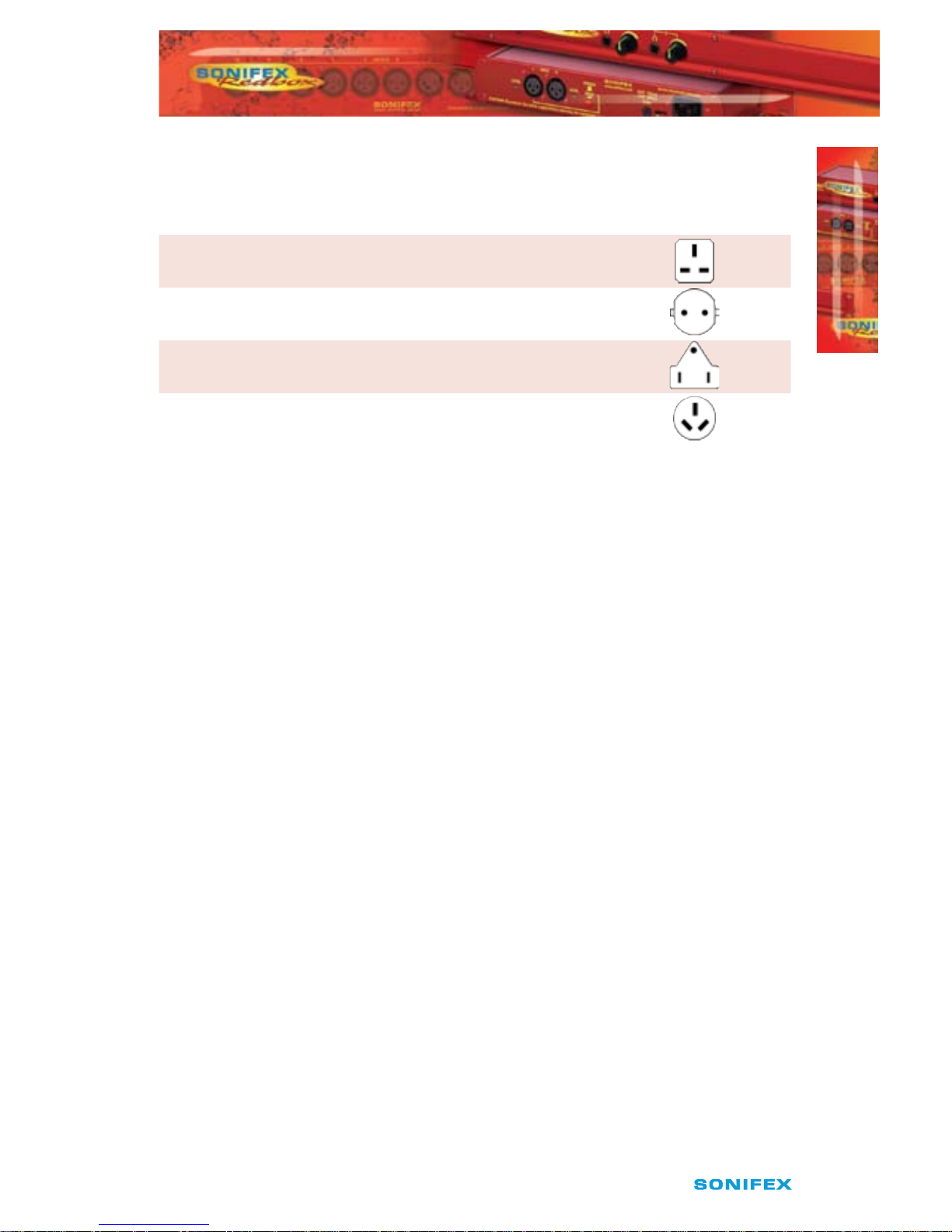
Redbox RB-DD4 User Handbook
v
Ordering the Correct Mains Lead
When ordering a Redbox from Sonifex, it is helpful if you can specify your required
operating voltage and mains lead. After the product code add:
UK, for 230V, UK 3 pin to IEC lead
EC, for 230V, European Schuko 2 pin to IEC lead
US, for 115V, 3 pin to IEC lead
AU for 230V, Australasian 3 pin to IEC lead
Fig C: Mains Lead Table
E.g. order RB-DD4 UK for a UK IEC lead to be supplied.
SAFETY INFORMATION
SAFETY INFORMATION

vi
Redbox RB-DD4 User Handbook
INSTALLATION INFORMATION
INSTALLATION INFORMATION
Installation Information
Atmosphere
The units should be installed in an area that is not subject to excessive temperature
variation (<0°C, >50°C), moisture, dust or vibration.
Electromagnetic Radiation
The cover is connected to earth by means of the xing screws. It is essential to maintain
this earth ground connection to ensure a safe operating environment and provide
electromagnetic shielding.
Fitting Redboxes
Redboxes can be xed to the underside of a mixing desk, or other surfaces using 4.2mm
holes in the sides and xed with 2 x M4 screws or 2 x No. 6 countersink wood screws.
They can also be rack-mounted, with either the front, or rear of the Redbox positioned at
the front of the rack:
Rear Mounting The RB-DD4: The RB-RK3 1U rear panel rack kit can be used for large
Redboxes such as the RB-DD4.
Fig D: RB-RK3 Large Redbox Rear Rack-mount Kit
Note: When tting the rear-mounting rack-kits, a notch has been left on the inside of
the right-hand rack-piece for the mains cable to pass through. Make sure that the mains
cable has been put through the notch before attaching the right hand rack-piece.
Installing the Optional Video Sync Boards
There are 2 optional video sync boards which can be used to synchronise the outputs of
the RB-DD4 to a 48kHz sample rate from an analogue or digital video signal:
RB-SYA - The Analogue video sync board will accept a composite signal of NTSC (525), PAL
(625) & SECAM (625) signals covered by SMPTE-170-M (NTSC) and ITU-R BT.470-6 (PAL &
SECAM).
RB-SYD - The Digital video sync board will accept 270Mbps SD-SDI and HD-SDI signals
covered by SMPTE-259-M-C (SD) and SMPTE-292M (HD).
Opening the RB-DD4
Warning: The power must be switched o at the supply or the power lead must be
disconnected before attempting to open the unit. Removal of the cover can expose
dangerous voltages.

Redbox RB-DD4 User Handbook
vii
INSTALLATION INFORMATION
INSTALLATION INFORMATION
1. Remove the 4 screws in the corners of the rear panel.
2. Remove the 4 screws on the top and bottom panels which hold the rear panel in
place (2 on the top and 2 on the bottom).
3. Remove the screw in the centre of the front panel.
4. Slide the rear panel and main PCB backwards out of the metal chassis giving you
internal access.
5. Remove the rubber grommet/bung on the rear panel which covers the hole for the
video sync connector.
6. Remove the 2 screws from the bottom of the sync card pillars and, making sure to
keep the plastic washers in place at the bottom of the pillars, t the 20 way pin
header into the 20 way connector on the RB-DD4 motherboard.
7. Underneath the board, insert the 2 screws to x the board in place.
To put the unit back together, slide the PCB back into the chassis and ret the screws in
reverse order.
The video synchronisation is chosen using the front panel DIPSwitches (see page 6).
Follow these instructions to t either of the sync boards.
Reset
Sync Card
Pillar Mount
Power
Plug
Fuse
Case
Remote
Connector
Dipswitches
Sync Card
Pillar Mount
Word Clock
AES/EBU
Sync
Input
Fig E: RB-DD4 Optional Video Sync Installation

viii
Redbox RB-DD4 User Handbook
WEEE & RoHS Directives - Sonifex Statement
The Waste Electrical and Electronic Equipment (WEEE) Directive was agreed on
13 February 2003, along with the related Directive 2002/95/EC on Restrictions
of the use of certain Hazardous Substances in electrical and electronic
equipment (RoHS).
The Waste Electrical and Electronic Equipment Directive (WEEE) aims to minimise the
impacts of electrical and electronic equipment on the environment during their life times
and when they become waste. It applies to a huge spectrum of products. It encourages
and sets criteria for the collection, treatment, recycling and recovery of waste electrical and
electronic equipment. All products manufactured by Sonifex Ltd have the WEEE directive
label placed on the case. It gives a contact for individuals who are unsure about the correct
procedure when the product has reached its “end of use”.
Sonifex Ltd will be happy to give you information about local organisations that can
reprocess the products, or alternatively all products that have reached “end of use” can be
returned to Sonifex and will be reprocessed correctly free of charge.
Sonifex Ltd has phased out the use of certain hazardous substances identied in the
European Union’s Restriction of Hazardous Substances (RoHS) directive. The RoHS
directive limits the use of certain hazardous substances currently used in EEE manufacture,
including lead, mercury, cadmium, hexavalent chromium, and halide-containing
compounds PBB (polybrominated biphenyl) and PBDE (polybrominated diphenyl ether).
Elimination of these substances will result in more environmentally friendly recycling
of electronic equipment. For the products which Sonifex manufacture, the main area
where products were aected was in the use of lead for manufacturing and assembling
electronics circuit boards.
Sonifex Ltd practices lead-free (LF) manufacturing processes. LF solder is used on the
surface-mount PCB manufacturing processes and for hand soldering. The printed circuit
boards (PCBs) used are either gold plated, or immersion tin plated, both of which use no
lead. Historically the PCBs were hot air solder levelled (HASL) PCBs which used tin/lead
based solder.
The manufacturing processes include the assembly of purchased components from
various sources. Product is oered as RoHS compliant, or LF, only after sucient evidence
is received from the component manufacturers that their components are RoHS compliant.
Sonifex Ltd relies solely on the distributor, or manufacturer, of the components for
identication of RoHS compliance. Thus whilst every eort is made to ensure compliance,
Sonifex Ltd makes no warranty, or certication, or declaration of compliance concerning
said components.
Sonifex Ltd denes “Lead Free” as pertaining to any product, which has been manufactured
by Sonifex Ltd using components which have been declared by the manufacturers as
“Lead Free”. All statements by Sonifex Ltd of RoHS compliance are based on component
manufacturer documentation.
REPORTING FAULTS
REPORTING FAULTS

Redbox RB-DD4 User Handbook
1
INTRODUCTION
INTRODUCTION
1
Introduction
Fig 1-1: RB-DD4 Front Panel
The RB-DD4 4 channel digital audio delay allows you to delay 4 mono channels of audio
independently or together. Each channel delay is user selectable from multiples of
common video frame rates, or a user dened value set via the serial interface. The unit is
perfect for synchronizing audio to video which has been delayed by processing latency.
Using a front panel button, you can select which channel needs to be delayed. There is
also an ‘ALL’ option which allows the selected delay to be applied to all channels. Then
using another front panel button you can select the length of one frame of delay and the
multiple of frames to delay by.
The connectivity is incredibly exible, allowing three dierent types of connection to
each input and output including AES/EBU, S/PDIF and TOSLink. All three dierent types
of output can be used simultaneously. There is a monitor socket on the front panel which
allows you to listen to each mono channel, by front panel selection. Pairs of channels
can be monitored (1 & 2 or 3 & 4) using a rear panel stereo option. There is also an option
to attenuate the monitor by 12dB selectable by rear panel DIPswitch. Audio presence
is detected and displayed for each channel around the INPUTS 1 & 2 and INPUTS 3 & 4
buttons.
The exibility continues with many audio synchronization options. The digital audio
output can be synchronized to either input, an additional AES/EBU reference input, a TTL
wordclock BNC input or an analogue/SDI video feed if used with an additional RB-SYA or
RB-SYD board. Also the output can be synchronized to an on-board master clock, with a
selectable frame rate. There are warning indicators on the front panel for loss of lock on
both inputs and for the selected external synchronization. Selectable synchronization
modes are as follows:
Master Mode
In this mode the digital output sample rate is simply set by, and locked to, the internal onboard clock generator. No sync signal is used or required.
Auto Sync Mode
In this mode the digital output sample rate follows the selected sync input. When the sync
signal is not present the output sample rate will be set by, and locked to, the internal onboard clock generator at the selected output frequency.
Auto Lock Mode
In this mode no output will be generated until lock is achieved with a sync signal. The
digital output sample rate now follows the sync input. If the sync signal is removed then

2
Redbox RB-DD4 User Handbook
INTRODUCTION
INTRODUCTION
1
the output sample rate will be set by, and locked to, the internal on-board clock generator
at the closest frequency available to the previous sync input.
Slave Mode
In this mode the digital output sample rate follows the sync input. When the sync signal is
not present the digital output is turned o.
A powerful feature of the RB-DD4 is that by using the Sonifex SCi serial software, the unit
can be programmed for dierent delay durations, levels and switching functions so that
you can program the unit for your specic application. A rear panel DIPswitch congures
the unit to be controlled serially. Contact Sonifex for further information if you have a
particular requirement that isn’t catered for by the RB-DD4 as standard.
The RB-DD4 has been designed to have a passive signal path through the main input, so
if power to the unit fails, signal inputs 1 & 2 are routed to outputs 1 & 2 and signal inputs
3 & 4 are routed to outputs 3 & 4. This is essential for applications such as installation at
transmitter sites, where a power failure to the unit should not prevent the audio input
signal from being output to the transmitter. Please note that this is not true for the TOSLink
outputs which are muted.
S/PDIF
S/PDIF
Optical
AES
Optical
S/PDIF
Freq Select
AES Sync
Word Clock
Video Optional
Digital Source
Select
Digital Input 1
Digital Input 2
Clock
Select
Master
Clock
Generation
VID RX
AES RX
WC RX
AES
RX SRC
AES
Optical
S/PDIF
RX SRC
DSP
Digital Output 2
Digital Output 1
AES
Optical
TX
TX
Power
Failure
Relay
Power
Failure
Relay
Fig 1-2: RB-DD4 Block Diagram

Redbox RB-DD4 User Handbook
3
INTRODUCTION
INTRODUCTION
1
Front Panel Controls and Indicators
The LED in the front panel is normally red to indicate power to
the unit.
Fig 1-3: Front Panel Controls and Indicators
DELAY Unit & Quantity Select and Indicators
This button allows you to select the length of a delay unit
and the multiple, which when multiplied together give
the total delay length.
To set the Delay Unit, press and hold the DELAY button.
A single given LED is lit to indicate which unit has been
selected. Pressing the button moves the selection in a
clockwise direction.
To set the multiple/quantity of units to delay, press and
hold the DELAY button again. The LEDS around the
button indicate the chosen delay multiple and the total
multiple is found by summing the indicated numbers.
Pressing the button increments the multiple by one. (See
pages 7 & 8 for more info on Delay Button Modes).
Channel Select
This button selects and indicates the currently selected
input channel. There is an option for each individual
channel and an option for all channels. As each dierent
channel is selected, the currently selected delay multiple
for that channel is displayed on the DELAY button LEDs.
Any change of the multiple or delay unit length is applied
to the currently selected channel, or all of them if the
ALL option is selected. Pressing the button moves the
selection in a clockwise direction.
INPUT 1 & 2 Source Select, Indicators & Input
Presence LEDs
This button allows you to select which input source you
would like to use for the selected channel. The three LEDs
above the button illustrate which source is selected. The
button itself is illuminated when the input is locked.
DELAY
Select & Indicators
Power
LED
CHANNEL
SELECT
INPUTS
1 & 2
INPUTS
3 & 4
MONITOR
SELECT
Monitor
Gain Pot
Headphone
Socket
Reset
Button
Fig 1-5: CHANNEL SELECT
Button
Fig 1-6: INPUTS 1 & 2
Button
Fig 1-4: DELAY Button

4
Redbox RB-DD4 User Handbook
INTRODUCTION
INTRODUCTION
1
The bicolour LEDs, marked ‘1’ and ‘2’ , show input presence and
give an indication of the input level using the AES digital standard
with the following colours:
-INF < -52dBFS = OFF
-52dBFS < -3dBFS = GREEN
-3dBFS <0dBFS = ORANGE
INPUT 3 & 4 Source Select, Indicators & Input Presence LEDs
The operation of this button is identical to above.
MONITOR SELECT button
Press the MONITOR SELECT button to choose an output to
monitor in the headphones. For monitor selection the button
illuminates read and the LEDS around the button display in red
which channel has been selected.
The button also displays external signal status. If the selected
synchronisation source is unlocked, the button ashes green
and red.
Headphone Output
The front panel headphone output is a ¼” (6.35mm) stereo
jack socket capable of delivering over 80mW into 32Ω - 600Ω
professional headphones at full volume. Higher impedance
headphones may be used at reduced levels. Lower impedance
headphones should not be used.
If the output sounds bad or disturbed at any time, use the
monitor attenuation DIPSwitch 10 to reduce the headphone
output to an acceptable level - this will depend on the impedance
of the headphones that you are using.
LEVEL Control
The front panel LEVEL control is a potentiometer that adjusts the
level of the monitor output and provides a gain range of -70dB
to +12dB.
Reset Button
In the unlikely event that the RB-DD4 unit fails to respond, press
the reset button to reboot the unit (see Fig 1-9 for location).
Fig 1-7: MONITOR SELECT
Button
Fig 1-9: Reset Button
Fig 1-8: Headphone Output
& Level Controls

Redbox RB-DD4 User Handbook
5
INTRODUCTION
INTRODUCTION
1
Rear Panel DIPSwitches
The SETTINGS DIPSwitch block on the rear panel is used to
congure the RM-DD4:
Fig 1-10: RB-DD4 Rear Panel DIPSwitch Block
Master Mode Sample Rate Selection (DIPSwitches 1-3)
These DIPSwitches allow you select which sample rate the output is set to when the unit is
synchronised to the Master Mode:
Sample Rate (kHz) DIPSwitch 1 DIPSwitch 2 DIPSwitch 3
32 OFF OFF OFF
44.1 ON OFF OFF
48 OFF ON OFF
88.2 ON ON OFF
96 OFF OFF ON
176.4 ON OFF ON
192 OFF ON ON
Synchronisation Source Selection (DIPSwitches 4-6)
These DIPSwitches allow you select which input sync source is used to synchronise
the unit:
Synchronisation Source DIPSwitch 4 DIPSwitch 5 DIPSwitch 6
Input 1 & 2 OFF OFF OFF
Input 3 & 4 ON OFF OFF
AES/EBU Sync Input OFF ON OFF
Word Clock Input ON ON OFF
Video Sub Board OFF OFF ON
Synchronisation Mode Selection (DIPSwitches 7-8)
These DIPSwitches allow you select the active sync mode:
Synchronisation Mode DIPSwitch 7 DIPSwitch 8
Master Mode OFF OFF
Auto Sync Mode ON OFF
Auto Lock Mode OFF ON
Slave Mode ON ON

6
Redbox RB-DD4 User Handbook
INTRODUCTION
INTRODUCTION
1
Stereo/Mono Operation of the Headphone Monitor (DIPSwitch 9)
This denes whether the monitor operates as a stereo pair or as mono channels 1 & 2.
Mode DIPSwitch 9 Description
Stereo ON
Also when ON, the headphone monitor outputs
a stereo signal made up of either Input 1 & 2 or
Input 3 & 4.
Mono OFF
In Mono Mode the selected signal is sent to left
and right earpieces of the headphone output.
Monitor Attenuation (DIPSwitch 10)
This denes whether the monitor signal is attenuated by 12dB. This is useful if you’re using
low impedance headphones which are too loud in everyday use.
Mode DIPSwitch 10 Description
Attenuated ON When ON, the monitor signal is attenuated.
Unattenuated OFF When OFF, the monitor signal is unaected.
Serial Mode (DIPSwitch 11)
This denes whether the unit is in serial mode. In serial mode the unit is controlled by the
serial port, not by its DIPSwitch settings. For example for use with the Sonifex SCi software.
Mode DIPSwitch 11 Description
Serial Control ON When ON, the unit is in serial mode.
DIPSwitch Control OFF When OFF, the unit is in normal operation.
Boot Mode (DIPSwitch 12)
With this DIPSwitch ON, the unit powers up into ‘Boot Mode’. In this mode, the rmware
in the unit can be upgraded using the SCi software. Note that this would be useful if
a rmware update to the unit was interrupted, or corrupted which left the unit in an
inoperable condition.
Mode DIPSwitch 12 Description
Boot Mode ON When ON, the unit is in Boot Mode.
Normal Operation OFF When OFF, the unit is operates normally.
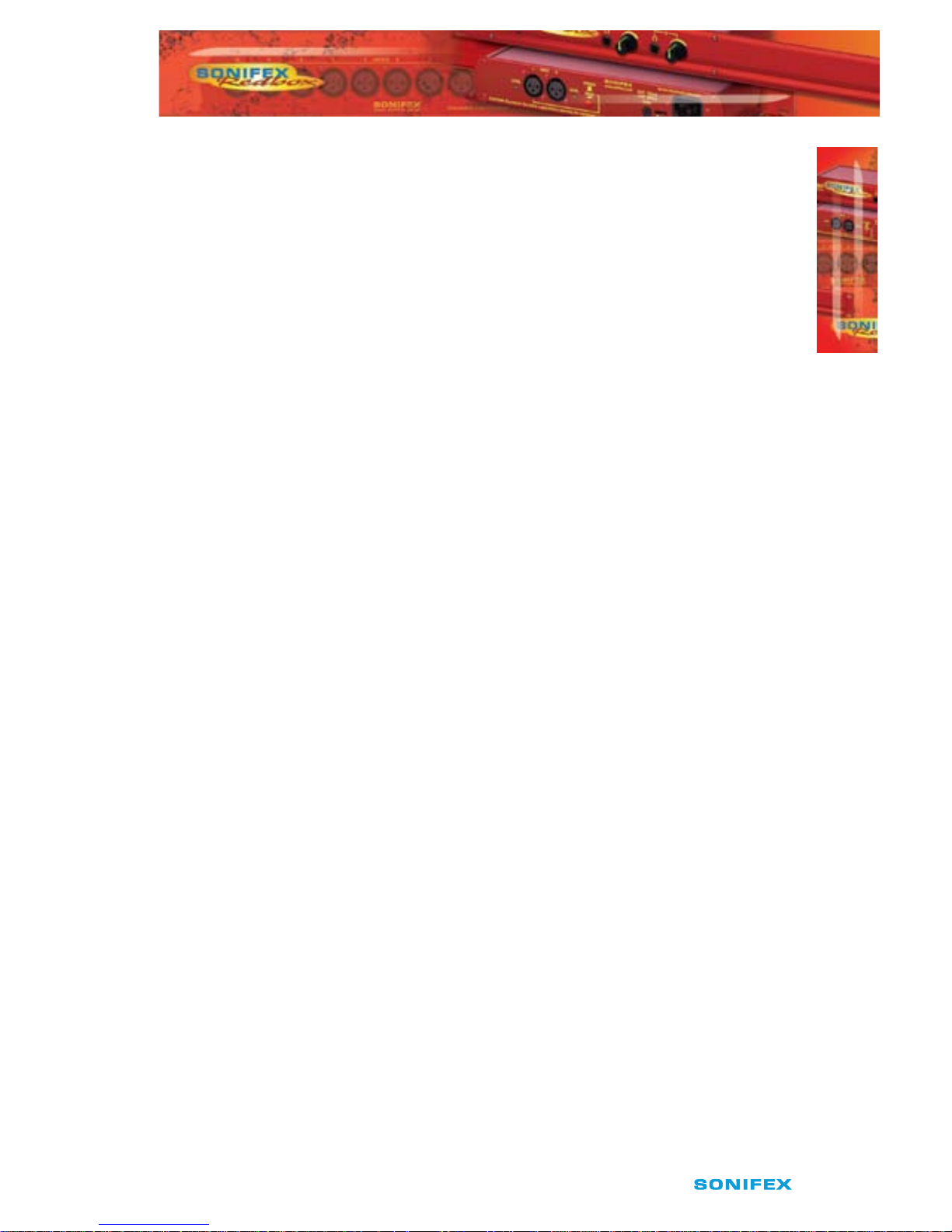
Redbox RB-DD4 User Handbook
7
INTRODUCTION
INTRODUCTION
1
Delay Button Modes
The Delay button operates in two dierent modes:
Delay Unit Select Mode
To select the delay unit press and hold the delay button for two seconds and then release.
The button turns green. Momentary pressing of the button moves the Delay Unit selection
in a clockwise direction. There are eight dierent options for the delay unit with each
number corresponding to a frame per second value with the delay unit length being the
reciprocal of this value. The available choices (in frames per second) are:
23.98
24
25
29.97
30
50
59.94
60
Once the delay unit length has been chosen, press and hold the button for two seconds to
return to Delay Multiple mode.

8
Redbox RB-DD4 User Handbook
INTRODUCTION
INTRODUCTION
1
Delay Multiple Mode
This is the default mode for this button and is used to select the quantity, or multiple, of
units to delay by. Press this button to increment the multiple value from 1 unit to 19. The
quantity is displayed as the sum of the LEDS around the button. The following explains
how the LEDs display the number:
Led Number
Multiple 1 2 3 4 5 10 U D
Minimum O O O O O O O
1 On O O O O O O
2 O On O O O O O
3 O O On O O O O
4 O O O On O O O
5 O O O O On O O
6 On O O O On O O
7 O On O O On O O
8 O O On O On O O
9 O O O On On O O
10 O O O O O On O
11 On O O O O On O
12 O On O O O On O
13 O O On O O On O
14 O O O On O On O
15 O O O O On On O
16 On O O O On On O
17 O On O O On On O
18 O O On O On On O
19 O O O On On On O
User Dened O O O O O O On
When all the LEDs are OFF, the channel uses the minimum delay which is dependant on the
input sample and output sample rates.
Input Samplerate (Hz)
32k 44.1k 48k 88.2k 96k 176.4k 192k
Output
Samplerate
(Hz)
32k
4.594
msec
3.680
msec
3.484
msec
2.472
msec
2.374
msec
1.869
msec
1.819
msec
44.1k
4.247
msec
3.333
msec
3.137
msec
2.125
msec
2.027
msec
1.522
msec
1.473
msec
48k
4.172
msec
3.259
msec
3.063
msec
2.051
msec
1.953
msec
1.447
msec
1.398
msec
88.2k
3.788
msec
2.875
msec
2.678
msec
1.667
msec
1.569
msec
1.063
msec
1.014
msec
96k
3.751
msec
2.837
msec
2.641
msec
1.629
msec
1.531
msec
1.025
msec
0.976
msec
176.4k
3.559
msec
2.645
msec
2.449
msec
1.437
msec
1.339
msec
0.833
msec
0.784
msec
192k
3.540
msec
2.626
msec
2.430
msec
1.419
msec
1.320
msec
0.815
msec
0.766
msec
Fig 1-11: Minimum delay values (at 0 frames) due to inherent delay at dierent input to output sample rates
within the unit, measured in ms

Redbox RB-DD4 User Handbook
9
INTRODUCTION
INTRODUCTION
1
Fig 1-12: RB-DD4 Rear Panel
RB-DD4 Inputs
AES/EBU Inputs
The digital input XLR 3 pin socket has an impedance of 110Ω. It has the following
connections:
Pin 1: Screen
Pin 2: Phase
Pin 3: Non-phase
The signals on this connector should meet the IEC 60968 specication
S/PDIF Inputs
The S/PDIF digital phono input have an impedance of 75Ω.
Optical Inputs
The digital audio optical input meets the TOSLink specication used by most professional &
consumer equipment.
AES/EBU Sync Input
The digital input XLR 3 pin socket has an impedance of 110Ω. It has the following
connections:
Pin 1: Screen
Pin 2: Phase
Pin 3: Non-phase
The signals on this connector should meet the IEC 60968 specication
Word Clock Input
The wordclock TTL BNC input has an impedance of 75Ω.
AES/EBU
Outputs
AES/EBU
Inputs
Optical
Outputs
S/PDIF
Outputs
Optical
Inputs
S/PDIF
Inputs
AES/EBU
Sync Input
WordClock
Input
DIPSwitch
Settings
RS232
Serial
Remote

10
Redbox RB-DD4 User Handbook
INTRODUCTION
INTRODUCTION
1
Video Sync Input
The optional video sync input is presented as a 75Ω BNC connector. See page vi for more
information on the video sync boards available.
Serial RS232 Connector
The 9-way ‘D’ type socket connector carries a standard RS232 interface and allows direct
connection to a serial port on a PC via a pin-to-pin cable. The pin assignments are as
follows:
Pin 2: Transmit data
Pin 3: Receive data
Pin 5: Ground
All other pins are unused.
Remotes Connector
The remotes connector is a 15-way ‘D’ type socket that is currently reserved for future
development. Displayed below are the pin connections and a description of what is
available:
Pin 1 – Relay 1 Normally Open
Pin 2 – Relay 1 Normally Closed
Pin 3 – Relay 2 Normally Open
Pin 4 – Relay 2 Normally Closed
Pin 5 – Make to Digital Ground Input
Pin 6 – Internal Open Collector to Digital Ground Output
Pin 7 – Make to Digital Ground Input
Pin 8 – Digital Ground
Pin 9 – Relay 1 Common
Pin 10 – Make to Digital Ground Input
Pin 11 – Relay 2 Common
Pin 12 – 5 V Supply Maximum 200 mA
Pin 13 – Internal Open Collector to Digital Ground Output
Pin 14 – Make to Digital Ground Input
Pin 15 – Internal Open Collector to Digital Ground Output
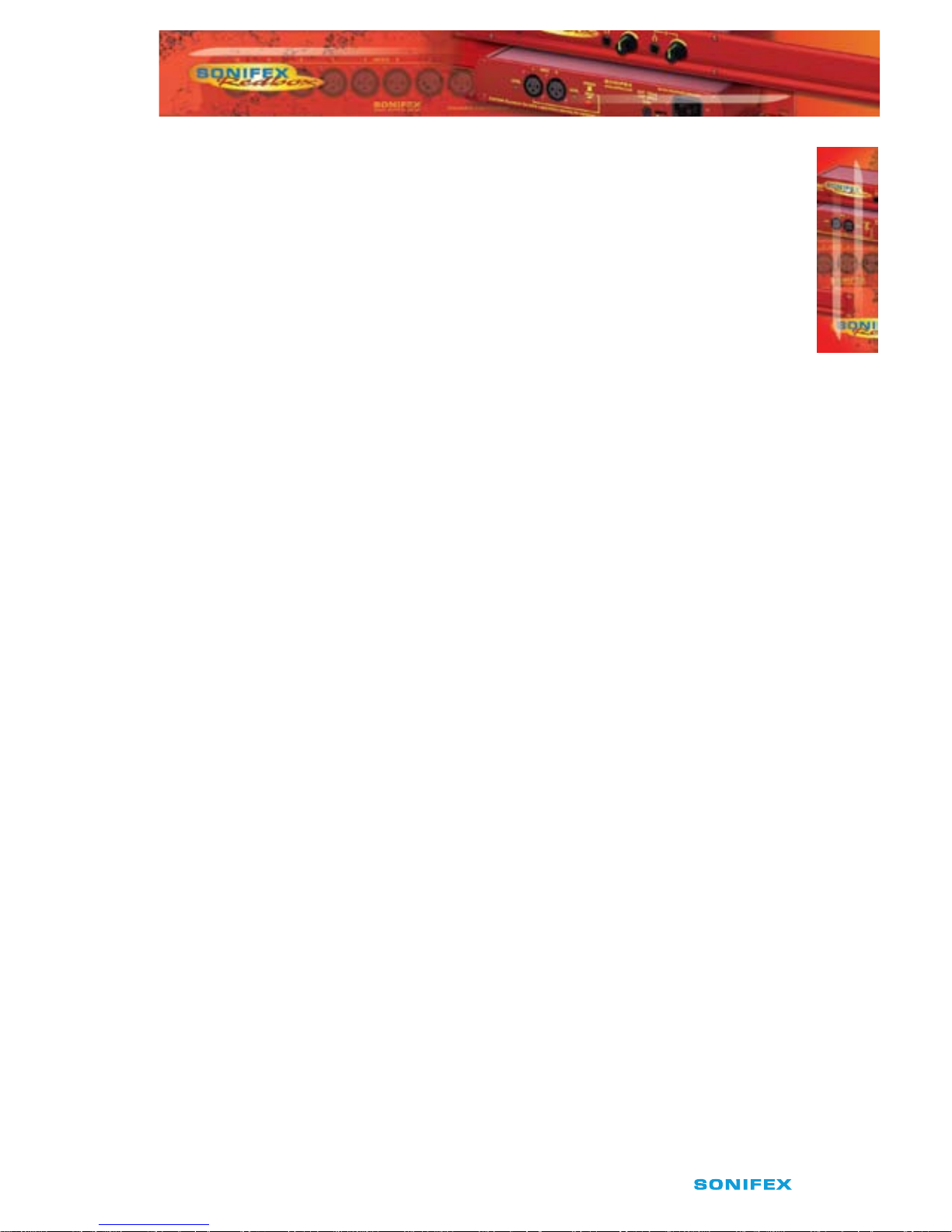
Redbox RB-DD4 User Handbook
11
INTRODUCTION
INTRODUCTION
1
RB-DD4 Outputs
AES/EBU Outputs
The digital output XLR 3 pin socket has an impedance of 110Ω. It has the following
connections:
Pin 1: Screen.
Pin 2: Phase.
Pin 3: Non-phase.
The signals on this connector will comply with the IEC 60968 specication
S/PDIF Outputs
The digital output S/PDIF phono output has an impedance of 75Ω.
Optical Outputs
The digital audio optical output meets the TOSLink specication used by most professional
& consumer equipment.
The outputs have an unweighted dynamic range of at least 138dB and a THD+N noise of or
better than –137dB. The data at the outputs is presented as 24 bit wide.
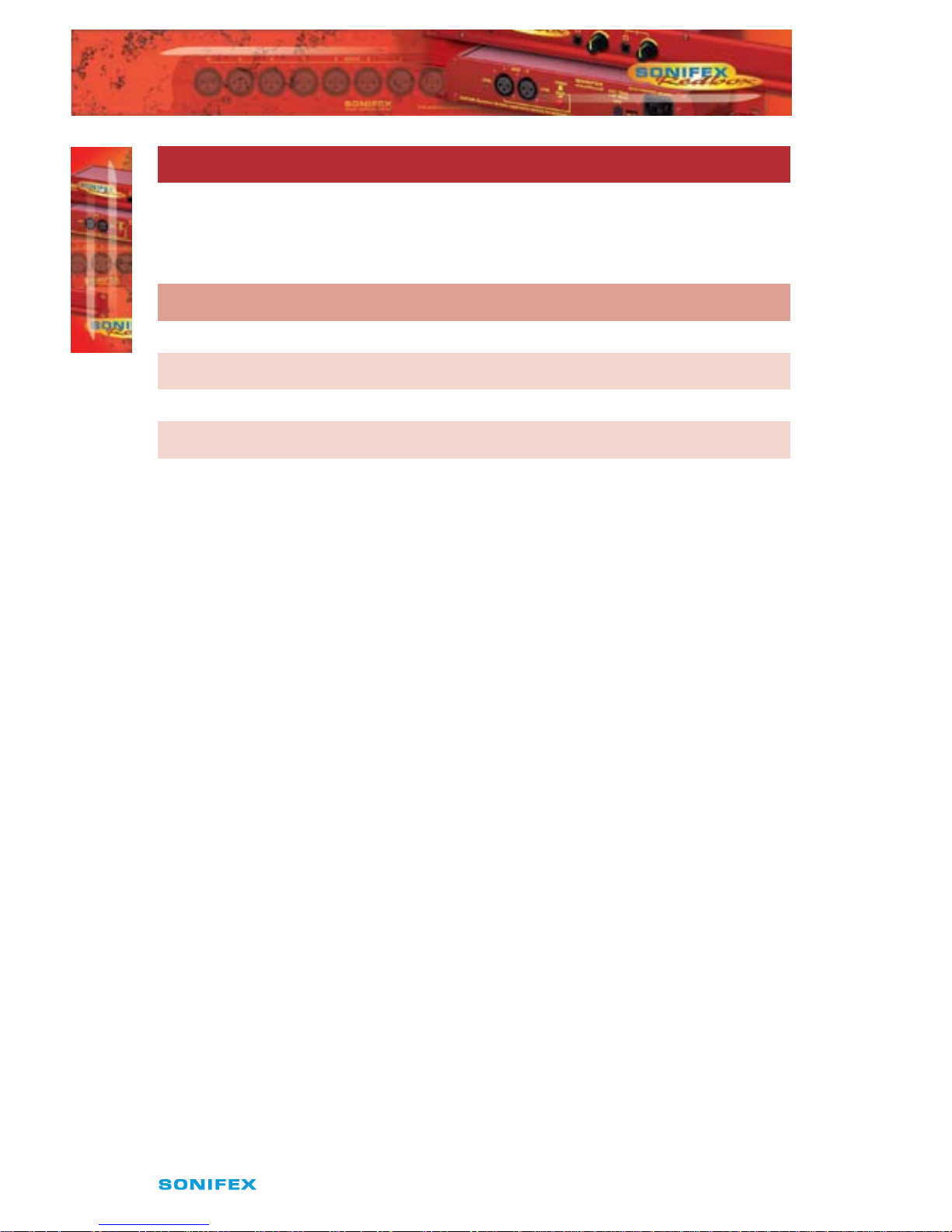
12
Redbox RB-DD4 User Handbook
2
SERIAL PORT CONTROL
SERIAL PORT CONTROL
Serial Port Control
The Serial Port allows the RB-DD4 to be controlled and updated from a PC via a pin-topin serial cable, using the Sonifex Serial Control Interface (SCI) software. This software is
available as a free download from the Sonifex website at www.sonifex.co.uk/sci.
Default Settings for the Serial Port
Baud Rate: 19200
Data Bits: 8
Stop Bits: 1
Parity: Even
Handshaking: XON/XOFF
Fig 2-1: Serial Port Default Settings
Serial Interface Commands and Responses
Most of the commands follow the same structure: a 3 letter command followed by a colon,
followed by a parameter (if any) and terminated by Carriage Return with optional Line
Feed. A Line Feed character may be sent but it will be ignored by the RB-DD4. Commands
are not case sensitive.
Responses are CR & LF terminated.
After the RB-DD4 has been powered-up, an initialisation string is sent
“Initialising DD4”.
Following are the commands and the expected responses:
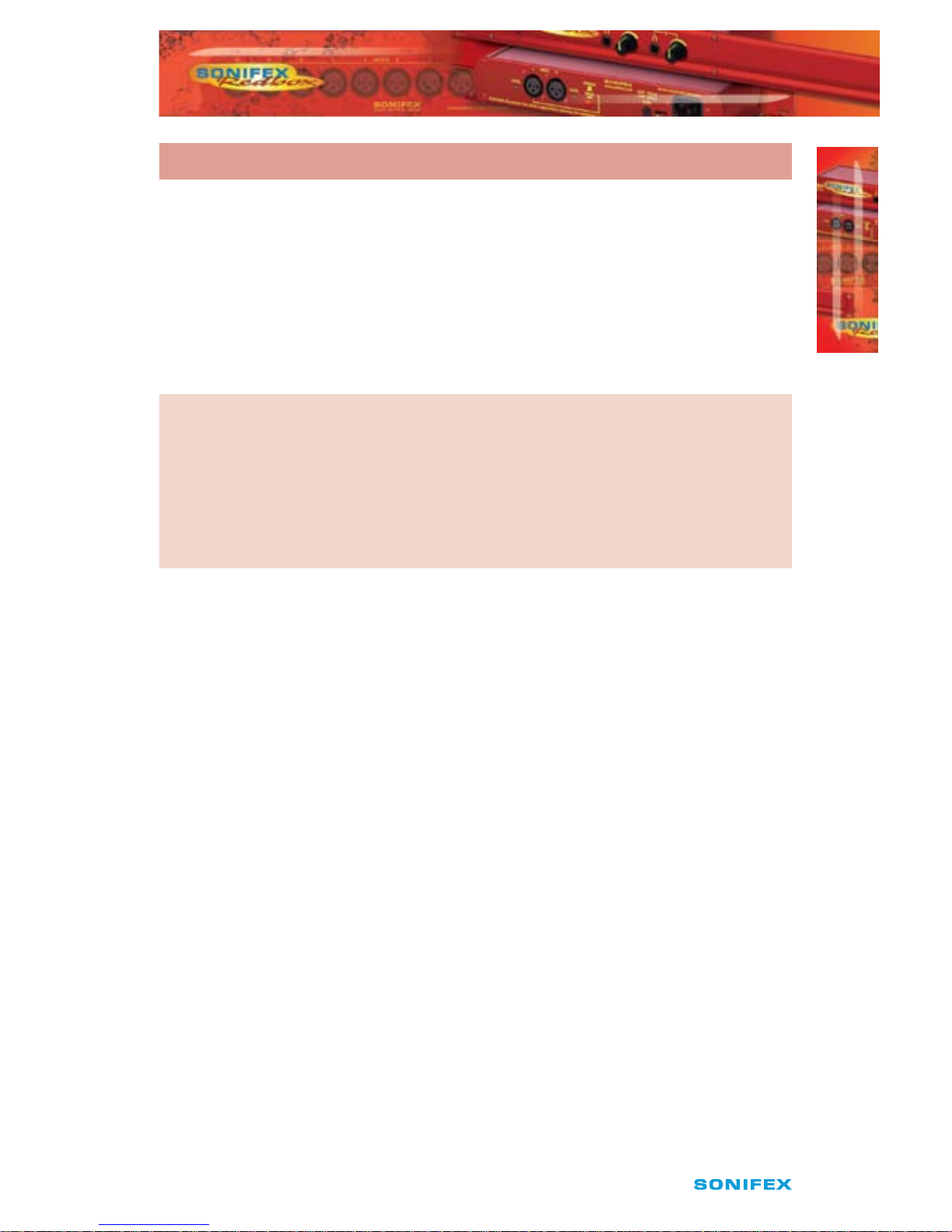
Redbox RB-DD4 User Handbook
13
SERIAL PORT CONTROL
2
SERIAL PORT CONTROL
Command Description Response
Bnn: Baudrate Change -ACK:
nn is the new baudrate value where:
nn = 11 = 115200kbps
nn = 57 = 57600kbps
nn = 38 = 38400kbps
nn = 19 = 19200kbps
nn = 96 = 9600kbps
CHN:nn Channel Select -ACK:
Where nn represents the channel which is selected where:
00 = Input 1
01 = Input 2
02 = Input 3
03 = Input 4
04 = All Inputs
DLY: Delay Setup a_b_cc_dddddd -ACK:
a: Channel to apply delay to where
0 = Input 1
1 = Input 2
2 = Input 3
3 = Input4
4 = All Inputs
b: Chosen delay Unit where
0 = Samples
1 = Milliseconds
2 = Fields
3 = Frames
4 = Lines
cc: Choose video standard where
00 = 625/29.97i
01 = 525/25i
02 = 720/60p
03 = 720/59.94p
04 = 720/50p
05 = 720/30p
06 = 720/29.97p
07 = 720/25p
08 = 720/24p

14
Redbox RB-DD4 User Handbook
SERIAL PORT CONTROL
2
SERIAL PORT CONTROL
Command Description Response
09 = 720/23.98p
0A = 1035/60i
0B = 1035/59.94i
0C = 1080/60i
0D = 1080/59.94i
0E = 1080/50i
0F = 1080/30p
10 = 1080/29.97p
11 = 1080/25p
12 = 1080/24p
13 = 1080/23.98p
14 = 1080/30pSF
15 = 1080/29.97pSF
16 = 1080/25pSF
17 = 1080/24pSF
18 = 1080/23.98pSF
19 = 1080/60p
1A = 1080/59.94p
1B = 1080/50p
dddddd: Number of samples in hex
DWN: Download rmware -ACK:
Initiates a rmware upgrade
FPS: Front panel and unit status
-FPS:aa_bb_cc_dd_ee__gg_hh_ii_jj_kkkkkk_llllll_mmmmmm_nnnnnn_oooooo
aa: Input 1 & 2 source selection
bb: Input 3 & 4 source selection
where 00 = AES, 01 = SPDIF,02 = TOSLINK
cc: Sync mode selection
where 00 = Master, 01 = Auto, 02 = Auto lock, 03 = Slave
mode
dd: Serial Flag indication
where 00: Serial Mode O, 01 = Serial mode On
ee: Frequency
where 00 = 32k,01 = 44.1k,02 = 48k,03 = 88.2k,04 = 96k,05 =
176.4k,06 = 192k
: Monitor Channel
where 00 = OUTPUT1,01 = OUTPUT2, 02 = OUTPUT3,
03 = OUTPUT4
gg: Sync From
where 00 = Input 1, 01 = Input 2, 02 = AES Sync, 03 =
Word Clock, 04 = Video Sync

Redbox RB-DD4 User Handbook
15
2
SERIAL PORT CONTROL
SERIAL PORT CONTROL
Command Description Response
hh: Rear dip switch settings
where hh is a hex value built from the sum of all
applicable from:
01: Stereo Monitor
02: Monitor Attenuation
ii: Current video standard and delay unit
where ii is a hex value built from the sum of:
If in standard mode, Interval
60 = 23.98
61 = 24.0
62 = 25.0
63 = 29.97
64 = 30.0
65 = 50.0
66 = 59.94
67 = 60.0
If in Serial Mode, Video standard
00 = 625/29.97i
01 = 525/25i
02 = 720/60p
03 = 720/59.94p
04 = 720/50p
05 = 720/30p
06 = 720/29.97p
07 = 720/25p
08 = 720/24p
09 = 720/23.98p
0A = 1035/60i
0B = 1035/59.94i
0C = 1080/60i
0D = 1080/59.94i
0E = 1080/50i
0F = 1080/30p
10 = 1080/29.97p
11 = 1080/25p
12 = 1080/24p
13 = 1080/23.98p

16
Redbox RB-DD4 User Handbook
SERIAL PORT CONTROL
SERIAL PORT CONTROL
2
Command Description Response
14 = 1080/30pSF
15 = 1080/29.97pSF
16 = 1080/25pSF
17 = 1080/24pSF
18 = 1080/23.98pSF
19 = 1080/60p
1A = 1080/59.94p
1B = 1080/50p
Delay unit
00 = Samples
20 = Milliseconds
40 = Fields
60 = Frames
80 = Lines
jj: Current channel
where 00 = Input1, 01 = Input 2, 02 = Input 3, 03 = Input 4
and 04 = All inputs
kkkkkk: Current delay on Input1
where kkkkkk is the number of samples in hex. If most
signicant bit is set, User Dened mode is selected.
llllll: Current delay on Input2
where llllll is the number of samples in hex. If most
signicant bit is set, User Dened mode is selected.
mmmmmm: Current delay on Input3
where mmmmmm is the number of samples in hex.
If most signicant bit is set, User Dened mode is selected
nnnnnn: Current delay on Input4
where nnnnnn is the number of samples in hex. If most
signicant bit is set, User Dened mode is selected.
oooooo: Current all input delay
where oooooo is the number of samples in hex.
If most signicant bit is set, User Dened mode is selected.
FRQ:nn Output samplerate selection -ACK:
nn selects which samplerate is selected for the output where:
00 = 32k
01 = 44.1k
02 = 48k
03 = 88.2k
04 = 96k
05 = 176.4k
06 = 192k

Redbox RB-DD4 User Handbook
17
2
SERIAL PORT CONTROL
SERIAL PORT CONTROL
Command Description Response
MAT:nn Monitor attenuation -ACK:
nn selects between the two modes
00 = No attenuation
01 = 12 dB of attenuation
MOD:nn Sync mode selection -ACK:
nn selects the synchronization mode where:
00 = Master mode
01 = Auto mode
02 = Auto Lock mode
03 = Slave
MON:nn Select Monitor Channel -ACK:
nn selects which channel is monitored where
00 = Output 1
01 = Output 2
02 = Output 3
03 = Output 4
MOS:nn Mono or stereo selection -ACK:
nn selects between the two options where:
00 = Mono mode
01 = Stereo mode
SRQ: Status Request -SRQ:aa_bb_cc_dd_eeee_
aa: Input1 Lock status
bb: Input2 Lock status
where 01 = locked and 00 = unlocked
cc: Sync Flash
where 01 = Flashing and 00 = Not ashing
dd: Presence
where dd is a hex value built from the sum of:
01 = Green On Input 1
02 = Green On Input 2
04 = Green On Input 3
08 = Green On Input 4
10 = Red On Input 1
20 = Red On Input 2
40 = Red On Input 3
80 = Red On Input 4

18
Redbox RB-DD4 User Handbook
SERIAL PORT CONTROL
2
SERIAL PORT CONTROL
Command Description Response
SSx:nn Source select -ACK:
x selects which input is being changed where:
1 = Input 1 & 2
2 = Input 3 & 4
nn selects which source is used for that particular
input where:
00 = AES
01 = SPDIF
02 = Optical
SYS:nn Sync source select -ACK:
nn selects which sync source is used where:
00 = Input 1 & 2
01 = Input 3 & 4
02 = AES
03 = Wordlock
04 = Video
UID: Unit id -UID:RB-DD4
VER: Version number -VER:x.xxx,y.yyy
Where x.xxx is the rmware version and y.yyy id the front
panel rmware version number
Error Messages
The following error messages can be returned for illegal commands
Err:01-Return if command not found
Err:02-Return if missing parameter
Err:04-Return if parameter out of range

Redbox RB-DD4 User Handbook
19
SCi for the RB-DD4
SCi allows the user to control the RB-DD4 remotely. The interface has three tabs including
a Status page, a Unit Setup page and a Miscellaneous option page. The status of the
connection, serial number and rmware versions are always visible at the bottom of the
interface.
Status Page
Fig 3-1: Status Page
This page displays the current status of the unit. Each set of inputs has an indicator panel
which displays:
Presence Level: The current audio status is displayed as it is on the front panel. (Please
refer to page 3).
Delay on Input Labels: Displays the delay applied to each input channel
Locked LED: If the input is locked, this LED is lit.
Source Label: The source which is currently being used is displayed here.
Synchronization options are displayed in the sync indicator panel:
Mode: This displays the selected sync mode.
Source: This displays the selected sync source. This is disabled in Master mode.
Sample Rate: This displays the current output sample rate.
Sync Source Locked Led: If the synchronization source is locked this led will be lit.
3
SCi FOR RB-DD4
SCi FOR RB-DD4

20
Redbox RB-DD4 User Handbook
SCi FOR RB-DD4
SCi FOR RB-DD4
3
The serial mode LED indicates whether the unit is in serial mode.
All the current delay information is displayed in lower panel.
Unit Setup Page
Fig 3-2 Unit Setup Page
The control page is where the user will set up their unit. For ease of use, the options have
been split into four sections which the user visits in numbered steps:
1. Select Input Sources
Select which source you would like to use for both the Input 1 and input 2 from the drop
down boxes labelled “INPUT 1/2 is” and “INPUT 3/4 is” respectively.
2. Select Synchronization Options
Select which sync mode to use from the rst drop down box, labelled “Sync mode is”. If
“MASTER” is chosen, then simply select your output sample rate from the drop down
box labelled “where sample rate is”. If “AUTO”, “AUTOLOCK” or “SLAVE” are selected, then
a new drop down box labelled “from” will appear which allows the user to select the
synchronization source.
3. Delay Setup
Select all appropriate options from the drop down boxes and then type the delay value
you require in the Delay edit box. Press the “Apply” to conrm this delay. Please note that

Redbox RB-DD4 User Handbook
21
3
SCi FOR RB-DD4
SCi FOR RB-DD4
changing the frame rate can aect the total allowed delay. The memory usage bar indicates
how much of the allotted memory has been used for each channel. The maximum delay
achievable is 8 seconds per channel at 32kHz.
4. Select Special Options
Select which output is monitored by using the drop down box labelled “Monitor output is”.
There are two tick options that can be selected. Select each one by clicking on the check
box so that it displays a tick. The options are:
Stereo features enabled•
Attenuate monitor output by 12dB•
If serial mode is selected, all the controls are enabled. The controls are disabled if serial
mode is switched o.
Miscellaneous Page
Fig 3-3 Miscellaneous Page
This page is used for the connecting and disconnecting SCi to the unit and updating the
rmware. Any special modes are also selected from here.

22
Redbox RB-DD4 User Handbook
Updating the Firmware
The RB-DD4 rmware will at times be updated to add new features or correct any possible
issues that may arise. Check for updates at:
http://www.sonifex.co.uk/technical/software/
To update the rmware click on the button labeled “Update Firmware” and then select the
downloaded rmware le. Firmware les for the RB-DD4 always have an “.dwn” extension. A
progress bar appears in SCi, indicating how much of the le has been uploaded to the unit.
When the unit switches to update mode, the front panel display LEDs are all extinguished.
The left program LED is then used to display the status of the upload:
Uploading The Code: The LED begins to ash amber to conrm the unit is receiving the
new rmware to RAM.
Copying Code To Flash Memory: The LED is solid amber while the unit checks the
integrity of the le and copies the le from RAM to ash.
Successful Update: The LED turns green for two seconds and the unit automatically resets
and begins to run the new code.
Unsuccessful Update: The LED turns red for two seconds and the unit returns to running
the last code.
SCi FOR RB-DD4
SCi FOR RB-DD4
3

Redbox RB-DD4 User Handbook
23
4
TECHNICAL SPECIFICATION
TECHNICAL SPECIFICATION
Technical Specication For RB-DD4
Audio Specication
Dynamic Range: >138dB
Distortion and Noise: <-137dB THD + N at 1kHz, ref 0dB FS
Input & Output 110Ω ±20% AES/EBU balanced I/O
Impedances: 75Ω ±5% S/PDIF unbalanced I/O
75Ω ±5% TOSlink unbalanced I/O
50Ω BNC TTL word clock input
Signal Level: Balanced: 3V/10V peak to peak min/max
Unbalanced: Min 0.5V±20% peak to peak
Sample Frequencies: 32, 44.1, 48, 88.2, 96,176.4 or 192kHz
Bit Depth: Up to and including 24 bit
Front Panel Operational Controls & Indicators
Digital Input Select: AES/EBU, S/PDIF or TOSlink optical
via INPUTS 1 & 2 or INPUTS 3 & 4 push-buttons
Delay Control: Delay time selection system via front panel push button
Monitor Volume
Control Range: -70dB to +12dB gain
Indicators: Input presence indicators via bicolour LEDS around
each push button
Rear Panel Operational Controls
Master Select: 32, 44.1, 48, 88.2, 96,176.4 or 192kHz frequency via rear panel
DIPSwitches
Sync Source Select: INPUTS 1 & 2, INPUTS 3 & 4, AES Sync, Word Clock or
optional Video Sync Board
Video Sync via rear panel DIP switches
Sync Mode Select: Master, Auto Sync, Auto Lock, Slave via rear panel
DIPSwitches
Stereo Features: Stereo monitor outputs via rear panel DIPSwitches
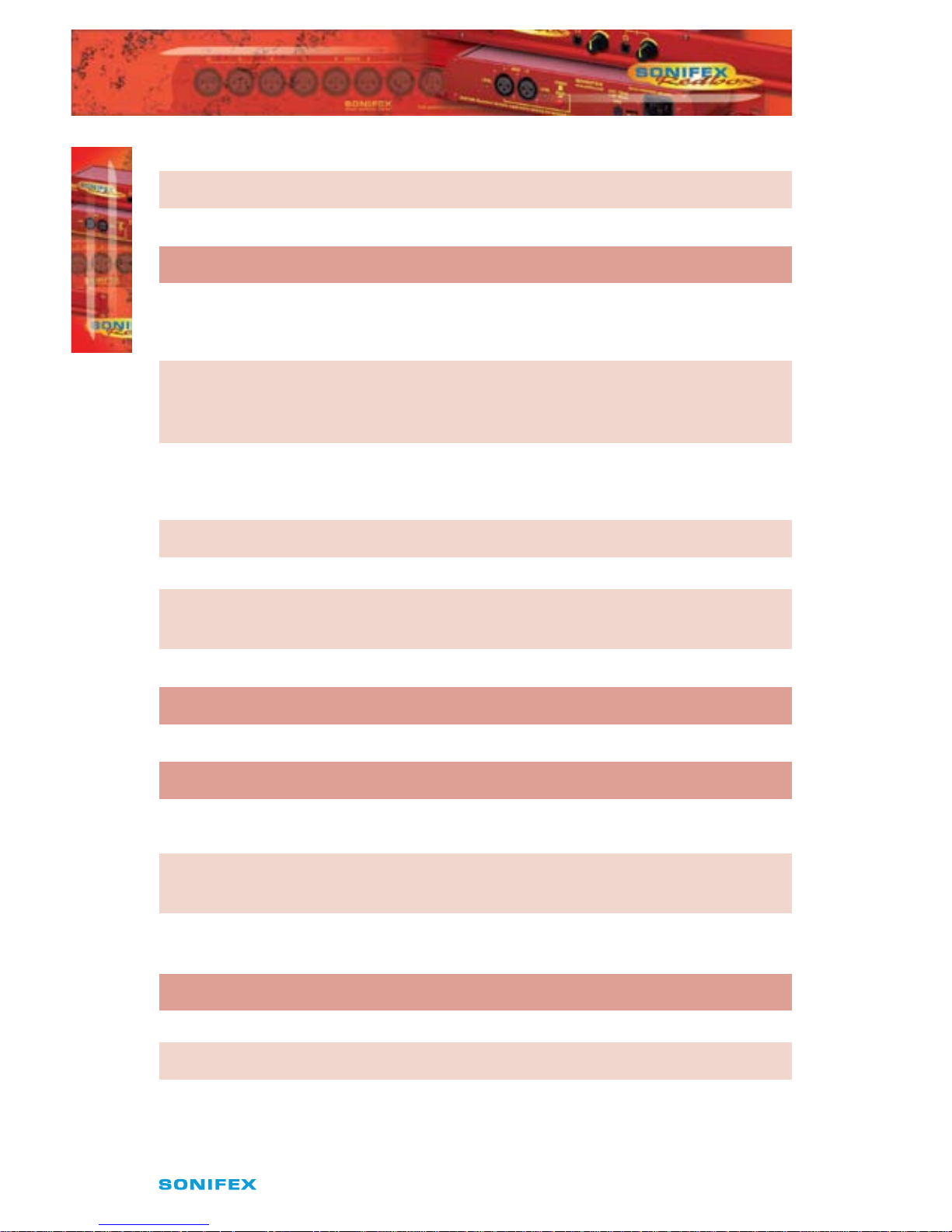
24
Redbox RB-DD4 User Handbook
4
TECHNICAL SPECIFICATION
TECHNICAL SPECIFICATION
Monitor Attenuation: 12dB Monitor attenuation via rear panel DIPSwitches
Serial Mode: Enter serial control mode via rear panel DIPSwitches
Boot Mode: Boot up base code or rmware via rear panel DIPSwitches
Connections
Digital Inputs: 2 x AES/EBU XLR 3 pin female
2 x S/PDIF RCA phono
2 x TOSLink optical input
Digital Outputs: 2 x AES/EBU XLR 3 pin plug
2 x S/PDIF RCA phono socket
2 x TOSLink optical output
Sync Inputs: 1 x AES/EBU XLR 3 pin female
1 x Word Clock BNC
1 x Video Input (optional)
Remote I/O Port: 15 way D-type socket
Serial Port: RS232, 9 Way D-Type socket
Mains Input: Universal ltered IEC, continuously rated
85-264VAC@47- 63Hz, max 10W
Fuse Rating: Anti-surge fuse 2A 20 x 5mm
Equipment Type
RB-DD4: 4 Channel Digital Audio Delay Synchroniser
Physical Specications
Dimensions 48cm (W) x 10.8cm (D*) x 4.2cm (H) (1U)
(Raw): 19” (W) x 4.3” (D*) x 1.7” (H) (1U)
Dimensions 53cm (W) x 25.5cm (D) x 6cm (H)
(Boxed): 21” (W) x 10” (D) x 2.4” (H)
Weight: Nett: 1.4kg Gross: 2.0kg
Nett: 3.1lb Gross: 4.4lb
Accessories
RB-SYA: Analogue video sync board (NTSC, PAL & SECAM)
RB-SYD: Digital video sync board (SD-SDI & HD-SDI)
RB-RK3: 1U Rear panel rack kit for large Redboxes
* Note that this product is deeper than standard Redboxes
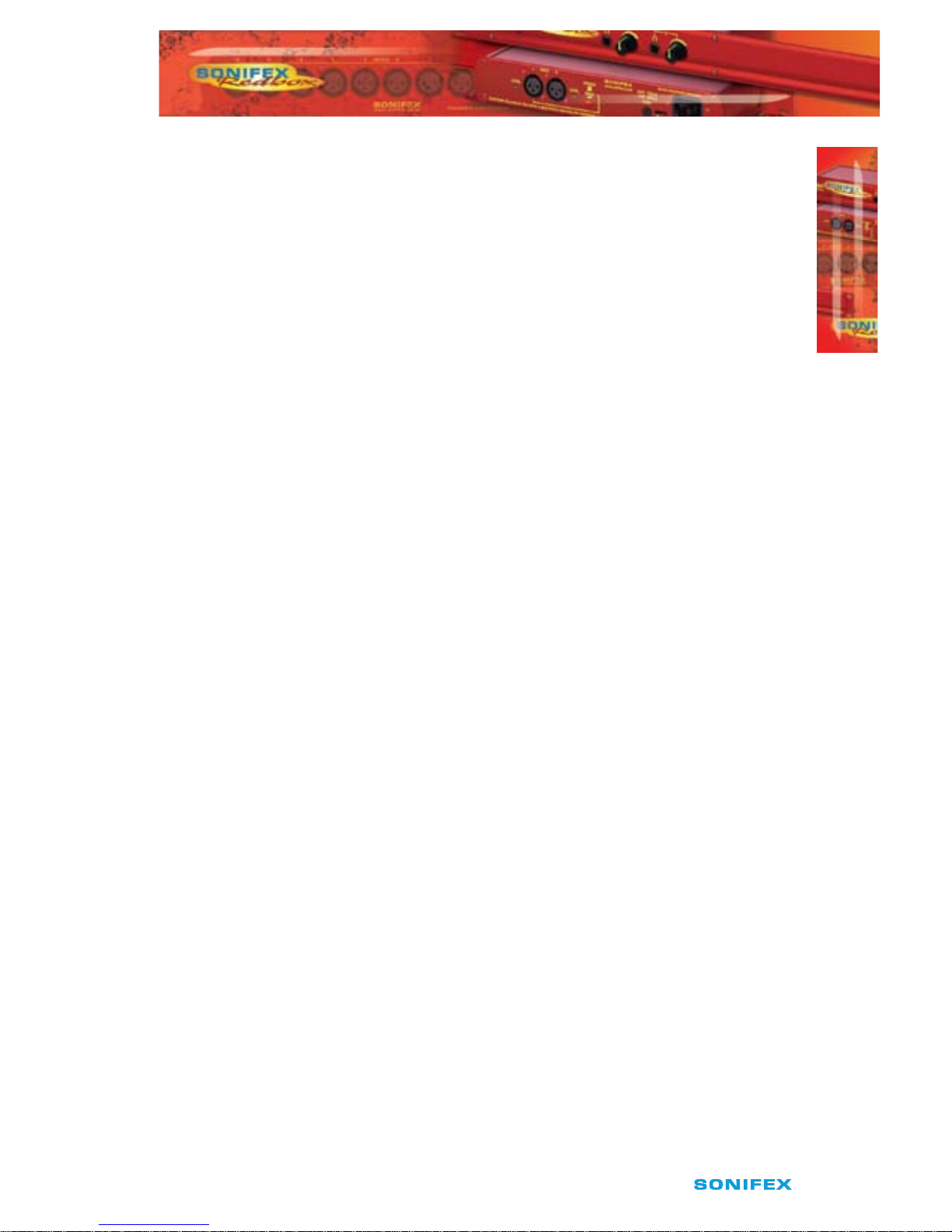
Redbox RB-DD4 User Handbook
25
NOTES
NOTES
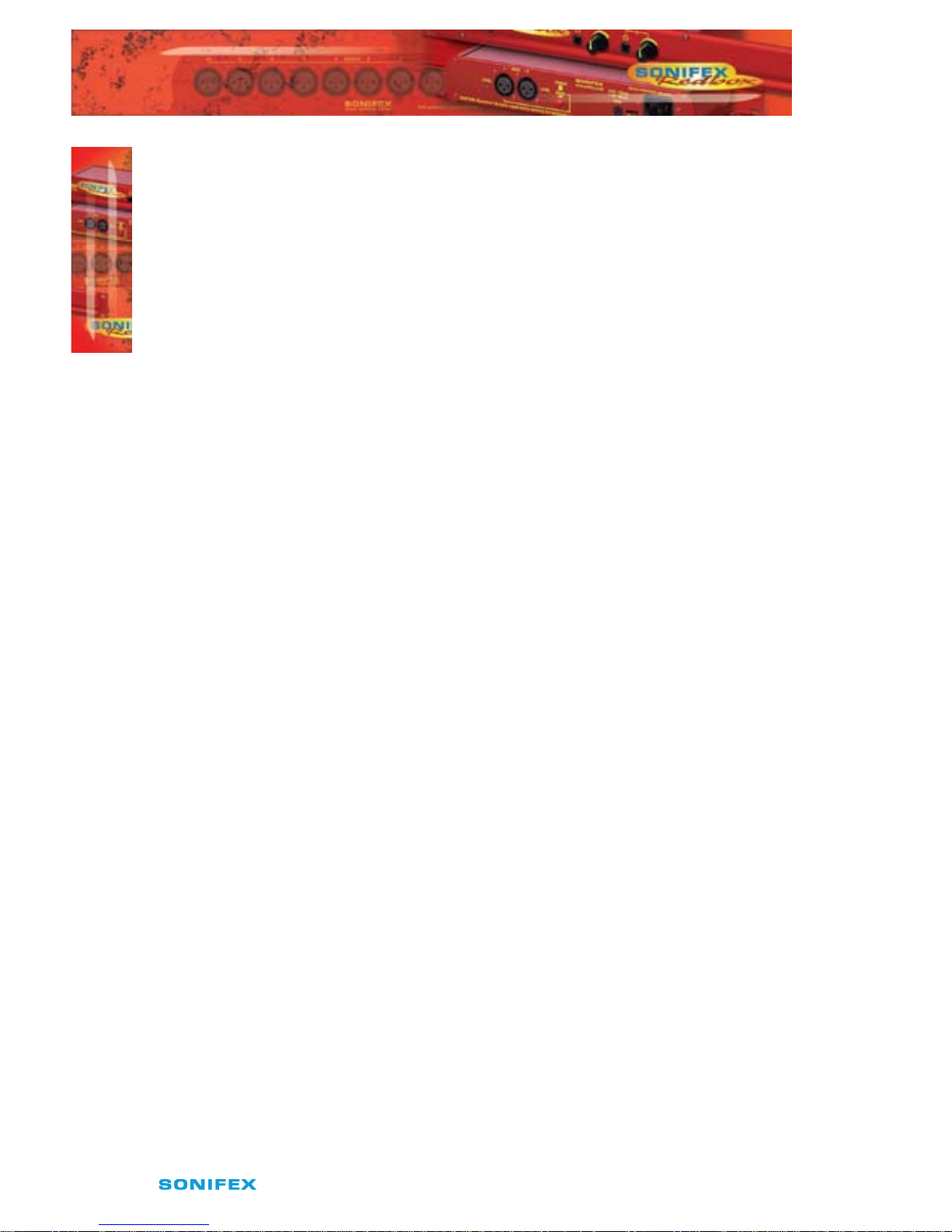
26
Redbox RB-DD4 User Handbook
NOTES
NOTES

Redbox RB-DD4 User Handbook
27
NOTES
NOTES

www.sonifex.co.uk
t:+44 (0)1933 650 700
f:+44 (0)1933 650 726
sales@sonifex.co.uk
