
Manufacturers of audio & video
products for radio & TV broadcasters
PC-DIG4
Digitorc 4, 4 Stereo AES-3 I/O
PCIe Sound Card
HANDBOOK
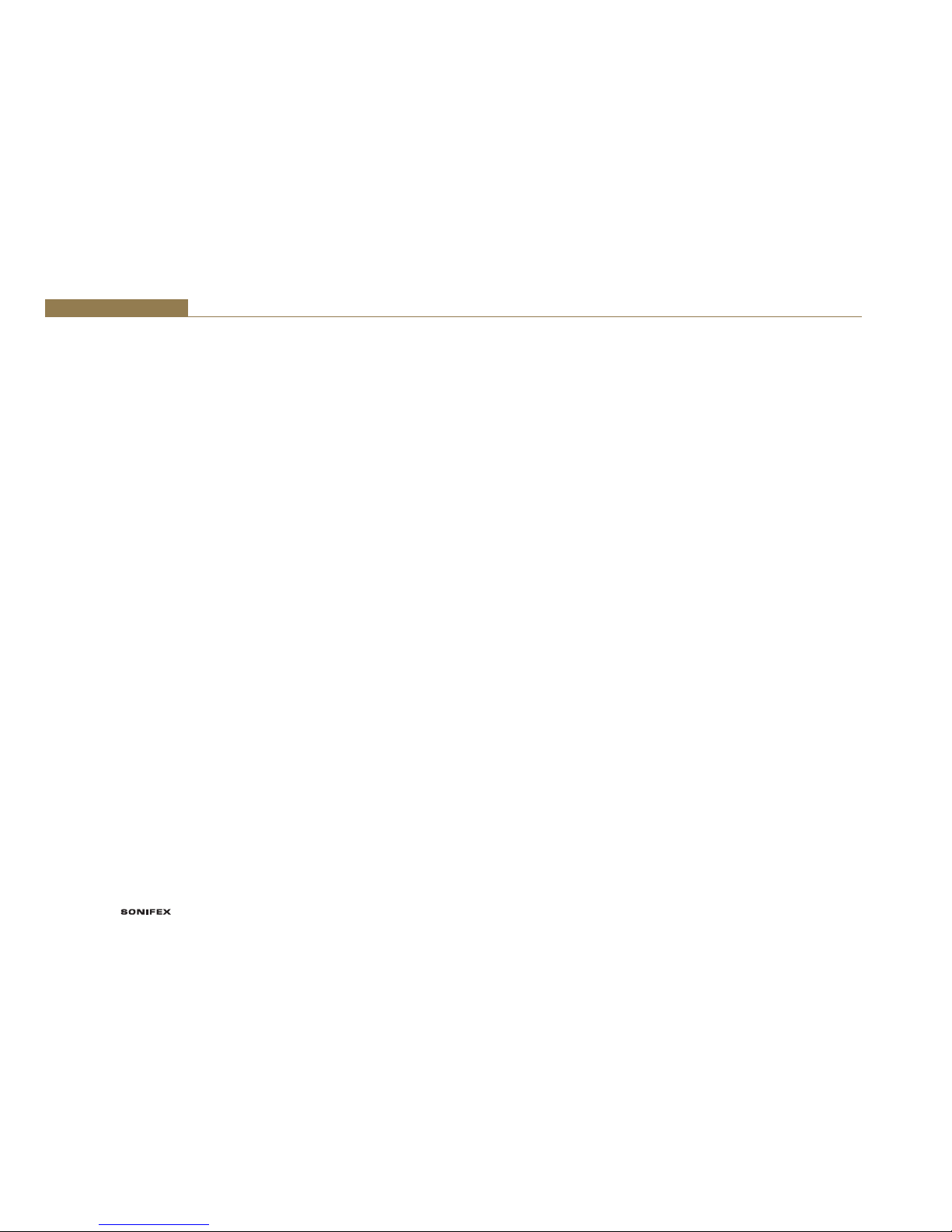
PC-DIG4 Handbook
Made in the UK by
This handbook is for use with the following product:
PC-DIG4 Digitorc 4, 4 Stereo AES-3 I/O PCIe Sound Card
Stock Code: 30-401
©Sonifex Ltd, 2015
All Rights Reserved
Revision 1.03, April 2015
Sonifex Ltd, 61, Station Road, Irthlingborough,
Northants, NN9 5QE, England.
Tel: +44 (0)1933 650 700
Fax: +44 (0)1933 650 726
Email: sales@sonifex.co.uk
Website: http://www.sonifex.co.uk
Information in this document is subject to change without notice and does not represent a
commitment on the part of the vendor. Sonifex Ltd shall not be liable for any loss or damage
whatsoever arising from the use of information or any error contained in this manual.
No part of this manual may be reproduced or transmitted in any form or by any means, electronic
or mechanical, including photocopying, recording, information storage and retrieval systems, for any
purpose other than the purchaser’s personal use, without the express written permission of Sonifex
Ltd. Unless otherwise noted, all names of companies, products and persons contained herein are part
of a completely fictitious adaptation and are designed solely to document the use of Sonifex product.
Contents
Product Warranty - 2 Year Extended ii
Sonifex Warranty & Liability Terms & Conditions ii
1. Definitions ii
2. Warranty ii
Unpacking Your Product iv
Repairs & Returns iv
CE Declaration of Conformity and Approval Information v
WEEE Directive vi
RoHS Directive vi
Atmosphere vi
Electromagnetic Compatibility vi
Introduction 1
Notes Regarding Windows Version Differences 2
Installation 2
Configuration 3
Topology 3
Windows Vista / 7 / 8 Mono Recording Bug 3
Operation on Windows etc 4
Audio Endpoints 4
Mixer API 4
Audio Engine 5
DirectSound and WDM Kernel Streaming 5
Extended Bit Depth Audio 5
Digitorc 4 Pinout 6
5.1 & 7.1 Surround Sound Playback and Recording Driver 7
Overview 7
Requirements 7
Setup 7
Output Mapping 8
Limitations 9
Technical Specification For PC-DIG4 10
Figures
Fig 1-1: Digitorc 4 Pinout Diagram 6

Warranty Registration
Sonifex Limited y 61 Station Road y Irthlingborough y Northamptonshire y NN9 5QE y United Kingdom
Tel: +44 (0)1933 650 700 y Fax: +44 (0)1933 650 726 y Email: technical.support@sonifex.co.uk y Internet: www.sonifex.co.uk
As standard, Sonifex products are supplied with a 1 year back to base warranty.
If you register the product online, you can increase your product warranty to
2 years and we can also keep you informed of any product design improvements
or modifications.
To register your product, please go online to www.sonifex.co.uk/register
Register Online for an
Extended 2 Year Warranty
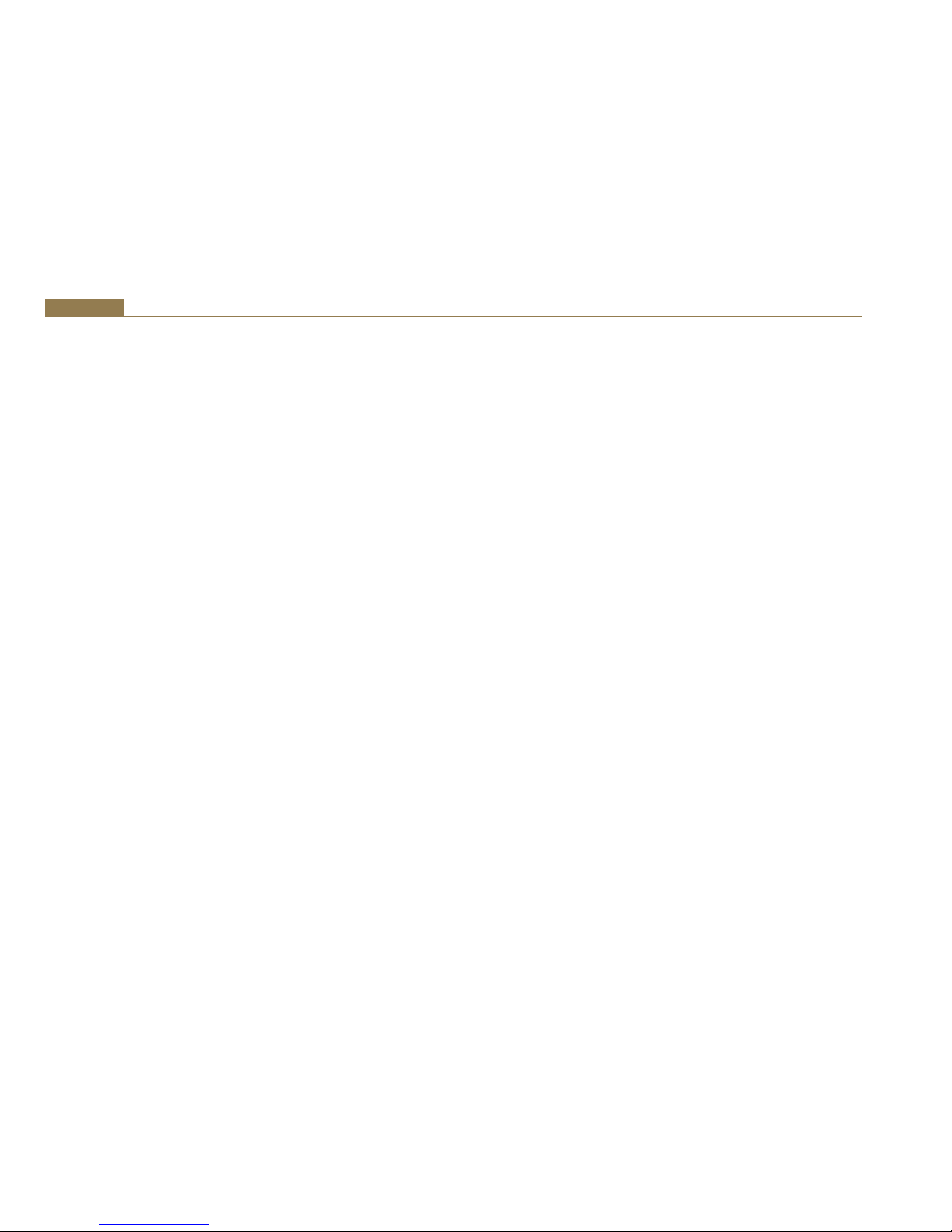
ii
Warranty
Product Warranty - 2 Year Extended
As standard, Sonifex products are supplied with a 1 year back to base
warranty. In order to register the date of purchase and so that we can keep
you informed of any product design improvements or modifications, it is
important to complete the warranty registration online. Additionally, if you
register the product on the Sonifex website within 30 days of purchase, you
can increase your product warranty to 2 years. Go to the Sonifex website at:
http://www.sonifex.co.uk/technical/register/index.asp to apply for your 2
year warranty.
Note: For your own records the product serial number is recorded on the
CE certification page of this handbook.
Sonifex Warranty & Liability Terms & Conditions
1. Definitions
‘the Company’ means Sonifex Ltd and where relevant includes companies
within the same group of companies as Sonifex Limited.
‘the Goods’ means the goods or any part thereof supplied by the Company
and where relevant includes: work carried out by the Company on items
supplied by the Purchaser; services supplied by the Company; and software
supplied by the Company.
‘the Purchaser’ means the person or organisation who buys or has agreed
to buy the Goods.
‘the Price’ means the Price of the Goods and any other charges incurred by
the Company in the supply of the Goods.
‘the Warranty Term’ is the length of the product warranty which is usually
12 months from the date of despatch; except when the product has been
registered at the Sonifex website when the Warranty Term is 24 months
from the date of despatch.
‘the Contract’ means the quotation, these Conditions of Sale and any
other document incorporated in a contract between the Company and the
Purchaser.
This is the entire Contract between the parties relating to the subject
matter hereof and may not be changed or terminated except in writing in
accordance with the provisions of this Contract. A reference to the consent,
acknowledgement, authority or agreement of the Company means in
writing and only by a director of the Company.
2. Warranty
a. The Company agrees to repair or (at its discretion) replace Goods
which are found to be defective (fair wear and tear excepted) and
which are returned to the Company within the Warranty Term
provided that each of the following are satisfied:
i. notification of any defect is given to the Company immediately
upon its becoming apparent to the Purchaser;
ii. the Goods have only been operated under normal operating
conditions and have only been subject to normal use (and
in particular the Goods must have been correctly connected
and must not have been subject to high voltage or to ionising
radiation and must not have been used contrary to the
Company’s technical recommendations);
iii. the Goods are returned to the Company’s premises at the
Purchaser’s expense;
iv. any Goods or parts of Goods replaced shall become the
property of the Company;
v. no work whatsoever (other than normal and proper
maintenance) has been carried out to the Goods or any part of
the Goods without the Company’s prior written consent;

iii
Warranty
vi. the defect has not arisen from a design made, furnished or
specified by the Purchaser;
vii. the Goods have been assembled or incorporated into other
goods only in accordance with any instructions issued by the
Company;
viii. the defect has not arisen from a design modified by the
Purchaser;
ix. the defect has not arisen from an item manufactured by
a person other than the Company. In respect of any item
manufactured by a person other than the Company, the
Purchaser shall only be entitled to the benefit of any warranty or
guarantee provided by such manufacturer to the Company.
b. In respect of computer software supplied by the Company the
Company does not warrant that the use of the software will be
uninterrupted or error free.
c. The Company accepts liability:
(i) for death or personal injury to the extent that it results from the
negligence of the Company, its employees (whilst in the course
of their employment) or its agents (in the course of the agency);
(ii) for any breach by the Company of any statutory undertaking as
to title, quiet possession and freedom from encumbrance.
c. Subject to conditions (a) and (c) from the time of despatch of
the Goods from the Company’s premises the Purchaser shall be
responsible for any defect in the Goods or loss, damage, nuisance
or interference whatsoever consequential economic or otherwise or
wastage of material resulting from or caused by or to the Goods. In
particular the Company shall not be liable for any loss of profits or
other economic losses. The Company accordingly excludes all liability
for the same.
e. At the request and expense of the Purchaser the Company will test
the Goods to ascertain performance levels and provide a report of
the results of that test. The report will be accurate at the time of the
test, to the best of the belief and knowledge of the Company, and the
Company accepts no liability in respect of its accuracy beyond that
set out in Condition (a).
f. Subject to Condition (e) no representation, condition, warranty or
other term, express or implied (by statute or otherwise) is given by
the Company that the Goods are of any particular quality or standard
or will enable the Purchaser to attain any particular performance
or result, or will be suitable for any particular purpose or use
under specific conditions or will provide any particular capacity,
notwithstanding that the requirement for such performance, result or
capacity or that such particular purpose or conditions may have been
known (or ought to have been known) to the Company, its employees
or agents.
g. (i) To the extent that the Company is held legally liable to the
Purchaser for any single breach of contract, tort, representation
or other act or default, the Company’s liability for the same
shall not exceed the price of the Goods.
(ii) The restriction of liability in Condition (g)(i) shall not apply to
any liability accepted by the Seller in Condition (c).
h. Where the Goods are sold under a consumer transaction (as defined
by the Consumer Transactions (Restrictions on Statements) Order
1976) the statutory rights of the Purchaser are not affected by these
Conditions of Sale.

iv
Warranty
Unpacking Your Product
Each product is shipped in protective packaging and should be inspected
for damage before use. If there is any transit damage take pictures of the
product packaging and notify the carrier immediately with all the relevant
details of the shipment. Packing materials should be kept for inspection and
also for if the product needs to be returned.
The product is shipped with the following equipment so please check to
ensure that you have all of the items below. If anything is missing, please
contact the supplier of your equipment immediately.
Item Quantity
Product Unit 1
Handbook 1
Driver CD 1
If you require a different power lead, please let us know when ordering the
product.
Repairs & Returns
Please contact Sonifex or your supplier if you have any problems with your
Sonifex product. Email technical.support@sonifex.co.uk for the repair/
upgrade/returns procedure, or for support & questions regarding the
product operation.
പ

v
CE Certification
61 Station Road • Irthlingborough • Northants
NN9 5QE • United Kingdom • www.sonifex.co.uk
T: +44 (0)1933 650 700 • F: +44 (0)1933 650 726
Registered Office • 61 Station Road • Irthlingborough • Registered in England 1717864 • VAT Reg No. GB 119 85 32 52
CE Declaration of Conformity
and Approval Information
Product:
Serial No:
This document certifies that the Sonifex product that you have purchased is
compliant with CE specifications. If you would like further information on
compliance of all Sonifex products, please check the website at the address
above where full information is available.
Sonifex Limited hereby certify that the following product with serial
number shown has been designed and manufactured in accordance with
the following specifications:
EMC: EN 55103-1: 1997 Electromagnetic Compatibility.
Limits of disturbance for audio apparatus for professional use
For use in environments 1 to 4.
EN 55103-2: 1997 Electromagnetic Compatibility.
Limits of disturbance for audio apparatus for professional use
For use in environments 1 to 4.
Safety: EN 60950: 1992 Safety of Information Technology Equipment
Including Electrical Business Equipment.
Hybrid BS6301, BS7002, BS415, CTR21,
Approvals: R&TTE directive (1999/5/EC)
The Reference Technical Justification File for this product is available at
Sonifex Ltd.
Authorised By:
Name: Chris Stills
Position: Technical Director
Date of Issue: 01 February 2015
Signature:

vi
Safety & Installation
Atmosphere
The units should be installed in an area that is not subject to excessive
temperature variation (<0°C, >50°C), moisture, dust or vibration.
Electromagnetic Compatibility
Warning: This is a Class A product. In a domestic environment this product
may cause radio interference in which case the user may be required to
take adequate measures.
This product complies with the relevant tested clauses of AS/NZS CISPR
22:2009 +A1:2010 and AS/NZS CISPR 13:2012.
This product complies with the relevant tested clauses of EN55022:2010,
EN55013:2013, EN55024:2010, EN61000-3-2:2009 and EN61000-3-3:2013.
Note: This equipment has been tested and found to comply with the limits
for a Class A digital device, pursuant to part 15 of the FCC Rules. These
limits are designed to provide reasonable protection against harmful
interference when the equipment is operated in a commercial environment.
This equipment generates, uses, and can radiate radio frequency energy
and, if not installed and used in accordance with the instruction manual,
may cause harmful interference to radio communications. Operation of this
equipment in a residential area is likely to cause harmful interference in
which case the user will be required to correct the interference at his own
expense.
WEEE Directive
The Waste Electrical and Electronic Equipment (WEEE)
Directive was agreed on 13 February 2003, along with the
related Directive 2002/95/EC on Restrictions of the use of
certain Hazardous Substances in electrical and electronic
equipment (RoHS). The Waste Electrical and Electronic Equipment Directive
(WEEE) aims to minimise the impacts of electrical and electronic equipment
on the environment during their life times and when they become waste.
All products manufactured by Sonifex Ltd have the WEEE directive label
placed on the case. Sonifex Ltd will be happy to give you information about
local organisations that can reprocess the product when it reaches its “end
of use”, or alternatively all products that have reached “end of use” can be
returned to Sonifex and will be reprocessed correctly free of charge.
RoHS Directive
The RoHS directive limits the use of certain hazardous
substances currently used in EEE manufacture, including
lead, mercury, cadmium, hexavalent chromium, and
halide-containing compounds PBB (polybrominated biphenyl) and PBDE
(polybrominated diphenyl ether). Elimination of these substances will result
in more environmentally friendly recycling of electronic equipment.
Sonifex Ltd practices lead-free (LF) manufacturing processes and does not
use any of the hazardous substances identified in the European Union’s
Restriction of Hazardous Substances (RoHS) directive. The manufacturing
processes include the assembly of purchased components from various
sources. Product is offered as RoHS compliant, or LF, only after sufficient
evidence is received from the component manufacturers that their
components are RoHS compliant. Sonifex Ltd relies solely on the distributor,
or manufacturer, of the components for identification of RoHS compliance.
Thus whilst every effort is made to ensure compliance, Sonifex Ltd makes
no warranty, or certification, or declaration of compliance concerning said
components.

1
Introduction 1
Introduction
The Digitorc 4 has four AES-3 stereo input and output channels on a
Windows platform and is fully compatible with the Wave, DirectSound,
DirectShow, MCI and Core Audio APIs.
On the card is implemented both a single lane bus-master PCIe interface
and four x 24-bit AES-3 codecs. Independent asynchronous sampling rate
conversion on the inputs supports rates from 32kHz to 96kHz, while the
output rate can be configured as 96kHz, 88.2kHz, 48kHz, 44.1kHz or 32kHz,
either free-running or locked to an AES3 or AES11 reference on any of the
inputs. When used with an internet time standard (e.g.ntp.org), a very
precise sampling rate can be achieved.
Software sampling rate conversion is automatically inserted by Windows
when the application rate does not match the hardware rate, ensuring
that files of any sample rate can be played. Extended software bit depths
of 32 and 24 bits are supported as well as 16 and 8 bits for playback and
recording.
The playback topology consists of a master output level, mute control and
peak meter, a wave level and mute control, and input monitor level and
mute controls for each of the line inputs. The record topology consists
of a master input level, mute control and peak meter, line input level
controls for each of the physical inputs and a digital loopback level control
and mute. The range on the input and output master controls is -96dB to
+6dB, while the individual line controls range from -96dB to 0dB. The mixer
functions allow inputs to be mixed back into each output, while a digital
loopback is available from each playback channel into its corresponding
record channel.
High quality electrostatically-shielded transformers are used on all the
inputs and outputs to give superb performance.
Multiple cards may be installed in a single PC.
A 25-pin D-type connector to 8 x XLR breakout lead is offered as an option.

2
1 Installation
Notes Regarding Windows Version
Differences
Windows XP and Server 2003 are the only current versions of Windows that
provide complete support for WDM audio drivers. The following limitations
apply when using the Digitorc 4 with other versions of Windows.
• Windows Vista / 7 / 8 virtualise the mixer API to each application,
providing only a mute and volume control on each input and output.
These controls affect only the audio levels going to and from that
application. A Windows XP compatibility mode is available to provide full
mixer access to the hardware if needed.
• Peak meters for WDM drivers are only available through the mixer
API under Windows XP and Server 2003 (and Windows Vista
running in XP-compatibility mode). Windows Vista / 7 / 8 provide an
IAudioMeterInformation interface as part of their EndpointVolume API,
but this isn’t supported on any of the earlier platforms.
• In all versions prior to Windows Vista, Microsoft’s sampling rate converter,
which is automatically switched in when playing multiple audio streams
of differing sampling rates through a single physical output, is slightly
inaccurate when doing some conversions. The error is typically at most
about 0.3%. The most common conversion, that of 44.1kHz to or from
48kHz, is handled correctly, though, as are simple 2:1 ratios.
Installation
Switch off the computer and carefully install the Digitorc 4 card in any
free PCIe slot, observing the normal precautions against static electricity
discharge. The card can be used in single-lane or multi-lane sockets as the
PCIe protocol automatically determines the number of lanes in use. Switch
the computer back on and boot Windows.
Windows XP (SP2 or later), Server 2003, Vista, Server 2008 – Windows will
report that new hardware has been found. Insert the driver CD supplied with
the Digitorc 4 and proceed through the installation wizard. Allow Windows to
search for the driver – do NOT specify a driver location or file name.
Windows 7, 8, Server 2008-R2, Server 2012 – Windows no longer searches
removable media for drivers. Open Device Manager, where the Digitorc 4 will
be listed under Other Devices as a Multimedia Audio Controller. Right-click
on it, select Update Driver Software, then click on Browse my computer for
driver software and click on the Browse button to navigate to the driver’s
location. Click on Next to install the driver.
Windows 8, 7, Vista, Server 2012, Server 2008-R2 and Server 2008 will
recognise Innes Corporation’s own digital signature on the driver and invite
you to proceed with the installation. If you wish you can tick the box to
always accept Innes Corporation drivers.
At the completion of the installation process, a loudspeaker symbol should
appear in the toolbar at the bottom of the screen. Your Digitorc 4 is now
fully operational. On Windows XP and Server 2003, if the speaker does not
appear, it may be necessary to reboot your PC. This typically happens if there
has been no sound card previously installed in the PC. Server 2003 by default
has the loudspeaker symbol turned off; to enable it, go into Control Panel,
select Sounds, Speech and Audio Devices, then click on Sounds and Audio
Devices, and finally tick the box marked Place volume icon in the task bar.
Note also that on Windows Server installations, the audio subsystem may not
be enabled by default and needs to be activated before the card can be used.
Installing on Windows Server 2012 – For any audio devices to function
correctly on this platform, the following steps need to be performed.
• Open the Add Roles and Features Wizard and, under User Interfaces and
Infrastructure, select Desktop Experience and install it.
• After rebooting, go to Control Panel – System and Security – Administrative
Tools – Services and scroll down to Windows Audio Service. Right-click on
this, select Properties and change the Startup type to Automatic.
• Do the same for the Windows Audio Endpoint Builder.
• Close the Service Manager and reboot the system. Check that the speaker
symbol in the bottom right hand corner of the screen is enabled.

3
Configuration 1
Configuration
There are two configuration settings for the Digitorc 4, these being Output
Sampling Rate and Synchronisation Source.
The output sampling rate can be set to 32kHz, 44.1kHz, 48kHz, 88.2kHz
or 96kHz. Note that this sets only the physical output sampling rate – the
card can play audio files recorded at any sampling rate as rate-conversion is
automatically inserted by Windows when required.
The synchronisation source can be set to Off, any of the four inputs, or the
host PC’s real time clock. In the latter case, a comparison is taken of the
card’s master oscillator and the real time clock, averaged over several days.
When used in conjunction with an internet time standard (such as ntp.org),
a very high sampling rate precision can be achieved.
To change the configuration, right-click on the My Computer icon on the
desktop (or in the Start menu in the case of XP and Server 2003), select
Properties, then click on Device Manager. Open Sound, video and game
controllers, then right-click on Digitorc 4 and select Properties. Now
click on the Configuration tab and select the desired output rate and/
or synchronisation. After clicking on OK it may take up to a minute for
Windows to reconfigure itself and the screen may flicker during this time.
Topology
The playback topology consists of a master output level, mute control and
peak meter, a wave level and mute control, and input monitor level and
mute controls for each of the line inputs.
The record topology consists of a master input level, mute control and peak
meter, line input level controls for each of the physical inputs and a digital
loopback level control and mute.
The digital loopback allows the output of the card to be digitally mixed back
into the input. On Windows Vista / 7 / 8, these inputs are only visible if
Show Disabled Devices is checked on the recording device settings (rightclick on any of the devices to set this).
The range on the input and output master controls is -96dB to +6dB, while
the individual line controls range from -96dB to 0dB.
To access the playback and record mixer controls on Windows 2000, XP
and Server 2003, double-click on the loudspeaker symbol at the bottom
right hand corner of the screen. On Windows Vista / 7 / 8, right-click on the
loudspeaker symbol, select Playback Devices or Recording Devices, select
the desired endpoint, click on Properties, and then click on the Levels tab.
Windows Vista / 7 / 8 Mono
Recording Bug
Windows Vista, Windows 7 and Windows 8 have a bug which causes mono
recording streams to capture only the left channel of the source, rather
than mixing the left and right as previous versions did. As a workaround
until this is fixed, the driver provides a Mono Mix recording endpoint
for each of the card’s inputs. By default these are disabled, but can be
individually enabled as follows.
Right-click on the loudspeaker symbol in the bottom right hand corner of
the screen and select Recording Devices. Right-click on any of the sources
and check Show Disabled Devices, which should then reveal four additional
sources called Input 1 Mono Mix, Input 2 Mono Mix, Input 3 Mono Mix
and Input 4 Mono Mix. To enable these, right-click on them and select
Enable. Note that, after enabling, it will still show as currently unavailable
as these endpoints are multiplexed with the normal stereo inputs and are
only activated when opened by a recording application. Also be aware that,
for the same reason, the stereo and mono mix endpoints for the same
source can’t be used simultaneously.
The Mono Mix endpoints should be used for communications applications
such as Skype which open a mono capture stream.

4
1 Configuration
Operation on Windows Vista / 7 / 8 /
Server 2008 / 2008-R2 / 2012
The audio subsystem of Windows Vista / 7 / 8 has changed substantially
from earlier versions of Windows, although most applications should
continue to work without modification. The major differences likely to
affect users of the Digitorc 4 are described below.
Audio Endpoints
Key to the new system is the concept of audio endpoints. These are the
physical audio sources and destinations, such as microphones, speakers and
line connectors.
Previously, an audio capture device would typically have multiple inputs
which were combined in a mixer or selector. Under Windows Vista, each
input is represented by its own device, and Windows itself operates the
card’s selector to route the chosen source to the input stream.
In the case of the Digitorc 4, each of the physical line inputs is represented
by an endpoint device, and as the hardware has separate AES3 transceivers
for each one, they can be used simultaneously. There are also endpoint
devices for the digital loopback sources, although by default these are
disabled. To enable these sources, right-click on the loudspeaker symbol
at the bottom right-hand corner of the screen, select Recording Devices,
right-click anywhere in the window and select Show Disabled Devices.
Now right-click on the desired Wave Out Mix device and select Enable. This
source will now appear as one of the available audio recording devices.
Note that when an application is recording from a loopback endpoint, the
corresponding line input is unavailable, and vice versa.
Windows Vista has a default playback endpoint and a default recording
endpoint, which are typically used by applications where the input or
output device cannot be explicitly chosen. After the Digitorc 4 driver
is first installed, these may be randomly set to any of the outputs and
inputs. To set the default endpoints, right-click on the loudspeaker symbol,
select Playback Devices or Recording Devices, and then right-click on the
desired endpoint and select Set as Default Device. The default device is
remembered across reboots and should not need to be set again unless
additional audio hardware is installed, in which case the defaults may need
resetting.
Windows 7 and 8 provide separate defaults for communications
applications. When enabled, the Mono Mix inputs become the default
communications source.
Mixer API
By default, the mixer API under Windows Vista / 7 / 8 is virtualised for each
application, providing just a mute and volume control for each endpoint
and affecting only the audio going to and from that application. The
hardware controls on the card itself are not accessible from the mixer API in
this default mode.
For applications that need direct access to the hardware mixer controls,
or that need access to the line input monitor controls or peak meter
nodes, there are two options. Firstly, if it is a new application being
written specifically for Windows Vista / 7 / 8, it can be designed to use
the Core Audio APIs, which include the DeviceTopology API and the
EndpointVolume API (which includes the IAudioEndpointVolume and
IAudioMeterInformation interfaces). These are documented in the
Windows Vista SDK which is available from Microsoft, however note that
these APIs don’t work with earlier versions of Windows.
Alternatively, applications can be given access to the hardware mixer
controls through the mixer API by right-clicking on the application’s icon,
selecting Properties, clicking on the Compatibility tab and selecting Run this
program in compatibility mode for Windows XP Service Pack 2. Be aware,
though, that in this compatibility mode, the Digitorc 4 card is represented
by a single mixer device with destination lines for each of the individual

5
Configuration 1
inputs and outputs, which is slightly different to its behaviour under
Windows XP where each input/output pair had its own mixer device. How
this will work with any particular application that uses the mixer API can
only be determined by experimentation.
Audio Engine
The audio engine in Windows Vista / 7 / 8 runs at a fixed sampling rate
and bit depth. The Digitorc 4 driver sets this to be the same as the card’s
hardware sampling rate and with 24-bit resolution on all inputs and
outputs. The Windows sampling rate converter is used whenever a different
sampling rate or bit depth is requested by applications.
The Digitorc 4 supports the event-driven pull mode on Windows 7 and 8,
providing lower latency and more robust performance.
DirectSound and WDM Kernel
Streaming
Microsoft’s DirectSound and Windows Driver Model (WDM) are designed
to work hand in hand to take full advantage of audio card hardware and
provide kernel-mode software emulation of features not directly supported.
Kernel streaming allows audio data to be passed directly between driver
modules resulting in a robust, high performance integrated sound
processing system.
With its WDM driver, the Digitorc 4 can play MIDI files and audio CD’s,
in addition to Wave files. The kernel mixer allows multiple sounds from
the same or different applications to be played simultaneously, while the
kernel splitter automatically splits an input source to multiple applications.
Sampling rate conversion is automatically inserted if any of the multiple
playback or recording streams have different sampling rates.
Extended Bit Depth Audio
Traditionally, PC-based audio capture and playback has been restricted to
either 8 bit or 16 bit encoding, with the WAVE_FORMAT_PCM descriptor
used to define the audio parameters such as samples per second, bits per
sample and number of channels.
With the advent of 24 bit A/D and D/A converters, there was a need to
support extended bit depth. To achieve this, Microsoft introduced a new
data format descriptor called WAVE_FORMAT_EXTENSIBLE. This provides
additional information, including the number of valid bits per sample and
support for specifying channel placement in multichannel streams.
The WAVE_FORMAT_EXTENSIBLE descriptor may be used in place of
the normal WAVE_FORMAT_PCM in setting up playback and recording
through either the Winmm (wave) API or the DirectSound API. For further
information refer to the Microsoft DirectX 8 documentation.
Some audio editing applications, such as Syntrillium’s Cooledit 2000 and
Adobe Audition, support extended bit depth audio and work well with the
Digitorc 4 using 24 or 32 bit recording.

6
1 Configuration
Digitorc 4 Pinout
Output 1
Output 2
Input 1
Input 2
Input 3
Input 4
Output 3
Output 4
1
14
2
15
3
16
4
17
5
18
6
19
7
20
8
21
9
22
10
23
11
24
12
13
25
Fig 1-1: Digitorc 4 Pinout Diagram

7
Appendix A – Surround Sound Playback and Recording Driver 2
Overview
With firmware revision 6 and driver version 8.0.0.3512, the Digitorc 4
exposes additional eight-channel input and output subdevices which are
overlayed onto the existing four stereo channels. Eight-channel audio
output is mixed with that of the corresponding stereo outputs, while
captured audio is replicated in both the 8-channel input and the stereo
inputs. Separate level and mute controls are provided for each format.
The 8-channel output subdevice is defined as a speaker endpoint,
allowing speaker locations to be assigned for the playback of 7.1, 5.1 and
quadraphonic surround sound.
Since Windows doesn’t assign locations for multi-channel inputs, the
8-channel input is simply defined as another line connector.
Requirements
• Digitorc 4 card with firmware revision 6 or later.
• Digitorc 4 driver version 8.0.0.3512 or later.
• Windows Vista or later (the driver doesn’t support surround sound on
XP).
Setup
The surround sound input and output subdevices are disabled by default, so
as not to disturb any existing applications expecting to see only four stereo
inputs and outputs on the card.
To enable them, follow this procedure:
• Right-click on the loudspeaker symbol in the bottom right and corner of
the screen and select Playback devices.
• Right-click on one of the existing devices and tick Show disabled devices.
A disabled playback device called Speakers (Digitorc 4) should appear.
• Right-click on this device and select Enable.
• Repeat this for the recording devices.
5.1 & 7.1 Surround Sound Playback and Recording Driver

2 Appendix A – Surround Sound Playback and Recording Driver
8
The Properties page for the Speakers device appears as follows:
The output levels can be set under the Levels tab, with a master output
fader and individual faders for wave output and input monitoring. Each
fader has a Balance button which allows the eight individual channels to be
adjusted.
The default master input and output levels correspond to a gain setting of
0dB. When set to full scale, a 6dB boost is applied.
Output Mapping
The playback speaker mapping can be tested by opening the Windows
playback devices, selecting the Digitorc 4 speakers device and clicking on
the Configure button.

9
Appendix A – Surround Sound Playback and Recording Driver 2
Select the surround sound mode for the card (7.1, 5.1, Quadraphonic or
Stereo). Click on the Next button and follow the procedure.
The 7.1 speaker locations are mapped onto the physical output channels as
follows:
Front left / right Channel 1 L/R
Centre / LFE Channel 2 L/R
Back left / right Channel 3 L/R
Side left / right Channel 4 L/R
The 5.1 speaker locations are mapped onto the physical output channels as
follows:
Front left / right Channel 1 L/R
Centre / LFE Channel 2 L/R
Back left / right Channel 3 L/R
The Quadraphonic surround sound speaker locations are mapped onto the
physical output channels as follows:
Front left / right Channel 1 L/R
Back left / right Channel 2 L/R
Note that when the card is configured for 7.1, there is some confusion as to
whether the rear channels of 5.1 audio are mapped to the side speakers or
back speakers, with different players doing different things from the same
source material. Configuring the card as 5.1 will remove this ambiguity.
Limitations
• It appears that multi-channel hardware peak meters are not yet properly
supported in Windows. The 8-channel input and output subdevices
therefore don’t have peak meter nodes, with Windows instead creating
software peak meters. The recording software peak meter however is
disabled when the input is opened by an application in exclusive mode.
• Windows will always name a speaker endpoint as “Speakers”, with the
driver unable to override this.
• Windows will try to make a speaker endpoint the default playback
device. This can be manually overridden if need be, but any driver update
will undo this.

10
3 Technical Specification
Technical Specification For PC-DIG4
Operating Systems Supported
Platform: Windows XP (SP2 or later), Server 2003, Vista,
Server 2008, Windows 7, Server 2008 R2,
Windows 8 and Server 2012 (32- and 64-bit
versions)
Features
Card Interface: Single lane PCI Express version 1.1
Line Interface: Transformer coupled AES3 (AES/EBU)
Line Output Sampling 96kHz, 88.2kHz, 48kHz, 44.1kHz or 32kHz
Rate: (configurable)
Line Input Sampling 32kHz to 96kHz via independent asynchronous
Rate: sampling rate converters
Audio Resolution: 24 bits
Sampling Rate Accuracy: +/- 5ppm
Software Resolution: 32, 24, 16 or 8 bits
External: AES11 compliant synchronisation
Frequency Response: DC to 43.5kHz (at 96 kHz sampling)
Connector: 25-pin D-type female
Equipment Type
PC-DIG4 Digitorc 4, 4 stereo AES-3 I/O PCIe sound card
Physical Specification
Dimensions (Raw): 14cm (L) x 12.5cm (H) x 2cm (D)
5.5” (L) x 4.9” (H) x 0.8” (D)
Dimensions (Boxed): 27cm (L) x 22.5cm (H) x 6cm (D)
10.6” (L) x 8.9” (H) x 2.4” (D)
Weight: Nett: 0.10kg Gross: 0.20kg
Nett: 0.2lbs Gross: 0.4lbs
Accessories
PC-DIG4BC Digitorc 4 XLR breakout cable

Notes

www.sonifex.co.uk
t:+44 (0)1933 650 700
f:+44 (0)1933 650 726
sales@sonifex.co.uk
