
MSF/DCF PC CLOCK CARD
INSTALLATION AND
CONNECTION DETAILS
Sonifex Ltd, 1999.
All Rights Reserved
Revision 2.00c, MSFDCF08, February, 1999
Sonifex Ltd, 61, Station Road, Irthlingborough,
Northants., NN9 5QE, England.
Tel : +44 (0)1933 650 700
Fax : +44 (0)1933 650 726
Email : sales@sonifex.co.uk
Website : http://www.sonifex.co.uk
Information in this document is subject to change without notice and does not represent a commitment on the part of the vendor. Sonifex Ltd
shall not be liable for any loss or damage whatsoever arising from the use of information or any error contained in this manual.
No part of this manual may be reproduced or transmitted in any form or by any means, electronic or mechanical, including photocopying,
recording, or information storage and retrieval systems, for any purpose other than the purchaser's personal use, without the express written
permission of Sonifex Ltd.
Unless otherwise noted, all names of companies, products and persons contained herein are part of a completely fictitious adaptation and are
designed solely to document the use of Sonifex products.


MSF/DCF PC Clock Sync Card Installation and Connection Details
Page 2
Contents
1. MSF/DCF PC Sync Clock Card...............................................................1
1.1. Checking the Contents.............................................................................................. 1
1.2. Installation..................................................................................................................1
1.3. Installing the Card in your PC .................................................................................. 2
1.4. Positioning the Antenna............................................................................................ 3
1.4.1. Connecting Multiple RTC Cards to One Antenna.....................................................4
1.5. Installing the Software............................................................................................... 5
1.6. DOS Installation......................................................................................................... 6
1.6.1. Running the DOS Programs.....................................................................................6
1.6.2. RTCLOCK.EXE.........................................................................................................6
1.6.3. RTC_TSR.EXE.........................................................................................................7
1.7. Windows 3.x Installation........................................................................................... 8
1.7.1. Installing the HDXARC.DLL Card Driver by Using Control Panel.............................8
1.7.2. Running the Windows Configuration Programs........................................................8
1.7.2.1. Creating a Program Group in Windows 3.x 10
1.7.2.2. Running CONFIG.EXE in Windows 3.x 11
1.7.2.3. Running MSFDCF.EXE in Windows 3.x 12
1.8. Windows 95/98 Installation....................................................................................... 13
1.8.1. Running the Windows Configuration Programs........................................................13
1.8.1.1. Creating a Program Group in Windows 95/98 13
1.8.1.2. Running CONFIG.EXE in Windows 95/98 14
1.8.1.3. Running MSFDCF.EXE in Windows 95/98 15
1.9. Windows NT Installation ........................................................................................... 16
1.9.1. Running the Windows Configuration Programs........................................................16
1.9.1.1. Running CONFIG.EXE in Windows NT 17
1.9.1.2. Running MSFDCF.EXE in Windows NT 18
1.10. Operation of the Clock ............................................................................................ 19
1.11. Summary of Installation.......................................................................................... 19
1.12. PC Card Connection Details................................................................................... 19
1.13. Antenna Connection Details...................................................................................20
1.14. The PC Card Interface ............................................................................................. 20
1.14.1. Initialising the card ..................................................................................................20
1.14.2. Reading and writing data ........................................................................................20
1.14.2.1. RTC card addresses ( all base 10 ) 20
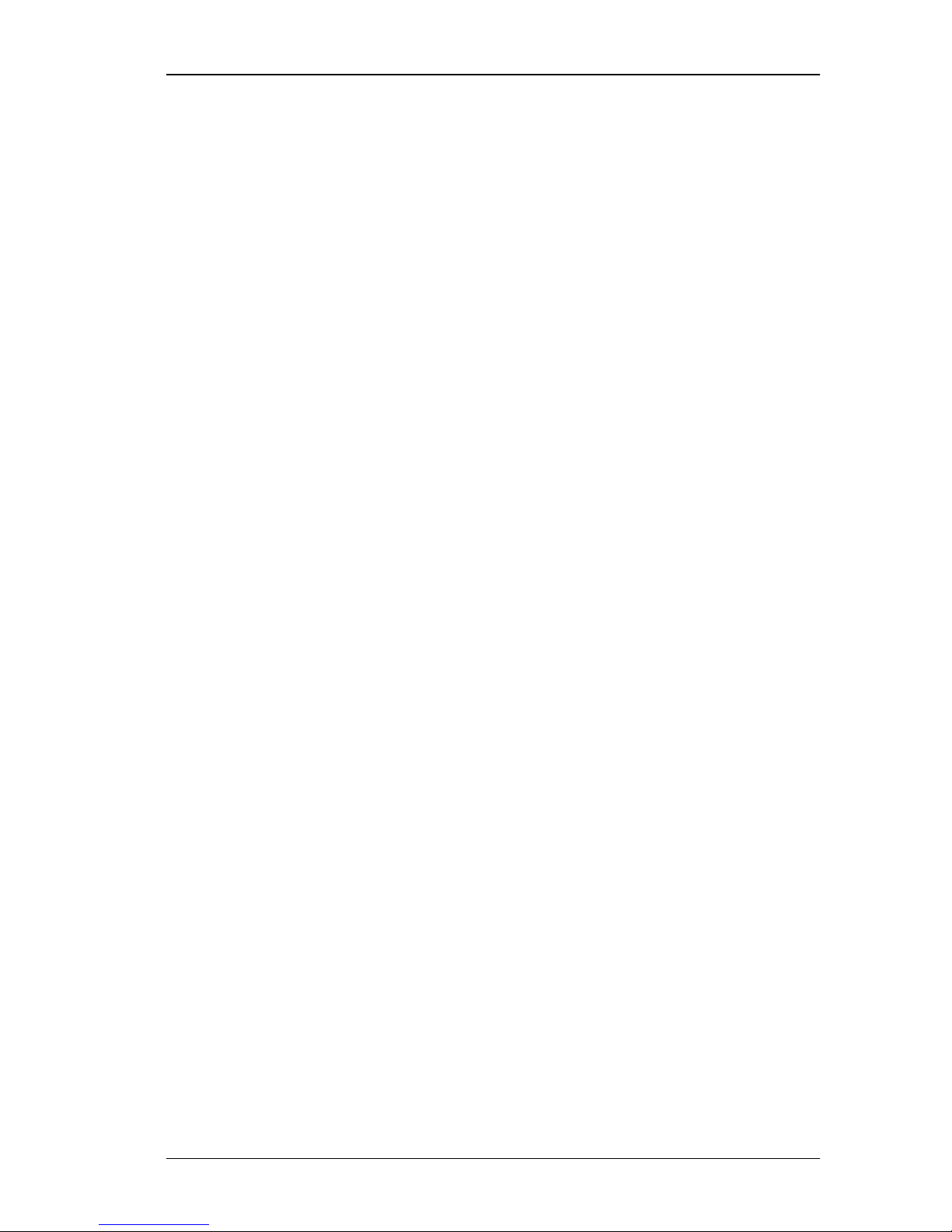
Page
MSF/DCF PC Clock Sync Card Installation and Connection Details
1
1. MSF/DCF PC Sync Clock Card
This card has been provided to synchronise any IBM compatible PC computer running DOS or Windows to
the reference signals of MSF Rugby ( UK ), or DCF Mainflingen ( Central Europe ). Alternatively, the PC
card can be installed on its own to act as an accurate reference clock in areas where the MSF and DCF
signals are unavailable. The accuracy of the RTC ( real time clock ) without the MSF or DCF signal is 6
seconds per month. During periods where the signal can not be received ( for example, the MSF signal is
shut down for two weeks every Summer ), the RTC will update the DOS clock.
The software programs supplied with the cards run under Microsoft DOS or Microsoft Windows . The
cards were originally designed to work with the Sonifex HDX2000 hard disk system, but can also be run
independently of this.
1.1. Checking the Contents
Before you begin the installation of the card and antenna, please check that you have received all of the
following items :
1. A plug-in PC card.
2. An antenna receiver with 5 metre lead to connect to the PC card ( If you have just purchased the accurate
real time clock card without MSF or DCF receivers, the antenna will not be supplied ).
3. Software disk (3.5 inch)
4. These installation notes.
1.2. Installation
There are three stages to the installation of the units :
1. Install the plug-in card into the ISA back-plane of the motherboard of your PC.
2. Connect and position the antenna so that the MSF/DCF signal can be received.
3. Load the software that synchronises your PC, in DOS, Windows 3.x or Windows 95.

MSF/DCF PC Clock Sync Card Installation and Connection Details
Page 2
1.3. Installing the Card in your PC
1. Unpack the PC card. If the card is to be installed with Windows 95 software, remove the IRQ jumper
(positioned in any of the settings JP1 to JP6) as interrupts are not used. If the card is to be installed with
Windows 3.x or DOS, check that the jumper setting for the IRQ value ( interrupt value ) is available on
your PC. Available values for the IRQ on the card are 3, 4, 5, 7 & 9 which can be selected by setting the
correct jumper, as in the table below.
Jumper Set IRQ Selected Normal Use
JP1 3 COM2, COM4
JP2 4 COM1, COM3
JP3 5 LPT2
JP4 Not Used Floppy Disk
JP5 7 LPT1 Printer
JP6 9 Free
Check which of your PC’s IRQ values is free by using the MSD.EXE ( MicroSoft Diagnostics ) program
which is supplied with MS-DOS. Select “Q” to see the interrupt settings. Recommended settings are :
IRQ 5 if you are not using the LPT2 second printer port.
IRQ 3 if you are not using the COM2 and COM4 serial ports ( This is the default ).
Set the jumper to a free value on the card and make a note of this number - you will need it when
installing your software.
2. Switch off your computer and unplug the power supply before removing the cover of your PC (observing
any static/safety precautions ) so that the ISA back-plane of the motherboard is visible.
3. Using a suitable screw-driver, unscrew the back-plate of a spare expansion slot and insert the PC card.
4. Push the card down firmly into the slot so that a good connection is made with the ISA back-plane.
5. Replace the back plate screw, and the lid of your PC.
6. If an antenna is supplied, fit it into PL2 on the back of the plug-in card and screw it in.

Page
MSF/DCF PC Clock Sync Card Installation and Connection Details
3
1.4. Positioning the Antenna
The antenna will have been supplied if you are syncronizing your PC to the MSF or DCF radio clocks. If
you are using just the real time clock card to syncronize your PC, you will not need the antenna.
Ensuring that the antenna is connected to the PC card and that the computer is powered up, hold the
antenna flat and rotate until the red LED is flashing once a second. Each time the LED flashes, it indicates
that part of the MSF/DCF signal has been received. Rotate the antenna until the signal is most consistent.
When the antenna is has received a strong signal for about ten seconds, the LED will start to flash green. If
the green LED flashes consistently the antenna can be fixed into place (The DCF antenna will flash red once
at the start of each minute).
Best reception will be found when the antenna is fixed horizontally and in the direction of Rugby
(approximately in the centre of England ) for MSF or Mainflingen ( close to Frankfurt in Germany ) for
DCF.
In areas surrounded by metal sheeting or larger buildings fabricated with steel frames, or near to sources of
electrical interference, reception of the signal may be poor or erratic . In these cases, it may be necessary to
extend the cable higher up and away from obstructions. Weather conditions may also cause the strength of
the signal to vary. As a guide :
• A green flashing LED indicates a healthy signal.
• A green flashing LED changing to red for a few seconds every few minutes is acceptable.
• A red LED flashing once a second indicates a weak signal.
• An erratic red flashing LED indicates a poor signal.
• LED not flashing indicates no signal.
The MSF Rugby signal is regularly unavailable at the following times : part of the first Tuesday of each
month and for two whole weeks during the Summer ( end of May, beginning of June ). Check with the

MSF/DCF PC Clock Sync Card Installation and Connection Details
Page 4
National Physical Laboratory at Teddington, Middlesex for exact times and dates of signal availability. At
these times the internal RTC will automatically update the PC.
1.4.1. Connecting Multiple RTC Cards to One Antenna
Up to 31 cards can be connected to one antenna, as in the above drawing.

Page
MSF/DCF PC Clock Sync Card Installation and Connection Details
5
1.5. Installing the Software
If you are installing the card to operate under DOS, Windows 3.11, or Windows 95/98, the relevant files
must be copied from the installation disk by using the INSTALL.BAT program. Insert the supplied floppy
disk into the 3.5” disk drive of your PC. The programs can be copied into the \MSFDCF directory of your C
drive by entering :
A:INSTALL from the DOS prompt.
To access the DOS prompt from within Windows 3.x select “MS-DOS Prompt” from the Main Program
Group, or “Start”, “Programs”, “MS-DOS Prompt” in Windows 95.
A menu will appear as follows :
MSF DCF RTC Clock Card Software Installation
A. For Windows 95 Installation
B. For Windows 3.x Installation
C. For DOS Installation
D. to Exit
Type the letter for the installation that you require:
Enter a different letter depending on the operating system which you are using.
For DOS installation, refer to section 1.6
For Windows 3.x installation, refer to section 1.7
For Windows 95/98 installation, refer to section 1.8
For Windows NT installation, refer to section 1.9
MS-Windows NT Installation
If you are installing the card under Windows NT, use the disk labelled 'Installation Disk for Windows NT'.
Select 'Start->Run',and type 'A:\setup.exe' and follow the on-screen instructions. Be sure to read the ReadMe
file displayed during the set-up routine for installation instructions.

MSF/DCF PC Clock Sync Card Installation and Connection Details
Page 6
1.6. DOS Installation
Selecting ‘C’ in the install program creates the directory C:\MSFDCF and copies over the files needed to
run the clock card under DOS :
RTCLOCK.EXE
RTC_TSR.EXE
1.6.1. Running the DOS Programs
There are two programs to run. The RTCLOCK.EXE is run just to configure the PC clock card and assign
time and date values to it. The RTC_TSR.EXE must be run each time the PC is booted, to synchronise the
DOS clock to the clock on the card.
1.6.2. RTCLOCK.EXE
This is the configuration program to set up the time and date for the RTC on the PC card and is run
automatically after the files are copied to the hard disk. The RTCLOCK.EXE program will only need to be
run once and should be run before the RTC_TSR.EXE program. Note that once the RTC card is installed,
you must always alter the time of the PC by using the following method, but not by using the DOS Time and
Date functions. To run it at the DOS prompt, type the following :
C:\
CD\MSFDCF
RTCLOCK
This begins the RTCLOCK.EXE program. Set the time and date on the clock card by using options 2 and 4 :
MSF DCF RTC Configuration v1.0
0 Display Times
1 Get RTC Time
2 Set RTC Time
3 Get RTC Date
4 Set RTC Date
5 Exit
>
Type in a number to display, or enter, the time and date information :
Number Description
0 This shows the current settings for the DOS clock and the RTC clock :
CLOCK DATE TIME
RTC 21\02\1995 16:42:05.20
DOS 21\02\1995 16:42:04.06
STATUS :- OK
press return...
1 This shows the RTC time :
The RTC time is 16:43:05.20
STATUS :- OK
press return...
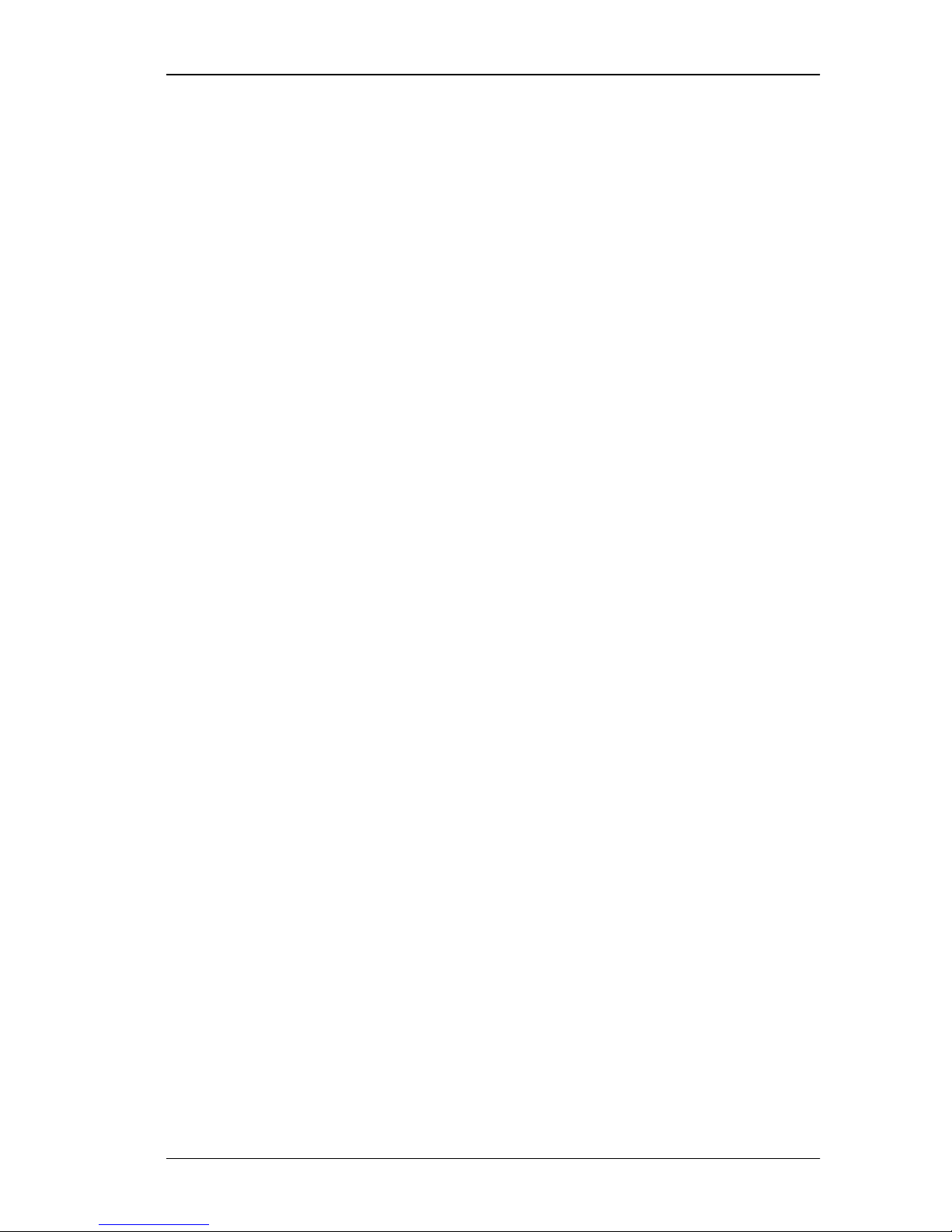
Page
MSF/DCF PC Clock Sync Card Installation and Connection Details
7
2 This allows you to set the RTC Time and will show the following lines in sequence.
Set RTC Time
Enter Hours > ( 0 - 23 )
Enter Minutes > ( 0 - 59 )
Enter Seconds > ( 0 - 59 )
STATUS :- OK
press return...
Type in the correct hours, minutes and seconds using 2 digits. Using one digit will be
accepted for a duration less than 10. If bad information is entered, such as minutes greater
than 59, the program will display a “User type error !” and you will have to re-enter the
information.
3. This shows the RTC date :
The RTC date is 21\02\1995
STATUS :- OK
press return...
4. This allows you to set the RTC Date and will show the following lines in sequence.
Set RTC Date
Enter DOM > ( 01 - 31 )
Enter Month > ( 01 - 12 )
Enter Year > ( 00 - 99 )
STATUS :- OK
press return...
Type in the correct day, date, month and year using 2 digits. Using one digit will be
accepted for a duration less than 10. If bad information is entered, such as year greater than
99, the program will display a “User type error !” and you will have to re-enter the
information.
5. This will exit the program.
The different Status messages which can be displayed for this program are as follows :
OK The input has been accepted and written to the RTC clock.
RTC comms error ! There is a communication error with the card - check that the card is fitted correctly.
RTC time error ! The time has been read from the card incorrectly.
User type error ! The characters entered for the time and date are incorrect.
Once the time and date have been set-up, the RTC_TSR.EXE program needs to be inserted into the
AUTOEXEC.BAT file in your root directory :
1.6.3. RTC_TSR.EXE
This is a terminate and stay resident program and needs to be added to your AUTOEXEC.BAT so that it
runs each time the PC is switched on. There are 3 parameters which show the card settings, i.e.
C:\MSFDCF\RTC_TSR /s:<0 or 1> /i:<3,4,5,7 or 9> /e:<0 or 1>
where s is the signal source : 0 = RTC card alone, 1 = MSF or DCF signal
where i is the interrupt as set on the card : 3 = IRQ 3, 4 = IRQ 4, 5 = IRQ 5, 7 = IRQ 7, 9 = IRQ 9
where e is to enable the IRQ : 0 = disabled - card will not update the DOS clock.
1 = enabled - card updates the DOS clock.
For example, the line : C:\MSFDCF\RTC_TSR /s:1 /i:5 /e:1

MSF/DCF PC Clock Sync Card Installation and Connection Details
Page 8
would set the card as : radio signal source for the clock, interrupt IRQ 5, enabled. Once this line has been
added to your AUTOEXEC.BAT file, re-boot your PC to synchronise it to the clock card.
1.7. Windows 3.x Installation
Selecting ‘B’ in the install program creates the directory C:\MSFDCF and copies over the files needed to run
the clock card under Windows 3.x :
• CONFIG.EXE
• MSFDCF.EXE
• HDXARC.DLL
• BC30RTL.DLL
• BWCC.DLL
• OWL31.DLL
• TCLASS31.DLL
• OEMSETUP.INF
There are three pieces of software to load. HDXARC.DLL is a Card Driver which must be installed using
the Control Panel Driver installation routine. CONFIG.EXE and MSFDCF.EXE are programs for which
you must set up a program group and icon.
1.7.1. Installing the HDXARC.DLL Card Driver by Using Control
Panel
This section is for Windows 3.x installations only. Proceed to section 1.8 if installing the Windows 95
version. The driver must be installed from the A: drive. At this point you should be in the Windows
Program Manager environment, If not type WIN at the DOS prompt.
1. Insert the MSF/DCF software installation disk into the A: drive.
2. Go to the 'Control Panel' in the 'Main' program group. Once in the 'Control Panel', run the item
'Drivers'.
3. At the 'Drivers' dialogue, press Add.
4. At the 'Add' dialogue, select Unlisted or Updated Driver and press OK.
5. At the 'Install Driver' dialogue, A:\ should be highlighted. Make sure that the installation disk is
still in the A: drive and press OK.
6. At the 'Add Unlisted or Updated Driver' dialogue, select Sonifex Real Time Driver (ARC) and
press OK.
7. A dialogue should pop-up saying ‘The Sonifex Real Time Driver (ARC) driver has been added.
For the new driver to take effect, you must quit and restart Windows’ click on the Restart Now
button for changes to take effect.
1.7.2. Running the Windows Configuration Programs
There are two programs to run, one initially to configure the PC card, and then another which is run each
time the PC is booted, to synchronise the DOS clock.
CONFIG.EXE This is the configuration program to set up the software interrupt so that it matches the IRQ
selected on the PC card. This program should be run first before the MSFDCF.EXE
program but should never be run at the same time as the MSFDCF.EXE program.
Normally, the CONFIG.EXE program will only need to be run once.
MSFDCF.EXE This is the program that should be loaded each time that Windows is run, so that the clock
is actually synchronised to the MSF or DCF signals. It is recommended that the
MSFDCF.EXE icon is placed in the Start-up Group of Windows so that the program runs
automatically.

Page
MSF/DCF PC Clock Sync Card Installation and Connection Details
9
Run Windows and create a Program Group and Program Items for the CONFIG.EXE and MSFDCF.EXE.
This can be done in the following manner :

MSF/DCF PC Clock Sync Card Installation and Connection Details
Page 10
1.7.2.1. Creating a Program Group in Windows 3.x
1. Go to the 'Program Manager' and select File, New and then select Program Group. Then type the
description of the Group, such as “MSF/DCF Clock” and Enter.
2. Select File again from the menu bar, and then select New.
3 At the 'New Program Object dialogue, select 'Program Item' and press OK.
4. At the 'Program Item Properties' dialogue type the following on the respective line:
Note: Do not use the Return key after typing each line, use the tab key or mouse to select the
required fields.
Description: MSF/DCF Config
Command Line: C:\MSFDCF\CONFIG.EXE
Working Directory C:\MSFDCF
Shortcut Key None
5. After checking the text is correct, press OK.
6. Carry out steps 2 - 5 for the MSFDCF.EXE file substituting the following settings :
Description: MSF/DCF Sync
Command Line: C:\MSFDCF\MSFDCF.EXE
Working Directory C:\MSFDCF
Shortcut Key None
7. The System will now run by double clicking on the icons in the 'Program Manager'.
Please refer to the following sections for details on how the programs operate.

Page
MSF/DCF PC Clock Sync Card Installation and Connection Details
11
1.7.2.2. Running CONFIG.EXE in Windows 3.x
Click on the MSF/DCF Configuration Icon to run this program and display the following screen :
Interrupts :
Set the interrupt number to the value that you have set on the PC card. Tick the ON button to enable the
interrupt. If disabled no communication is made in the MSFDCF.EXE program.
Setting the Time :
For MSF and DCF systems : If you have an MSF or DCF antenna fitted, simply select Radio
Clock. Save and then Exit the program by clicking on File. The correct time and date will be picked
up automatically from the receiver without any further setting up.
For RTC systems : If you have purchased the accurate real-time clock only, without the antenna,
select the RTC Clock option in the top left box. The correct time and date must be entered using the
top right box as follows :
1. Click on the Set RTC option.
2. Enter the correct time and date using the spin windows at the top of the screen.
3. Click on the Set Date and Set Time buttons - the RTC Clock View should now show the
correct time and date.
4. Save and Exit the program by clicking on File.
It is also possible to set the DOS clock manually using the Set DOS Clock option although this is
not necessary as the DOS Clock is updated by the clock card under normal conditions.
Setting a Time Offset :
The time which the PC shows can be made to be a fixed offset from that received by the antenna unit. Using
the spin wheels, select the Offset that you would like the time to show, for example, select +1 hr if you
would like your PC clock to be one hour ahead of the time received from the antenna.
The configuration details are saved in the MSFDCF.CFG file found in the C:\MSFDCF directory. The
MSFDCF.CFG file is read by the MSFDCF.EXE file when it is first run.

MSF/DCF PC Clock Sync Card Installation and Connection Details
Page 12
1.7.2.3. Running MSFDCF.EXE in Windows 3.x
This is the program that actually synchronises your DOS clock to the MSF/DCF signal and should be run
each time that Windows is run. Place the MSF/DCF icon in the Start-up group by using the following
procedure :
1. Open the Startup Group by going to Window, selecting More Windows & choosing StartUp
2 Hold down the Control key <Ctrl> on the keyboard
3. Click and hold the left mouse button on the MSF/DCF Sync icon.
4. Drag the msfdcf icon into the StartUp group file.
5. The msfdcf program is now copied to the StartUp group.
The system will now automatically load the MSF/DCF program on each Windows start-up.
Click on the MSF/DCF Sync icon to start the synchronisation program which will run in the background.
On first running the program, it will display as :
This indicates that the program is waiting for an update.
If the clock is working correctly, it will display the following message once every minute :
At the left of the message there is a coloured bar which gives a rough indication of the radio signal status.
Red indicates a poor signal. Yellow indicates the signal is being verified. Green indicates that a good signal
is being received. If a good signal is present the bar will change from red through to green in about five
minutes.
If there is an error in the reception of the signal, the following will be displayed :
Check the configuration of the clock card, if the problem persists, contact your Sonifex distributor.

Page
MSF/DCF PC Clock Sync Card Installation and Connection Details
13
1.8. Windows 95/98 Installation
Selecting ‘A’ in the install program creates the directory C:\MSFDCF and copies over the files needed to
run the clock card under Windows 95/98 :
• CONFIG.EXE
• MSFDCF.EXE
• BC30RTL.DLL
• BWCC.DLL
• OWL31.DLL
• TCLASS31.DLL
• OEMSETUP.INF
1.8.1. Running the Windows Configuration Programs
There are two programs to run, one initially to configure the PC card, and then another which is run each
time the PC is booted, to synchronise the DOS clock.
CONFIG.EXE This is the configuration program used to configure the software to the correct clock card
and also to set the time and date. This program should be run first before the
MSFDCF.EXE program but should never be run at the same time as the MSFDCF.EXE
program. Normally, the CONFIG.EXE program will only need to be run once.
MSFDCF.EXE This is the program that should be loaded each time that Windows is run, so that the clock
is actually synchronised to the MSF or DCF signals. It is recommended that the
MSFDCF.EXE icon is placed in the Start-up Group of Windows so that the program runs
automatically.
Run Windows and create a Program Group and Program Items for the CONFIG.EXE and MSFDCF.EXE.
This can be done in the following manner :
1.8.1.1. Creating a Program Group in Windows 95/98
1. From the Start screen move the mouse to ‘Settings’ then click on ‘Taskbar’
2 Click on ‘Start Menu Programs’ then ‘Add’.
3. Type ‘C:\MSFDCF’ then press enter.
4. Click on ‘Programs’ then press enter.
5. Enter a new name or press return.
6. Click on ‘Cancel’ to exit
7. Clock will be accessed by clicking ‘Programs’ ‘Msfdcf’ under ‘Start’
8. The System will now run by double clicking on the icons.

MSF/DCF PC Clock Sync Card Installation and Connection Details
Page 14
1.8.1.2. Running CONFIG.EXE in Windows 95/98
Click on the MSF/DCF Configuration Icon to run this program which displays the following screen :
Setting the Time :
For MSF and DCF systems : If you have an MSF or DCF antenna fitted, simply select Radio
Clock. Save and then Exit the program by clicking on File. The correct time and date will be picked
up automatically from the receiver without any further setting up.
For RTC systems : If you have purchased the accurate real-time clock only, without the antenna,
select the RTC Clock option in the top left box. The correct time and date must be entered using the
top right box as follows :
1. Click on the Set RTC option.
2. Enter the correct time and date using the spin windows at the top of the screen.
3. Click on the Set Date and Set Time buttons - the RTC Clock View should now show the
correct time and date.
4. Save and Exit the program by clicking on File.
It is also possible to set the DOS clock manually using the Set DOS Clock option although this is
not necessary as the DOS Clock is updated by the clock card under normal conditions.
Setting a Time Offset :
The time which the PC shows can be made to be a fixed offset from that received by the antenna unit. Using
the spin wheels, select the Offset that you would like the time to show, for example, select +1 hr if you
would like your PC clock to be one hour ahead of the time received from the antenna.
The configuration details are saved in the MSFDCF.CFG file found in the C:\MSFDCF directory. The
MSFDCF.CFG file is read by the MSFDCF.EXE file when it is first run.

Page
MSF/DCF PC Clock Sync Card Installation and Connection Details
15
1.8.1.3. Running MSFDCF.EXE in Windows 95/98
This is the program that actually synchronises your PC clock to the MSF/DCF signal and should be run each
time that Windows 95 is run. Place the MSF/DCF icon in the Start-up group by using the following
procedure:
1. From the Start screen move the mouse to ‘Settings’ then click on ‘Taskbar’
2 Click on ‘Start Menu Programs’ then ‘Add’.
3. Type ‘C:\MSFDCF\MSFDCF.EXE’ then press enter.
4. Click on ‘Startup’ then press enter.
5. Enter a new name or press return.
6. Click on ‘Cancel’ to exit
The system will now automatically load the MSF/DCF program on each Windows start-up.
Click on the MSF/DCF Sync icon to start the synchronisation program which will run in the background.
On first running the program, it will display as :
This indicates that the program is waiting for an update.
If the clock is working correctly, it will display the following message once every minute :
At the left of the message there is a coloured bar which gives a rough indication of the radio signal status.
Red indicates a poor signal. Yellow indicates the signal is being verified. Green indicates that a good signal
is being received. If a good signal is present the bar will change from red through to green in about five
minutes.
If there is an error in the reception of the signal, the following will be displayed :
Check the configuration of the clock card, if the problem persists, contact your Sonifex distributor.

MSF/DCF PC Clock Sync Card Installation and Connection Details
Page 16
1.9. Windows NT Installation
To install the Mentor Clock Card software, click on Start->Run and type 'a:\set-up.exe'. This install program
creates the directory C:\MSFDCF and copies over the files needed to run the clock card under Windows NT
:
• CONFIG.EXE
• MSFDCF.EXE
• BDS52F.DLL
• OWL52F.DLL
• CW3230.DLL
• DACONFIG.DLL
• DRIVERAGENT.DLL
• REGISTER.REG
The Service driver is installed into <WINDIR>\system32\drivers:
• AGENTCD.SYS
A program group is also created which contains these icons.
• Mentor Configuration
• ReadMe
• Sonifex MSF-DCF Clock
1.9.1. Running the Windows Configuration Programs
There are two programs to run, one initially to configure the PC card, and then another which is run each
time the PC is booted, to synchronise the DOS clock.
CONFIG.EXE This is the configuration program used to configure the software to the correct clock card
and also to set the time and date. This program should be run first before the
MSFDCF.EXE program but should never be run at the same time as the MSFDCF.EXE
program. Normally, the CONFIG.EXE program will only need to be run once.
MSFDCF.EXE This is the program that should be loaded each time that Windows is run, so that the clock
is actually synchronised to the MSF or DCF signals. It is recommended that the
MSFDCF.EXE icon is placed in the Start-up Group of Windows so that the program runs
automatically.

Page
MSF/DCF PC Clock Sync Card Installation and Connection Details
17
1.9.1.1. Running CONFIG.EXE in Windows NT
Click on the MSF/DCF Configuration Icon to run this program which displays the following screen :
Setting the Time :
For MSF and DCF systems : If you have an MSF or DCF antenna fitted, simply select Radio
Clock. Save and then Exit the program by clicking on File. The correct time and date will be picked
up automatically from the receiver without any further setting up.
For RTC systems : If you have purchased the accurate real-time clock only, without the antenna,
select the RTC Clock option in the top left box. The correct time and date must be entered using the
top right box as follows :
1. Click on the Set RTC option.
2. Enter the correct time and date using the spin windows at the top of the screen.
3. Click on the Set Date and Set Time buttons - the RTC Clock View should now show the
correct time and date.
4. Save and Exit the program by clicking on File.
It is also possible to set the DOS clock manually using the Set DOS Clock option although this is
not necessary as the DOS Clock is updated by the clock card under normal conditions.
Setting a Time Offset :
The time which the PC shows can be made to be a fixed offset from that received by the antenna unit. Using
the spin wheels, select the Offset that you would like the time to show, for example, select +1 hr if you
would like your PC clock to be one hour ahead of the time received from the antenna.
The configuration details are saved in the MSFDCF.CFG file found in the C:\MSFDCF directory. The
MSFDCF.CFG file is read by the MSFDCF.EXE file when it is first run.

MSF/DCF PC Clock Sync Card Installation and Connection Details
Page 18
1.9.1.2. Running MSFDCF.EXE in Windows NT
This is the program that actually synchronises your PC clock to the MSF/DCF signal and should be run each
time that Windows NT is run. Place the MSF/DCF icon in the Start-up group by using the following
procedure:
1. From the Start screen move the mouse to ‘Settings’ then click on ‘Taskbar’
2 Click on ‘Start Menu Programs’ then ‘Add’.
3. Type ‘C:\MSFDCF\MSFDCF.EXE’ then press enter.
4. Click on ‘Startup’ then press enter.
5. Enter a new name or press return.
6. Click on ‘Cancel’ to exit
The system will now automatically load the MSF/DCF program on each Windows start-up.
Click on the MSF/DCF Sync icon to start the synchronisation program which will run in the background.
On first running the program, it will display as :
This indicates that the program is waiting for an update.
If the clock is working correctly, it will display the following message once every minute :
At the left of the message there is a coloured bar which gives a rough indication of the radio signal status.
Red indicates a poor signal. Yellow indicates the signal is being verified. Green indicates that a good signal
is being received. If a good signal is present the bar will change from red through to green in about five
minutes.
If there is an error in the reception of the signal, 'ERROR' will be displayed, check the configuration of the
clock card, if the problem persists, contact your Sonifex distributor.

Page
MSF/DCF PC Clock Sync Card Installation and Connection Details
19
1.10. Operation of the Clock
If the MSF/DCF signal is received correctly, the DOS clock is updated every minute. If the MSF/DCF signal
is not received, then DOS is updated by the RTC on the PC card.
1.11. Summary of Installation
1) Set interrupt on PC card and install card and antenna ( For Windows 95, do not set interrupt ).
2) Align antenna to MSF/DCF signal, if antenna supplied.
DOS :
3) Install software, Run the RTCLOCK.EXE to set the time and date of the RTC.
4) Add RTC_TSR.EXE to AUTOEXEC.BAT with relevant switches.
DOS installation finished.
Windows 3.x :
3) Install software, load the driver and run CONFIG.EXE. Enable the interrupt to match the PC
card, if used. If running just the RTC card, set the time and date of the RTC. If using an antenna,
just set radio source. Save and Exit.
4) Run the MSFDCF.EXE program each time the PC is powered up.
Windows 95 :
3) Install software and run CONFIG.EXE. If running just the RTC card, set the time and date of the
RTC. If using an antenna, just set to radio clock. Save and Exit.
4) Run the MSFDCF.EXE program each time the PC is powered up.
1.12. PC Card Connection Details
Refer to the diagram on page 2 for placement details of the connectors on the card.
JP1 - JP3 & 5 Allow interrupt selection of IRQ values 3, 4, 5 & 7
JP6 Allow interrupt selection of IRQ 9.
JP7 to JP9 These jumpers should be left unset.
CV1 This variable capacitor is used to tune the 32kHz clock crystal. This is factory set and
should not be altered.
PL1 This connector is currently not used.
PL2 This connector is a 9 way D-Type PCB mount plug and is used to connect the optional
MSF or DCF antenna to the PC card. The connections are :
Pin Number Connection Pin Number Connection
1 Signal 6 0V
2 Inverted Signal 7 0V
3 0V 8 +5V
4 +12V 9 +5V
5 N/C

MSF/DCF PC Clock Sync Card Installation and Connection Details
Page 20
1.13. Antenna Connection Details
There is only one connection to the antenna, details of which are shown on Page 3.
Pin Number Connection
1 +12V
2 (Signal)
3 Signal
4 0V
5 N/C
1.14. The PC Card Interface
The following technical information is provided for programmers who wish to write directly to the clock
card, or who wish to take information from it for use in their own programs.
1.14.1. Initialising the card
The card needs the following information to initialise :
Signal Source ( none, radio ),
IRQ ( enabled or disabled ).
1.14.2. Reading and writing data
Reading data from the RTC card :
1. Write the RTC card read address to port 2B0h of the PC.
2. Wait until the same read address appears at port 2B0h of the PC.
3. Read the data from port 2B1h of the PC.
Writing data to the RTC card :
1. Write the RTC card write address to port 2B0h of the PC.
2. Wait until the corresponding RTC read address appears at port 2B0h.
3. Write the new data to port 2B0h of the PC.
2. Wait until the RTC write address appears at port 2B0h of the PC.
Writing set up data to the RTC card :
1. Write the RTC card set-up address to port 2B0h of the PC.
2. Wait until the same set-up address appears at port 2B0h of the PC.
1.14.2.1. RTC card addresses ( all base 10 )
Read addresses :
RTC Seconds 2
RTC Minutes 3
RTC Hours 4
RTC Day of Month 6
RTC Month 7
RTC Year 8
Radio Clock Minutes (see note) 25
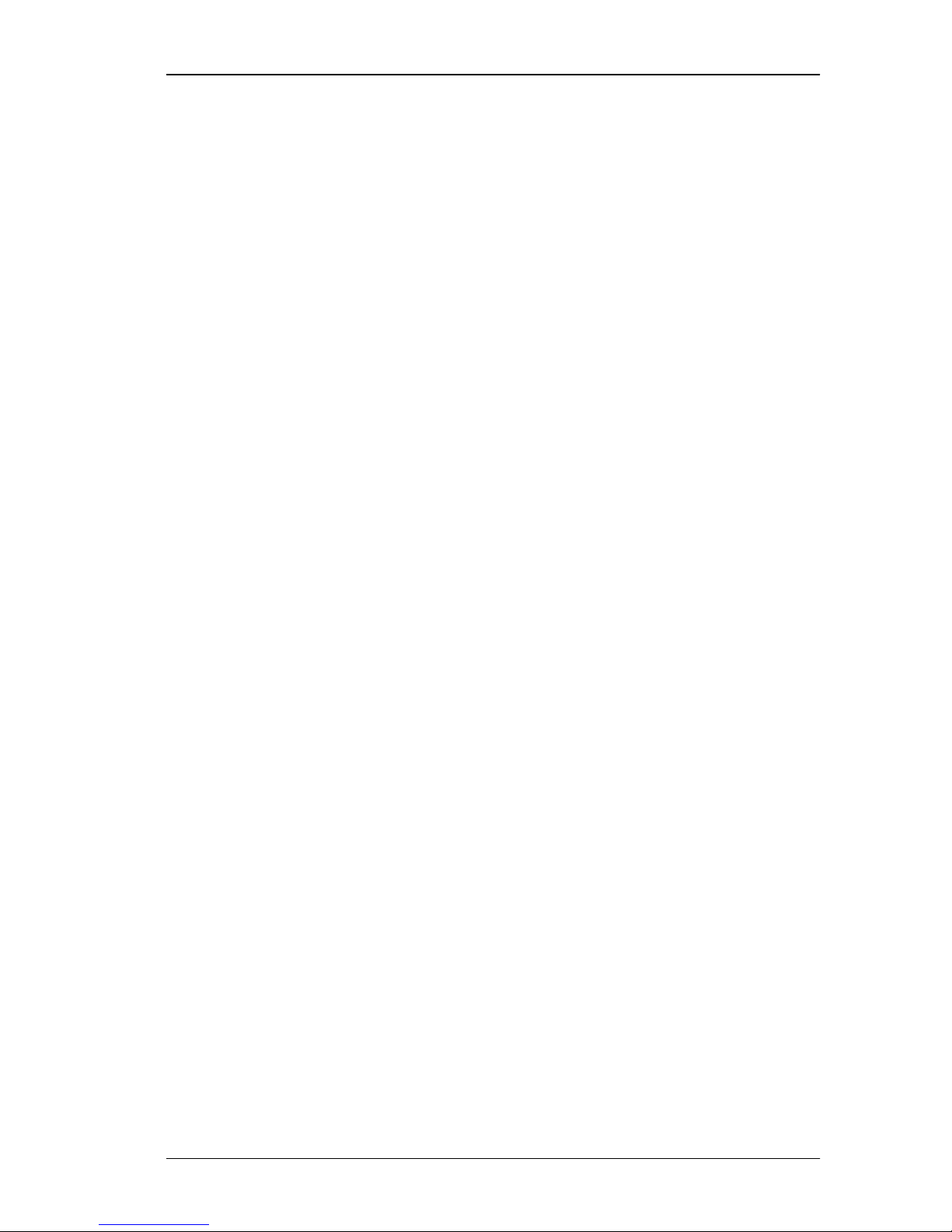
Page
MSF/DCF PC Clock Sync Card Installation and Connection Details
21
Radio Clock Hours 26
Radio Clock Day of Month 27
Radio Clock Month 28
Radio Clock Year 29
Radio Clock Status (see note) 30
RTC Centi-seconds 31
Write addresses :
RTC Seconds 10
RTC Minutes 11
RTC Hours 12
RTC Day of Month 14
RTC Month 15
RTC Year 16
Set-up addresses :
Disable Interrupts 17
Enable Interrupts 18
Enable Radio Receiver 19
Disable Radio Receiver 21
Reset RTC Card 23
RTC update enable 24
All RTC data is read and written in 8 bit binary coded decimal form, e.g. December will be 00010010
binary, 12 hex, 18 base 10.
If interrupts are enabled, the RTC will generate an interrupt at the start of every minute if picking up a
valid radio signal, or thirty seconds past each minute if running on the internal RTC.
Status : most significant bit, if set shows an error in the received code. Other bits countdown to zero
indicating radio signal confidence, when enough minute counts received, this value will decrement to zero.
If the DCF/MSF radio is enabled, the RTC will be automatically updated by the radio clock signal.
Radio clock time : this is the raw data picked up by the receiver. As part of confidence checking, the time
will increment at 15 seconds early every minute.

MSF/DCF PC Clock Sync Card Installation and Connection Details
Page 22
1.15. Notes
This page is left blank for your use.
