Page 1
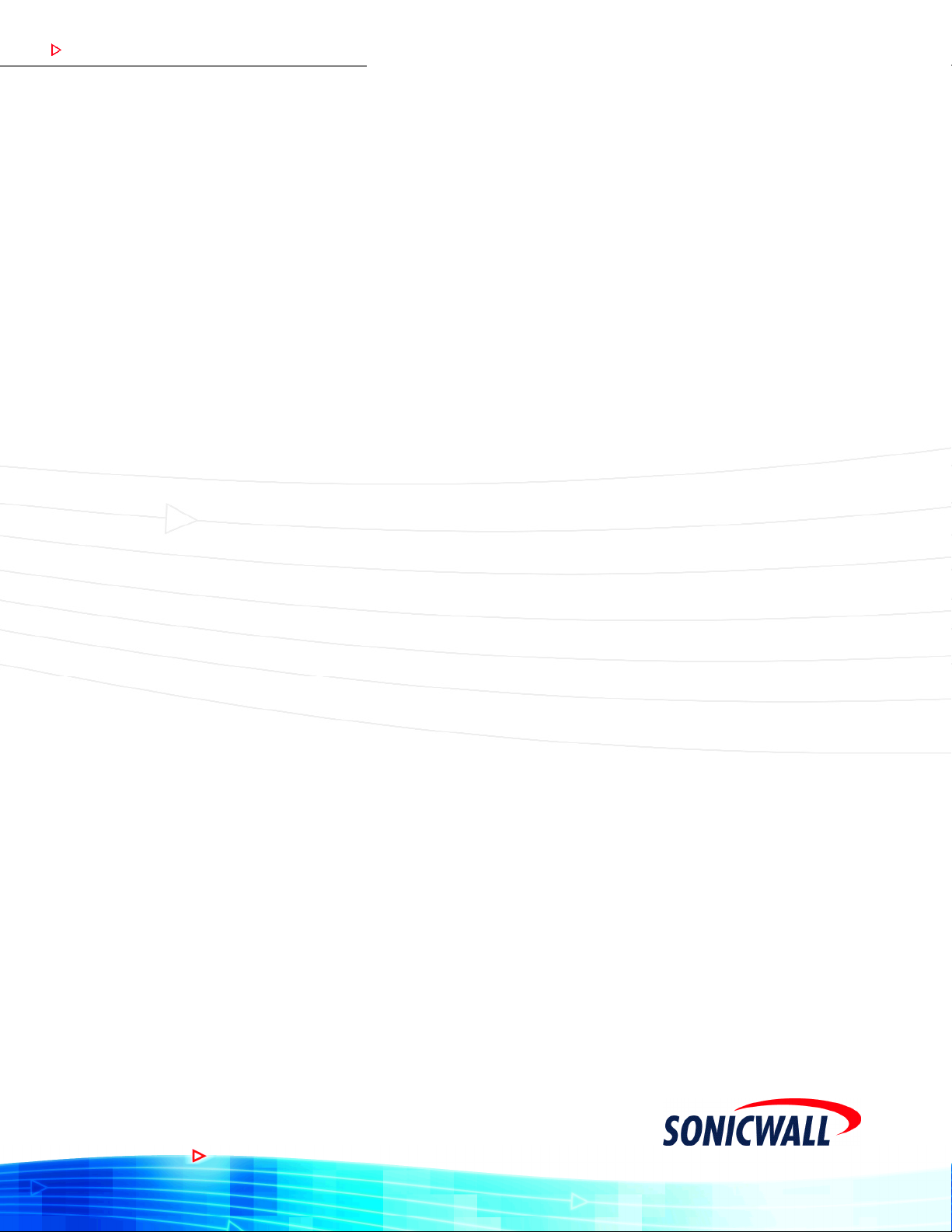
COMPREHENSIVE INTERNET SECURIT Y
S o n i c WALL Long Range Dual Band Wireless Card
UUUUUUUUUUser's Guide
™
Page 2
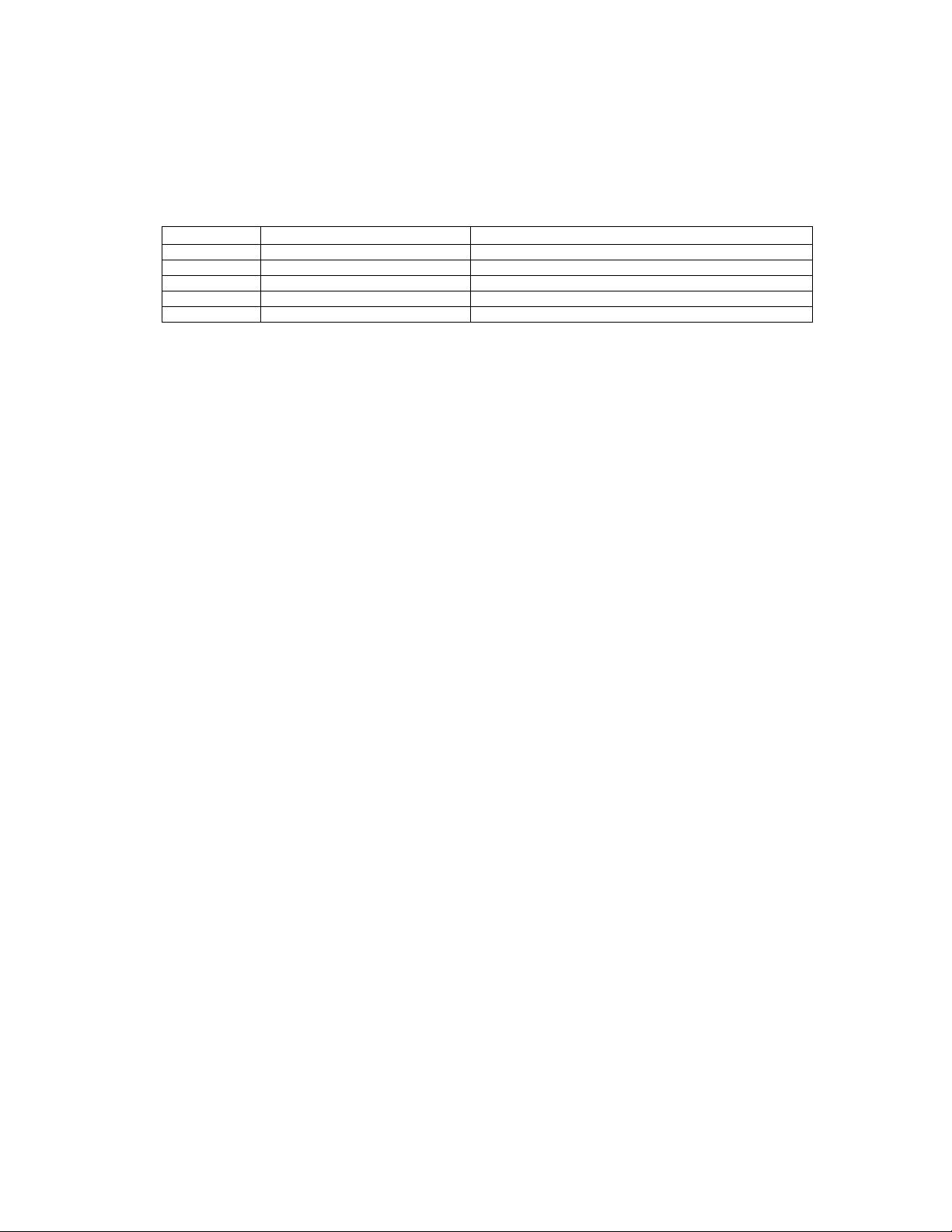
SonicWALL Long Range Dual Band
Wireless Card User’s Guide
Table 1: Version History
Versio n Date Notes
1 April 20, 2004 This document was created.
2 April 20, 2004 Added Windows Wizard diagrams.
3 April 29, 2004 Incorporated technical review comments.
4 May 6, 2004 Updated SonicWALL Client Utility diagrams.
5 May 17, 2004 Incorporated final technical review comments.
This document describes SonicWALL Long Range Dual Band Wireless Card package contents and stepby-step procedures to configure your wireless card, setup the SonicWALL Client Utility, and connect to
the network.
This document contains the following sections:
• “Introduction” on page 1
• “Installing the Drivers and SonicWALL Client Utility” on page 4
• “Using the SonicWALL Client Utility” on page 9
• “Uninstallation” on page 21
• “Troubleshooting” on page 23
Introduction
The SonicWALL Long Range Dual Band Wireless Card is a PC Card that fits in any 32-bit Cardbus PC
Card Standard V7.1 Type II slot. The Wireless Card has an LED indicator and an integrated built-in
diversity antenna.
Package Contents
• One wireless card
• One installation CD
• One Quick Start Installation Guide document
System Requirements
The following are the minimum system requirements in order to use the SonicWALL Long Range Dual
Band Wireless Card.
• PC/AT compatible computer with a 32-bit Cardbus PC Card Standard V7.1 Type II slot
• Windows 98SE/ME/2000/XP operating system
• 300 MHz or higher processor
• 32 MB or greater memory
Product Registration
Registering your SonicWALL Long Range Wireless Cards at mySonicWALL.com
(www.mysonicwall.com) allows you to receive any new driver updates. Your SonicWALL wireless security
appliance must be registered before registering your SonicWALL Long Range Dual Band Wireless Cards.
Page 1
Page 3
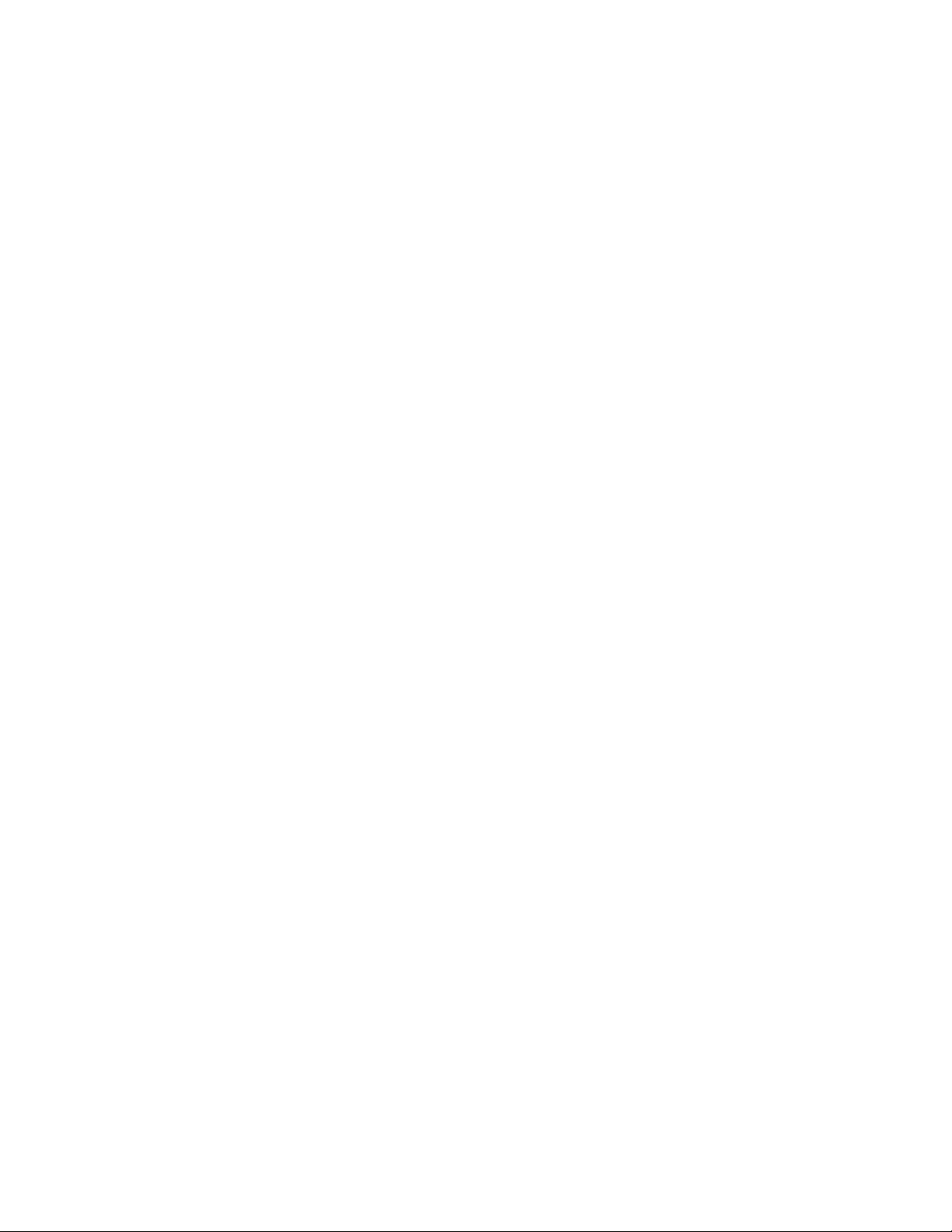
Features and Benefits
This section provides a list of wireless features, information on wireless interoperability, and security.
Wireless Features
The SonicWALL Long Range Dual Band Wireless Card includes the features highlighted in Table 2.
Table 2: Wireless Features
Features Benefits
2.4GHz IEEE 802.11b/g standard compliant
5GHz IEEE 802.11a standard compliant
Up to 54Mbps and 108Mps (in 802.11a and
Turbo G mode) high-speed data rates
WPA-PSK, WPA-EAP and 152-bit WEP Data
Encryption with support for TKIP and AES
Dynamic Frequency Selection (DFS) support Provides flexible selection of the best frequency to
Transmission Power Control (TPC) support Offers flexibility to adjust RF output power
Multi-country Roaming (802.11d) support Automatically adjusts regulatory domain to operate in
Fully interoperable with IEEE 802.11a/b/g compliant
products
Capable of handling heavy data payloads such as
MPEG video streaming
Powerful data security
allow mobility among all existing IEEE 802.11a/b/g
networks
different countries
Interoperability
The SonicWALL Long Range Dual Band Wireless Card is WiFi certified to ensure wireless interoperability
with other WiFi certified devices.
Security
The following security support is included:
• WPA-PSK (Pre-Shared Key) and WPA-EAP (Extensible Authentication Protocol) including EAP-TLS
and EAP-PEAP
• WiFiSec (IPSec VPN) using SonicWALL’s Global Security Client
• Wired Equivalent Privacy (WEP) encryption, operating with 64 bit, 128 bit or 152 bit encryption
• AES-CCM Encryption support
• Support for Windows 802.1X supplicants
Wireless LAN Solutions
The following list describes example applications of wireless LANs:
• Office networks - Business users need a cost-effective, easy and quick installation in an office network.
• Training/educational facilities - Training sites at corporations and students at universities use wireless connectivity to ease access to information, information exchanges, and learning.
• Wireless extensions to Ethernet networks - Network managers in dynamic environments can minimize the overhead caused by moves, extensions to networks, and other changes with wireless LANs.
• Wired LAN backup - Network managers implement wireless LANs to provide backup for missioncritical applications running on wired networks.
• Access to environments requiring real-time information - Doctors/nurses, point-of-sale employees, and warehouse workers can access real-time information while dealing with patients, serving
customers and processing information.
Page 2 SonicWALL Long Range Dual Band Wireless Card User’s Guide Part number: 232-000513-00
Page 4
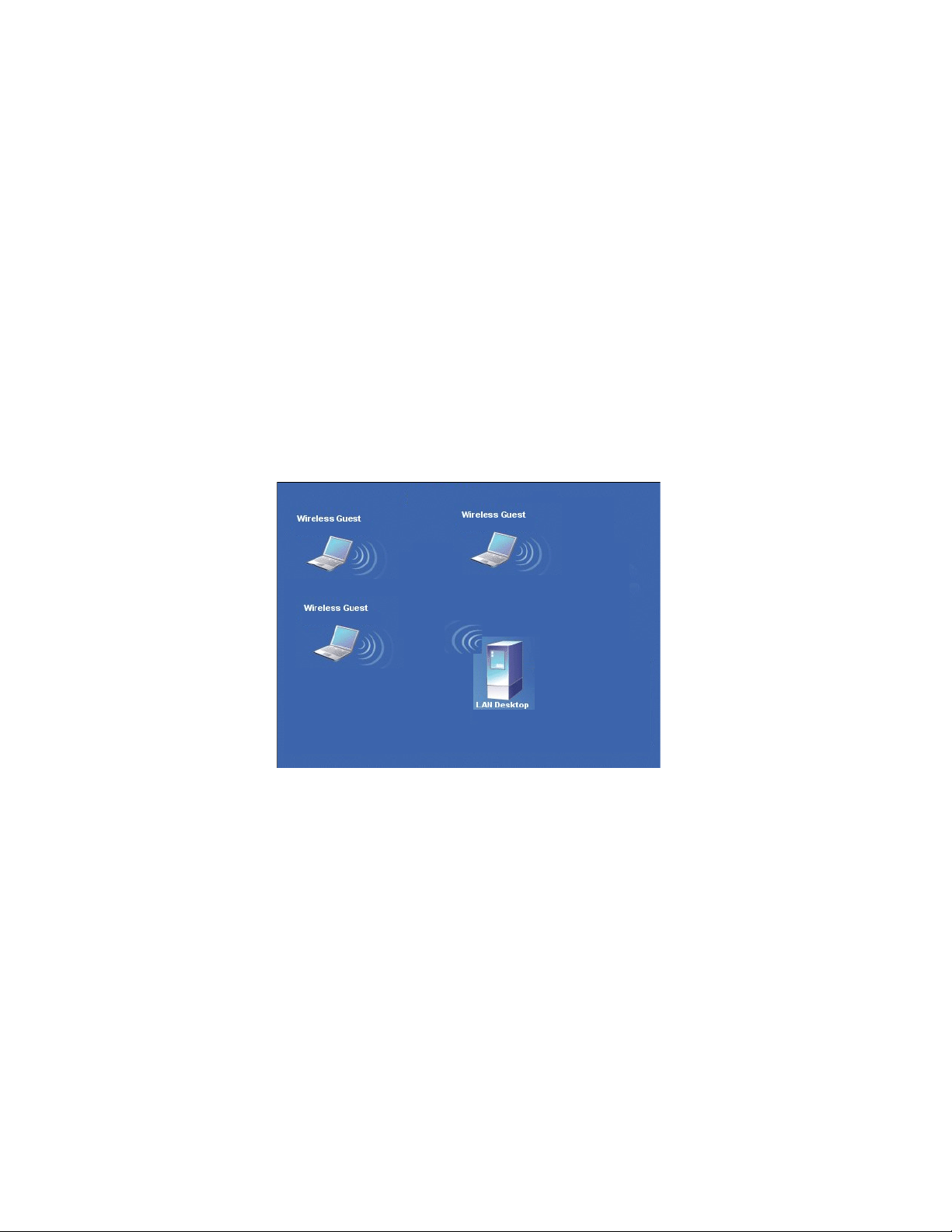
• Frequently changing environments - Show rooms, meeting rooms, retail stores, and manufacturing
sites where the workplace is frequently being rearranged.
• Difficult-to-wire environments - There are many situations where wires cannot easily be laid. His-
toric buildings, older buildings, open areas and across busy streets make the installation of LANs either impossible or very expensive.
• Temporary workgroups - Consider situations in parks, athletic arenas, exhibitions, disaster-recov-
ery, temporary office and construction sites where you need a temporary WLAN established and removed.
Deployment Scenarios
This section provides deployment scenarios to help you understand how wireless LAN products work
together to create a wireless network. Refer to the following deployment scenarios:
• Ad-hoc (or peer-to-peer) for departmental or office LANs
• Infrastructure for Enterprise LANs
Ad-Hoc (Peer-to-Peer)
The ad-hoc (peer-to-peer) mode is the simplest network configuration that supports several computers
equipped with SonicWALL Long Range Dual Band Wireless Cards to form a wireless network. In ad-hoc
mode, each client is peer-to-peer and would only have access to the resources of the other client. In adhoc mode, the client does not require an access point.
Page 3
Page 5
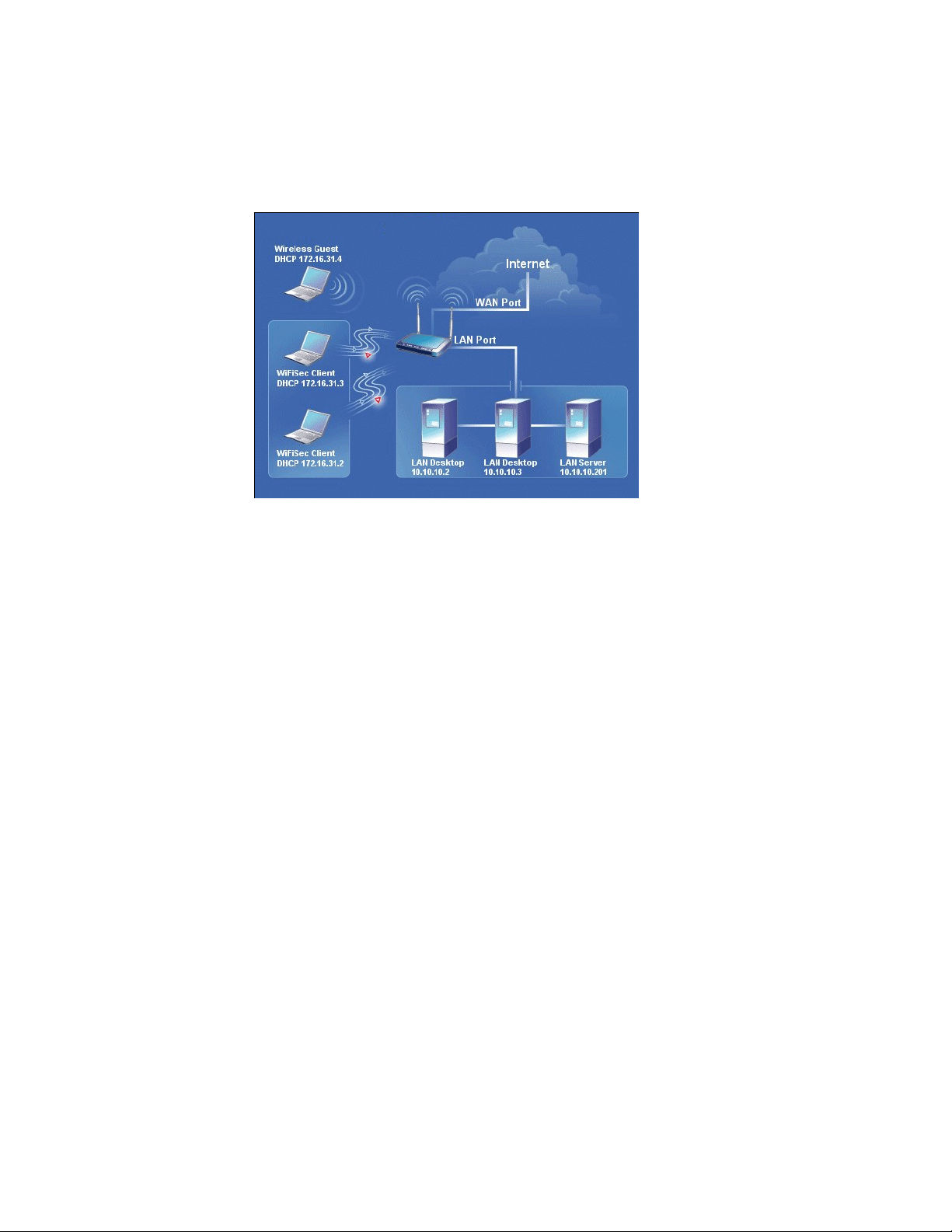
Infrastructure Mode
The infrastructure mode requires the use of an access point (AP). In infrastructure mode, wireless
communication between two computers is transferred through the AP. The AP can standalone or be wired
to an Ethernet network. If an AP is used in standalone mode, the AP can extend the range of independent
wireless LANs by acting as a repeater to effectively double the distance between wireless stations. The
figure below illustrates a network in infrastructure mode.
Installing the Drivers and SonicWALL Client Utility
This section describes how to install the drivers and SonicWALL Client Utility for Windows 98SE/ME/
2000/XP.
Before You Begin
During the installation, Windows 98SE/ME/2000/XP may need to copy systems files from its installation
CD. Therefore, you may need a copy of the Windows installation CD available before installing the drivers.
On many systems, instead of a CD, the necessary installation files are archived on the hard disk in
C:\WINDOWS \OPTIONS\CABS directory.
Page 4 SonicWALL Long Range Dual Band Wireless Card User’s Guide Part number: 232-000513-00
Page 6
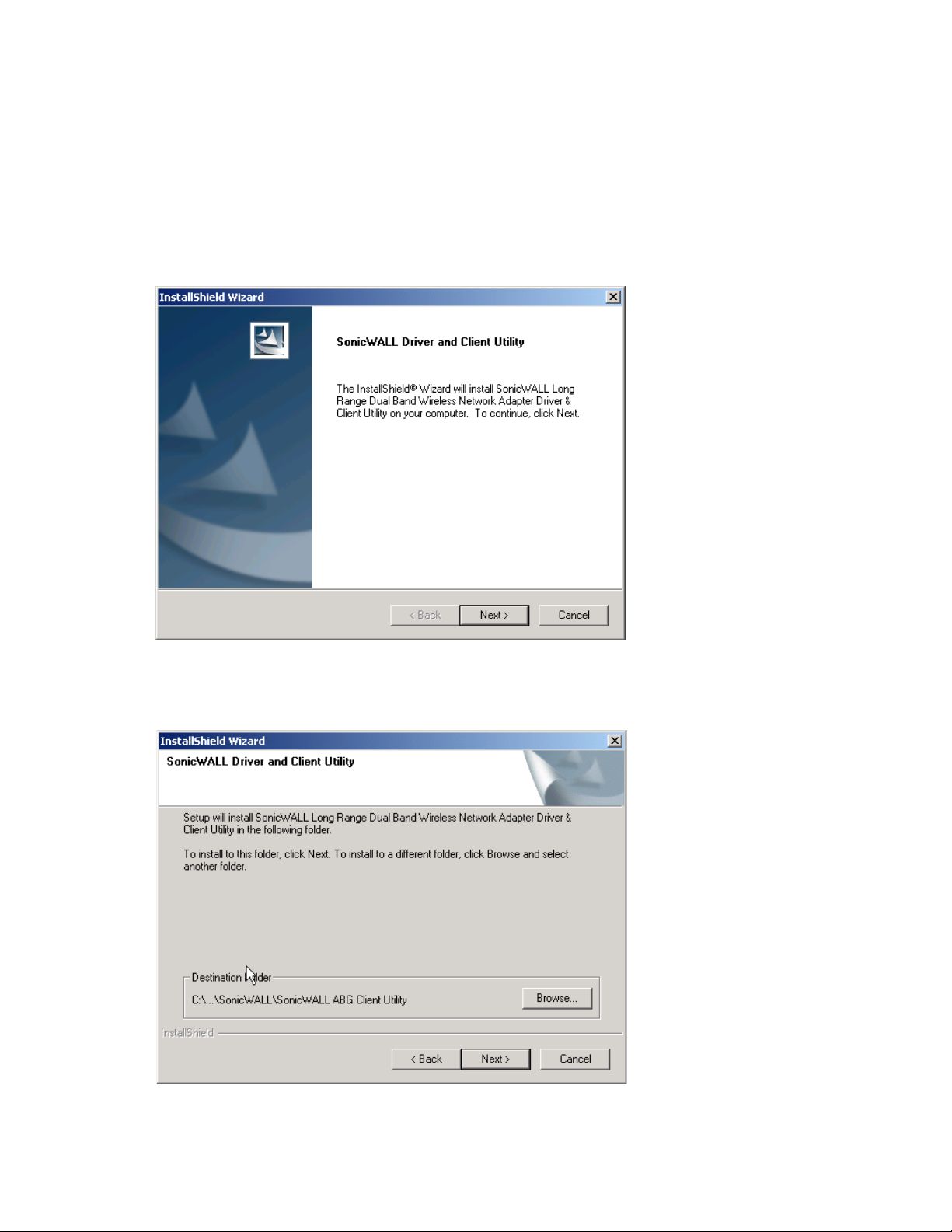
Installing the SonicWALL Long Range Dual Band Wireless Card Drivers
This section provides step-by-step procedures to install the SonicWALL driver and Client Utility. Do not
insert the wireless card until after the driver installation is complete.
Perform the following steps below in order to install the SonicWALL Long Range Dual Band Wireless Card
drivers:
1. Insert the CD-ROM that was provided to you in this package. The setup should run automatically. If
the setup does not run automatically, then you must manually select the Setup.exe file from the CDROM drive.
2. Once the setup begins you will see the Install Shield Wizard, as the image depicts below.
3. Click on the Next button to continue. The Install Wizard will then let you select a destination folder for
the utility and drivers. Click on the Browse button and specify another folder, or click on the Next button to use the default folder.
Page 5
Page 7
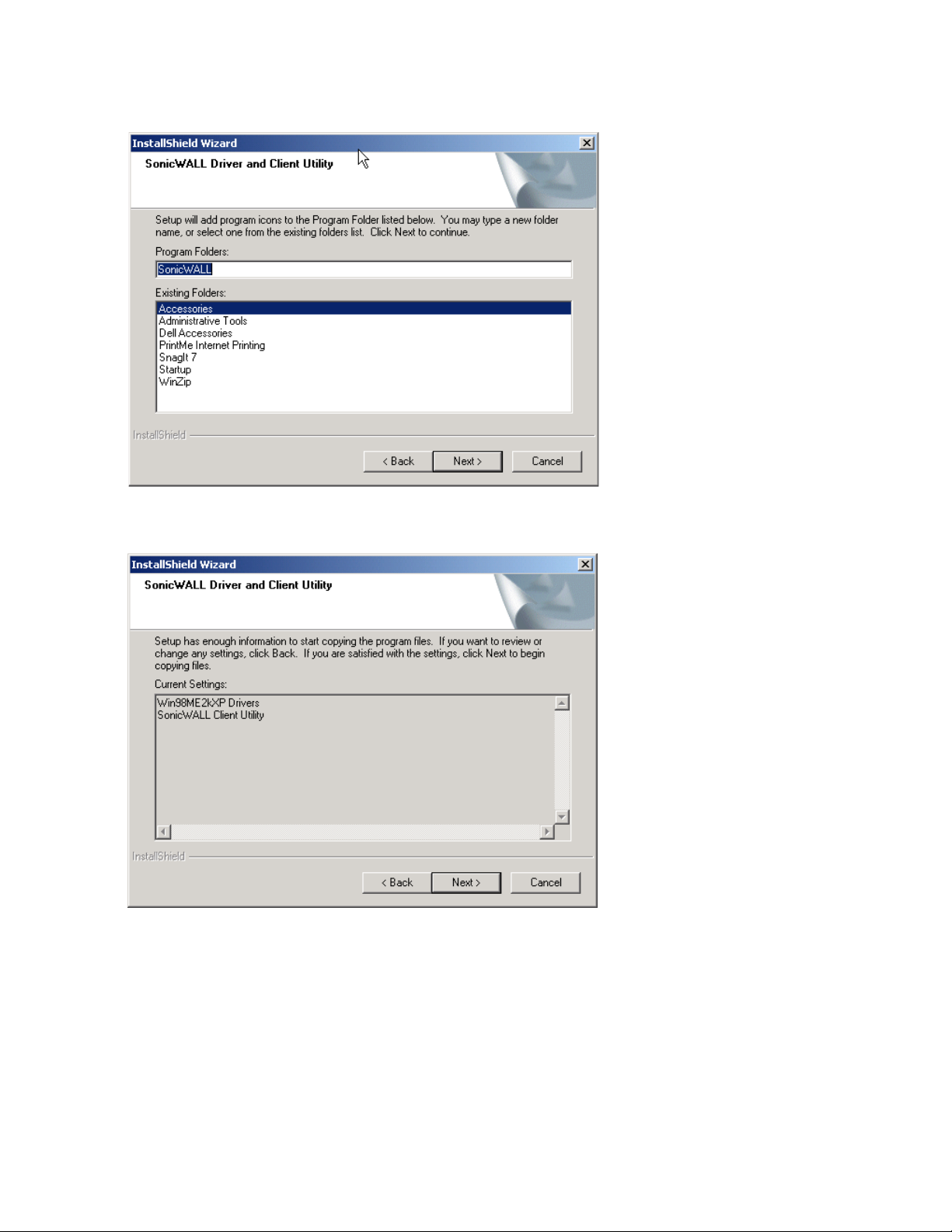
4. The Install Wizard will then allow you to select a Program Folder. Select one from the list, or click on
the Next button to use the default program folder.
5. The Install Wizard will then inform you that it has enough information to begin the installation process.
Click on the Next button to continue.
Page 6 SonicWALL Long Range Dual Band Wireless Card User’s Guide Part number: 232-000513-00
Page 8
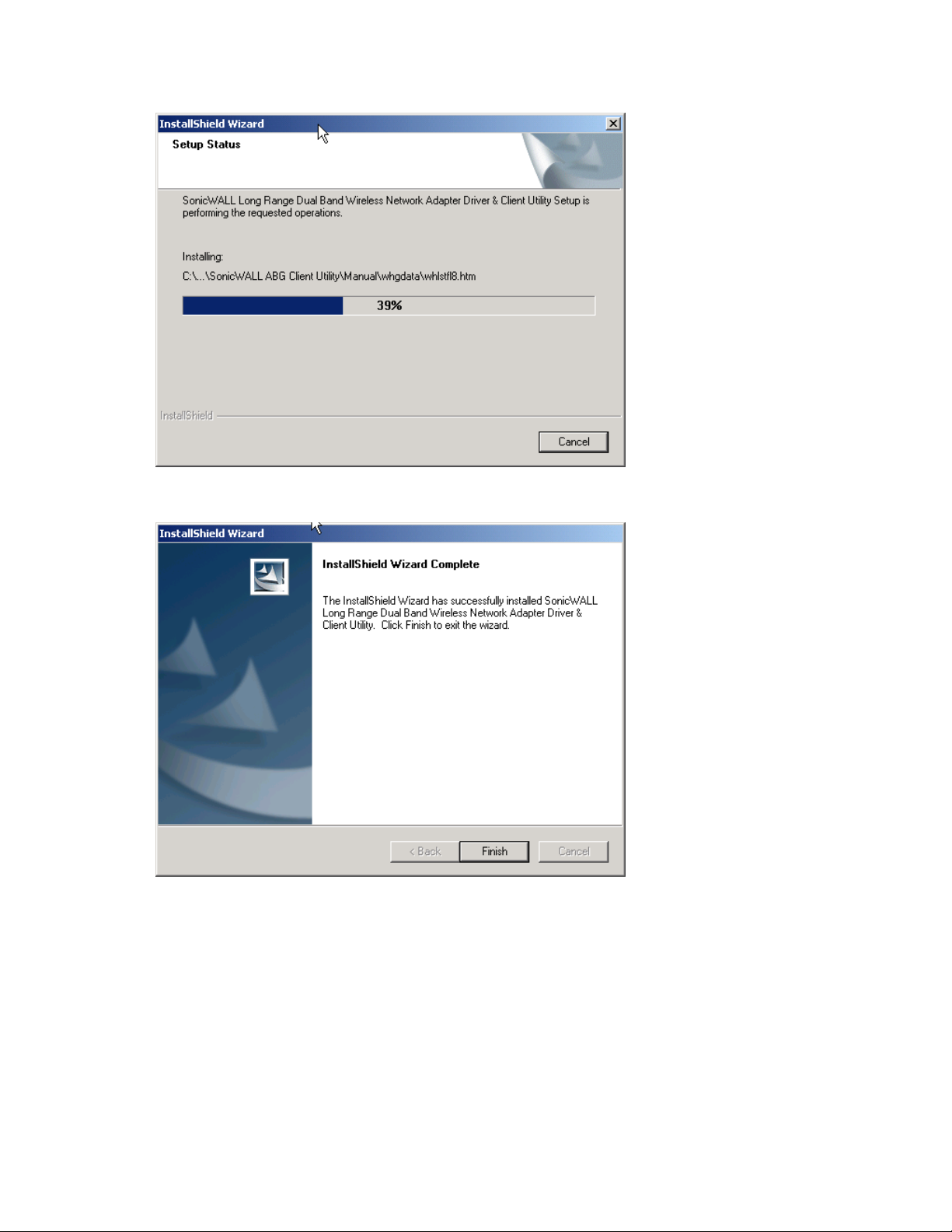
6. The Install Wizard will then begin to copy the files to your computer, as the image depicts below.
7. Click on the Finish button. The first part of the installation is complete.
Page 7
Page 9

8. Gently insert the SonicWALL Long Range Dual Band Wireless Card into the CardBus Type II slot of
your PC. Windows will automatically detect the SonicWALL Long Range Dual Band Wireless Card
and display the Found New Hardware Wizard, as the image depicts below.
9. Select the Install the software automatically (Recommended) radio button, and then click on the
Next button to continue. If you are using Windows XP, you will see a message regarding Windows
Logo Testing, click on the Continue Anyway button to continue.
10.The setup will then begin to copy the necessary files. After the copying is completed you will see the
final screen of the installation procedure, Completing the Found New Hardware Wizard window. The
installation of the SonicWALL Long Range Dual Band Wireless Card is now complete. Click on the
Finish button.
Page 8 SonicWALL Long Range Dual Band Wireless Card User’s Guide Part number: 232-000513-00
Page 10

Using the SonicWALL Client Utility
This section describes the features of the SonicWALL Long Range Dual Band Wireless Card and its
configuration process. After a successful installation, a SonicWALL Client Utility program group will be
added to the Programs menu.
To launch the SonicWALL Client Utility, click Start > Programs > SonicWALL Client Utility >
SonicWALL Client Utility. The SonicWALL Client Utility icon will appear in the system tray each time
your computer is restarted.
Right-click on the SonicWALL Client Utility icon in the system tray and then click on Open Client Utility...,
as the image depicts below.
The SonicWALL Client Utility appears. The SonicWALL Client Utility contains five tabs, each tab is
described in detail in the following sections.
• Current Status
• Profile Management
•Site Survey
• Diagnostics
• Driver Information
Page 9
Page 11

Current Status
The first tab displays the Current Status. The Current Status tab provides the following current status
information:
• Profile Name - The current name of the selected configuration profile.
• Network Type - The current type of wireless network that is either Access Point or Ad hoc.
• Network SSID - The wireless network instance (SSID) that the device is currently connected to.
• Current Mode - The current wireless mode is the frequency and data rate that has been selected.
• Current Channel - Specifies the current channel that the SonicWALL Long Range Dual Band Wire-
less Card is connected to or scanning on.
• Link Status - The link can be either connected or disconnected to an Access point or other wireless
client.
• Encryption Type - Describes whether or not the wireless traffic is encrypting.
• IP Address - The current IP address of the SonicWALL Long Range Dual Band Wireless Card.
• Gateway - The IP address of the Gateway (access point) connecting the device.
• DNS Server - The IP address of the Domain Name System (DNS) server used for DNS naming reso-
lution.
• Host Name: The name of the computer running the SonicWALL Client Utility.
Advanced Status
Click on the Advanced button to view more details about the status. You will then see the following
window.
Page 10 SonicWALL Long Range Dual Band Wireless Card User’s Guide Part number: 232-000513-00
Page 12

The Advanced Status window displays the following information:
• Transmit Power Level - Provides current setting of Radio output power.
• Associated BSSID - Shows the MAC address of the associated Access Point.
• Power Save Mode - The type of Power Savings that is configured on the device
• Frequency - The current frequency that the Wireless device is connected to or is scanning on.
• Transmit Rate - The transmit rate (Mbps) for the current connection for the wireless driver.
• Receive Rate - The receive rate (Mbps) for the current connection for the driver.
Click on the OK button to close this window and return to the Current Status tab.
Profile Management
The second tab displays the Profile Management. The Profile Management tab allows you to configure
several different user defined policies. This tab is used to create a new profile, modify and existing profile,
remove an existing profile, or activate an existing profile. Each profile can be configured to match the
appropriate settings of a unique wireless network.
Adding or Modifying a Configuration Profile
To add a new configuration file, click on the New button. To modify or remove a configuration profile,
select the configuration from the Profile list and click the Modify or Remove button.
Another window will then appear displaying three tabs: General, Security, and Advanced. Each tab is
described below.
Page 11
Page 13

General
The first tab displayed is the General tab.
In the General tab, you can specify a new profile name and SSID.
• Profile Name — Enter a name for this profile. This can be any name that you may associate with
your network.
• SSID1 — Enter the SSID of the network. The SSID is a unique name shared among all points in your
wireless network. The SSID must be identical for all points in the network, and is case-sensitive.
Click on the OK button to save the changes.
Security
The second tab displayed is the Security tab. Here you can specify and configure the security method
that is used by your network. There are five types of security methods available:
• WPA-EAP - (WiFi Protected Access - Extensible Authentication Protocol) Provides WPA with 802.1X
RADIUS authentication.
• WPA-PSK - (WiFi Protected Access - Pre-Shared Key) Provides support for both Passphrass (8-63
characters) and Hexadecimal (64 characters) keys.
• WEP - (Wired Equivalent Privacy) Provides the ability for setting of all four WEP keys. The WEP
selection also allows for setting of a unique key, which is used with higher forms of encryption such as
AES.
• None - Use this mode when there is no security authentication or encryption is currently enabled on
your Wireless LAN network.
Configuration for each security method is described below.
Page 12 SonicWALL Long Range Dual Band Wireless Card User’s Guide Part number: 232-000513-00
Page 14

WPA-EAP
WPA (Wi-Fi Protected Access) was designed to improve upon the security features of WEP (Wired
Equivalent Privacy). WPA provides improved data encryption through the Temporal Key Integrity Protocol
(TKIP), which scrambles the keys using a hashing algorithm and by adding an integrity-checking feature
to ensure that the keys have not been tampered.
EAP (Extensible Authentication Protocol) is an extension to the PPP protocol that enables a variety of
authentication protocols to be used. It passes through the exchange of authentication messages, allowing
the authentication software stored in a server to interact with its counterpart in the client.
If your network uses WPA-EAP, select that radio button. You must then select an EAP type from the dropdown list. The two options available are: TLS and PEAP.
Before you enable WPA-EAP type TLS or PEAP authentication, your network devices must meet the
following requirements:
• You must have a valid Windows username and password, and the password cannot be blank.
• The appropriate certificate must be installed on your computer. TLS requires both a Certificate Au-
thority (CA) certificate and a user certificate. PEAP requires only a CA certificate.
WPA-EAP Using TLS
TLS (Transport Layer Security) is an IETF standardized authentication protocol that uses PKI (Public Key
Infrastructure) certificate-based authentication of both the client and authentication server.
Select TLS from the drop-down list, and then click on the Configure button. The SonicWALL Client Utility
will then search your computer for any certificates. If you do not have any certificates, you will see the
following message, requiring you to select another WPA-EAP option.
Click on the OK button.
Page 13
Page 15

WPA-EAP Using PEAP
PEAP (Protected Extensible Authentication Protocol) is a protocol developed jointly by Microsoft, RSA
Security, and Cisco Systems for transmitting authentication data, including passwords over a 802.11
wireless network. PEAP authenticates wireless LAN clients using only server-side digital certificates by
creating an SSL/TLS tunnel between the client and the authentication server. The tunnel then protects the
subsequent user authentication exchange.
Select PEAP from the drop-down list, and then click on the Configure button. You will then see the
following window.
Provide the following information for user authentication:
• Server Properties: select a server name from the drop-down list.
• User Name: enter the user name.
• Password: enter the password.
• Confirm Password: re-type the password for confirmation purposes.
Click on the OK button, or click on the Advanced Configuration button to specify a server or login name.
After clicking on the Advanced Configuration button, you will see the following window.
Provide the following optional information:
• Specific Server or Domain — (Optional) Place a check in this box and enter the server or domain
name.
• Login Name — (Optional) Place a check in this box and enter the login name.
Page 14 SonicWALL Long Range Dual Band Wireless Card User’s Guide Part number: 232-000513-00
Page 16

WPA–PSK
WPA–PSK (Pre-shared Key) is used in a Pre Shared Key mode that does not require an authentication
server. Access to the Internet and the rest of the wireless network services is allowed only if the preshared key of the computer matches that of the Access Point. This approach offers the simplicity of the
WEP key, but uses stronger TKIP encryption.
If your network uses WPA-PSK, select that radio button, and then click on the Configure button. You will
then see the following window.
Enter the WPA pass-phrase in the text box. The pass-phrase must be a minimum of 8 characters. This is
the password shared between the Access Points and the Clients. Click on the OK button when completed.
Page 15
Page 17

WEP
WEP does not require an authentication server. Access to the Internet and the rest of the wireless network
services is allowed only if the pre-shared key of the computer matches that of the Access Point.
If your network uses WEP, select that radio button, and then click on the Configure button. You will then
see the following window.
Provide the following information for the key entry:
• Hexadecimal (0-9, A-F): select this radio button if you would like to use hexadecimal characters as
the Pre-shared Key.
• ASCII Text (all keyboard characters): select this option if you would like to use ASCII text as the
Pre-shared Key.
• Per-User Key: enter a per-user key, and then select an encryption type from the drop-down list:
• 64 bit encryption (10 digits)
• 128 bit encryption (26 digits)
• 152 bit encryption (32 digits)
• Shared Key 1-4: enter the shared key and then select an encryption type from the drop-down menu.
Click on the OK button to continue.
Page 16 SonicWALL Long Range Dual Band Wireless Card User’s Guide Part number: 232-000513-00
Page 18

None
If your network does not use any type of security select the None radio button and then click on the OK
button.
Advanced
The third tab displayed is the Advanced tab. Here you can configure details about an Access Point or Ad
Hoc network configuration. Each advanced setting field is described below.
• Power Save Mode - Allows you to minimize power utilized by the SonicWALL Long Range Dual Band
Wireless Card.
Warning: Setting Power Save Mode to enabled (Normal or Maximum) may cause the user to experience an extended connection delay of up to one minute.
• Network Type - Allows you to configure the SonicWALL Long Range Dual Band Wireless Card as
either an Ad hoc or Access Point type network.
• 802.11b Preamble - Allows setting the preamble support to match up with the specified wireless net-
work.
• Transmit Power Level - Allows you to modify the power output of the radio.
Warning: Setting this to any other value except for 100% will decrease range of your SonicWALL Long
Range Dual Band Wireless Card.
• Wireless Mode Setting - The wireless mode settings allow you to specify which wireless frequency
and data rate the wireless network is operating at. If all selections are chosen, the SonicWALL Long
Range Dual Band Wireless Card will automatically search all frequencies an data rates for wireless
networks that match up to the profile settings.
Note: The Turbo G and 5Ghz 108 Mbps modes should be chosen only if the client is associated to a
SonicPoint.
• Wireless Mode when starting Ad Hoc setting - The “Wireless Mode When Starting Ad Hoc Setting”
allows you to determine the type of ad hoc network to be started.
Note: This setting will only take effect if there are no other ad hoc networks with the same SSID cur-
rently operating within range. If existing ad hoc networks with the same SSID are currently operating,
then the SonicWALL Long Range Dual Band Wireless Card will connect using the frequency and data
rate provided by the exiting ad hoc network.
Page 17
Page 19

Infrastructure Mode Configuration
Provide the following information to configure a connection to an access point:
• Power Save Mode - Select a power save mode from the drop-down list.
• Network Type - Select Access Point from the drop-down list.
• 802.11b Preamble - Select Short & Long or Long Only.
• Transmit Power Level - Select a power level from the drop-down list.
• Wireless Mode Setting - Place a check in this box if you would like to user the available frequencies.
Click on the OK button to continue.
Ad Hoc Configuration
Provide the following information to configure an ad hoc configuration:
• Network Type: select Ad Hoc from the drop-down list.
• 802.11b Preamble: select Short & Long or Long Only.
• Transmit Power Level: select a power level from the drop-down list.
• Wireless Mode: place a check in this box if you would like to use the available frequencies.
• Wireless Mode when Starting Ad Hoc Network: select a frequency and data rate radio button.
• Channel: select a channel number from the drop-down list, or set the channel to auto.
Click on the OK button to continue.
Page 18 SonicWALL Long Range Dual Band Wireless Card User’s Guide Part number: 232-000513-00
Page 20

Site Survey
The third tab displays the Site Survey. The Site Survey tab allows you to view a list of all available
wireless networks that are within range of the SonicWALL Long Range Dual Band Wireless Card. Each
wireless network entry displays the SSID, encryption settings, signal strength level, channel and wireless
mode information. You can create a new profile by highlighting the wireless network you want to create a
profile for and clicking on the Activate button.
The Signal Strength column displays signal strength display units in percentage or decibels (dB). Click on
the Refresh button to refresh the display.
Diagnostics
The fourth tab displays the Diagnostics. The Diagnostics tab displays the current data statistics for both
receive and transmit. Additional statistics can be displayed by using the Advanced Statistics button.
Page 19
Page 21

Advanced Statistics
Click on the Advanced Statistics button to view more detailed statistics. The Advanced Statistics
Information tab contains more statistics about the network interface card. Click the OK button to continue.
Driver Information
The fifth tab displays the Driver Information. The Driver Information tab contains general information
about the network interface card (the wireless network adapter) and the network driver interface
specification (NDIS) driver. The Driver Information tab provides the following details about the driver:
• Card Name - The name of the wireless network adapter.
• MAC Address - The MAC address of the wireless network adapter.
• Driver - The driver name and path of the wireless network adapter driver.
• Driver Version - The version of the wireless network adapter driver.
• Driver Date - The creation date of the wireless network adapter driver.
Page 20 SonicWALL Long Range Dual Band Wireless Card User’s Guide Part number: 232-000513-00
Page 22

Uninstallation
If the SonicWALL Long Range Dual Band Wireless Card installation is unsuccessful for any reason, the
best way to solve the problem may be to completely uninstall the SonicWALL Long Range Dual Band
Wireless Card and its software and repeat the installation procedure again.
This section provides a step-by-step procedure to uninstall your SonicWALL Long Range Dual Band
Wireless Card software.
Warning: To avoid potential conflicts during the uninstallation of the drivers, we recommend you disable
any resident anti-virus or spyware software.
Perform the following steps to uninstall the SonicWALL Client Utility.
1. Click on Start > Programs > SonicWALL Client Utility > Uninstall Driver & Client Utility.
The InstallShield Wizard displays.
2. Click on the Remove radio button, and click on the Next button.
Page 21
Page 23

3. At the Confirm Uninstall window, click on the OK button to proceed with the uninstallation. The
Windows InstallShield Wizard will begin removing the SonicWALL Long Range Dual Band Network
Adapter drivers and SonicWALL Client Utility program from your system.
4. You have completed the uninstallation.
If you plan on re-installing SonicWALL Long Range Dual Band Network Adapter drivers and
SonicWALL Client Utility program, accept the default setting of “Yes, I want to restart my computer
now.” And click on the Finish button to restart your computer.
Page 22 SonicWALL Long Range Dual Band Wireless Card User’s Guide Part number: 232-000513-00
Page 24

Troubleshooting
This section provides troubleshooting solutions to common installation problems.
Symptom Solution
Windows does not detect the SonicWALL
Long Range Dual Band Wireless Card
when installed.
Driver fails to load. A resource conflict may exist.
Verify that the SonicWALL Long Range
Dual Band Wireless Card is properly
inserted into the PC Card slot.
Check whether or not the computer has a
Plug and Play BIOS.
Windows 98SE/ME/2000/XP may not
detect the card if a previous installation was
interrupted or cancelled before it finished
installing the card. Remove the previous
installation and perform the installation
again.
For Windows 98SE/ME/2000/XP, use the
Device Manager to resolve any resource
conflicts.
A device conflict under Windows 98SE/ME/
2000/XP may be related to the SonicWALL
Long Range Dual Band Wireless Card.
For Windows 98SE/ME/2000/XP, use the
computer properties to identify the used I/O
port addresses and IRQ values.
Device conflict on a Windows Operating
System
No resource conflicts were detected, but the
wireless station does not attach to the
network.
If there is a device conflict, select alternative settings for I/O Base Address or IRQ
values. If you know which device is causing
the conflict, you can change the I/O address
or IRQ instead of the PC Card.
Verify that the SSID of the SonicWALL Long
Range Dual Band Wireless Card matches
that of the access point. Use
Network Configuration Properties in the
Control Panel to modify the SSID.
Verify that the Network Mode of the SonicWALL Long Range Dual Band Wireless
Card is configured correctly.
Page 23
Page 25

Nonfunctioning LED on the SonicWALL
Long Range Dual Band Wireless Card
The SonicWALL Long Range Dual Band
Wireless Card is not powered on. The
cause may be:
• No Driver loaded or installed.
• Card - Driver mismatch, which prevented the driver from loading.
• Device conflict, which prevented the
driver from loading.
Actions:
• Verify that a driver is installed for the
SonicWALL Long Range Dual Band
Wireless Card.
• Determine if a conflict exists with
another device.
Weak or intermittent signal If your signal is weak, change the direction
of the antenna slightly.
If necessary, move your notebook computer
a few inches to find a better signal.
Use the Link Quality and Signal Strength
display in the Client Utility to determine the
best location and orientation for a network
connection.
Page 24 SonicWALL Long Range Dual Band Wireless Card User’s Guide Part number: 232-000513-00
Page 26

SonicWALL,Inc.
1143 Borregas Avenue
Sunnyvale,CA 94089-1306
© 2002 SonicWALL, I n c . SonicWALL is a registered trademark of SonicWALL, I n c .Other product and company names mentioned herein may be
t rademarks and/ or registered trademarks of their respective companies. Specifications and descriptions subject to change with out notice.
P/ N 232- 000513- 00
Rev A 05/ 04
T: 408.745.9600
F: 408.745.9300
www.sonicwall.com
