Page 1
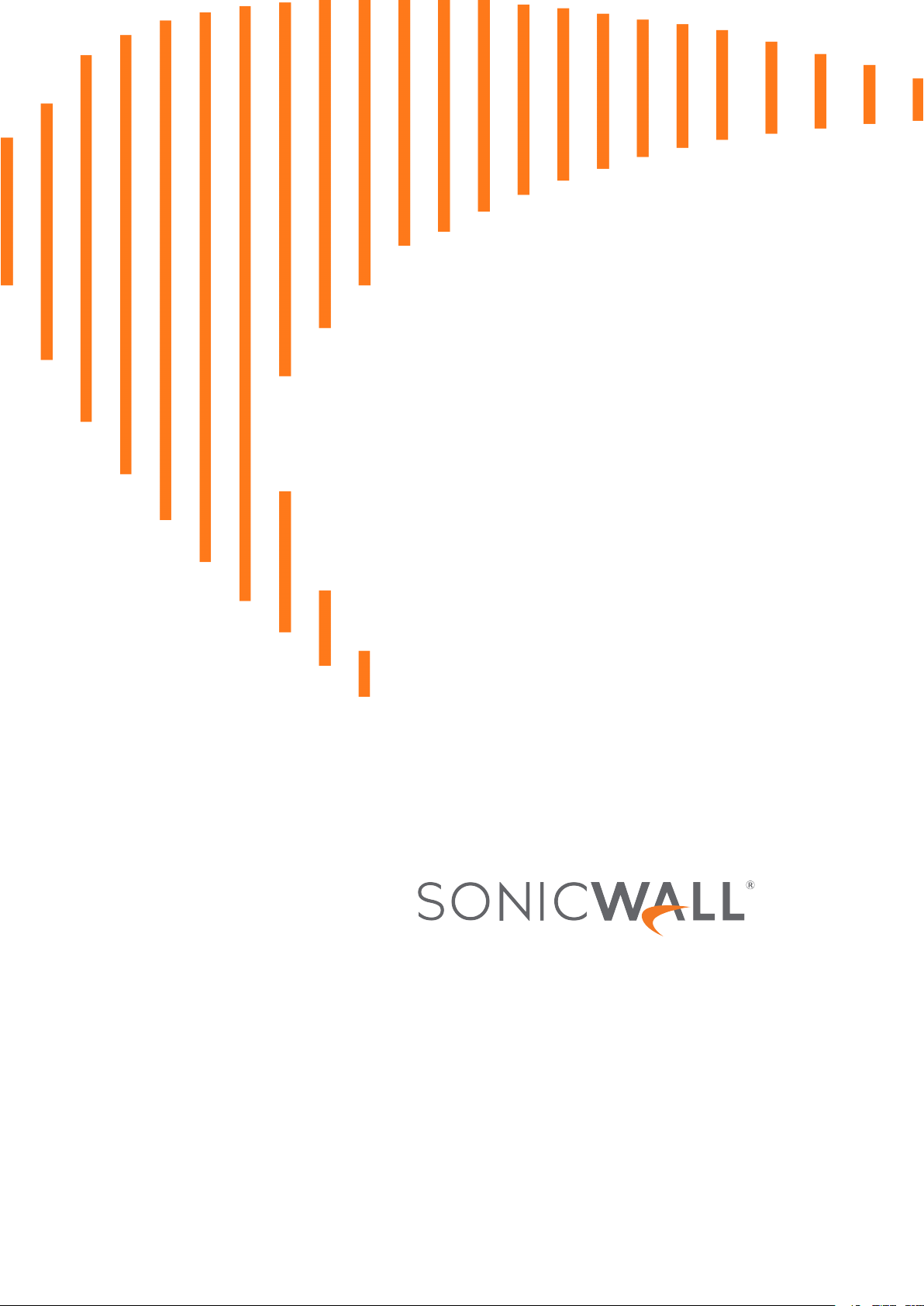
Network Security Manager
on KVM
Getting Started Guide
Page 2
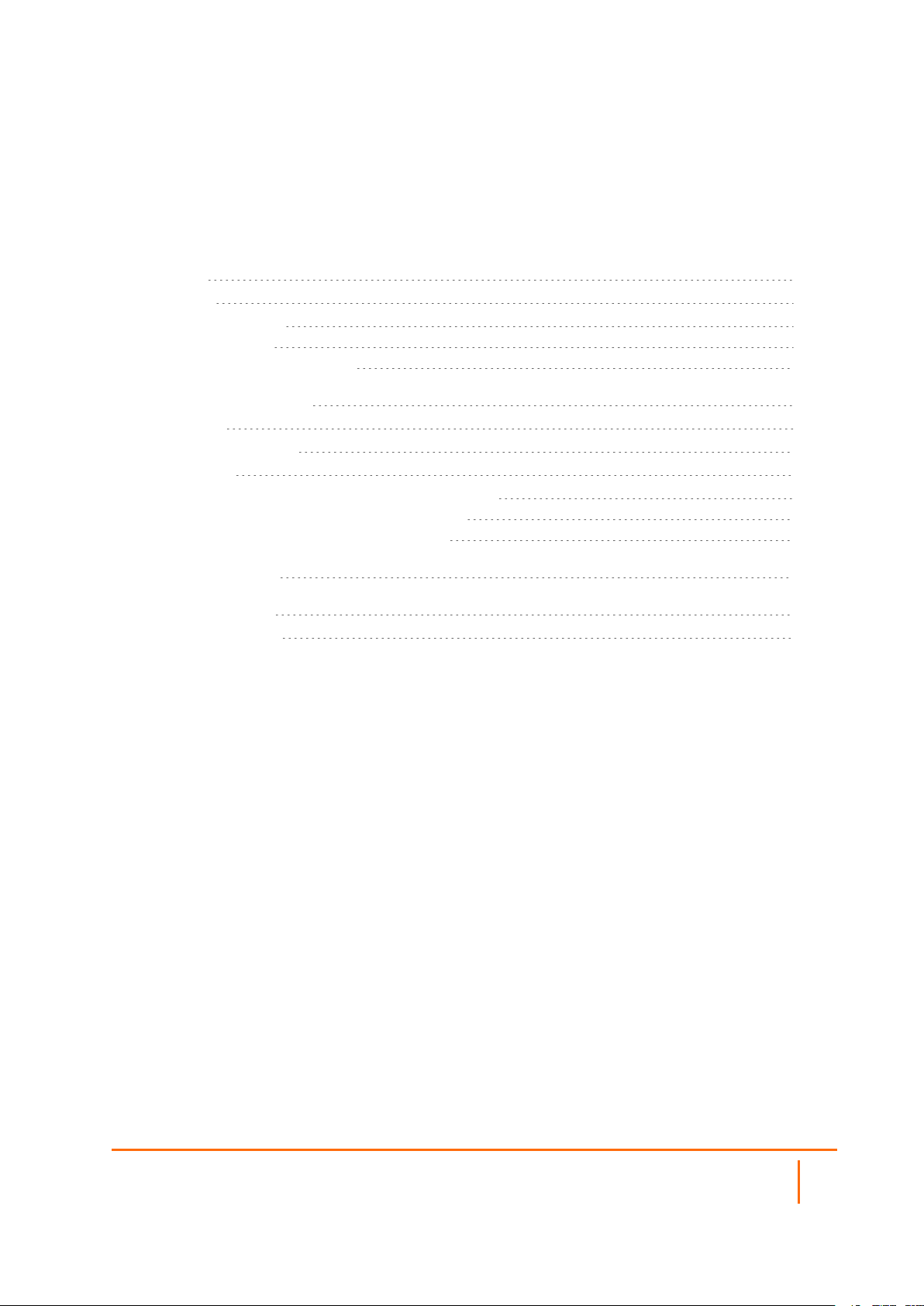
Contents
Overview 3
About NSM 3
System Requirements 3
Browsers Levels 4
Firewall Types and Firmware 4
Deploying NSM on KVM 6
Prerequisites 6
Preparing to Install KVM 6
Installing KVM 7
Deploying the NSM VM in the Virtual Machine Manager 7
Creating a Virtual Machine via Command Line 8
Creating a Virtual Machine via virt-manager 8
Related Documents 15
SonicWall Support 16
About This Document 17
Network Security Manager Getting Started Guide
Contents
2
Page 3
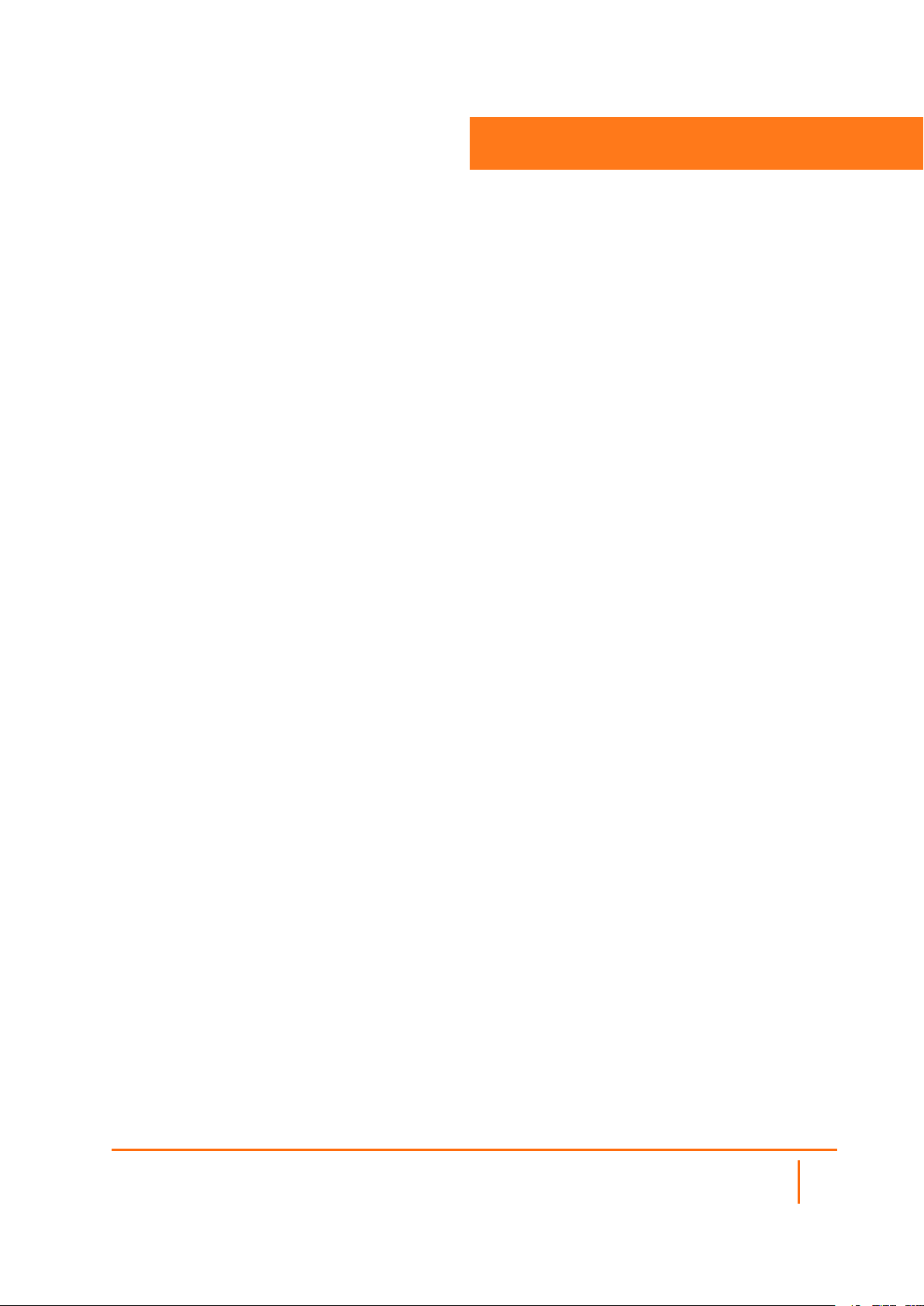
Overview
SonicWall’s Network Security Manager is a web-based application that centralizes management for the
SonicWall family of network security appliances.
Topics:
l About NSM
l System Requirements
l Conventions
About NSM
1
SonicWallNetwork Security Manager (NSM) is the next generation firewall management application that
provides a holistic approach to security management. The approach is grounded in the principles of
simplifying and automating various tasks to achieve better security operation and decision-making, while
reducing the complexity and time required. NSM gives you everything you need for firewall management; it
provides comprehensive visibility, granular control and the capacity to govern the entire SonicWall network
security operations with greater clarity, precision and speed. This is all managed from a single, functionpacked interface that can be accessed from any location using a browser-enable device. Firewalls can be
centrally managed to provision all of the network security services with a single-pane-of-glass experience.
NSM offers many salient features:
l On-boarding hundreds of devices with Zero-Touch Deployment easily
l Group devices based on geographic location, business functions or customers with Device Groups
l Enforce consistent security across all your devices with Device Templates
l Make informed decision and policy actions to any threat, quickly and in real time, with detailed
reporting and powerful analytics
System Requirements
Your infrastructure must meet certain minimum requirements for the following:
l Browsers Levels
l Firewall Types and Firmware
Network Security Manager Getting Started Guide
Overview
3
Page 4
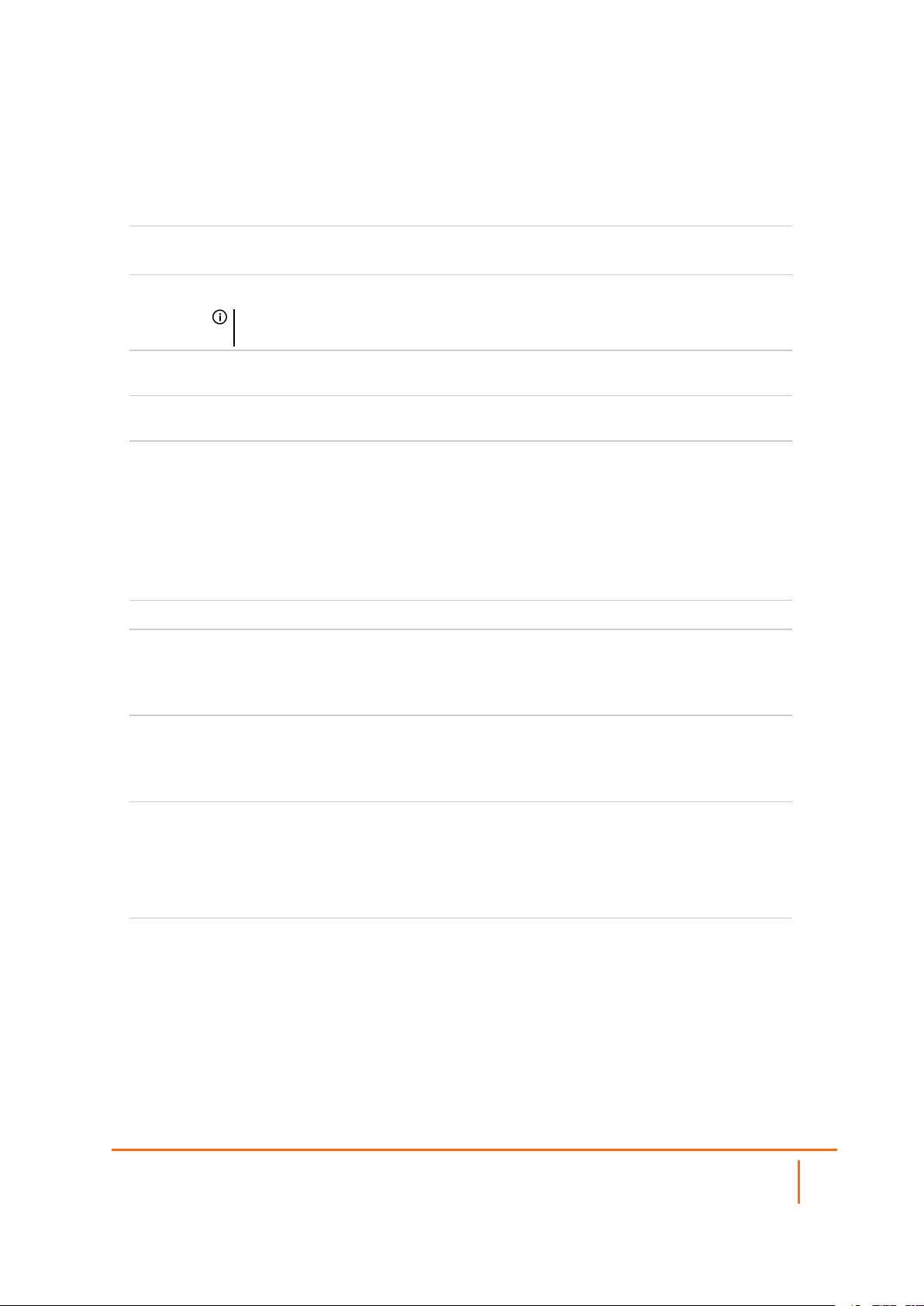
Browsers Levels
NSM is a cloud service that can be accessed over the internet by using one of these supported browsers:
Browser
Supported
Google
Chrome
Apple
Safari
Microsoft
Edge
Mozilla
Firefox
Notes
Latest version
NOTE: This is the preferred browser for the real-time graphics display on the
Dashboard.
Latest version
Latest version
Latest version
Firewall Types and Firmware
The following firewall models can be managed by the Network Security Manager services.
Management Reporting Analytics
Entry Level
Firewalls
SOHO W
TZ Series
SOHO W
TZ Series
SOHO W
TZ Series
NSv 10-100
Mid Range
Firewalls
High-End Firewalls SuperMassive 9000
Zero Touch
Deployment
NSa 2500-6600
NSa 2650-6650
NSv 200-400
12K Series
NSa 9250-9650
NSv 800-1600
SOHO-W with
firmware 6.5.2 or later
TZ Series, NSA
Series, NSa Series
with firmware 6.5.1.1
or later
Not supported for
SOHO, NSv Series or
SuperMassive Series
NSv 10-100
NSa 2500-6600
NSa 2650-6650
NSv 200-400
On-Premises Analytics can
store the logs locally and
with management in CSCMA.
NSv 10-100
NSa 2500-6600
NSa 2650-6650
NSv 200-400
On-Premises Analytics can
store the logs locally and with
management in CSC-MA.
Network Security Manager Getting Started Guide
Overview
4
Page 5
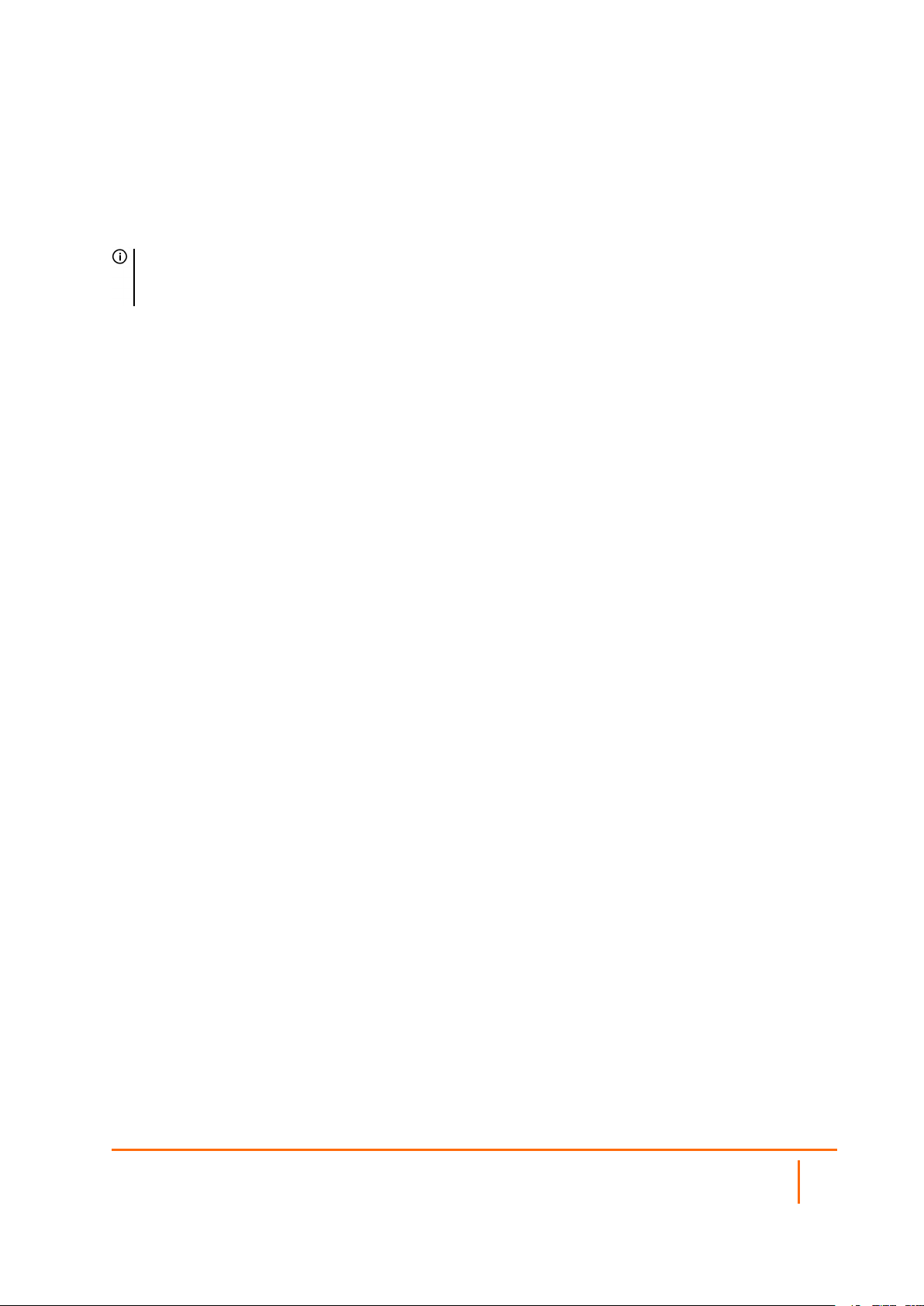
Additional requirements include:
l Each firewall needs to be licensed with the Comprehensive/Advanced Gateway Security Suite
(CGSS/AGSS).
l The firewalls in the configuration must be a part of a tenant.
l Each firewall must have HTTPS management enabled.
IMPORTANT: For manually added firewalls, if a firewall is behind a NAT device, the HTTPS
management port must be opened to communicate with the firewall. This does not apply to firewalls
that use Zero Touch Deployment.
Network Security Manager Getting Started Guide
Overview
5
Page 6
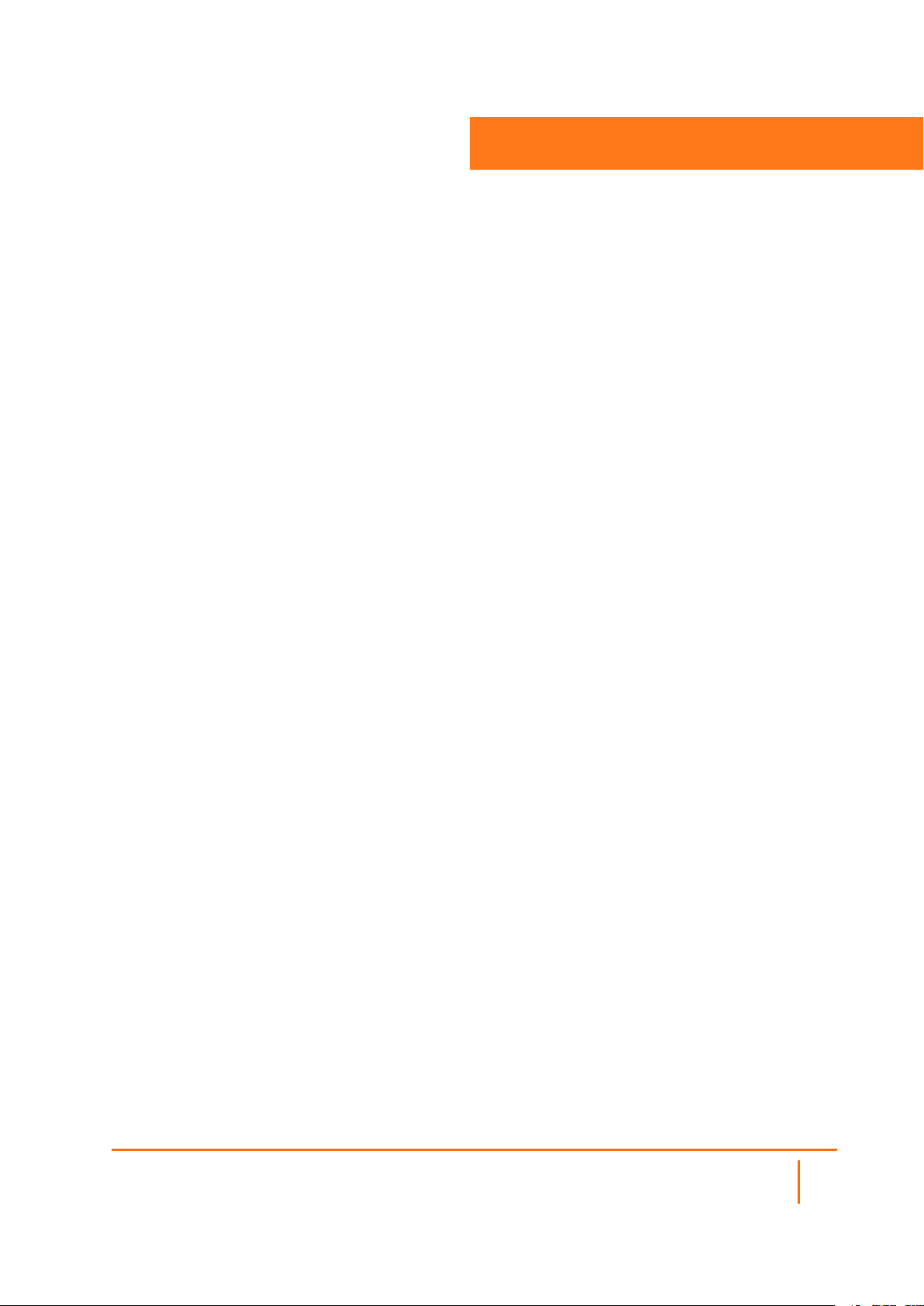
Deploying NSM on KVM
Topics:
l Prerequisites
l Preparing to Install KVM
l Installing KVM
l Deploying the NSM VM in the Virtual Machine Manager
Prerequisites
You have to make sure your Linux machine (hardware) supports KVM and download/copy the image file
(e.g. SonicWall_NSM_On-Prem__For_QEMU_VM.img) to your Linux machine.
2
Preparing to Install KVM
Before installing KVM on Ubuntu, you have to verify if the hardware supports KVM. Availability of CPU
virtualization extensions such as AMD-V and Intel-VT is the minimum requirement for installing KVM.
To check whether the Ubuntu system supports virtualization, run the following command. If the outcome is
greater than 0, then it implies that virtualization is supported:
$ egrep -c '(vmx|svm)' /proc/cpuinfo
To check if your system supports KVM virtualization, execute the following command:
$ sudo kvm-ok
If the “kvm-ok” utility is not present on your server, you can install it by running the following command:
$ sudo apt install cpu-checker
Now execute the “kvm-ok” command to probe your system:
$ sudo kvm-ok
INFO: /dev/kvm exists
KVM acceleration can be used
The output clearly indicates that you are ready to proceed with the installation of KVM.
Network Security Manager Getting Started Guide
Deploying NSM on KVM
6
Page 7

Installing KVM
After confirming that your system can support KVM virtualization, you can start installing KVM. To install
KVM, virt-manager, bridge-utils and other dependencies, run the following command:
$ sudo apt install -y qemu qemu-kvm libvirt-daemon libvirt-clients bridge-utils virt-manager
l The qemu package (quick emulator) is an application that allows you to perform hardware
virtualization.
l The qemu-kvm package is the main KVM package.
l The libvritd-daemon is the virtualization daemon.
l The bridge-utils package helps you create a bridge connection to allow other users to access a virtual
machine other than the host system.
l The virt-manager is an application for managing virtual machines through a graphical user interface.
Next, you need to confirm that the virtualization daemon, libvritd-daemon, is running by executing the
following command:
$ sudo systemctl status libvirtd
libvirtd.service - Virtualization daemon
Loaded: loaded (/lib/systemd/system/libvirtd.service; enabled; vendor preset: enabled)
Active: active (running) since Sun 2020-10-18 15:08:34 PDT; 1 months 16 days ago
If you want to start it on boot, you can run this command:
$ sudo systemctl enable --now libvirtd
To check if the KVM modules are loaded, run the following command:
$ lsmod | grep -i kvm
From the output, you can observe the presence of the kvm_intel module. However, this is the case for Intel
processors. For AMD CPUs, you will get the kvm_amd output instead:
$ lsmod | grep -i kvm
kvm_intel 282624 0
kvm 663552 1 kvm_intel
Deploying the NSM VM in the Virtual Machine Manager
After installing KVM successfully, you have to create a virtual machine by following any of the two
methods.You can create a virtual machine on the command-line or using the KVM virt-manager graphical
interface (preferred).
Network Security Manager Getting Started Guide
Deploying NSM on KVM
7
Page 8

Creating a Virtual Machine via Command Line
The virt-install command-line tool is used for creating virtual machines on the terminal. A number of
parameters are required when creating a virtual machine. To create a virtual machine execute the following
command(replace the image file path with the appropriate file):
$ sudo virt-install --name nsm --vcpus 4 --memory 16384 --import --disk
/home/ghan/Downloads/SonicWall_NSM_On-Prem__For_QEMU_VM.img --os-variant generic
l The “--name” option specifies the name of the new virtual machine.
l The “--vcpus” option indicates the CPU cores, which in this case is set to 4 cores.
l The “--memory” indicates the RAM capacity, which is 16 GB. Note that this requires your host to have
a large memory for the best working experience.
l The “--import” option specifies that the virtual machine will be imported from the virtual disk image
specified by the “--disk” option which points to the image file path.
l The “--os-variant” option is set to “generic” in this case.
Immediately after executing the command, the virtual machine will boot up and the installer will be launched
ready for the installation of the virtual machine.
Creating a Virtual Machine via virt-manager
You can create a virtual machine through by using the virtual machine manager application. This application
can be opened by either running the virt manager command, $ virt-manager, or by opening it through your
system:
1.
If you have access to the console, you can open the virtual machine manager under Applications >
System > Virtual Machine Manager.
Network Security Manager Getting Started Guide
Deploying NSM on KVM
8
Page 9

Network Security Manager Getting Started Guide
Deploying NSM on KVM
9
Page 10

2.
Click the monitor icon to start creating a virtual machine.
3.
On the pop-up window, choose “Import existing disk image”. Next, click the "Forward" button to
continue.
Network Security Manager Getting Started Guide
Deploying NSM on KVM
10
Page 11

4.
Browse your local directory and locate the image file, and then type in ‘Generic default’ in the
operating system field. Next, click "Forward".
Network Security Manager Getting Started Guide
Deploying NSM on KVM
11
Page 12

5.
Next, set the memory to 16 (GB), and CPU to 4 (cores). Click "Forward".
Network Security Manager Getting Started Guide
Deploying NSM on KVM
12
Page 13

6.
Set the VM name, choose the network option (default is NAT), and then click "Finish". You can
access the NSM UI from the host system only if the Network selection is in NAT mode. For the public
access, please configure the Network to "Bridge" mode.
7.
Once it's done, you should see the Management Console. You can navigating to the "Network
Interface" section to get the IPv4 address of VM and access the NSM UI by using it.
Network Security Manager Getting Started Guide
Deploying NSM on KVM
13
Page 14

Network Security Manager Getting Started Guide
Deploying NSM on KVM
14
Page 15
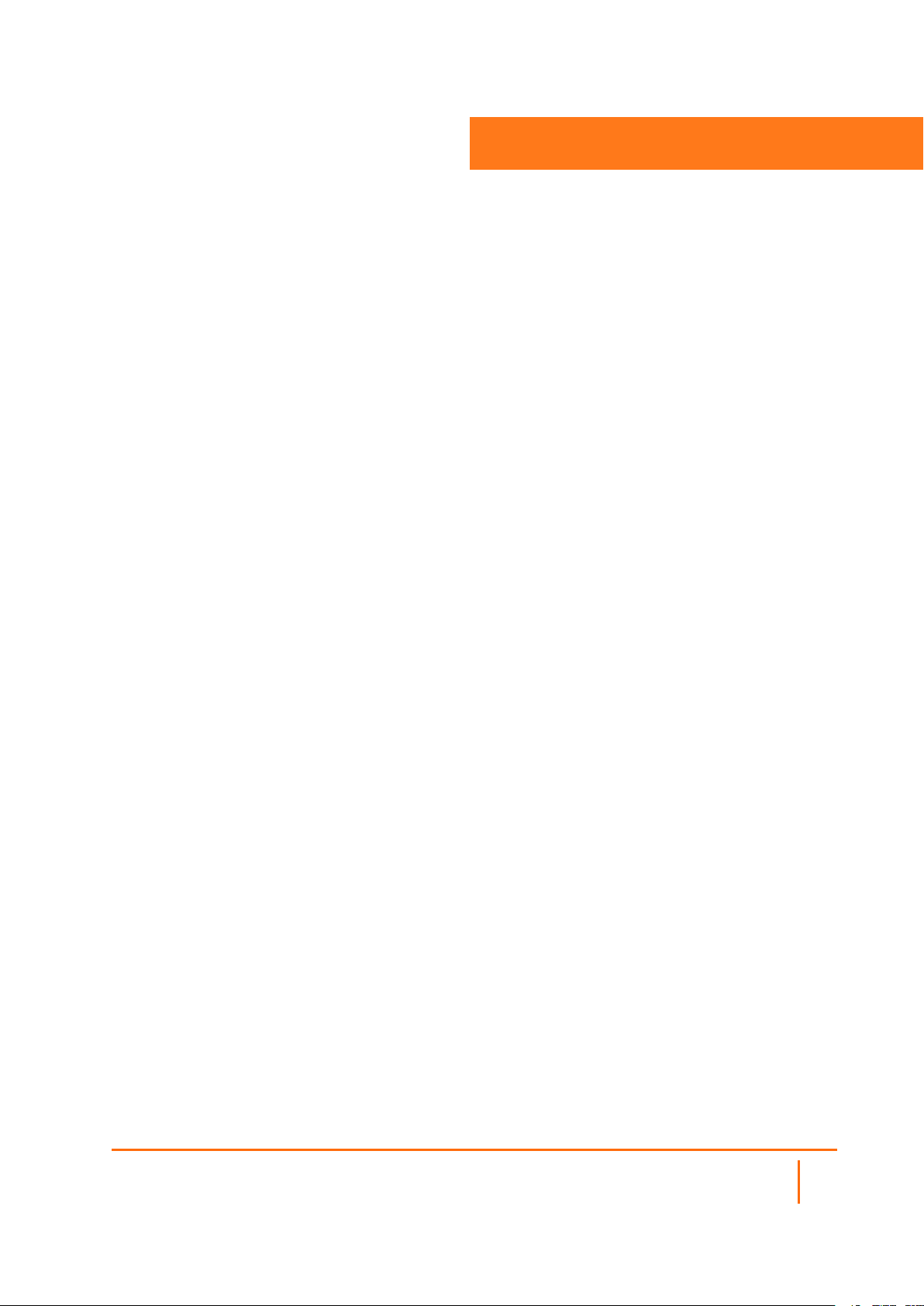
Related Documents
The NSM documentation includes the following:
l About Network Security Manager provides an overview of the product and describes the base modes
of operation, the navigation and icons, and the Notification Center.
l The Network Security Manager Getting Started Guide describes how to license and configure a basic
NSM setup.
l The Network Security Manager Administration Guide reviews the management tasks for
administering your security infrastructure.
l The Network Security Manager Reporting and Analytics Administration Guide discusses how to use
the reporting and analytics features.
l Network Security Manager On-Premises System Administration describes the system administration
tasks for an on-premises deployment of NSM.
l The NSM Release Notes summarizes the new features for the product.
3
Network Security Manager Getting Started Guide
Related Documents
15
Page 16

SonicWall Support
Technical support is available to customers who have purchased SonicWall products with a valid
maintenance contract.
The Support Portal provides self-help tools you can use to solve problems quickly and independently, 24
hours a day, 365 days a year. To access the Support Portal, go to https://www.sonicwall.com/support.
The Support Portal enables you to:
l View knowledge base articles and technical documentation
l View and participate in the Community forum discussions at
https://community.sonicwall.com/technology-and-support.
l View video tutorials
l Access https://mysonicwall.com
l Learn about SonicWall professional services
l Review SonicWall Support services and warranty information
l Register for training and certification
l Request technical support or customer service
4
To contact SonicWall Support, visit https://www.sonicwall.com/support/contact-support.
Network Security Manager Getting Started Guide
16
SonicWall Support
Page 17

About This Document
NOTE: A NOTE icon indicates supporting information.
IMPORTANT: An IMPORTANT icon indicates supporting information.
TIP: A TIP icon indicates helpful information.
CAUTION: A CAUTION icon indicates potential damage to hardware or loss of data if
instructions are not followed.
WARNING: A WARNING icon indicates a potential for property damage, personal injury, or
death.
Network Security Manager on KVM Getting Started Guide
Updated - March 2021
232-005626-00 Rev A
Copyright © 2021 SonicWall Inc. All rights reserved.
The information in thisdocument is provided in connection withSonicWall and/or its affiliates’products. No license, express or
implied, byestoppel or otherwise, to any intellectualproperty right is granted bythisdocument or in connection with the sale of
products. EXCEPT AS SET FORTH IN THE T ERMS AND CONDITIONS ASSPECIFIED IN THE LICENSE AGREEMENT FOR
THIS PRODUCT, SONICWALL AND/OR ITS AFFILIATES ASSUME NO LIABILITY WHATSOEVER AND DISCLAIMS ANY
EXPRESS, IMPLIED OR STATUTORY WARRANTY RELATING TO ITS PRODUCTS INCLUDING, BUT NOT LIMITED TO,
THE IMPLIED WARRANTY OF MERCHANTABILITY, FITNESS FOR A PARTICULAR PURPOSE, OR NON-INFRINGEMENT.
IN NO EVENT SHALL SONICWALL AND/OR ITS AFFILIATES BE LIABLE FOR ANY DIRECT, INDIRECT, CONSEQUENTIAL,
PUNITIVE, SPECIAL OR INCIDENTAL DAMAGES (INCLUDING, WITHOUT LIMITATION, DAMAGES FOR LOSS OF
PROFITS, BUSINESS INTERRUPTION OR LOSS OF INFORMATION) ARISING OUT OF THE USE OR INABILITY TO USE
THIS DOCUMENT, EVEN IF SONICWALL AND/OR ITS AFFILIATES HAVE BEEN ADVISED OF THE POSSIBILITY OF SUCH
DAMAGES. SonicWalland/or itsaffiliates make no representations or warranties with respect to the accuracy or completeness of
the contents ofthis document and reservesthe right to make changes to specificationsand product descriptions at any time without
notice. and/or its affiliatesdo not make any commitment toupdate the information contained in thisdocument.
For more information, visit https://www.sonicwall.com/legal.
End User Product Agreement
To view the SonicWallEnd User Product Agreement, go to: https://www.sonicwall.com/legal/end-user-product-agreements/.
Open Source Code
SonicWall Inc. is able to providea machine-readable copy of open source code with restrictive licensessuch asGPL, LGPL, AGPL
when applicable per license requirements. To obtain a complete machine-readable copy, send your written requests, along with
certified check or money order inthe amount of USD 25.00 payable to “SonicWallInc.”, to:
General Public License Source Code Request
Attn: Jennifer Anderson
1033 McCarthy Blvd
Milpitas, CA95035
Network Security Manager Getting Started Guide
SonicWall Support
17
