Sonicwall CDP 6.0 Administrators Manual
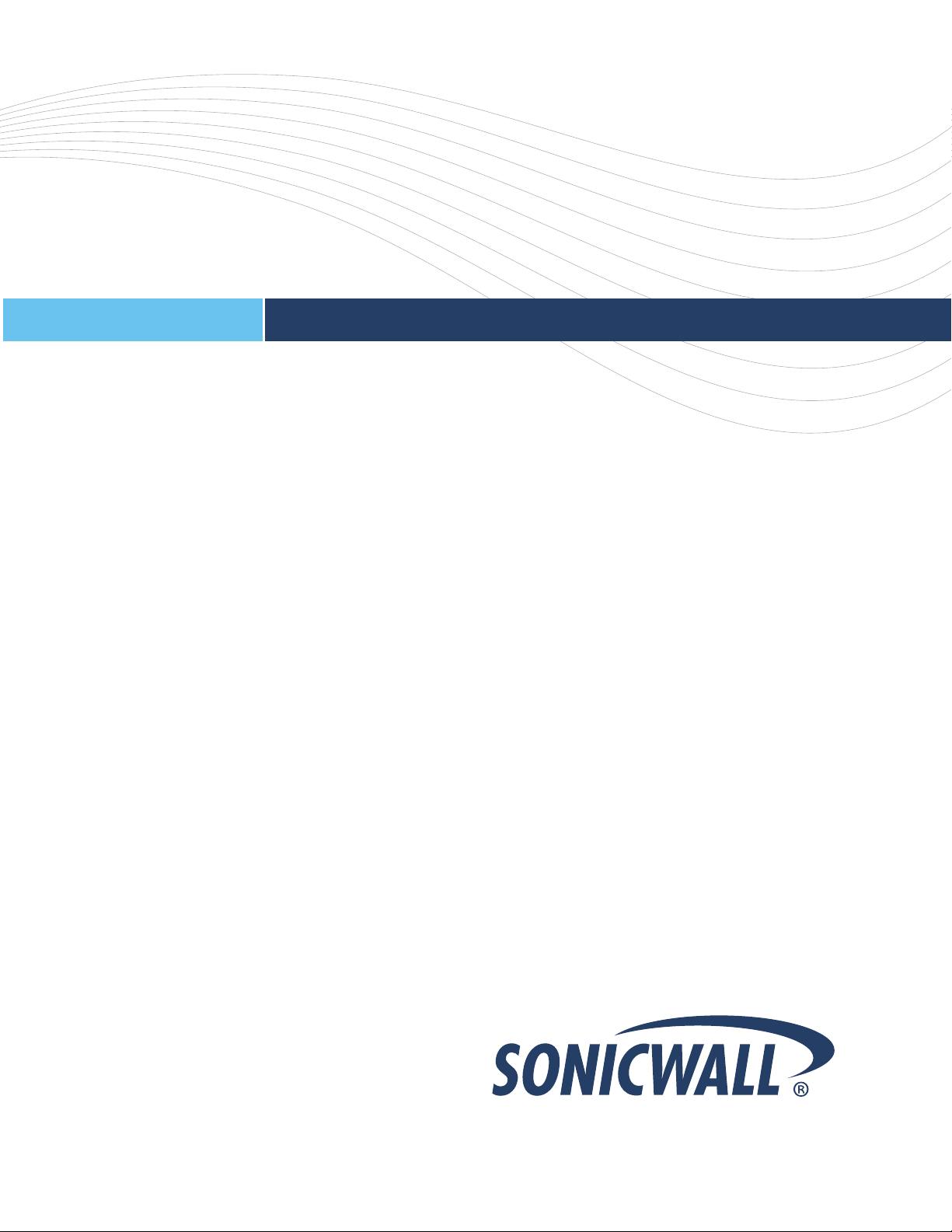
Business Continuity Solutions
BUSINESS CONTINUITY
SonicWALL CDP Series
SonicWALL CDP 6.0
Administrator’s Guide
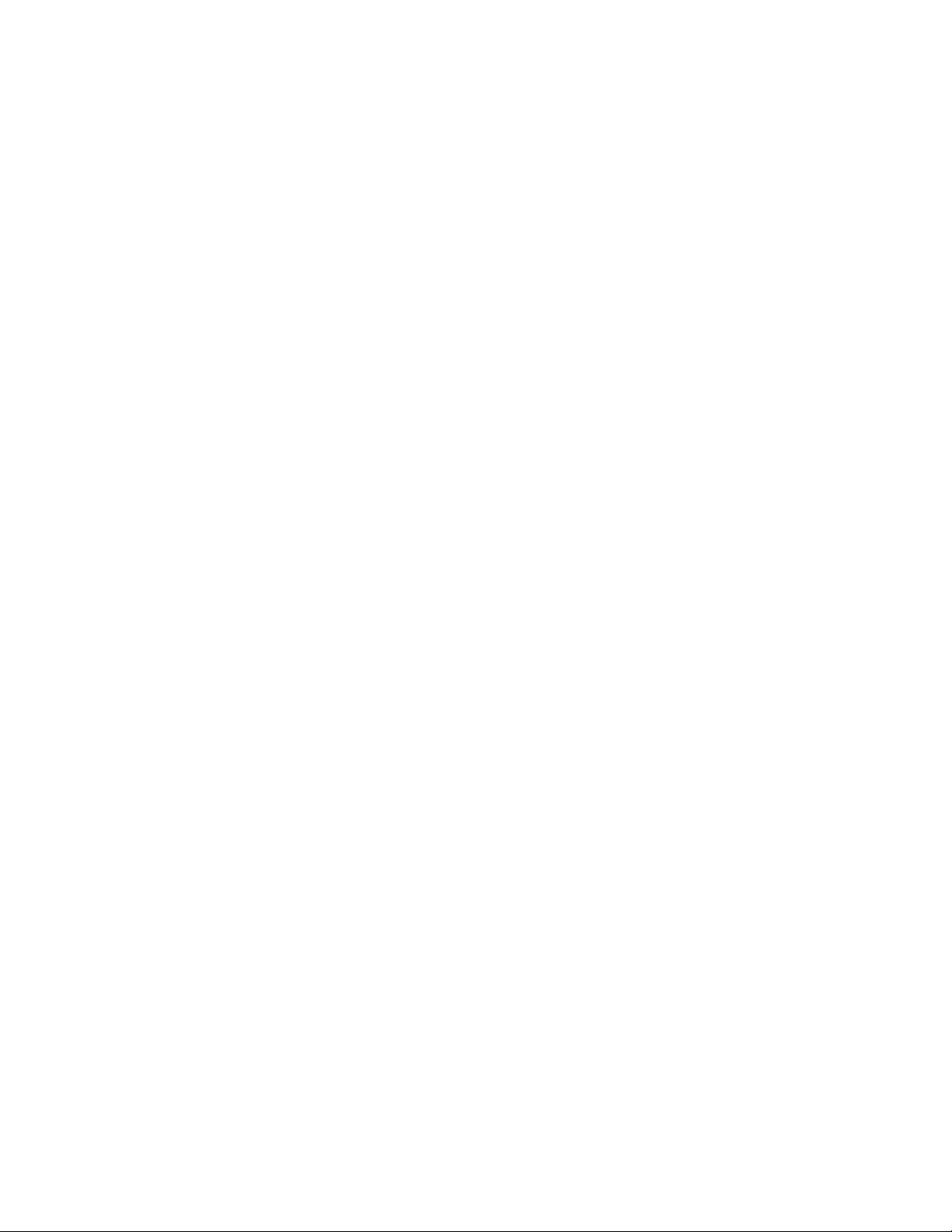
SonicWALL CDP 6.0
Administrator’s Guide
SonicWALL, Inc.
2001 Logic Drive
San Jose, CA 95124-3452
Phone: +1.408.745.9600
Fax: +1.408.745.9300
E-mail: info@sonicwall.com
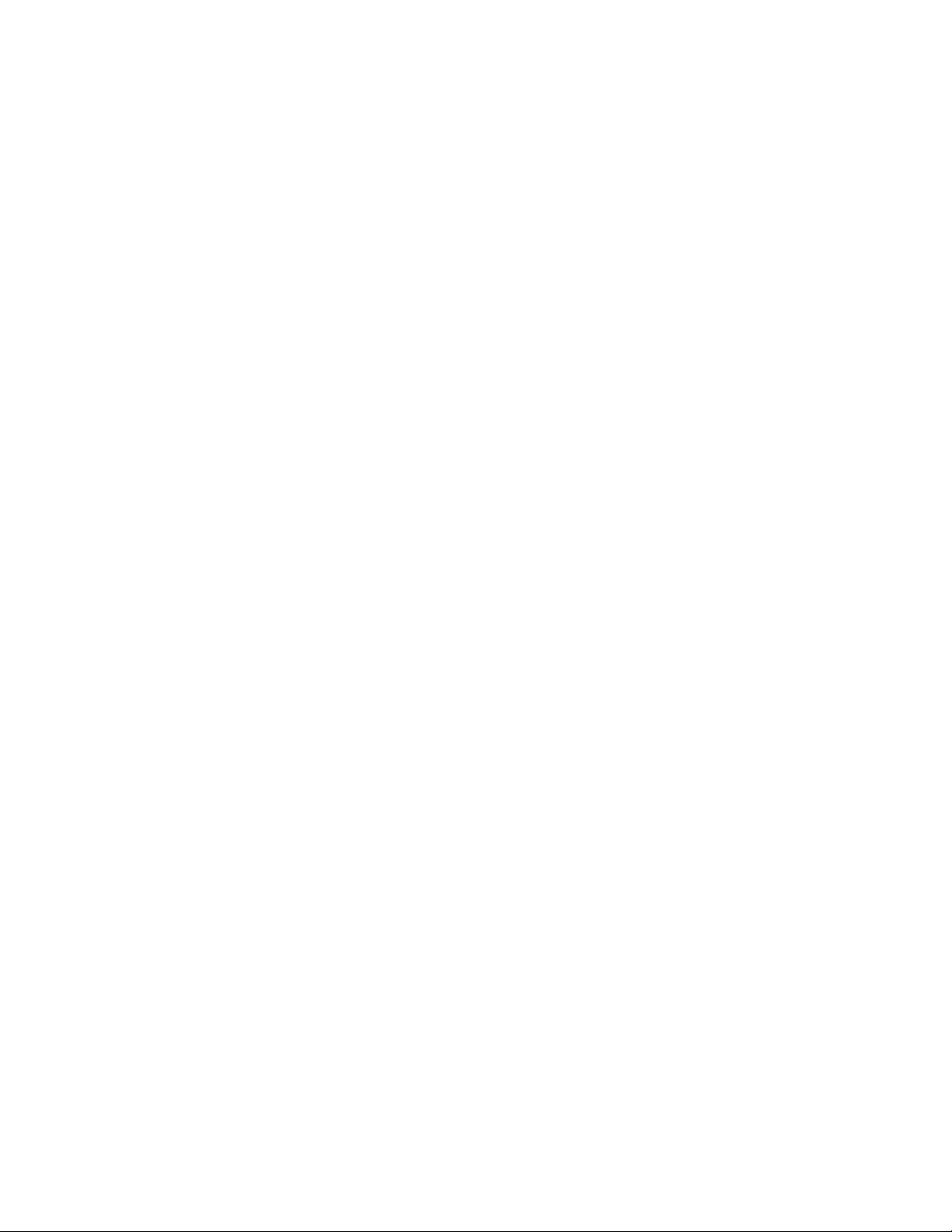
Copyright Notice
© 2010 SonicWALL, Inc.
All rights reserved.
Under the copyright laws, this manual or the software described within, cannot be copied, in whole or part,
without the written consent of the manufacturer, except in the no rmal use of the software to make a backup
copy. The same proprietary and copyright notices must be affixed to any perm itted copies as were affixed
to the original. This exception does not allow copies to be made for others, whether or not sold, but all of
the material purchased (with all backup copies) can be sold, give n, or loa ned to another p erso n. Under the
law, copying includes translating into another language or format.
Specifications and descriptions subject to change without notice.
Trademarks
SonicWALL is a registered trademark of SonicWALL, Inc.
Microsoft Windows 2000, Windows XP, Windows Vista, Windows 7, Windows Server 2000, Windows
Server 2003, Windows Server 2008, Exchange 2000, Exchange 2003, Exchange 2007, Exchange 2010,
SQL 2000, SQL 2005, SQL 2008, Internet Explorer, and Active Directory are trademarks or registered
trademarks of Microsoft Corporation.
Netscape is a registered trademark of Netscape Communications Corporation in the U.S. and other
countries. Netscape Navigator and Netscape Communicator are also trademarks of Netscape
Communications Corporation and may be registered outside the U.S.
Firefox is a trademark or registered trademark of the Mozilla Foundation.
Adobe, Acrobat, and Acrobat Reader are either registered trademarks or trademarks of Adobe Systems
Incorporated in the U.S. and/or other countries.
Other product and company names mentioned herein may be trademarks and/or registered trademarks of
their respective companies and are the sole property of their respective manufacturers.
SonicWALL GPL Source Code
GNU General Public License (GPL)
SonicWALL will provide a machine-readable copy of the GPL open source on a CD. To obtain a complete machinereadable copy, please send your written request, along with a certified check or money order in the amount of US
$25.00 payable to "SonicWALL, Inc." to:
General Public License Source Code Request
SonicWALL, Inc. Attn: Jennifer Anderson
2001 Logic Drive
San Jose, CA 95124-3452
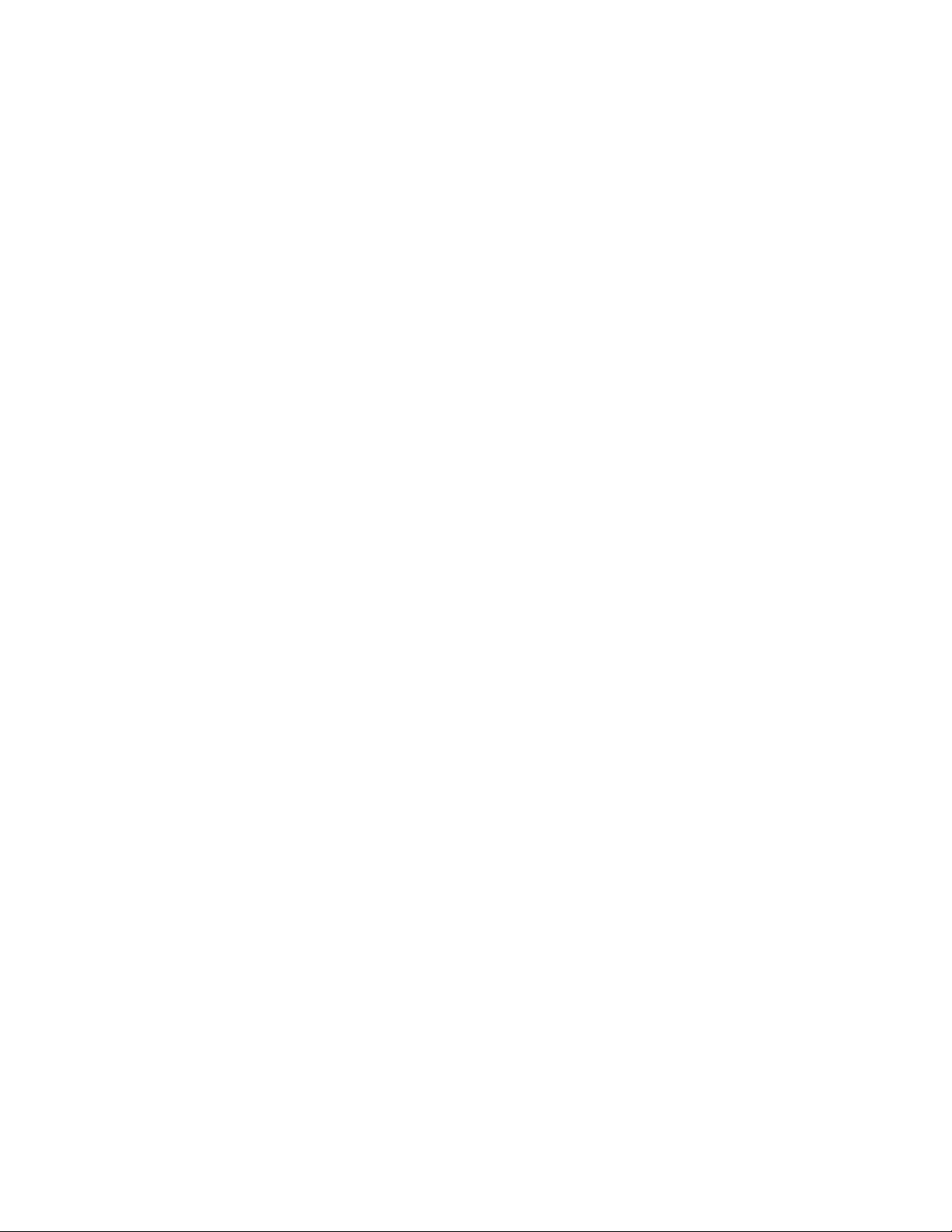
Limited Warranty
SonicWALL, Inc. warrants that commencing from the delivery date to Customer (but in any case
commencing not more than ninety (90) days after the original shipment by SonicWALL), and continuing for
a period of twelve (12) months, that the product will be free from defects in materials and workmanship
under normal use. This Limited Warranty is not transferable and a pplies only to th e origin al end user of th e
product. SonicWALL and its suppliers' entire liability and Customer's sole and exclusive remedy under this
limited warranty will be shipment of a replacement product. At SonicWALL's discretion the replacement
product may be of equal or greater functionality and may be of either new o r like-new qua lity. SonicWALL's
obligations under this warranty are contingent upon the return of the defective product according to the
terms of SonicWALL's then-current Support Services po licies.
This warranty does not apply if the product has been subjected to abnormal electrical stress, damaged by
accident, abuse, misuse or misapplication, or has been modified without the written permission of
SonicWALL.
DISCLAIMER OF WARRANTY. EXCEPT AS SPECIFIED IN THIS WARRANTY, ALL EXPRESS OR
IMPLIED CONDITIONS, REPRESENTATIONS, AND WARRANTIES INCLUDING, WITHOUT
LIMITATION, ANY IMPLIED WARRANTY OR CONDITION OF MERCHANTABILITY, FITNESS FOR A
PARTICULAR PURPOSE, NONINFRINGEMENT, SATISFACTORY QUALITY OR ARISING FROM A
COURSE OF DEALING, LAW, USAGE, OR TRADE PRACTICE, ARE HEREBY EXCLUDED TO THE
MAXIMUM EXTENT ALLOWED BY APPLICABLE LAW. TO THE EXTENT AN IMPLIED WARRANTY
CANNOT BE EXCLUDED, SUCH WARRANTY IS LIMITED IN DURATION TO THE WARRANTY
PERIOD. BECAUSE SOME STATES OR JURISDICTIONS DO NOT ALLOW LIMITATIONS ON HOW
LONG AN IMPLIED WARRANTY LASTS, THE ABOVE LIMITATION MAY NOT APPLY TO YOU. THIS
WARRANTY GIVES YOU SPECIFIC LEGAL RIGHTS, AND YOU MAY ALSO HAVE OTHER RIGHTS
WHICH VARY FROM JURISDICTION TO JURISDICTION. This disclaimer and exclusion shall apply even
if the express warranty set forth above fails of its essential purpose.
DISCLAIMER OF LIABILITY. SONICWALL'S SOLE LIABILITY IS THE SHIPMENT OF A
REPLACEMENT PRODUCT AS DESCRIBED IN THE ABOVE LIMITED WARRANTY. IN NO EVENT
SHALL SONICWALL OR ITS SUPPLIERS BE LIABLE FOR ANY DAMAGES WHATSOEVER,
INCLUDING, WITHOUT LIMITATION, DAMAGES FOR LOSS OF PROFITS, BUSINESS
INTERRUPTION, LOSS OF INFORMATION, OR OTHER PECUNIARY LOSS ARISING OUT OF THE
USE OR INABILITY TO USE THE PRODUCT, OR FOR SPECIAL, INDIRECT, CONSEQUENTIAL,
INCIDENTAL, OR PUNITIVE DAMAGES HOWEVER CAUSED AND REGARDLESS OF THE THEORY
OF LIABILITY ARISING OUT OF THE USE OF OR INABILITY TO USE HARDWARE OR SOFTWARE
EVEN IF SONICWALL OR ITS SUPPLIERS HAVE BEEN ADVISED OF THE POSSIBILITY OF SUCH
DAMAGES. In no event shall SonicWALL or its suppliers' liability to Customer, whether in contract, tort
(including negligence), or otherwise, exceed the price paid by Customer. The foregoing limitations shall
apply even if the above-stated warranty fails of its essential purpose. BECAUSE SOME STATES OR
JURISDICTIONS DO NOT ALLOW LIMITATION OR EXCLUSION OF CONSEQUENTIAL OR
INCIDENTAL DAMAGES, THE ABOVE LIMITATION MAY NOT APPLY TO YOU.
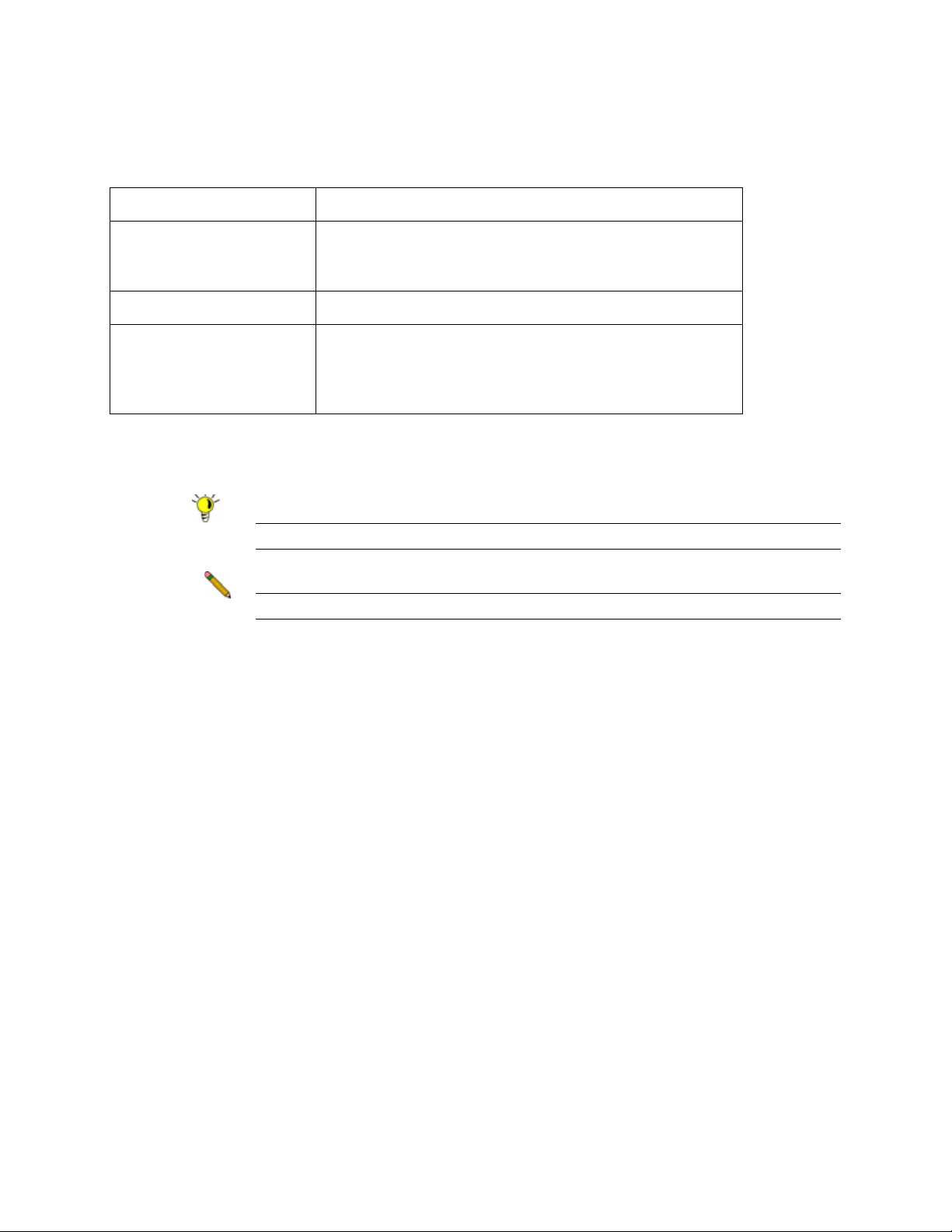
Guide Conventions
The following Conventions used in this guide are as follows:
Convention Use
Bold Highlights items you can select or that provide labels in the
SonicWALL CDP Web Management Interface. Also
highlights a value to enter into a field.
Italic Highlights a book title or an item of special note.
Menu Item > Menu Item Indicates a multiple step Management Interface menu
choice. For example, Security Services > Content Filter
means select Security Services, then select Content
Filter.
Icons Used in this Manual
These special messages refer to noteworthy information, and include a symbol for quick identification:
Tip A timesaving tip.
Note Important information on a feature that requires callout for special attention.
Cross Reference: Provides a pointer to related information in the Administrator’s Guide or other
resources.
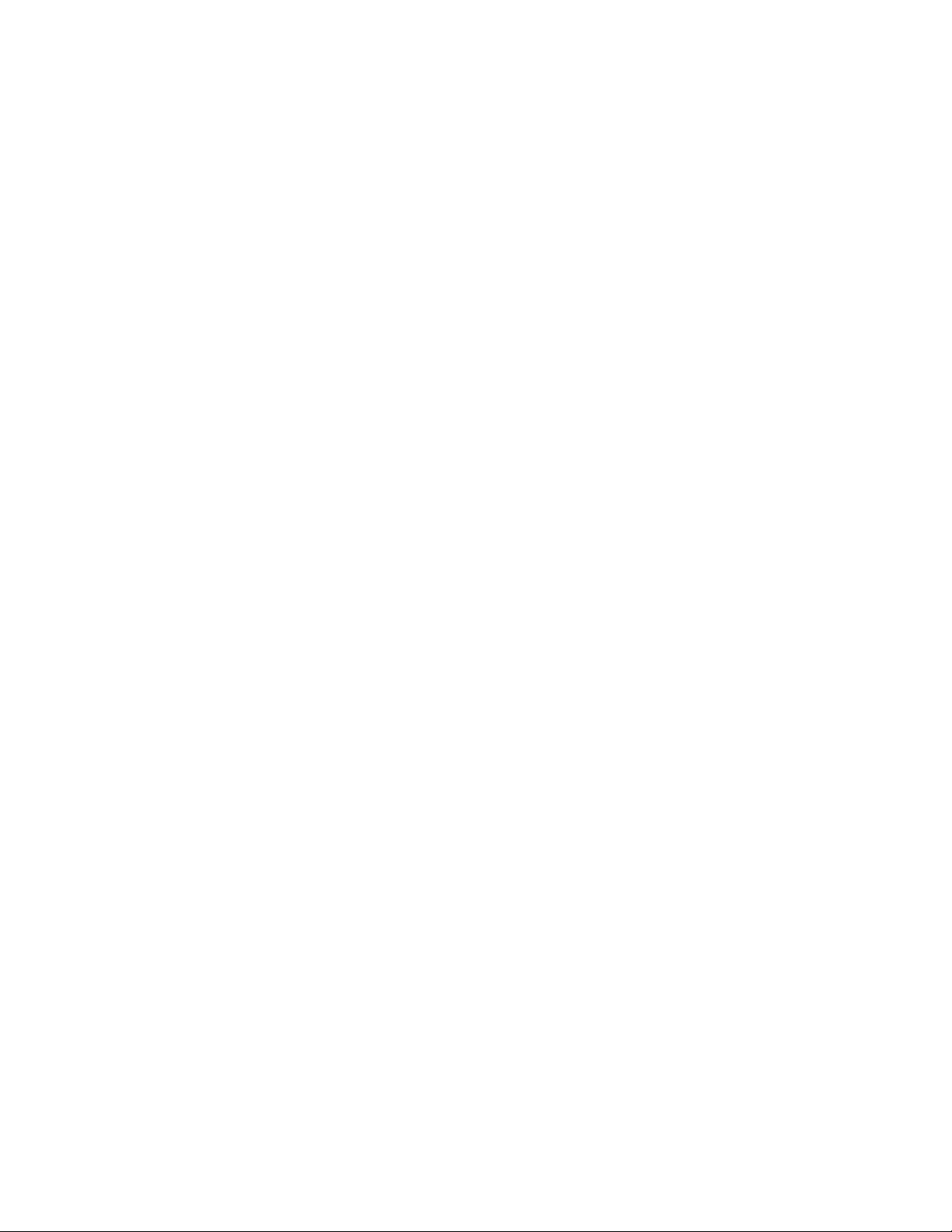
SonicWALL Technical Support
For timely resolution of technical support questions, visit SonicWALL on the Internet at
<http://www.sonicwall.com/us/Support.html>. Web-based resources are available to help you resolve most
technical issues or contact SonicWALL Technical Support.
To contact SonicWALL telephone support, see the telephone numbers listed below:
North America Telephone Support
U.S./Canada - 888.777.1476 or +1 408.752.7819
International Telephone Support
Visit <http://www.sonicwall.com/us/support/contact.html> for the latest technical support telephone numbers.
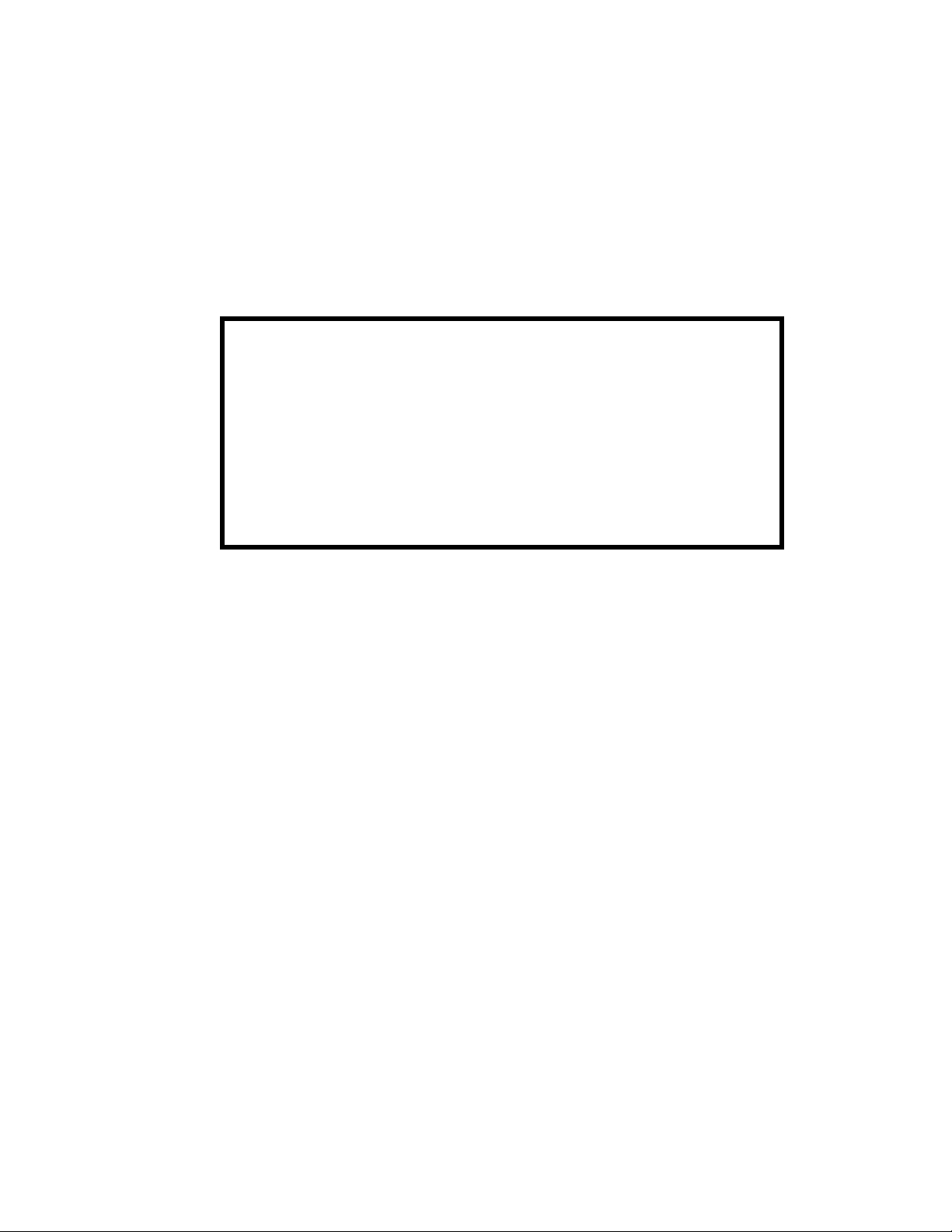
More Information on SonicWALL Products
Contact SonicWALL, Inc. for information about SonicWALL products and services at:
Web: http://www.sonicwall.com
Email: sales@sonicwall.com
Phone: (408) 745-9600
Fax: (408) 745-9300
Current Documentation
Check the SonicWALL documentation Web site for that latest versions
of this manual and all other SonicWALL product documentation.
http://www.sonicwall.com/us/Support.html
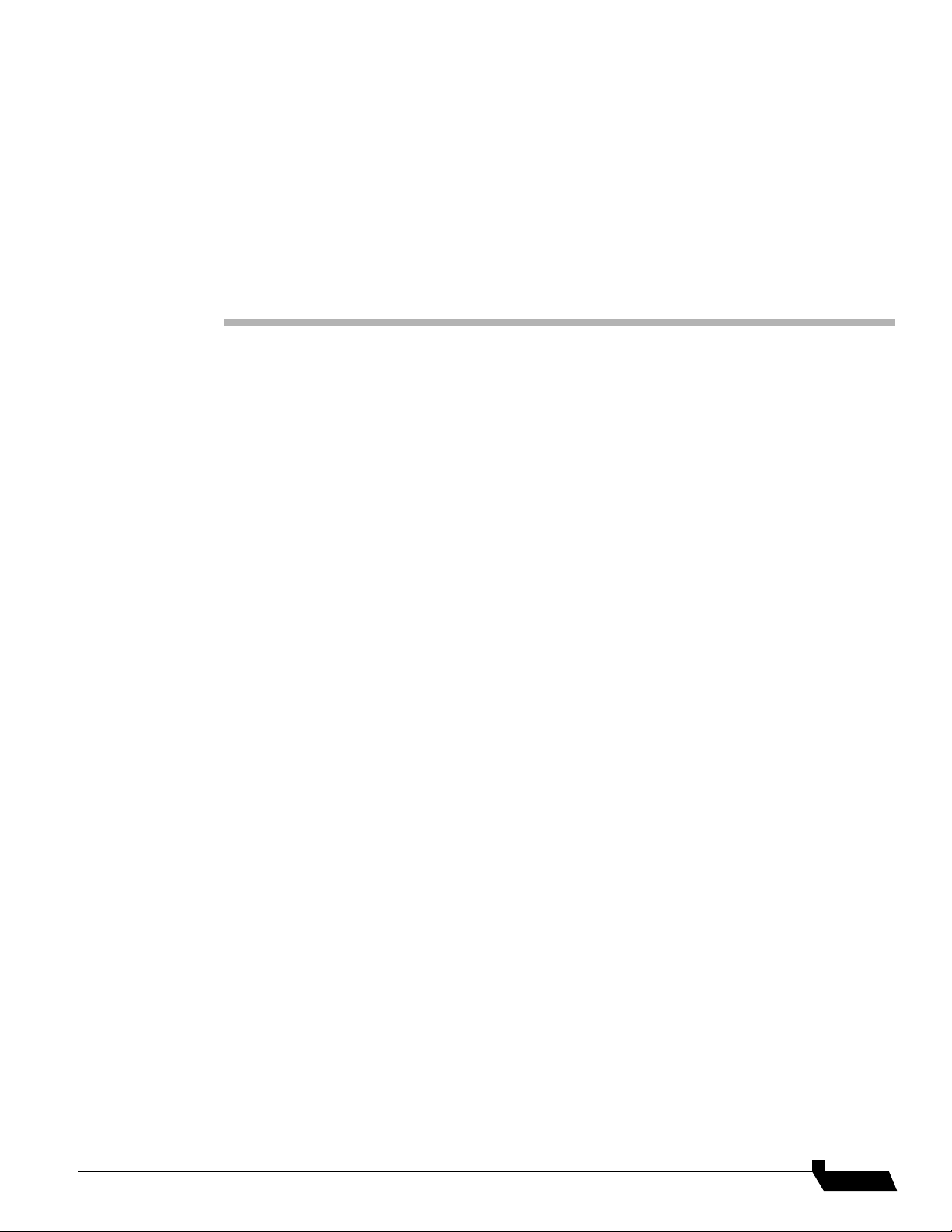
Table of Contents
Table of Contents
SonicWALL CDP Overview
What Is SonicWALL CDP? . . . . . . . . . . . . . . . . . . . . . . . . . . . . . . . . . . . . . . . . . . 2
Why Use SonicWALL CDP? . . . . . . . . . . . . . . . . . . . . . . . . . . . . . . . . . . . . . . . . . 4
How Does SonicWALL CDP Work?. . . . . . . . . . . . . . . . . . . . . . . . . . . . . . . . . . . 5
How the SonicWALL CDP Web Management Interface Works. . . . . . . . . . . 5
How the SonicWALL CDP Appliance Works . . . . . . . . . . . . . . . . . . . . . . . . . 9
How the SonicWALL CDP Agent Works . . . . . . . . . . . . . . . . . . . . . . . . . . . . 9
How Bare Metal Recovery Works . . . . . . . . . . . . . . . . . . . . . . . . . . . . . . . . . 10
How the SonicWALL CDP Offsite Service Works . . . . . . . . . . . . . . . . . . . . 10
How SonicWALL CDP Local Archiving Works . . . . . . . . . . . . . . . . . . . . . . 11
Initializing the CDP Appliance
Supported Platforms and Deployment Requirements. . . . . . . . . . . . . . . . . . . . . . 13
System and Network Requirements . . . . . . . . . . . . . . . . . . . . . . . . . . . . . . . . . . . 14
About the SonicWALL CDP Appliance. . . . . . . . . . . . . . . . . . . . . . . . . . . . . 14
Requirements for Supported Applications . . . . . . . . . . . . . . . . . . . . . . . . . . . . . . 15
Microsoft Exchange . . . . . . . . . . . . . . . . . . . . . . . . . . . . . . . . . . . . . . . . . . . . 15
Microsoft Active Directory and System State . . . . . . . . . . . . . . . . . . . . . . . . 15
Microsoft SQL Server. . . . . . . . . . . . . . . . . . . . . . . . . . . . . . . . . . . . . . . . . . . 15
Microsoft SharePoint . . . . . . . . . . . . . . . . . . . . . . . . . . . . . . . . . . . . . . . . . . . 16
Registering the SonicWALL CDP Appliance . . . . . . . . . . . . . . . . . . . . . . . . . . . 16
Registering the Appliance on MySonicWALL . . . . . . . . . . . . . . . . . . . . . . . 16
Activating the SonicWALL CDP Appliance . . . . . . . . . . . . . . . . . . . . . . . . . 18
Updating and Managing the SonicWALL CDP Appliance . . . . . . . . . . . . . . . . . 20
Checking Firmware and Software Updates . . . . . . . . . . . . . . . . . . . . . . . . . . 20
Storing the Offsite Service Encryption Key . . . . . . . . . . . . . . . . . . . . . . . . . . 20
SonicWALL CDP 6.0 Administrator’s Guide
vii
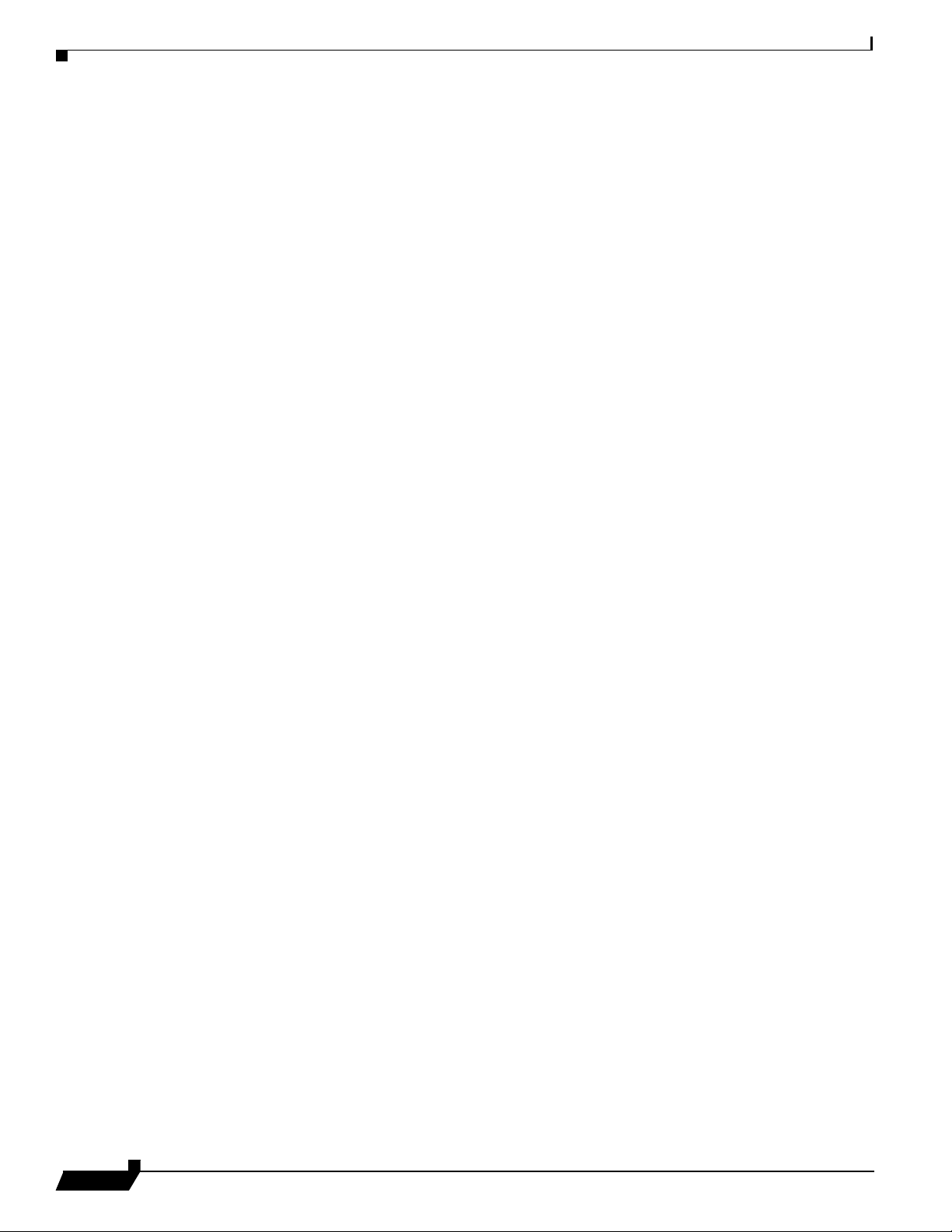
Resetting a Lost Password. . . . . . . . . . . . . . . . . . . . . . . . . . . . . . . . . . . . . . . .20
Configuring System Settings
System Interface Overview . . . . . . . . . . . . . . . . . . . . . . . . . . . . . . . . . . . . . . . . . .24
Understanding the System Status . . . . . . . . . . . . . . . . . . . . . . . . . . . . . . . . . . . . .25
Understanding System RAID . . . . . . . . . . . . . . . . . . . . . . . . . . . . . . . . . . . . . . . .26
Configuring the System Settings. . . . . . . . . . . . . . . . . . . . . . . . . . . . . . . . . . . . . .28
Changing the Password . . . . . . . . . . . . . . . . . . . . . . . . . . . . . . . . . . . . . . . . . .28
Configuring Administrative Email Settings . . . . . . . . . . . . . . . . . . . . . . . . . .29
Specifying Alerts. . . . . . . . . . . . . . . . . . . . . . . . . . . . . . . . . . . . . . . . . . . . . . .30
Adding a SonicWALL CDP Appliance to GMS. . . . . . . . . . . . . . . . . . . . . . .30
Configuring the Offsite Service. . . . . . . . . . . . . . . . . . . . . . . . . . . . . . . . . . . .33
Restoring Data Using the Offsite Service . . . . . . . . . . . . . . . . . . . . . . . . . . . .34
Configuring Local Time Zone Settings. . . . . . . . . . . . . . . . . . . . . . . . . . . . . . . . .35
Administrative System Tasks and Settings . . . . . . . . . . . . . . . . . . . . . . . . . . . . . .36
Purging Data from the SonicWALL CDP Appliance . . . . . . . . . . . . . . . . . . .37
Resetting to Factory Defaults . . . . . . . . . . . . . . . . . . . . . . . . . . . . . . . . . . . . .38
System Diagnostics . . . . . . . . . . . . . . . . . . . . . . . . . . . . . . . . . . . . . . . . . . . . . . . .38
System Licenses and Registration. . . . . . . . . . . . . . . . . . . . . . . . . . . . . . . . . . . . .39
Registration Status. . . . . . . . . . . . . . . . . . . . . . . . . . . . . . . . . . . . . . . . . . . . . .39
Licenses . . . . . . . . . . . . . . . . . . . . . . . . . . . . . . . . . . . . . . . . . . . . . . . . . . . . . .40
Manual Keyset. . . . . . . . . . . . . . . . . . . . . . . . . . . . . . . . . . . . . . . . . . . . . . . . .40
Configuring Network Settings
Network Interface Overview . . . . . . . . . . . . . . . . . . . . . . . . . . . . . . . . . . . . . . . . .43
Configuring Network Settings. . . . . . . . . . . . . . . . . . . . . . . . . . . . . . . . . . . . . . . .44
Configuring Appliance Host Name and Domain . . . . . . . . . . . . . . . . . . . . . .44
Configuring IP, Subnet, and Gateway Addresses . . . . . . . . . . . . . . . . . . . . . .45
Configuring the Domain Name Server Address . . . . . . . . . . . . . . . . . . . . . . .46
Testing Network Connectivity . . . . . . . . . . . . . . . . . . . . . . . . . . . . . . . . . . . . . . .46
Checking Network Settings. . . . . . . . . . . . . . . . . . . . . . . . . . . . . . . . . . . . . . .47
Tracing Network Routes . . . . . . . . . . . . . . . . . . . . . . . . . . . . . . . . . . . . . . . . .48
viii
Testing URL Connectivity . . . . . . . . . . . . . . . . . . . . . . . . . . . . . . . . . . . . . . .49
Resolving URLs . . . . . . . . . . . . . . . . . . . . . . . . . . . . . . . . . . . . . . . . . . . . . . .50
Creating Files and Folders Backup Policies
Policy Interface Overview . . . . . . . . . . . . . . . . . . . . . . . . . . . . . . . . . . . . . . . . . .52
Creating a Files and Folders Object . . . . . . . . . . . . . . . . . . . . . . . . . . . . . . . . . . .53
SonicWALL CDP 6.0 Administrator’s Guide
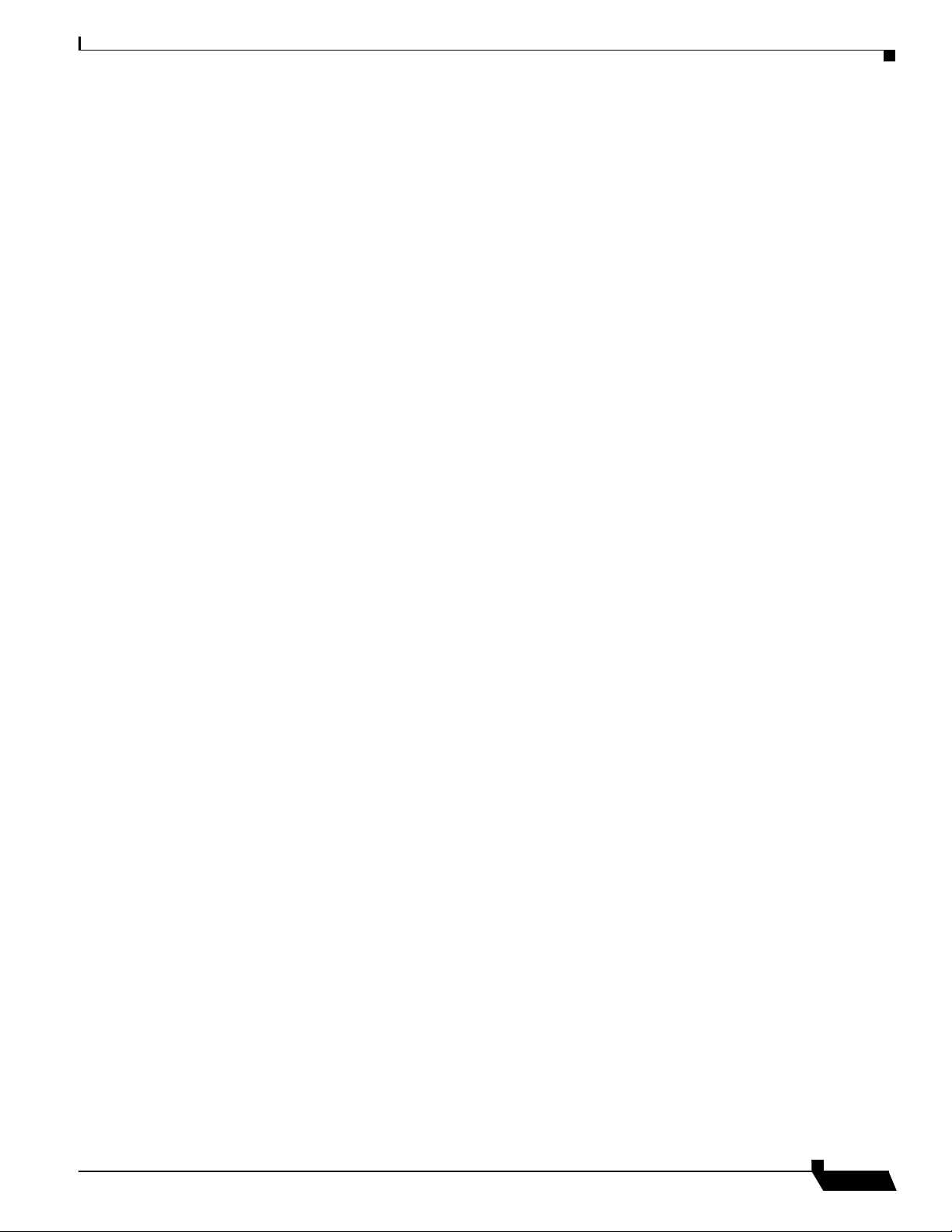
Creating a Schedule Object. . . . . . . . . . . . . . . . . . . . . . . . . . . . . . . . . . . . . . . . . . 55
Creating a Backup Task Object . . . . . . . . . . . . . . . . . . . . . . . . . . . . . . . . . . . . . . 59
Creating a Global Policy. . . . . . . . . . . . . . . . . . . . . . . . . . . . . . . . . . . . . . . . . . . . 61
Managing Agents
Agents Interface . . . . . . . . . . . . . . . . . . . . . . . . . . . . . . . . . . . . . . . . . . . . . . . . . . 64
Managing Agents . . . . . . . . . . . . . . . . . . . . . . . . . . . . . . . . . . . . . . . . . . . . . . . . . 65
Adding a New Agent Friendly Name . . . . . . . . . . . . . . . . . . . . . . . . . . . . . . . 66
Editing an Agent’s Name . . . . . . . . . . . . . . . . . . . . . . . . . . . . . . . . . . . . . . . . 67
Resetting an Agent’s Key . . . . . . . . . . . . . . . . . . . . . . . . . . . . . . . . . . . . . . . . 68
Deleting an Agent. . . . . . . . . . . . . . . . . . . . . . . . . . . . . . . . . . . . . . . . . . . . . . 68
Selecting an Agent’s Policy . . . . . . . . . . . . . . . . . . . . . . . . . . . . . . . . . . . . . . 69
Browsing Agents Files . . . . . . . . . . . . . . . . . . . . . . . . . . . . . . . . . . . . . . . . . . . . . 70
About the SonicWALL CDP Agent User Interface . . . . . . . . . . . . . . . . . . . . . . . 71
Agent User Interface Overview . . . . . . . . . . . . . . . . . . . . . . . . . . . . . . . . . . . 71
Administrative Use of the Agent User Interface . . . . . . . . . . . . . . . . . . . . . . . . . 72
Creating and Managing Backup Policies . . . . . . . . . . . . . . . . . . . . . . . . . . . . 74
Bare Metal Recovery
About Bare Metal Recovery . . . . . . . . . . . . . . . . . . . . . . . . . . . . . . . . . . . . . . . . . 75
Bare Metal Recovery Interface Overview . . . . . . . . . . . . . . . . . . . . . . . . . . . . . . 75
Configuring Bare Metal Recovery Accounts . . . . . . . . . . . . . . . . . . . . . . . . . . . . 76
Adding a Bare Metal Recovery Account . . . . . . . . . . . . . . . . . . . . . . . . . . . . 77
Editing a Bare Metal Recovery Account . . . . . . . . . . . . . . . . . . . . . . . . . . . . 77
Using Bare Metal Recovery . . . . . . . . . . . . . . . . . . . . . . . . . . . . . . . . . . . . . . . . . 78
Viewing the Activity Logs
Activity Logs Interface Overview . . . . . . . . . . . . . . . . . . . . . . . . . . . . . . . . . . . . 79
Viewing the CDP Log. . . . . . . . . . . . . . . . . . . . . . . . . . . . . . . . . . . . . . . . . . . . . . 80
Viewing the Fileset Log . . . . . . . . . . . . . . . . . . . . . . . . . . . . . . . . . . . . . . . . . . . . 81
Viewing the Error Log . . . . . . . . . . . . . . . . . . . . . . . . . . . . . . . . . . . . . . . . . . . . . 82
Configuring and Understanding Reports
Reports Interface Overview . . . . . . . . . . . . . . . . . . . . . . . . . . . . . . . . . . . . . . . . . 84
Agent Summary Reports. . . . . . . . . . . . . . . . . . . . . . . . . . . . . . . . . . . . . . . . . . . . 85
Agent Summary Graph. . . . . . . . . . . . . . . . . . . . . . . . . . . . . . . . . . . . . . . . . . 85
Agent Summary Table . . . . . . . . . . . . . . . . . . . . . . . . . . . . . . . . . . . . . . . . . . 87
Disk Space by File Type Reports . . . . . . . . . . . . . . . . . . . . . . . . . . . . . . . . . . . . . 88
Disk Space by File Type Chart. . . . . . . . . . . . . . . . . . . . . . . . . . . . . . . . . . . . 89
SonicWALL CDP 6.0 Administrator’s Guide
ix
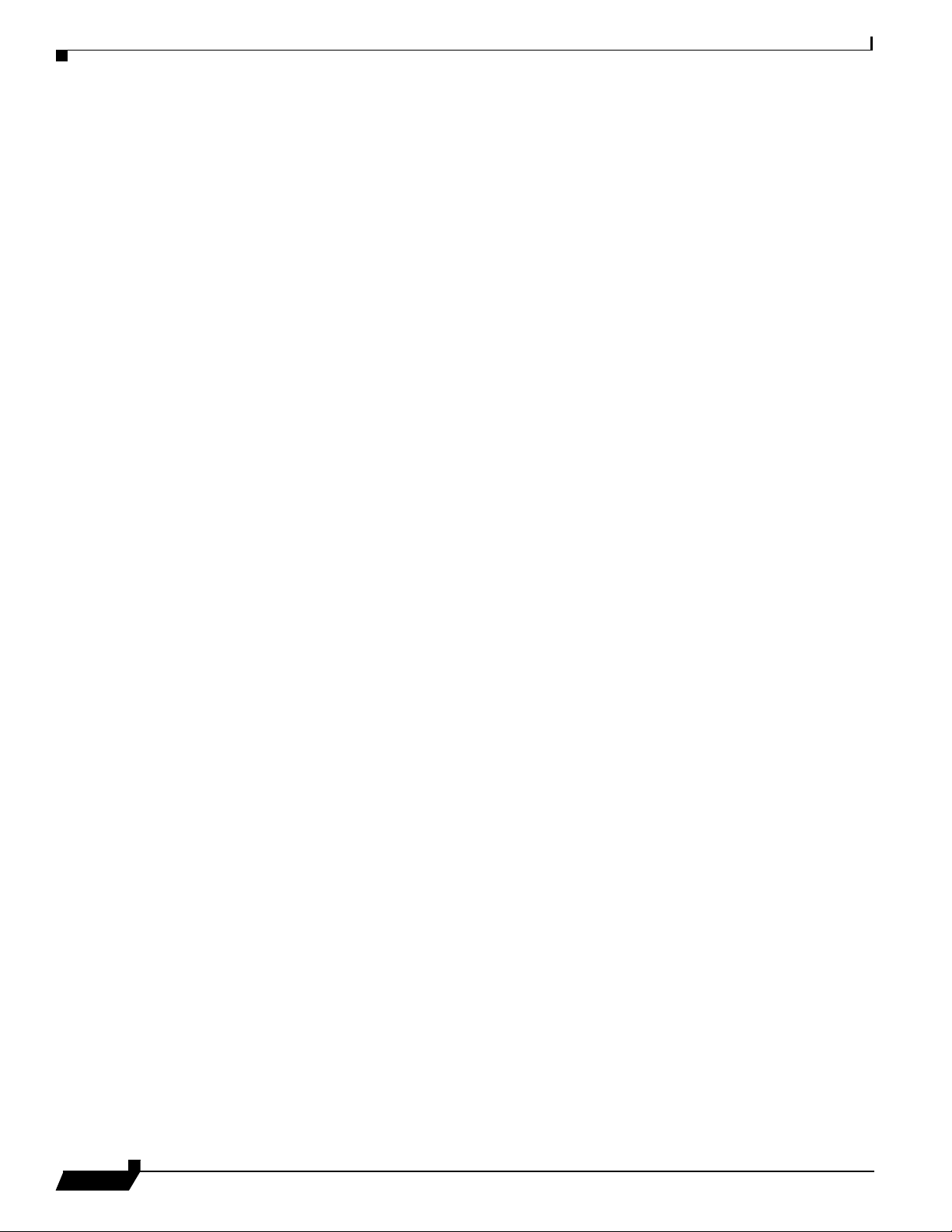
Disk Space by File Type Table . . . . . . . . . . . . . . . . . . . . . . . . . . . . . . . . . . . .91
Disk Space Summary Reports. . . . . . . . . . . . . . . . . . . . . . . . . . . . . . . . . . . . . . . .92
Graph . . . . . . . . . . . . . . . . . . . . . . . . . . . . . . . . . . . . . . . . . . . . . . . . . . . . . . . .92
Table . . . . . . . . . . . . . . . . . . . . . . . . . . . . . . . . . . . . . . . . . . . . . . . . . . . . . . . .92
Detailed Event List Reports. . . . . . . . . . . . . . . . . . . . . . . . . . . . . . . . . . . . . . . . . .93
Table . . . . . . . . . . . . . . . . . . . . . . . . . . . . . . . . . . . . . . . . . . . . . . . . . . . . . . . .93
Agent Events Summary Reports . . . . . . . . . . . . . . . . . . . . . . . . . . . . . . . . . . . . . .95
Graph . . . . . . . . . . . . . . . . . . . . . . . . . . . . . . . . . . . . . . . . . . . . . . . . . . . . . . . .95
Table . . . . . . . . . . . . . . . . . . . . . . . . . . . . . . . . . . . . . . . . . . . . . . . . . . . . . . . .95
Daily Events Summary Reports . . . . . . . . . . . . . . . . . . . . . . . . . . . . . . . . . . . . . .96
Graph . . . . . . . . . . . . . . . . . . . . . . . . . . . . . . . . . . . . . . . . . . . . . . . . . . . . . . . .96
Table . . . . . . . . . . . . . . . . . . . . . . . . . . . . . . . . . . . . . . . . . . . . . . . . . . . . . . . .96
Schedule Backup Reports . . . . . . . . . . . . . . . . . . . . . . . . . . . . . . . . . . . . . . . . . . .97
Graph . . . . . . . . . . . . . . . . . . . . . . . . . . . . . . . . . . . . . . . . . . . . . . . . . . . . . . . .97
Configuring Scheduled Reports Delivered by Email . . . . . . . . . . . . . . . . . . . . . .98
Backing Up Applications
Backing up Microsoft Exchange . . . . . . . . . . . . . . . . . . . . . . . . . . . . . . . . . . . . .100
Backing Up a Microsoft Exchange User Mailbox . . . . . . . . . . . . . . . . . . . .100
Backing Up a Microsoft Exchange Storage Group . . . . . . . . . . . . . . . . . . .107
Backing up System State and Active Directory . . . . . . . . . . . . . . . . . . . . . . . . .114
Creating an Application Object for System State and Active Directory. . . .114
Scheduling Backups for System State and Active Directory . . . . . . . . . . . .116
Configuring a Backup Task for System State and Active Directory Backups117
Verifying System State and Active Directory Backup Activity . . . . . . . . . .118
Backing up Microsoft SQL Server . . . . . . . . . . . . . . . . . . . . . . . . . . . . . . . . . . .120
Adding a SQL Server Backup Application Object . . . . . . . . . . . . . . . . . . . .121
Scheduling Backups for Microsoft SQL . . . . . . . . . . . . . . . . . . . . . . . . . . . .122
Configuring a Backup Task for Microsoft SQL Database Backups . . . . . . .123
Verifying Microsoft SQL Backup Activity. . . . . . . . . . . . . . . . . . . . . . . . . .124
SQL Authentication. . . . . . . . . . . . . . . . . . . . . . . . . . . . . . . . . . . . . . . . . . . .127
Recovering Backed Up Data
Recovering Files and Folders . . . . . . . . . . . . . . . . . . . . . . . . . . . . . . . . . . . . . . .132
Recovering Data from Microsoft Exchange . . . . . . . . . . . . . . . . . . . . . . . . . . . .134
Recovering a Microsoft Exchange User Mailbox . . . . . . . . . . . . . . . . . . . .134
Recovering a Microsoft Exchange Storage Group . . . . . . . . . . . . . . . . . . . .136
SonicWALL CDP 6.0 Administrator’s Guide
x
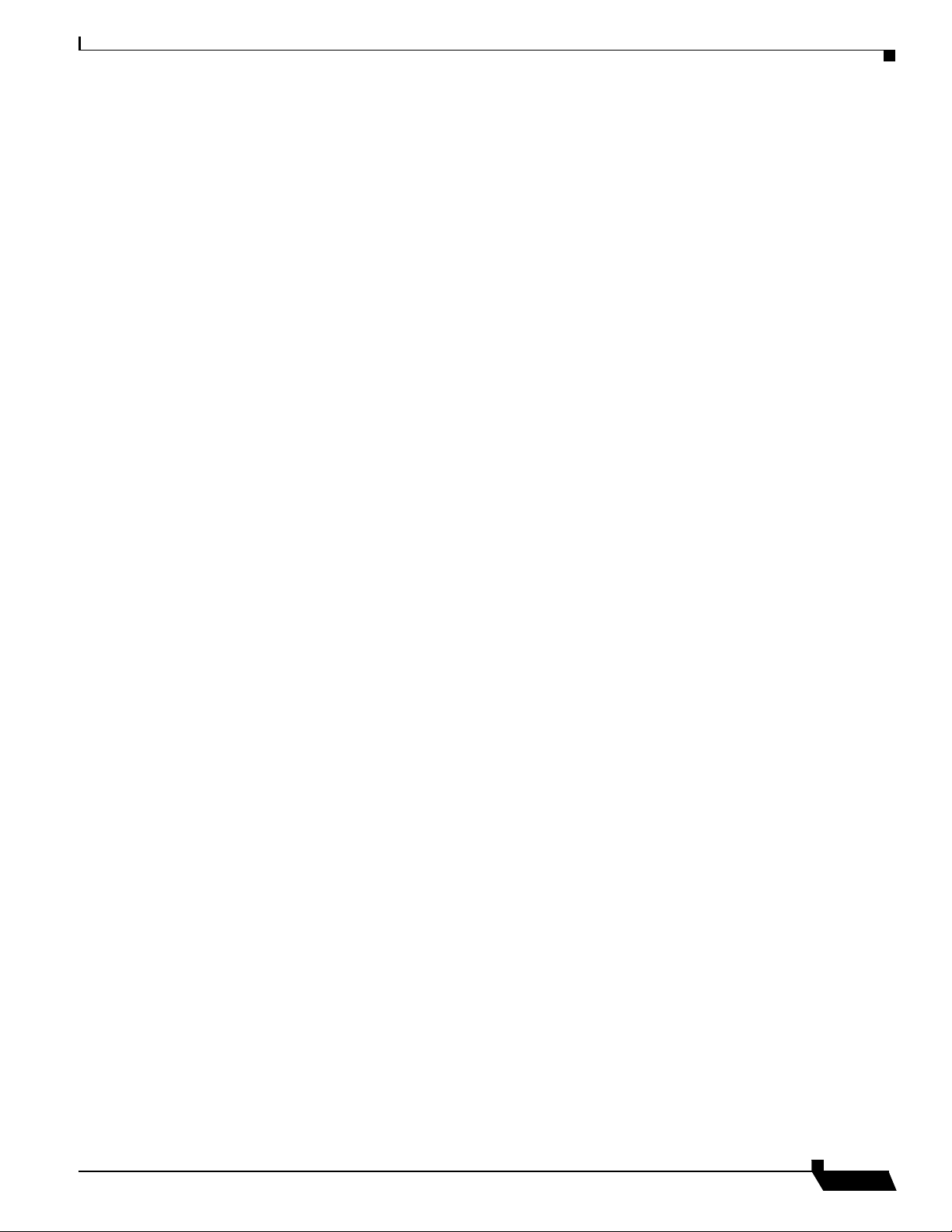
Recovering System State and Active Directory . . . . . . . . . . . . . . . . . . . . . . . . 141
Restarting the Domain Controller in Safe Mode . . . . . . . . . . . . . . . . . . . . . 141
Restoring Active Directory and System State . . . . . . . . . . . . . . . . . . . . . . . 142
Recovering Data from Microsoft SQL Server . . . . . . . . . . . . . . . . . . . . . . . . . . 146
Recovering SQL Using the Agent User Interface . . . . . . . . . . . . . . . . . . . . 146
Additional Information . . . . . . . . . . . . . . . . . . . . . . . . . . . . . . . . . . . . . . . . . 149
Configuring Site-to-Site Backup and Recovery
SonicWALL CDP Site-to-Site Service Overview . . . . . . . . . . . . . . . . . . . . . . . 151
What is the SonicWALL CDP Site-to-Site Service? . . . . . . . . . . . . . . . . . . 152
Benefits of the Site-to-Site Service. . . . . . . . . . . . . . . . . . . . . . . . . . . . . . . . 152
How Does the SonicWALL CDP Site-to-Site Service Work?. . . . . . . . . . . 153
Preparing for the SonicWALL CDP Site-to-Site Service. . . . . . . . . . . . . . . . . . 155
SonicWALL CDP Site-to-Site Service Best Practices . . . . . . . . . . . . . . . . . 155
Administrator Prerequisites . . . . . . . . . . . . . . . . . . . . . . . . . . . . . . . . . . . . . 156
Purchasing Licenses and Support . . . . . . . . . . . . . . . . . . . . . . . . . . . . . . . . . 156
Configuring the Downstream CDP Appliance . . . . . . . . . . . . . . . . . . . . . . . . . . 158
Configuring the Upstream CDP Appliance Quota . . . . . . . . . . . . . . . . . . . . . . . 159
Removing a Downstream CDP . . . . . . . . . . . . . . . . . . . . . . . . . . . . . . . . . . . . . 159
Selecting Files for Offsite Backup . . . . . . . . . . . . . . . . . . . . . . . . . . . . . . . . . . . 160
Viewing Backed Up Files on the Offsite Appliance. . . . . . . . . . . . . . . . . . . 160
Recovering Data From the Upstream CDP Appliance. . . . . . . . . . . . . . . . . . . . 160
Deleting Data From the Upstream CDP Appliance . . . . . . . . . . . . . . . . . . . . . . 162
Replacing the Downstream CDP Appliance. . . . . . . . . . . . . . . . . . . . . . . . . . . . 162
Disaster Recovery Using the Offsite Service . . . . . . . . . . . . . . . . . . . . . . . . 163
Using Local Archiving
SonicWALL CDP Local Archiving Overview . . . . . . . . . . . . . . . . . . . . . . . . . 165
How Does Local Archiving Work? . . . . . . . . . . . . . . . . . . . . . . . . . . . . . . . 166
Local Archiving Configuration Overview . . . . . . . . . . . . . . . . . . . . . . . . . . 166
Prerequisites for Local Archiving . . . . . . . . . . . . . . . . . . . . . . . . . . . . . . . . 166
Creating a Local Archive . . . . . . . . . . . . . . . . . . . . . . . . . . . . . . . . . . . . . . . . . . 167
Verifying Local Archiving Success . . . . . . . . . . . . . . . . . . . . . . . . . . . . . . . 170
Ejecting the USB Device . . . . . . . . . . . . . . . . . . . . . . . . . . . . . . . . . . . . . . . 170
Restoring Client Data from a Local Archive . . . . . . . . . . . . . . . . . . . . . . . . . . . 171
Restoring Server Applications from a Local Archive . . . . . . . . . . . . . . . . . . . . 173
Creating an Automatic Local Archive Task . . . . . . . . . . . . . . . . . . . . . . . . . . . 176
SonicWALL CDP 6.0 Administrator’s Guide
xi
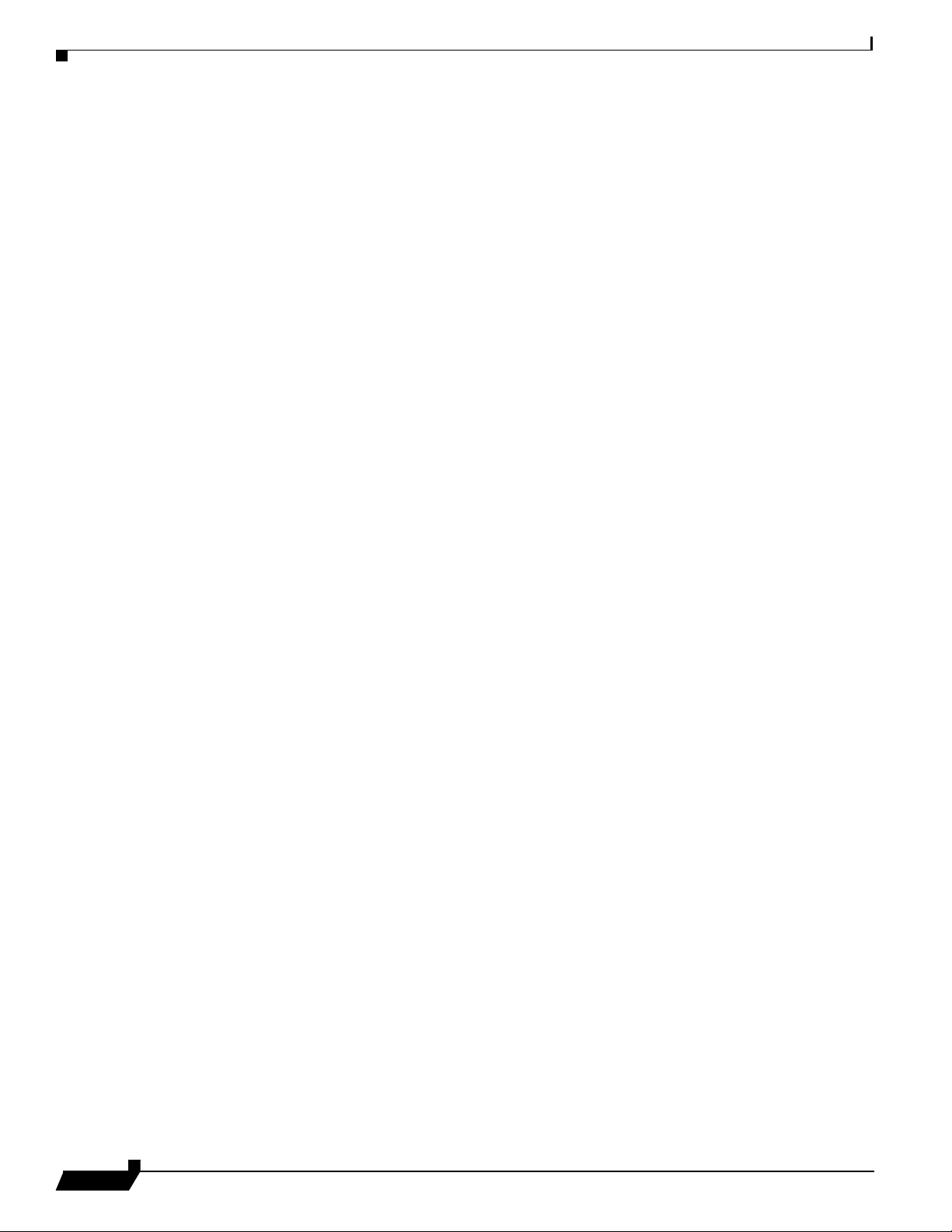
Appendix
Help Overview. . . . . . . . . . . . . . . . . . . . . . . . . . . . . . . . . . . . . . . . . . . . . . . . . . .178
Troubleshooting SonicWALL CDP . . . . . . . . . . . . . . . . . . . . . . . . . . . . . . . . . .178
Appliance Troubleshooting . . . . . . . . . . . . . . . . . . . . . . . . . . . . . . . . . . . . . .178
Software Troubleshooting . . . . . . . . . . . . . . . . . . . . . . . . . . . . . . . . . . . . . . .178
Backup and Recovery Troubleshooting. . . . . . . . . . . . . . . . . . . . . . . . . . . . .179
Recovery when RAID Fails. . . . . . . . . . . . . . . . . . . . . . . . . . . . . . . . . . . . . .182
Configuring SonicOS Security Services for SonicWALL CDP . . . . . . . . . . . . .182
Clearing the Enforce Host Tag Search for CFS Setting . . . . . . . . . . . . . . . .182
Setting up Security Services for SonicWALL CDP . . . . . . . . . . . . . . . . . . .183
Technical Frequently Asked Questions. . . . . . . . . . . . . . . . . . . . . . . . . . . . . . . .184
Command Line Interface Reference . . . . . . . . . . . . . . . . . . . . . . . . . . . . . . . . . .185
Glossary. . . . . . . . . . . . . . . . . . . . . . . . . . . . . . . . . . . . . . . . . . . . . . . . . . . . . . . .197
Related Documents . . . . . . . . . . . . . . . . . . . . . . . . . . . . . . . . . . . . . . . . . . . . . . .199
User Guides . . . . . . . . . . . . . . . . . . . . . . . . . . . . . . . . . . . . . . . . . . . . . . . . . .199
Contributors. . . . . . . . . . . . . . . . . . . . . . . . . . . . . . . . . . . . . . . . . . . . . . . . . . . . .199
Index
xii
SonicWALL CDP 6.0 Administrator’s Guide
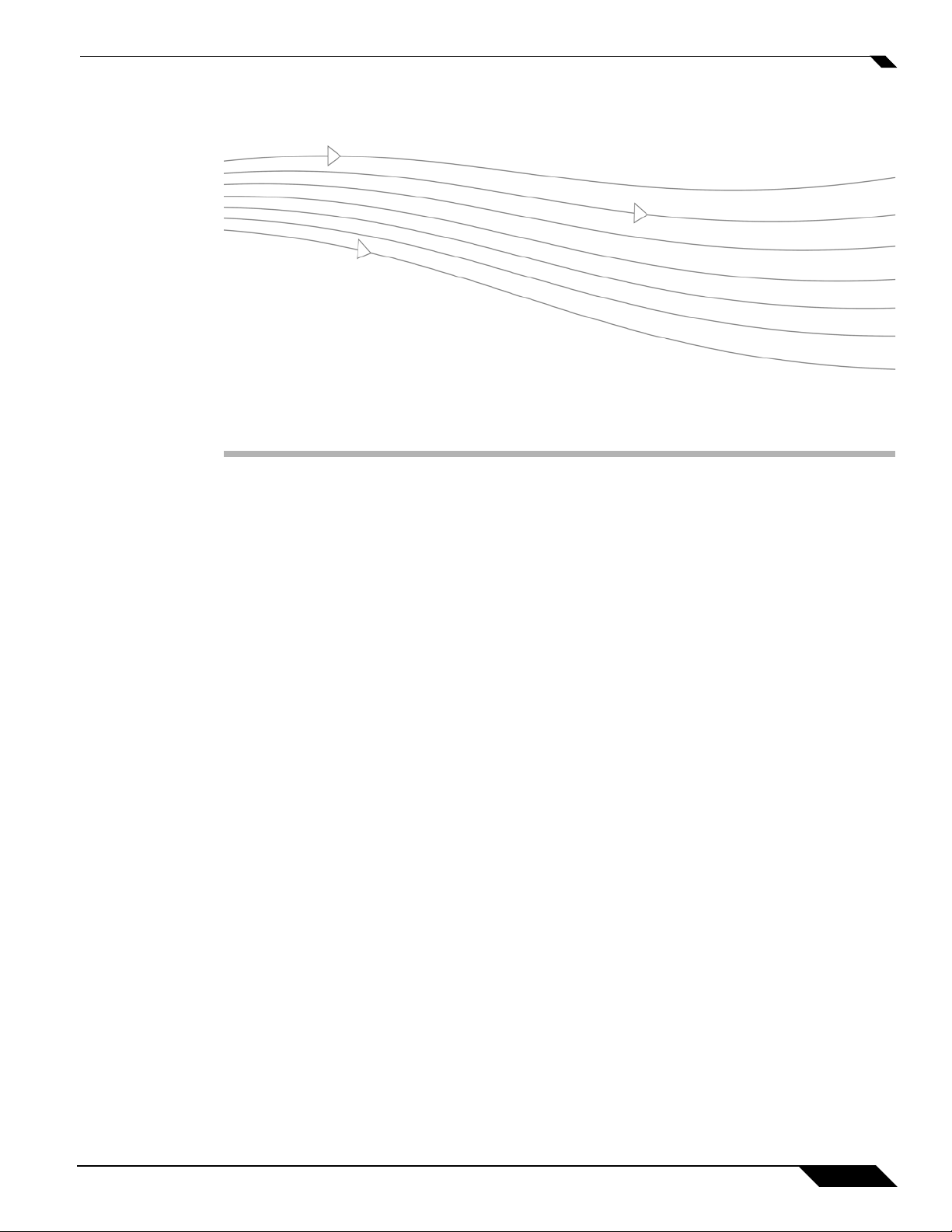
30
Chapter 1: SonicWALL CDP Overview
Protect your network using SonicWALL CDP (Continuous Data Protection), a secure backup
solution that runs continuously, archiving file and application data from assigned agents
(servers, laptops or PCs intended for backup using SonicWALL CDP).
SonicWALL CDP replicates data in real time, capturing new, changed and deleted information.
By storing multiple versions of each file and application revision, SonicWALL CDP can recall
data from nearly any point in time.
In the event of local disaster, data can be recovered from the secure SonicWALL CDP Offsite
Service.The Offsite Service is an optional service that backs up your data at a North American
or European site. For more routine data recovery needs, the SonicWALL CDP appliance
provides instant, onsite data recall. SonicWALL CDP works even when users are on remote
laptops connected by IPsec or SSL VPN connections.
SonicWALL CDP includes an appliance, a Web Management Interface, Agent User Interface,
and Offsite Service.
This section contains the following subsections, which provide an introduction to the
SonicWALL CDP features and benefits:
• “What Is SonicWALL CDP?” section on page 2
• “Why Use SonicWALL CDP?” section on page 4
• “How Does SonicWALL CDP Work?” section on page 5
–
“How the SonicWALL CDP Web Management Interface Works” section on page 5
–
“How the SonicWALL CDP Appliance Works” section on page 9
–
“How the SonicWALL CDP Agent Works” section on page 9
–
“How Bare Metal Recovery Works” section on page 10
–
“How the SonicWALL CDP Offsite Service Works” section on page 10
–
“How SonicWALL CDP Local Archiving Works” section on page 11
SonicWALL CDP 6.0 Administrator’s Guide
1
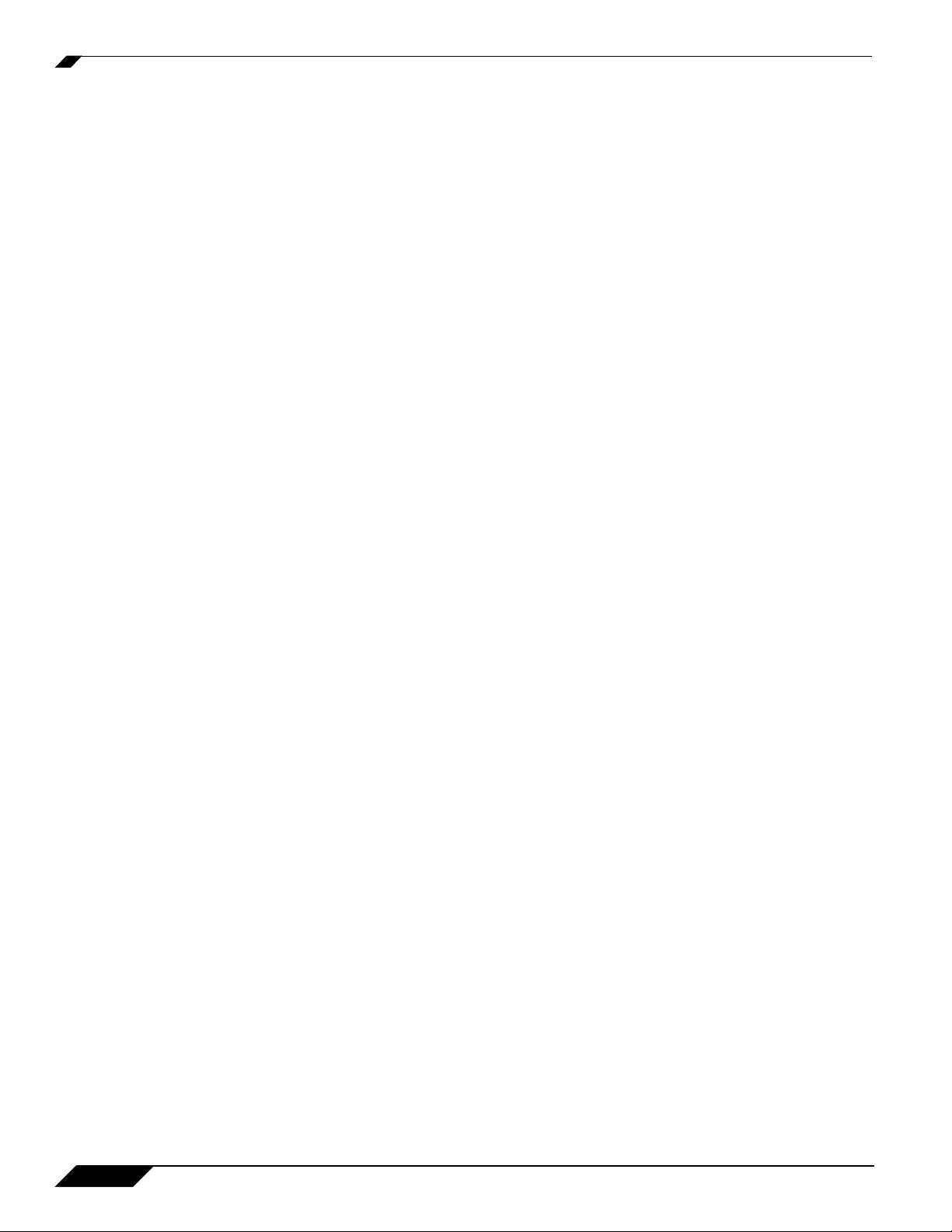
What Is SonicWALL CDP?
What Is SonicWALL CDP?
SonicWALL CDP protects your network from data loss. SonicWALL CDP is a disk-based data
backup and recovery system that provides protection for assigned agents, regularly preserving
the latest file versions and database revisions locally, and if configured, storing full folder and
full database revisions to the secure Offsite Service.
Backups are performed regularly by SonicWALL CDP, ensuring that new versions of files or
application revisions are continuously updated. In addition, older versions of each file are
stored, allowing recovery from multiple points in time.
SonicWALL CDP includes the following components: The SonicWALL CDP Web Management
Interface, Appliance, Offsite Service, Agent User Interface and Service, Local Archive
Manager, and Bare Metal Recovery.
Each SonicWALL CDP component is described below.
• SonicWALL CDP Web Management Interface—The SonicWALL CDP Web Management
Interface is a Web-based interface that provides the system administrator the ability to
configure, create, and apply global policies and tasks for the SonicWALL CDP appliance.
The Web Management Interface also provides initial system setting configuration for the
SonicWALL CDP appliance, as well as system diagnostics, and allows for a full purge of
data from the appliance. For detailed SonicWALL CDP management interface
specifications, refer to the “How the SonicWALL CDP Web Management Interface Works”
section on page 5.
• SonicWALL CDP Appliance—The SonicW ALL CDP appliance is a ded icated disk backup
appliance that collects data blocks from agents for storage and for secure transmission to
the Offsite Service (if configured). For detailed SonicWALL CDP appliance specifications,
refer to the “How the SonicWALL CDP Appliance Works” section on page 9 and the “About
the SonicWALL CDP Appliance” section on page 14.
• SonicWALL CDP Offsite Service —The SonicW ALL CDP Of fsite Service is a subscription
service that provides protection against local disasters including theft, power surges and
server crashes. Full file revisions from the SonicWALL CDP appliance are securely
transmitted to the Offsite Service and stored for emergency recovery. The Offsite Service
can be configured to use a North American or European data center. For detailed
SonicWALL CDP Offsite Service specifications, refer to the “How the SonicWALL CDP
Offsite Service Works” section on page 10 and the “SonicWALL CDP Site-to-Site Service
Overview” section on page 151.
• SonicWALL CDP Agent User Interface—The SonicWALL CDP Agent User Interface
software is installed on every agent (server, laptop or PC intended to be backed up on the
SonicWALL CDP appliance), and provides individual users and system administrators the
ability to configure, create, and apply local backup policies, and the ability to view backup
status and recover lost data. User access privileges to the appliance using the Agent User
Interface are configured by the SonicWALL CDP appliance administrator using the Web
Management Interface. For more information about the SonicWALL CDP Agent User
Interface specifications, refer to the “How the SonicWALL CDP Agent Works” section on
page 9 and the “About the SonicW ALL CDP Agent User Interface” section on page 71. The
SonicWALL CDP Agent User’s Guide provides detailed information about using the Agent
User Interface.
• SonicWALL CDP Agent Service—The SonicWALL CDP Agent Service software is
installed automatically with the SonicWALL Agent User Interface. By running continuously
in the background of each agent, the Agent Service enables backup of folders and
application revisions as it performs handshaking with the appliance, transmits data, and
2
SonicWALL CDP 6.0 Administrator’s Guide
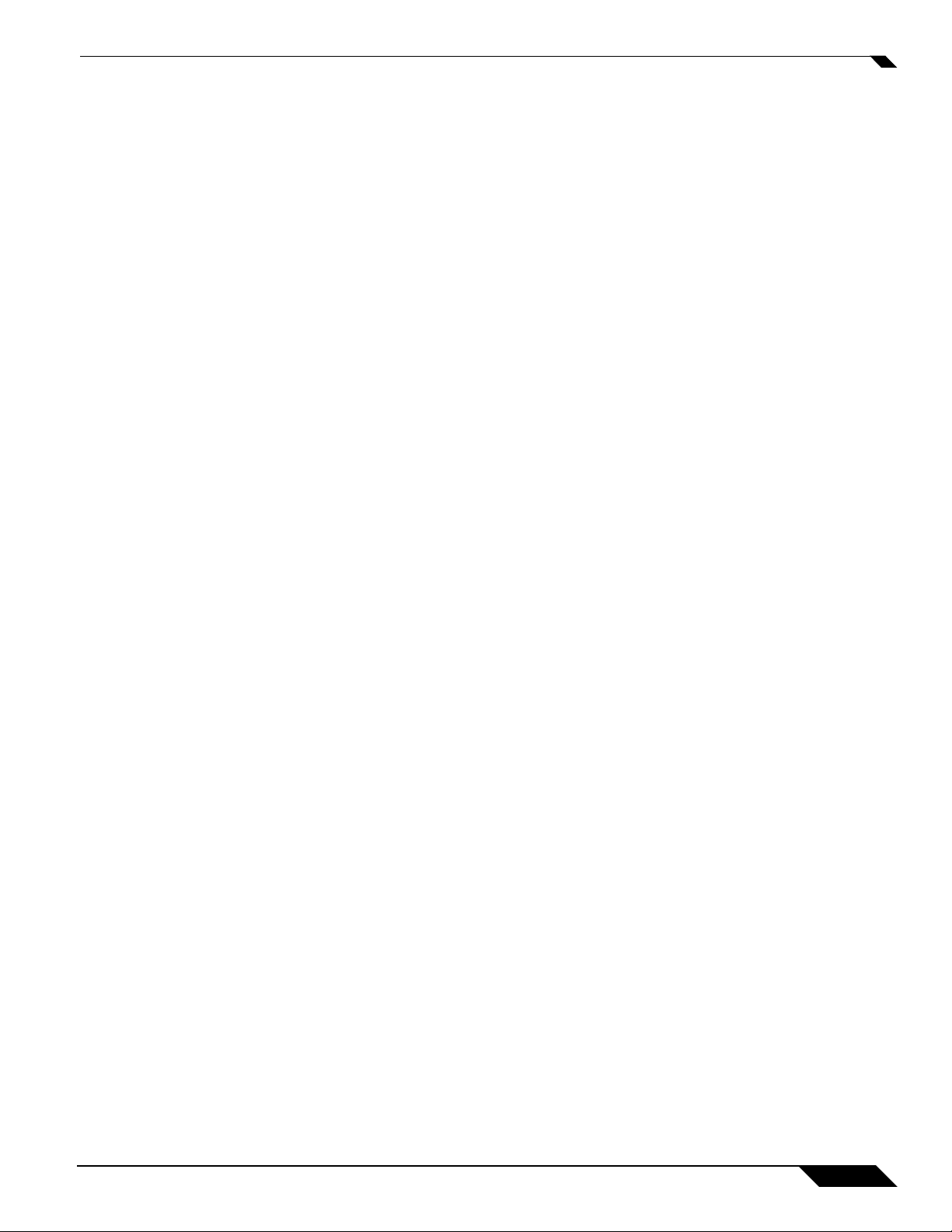
What Is SonicWALL CDP?
listens for Windows Event Notifications. For detailed SonicWALL CDP Agent Service
specifications, refer to the “How the SonicWALL CDP Agent Works” section on page 9 and
the “About the SonicWALL CDP Agent User Interface” section on page 71.
• Local Archive Manager—The Local Archive Manager is a separate application, installed
on an agent machine, that allows an administrator to archive some or all of the contents of
your SonicWALL CDP appliance onto a USB device. This feature can also be used to create
a portable backup that can be restored at another site that does not have a SonicWALL
CDP appliance. Data can be archived to the USB device in encrypted format. For more
information about local archiving, see the “SonicWALL CDP Local Archiving Overview”
section on page 165.
• Bare Metal Recovery—Bare Metal Recovery is a sep a rate, standalone application, which
provides the administrator with the option to create a hard disk image backup of information
stored on a disk, including the operating system files, applications and configuration files,
software updates, personal settings, documents, and other data. For detailed Bare Metal
Recovery specifications, refer to the “How Bare Metal Recovery Works” section on page 10.
SonicWALL CDP 6.0 Administrator’s Guide
3
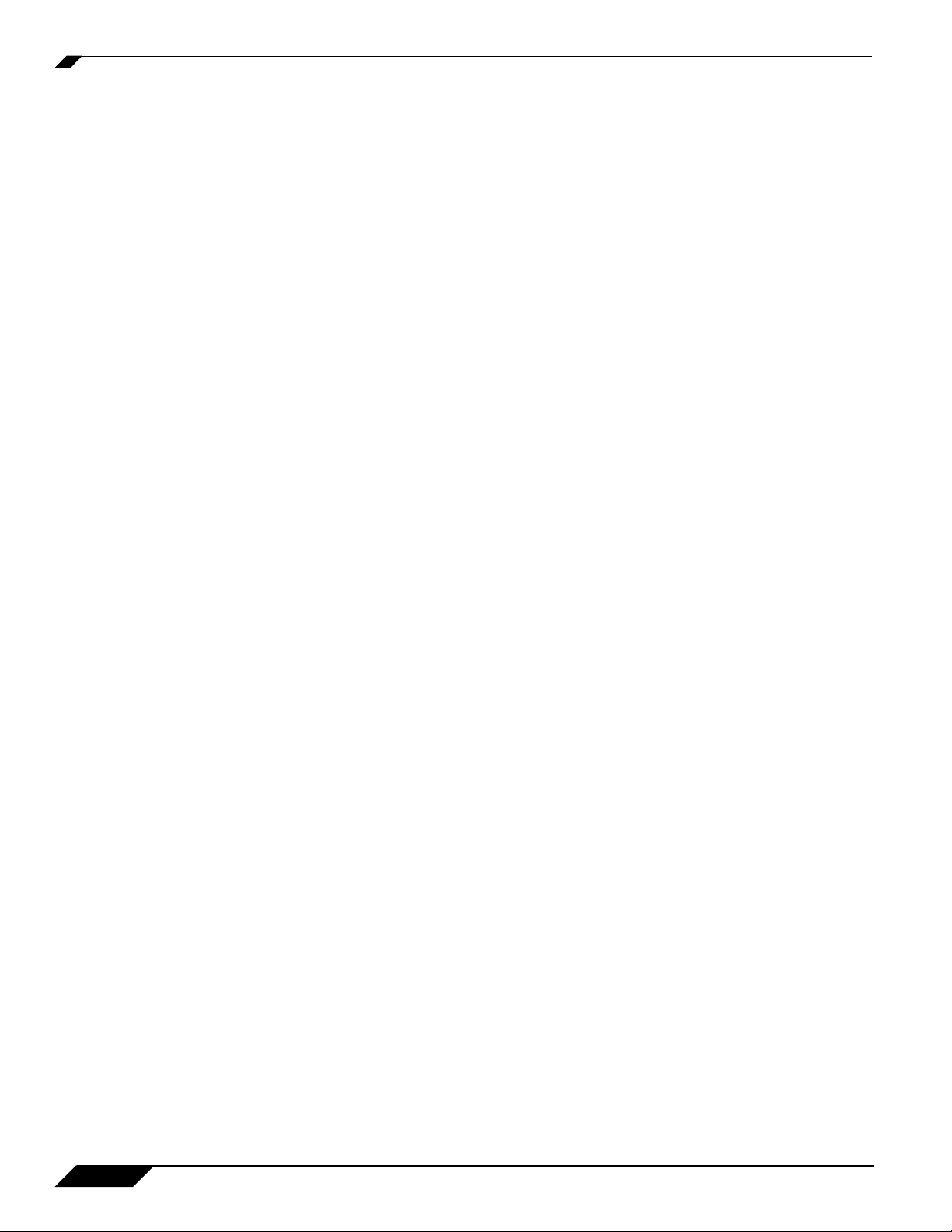
Why Use SonicWALL CDP?
Why Use SonicWALL CDP?
SonicWALL CDP is a complete and reliable data protection solution that eliminates exposure
to threats of data loss, using the same security technology implemented by major financial and
government institutions.
Specifically developed for the business and remote office networks, SonicWALL CDP is
employed in network environments with business requirements that necessitate continuous
data backup. SonicWALL CDP also provides real-time, continuous data protection for laptops
and remote agents connected by IPsec or SSL VPN.
Running seamlessly, SonicWALL CDP captures the most recent file and application revisions,
maintaining multiple versions of each backed up file. SonicWALL CDP stores backed up data
on a local SonicWALL CDP appliance for instant recovery, and if configured, to the secure
SonicWALL CDP Offsite Service for protection against local disaster.
Y ou control SonicW ALL CDP, specifying which agents will use the appliance, selecting files and
applications for automatic backup, and applying custom filters for non mission-critical file types.
SonicWALL CDP provides the following key features:
• Continuous Data Protection—SonicWALL CDP replicates data in real time, capturing
new, changed and deleted information. SonicWALL CDP works even when users are on
laptops or other remote connections using IPsec or SSL VPN.
• Offsite Service—SonicWALL CDP Offsite Service protects businesses against power
surges, theft, server crashes and other disasters by backing up full files and full database
revisions to a secure data center. The administrator can configure a bandwidth
management schedule as well as adjust the synchronization interval so that backups are
performed when network usage is at its lowest. You can select a North American or
European data center during the appliance registration process.
• Instant Recovery—Because SonicWALL CDP utilizes an onsite appliance for data
storage, agents have instant access to old file versions and can recover data at any time.
And, agents have the ability to restore their own data without help from an IT administrator.
• Multiple File Versions—Soni cWALL CD P saves multiple versions of every file, not just the
latest version. Therefore, any user on the network can instantly retrieve a previous version
of a document, even after they have saved over it. SonicW ALL CDP allows recovery of data
from multiple points in time.
• Security—Transmission of data to the SonicWALL CDP Offsite Service is secured by the
same 256-bit AES (advanced encryption standard) and SSL (secure socket layer)
encryption technologies implemented by major financial institutions and government
agencies. SonicWALL CDP also utilizes public-key encryption and digital certificates as an
additional layer of protection.
• Intelligent Applications—SonicWALL CDP integrates a collection of intelligent software
applications. One such application is a backup reporting tool, which provides constant
visual data backup verification. The tool places a highlighted SonicWALL stamp on each
protected file so the user knows that the SonicWALL CDP is working.
• Application Support—SonicWALL CDP supports most business applications. Supported
agent applications include Outlook and Outlook Express, and supported server applications
include Microsoft Exchange, Active Directory and SQL Server.
• RAID Support—Some SonicWALL CDP appliances support RAID (redundant array of
independent disks), providing additional failover protection in the event of a disk failure. The
SonicWALL CDP 6080 and 5040 include RAID 5, block-level data striping with distributed
parity across the drive set.
4
SonicWALL CDP 6.0 Administrator’s Guide
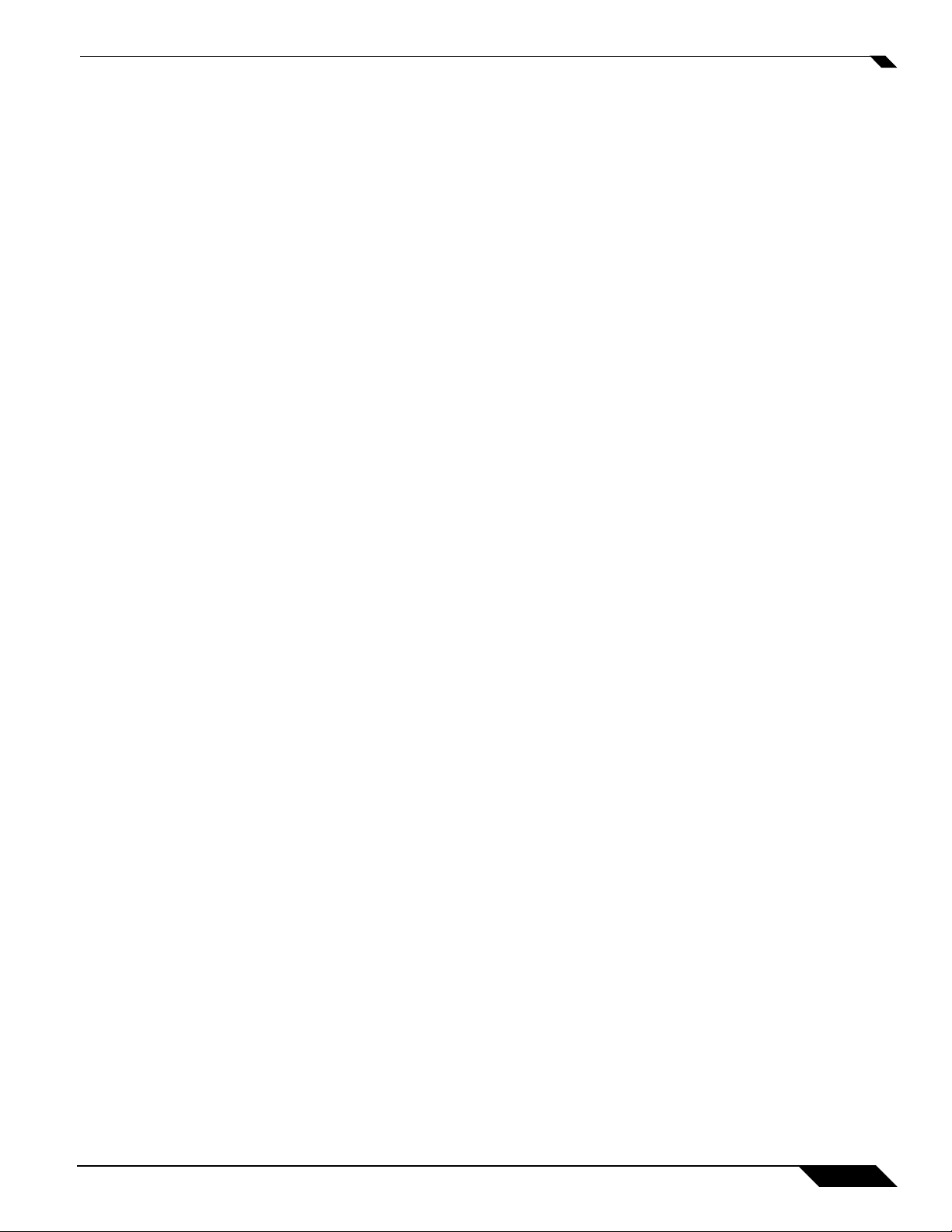
How Does SonicWALL CDP Work?
SonicWALL CDP replicates data in real time by storing multiple revisions of files and
applications defined by policies and tasks set by the administrator and agents. Each element
of the SonicWALL CDP works synchronously to ensure that data is protected continuously, in
real time.
SonicWALL CDP includes the following major components:
• Web Management Interface
• Appliance
• Agent User Interface
• Agent Service
• Bare Metal Recovery
• Offsite Service
• Local Archiving
This section provides an overview of the SonicWALL CDP components. This section contains
the following subsections:
• “How the SonicWALL CDP Web Management Interface Works” section on page 5
• “How the SonicWALL CDP Appliance Works” section on page 9
• “How the SonicWALL CDP Agent Works” section on page 9
How Does SonicWALL CDP Work?
• “How Bare Metal Recovery Works” section on page 10
• “How the SonicWALL CDP Offsite Service Works” section on page 10
• “How SonicWALL CDP Local Archiving Works” section on page 11
How the SonicWALL CDP Web Management Interface Works
The operating system inside the SonicWALL CDP appliance is called firmware. The
SonicWALL CDP Web Management Interface is a Web-based interface that allows the
SonicWALL CDP administrator to configure the SonicWALL CDP appliance firmware.
SonicWALL CDP 6.0 Administrator’s Guide
5
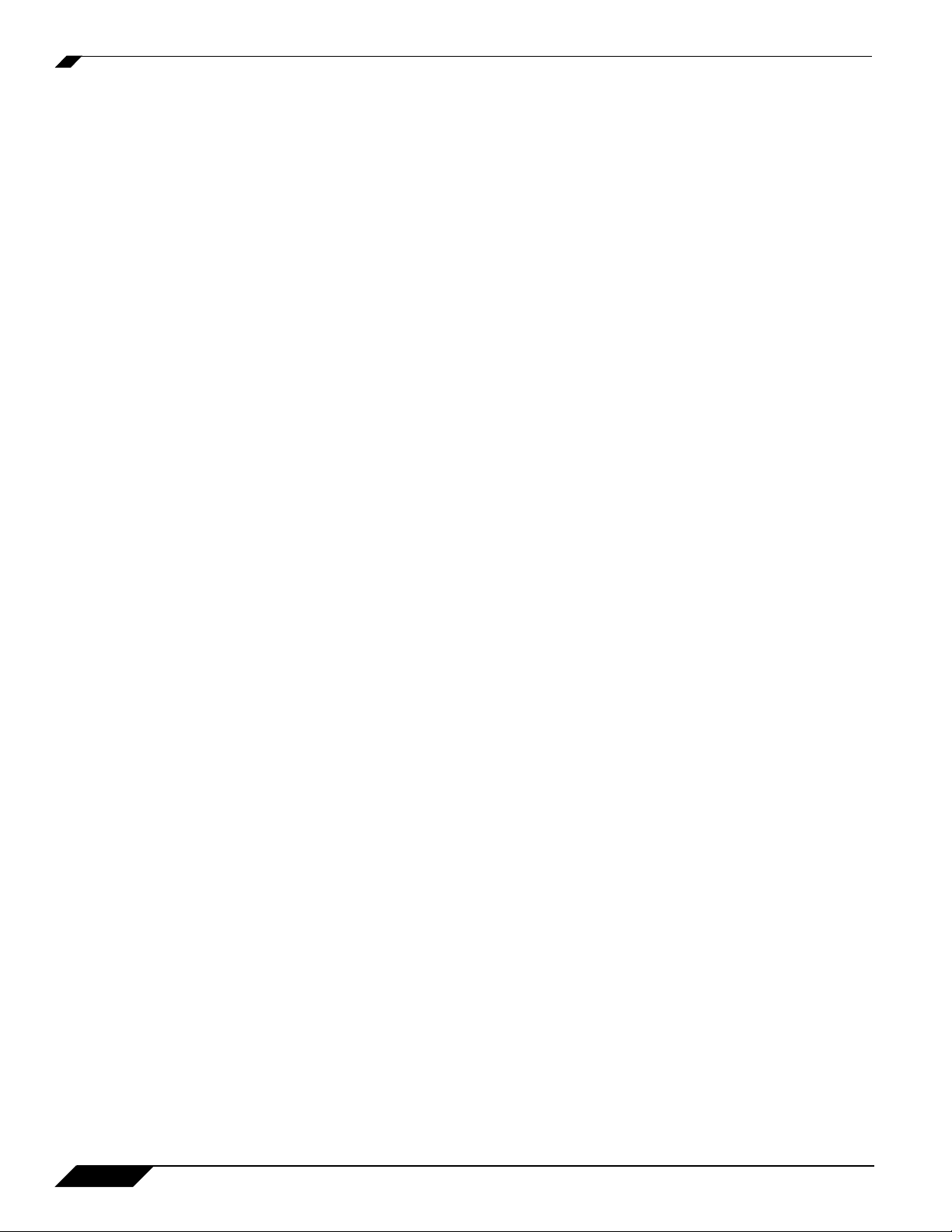
How Does SonicWALL CDP Work?
The SonicWALL CDP Web Management Interface is used by the SonicWALL CDP
administrator to configure local and global policies, obtain logs and reports, set email
notifications and other administrative settings, configure network settings, and manage agents.
Individual agents (workstations and servers) can connect to the SonicW ALL CDP appliance and
back up files and applications by running the SonicWALL CDP Agent software. Administrators
can control the flow of data from the agents to the appliance(s) by using the SonicWALL CDP
Web Management Interface to:
• Set local and global policies and tasks for agents
• Specify a maximum backup allotment (quota)
• Filter to include or omit specific file types
The Web Management Interface also allows the administrator to register the appliance, view
and configure system and network settings, and purge data from the appliance.
After the initial set up of your SonicWALL CDP, which includes registering your SonicWALL
CDP appliance on MySonicWALL, you must activate your appliance using the Web
Management Interface. The Web Management Interface is used to insert the registration code
or manual keyset that is obtained from MySonicWALL.
For more information about the registration and initial setup of your SonicWALL CDP appliance,
refer to the SonicWALL CDP Getting Started Guide for your model.
6
SonicWALL CDP 6.0 Administrator’s Guide
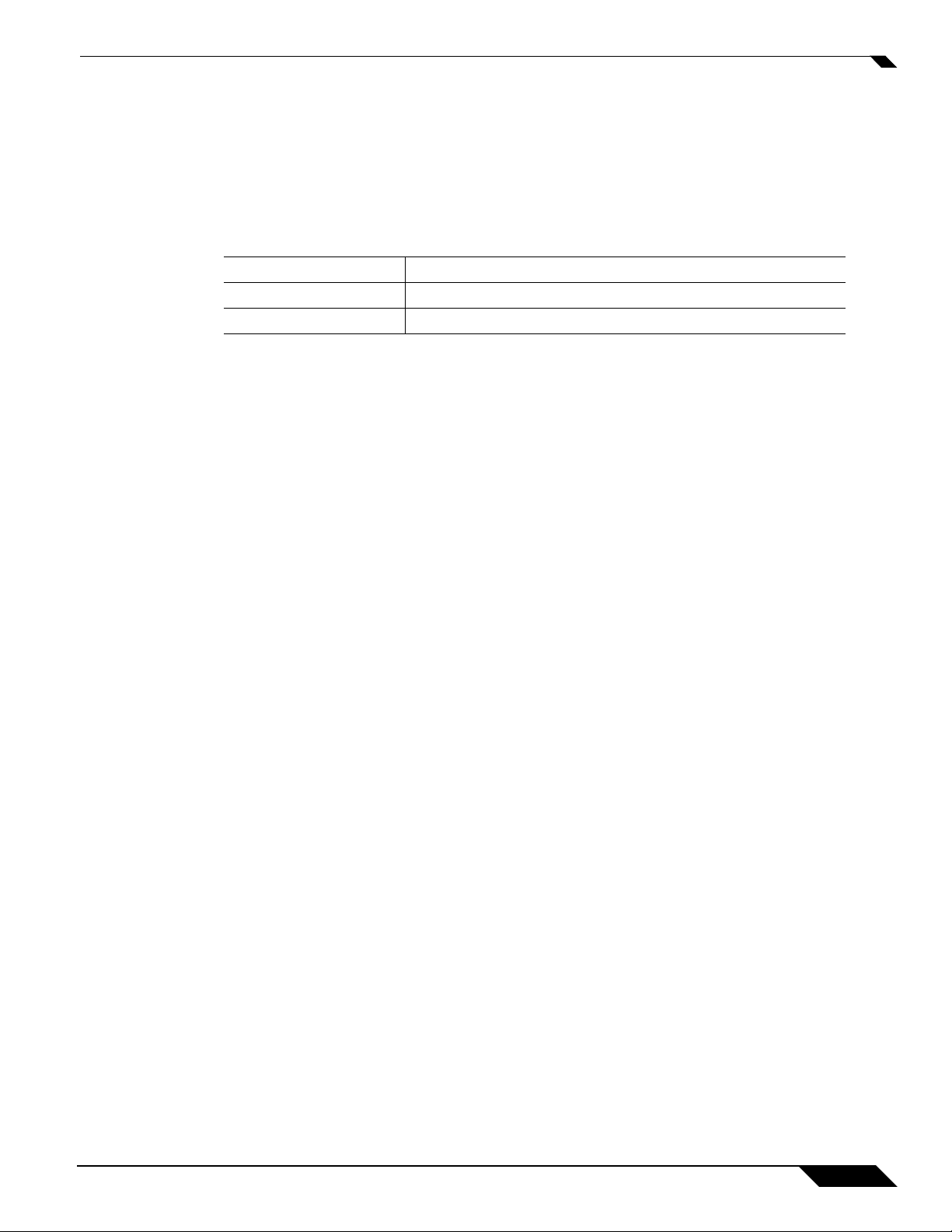
Alert and Help Options
The alert and help options are located in the header of the Web Management Interface.
Header Description
Alert Provides a shortcut to the Activity > Error Log.
Help Provides a shortcut to view Online Help.
Navigation Overview
The navigation options are located in the left pane beneath the header.
How Does SonicWALL CDP Work?
Two panels are visible:
• Status Panel: Displays the Log Out option and status of the administrator’s appliance. This
panel is located above the Navigation Menu.
• Navigation Menu: Allows the administrator to navigate the Web Management Interface.
SonicWALL CDP 6.0 Administrator’s Guide
7
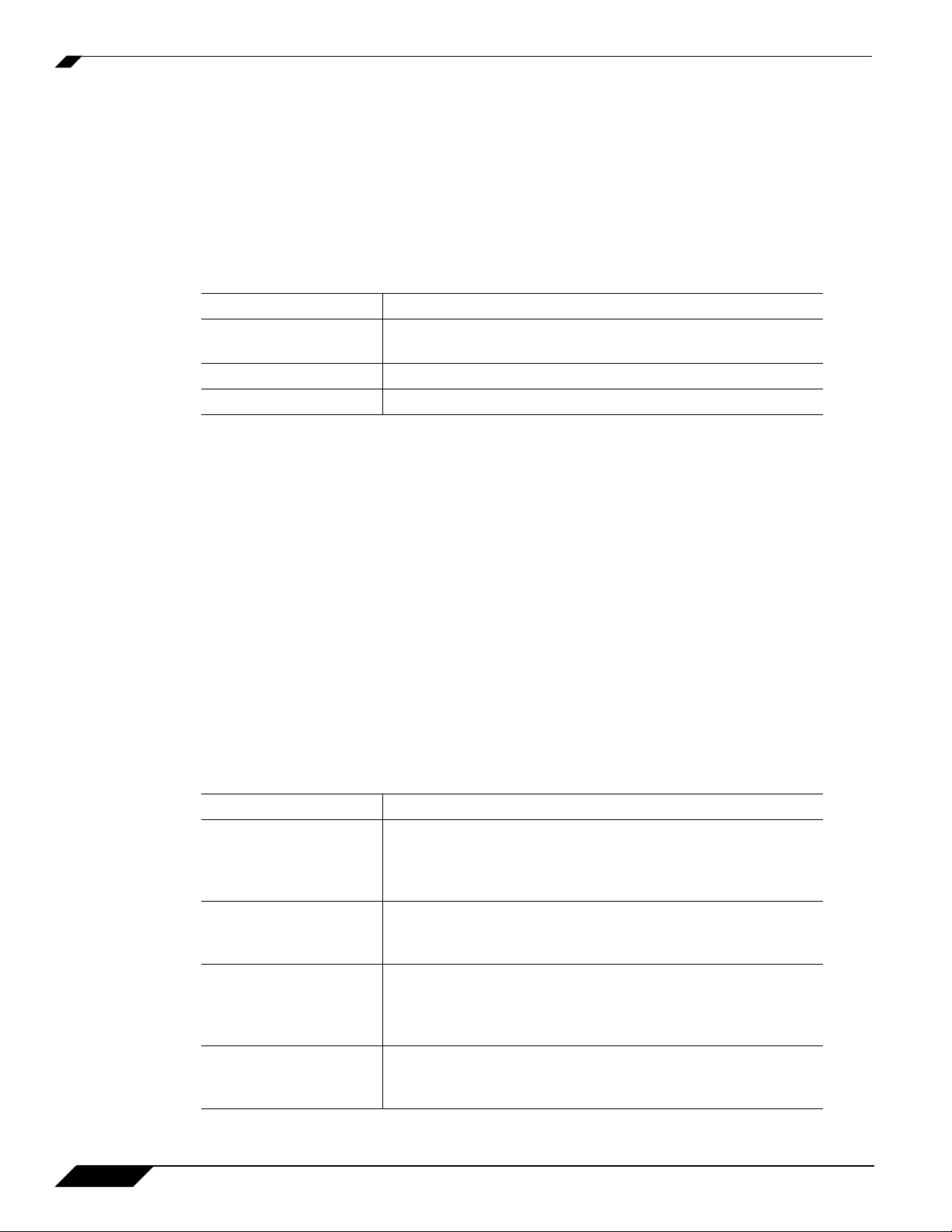
How Does SonicWALL CDP Work?
Status Panel
The Status panel provides administrators with the login status, the name of the SonicWALL
CDP appliance that the Web Management Interface is currently accessing, and the registration
status of the accessed appliance.
Option Description
Log Out Logs the administrator out of the Web Management
Your Device Lists the name of the device the administrator is logged into.
Status Displays the current appliance registration status.
Navigation Menu
The Navigation Menu allows the administrator to navigate the appliance features.
Interface.
Option Description
System Provides access to to view and configure system Status,
Settings, Time, Administration, Diagnostics, Registration/
Licenses, and Restart. For more information, refer to
“System Interface Overview” section on page 24.
Network Provides access to to view and configure network Settings
and Connectivity. For more information, refer to “Network
Interface Overview” section on page 43.
Policy Provides access to to view and configure Files and Folders,
Schedules, Backup Tasks, and Policies. For more
information, refer to “Policy Interface Overview” section on
page 52.
Agents Provides access to to view and configure Manage and
Browse Agent Files. For more information, refer to “Agents
Interface” section on page 64.
8
SonicWALL CDP 6.0 Administrator’s Guide
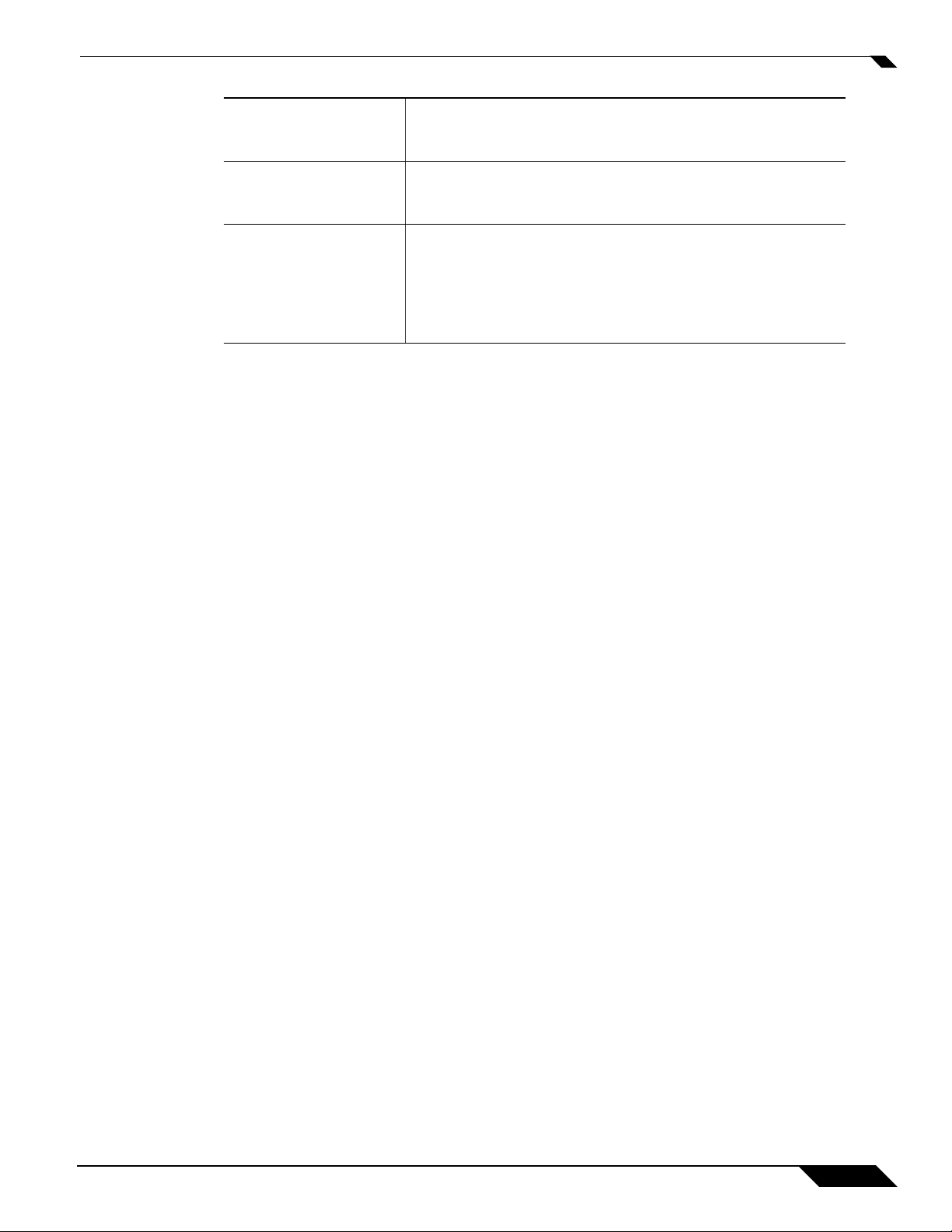
BMR Provides access to to view and configure Bare Metal
Recovery Accounts. For more information, refer to “Bare
Metal Recovery Interface Overview” section on page 75.
Activity Provides access to to view the CDP Log, Fileset Log, and
Error Log. For more information, refer to “Activity Logs
Interface Overview” section on page 79.
Reports Provides access to to view reports pertaining to the Agent
Summary, Disk Space by File Type, Disk Space Summary,
Detailed Event List, Agent Events Summary, Daily Events
Summary, Schedule Backup, and reporting Configuration.
For more information, refer to “Reports Interface Overview”
section on page 84.
How the SonicWALL CDP Appliance Works
The SonicWALL CDP appliance performs three main tasks: Data processing, data storage,
and if configured, data transmission to the Offsite Service.
The appliance receives data blocks from the Agent Service and compares them to existing
blocks in order to discover new or modified information. The appliance stores the new or
modified data blocks, and if configured, securely transmits them to the Offsite Service.
How Does SonicWALL CDP Work?
The appliance is connected, using a standard CA T5 or higher Ethernet cable, to your local area
network (LAN). The SonicWALL CDP appliance requir es configuration of a static IP address in
order to communicate with your network, and an agent must be connected to the same LAN as
the appliance to connect to it.
The SonicWALL CDP appliance communicates with the Web Management Interface, Agent
Service, and, if configured, to the Offsite Service. The appliance communicates with the
SonicWALL CDP Offsite Service for registration and storage using HTTPS (TCP 443), providing
enhanced security and greater levels of compatibility with network perimeter devices. As a
result, your network must be configured to allow HTTPS (TCP 443) communication.
To ensure that the appliance performs at its peak, it will automatically alert the administrator if
it is close to reaching capacity . If the appliance is busy, or if an agent has become disconnected
from the network, the agent will continue to attempt communication until a successful backup
has been completed.
How the SonicWALL CDP Agent Works
The SonicWALL CDP Agent Us er Interface and Agent Service are installed at the same time.
The Agent Service runs continuously in the background as a service, allowing backups of files,
folders, and application revisions.
The Agent User Interface is a graphical user interface that allows users to control agent backup
to and recovery from the SonicWALL CDP appliance. User access privileges to the appliance
using the Agent User Interface are configured by the CDP administrator using the Web
Management Interface. Users can manage backup options and restore files and application
revisions from the appliance using the Agent User Interface.
The Agent Service runs in the background, handshaking with the appliance, transmitting data
to the appliance, and, when using the CDP backup method on a Windows machine, listening
for Windows Event Notifications to discover when data has been written to a local disk;
SonicWALL CDP 6.0 Administrator’s Guide
9
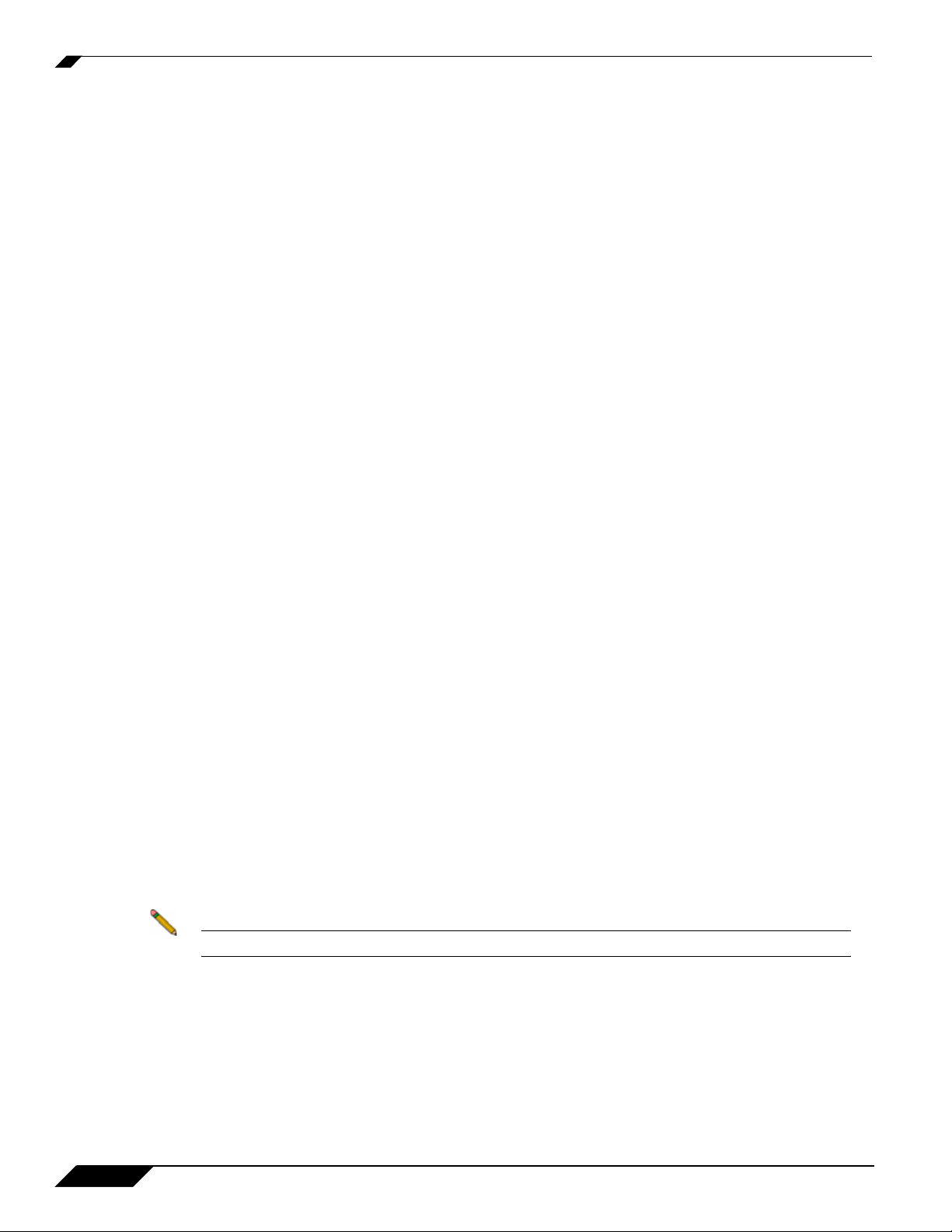
How Does SonicWALL CDP Work?
triggering the agent to backup the change to the SonicWALL CDP appliance. When changes
have been made, the Agent Service transmits 4 KB to 64 KB data blocks (compressed if
necessary) to the appliance for backup.
For more information about the SonicWALL CDP Agent User Interface, refer to the “Agents
Interface” section on page 64.
How Bare Metal Recovery Works
Bare Metal Recovery is a separate software tool that creates a disk image backup. A disk image
backup includes a backup of operating systems, applications and configuration files, software
updates, personal settings and other data.
To use Bare Metal Recovery with the SonicWALL CDP appliance, you use the Web
Management Interface to create a user account on the appliance with the desired quota. Then
you can launch the Bare Metal Recovery application and save the image to the SonicWALL
CDP appliance.
Disk imaging includes images of disk partitions and track zero with the Master Boot Record
(MBR). Disk partitions include files and folders (independent of their attributes), boot record,
FAT (file allocation table) and root. The Master Boot Record is the code used by the BIOS to
load the operating system into memory; residing on track zero of the disk.
Bare Metal Recovery disk image creation is automatic, which means files and folders do not
have to be earmarked for backup. To ensure that the backup and recovery processes are
streamlined, Bare Metal Recovery disk images only store hard disk parts that contain data.
Bare Metal Recovery images can be backed up directly to the SonicWALL CDP appliance with
FTP. Bare Metal Recovery disk images can also be created on local hard disks, CD-R/RW,
DVD+R/RW, DVD-RW, or removable media such as Firewire (IEEE-1394) and USB (1.0, 1.1,
and 2.0) devices. Once created, the image can later be transferred to any other media. Lost
data from the disk image can be retrieved at any time. Additionally, the disk image can be
accessed as a virtual drive for browsing and extracting files.
For more information on Bare Metal Recovery, refer to the Bare Metal Recovery and Local
Archiving - Workstation User’s Guide.
How the SonicWALL CDP Offsite Service Works
The SonicWALL CDP Offsite Service provides a secure server , or Port al, that stores backed
up data for protection against local disaster. During registration of your SonicWALL CDP
appliance, you are able to select a North American or European data center. You can also use
the Web Management Interface to configure another upstream SonicWALL CDP appliance for
offsite backup.
Note The SonicWALL CDP Offsite Service is offered as a subscription-based service.
Data transmitted and stored securely at either the North American or European Offsite Service
is available for retrieval when onsite data has been destroyed or the onsite appliance has been
rendered inoperable, enabling an enterprise to be up and running quickly after a disaster event.
Compressed, full-database and full-file (with latest revision) data blocks are encrypted and
transmitted from the SonicWALL CDP appliance to the Offsite Service. Offsite Service
communication uses SSL/TLS transport layer encryption, and AES application layer
encryption. In the event that a local SonicWALL CDP recovery is not viable, the SonicWALL
CDP administrator can recover the data from the Offsite Service using an encryption key.
10
SonicWALL CDP 6.0 Administrator’s Guide
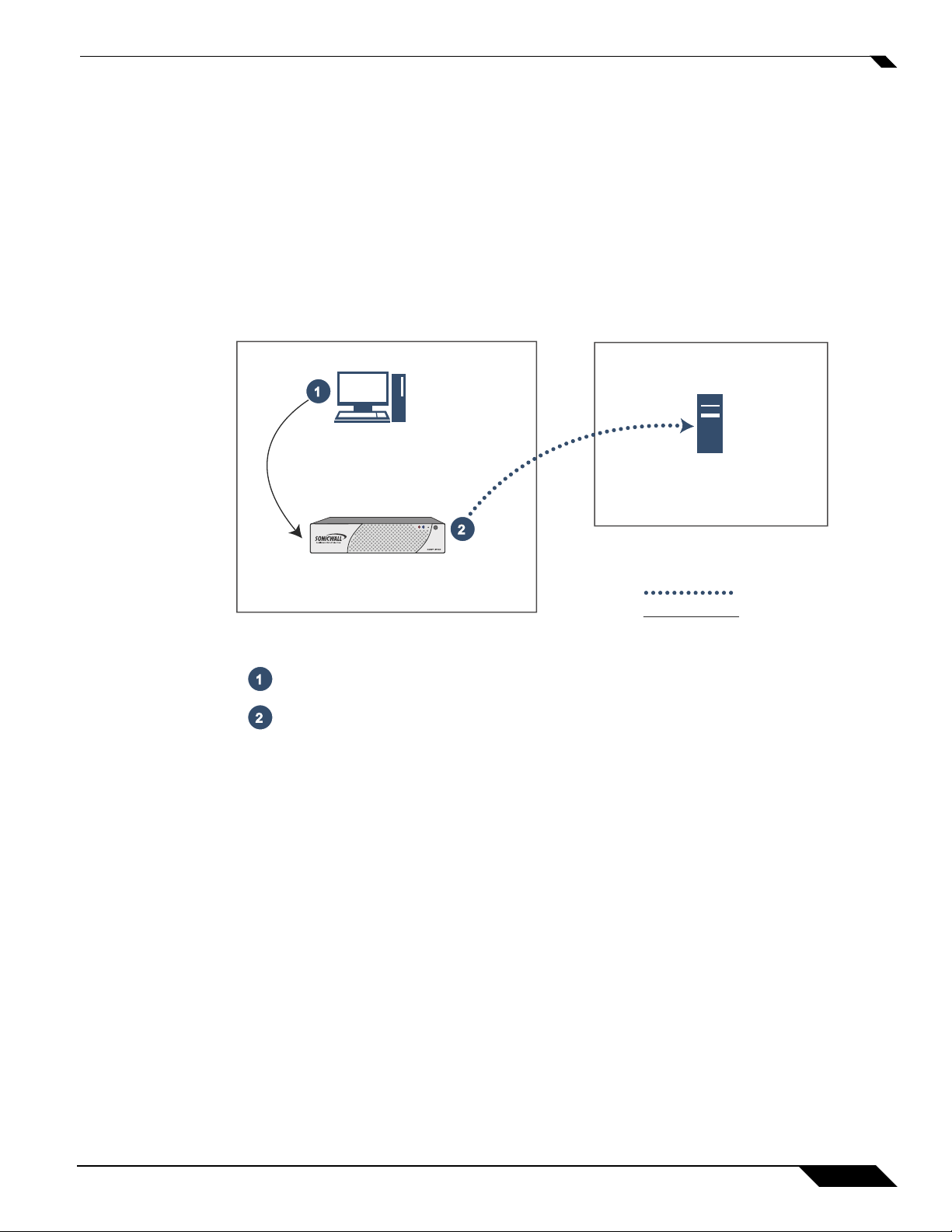
How Does SonicWALL CDP Work?
Data backed up using the SonicWALL CDP Offsite Service is protected by AES (advanced
encryption standard) 256-bit encryption, and can only be recovered using an AES 256-bit
encryption key, set automatically and available only to the network administrator. Data stored
using the Offsite Service is fully secure, as it cannot be decrypted without the key, even by
SonicWALL technical support engineers.
Refer to Figure 1 for the Offsite Service data backup flow. For more information about the
SonicWALL CDP Offsite Service, refer to the “SonicWALL CDP Site-to-Site Service Overview”
section on page 151.
Figure 1 Offsite Service Data Backup Flow
1
Agent
(Client)
Offsite Service
(Server)
2
SonicWALL
CDP Appliance
(Server)
Local Area Network
1
The agent sends data blocks (compressed as needed) to the SonicWALL CDP Appliance (local server).
2
The SonicWALL CDP appliance sends AES encrypted data blocks to the Offsite Service (remote server).
How SonicWALL CDP Local Archiving Works
Local archiving is a separate software tool that allows you to archive some or all of the contents
of an upstream (offsite) or downstream (local) SonicWALL CDP appliance onto a USB device.
This feature can also be used to create a portable backup that can be restored at another site
that does not have a SonicWALL CDP appliance. Data can be archived to the USB device in
encrypted format.
Remote Server
AES Encrypted Data
Local Data
The Local Archive Manager application is installed on an agent system as part of a Complete
installation of the SonicW ALL CDP Agent software. For more information about Local Archiving,
see the “SonicWALL CDP Local Archiving Overview” on page 165.
SonicWALL CDP 6.0 Administrator’s Guide
11
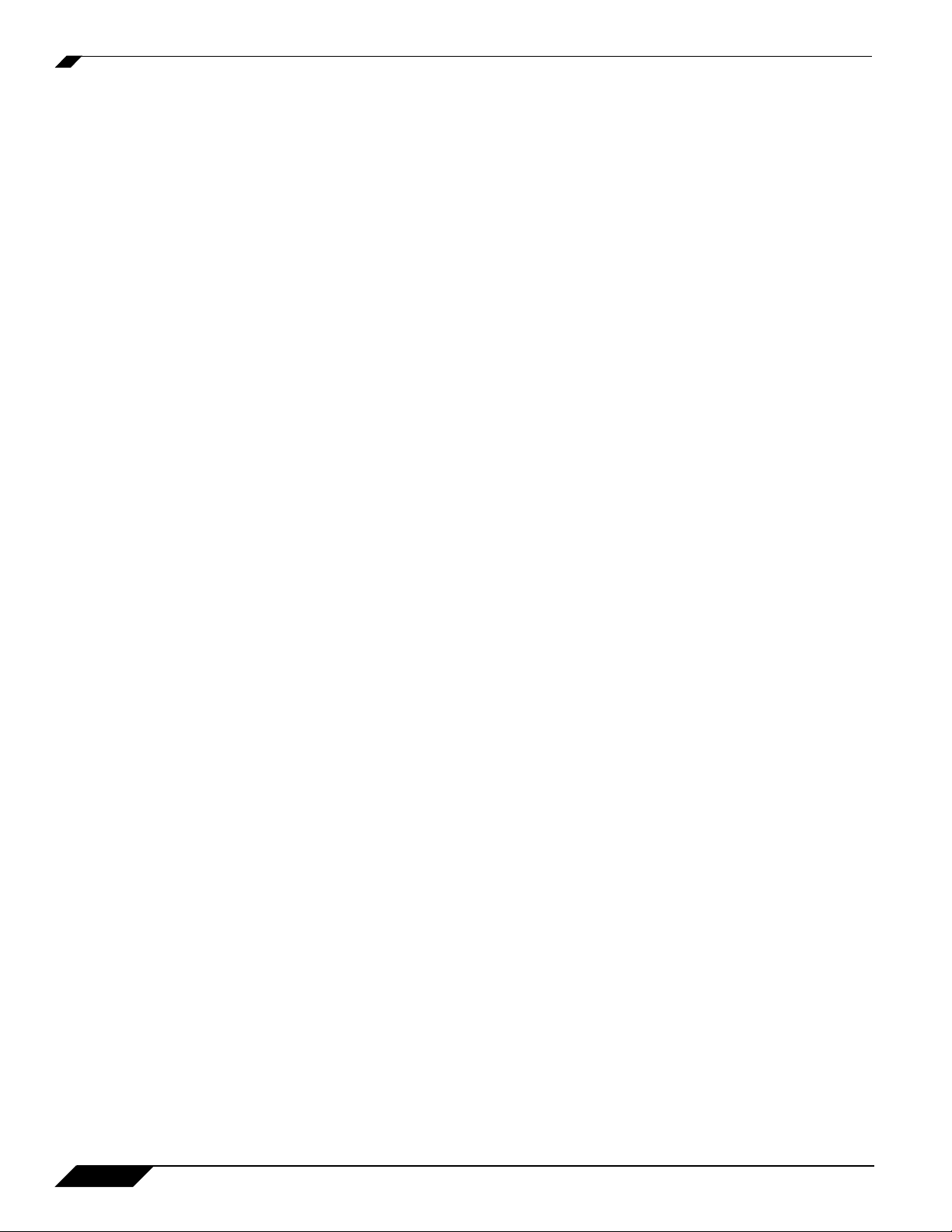
How Does SonicWALL CDP Work?
12
SonicWALL CDP 6.0 Administrator’s Guide
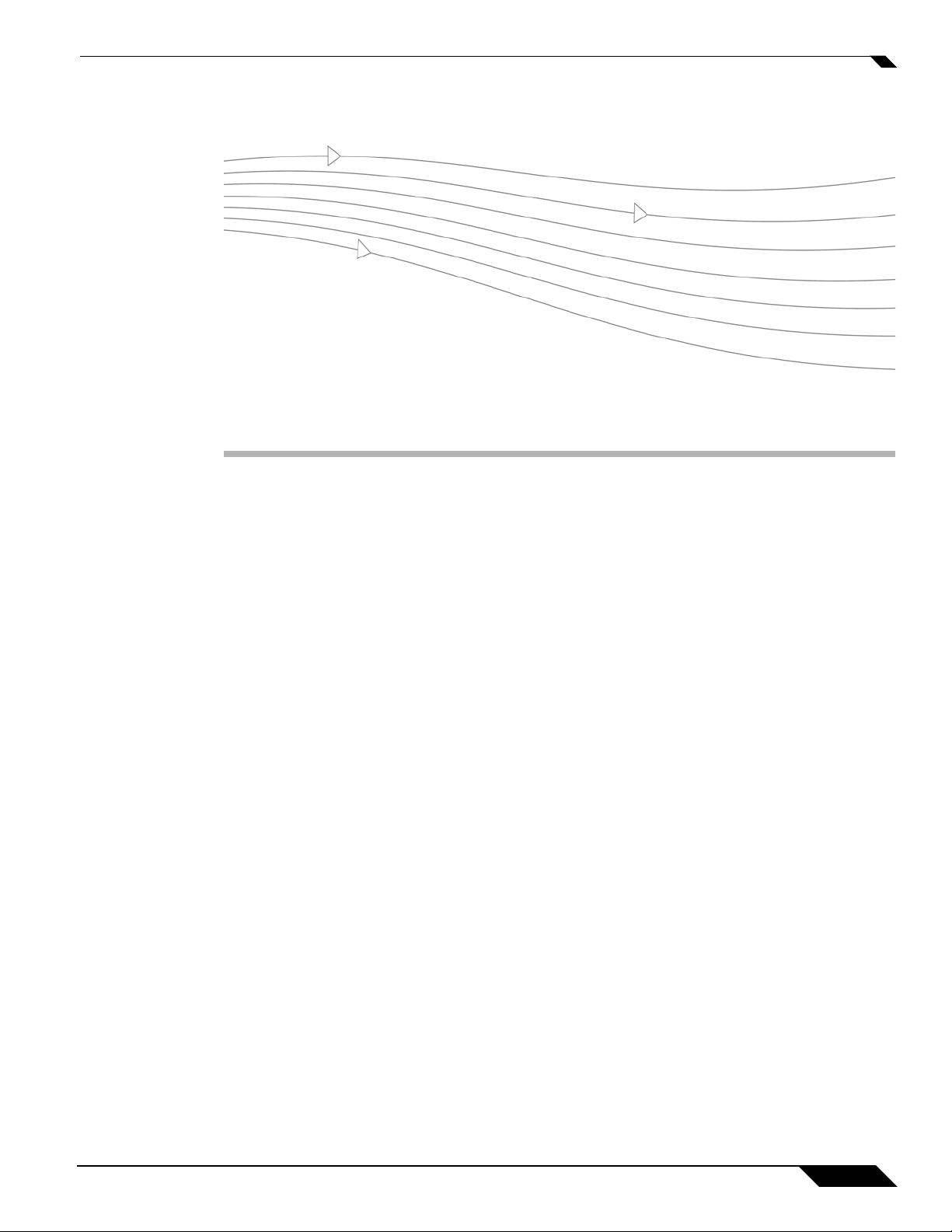
Supported Platforms and Deployment Requirements
30
Chapter 2: Initializing the CDP Appliance
This chapter provides information about the system requirements and initial configuration
process for your SonicWALL CDP appliance. This chapter includes the following sections:
• “Supported Platforms and Deployment Requirements” section on page 13
• “System and Network Requirements” section on page 14
• “Requirements for Supported Applications” section on page 15
• “Registering the SonicWALL CDP Appliance” section on page 16
• “Updating and Managing the SonicWALL CDP Appliance” section on page 20
Supported Platforms and Deployment Requirements
SonicWALL CDP 6.0 is supported on the following platforms:
• SonicWALL CDP 110
• SonicWALL CDP 210
• SonicWALL CDP 5040
• SonicWALL CDP 6080
SonicWALL CDP 6.0 Administrator’s Guide
13
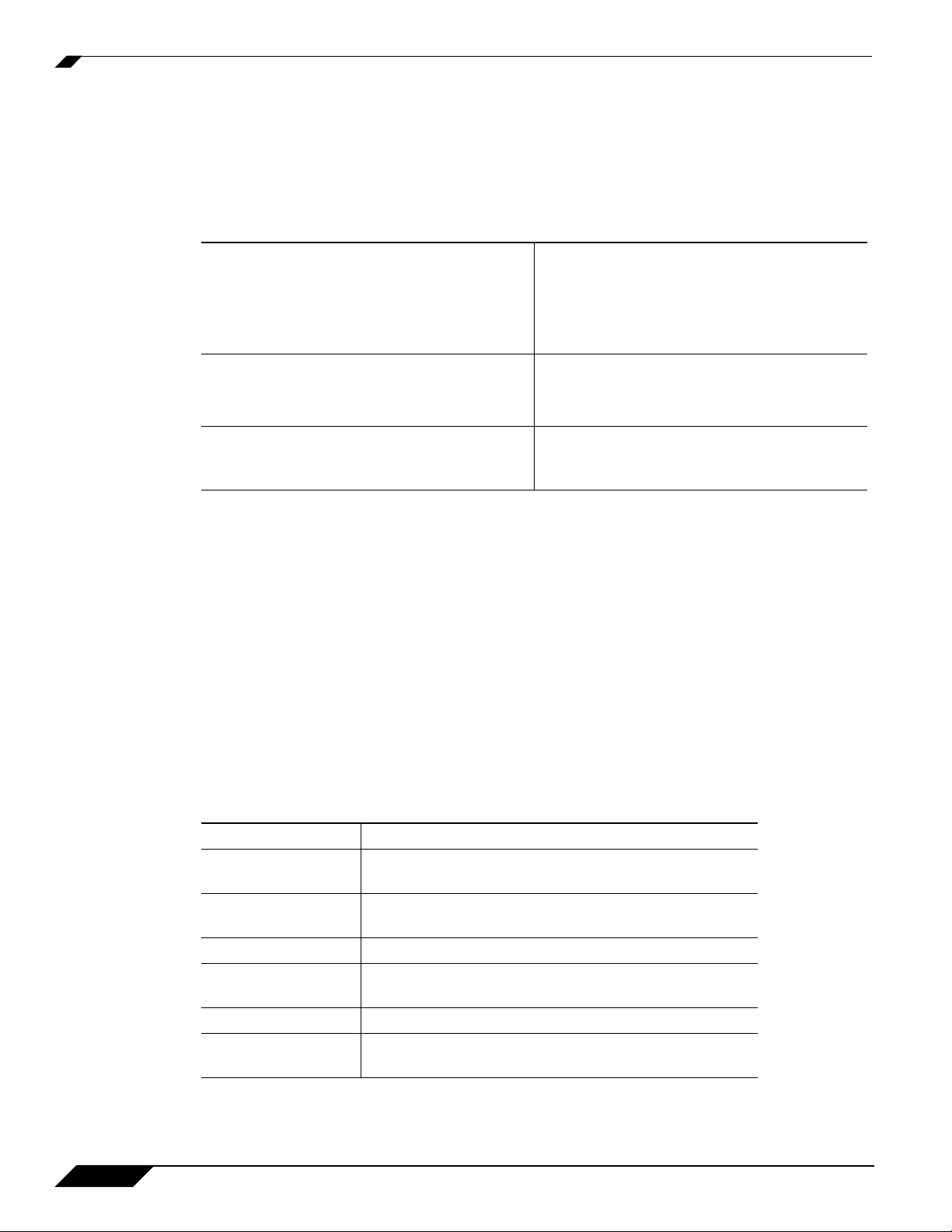
System and Network Requirements
System and Network Requirements
This section provides deployment considerations for your agents (client or server) and network
requirements. Table 1 lists the minimum system and network requirements.
Table 1 SonicWALL CDP Deployment Requirements
Minimum Client Requirements
Minimum Server Requirements
Network Requirements
About the SonicWALL CDP Appliance
The SonicWALL CDP appliance is a dedicated disk backup appliance that collect s data blocks
from agents for storage and, if configured, for secure transmission to the Offsite Service
storage location. The SonicWALL CDP series has several appliance models that range in
capacity, agent support, and additional features. For the SonicWALL CDP 6.0 release,
SonicWALL provides the following platforms differentiated by hard disk capacity and the
recommended amount of agents:
• SonicWALL CDP 110
• SonicWALL CDP 210
• SonicWALL CDP 5040
• SonicWALL CDP 6080
• Pentium III Processor
• 450 MHZ with at least 256 MB of RAM
• 40 MB of free disk space
• Microsoft Windows 7, Windows Vista,
Windows XP
• Intel Celeron 2.0GHZ Process
• 256 MB DDR
• Microsoft 2008 Server, 2003 Server
• High speed Internet connection (Serial,
DSL, Cable, T1)
• Router or hub with wired Ethernet port
14
Table 2 SonicWALL CDP Hardware Features
Feature Description
HDD LED
Indicates data transfer to and from the hard disk.
(Hard Disk Drive)
Power LED Indicates the SonicWALL CDP appliance is powered
on.
Reset Button Allows reboot of the SonicWALL CDP appliance.
Power Button Allows the SonicWALL CDP appliance to power on
(one press) or power off (10-second press).
Cooling Fan Provides optimal air circulation.
AC Power Allows the SonicWALL CDP appliance to connect to
AC power using the supplied power cable.
SonicWALL CDP 6.0 Administrator’s Guide
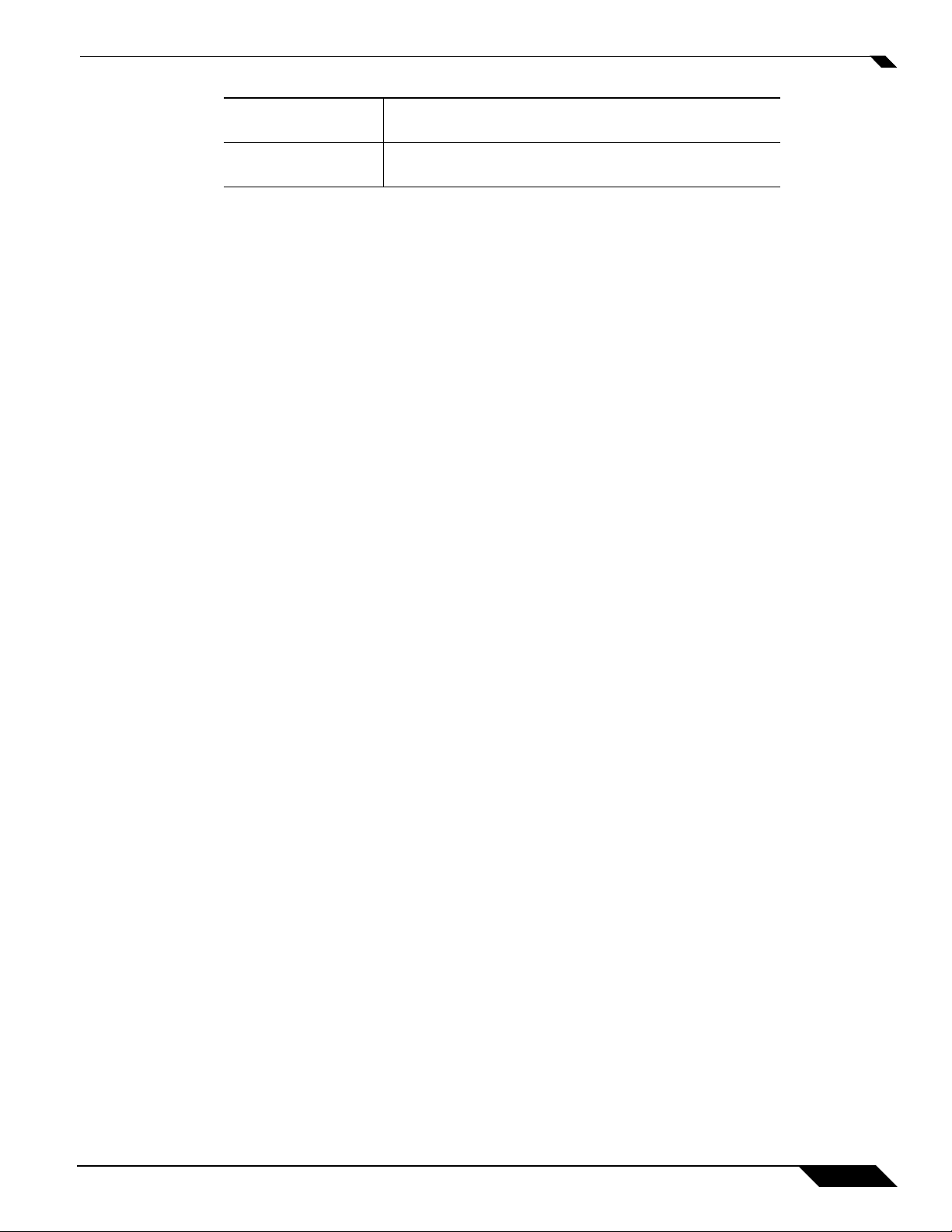
Requirements for Supported Applications
LAN Port Allows the SonicWALL CDP appliance to connect to
your local area network.
USB Port Allows a USB device to be plugged in and used for
local archiving.
Requirements for Supported Applications
The following applications are supported for backup and restore by the SonicWALL CDP
appliance:
• Microsoft Exchange
• Microsoft Active Directory and System State
• Microsoft SQL Server
• Microsoft SharePoint
Microsoft Exchange
The following versions of Microsoft Exchange are supported by SonicWALL CDP:
• Exchange 2010 32-bit, 64-bit (Service Pack 1)
• Exchange 2007 32-bit, 64-bit (Service Pack 1)
• Exchange 2003 32-bit, 64-bit
Refer to the “Backing up Microsoft Exchange” section on page 100 for more information.
Microsoft Active Directory and System State
Microsoft Active Directory is supported on the following Windows systems:
• Windows Server 2008 32-bit / 64-bit
• Windows Server 2003 32-bit / 64-bit
• Windows 7 32-bit, 64-bit
• Windows Vista 32-bit, 64-bit
• Windows XP 32-bit, 64-bit
Refer to the “Backing up System State and Active Directory” section on page 114 for more
information.
See also http://technet.microsoft.com/en-us/library/cc785306%28WS.10%29.aspx.
Microsoft SQL Server
The following versions of Microsoft SQL Server are supported:
• SQL Server 2008 32-bit / 64-bit
• SQL Server 2005 32-bit / 64-bit
• SQL Server 2000 32-bit
Refer to the “Backing up Microsoft SQL Server” section on page 120 for more information.
SonicWALL CDP 6.0 Administrator’s Guide
15
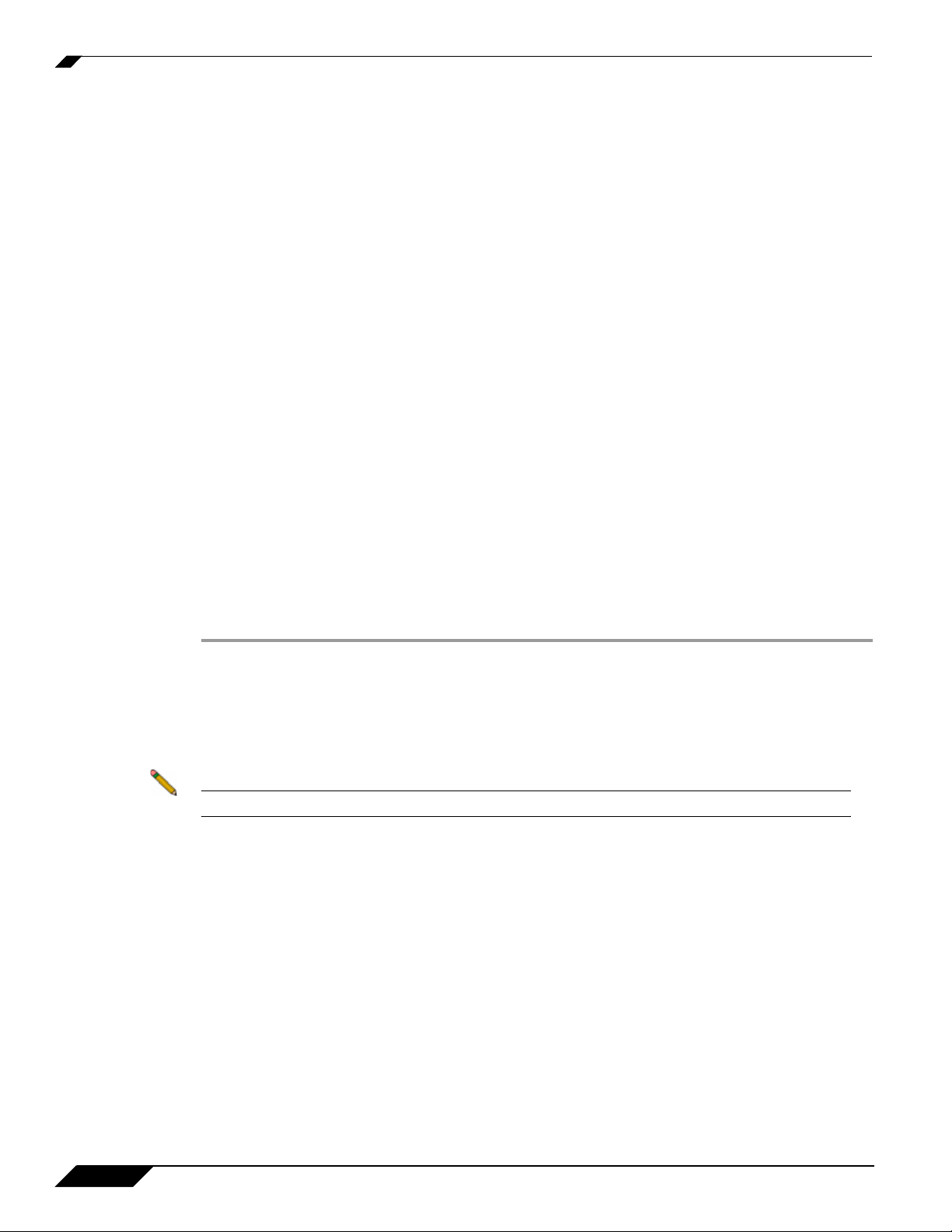
Registering the SonicWALL CDP Appliance
Microsoft SharePoint
The following versions of Microsoft SharePoint are supported by SonicWALL CDP:
• SharePoint 2010 (Server/Foundation) 64-bit
• SharePoint 2007 (Service Pack 2) 32-bit
Registering the SonicWALL CDP Appliance
Before using the SonicWALL CDP appliance, you must register and activate it. This section
contains the following subsections:
• “Registering the Appliance on MySonicWALL” section on page 16
• “Activating the SonicWALL CDP Appliance” section on page 18
Registering the Appliance on MySonicWALL
The SonicWALL CDP appliance must be registered on MySonicW ALL with the firmware license
key before first use. In order to register using the Registration Code obtained from
MySonicWALL, you need to configure the appliance's network settings to be able to access the
Internet.
If the appliance is not Internet accessible, then you can register the serial number on
MySonicWALL, copy the Manual Keyset provided there, and enter the Manual Keyset on the
appliance to register instead of applying the Registration Code.
Perform the following steps to register your SonicWALL CDP appliance:
Step 1 Turn on your SonicWALL CDP appliance.
Step 2 Open a Web browser on the computer you are using to manage the SonicWALL CDP and go
to <http://www.mysonicwall.com>.
Step 3 Enter your MySonicWALL account Username and Password in the appropriate fields and click
the Submit button.
Note You need a MySonicWALL account to register the SonicWALL CDP appliance.
Step 4 Navigate to My Products in the left-hand navigation bar.
16
SonicWALL CDP 6.0 Administrator’s Guide
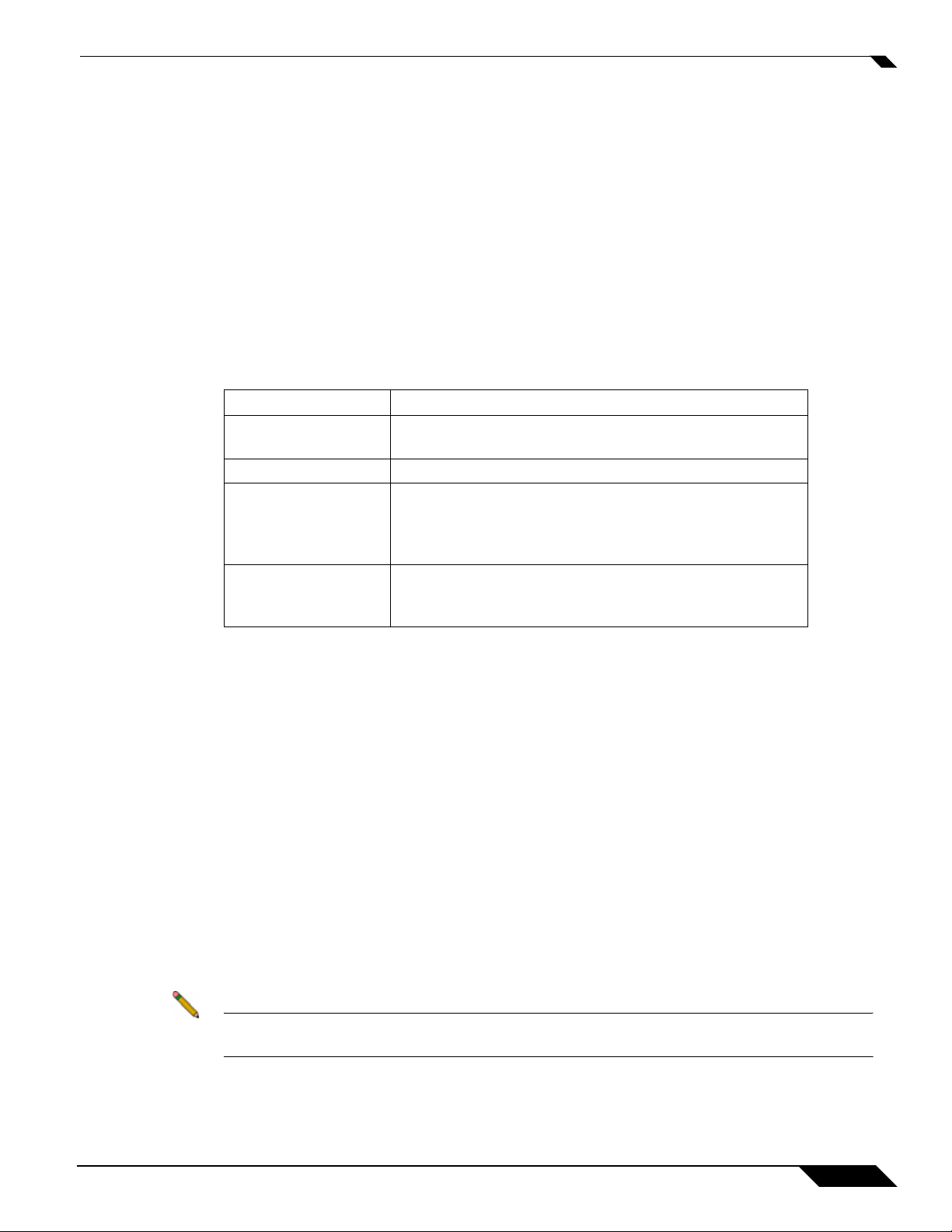
Step 5 Complete the fields as described in the table below:
Field Description
Serial Number Enter the serial number, found on the back or bottom of
your SonicWALL CDP appliance.
Friendly Name Enter a friendly name for your SonicWALL CDP appliance.
Product Group Select a product group from the drop-down menu. This
product group is a logical collection of SonicW ALL products
that are managed by a user group, defined on
MySonicWALL.
Authentication Code Enter your authentication code, found on the back or
bottom of your SonicWALL CDP appliance (just below the
serial number).
Registering the SonicWALL CDP Appliance
Step 6 A dialog requesting an offsite backup location appears. Select an offsite backup location from
the Location drop-down menu.
If you change the offsite data backup location, the data that was saved in the previous location
is lost.
Step 7 Clic k the Register button. A confirmation appears with a Registration Code. Make a note of
the registration code.
For an appliance without Internet access, display the Manual Keyset. Y ou can copy the keyset
to your clipboard and then to a file, for use when activating your SonicWALL CDP appliance.
Note The registration code or manual keyset are required for activating your SonicWALL CDP
appliance in the Web Management Interface.
SonicWALL CDP 6.0 Administrator’s Guide
17
