Page 1

SonicWall
SonicWave
224 w Beta Quick
Start
Guide
1
SonicWall® SonicWave 224w
1GbE LAN ports
4 Ethernet LAN ports, 10/100/1000 bps
USB 2.0 port
N/A
Radios
2x2 802.11n + 2x2 802.11ac MU‐MIMO
Bluetooth
Bluetooth Low Energy (BLE) radio
Antenna type
Internal
Antenna quantity
5 (2.4Ghz x 2 / 5Ghz x 2 / BLE x 1)
Power source
802.3at PoE (standard, PoE sold separately)
Chassis
Rectangle
Operating temperature
0° to 40°C
Draft Quick Start Guide
Regulatory Model: APL45-0D0
Topics:
• Capabilities and Components on page 1
• SonicWave 224w Ports and LEDs on page 1
• Connecting PoE to the SonicWave 224w on page 3
• Installation Safety Requirements on page 4
Capabilities and Components
The SonicWall® SonicWave 224w is a wall‐mountable wireless access point suitable for indoor single‐unit or
multi‐unit deployments. It provides 2x2 MIMO spatial streams for the 802.11b/g/n/ac radio module, with dual
2.4GHz and 5GHz radios, and four 1GbE LAN ports. It has internal antennas, and is powered with 802.3at
compliant PoE. One 1GbE LAN port provides PoE out for an 802.3af device.
SonicWave 224w Hardware Components
Component Number or Description
SonicWave 224w Ports and LEDs
The LAN1/POE port is on the back panel of the SonicWave 224w. This is where you connect the access point to
the PoE injector or PoE‐enabled switch.
The back panel also has a blue Pass Through port, which is directly connected to the blue Pass Through port on
the bottom edge of the unit. Neither of these ports access any functionality in the SonicWave 224w, but allow
you to connect to a second network available in the same wall jack that provides your PoE‐enabled network
connection.
When the access point is installed, the back panel is attached to the wall.
Page 2
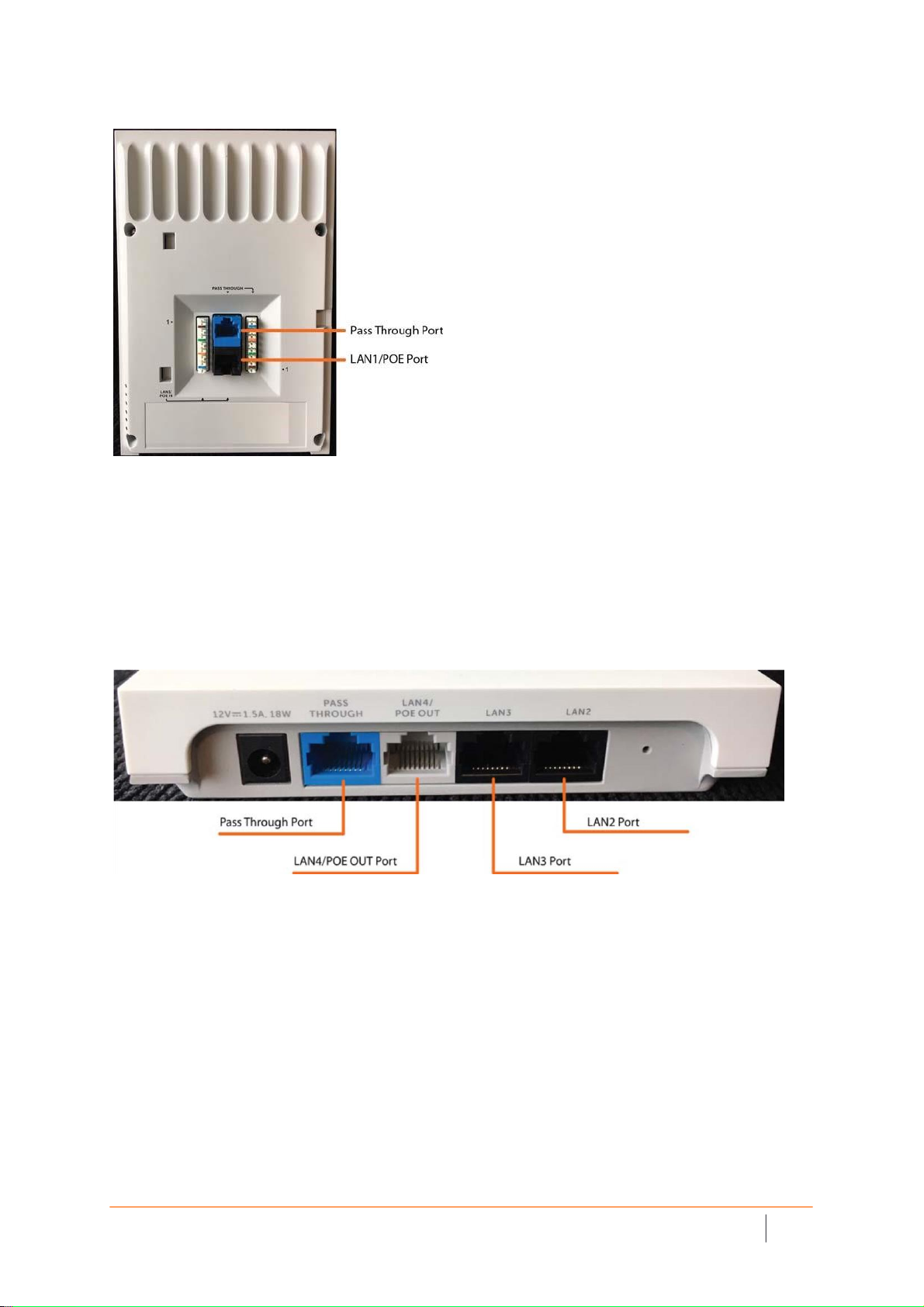
SonicWall
SonicWave
224 w Beta Quick
Start
Guide
2
SonicWave 224w Back Panel
The bottom edge provides more ports. The blue Pass Through port is directly connected to the blue Pass
Through port on the back panel of the unit, allowing you to connect to a second network available in the same
wall jack that provides your PoE‐enabled network connection.
The LAN4/POE OUT port provides PoE out to power an 802.3af device, such as an IP camera.
The LAN2 and LAN3 ports provide a way for you to connect directly to the SonicWave 224w over Ethernet for
access to the internet or internal networks via the SonicWall firewall that is connected to the SonicWave
224w.
SonicWave 224w Ports Along Bottom Edge
The side panel of the SonicWave 224w has the LED indicators.
SonicWave 224w LEDs
Page 3
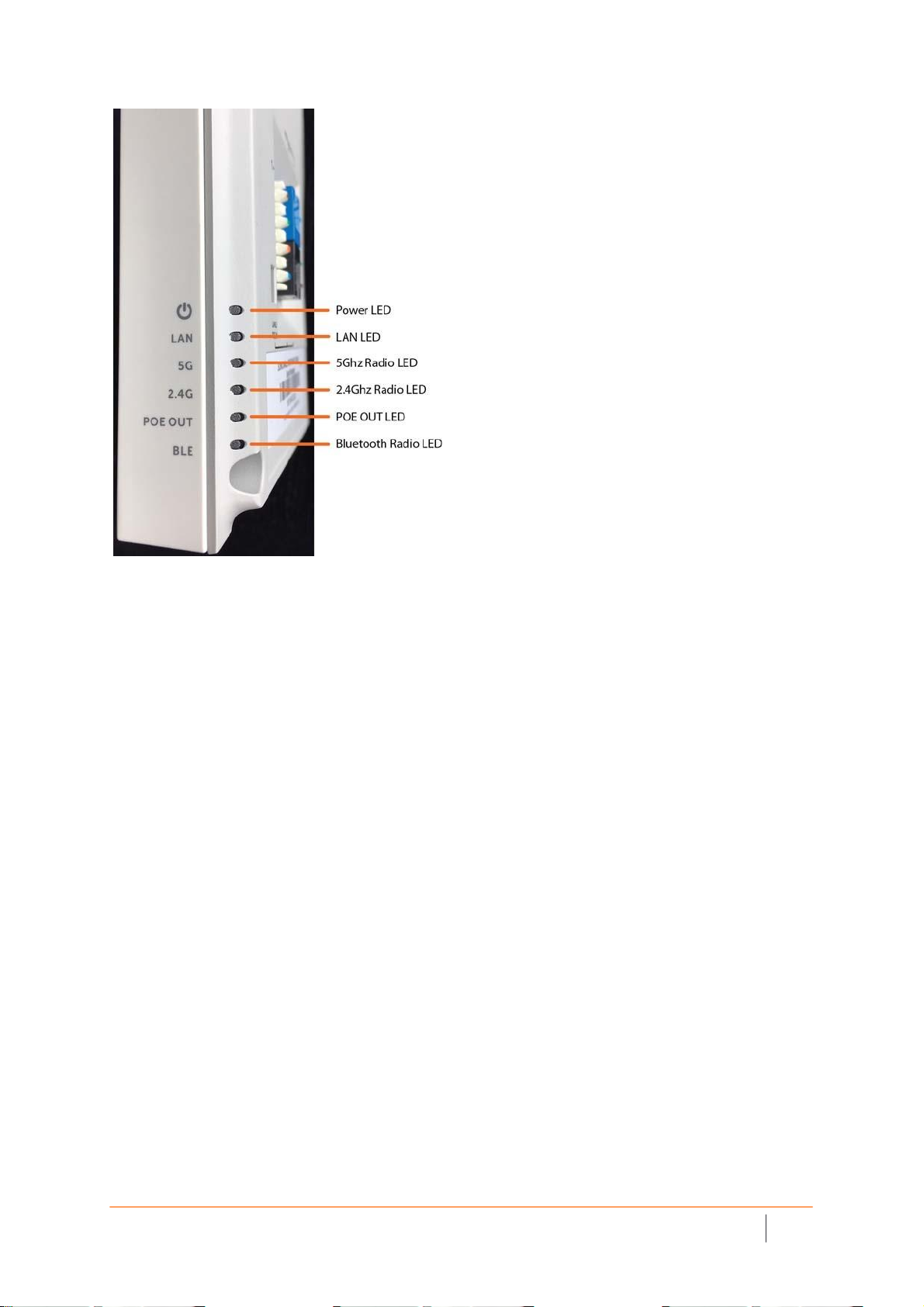
SonicWall
SonicWave
224 w Beta Quick
Start
Guide
3
Connecting PoE to the SonicWave 224w
The SonicWave 224w is powered through Power over Ethernet (PoE), and should be connected with CAT5e or
higher rated Ethernet cabling (max length 100 meters). A multi‐gigabit 802.3at compliant PoE injector or
PoEcapable switch is required to provide power to the SonicWave 224w.
To connect a PoE injector to the SonicWave 224w:
1 Using an Ethernet cable, connect the Data In port on the SonicWall PoE Injector to an existing WLAN
zone interface on the SonicWall firewall or to an unused interface to be configured later in SonicOS.
2 Using a second Ethernet cable, connect the Data and Power Out port on the SonicWall PoE injector to
the LAN1/POE IN port on your SonicWave 224w.
3 Plug the power cord of the SonicWall PoE injector into an appropriate power outlet.
4 Wait for the LAN LED on the SonicWave 224w to illuminate. This indicates an active connection
Page 4
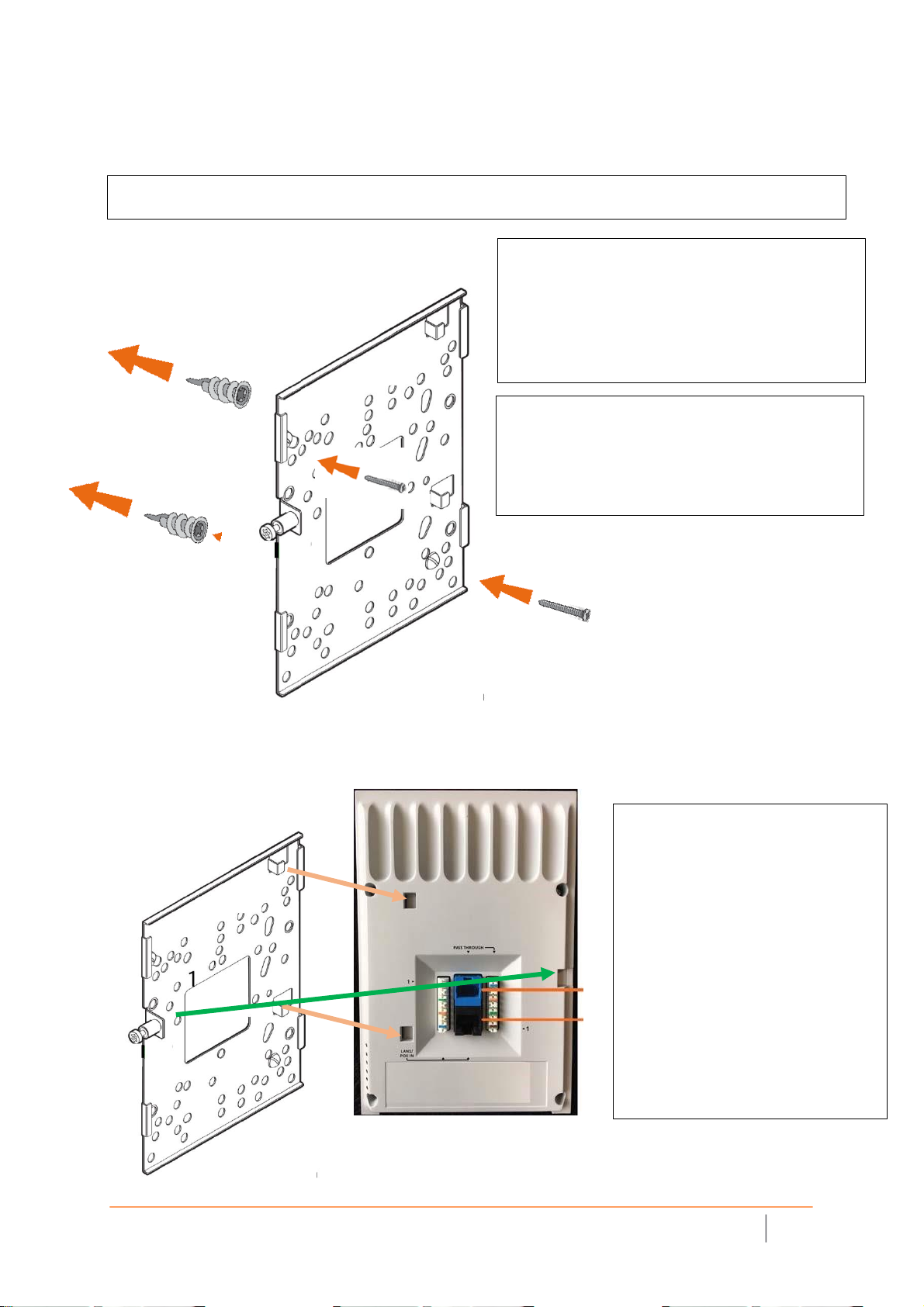
SonicWall
SonicWave
224 w Beta Quick
Start
Guide
4
Mounting instructions.
Mounting Plate (Direct to wall or junction box)
Directly to wall
On the wall surface, mark the location to
make two screw holes.
For drywall use screw in anchors
For wood wall screw directly into wall.
Make hole in center of plate for Ethernet
wires.
Junction Box
Align holes on mounting plate with junction
box.
Use pan head screws appropriate junction
box.
Mounting AP to Bracket
• Place bracket tab in AP
mounting holes and slide AP
onto tabs
• Screw bracket screw into AP.
Page 5

SonicWall
SonicWave
224 w Beta Quick
Start
Guide
5
Installation Safety Requirements
The following conditions are required for proper installation:
1 Mount in a location away from direct sunlight and sources of heat. A maximum ambient temperature
of 104º F (40º C) is recommended.
2 Route cables away from power lines, fluorescent lighting fixtures, and sources of noise such as radios,
transmitters, and broadband amplifiers
3 Ensure that no water or excessive moisture can enter the unit.
4 Allow unrestricted airflow around the unit and through the vents on the side of the unit. A minimum of
1 inch (25.44mm) clearance is recommended.
5 Consideration must be given to the connection of the equipment to the supply circuit and that the
effect of overloading the circuits has minimal impact on overcurrent protection and supply wiring.
Appropriate consideration of equipment nameplate ratings must be used when addressing this
concern.
6 This equipment is not intended for use at workplaces with visual display units, in accordance with §2 of
the German ordinance for workplaces with visual display units. To avoid incommoding reflections at
visual display workplaces, this device must not be placed in the direct field of view.
Cable Connections
All Ethernet and RS232 (Console) cables are designed for intrabuilding connection to other equipment. Do not
connect these ports directly to communication wiring or other wiring that exits the building where the
appliance is located.
Power Supply Information
When this product's power is provided by the Ethernet cable plugged in to the “LAN” port, this is called
“Power over Ethernet” or “PoE.” The PoE source should only be UL listed marked “Class 2” or “LPS” with an
output rated 48 VDC, minimum 0.6 A, Tma: minimum 40 degrees C.
When powering via external power adapter via barrel jack, use only UL Listed power supply marked “Class 2”
or “LPS” with output rated 12Vdc, min. 2.0A, Tma: minimum 40 degrees Co.
To use PoE output on LAN4 the POE power sourse must be used. POE output can supply power to single
802.3af compliant device, (output is 48 VDC, maximum 0.3 A).
Page 6

SonicWall
SonicWave
224 w Beta Quick
Start
Guide
6
Exigences relatives à
l'installation
AVERTISSEMENT :
Les conditions suivantes sont requises pour une installation
correcte :
1. Procédez au montage dans un endroit à l'abri des rayons du soleil et des sources de chaleur. Une
temperature ambiante maximale de 60 °C (140 °F) est recommandée.
2. Faites passer les câbles à une distance raisonnable des lignes électriques, des luminaires pour lampes
fluorescentes et des sources de bruit telles que les radios, les émetteurs et les amplificateurs à large
bande.
3. Veillez à éviter tout contact de l'appareil avec de l'eau ou une humidité excessive.
4. Veillez à ce que l'air puisse circuler librement autour de l'appareil. Laissez un espace d'au moins 25,44
mm.
5. Portez une attention particulière au raccordement de l'équipement au circuit d'alimentation, de
manière à ce qu'une éventuelle surcharge des circuits ait un impact minime sur la protection contre
les surintensités et sur les câbles d'alimentation. Respectez pour cela les mentions figurant sur la
plaque d'identification du produit.
Raccordements
AVERTISSEMENT :
RS232 (console) sont conçus pour un raccordement intrabâtiment à d'autres appareils.
Les câbles RS232 (console) sont conçus pour un raccordement intra‐bâtiment à d'autres appareils. Ne reliez
pas ces ports directement à des câbles de communication ou à d'autres câbles qui sortent du bâtiment dans
lequel se trouve l'appareil.
Informations sur l'alimentation électrique
Lorsque ce produit est alimenté par le câble Ethernet connecté au port "LAN1"; ce type d'alimentation est
appelé "Power over Ethernet" ou "PoE" (Power over Ethernet). La source d'alimentation par câble Ethernet
(PoE) utilisée doit impérativement être homologuée UL, porter la mention « Classe 2 » ou « LPS », et avoir une
puissance de sortie nominale de 48 V CC, 0,6 A minimum, TA : 40 °C.
Lors de l'alimentation via un adaptateur d'alimentation externe via une prise à barillet, utilisez uniquement
une alimentation homologuée UL portant la mention «Classe 2» ou «LPS» avec une sortie nominale de 12 Vcc,
min. 2.0A, Tma: minimum 40 degrés C TA : 40 °C.
Pour utiliser la sortie PoE sur LAN4, vous devez utiliser l'adaptateur POE. La sortie POE peut alimenter un seul
appareil compatible 802.3af (la sortie est de 48 VCC, maximum 0,3 A).
Anforderungen an die Installation
Verwarnung:
Für eine ordnungsgemäße Montage sollten die folgenden Hinweise beachtet werden:
Page 7

SonicWall
SonicWave
224 w Beta Quick
Start
Guide
7
1. Wählen Sie für die Montage einen Ort, der keinem direkten Sonnenlicht ausgesetzt ist und sich nicht
in der Nähe von Wärmequellen befindet. Die Umgebungstemperatur darf nicht mehr als 60 °C
betragen.
2. Führen Sie die Kabel nicht entlang von Stromleitungen, Leuchtstoffröhren und Störquellen wie
Funksendern oder Breitbandverstärkern.
3. Stellen Sie sicher, dass das Gerät vor Wasser und hoher Luftfeuchtigkeit geschützt ist.
4. Stellen Sie sicher, dass die Luft um das Gerät herum zirkulieren kann,. Hier ist ein Belüftungsabstand
von mindestens 26 mm einzuhalten.
5. Prüfen Sie den Anschluss des Geräts an die Stromversorgung, damit der Überstromschutz sowie die
elektrische Leitung nicht von einer eventuellen Überlastung der Stromversorgung beeinflusst werden.
Prüfen Sie dabei sorgfältig die Angaben auf dem Aufkleber des Geräts. Überlasten Sie nicht den
Stromkreis.
6. Dieses Gerät ist nicht zur Verwendung an Arbeitsplätzen mit visuellen Anzeigegeräten gemäß § 2 der
deutschen Verordnung für Arbeitsplätze mit visuellen Anzeigegeräten vorgesehen. Um störende
Reflexionen am Bildshirmarbeitsplatz zu vermeiden, darf dieses Produkt nicht im unmittelbaren
Gesichtsfeld platziert verden.
Verwarnung Kabelverbindungen
RS232‐C‐Kabel eignen sich für die Verbindung von Geräten in Innenräumen. Schließen Sie an die Anschlüsse
der SonicWall keine Kabel an, die aus dem Gebäude herausgeführt werden, in dem sich das Gerät befindet.
Informationen zur stromversorgung
Wenn die Stromversorgung durch das Ethernet‐Kabel in die “LAN1” Anschluss angeschlossen vorgesehen ist,
wird dies als “Power over Ethernet” oder “PoE.” Dieses Produkt darf nur in Verbindung mit einem für den
Europäischen Markt genehmigten und mit dem Logo „LPS.“ Ausgang: 48 VDC Gleichsspannung, mind. 0,6 A,
mindest TMA mindestens 40° Grad C, betrieben werden.
Wenn dieses Produkt sollte nur mit einem für den Europäischen Markt genehmigten Netzteil mit dem Logo
"I.T.E. LPS" und einer Ausgangsleistung von12 VDC, mind. 2.0 A, Tma: mind. 40 Grad C, betrieben werden.
Um den PoE-Ausgang auf LAN4 zu verwenden, muss der POE Netzadapter verwendet werden. Der POEAusgang kann ein einzelnes 802.3af-kompatibles Gerät mit Strom versorgen (Ausgang ist 48 VDC, maximal 0,3
A).
Page 8

SonicWall
SonicWave
224 w Beta Quick
Start
Guide
8
EU and EFTA
This SonicWall appliance contains radio equipment to provide 2.4 GHz and 5 GHz RLAN/WLAN. To maintain
Radio Equipment Directive 2014/53/EU compliance, use only SonicOS software and accessories provided with
this appliance and by SonicWall.
Diese SonicWall Appliance enthält Funkanlagen zur Bereitstellung von RLAN/WLAN im Frequenzbereich von
2,4 GHz und 5 GHz. Verwenden Sie zur Einhaltung der Funkanlagenrichtlinie 2014/53/EU (Radio Equipment
Directive – RED) ausschließlich SonicOS Software und Zubehör, das mit dieser Appliance und von SonicWall
bereitgestellt wird.
To maintain safe exposure levels to electromagnetic fields, place appliance a minimum of (30) cm from all
persons and domestic animals.
Zur Einhaltung unbedenklicher Expositionswerte durch elektromagnetische Felder sollte sich die Appliance
mindestens (TBD) cm von Personen und Haustieren entfernt befinden.
This SonicWall wireless appliance is restricted to indoor use. Diese SonicWall Appliance ist auf die Nutzung in
Innenräumen beschränkt.
Frequency
Band Maximum Radio‐Frequency Power Transmitted
MHz dBm EIRP
2412 ‐ 2472 18.92 dBm
5180 ‐ 5240 21.84 dBm
5260 ‐ 5320 21.78 dBm
5500 ‐ 5700 28.65 dBm
FCC ID: 2AKCZ‐0D0
This equipment generates, uses, and can radiate radio frequency energy and, if not
installed and used in accordance with the manufacturer's instruction manual, may
cause interference with radio and television reception.
This equipment has been tested and found to comply with the limits for a Class B
digital device pursuant to Part 15 of the FCC Rules.
• This device may not cause harmful interference, and
• This device must accept any interference received, including interference that
may cause undesired operation.
NOTICE: The FCC regulations provide that changes or modifications not
expressly approved by SonicWall Inc. could void your authority to operate
this equipment.
Page 9

SonicWall
SonicWave
224 w Beta Quick
Start
Guide
9
These limits are designed to provide reasonable protection against harmful
interference in a residential installation. However, there is no guarantee that
interference will not occur in a particular installation. If this equipment does cause
harmful interference with radio or television reception, which can be determined by
turning the equipment off and on, you are encouraged to try to correct the
interference by one or more of the following measures:
• Reorient the receiving antenna.
• Relocate the system with respect to the receiver.
• Move the system away from the receiver.
• Plug the system into a different outlet so that the system and the receiver are
on different branch circuits.
If necessary, consult a representative of SonicWall Inc. or an experienced
radio/television technician for additional suggestions.
NOTE: This SonicWall Wireless WLAN device must be installed and used in
strict accordance with the manufacturer's instructions as described in the
user documentation that comes with the product. Any other installation or
use will violate FCC Part 15 regulations. Modifications not expressly
approved by SonicWall could void your authority to operate the equipment.
The following information is provided on the device or devices covered in this
document in compliance with FCC regulations:
• Product name:
SonicWall SonicWave 231c
Regulatory Model: APL45‐0D0
• Company name:
SonicWall Inc. is the responsible party for this product. For an EMC
compliance issue or a regulatory inquiry, please use the following contact
information:
SonicWall Inc.
1033 McCarthy Boulevard
Milpitas, California 95035 USA
408‐745‐9600
Radiation exposure statement (FCC)
CAUTION: The radiated output power of this device is below the FCC radio
frequency exposure limits. Nevertheless, this device should be used in such
a manner that the potential for human contact during normal operation is
Page 10

SonicWall
SonicWave
224 w Beta Quick
Start
Guide
1
minimized. This device has been evaluated for and shown compliant with
the FCC RF Exposure limits under mobile exposure conditions (antennas
are greater than 30 cm from a person’s body). Details of the authorized
configurations can be found at
https://fjallfoss.fcc.gov/oetcf/eas/reports/GenericSearch.cfm by entering
the FCC ID number on the device.
United States of America authorized channels
SonicWall declares that the APL45‐0D0 (FCC ID: 2AKCZ‐0D0) when sold in the USA is
limited to CH1‐CH11 by specified firmware controlled in the USA.
CAUTION: This device is restricted to indoor use due to its operation in the
5.15GHz to 5.25GHz frequency range. The FCC requires this product to be
used indoors for the frequency range 5.15GHz to 5.25GHz to reduce the
potential for harmful interference to co‐channel Mobile Satellite systems.
High power radars are allocated as primary users of the 5.25GHz to 5.35GHz and
5.65GHz to 5.85GHz bands. These radar stations can cause interference with this
device or can cause damage to this device, or both.
The APL45‐0D0 device has been designed to operate with an internal antenna.
Antenna is not user accessible.
Dynamic Frequency Selection (DFS) is required on all Wireless LAN Master devices
(usually Access Points) and Wireless LAN Clients (usually Wireless NICs) that operate
within 5470MHz – 5725MHz. SonicWaves that have these frequencies and channels
enabled in this range comply with North American and International DFS
requirements. Some frequencies are blocked, and cannot be selected by the user
per each specific regional approval.
Specific to the USA, at the urging of the Federal Communication Commission (FCC)
user/installers should avoid operation frequencies near Terminal Doppler Weather
Radar (TDWR) systems frequencies 5600‐5650 MHz when installing a SonicWave
within 35km of line‐of‐site of TDWR sites. If TDWR is within 35km the SonicWave,
frequencies should be set to at least 30MHz above or below any TDWR system
frequency at that site. TDWR locations and specific frequencies used can be found
at http://spectrumbridge.com/udrs/home.aspx. Detailed current and background
information can be found at http://www.wispa.org/?page_id=2341.
Page 11

SonicWall
SonicWave
224 w Beta Quick
Start
Guide
1
FCC, Class B
This equipment generates, uses, and can radiate radio frequency energy and, if not
installed and used in accordance with the manufacturer's instruction manual, may
cause interference with radio and television reception. This equipment has been
tested and found to comply with the limits for a Class B digital device pursuant to
Part 15 of the FCC Rules.
NOTICE: The FCC regulations provide that changes or modifications not
expressly
approved by SonicWall Inc. could void your authority to operate this equipment.
These limits are designed to provide reasonable protection against harmful
interference in a residential installation. However, there is no guarantee that
interference will not occur in a particular installation. If this equipment does cause
harmful interference with radio or television reception, which can be determined by
turning the equipment off and on, you are encouraged to try to correct the
interference by one or more of the following measures:
• Reorient or relocate the antenna of the radio/television receiver.
• Increase the separation between this equipment and the radio/television
receiver.
• Plug the system into a different outlet so that the system and the receiver are
on different power mains branch circuits.
• Consult a representative of SonicWall Inc. or an experienced radio/television
technician for additional suggestions.
Page 12

SonicWall
SonicWave
224 w Beta Quick
Start
Guide
1
Copyright © 2018 SonicWall Inc. All rights reserved.
This product is protected by U.S. and international copyright and intellectual property laws. SonicWall is a trademark or registered
trademark of SonicWall Inc. and/or its affiliates in the U.S.A. and/or other countries. All other trademarks and registered trademarks are
property of their respective owners.
The information in this document is provided in connection with SonicWall Inc. and/or its affiliates' products. No license, express or implied,
by estoppel or otherwise, to any intellectual property right is granted by this document or in connection with the sale of SonicWall products.
EXCEPT AS SET FORTH IN THE TERMS AND CONDITIONS AS SPECIFIED IN THE LICENSE AGREEMENT FOR THIS PRODUCT, SONICWALL
AND/OR ITS AFFILIATES ASSUME NO LIABILITY WHATSOEVER AND DISCLAIMS ANY EXPRESS, IMPLIED OR STATUTORY WARRANTY
RELATING
TO ITS PRODUCTS INCLUDING, BUT NOT LIMITED TO, THE IMPLIED WARRANTY OF MERCHANTABILITY, FITNESS FOR A PARTICULAR
PURPOSE, OR NON‐INFRINGEMENT. IN NO EVENT SHALL SONICWALL AND/OR ITS AFFILIATES BE LIABLE FOR ANY DIRECT, INDIRECT,
CONSEQUENTIAL, PUNITIVE, SPECIAL OR INCIDENTAL DAMAGES (INCLUDING, WITHOUT LIMITATION, DAMAGES FOR LOSS OF PROFITS,
BUSINESS INTERRUPTION OR LOSS OF INFORMATION) ARISING OUT OF THE USE OR INABILITY TO USE THIS DOCUMENT, EVEN IF
SONICWALL AND/OR ITS AFFILIATES HAVE BEEN ADVISED OF THE POSSIBILITY OF SUCH DAMAGES. SonicWall and/or its affiliates make no
representations or warranties with respect to the accuracy or completeness of the contents of this document and reserve the right to
make changes to specifications and product descriptions at any time without notice. SonicWall Inc. and/or its affiliates do not make any
commitment to update the information contained in this document.
For more information, visit https://www.sonicwall.com/legal.
To view the SonicWall End User Product Agreement, go to: https://www.sonicwall.com/legal/eupa. Select the language based on your
geographic location to see the EUPA that applies to your region.
Legend
WARNING: A WARNING icon indicates a potential for property damage, personal injury, or death.
CAUTION: A CAUTION icon indicates potential damage to hardware or loss of data if instructions are
not followed.
IMPORTANT NOTE, NOTE, TIP, MOBILE, or VIDEO: An information icon indicates supporting
information.
Page 13

SonicWall
SonicWave
224 w Beta Quick
Start
Guide
1
Last updated: 3/2/18
Beta Rev 00
