Page 1

SonicPoint_NDR_GSG.book Page 1 Wednesday, February 23, 2011 3:47 PM
SonicPoint-N Dual Radio Getting Started Guide
Page 2

SonicPoint_NDR_GSG.book Page 1 Wednesday, February 23, 2011 3:47 PM
SonicWALL SonicPoint-N Dual Radio
Getting Started Guide
This SonicWALL Getting Started Guide provides the network administrator with setup instructions for creating an enterprise-class secure
wireless network with the SonicPoint-N Dual Radio appliance, all in about 60 minutes. More than just the basics, this guide provides a
concise overview of both general wireless deployment concepts and specific network configurations.
Setup
Step Procedure Est. Time
1
Before You Begin - page 3
2
Introduction to Secure Wireless - page 7
3
Registering Your Appliance - page 11
4
Configuring the Wireless Zone and Interface - page 13
5
Setting Up Your SonicPoint - page 17
Additional Configuration and Information
• Optimizing Wireless with RF Analysis - page 23
• Support and Training Options - page 27
• Product Safety and Regulatory Information - page 31
SonicWALL SonicPoint-N Dual Radio Getting Started Guide Page 1
Page 3

SonicPoint_NDR_GSG.book Page 2 Wednesday, February 23, 2011 3:47 PM
Page 2 Additional Configuration and Information
Page 4
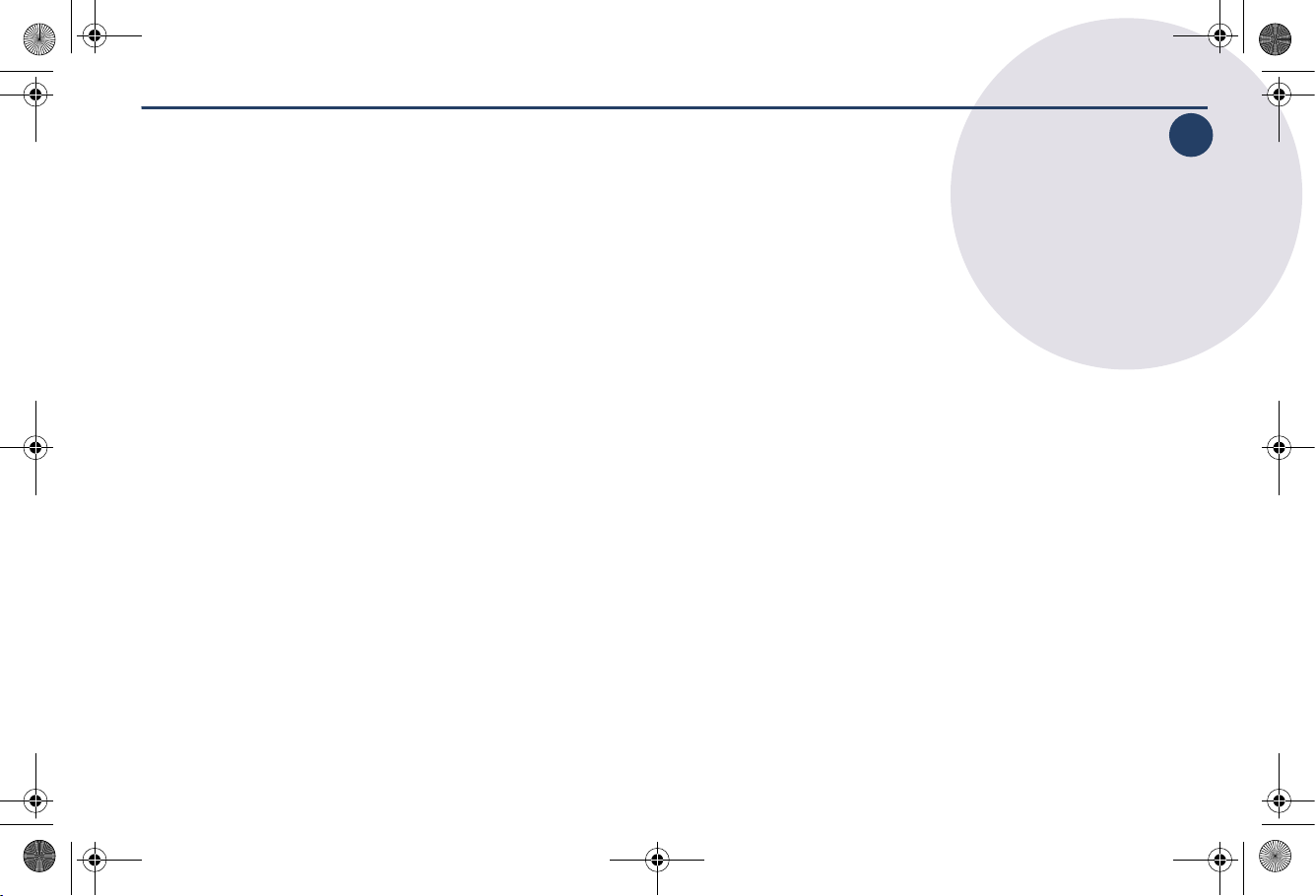
SonicPoint_NDR_GSG.book Page 3 Wednesday, February 23, 2011 3:47 PM
Before You Begin
In this Section:
This section provides a basic checklist of materials and information you will need before you begin.
• Check Package Contents - page 4
• What You Need to Begin - page 5
• Ports and Status LEDs - page 6
1
1
SonicWALL SonicPoint-N Dual Radio Getting Started Guide Page 3
Page 5
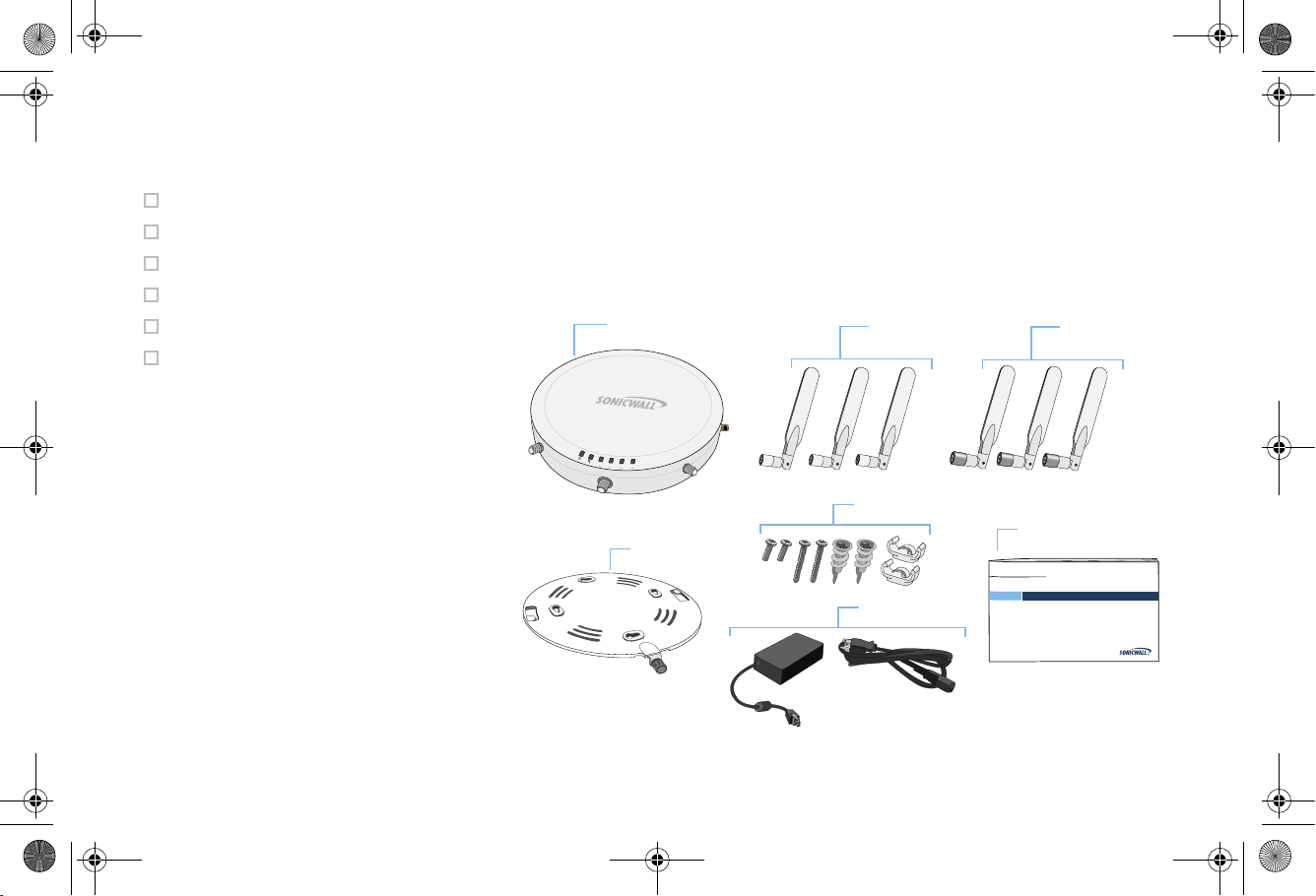
SonicPoint_NDR_GSG.book Page 4 Wednesday, February 23, 2011 3:47 PM
Check Package Contents
Before continuing, ensure that your SonicPoint package contains the following materials:
SonicPoint-N Dual Radio Appliance
Six (6) Antennas (2.4 GHz x 3), (5GHz x 3)
Mounting Plate
Anchor Kit (Screw Kit, Ceiling Braces)
This Getting Started Guide
Power Adaptor and Cord*
*The included power cord is intended for use in North America only.
Missing Items?
SonicPoint N Dual-Radio
2.4Ghz Antennas (3)
5Ghz Antennas (3)
If any of the items corresponding to your product
are missing from the package, please contact
SonicWALL support.
A listing of the most current support documents
are available online at:
<http://www.sonicwall.com/us/support.html>
Page 4 Check Package Contents
5GHz
2.4GHz
act
link
wlan
lan
Mounting Plate
Anchor/Screw Kit
Power Adaptor
and Cord*
Getting Started Guide
COMPREHENSIVE INTERNET SECURITY
Getting Started Guide
Page 6

SonicPoint_NDR_GSG.book Page 5 Wednesday, February 23, 2011 3:47 PM
What You Need to Begin
This page provides basic network hardware and software
prerequisites as a baseline for SonicPoint-N Dual Radio
deployments. More specific requirements are detailed in the
remainder of this guide.
Hardware / Firmware Requirements
The SonicWALL SonicPoint-N Dual Radio security appliances
are centrally managed and require a SonicWALL NSA E-Class
appliance running SonicOS 5.6.3.1 or higher firmware to
function properly.
Note: For more information on deploying this SonicPoint with
SonicWALL NSA series and TZ series platforms,
contact your local SonicWALL sales representative for
the supported SonicOS releases.
Network Deployment Requirements
• An active broadband Internet connection
• At least one free network interface on the SonicWALL
security appliance, configured with a zone type of “WLAN”
• A single point placement or distributed wireless placement
plan for your SonicPoint(s)
• Wireless clients capable of 802.11n wireless
communications
1
• A network infrastructure capable of sustaining 802.11n data
rates to the number of clients you intend to support
• An 802.3at compliant PoE injector or PoE-capable switch
(if powering your deployment using PoE)
Note: For more network deployment recommendations and
tips, see the Hardware Decisions section, on page 9.
1. Although clients with 802.11a/b/g hardware are supported, the
presence of these legacy clients within range of your network may
affect the connection speed of your 802.11n clients.
SonicWALL SonicPoint-N Dual Radio Getting Started Guide Page 5
Page 7

SonicPoint_NDR_GSG.book Page 6 Wednesday, February 23, 2011 3:47 PM
Ports and Status LEDs
a
C
n
n
o
e
n
t
n
A
5GHz
2.4GHz
wlan
n
e
c
t
i
o
n
s
act
link
lan
Power
Test SafeMode
Status LEDs
5GHz
2.4GHz
wlan
lan
wlan
link
act
2.4GHz
5GHz
link
act
lan
5GHz Link Activity
2.4GHz Link Activity
1000Mbps 100Mbps 10Mbps
Ethernet Link Activity
Provides 12VDC power connection
Provides Ethernet connection and
802.3at Power over Ethernet (PoE)
Page 6 Ports and Status LEDs
Power Port
LAN/PoE Port
l
a
n
c
o
n
s
o
l
e
Reset Button
Press and hold to manually reset
Console Port
Provides management connection using
CLI->DB9 cable (for command line management only)
Page 8

SonicPoint_NDR_GSG.book Page 7 Wednesday, February 23, 2011 3:47 PM
Introduction to Secure Wireless
In this Section:
This section contains excerpts from the SonicWALL Secure Wireless Network Integrated Solutions Guide.
The content is meant to provide a brief introduction to Radio Frequency (RF) technology as it
pertains to different deployment scenarios.
• Wireless RF Introduction - page 8
• Access Points and Network Design - page 9
2
2
SonicWALL SonicPoint-N Dual Radio Getting Started Guide Page 7
Page 9
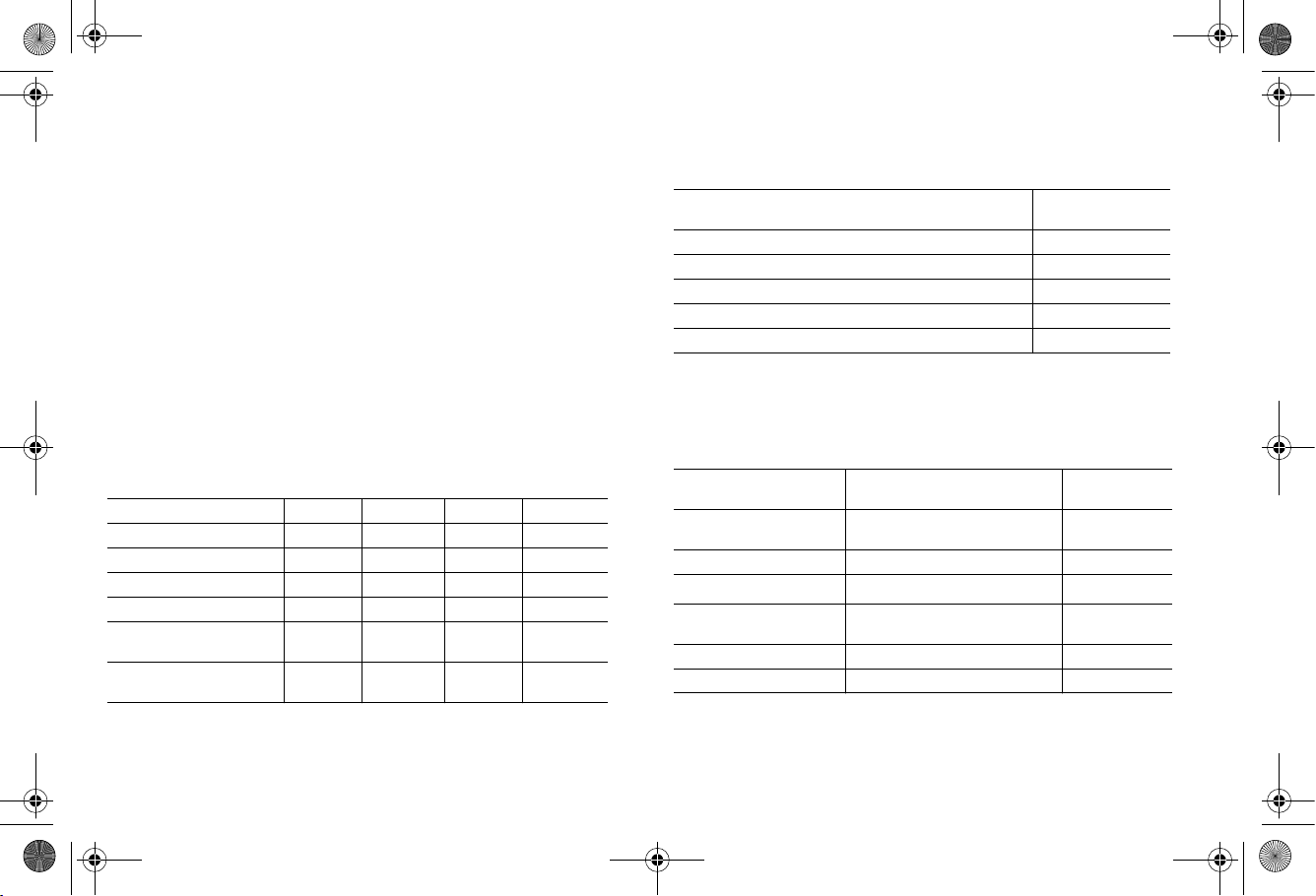
SonicPoint_NDR_GSG.book Page 8 Wednesday, February 23, 2011 3:47 PM
Wireless RF Introduction
There are currently four widely adopted standards for 802.11
wireless network types: a, b, g, and n. Although 802.11n is the
newest and highest capacity standard, each of the four
standards has its own strengths and weaknesses. This section
provides overviews of these standards.
The following section provides a brief overview of RF
technologies:
• 802.11 Comparison Chart - page 8
• Radio Frequency Barriers - page 8
• RF Interference - page 8
802.11 Comparison Chart
The following table compares signal characteristics as they
apply to the current 802.11 standards:
802.11a 802.11b 802.11g 802.11n
# of Channels in USA 23 11 11 11
# of Channels in EU 23 13 13 13
# of Channels in Japan 15 14 14 14
Frequency Band 5GHz 2.4GHz 2.4GHz 2.4/5GHz
Max. Data Rate 54Mbps 11Mbps 54Mbps 150Mbps
Radius (Range) 90ft/25m 120ft/
35m
120ft/
35m
300Mbps
300ft/90m
Radio Frequency Barriers
The following tables list some common RF barrier types:
Barrier Type RF Signal
Open air Very Low
Glass, drywall, cubicle partitions Low
Stone floors and walls (brick/marble/granite) Medium
Concrete, security glass, stacked books/paper High
Metal, metal mesh, reinforced concrete, water Very High
Blocking
RF Interference
The following table lists several common interference sources:
Interference Source Possible RF Interference Band(s)
2.4GHz phones Entire range (hundreds of
Bluetooth devices Within 30 feet 802.11b/g/n
Microwave oven
Scientific and medical
equipment
Other wireless devices Entire range All
RF reflective objects Long-range wireless bridging All
a. Most newer model microwave ovens have sufficient shielding to
a
negate possible RF interference.
feet)
Within 10-20 feet 802.11b/g/n
Short distance, varies 802.11b/g/n
Affected
802.11b/g/n
Page 8 Wireless RF Introduction
Page 10

SonicPoint_NDR_GSG.book Page 9 Wednesday, February 23, 2011 3:47 PM
Access Points and Network Design
Physical placement of an access point has a measurable effect
on who can and cannot access your wireless signal. The
following sections provide an overview of wireless access point
placement, signal strength, and signal direction in common
wireless deployment situations:
• Hardware Decisions - page 9
• Solutions to RF Interference and Barriers - page 10
Tip: For the latest SonicPoint wireless deployment
information from switching recommendations to
site survey, see the SonicWALL SonicPoint
Deployment Best Practices Guide at:
<http://www.sonicwall.com/us/support.html>
Hardware Decisions
The first decision in hardware is the access point. While access
point technology (802.11a/b/g/n) is one factor in determining
your placement, based on distance served and bandwidth
needed, taking note of other hardware-based factors is just as
important.
Some hardware factors to take into consideration:
• Number of access points versus user density – If too
many users are serviced by a single access point,
maximum transfer rates are reached and that point may
become a bottleneck for the whole system.
• Bandwidth – How much data is moving upstream and
downstream for a given type of user?
• Ethernet cabling – Where are you running the powered
Ethernet (PoE) cable to and how are you securing that
cable? Is your PoE switch able to power all access points?
• Hubs / Switches / Security Appliance – Your wireless
deployment has to tie back into your SonicWALL security
appliance and LAN resources at some point. What speed is
needed for your Ethernet connection to accommodate the
number of access points you are installing? Also consider
where your key networking devices are deployed and how
they will connect efficiently with your wireless appliances.
• Ethernet connections for 802.11n – In most cases,
802.11n wireless hardware requires more bandwidth than a
single (or even dual) 10/100 Ethernet connection can
handle. Gigabit Ethernet connectivity between the WLAN
and the LAN is required to take full advantage of 802.11n
speed.
• Power Over Ethernet (PoE) – Part of your wireless
network planning should include verifying that your PoE
equipment is 802.3at compliant, and that full power can be
supplied to each SonicPoint.
SonicWALL SonicPoint-N Dual Radio Getting Started Guide Page 9
Page 11

SonicPoint_NDR_GSG.book Page 10 Wednesday, February 23, 2011 3:47 PM
Solutions to RF Interference and Barriers
These days, finding an environment with no RF interference or
noise is nearly impossible. Only if you are setting up an office in
a secluded redwood grove can you count on RF interference to
be a non-issue. Even then, the redwood trees might just be
among those fitted with high-gain cellular antennas, an all-toocommon occurrence today. Regardless, you should expect to
deal with some level of signal interference in your deployment.
A
C
B
Location A – Rogue access points or wireless test lab
• Problem – Wireless product test labs and other (nonmalicious) rogue access points are problems in many Wi-Fi
deployments.
• Solution – Either eliminate all rogue access points, or
force their owners to use a set channel that does not
overlap with your distributed wireless solution.
Location B – Spectrum noise for 2.4 GHz and 5 GHz
• Problem – Your phone system is partially wireless and
uses the 2.4GHz or 5GHz spectrum.
• Solution – Give VoIP a try. VoIP will work in tandem with
your wireless network, instead of against it. For more on
SonicWALL VoIP implementation and capabilities, refer to
the Configuring VoIP SonicOS feature module available at:
http://www.sonicwall.com/us/support.html
Location C – Off-network access points
• Problem – Your neighbors need wireless, too!
Unfortunately, only a few sheets of drywall separate you.
Solution – Overpowering your neighbors with high-gain
antennas is an option, but not a particularly neighborly one.
Instead, you could simply use a different channel for
wireless access points bordering this wall and ensure that
your neighbors do the same. Performance in some dualchannel wireless devices may take a hit, but it is better
than dropped connections—or unhappy neighbors.
Page 10 Access Points and Network Design
Page 12

SonicPoint_NDR_GSG.book Page 11 Wednesday, February 23, 2011 3:47 PM
Registering Your Appliance
3
In this Section:
This section provides instructions for registering your SonicWALL SonicPoint appliance.
• Registering and Licensing Your Appliance on MySonicWALL - page 12
• Using SonicWALL Security Services for Wireless Clients - page 12
Note: Registration is an important part of the setup process and is necessary to receive the full benefits of SonicWALL security
services, automatic SonicPoint firmware updates, and technical support.
3
SonicWALL SonicPoint-N Dual Radio Getting Started Guide Page 11
Page 13

SonicPoint_NDR_GSG.book Page 12 Wednesday, February 23, 2011 3:47 PM
Registering and Licensing Your Appliance on MySonicWALL
You must register your SonicWALL security appliance on
MySonicWALL to enable full functionality.
To register your SonicPoint, perform the following tasks:
1. Login to your MySonicWALL account. If you do not have an
account, you can create one at www.mysonicwall.com.
2. Enter the serial number of your product in the REGISTER
A PRODUCT field and click the Next button.
3. Type a friendly name for the appliance, select the
Product Group if any, type the authentication code into
the appropriate text boxes, and then click Register.
4. On the Product Survey page, fill in the requested
information and then click Continue.
5. To pair your SonicPoint with a SonicWALL security
appliance, navigate to the Service Management page
by clicking on the device you wish to pair with your
SonicPoint.
6. Scroll to the Associated Products section and click the
SonicWALL SonicPoint link to associate your SonicPoint
with the appliance.
Using SonicWALL Security Services for Wireless Clients
Any security services you purchased for your SonicWALL
security appliance can also be applied to wireless clients.
Simply enable the security services on the WLAN zone or on
a custom wireless zone, and your wireless traffic will be
protected along with your wired traffic.
If you have not yet purchased a security service
subscription for your SonicWALL security appliance, please
speak with a sales representative or visit www.mysonicwall.com
to register for free trials.
• To try a Free Trial of a service, click Try in the Service
Management page.
• To purchase a product or service, click Buy Now in the
Service Management page.
Page 12 Registering and Licensing Your Appliance on MySonicWALL
Page 14

SonicPoint_NDR_GSG.book Page 13 Wednesday, February 23, 2011 3:47 PM
Configuring the Wireless Zone and Interface
4
In this Section:
SonicWALL SonicPoints are wireless access points specially engineered to work with SonicWALL security appliances. This section
provides instructions for configuring the SonicWALL security appliance to recognize and connect with your SonicWALL SonicPoint(s).
• Configuring Provisioning Profiles - page 14
• Configuring a Wireless Zone - page 15
• Configuring the Network Interface - page 16
4
SonicWALL SonicPoint-N Dual Radio Getting Started Guide Page 13
Page 15

SonicPoint_NDR_GSG.book Page 14 Wednesday, February 23, 2011 3:47 PM
Configuring Provisioning Profiles
SonicPoint profiles make it easy to apply basic settings to
multiple SonicPoints within a wireless zone. If a SonicPoint is
connected to a zone that does not have a custom profile
assigned to it, a default profile is used.
To add a new profile:
1. Navigate to the SonicPoint > SonicPoints page in the
SonicOS interface.
2. Click Add SonicPoint NDR below the list of SonicPoint
provisioning profiles. The Add/Edit SonicPoint Profile
window displays.
General Tab
1. Select Enable SonicPoint.
2. Enter a Name Prefix. This prefix is used as an internal
reference to identify each SonicPoint provisioned, but is
not a part of the public SSID, which is configured later.
3. Select the Country Code for the area of operation (for
countries outside of North American only.)
4. Choose the desired EAPOL Version. Version 2 of the
protocol is more secure, but less compatible with older
network devices.
802.11n Radio 0/1 Tabs (5GHz Radio / 2.4 GHz Radio)
Radios are configured in their respective tabs. To configure
both Radio 0 and Radio 1:
1. Select Enable Radio.
2. Optionally, select a schedule for the radio to be enabled
from the drop-down list.
3. Select a Radio Mode to dictate the radio frequency
band(s). The default setting for Radio 0 is 5GHz 802.11
n/g/b Mixed, the default for Radio 1 is 2.4GHz 802.11n/g/b
Mixed.
4. Enter an SSID to identify this network to wireless clients.
5. Select a Radio Band for this radio. You may choose to
keep the default setting, Auto, unless you have reason to
manually select a Band.
6. Select a Primary Channel and Secondary Channel. You
may choose to keep the default setting, Auto, unless you
have a reason to use or avoid specific channels.
7. Under WEP/WPA Encryption, select the Authentication
Type for your wireless network. Using WPA2 provides the
most secure connection.
8. The remaining fields change depending on the selected
authentication type. Refer to the SonicOS Administrator’s
Guide for details on the multiple wireless security
authentication types available.
9. Optionally, under ACL Enforcement, select Enable MAC
Filter List and choose an address object group from the
Allow List or Deny List to allow or deny traffic to and from
all devices with MAC addresses in the group.
Page 14 Configuring Provisioning Profiles
Page 16

SonicPoint_NDR_GSG.book Page 15 Wednesday, February 23, 2011 3:47 PM
Radio 0/1 (5Ghz/2.4GHz) Advanced Tabs
Configure the advanced radio settings for each 802.11n radio.
For most 802.11n advanced options, the default settings give
optimum performance. For a full description of the fields on this
tab, see the SonicOS Administrator’s Guide. When you are
finished, click OK.
Note: If one or more of your SonicPoints were connected
to the SonicWALL appliance before a provisioning
profile was created, the default profile is used. To
re-apply new provisioning profile settings, delete all
devices from the SonicPointNs table on the SonicPoint
> SonicPoints page. This action reboots the devices
so they may assume the correct assigned profile.
Configuring a Wireless Zone
You can configure a wireless zone on the Network > Zones
page. Typically, you will configure the WLAN zone.
To configure a standard WLAN zone:
1. On the Network > Zones page in the WLAN row, click the
icon in the Configure column. The Edit Zone - WLAN
window displays.
2. Click on the General tab.
3. The Allow Interface Trust option allows traffic to flow
between multiple WLAN-zoned interfaces. It is common to
select this option when SonicPoints are connected to
multiple physical interfaces.
4. Select the checkboxes for the security services to enable
on this zone. Typically, you would enable Gateway Anti-
Virus, IPS, and Anti-Spyware. If your wireless clients are
all running SonicWALL Client Anti-Virus, select Enable
Client AV Enforcement Service.
5. Click on the Wireless tab.
6. Select Only allow traffic generated by a SonicPoint to
allow only traffic from SonicWALL SonicPoints to enter the
WLAN Zone interface, providing maximum security.
7. If you configured a custom SonicPoint N Provisioning
Profile in the previous section, select it from the drop down
list, otherwise you may keep the default profile selected.
8. Optionally, click the Guest Services tab to configure guest
Internet access solely, or in tandem with secured access.
For information about configuring Guest Services, see the
SonicOS Administrator’s Guide.
9. When finished, click OK.
SonicWALL SonicPoint-N Dual Radio Getting Started Guide Page 15
Page 17

SonicPoint_NDR_GSG.book Page 16 Wednesday, February 23, 2011 3:47 PM
Configuring the Network Interface
Each SonicPoint or group of SonicPoints must be connected to
a physical network interface configured for Wireless. By default,
SonicOS provides a standard wireless zone (WLAN), which can
be applied to any available interface.
General Tab
To configure a network interface using the standard wireless
(WLAN) zone:
1. Navigate to the Network > Interfaces page and click the
Configure button for the interface to which your
SonicPoints will be connected.
2. Select WLAN for the Zone type.
3. Select Static for the IP Assignment.
4. Enter a static IP Address in the field. Any private IP is
appropriate for this field, as long as it does not interfere
with the IP address range of any of your other interfaces.
5. Enter a Subnet Mask (automatically generated in most
cases). In our example, 255.255.255.0 is an appropriate
subnet mask.
6. Choose a SonicPoint Limit for this interface. This option
helps limit resources on port-by-port basis when using
SonicPoints across multiple ports.
7. Optionally, you may choose to allow Management and
User Login mechanisms to allow wireless clients to log
into the SonicWALL management interface. Enabling these
options is not common for most wireless networks. If you
must do so, first ensure that you have a strong password.
Advanced Tab
1. Select a Link Speed to manually limit the port speed, or
keep the default setting of Auto Negotiate for best-effort.
2. Configure a custom MAC address using the Override
Default MAC Address option if necessary for your
deployment, or choose to Use Default MAC Address
assigned by SonicWALL. This setting should not be
changed unless your deployment requires it.
3. Optionally, choose to Enable Multicast Support.
4. Optionally, choose to Enable 802.1p tagging for QoS
support.
Page 16 Configuring the Network Interface
Page 18

SonicPoint_NDR_GSG.book Page 17 Wednesday, February 23, 2011 3:47 PM
Setting Up Your SonicPoint
5
In this Section:
This section describes how to connect and configure physical aspects of the SonicPoint including cabling and mounting.
• Installing Antennas - page 18
• Connecting Ethernet Cable - page 18
• Mounting Using Ceiling Brackets - page 19
• Mounting Using Anchor Screws - page 20
• Verifying Operation - page 21
• Verifying WAN (Internet) Connectivity - page 21
• Troubleshooting Tips - page 22
• Onboard Help System - page 22
5
SonicWALL SonicPoint-N Dual Radio Getting Started Guide Page 17
Page 19

SonicPoint_NDR_GSG.book Page 18 Wednesday, February 23, 2011 3:47 PM
Installing Antennas
To install the SonicPoint-N Dual Radio included antennas:
1. Remove the six (6) antennas from the bag and place each
on the appropriate connector, keeping in mind that two
antenna/connector types exist.
2. Carefully finger-tighten the fittings.
Note: The proper antennas will fit easily into the appropriate
connection. Never force an antenna onto a connector.
3. Adjust the antennas for reception, keeping in mind that
orienting the antennas vertically provides optimal wireless
coverage in most cases.
The circular design of the SonicPoint aides in creating a strong
multi-directional wireless signal pattern for both radio bands. In
most cases, leaving the antennas straight up (as indicated in
the illustration) will provide the best overall coverage.
Note: The antennas provided by SonicWALL are designed to
provide optimal signal strength and coverage within the
confines of regulatory laws. Only use the antennas
provided by SonicWALL with this appliance.
Connecting Ethernet Cable
To connect the SonicPoint to your network:
1. Using CAT5, CAT5e, or CAT6 cabling, connect the “lan”
port of the SonicPoint to the interface you previously
configured on the SonicWALL security appliance.
2. Optionally, SonicPoints may be powered by using the
SonicWALL 802.11at PoE line injector (sold separately), or
by using a third-party 802.3at compliant PoE switch.
Note: If using a PoE switch/injector to power the SonicPoint,
ensure that the switch/injector is 802.11at compliant
and rated to deliver at least 25.5 watts. Always read
and comply with instructions and warnings provided
with the PoE before connecting the device to your
SonicPoint.
Page 18 Installing Antennas
Page 20

SonicPoint_NDR_GSG.book Page 19 Wednesday, February 23, 2011 3:47 PM
Mounting Using Ceiling Brackets
To mount the SonicPoint to a crossbar between ceiling panels:
1. Using the short screws, screw in the brackets to the
underside of the SonicPoint, mounting plate, making sure
both brackets are parallel.
2. Supporting the SonicPoint in one hand, clip the edge of
each bracket over the edge of the ceiling crossbar. Make
sure the SonicPoint is securely attached to the crossbar
before releasing the device.
3. Place the SonicPoint onto the mounting plate so the
locking screw lines up with the ‘unlock’ position.
4. Turn the SonicPoint clockwise until the locking screw lines
up with the ‘lock’ position on the SonicPoint.
5. Push the mounting screw in and turn clockwise until firm.
ceiling
crossbar
ceiling
brackets
short
screws
SonicWALL SonicPoint-N Dual Radio Getting Started Guide Page 19
Page 21

SonicPoint_NDR_GSG.book Page 20 Wednesday, February 23, 2011 3:47 PM
Mounting Using Anchor Screws
To mount the SonicPoint using the plate and anchor screws:
1. Remove the mounting plate from the bottom of the
SonicPoint and place the plate on the location where you
wish to mount the SonicPoint.
2. Using a pencil, mark the location of two of the locking
screw holes. The holes you mark should be directly across
from each other, not adjacent to each other.
3. Screw the larger anchor screws into the locations you
marked until the face of the screw is flush with the surface.
4. Screw the long screws into the anchors, leaving enough
space between the screw head and the anchor surface to
fit the mounting plate underneath.
5. Place the mounting plate over the screws and turn to lock.
The plate should fit snugly after turning. Tighten the screws
if needed.
6. Place the SonicPoint onto the mounting plate so the
locking screw lines up with the ‘unlock’ position.
7. Turn the SonicPoint clockwise until the locking screw lines
up with the ‘lock’ position on the SonicPoint.
8. Push the mounting screw in and turn clockwise until firm.
anchor
screws
Page 20 Mounting Using Anchor Screws
long
screws
Page 22

SonicPoint_NDR_GSG.book Page 21 Wednesday, February 23, 2011 3:47 PM
Verifying Operation
To verify that the SonicPoint is provisioned and operational,
navigate to the SonicPoint > SonicPoints page in the
SonicOS management interface. The SonicPoint displays an
“operational” status in the SonicPoint table:
Verifying WAN (Internet) Connectivity
Complete the following steps to confirm your Internet
connectivity:
1. Disconnect a client computer from any other network
connections (LAN, Wireless, 3G, etc...)
2. Connect the client computer to the wireless access point by
selecting the appropriate SSID.
3. Launch your Web browser.
4. Enter “http://www.sonicwall.com” in the address bar and
press Enter on the keyboard. The SonicWALL website
displays. If you are unable to browse to a website, see
“Troubleshooting Tips” on page 22.
SonicWALL SonicPoint-N Dual Radio Getting Started Guide Page 21
Page 23

SonicPoint_NDR_GSG.book Page 22 Wednesday, February 23, 2011 3:47 PM
Troubleshooting Tips
If the SonicPoint locates a peer SonicOS device, the two units
perform an encrypted exchange and the profile assigned to the
relevant wireless zone is used to automatically configure
(provision) the newly added SonicPoint unit.
Your SonicPoint is automatically included in the list on the
Wireless > SonicPoints page of the management interface for
the SonicWALL security appliance managing the SonicPoint. If
it does not show in the list:
• Make sure the SonicPoint is connected to an interface
that is configured as part of a Wireless zone. Either the
default WLAN zone, or a custom zone with type set to
“wireless” is required.
• Click the Synchronize SonicPoints button. This is
located in the SonicOS management interface on the
SonicPoint > SonicPoints page and forces the SonicWALL
appliance, if connected, to download a new SonicPoint
image from the SonicWALL back-end server.
• Ensure that the SonicPoint is connected to a 802.3at
compliant PoE if using PoE to power your SonicPoint
appliance.
• Verify that your PoE switch/injector is rated to deliver
at least 25.5 watts of power to each port. Some older PoE
devices do not provide sufficient power to properly run
current generation dual radio 802.11n devices across
multiple ports. Check with your PoE manufacturer for
802.3at support, or use a SonicWALL 802.3at PoE injector.
Onboard Help System
All SonicWALL network security appliances include an onboard
help system with help topics that are relevant to each area of
the management interface. To access SonicPoint help, click the
Help icon in the upper right-hand corner of the SonicOS
management interface while you are on a SonicPoint page.
Page 22 Troubleshooting Tips
Page 24

SonicPoint_NDR_GSG.book Page 23 Wednesday, February 23, 2011 3:47 PM
Optimizing Wireless with RF Analysis
6
6
In this Section:
This section describes how to monitor, adjust, and optimize your wireless network using the RF Analysis features built into the SonicOS
management interface SonicPoint > RF Analysis panel.
• Using the Wireless RF Score - page 24
• Channel Utilization - page 24
• Viewing Overloaded Channels - page 25
• RFA Highly Interfered Channels - page 25
SonicWALL SonicPoint-N Dual Radio Getting Started Guide Page 23
Page 25

SonicPoint_NDR_GSG.book Page 24 Wednesday, February 23, 2011 3:47 PM
Using the Wireless RF Score
The RF Score is a calculated number on a scale of 1-10 which
is used to represent the overall condition for a channel. A high
channel RF score (depicted in green) indicates a better quality
RF environment.
SonicWALL wireless drivers report signal strength in RSSI, this
number is used in the below equation to get a raw score on a
scale of 1 to 100.
Preliminary RF Score Formula:
rfaScore100 = 100-((rssiTotal-50)*7/10))
simplified: rfaScore100 = -0.7*rssiTotal + 135
The Final (1-10) RF Analysis Score:
• If the RFA score is greater than 96, it is reported as 10.
• If the RFA score is less than 15, it is reported as 1.
• All other scores are divided by 10 to fall into the 1-10 scale.
Note: This feature depends on the knowledge of what
channel a SonicPoint is operating in. If the channel
number is unknown, RF Score is not shown.
Channel Utilization
The channel utilization graph shows how channels are being
utilized for each SonicPoint.
The number on the top of each color bar indicates the average
signal strength magnitude each SonicPoint detects for the
indicated channel. High magnitudes (greater than 240) are
shown in red and generally indicate that the corresponding
channel is overloaded.
Note: Although some channels are not used in all countries,
they are still shown, as it is possible for a wireless
cracker to launch denial of service attacks to adjacent
channels.
Page 24 Using the Wireless RF Score
Page 26

SonicPoint_NDR_GSG.book Page 25 Wednesday, February 23, 2011 3:47 PM
Viewing Overloaded Channels
RF Analysis shows devices operating in each channel. A
warning is displayed when it detects more than four active APs
in the same channel, regardless of how strong the signal
strength is.
Information about each discovered access point includes: SSID,
MAC, signal strength, and channel. Two values are shown for
signal strength: dBm and percentage value, where higher
numbers indicate stronger signals.
RFA Highly Interfered Channels
Access points working in adjacent channels (less than 5
channels apart) can also interfere with each other.
The RF Analysis feature displays a warning when a SonicPoint
appliance detects more than five active access points nearby
operating in adjacent channels.
Again, regardless of the signal strength from interfering access
points, RF Analysis marks the channel as highly interfered.
SonicWALL SonicPoint-N Dual Radio Getting Started Guide Page 25
Page 27

SonicPoint_NDR_GSG.book Page 26 Wednesday, February 23, 2011 3:47 PM
Page 26 RFA Highly Interfered Channels
Page 28

SonicPoint_NDR_GSG.book Page 27 Wednesday, February 23, 2011 3:47 PM
Support and Training Options
In this Section:
This section provides overviews of customer support and training options for SonicWALL appliances.
• Related Documentation - page 28
• SonicWALL Secure Wireless Network Integrated Solutions Guide - page 28
• Customer Support - page 29
• Knowledge Base - page 29
• User Forums - page 30
• Training - page 30
7
7
SonicWALL SonicPoint-N Dual Radio Getting Started Guide Page 27
Page 29

SonicPoint_NDR_GSG.book Page 28 Wednesday, February 23, 2011 3:47 PM
Related Documentation
SonicWALL’s documentation reference library
<http://www.sonicwall.com/us/support.html> provides digital
downloads of all available print and web-based documentation
for the SonicWALL product line.
• SonicOS Administrator’s Guide
• SonicOS Release Notes
• SonicOS Feature Modules:
• DPI-SSL
• MAC-IP Anti-Spoof
• Virtual Access Points
• SSL VPN Remote Access
• High Availability
• NAT Load Balancing
• Packet Capture
• Radio Frequency Monitoring
• Single Sign-On
• SSL Control
• Secure Wireless Bridging
SonicWALL Secure Wireless Network Integrated Solutions Guide
Looking to go wireless? Have questions about what it takes to
build a truly “secure” wireless network? Check out the
SonicWALL Secure Wireless Network Integrated Solutions
Guide. This book is the official guide to SonicWALL’s marketleading wireless networking and security devices.
This title is available in hardcopy at fine book retailers
everywhere, or by ordering directly from Elsevier Publishing at:
<http://www.elsevier.com>
Page 28 Related Documentation
Page 30

SonicPoint_NDR_GSG.book Page 29 Wednesday, February 23, 2011 3:47 PM
Customer Support
SonicWALL Customer Support <http://www.sonicwall.com/us/
support.html> offers telephone, email and Web-based support
to customers who have a valid Warranty or who purchased a
Support Contract. Please review our Warranty Support Policy
for product coverage. SonicWALL also offers a full range of
consulting services to meet your needs, from our innovative
implementation services to traditional statement of work-based
services.
Knowledge Base
The Knowledge Base <http://www.mysonicwall.com/> allows
users to browse or search for SonicWALL support documents.
SonicWALL SonicPoint-N Dual Radio Getting Started Guide Page 29
Page 31

SonicPoint_NDR_GSG.book Page 30 Wednesday, February 23, 2011 3:47 PM
User Forums
The SonicWALL User Forums <https://forum.sonicwall.com/>
are a resource that provide users the ability to communicate
and discuss a variety of security and appliance subject matters.
Training
SonicWALL’s Training Program <http://training.sonicwall.com/>
offers an extensive sales and technical training curriculum for
Network Administrators, Security Experts, and SonicWALL
Medallion Partners who need to enhance their knowledge and
maximize their investment.
Page 30 User Forums
Page 32

SonicPoint_NDR_GSG.book Page 31 Wednesday, February 23, 2011 3:47 PM
Product Safety and Regulatory Information
In this Section:
This section provides regulatory, trademark, and copyright information.
Safety and Regulatory Information for the SonicWALL SonicPoint Wireless Appliance - page 32
•
•
SonicWALL SonicPoint Wireless Appliance Sicherheit und gesetzliche Vorschriften - page 33
•
FCC - page 34
•
Industry Canada Notices - page 35
•
Industrie Canada Notifications - page 35
•
Copyright Notice - page 38
•
Trademarks - page 38
8
8
SonicWALL SonicPoint-N Dual Radio Getting Started Guide Page 31
Page 33

SonicPoint_NDR_GSG.book Page 32 Wednesday, February 23, 2011 3:47 PM
Safety and Regulatory Information for the SonicWALL SonicPoint Wireless Appliance
Regulatory Model/Type Product Names
APL23-081 SonicPoint-N Dual Radio
Mounting the SonicWALL
• Mount in a location away from direct sunlight and sources
of heat. A maximum ambient temperature of 104º F (40º C)
is recommended.
• Route cables away from power lines, fluorescent lighting
fixtures, and sources of noise such as radios, transmitters,
and broadband amplifiers
• The included power cord is intended for use in North
America only. For European Union (EU) customers, a power
cord is not included.
• Ensure that no water or excessive moisture can enter the
unit.
• Allow unrestricted airflow around the unit and through the
vents on the side of the unit. A minimum of 1 inch
(25.44mm) clearance is recommended.
• Consideration must be given to the connection of the
equipment to the supply circuit and the effect of overloading the circuits has minimal impact on overcurrent
protection and supply wiring. Appropriate consideration
of equipment nameplate ratings must be used when
addressing this concern.
Cable Connections
All Ethernet and RS232 (Console) cables are designed for intrabuilding connection to other equipment. Do not connect these
ports directly to communication wiring or other wiring that exits
the building where the SonicWALL is located.
Power Supply Information for APL23-081
If the power supply is missing from your SonicWALL product
package, please contact SonicWALL Technical Support at
408-752-7819 for a replacement. This product should only be
used with a UL listed power supply marked “Class 2” or “LPS”,
with an output rated 12 VDC, minimum 1.66 A, Tma: minimum
40 degrees C.
Page 32 Safety and Regulatory Information for the SonicWALL SonicPoint Wireless Appliance
Page 34

SonicPoint_NDR_GSG.book Page 33 Wednesday, February 23, 2011 3:47 PM
SonicWALL SonicPoint Wireless Appliance Sicherheit und gesetzliche Vorschriften
Weitere Hinweise zur Montage
• Wählen Sie für die Montage einen Ort, der keinem direkten
Sonnenlicht ausgesetzt ist und sich nicht in der Nähe von
Wärmequellen befindet. Die Umgebungstemperatur darf
nicht mehr als 40 °C betragen.
• Führen Sie die Kabel nicht entlang von Stromleitungen,
Leuchtstoffröhren und Störquellen wie Funksendern oder
Breitbandverstärkern.
• Das beigefügte Netzkabel ist nur für den Betrieb in
Nordamerika vergesehen. Für Kunden in der Europäischen
Union ist kein Kabel beigefügt.
• Stellen Sie sicher, dass das Gerät vor Wasser und hoher
Luftfeuchtigkeit geschützt ist.
• Stellen Sie sicher, dass die Luft um das Gerät herum
zirkulieren kann und die Lüftungsschlitze an der Seite des
Gehäuses frei sind. Hier ist ein Belüftungsabstand von
mindestens 26 mm einzuhalten.
• Vergewissern Sie sich, dass das Gerät sicher im Rack
befestigt ist.
Kabelverbindungen
Alle Ethernet- und RS232-C-Kabel eignen sich für die
Verbindung von Geräten in Innenräumen. Schließen Sie an die
Anschlüsse der SonicWALL keine Kabel an, die aus dem
Gebäude herausgeführt werden, in dem sich das Gerät befindet.
Informationen zur Stromversorgung APL23-081
Sollte das Netzteil nicht im Lieferumfang der SonicWALL
enthalten sein, wenden Sie sich diesbezüglich an den
technischen Support von SonicWALL (Tel.: +1-408-752-7819).
Dieses Produkt darf nur in Verbindung mit einem nach den
Normen der Underwriter Laboratories, USA als „UL-gelistet“
zugelassenen Netzteil der Kategorie „Class 2“ oder „LPS“
verwendet werden. Ausgang: 12 VDC Gleichsspannung, mind.
1,66 A, Tma: mind. 40 Grad C.
SonicWALL SonicPoint-N Dual Radio Getting Started Guide Page 33
Page 35

SonicPoint_NDR_GSG.book Page 34 Wednesday, February 23, 2011 3:47 PM
For more information regarding these statements, please contact
SonicWALL, Inc. at:
2001 Logic Drive
San Jose, CA
95124-3452
1-408-745-9600
FCC
NOTE: This equipment was tested and found to comply with the limits for a Class B
digital device, pursuant to Part 15 of the FCC Rules. These limits are designed to
provide reasonable protection against harmful interference in a residential
installation. This equipment generates, uses, and can radiate radio frequency
energy. And, if not installed and used in accordance with the instructions, may
cause harmful interference to radio communications. However, there is no
guarantee that interference will not occur in a particular installation. If the
equipment does cause harmful interference to radio or television reception, which
can be determined by turning the equipment off and on, the user is encouraged to
try and correct the interference using one or more of the following measures:
• Reorient or relocate the receiving antenna.
• Increase the separation between the equipment and the receiver.
• Connect the equipment into an outlet on a circuit different from the receiver
connection.
• Consult SonicWALL for assistance.
Caution: Any changes or modifications not expressly approved by the party
responsible for compliance could void the user's authority to operate this
equipment.
Radiation Exposure Statement
This equipment complies with FCC RF radiation exposure limits set forth for an
uncontrolled environment. This equipment should be installed and operated with a
minimum distance of 20 centimeters (7.9 inches) between the radiator (antenna)
and your body. This transmitter must not be co-located or operating in conjunction
with any other antenna or transmitter.
United States of America Authorized Channels
SonicWALL declares that the APL23-081 (FCC ID: QWU-081) when sold in US is
limited to CH1~CH11 by specified firmware controlled in the USA.
Operation is subject to the following two conditions:
(1) This device may not cause harmful interference, and (2) this device must
accept any interference received, including interference that may cause undesired
operation.
Caution:
This device is for indoor usage to reduce potential for harmful interference to cochannel systems.
The APL23-081 device has been designed to operate with an antenna having a
maximum gain of 4dBi at 5GHz and 3dBi at 2.4Ghz. Antenna having a higher gain
is strictly prohibited. The required antenna impedance is 50 ohms.
Dynamic Frequency Selection(DFS) is required on all Wireless LAN Mater devices
(usually Access Points) and Wireless LAN Clients (usually Wireless NICs) that
operate within 5470 MHz – 5725 MHz. SonicPoints that have these frequencies
and channels enable in this range comply with North American and International
DFS requirements. Some frequencies are blocked, and cannot be selected by the
user per each specific regional approval.
Specific to the USA; at the urging of the Federal Communication Commission
(FCC) user/installers should avoid operation frequencies near Terminal Doppler
Weather Radar (TDWR) systems frequencies 5600-5650 MHz when installing
SonicPoint within 35 km of line-of-site of TDWR sites. If TDWR is within 35 km the
SonicPoint frequencies should be set to at least 30 MHz above or below any
TDWR system frequency at that site. TDWR locations and specific frequencies
used can be found at <
Detailed current and background information can be found at
<
http://www.wispa.org/?page_id=2341>.
http://spectrumbridge.com/udrs/home.aspx>.
Page 34 FCC
Page 36

SonicPoint_NDR_GSG.book Page 35 Wednesday, February 23, 2011 3:47 PM
Industry Canada Notices
SonicWALL declares that the APL23-081 (IC: 4408A-081) when sold in
Canada is limited to CH1~CH11 by specified firmware controlled in the
USA.
This device complies with RSS-210 of the Industry Canada Rules.
Operation is subject to the following two conditions: (1) This device may
not cause harmful interference, and (2) this device must accept any
interference received, including interference that may cause undesired
operation.
This equipment complies with IC radiation exposure limits set forth for an
uncontrolled environment. This equipment should be installed and
operated with minimum distance 20cm between the radiator & your
body.
Under Industry Canada regulations, this radio transmitter may only
operate using an antenna of a “dipole” type and maximum 4dBi at 5GHz
and 3dBi at 2.4Ghz (or lesser) gain approved for the transmitter by
Industry Canada. To reduce potential radio interference to other users,
the antenna type and its gain should be so chosen that the equivalent
isotropically radiated power (e.i.r.p.) is not more than that necessary for
successful communication. L'impédance d'antenne requise est de 50
ohms
Caution: (DFS band use)
(i) the device for operation in the band 5150-5250 MHz is only for indoor
use to reduce the potential for harmful interference to co-channel mobile
satellite systems;
(ii) the maximum antenna gain permitted for devices in the bands 52505350 MHz and 5470-5725 MHz shall comply with the e.i.r.p. limit; and
(iii) the maximum antenna gain permitted for devices in the band 57255825 MHz shall comply with the e.i.r.p. limits specified for point-to-point
and non point-to-point operation as appropriate.
Users should also be advised that high-power radars are allocated as
primary users (i.e. priority users) of the bands 5250-5350 MHz and
5650-5850 MHz and that these radars could cause interference and/or
damage to LE-LAN devices.
Industrie Canada Notifications
SonicWALL déclare que l'APL23-081 (IC : 4408A-081) une fois vendu
au Canada est limité à CH1~CH11 par spécifique microprogrammé aux
Etats-Unis.
Le présent appareil est conforme aux CNR d'Industrie Canada
applicables aux appareils radio exempts de licence. L'exploitation est
autorisée aux deux conditions suivantes : (1) l'appareil ne doit pas
produire de brouillage, et (2) l'utilisateur de l'appareil doit accepter tout
brouillage radioélectrique subi, même si le brouillage est susceptible
d'en compromettre le fonctionnement.
Cet équipement est conforme à l'exposition aux rayonnements IC limites
établies pour un environnement non contrôlé. Cet équipement doit être
installé et utilisé avec un minimum de 20 cm de distance entre le
radiateur et votre corps.
Conformément à la réglementation d'Industrie Canada, le présent
émetteur radio peut fonctionner avec une antenne d'un “dipole” type et
d'un gain maximal 4dBi at 5GHz and 3dBi at 2.4Ghz (ou inférieur)
approuvé pour l'émetteur par Industrie Canada. Dans le but de réduire
les risques de brouillage radioélectrique à l'intention des autres
utilisateurs, il faut choisir le type d'antenne et son gain de sorte que la
puissance isotrope rayonnée équivalente (p.i.r.e.) ne dépasse pas
l'intensité nécessaire à l'établissement d'une communication
satisfaisante. The required antenna impedance is 50 ohms.
Attention: (utilisation de bande DFS)
(i) les dispositifs fonctionnant dans la bande 5 150-5 250 MHz sont
réservés uniquement pour une utilisation à l’intérieur afin de réduire les
risques de brouillage préjudiciable aux systèmes de satellites mobiles
utilisant les mêmes canaux;
SonicWALL SonicPoint-N Dual Radio Getting Started Guide Page 35
Page 37

SonicPoint_NDR_GSG.book Page 36 Wednesday, February 23, 2011 3:47 PM
(ii) le gain maximal d’antenne permis pour les dispositifs utilisant les
bandes 5 250-5 350 MHz et 5 470-5 725 MHz doit se conformer à la
limite de p.i.r.e.;
(iii) le gain maximal d’antenne permis (pour les dispositifs utilisant la
bande 5 725-5 825 MHz) doit se conformer à la limite de p.i.r.e. spécifiée
pour l’exploitation point à point et non point à point, selon le cas.
De plus, les utilisateurs devraient aussi être avisés que les utilisateurs
de radars de haute puissance sont désignés utilisateurs principaux (c.à-d., qu’ils ont la priorité) pour les bandes 5 250-5 350 MHz et 5 650-5
850 MHz et que ces radars pourraient causer du brouillage et/ou des
dommages aux dispositifs LAN-EL.
This device is a 2.4 GHz wideband transmission system (transceiver), intended for
use in all EU member states and EFTA countries, except in France and Italy where
restrictive use applies.
In Italy the end-user should apply for a license at the national spectrum authorities
in order to obtain authorization to use the device for setting up outdoor radio links
and/or for supplying public access to telecommunications and/or network services.
This device may not be used for setting up outdoor radio links in France and in
some areas the RF output power may be limited to 10 mW EIRP in the frequency
range of 2454 – 2483.5 MHz. For detailed information the end-user should contact
the national spectrum authority in France.
Declaration of Conformity
Certificate #: EU00190-A
Application of council
Directive
Standard(s) to which
conformity is declared
Manufacturer/
Responsible Party
Type of Equipment 802.11a/b/g/n access point
Type Numbers APL23-081
May be Marketed as SonicPoint-N Dual Radio
I, the undersigned, hereby declare that the equipment specified above conforms to
the above Directives and Standards. Quality control procedures will ensure series
production of equipment will be compliant.
Signature /s/ Larry Wagner_________
Sr. Engineering Director
2004/108/EC (EMC)
2006/95/EC (LVD)
1999/5/EC (R&TTE)
EN 55022:1998 +A1 +A2 Class B
EN 55024:1998, +A2
EN 61000-3-2:2000, +A2
EN 61000-3-3:1995, +A2
EN 60950-1:2006, +A11:2009
National Deviations: AR, AT, AU, BE, CA, CH,
CN, CZ, DE, DK, FI, FR, GB, GR, HU, IL, IN, IT,
JP, KE, KR, MY, NL, NO, PL, SE, SG, SI, SK, US
EN 300 328 V1.7.1:2006
EN 301 893 V1.5.1:2008
EN 301 489 V1.8.1:2008
EN 301 489-17 V2.1.1:2009a
EN 50385:2002
SonicWALL, Inc.
2001 Logic Drive
San Jose, California 95124-3452 USA
Date 1/21/11
Page 36 Industrie Canada Notifications
Page 38

SonicPoint_NDR_GSG.book Page 37 Wednesday, February 23, 2011 3:47 PM
SonicWALL tímto prohlašuje, že tento APL23-081 je ve shodě se základními požadavky a
dalšími příslušnými ustanoveními směrnice 1999/5/ES.
Undertegnede SonicWALL erklærer herved, at følgende udstyr APL23-081 overholder de
væsentlige krav og øvrige relevante krav i direktiv 1999/5/EF.
Hiermit erklärt SonicWALL, dass sich das Gerät APL23-081 in Übereinstimmung mit den
grundlegenden Anforderungen und den übrigen einschlägigen Bestimmungen der
Richtlinie 1999/5/EG bendet.
Käesolevaga kinnitab SonicWALL seadme APL23-081 vastavust direktiivi 1999/5/EÜ
põhinõuetele ja nimetatud direktiivist tulenevatele teistele asjakohastele sätetele.
Hereby, SonicWALL, declares that this APL23-081 is in compliance with the essential
requirements and other relevant provisions of Directive 1999/5/EC.
Por medio de la presente SonicWALL declara que el APL23-081 cumple con los requisitos
esenciales y cualesquiera otras disposiciones aplicables o exigibles de la Directiva
1999/5/CE.
ΜΕ ΤΗΝ ΠΑΡΟΥΣΑ SonicWALL ΔΗΛΩΝΕΙ ΟΤΙ APL23-081 ΣΥΜΜΟΡΦΩΝΕΤΑΙ ΠΡΟΣ ΤΙΣ
ΟΥΣΙΩΔΕΙΣ ΑΠΑΙΤΗΣΕΙΣ ΚΑΙ ΤΙΣ ΛΟΙΠΕΣ ΣΧΕΤΙΚΕΣ ΔΙΑΤΑΞΕΙΣ ΤΗΣ ΟΔΗΓΙΑΣ 1999/5/ΕΚ.
Par la présente SonicWALL déclare que l'appareil APL23-081 est conforme aux exigences
essentielles et aux autres dispositions pertinentes de la directive 1999/5/CE.
Con la presente SonicWALL dichiara che questo APL23-081 è conforme ai requisiti
essenziali ed alle altre disposizioni pertinenti stabilite dalla direttiva 1999/5/CE.
Ar šo SonicWALL deklarē, ka APL23-081 atbilst Direktīvas 1999/5/EK būtiskajām prasībām
un citiem ar to saistītajiem noteikumiem.
Šiuo SonicWALL deklaruoja, kad šis APL23-081 atitinka esminius reikalavimus ir kitas
1999/5/EB Direktyvos nuostatas.
Hierbij verklaart SonicWALL dat het toestel APL23-081 in overeenstemming is met de
essentiële eisen en de andere relevante bepalingen van richtlijn 1999/5/EG.
Hawnhekk, SonicWALL, jiddikjara li dan APL23-081 jikkonforma mal-ħtiġijiet essenzjali u
ma provvedimenti oħrajn relevanti li hemm d-Dirrettiva 1999/5/EC.
Alulírott, SonicWALL nyilatkozom, hogy a APL23-081 megfelel a vonatkozó alapvetõ
követelményeknek és az 1999/5/EC irányelv egyéb elõírásainak.
Niniejszym SonicWALL oświadcza, że APL23-081 jest zgodny z zasadniczymi wymogami
oraz pozostałymi stosownymi postanowieniami Dyrektywy 1999/5/EC.
SonicWALL declara que este APL23-081 está conforme com os requisitos essenciais e
outras disposições da Directiva 1999/5/CE.
SonicWALL izjavlja, da je ta APL23-081 v skladu z bistvenimi zahtevami in ostalimi
relevantnimi določili direktive 1999/5/ES.
SonicWALL týmto vyhlasuje, že APL23-081 spĺňa základné požiadavky a všetky príslušné
ustanovenia Smernice 1999/5/ES.
SonicWALL vakuuttaa täten että APL23-081 tyyppinen laite on direktiivin 1999/5/EY
oleellisten vaatimusten ja sitä koskevien direktiivin muiden ehtojen mukainen.
Härmed intygar SonicWALL att denna APL23-081 står I överensstämmelse med de
väsentliga egenskapskrav och övriga relevanta bestämmelser som framgår av direktiv
1999/5/EG.
SonicWALL SonicPoint-N Dual Radio Getting Started Guide Page 37
Page 39

SonicPoint_NDR_GSG.book Page 38 Wednesday, February 23, 2011 3:47 PM
Copyright Notice
© 2011 SonicWALL, Inc.
All rights reserved.
Under the copyright laws, this manual or the software described within,
cannot be copied, in whole or part, without the written consent of the
manufacturer, except in the normal use of the software to make a
backup copy. The same proprietary and copyright notices must be
affixed to any permitted copies as were affixed to the original. This
exception does not allow copies to be made for others, whether or not
sold, but all of the material purchased (with all backup copies) can be
sold, given, or loaned to another person. Under the law, copying
includes translating into another language or format.
Specifications and descriptions subject to change without notice.
Trademarks
SonicWALL is a registered trademark of SonicWALL, Inc.
Microsoft Windows, Windows Vista, Windows XP, Windows Server,
Internet Explorer, and Active Directory are trademarks or registered
trademarks of Microsoft Corporation.
Other product and company names mentioned herein may be
trademarks and/or registered trademarks of their respective companies
and are the sole property of their respective manufacturers.
Page 38 Copyright Notice
Page 40

SonicPoint_NDR_GSG.book Page 41 Wednesday, February 23, 2011 3:47 PM
SonicWALL, Inc.
2001 Logic Drive T +1 4 08 . 745 .9 6 00 w w w. s on ic w al l. c om
San Jose CA 95124-3452 F +1 408.745.9300
P/N 232-001939-50
Rev A 01/11
©2011 Sonic WALL, Inc. is a registered tr ademark of SonicWALL , Inc. Other produc t names mentioned h erein may be trademar ks and/or registere d trademarks of th eir respective com panies. Speci fications and descri ptions subject to chan ge without notice.
