Page 1

SonicPoint_N_GSG.book Page 1 Friday, June 4, 2010 3:08 PM
SonicWALL
APL21-06E /APL21-083
SonicPoint-Ne / SonicPoint-Ni Getting Started Guide
Page 2
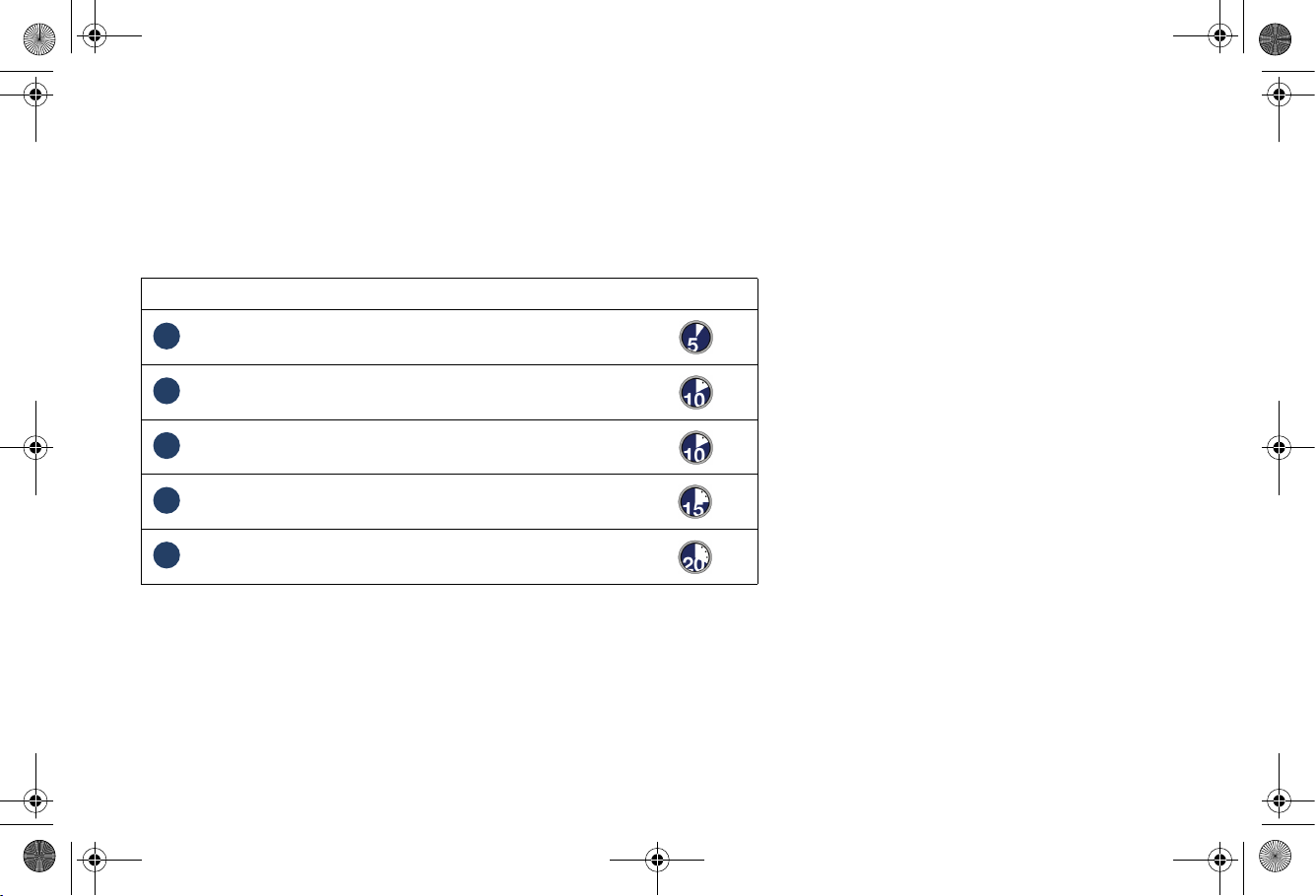
SonicPoint_N_GSG.book Page 1 Friday, June 4, 2010 3:08 PM
SonicWALL SonicPoint-Ne / SonicPoint-Ni
Getting Started Guide
This Getting Started Guide provides instructions for basic installation and configuration of the SonicWALL SonicPoint-Ne / SonicPoint-Ni
wireless appliances in single-unit or distributed wireless deployments.
Setup
Step Procedure Est. Time
Before You Begin - page 3
1
Introduction to Secure Wireless - page 7
2
Registering Your Appliance - page 13
3
Configuring Your UTM Appliance for Wireless - page 17
4
Setting Up Your SonicPoint - page 23
5
Additional Configuration and Information
Support and Training Options - page 31
Product Safety and Regulatory Information - page 37
SonicWALL SonicPoint Getting Started Guide Page 1
Page 3
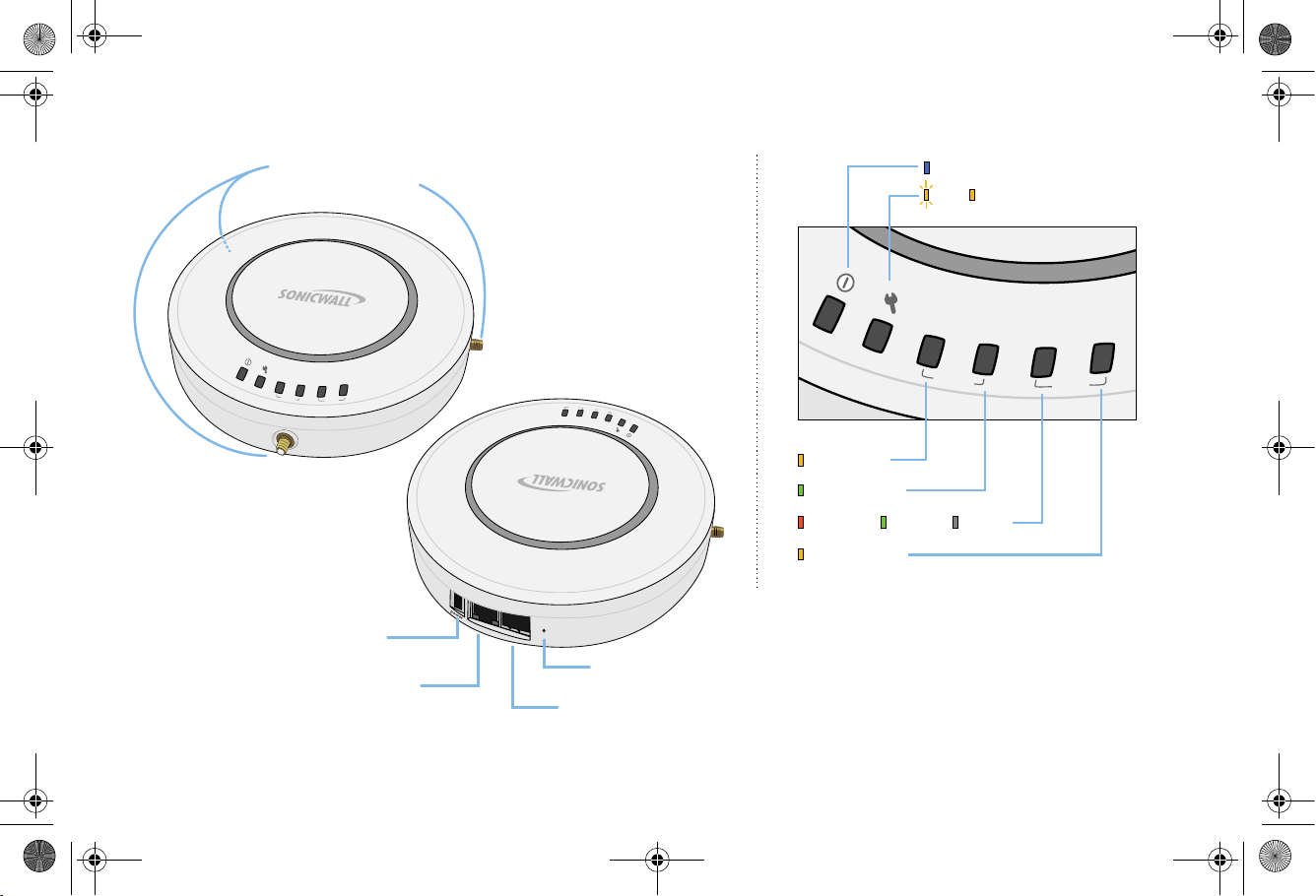
SonicPoint_N_GSG.book Page 2 Friday, June 4, 2010 3:08 PM
SonicPoint Top Panel / Status LEDs
n
n
a
e
t
C
n
A
link
wlan
o
n
n
e
c
t
S
(
o
n
act
link
i
o
i
c
P
o
i
n
n
t
-
N
s
e
O
n
l
y
)
act
lan
Power
Test SafeMode
Status LEDs
link
act
link
wlan
lan
wlan
act
link
act
link
act
lan
Wireless Link
Wireless Activity
1000mbps 100mbps 10Mbps
Ethernet Activity
Power Port
Provides 12VDC power connection
(SonicPoint-Ne only)
Provides Power over Ethernet (PoE)
LAN/PoE Port
and Ethernet connection
Page 2 SonicPoint Top Panel / Status LEDs
l
a
n
c
o
n
s
o
l
e
Reset Button
Press and hold to manually reset
Console Port
Provides management connection using
CLI->DB9 cable (for command line management only)
Page 4
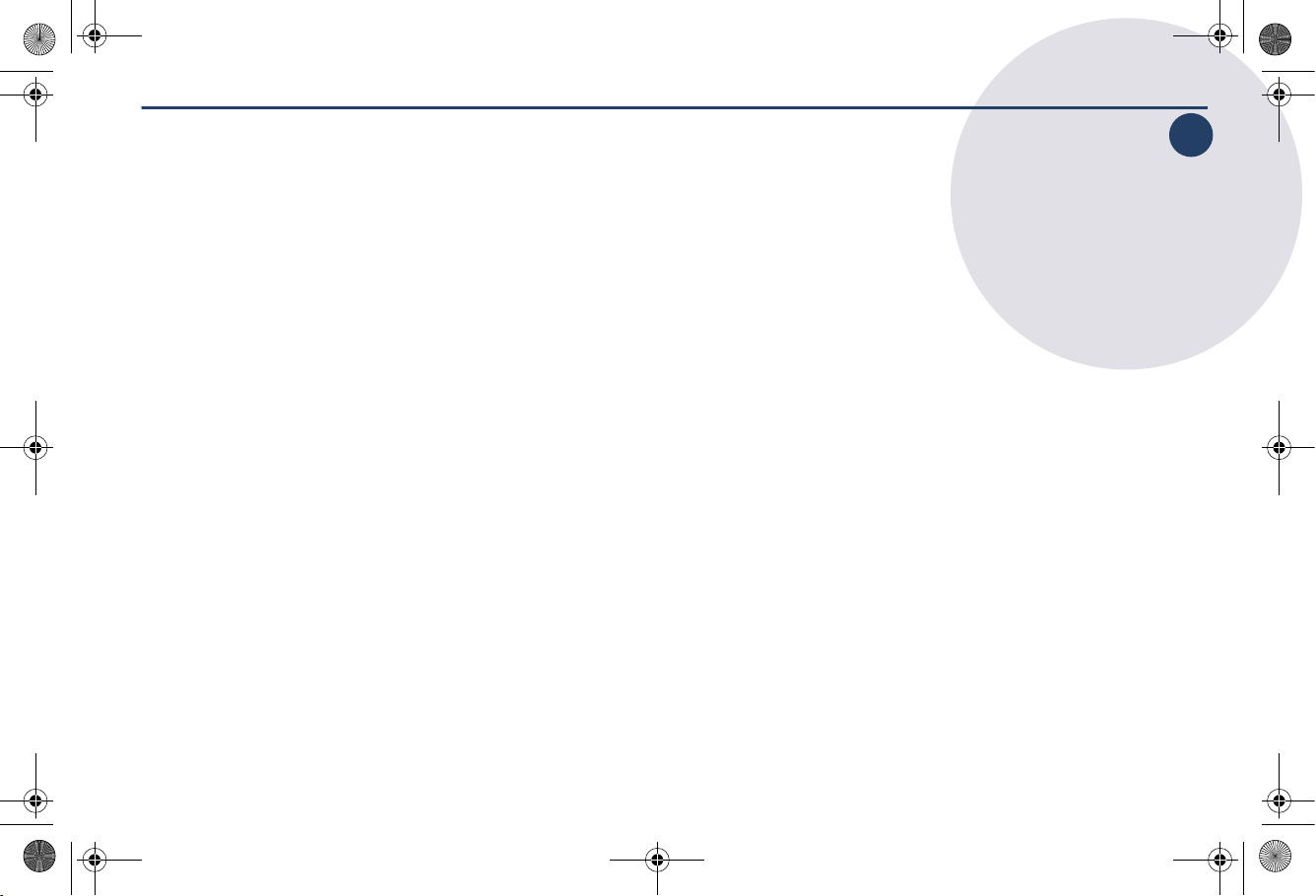
SonicPoint_N_GSG.book Page 3 Friday, June 4, 2010 3:08 PM
Before You Begin
In this Section:
This section provides a basic checklist of materials and information you will need before you begin.
• Check Package Contents - page 4
• What You Need to Begin - page 5
1
1
SonicWALL SonicPoint Getting Started Guide Page 3
Page 5
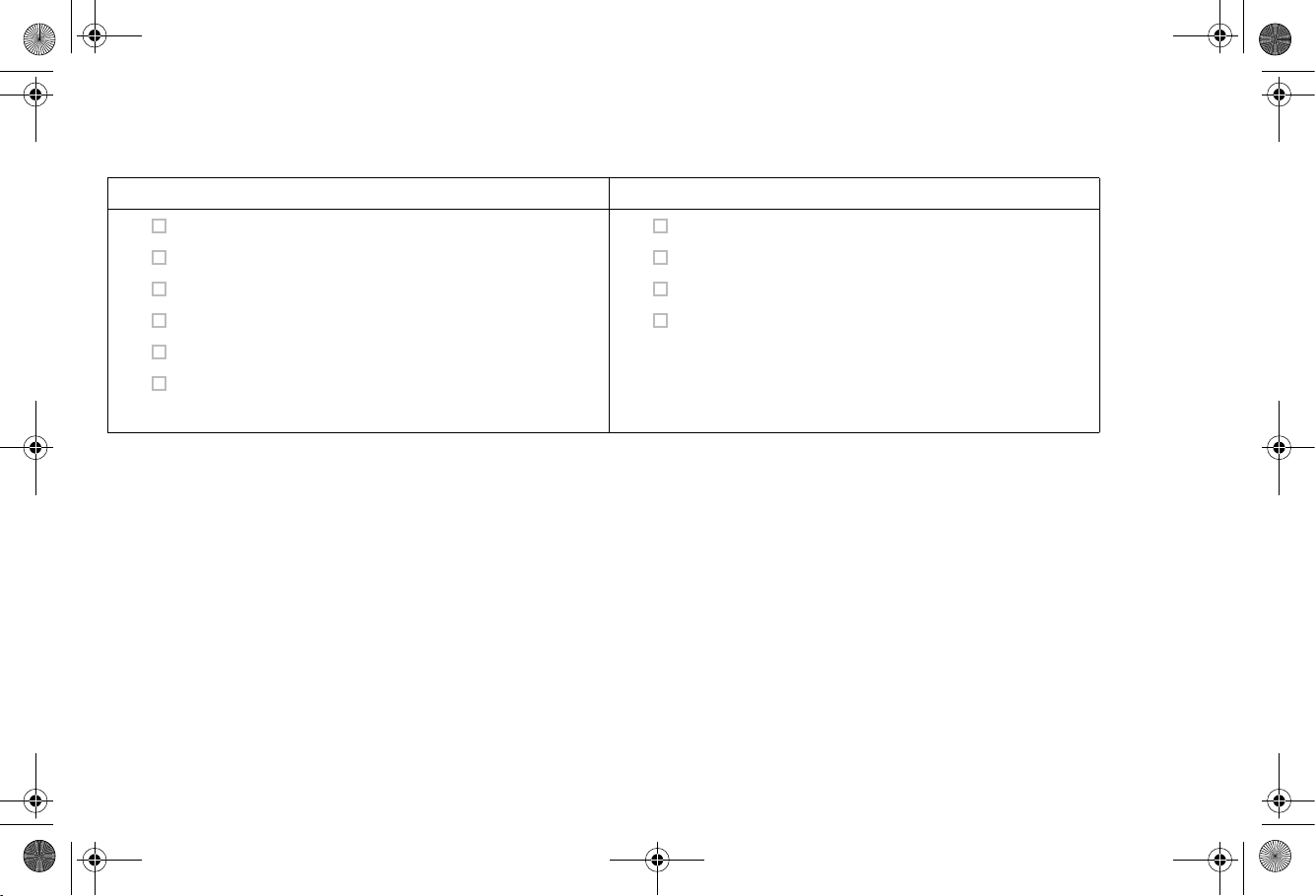
SonicPoint_N_GSG.book Page 4 Friday, June 4, 2010 3:08 PM
Check Package Contents
Before continuing, ensure that your SonicPoint package contains the following materials:
SonicPoint-Ne Appliance Checklist SonicPoint-Ni Appliance Checklist
This Getting Started Guide Document
SonicPoint-Ne Appliance
Mounting Kit (Ceiling Braces, Anchor and Screw Kit)
Front LED/Logo Cover Plate
Antennas (3)
Power Adaptor
a. The included power cord is intended for use in North America only.
a
Any Items Missing?
If any of the items corresponding to your product are missing from the package, please contact SonicWALL support.
This Getting Started Guide Document
SonicPoint-Ni Appliance
Mounting Kit (Ceiling Braces, Anchor and Screw Kit)
Front LED/Logo Cover Plate
A listing of the most current support documents are available online at:
<http://www.sonicwall.com/us/support.html>
Page 4 Check Package Contents
Page 6
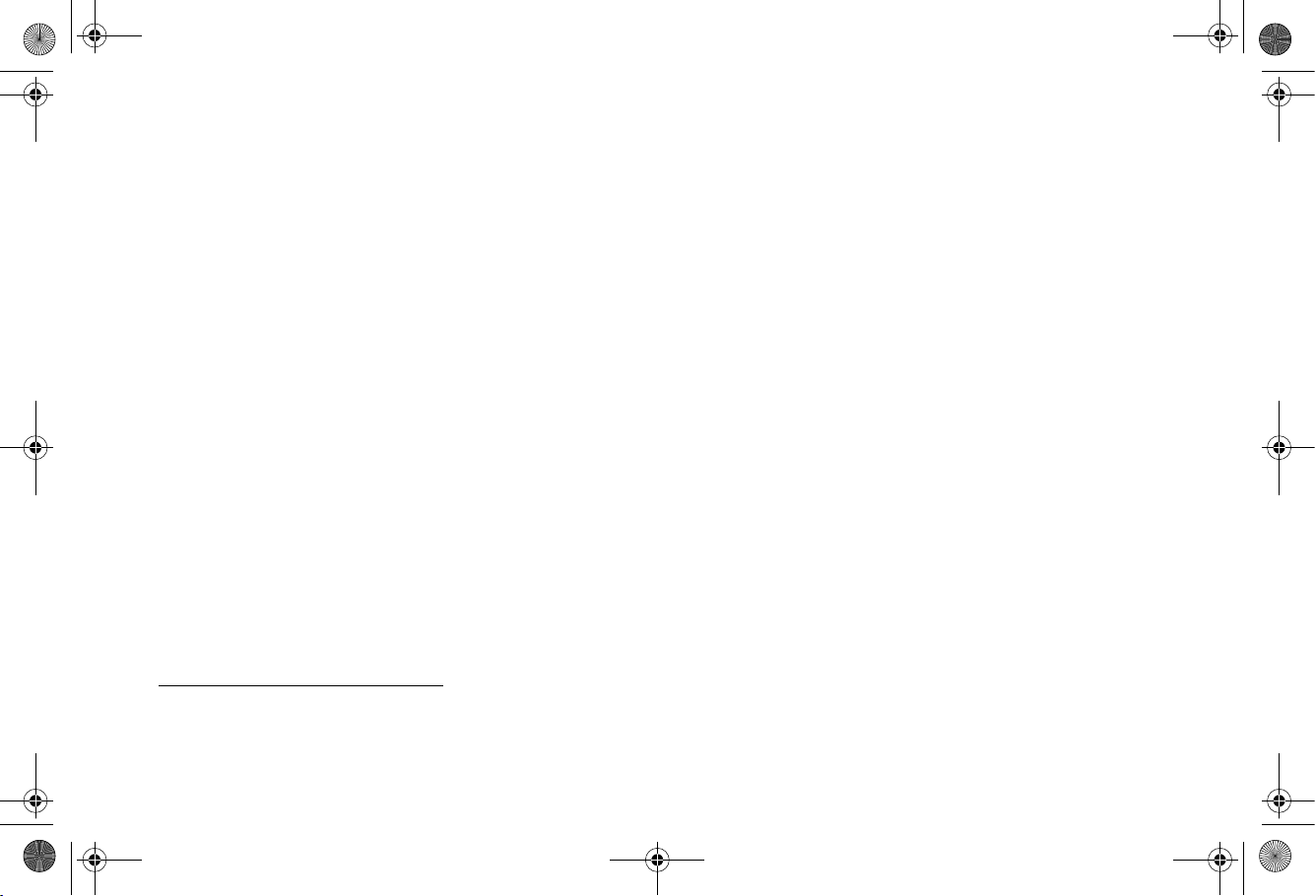
SonicPoint_N_GSG.book Page 5 Friday, June 4, 2010 3:08 PM
What You Need to Begin
The SonicWALL SonicPoint-Ne/Ni security appliances are centrally managed by SonicWALL NSA E-Class appliances. For more
information on deploying this SonicPoint with SonicWALL NSA series and TZ series platforms, contact your local SonicWALL sales
representative for the supported SonicOS releases. SonicPoints receive auto-firmware updates from the central gateway SonicWALL,
this device supports SonicOS 5.6.0.3 or higher releases.
In addition to the above SonicOS firmware and hardware requirements, ensure that your network deployment includes:
• An 802.3af compliant PoE injector or PoE-capable switch (optional when using the SonicPoint-Ne)
• An active Internet connection
• A configured interface on the SonicWALL security appliance set to a zone type of “wireless”
• A location selected for placement of your SonicPoint such as a wall or ceiling
• Clients capable of 802.11n wireless communications
1
1. Although clients with 802.11a/b/g hardware are supported, the presence of these legacy clients within range of your network may affect the connection
speed of your 802.11n clients.
SonicWALL SonicPoint Getting Started Guide Page 5
Page 7
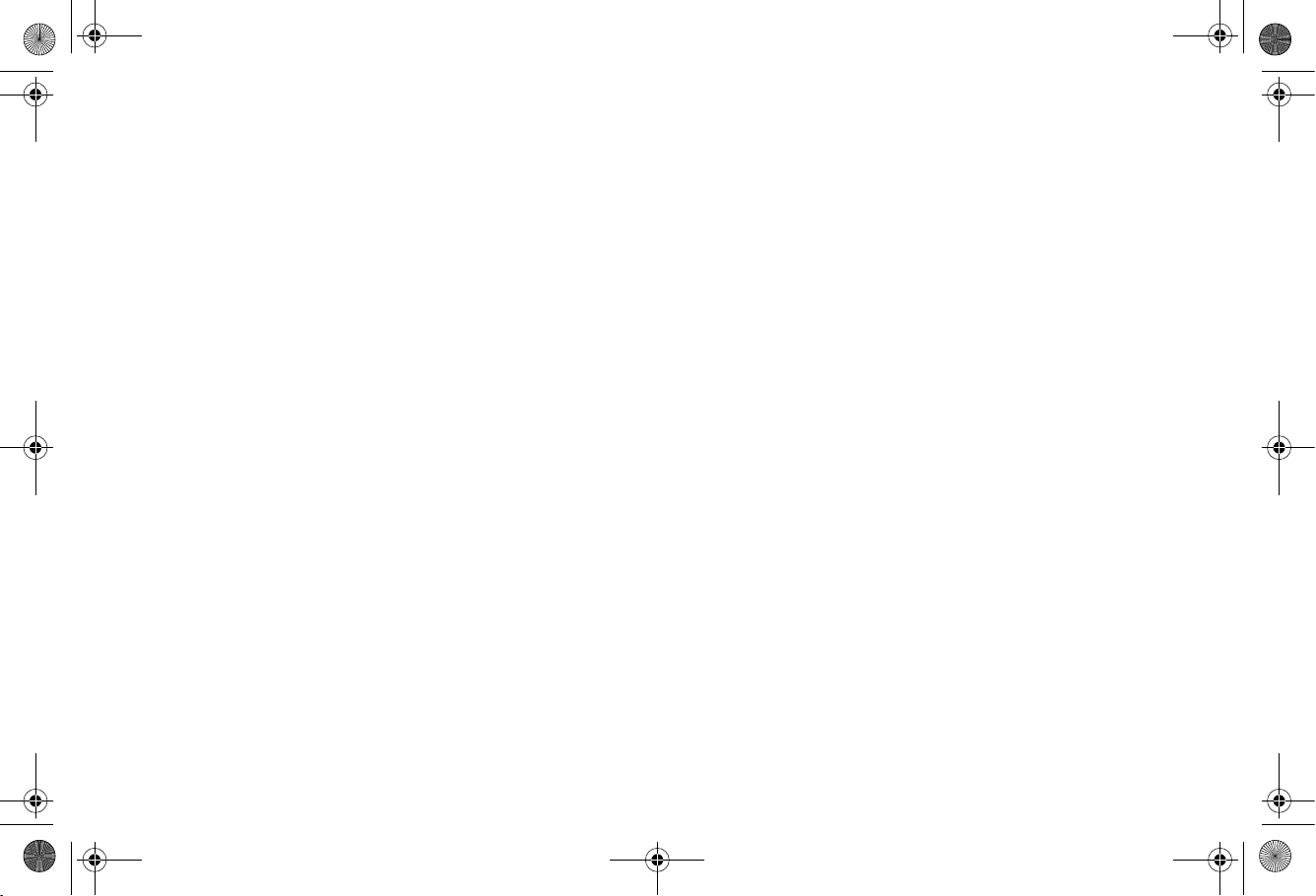
SonicPoint_N_GSG.book Page 6 Friday, June 4, 2010 3:08 PM
Page 6
Page 8
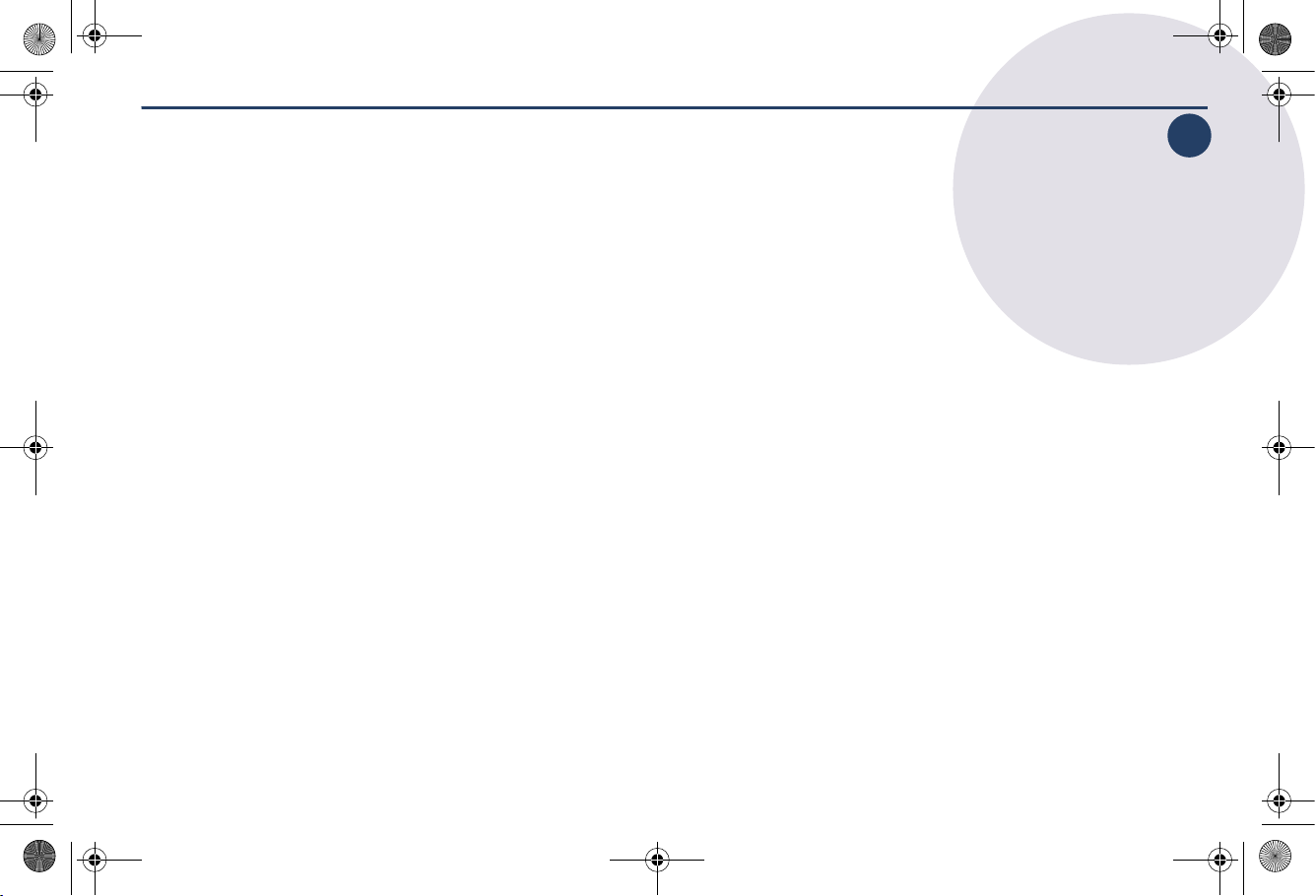
SonicPoint_N_GSG.book Page 7 Friday, June 4, 2010 3:08 PM
Introduction to Secure Wireless
In this Section:
This section contains excerpts from the SonicWALL Secure Wireless Network Integrated Solutions Guide.
The content is meant to provide a brief introduction to Radio Frequency (RF) technology as it
pertains to different deployment scenarios.
• Wireless RF Introduction - page 8
• Placing Access Points - page 10
• SonicWALL Wireless Firewalling - page 12
2
2
SonicWALL SonicPoint Getting Started Guide Page 7
Page 9
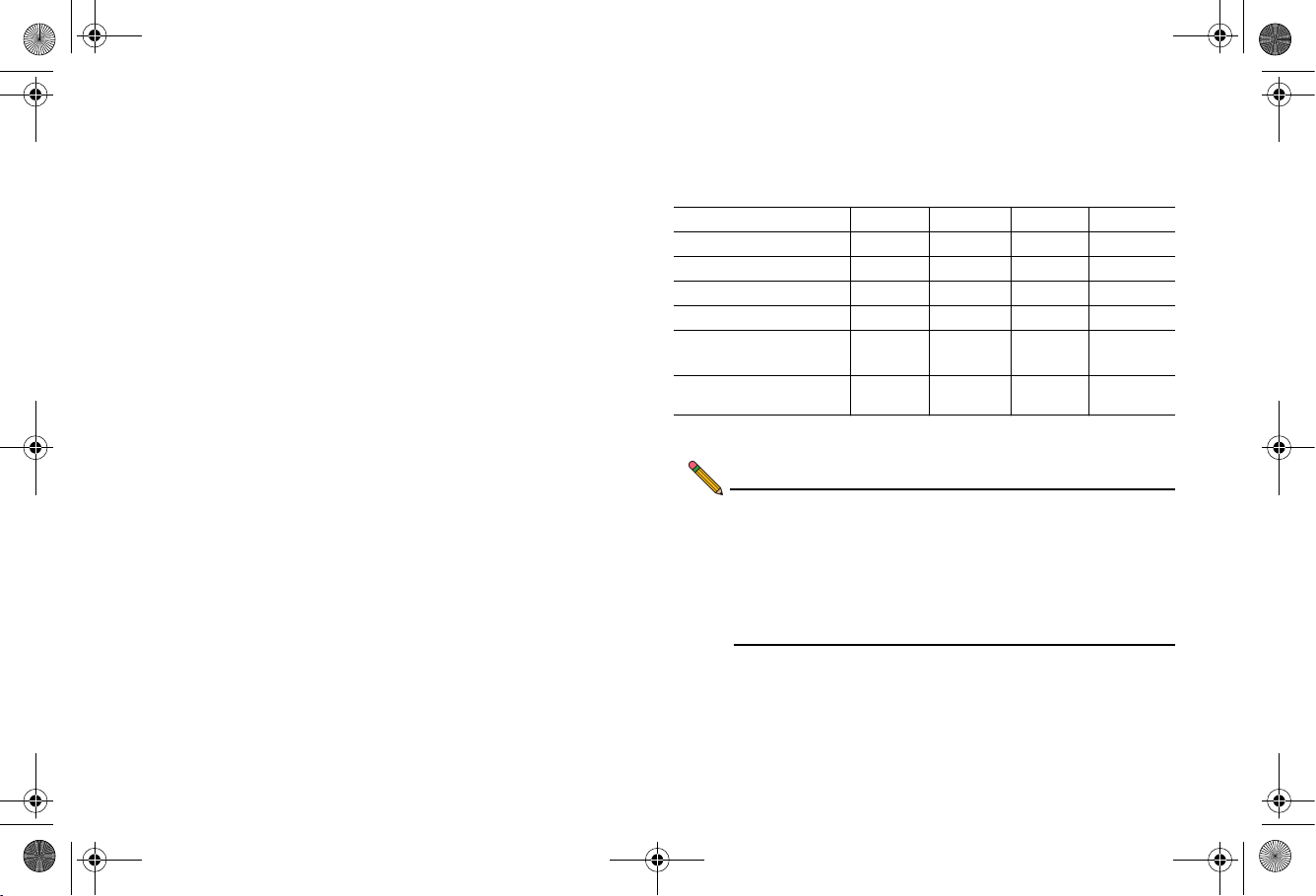
SonicPoint_N_GSG.book Page 8 Friday, June 4, 2010 3:08 PM
Wireless RF Introduction
There are currently four widely adopted standards for 802.11
wireless network types: a, b, g, and n. Although 802.11n is the
newest and highest capacity standard, each of the four
standards has its own strengths and weaknesses. This section
provides overviews of these standards.
The following section provides a brief overview of RF
technologies:
• Frequency Bands and Channels - page 8
• 802.11 Comparison Chart - page 8
• Radio Frequency Barriers - page 9
• RF Interference - page 9
Frequency Bands and Channels
To allow multiple separate wireless networks in a shared and
confined space, the RF medium is divided into channels. For
devices in the 5GHz range (802.11a), this means the possibility
of up to 23 discrete channels. For devices using the 2.4GHz
range (802.11b, 802.11g), the wireless space is limited to a
maximum of 14 overlapping channels. As a result of these
overlapping channels, 2.4GHz technology provides only a total
of three discrete channels.
The newer 802.11n technology does not fit into either of these
categories, as it is capable of using both 2.4GHz and 5GHz, but
is limited to 14 overlapping channels for backward compatibility.
802.11 Comparison Chart
The following table compares signal characteristics as they
apply to the current 802.11 standards:
802.11a 802.11b 802.11g 802.11n
# of Channels in USA 23 11 11 11
# of Channels in EU 23 13 13 13
# of Channels in Japan 15 14 14 14
Frequency Band 5GHz 2.4GHz 2.4GHz 2.4/5GHz
Max. Data Rate 54Mbps 11Mbps 54Mbps 150Mbps
300Mbps
Radius (Range) 90ft/25m 120ft/
35m
a. Full 300Mbps throughput is possible only in environments free from
2.4Ghz interference.
120ft/
35m
300ft/90m
Note: Although 802.11b/g/n standards provide between 11
and 14 channels, only 3 of those channels are fully
discrete (non-overlapping) channels.
For more information on this topic, refer to the
SonicWALL Secure Wireless Networking Integrated
Solutions Guide.
a
Page 8 Wireless RF Introduction
Page 10
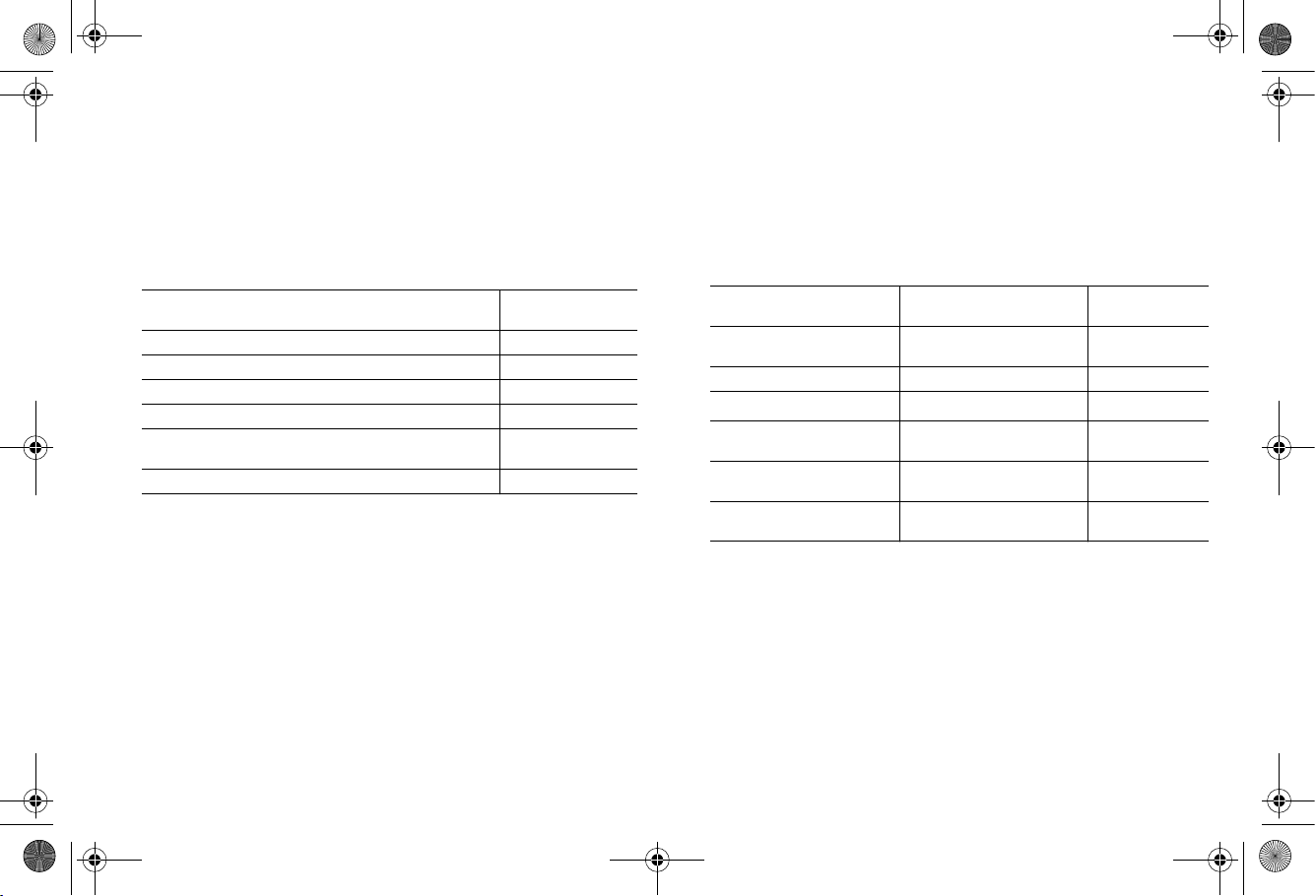
SonicPoint_N_GSG.book Page 9 Friday, June 4, 2010 3:08 PM
Radio Frequency Barriers
Determining the location of RF barriers can be a painful part of
the placement process, but keep in mind that they can be used
beneficially in an attempt to block signals where you do not
want coverage.
The following tables list some common RF barrier types:
Barrier Type RF Signal
Open air Very Low
Glass, drywall, cube partitions Low
Stone floors and walls (brick/marble/granite) Medium
Concrete, security glass, stacked books/paper High
Metal, metal mesh (chicken wire), re-enforced
concrete, water
Faraday cage Extremely High
Blocking
Very High
RF Interference
RF interference from home, office, and medical equipment is a
common source of frustration in wireless deployments from the
smallest home office to the largest multi-building campus.
The following table lists several common sources of RF
interference:
Interference Source Possible RF
2.4GHz phones Entire range (hundreds
Bluetooth devices Within 30 feet 802.11b/g/n
Microwave oven
Scientific and medical
equipment
Off-network access
points
RF reflective objects Long-range wireless
a. Most newer model microwave ovens have sufficient shielding to
a
negate possible RF interference.
Interference
of feet)
Within 10-20 feet 802.11b/g/n
Short distance, varies 802.11b/g/n
Entire range All
bridging
Band(s)
Affected
802.11b/g/n
All
SonicWALL SonicPoint Getting Started Guide Page 9
Page 11
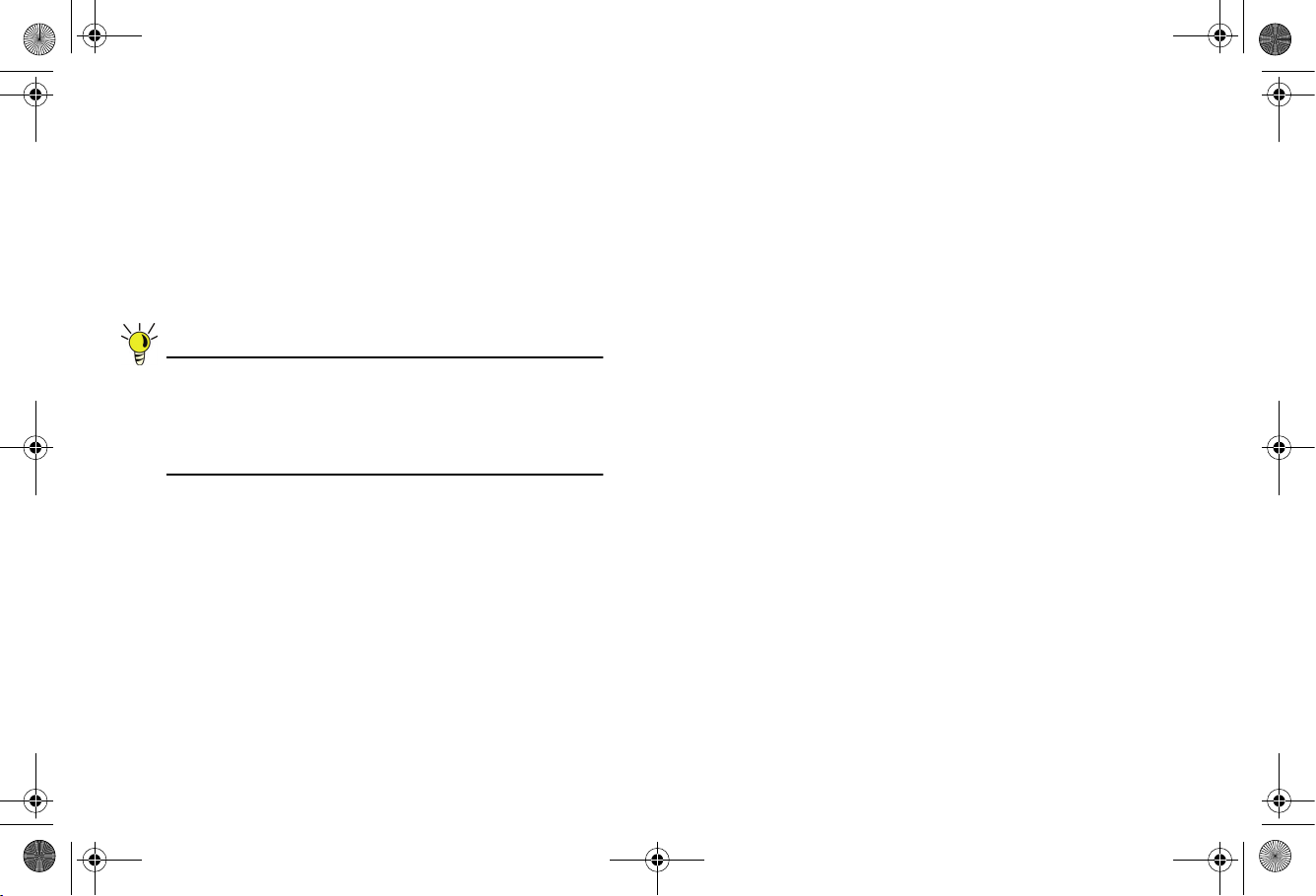
SonicPoint_N_GSG.book Page 10 Friday, June 4, 2010 3:08 PM
Placing Access Points
Physical placement of an access point has a measurable effect
on who can and cannot access your wireless signal. The
following sections provide an overview of wireless access point
placement, signal strength, and signal direction in common
wireless deployment situations:
• Making Hardware Decisions - page 10
• Solutions to RF Interference and Barriers - page 11
Tip: For the latest SonicPoint wireless deployment
information from switching recommendations to
site survey, see the SonicWALL SonicPoint
Deployment Best Practices Guide at:
<http://www.sonicwall.com/us/support.html>
Making Hardware Decisions
The first decision in hardware is the access point. While access
point technology (802.11a/b/g/n) is one factor in determining
your placement, based on distance served and bandwidth
needed, taking note of other hardware-based factors is just as
important.
Some of the more important hardware decisions include:
• Number of access points versus user density – If too
many users are serviced by a single access point,
maximum transfer rates are reached and that point may
become a bottleneck for the whole system.
• Bandwidth – How much data is moving upstream and
downstream for a given type of user?
• Ethernet cabling – Where are you running the powered
Ethernet (PoE) cable to and how are you securing that
cable. Is your PoE switch able to power all access points?
• Hubs / Switches / UTM – Your wireless deployment has to
tie back into your UTM appliance and LAN resources at
some point. What speed is needed for your Ethernet
connection to accommodate the number of access points
you are installing? Also consider where your key
networking devices are deployed and how they will connect
efficiently with your wireless appliances.
• Upgrade your Ethernet connections for 802.11n – In
most cases, 802.11n wireless hardware requires more
bandwidth than a single (or even dual) 10/100 Ethernet
connection can handle. Gigabit Ethernet connectivity
between the WLAN and the LAN is required to take full
advantage of 802.11n speed.
• Power up that PoE for 802.11n – Part of your wireless
network planning should include verifying that your PoE
equipment is 802.3af compliant, and that a full 15 watts of
power can be supplied to each SonicPoint.
Page 10 Placing Access Points
Page 12
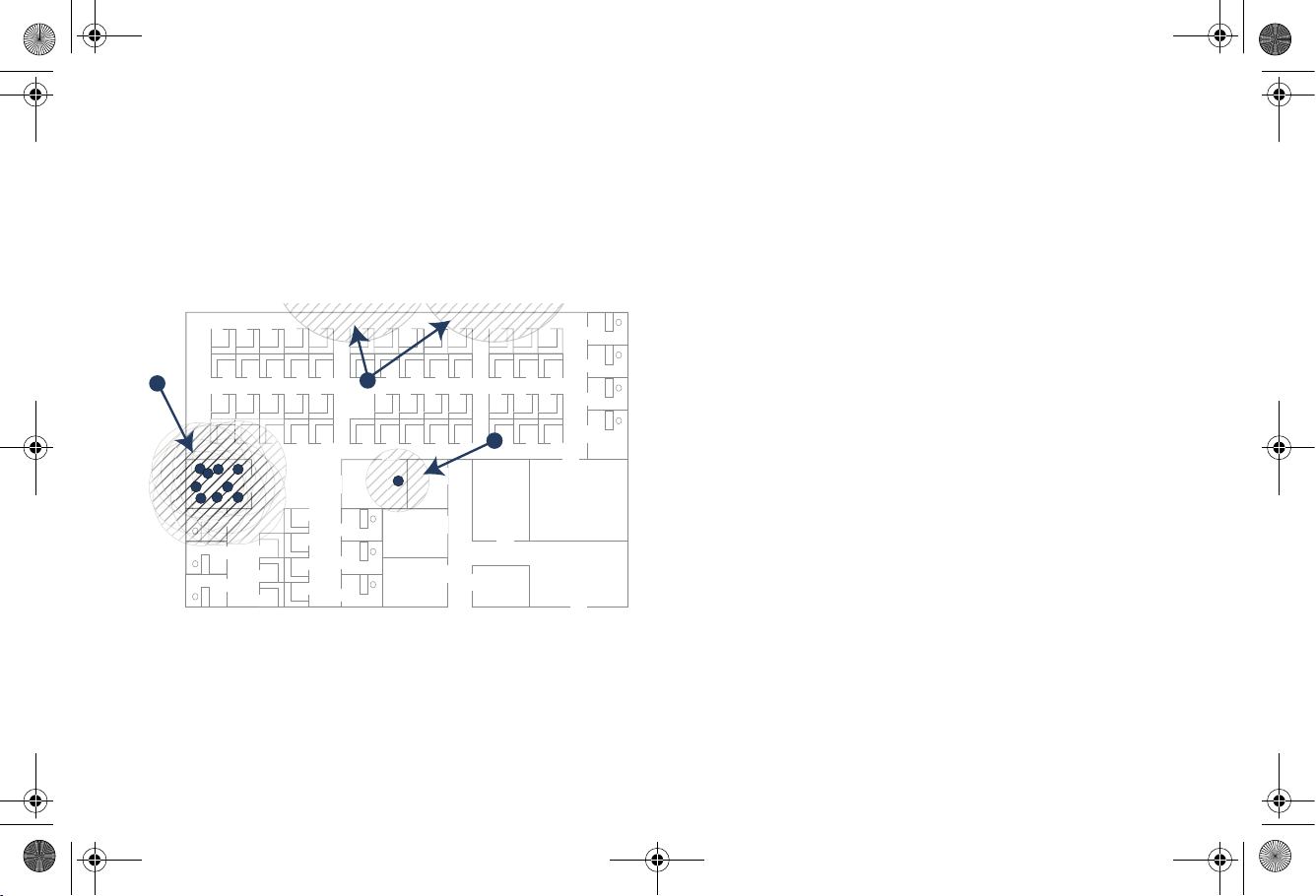
SonicPoint_N_GSG.book Page 11 Friday, June 4, 2010 3:08 PM
Solutions to RF Interference and Barriers
These days, finding an environment with no RF interference or
noise is nearly impossible. Only if you are setting up an office in
a secluded redwood grove can you count on RF interference to
be a non-issue. Even then, the redwood trees might just be
among those fitted with high-gain cellular antennas, an all-toocommon occurrence today. Regardless, you should expect to
deal with some level of signal interference in your deployment.
A
C
B
Location A – Rogue access points or wireless test lab
• Problem – Wireless product test labs and other (non-
malicious) rogue access points are problems in many Wi-Fi
deployments.
• Solution – Either eliminate all rogue access points, or
force their owners to use a set channel that does not
overlap with your distributed wireless solution.
Location B – Spectrum noise for 2.4 GHz and 5 GHz
• Problem – Your phone system is partially wireless and
uses the 2.4GHz spectrum.
• Solution – Give VoIP a try. VoIP will work in tandem with
your wireless network, instead of against it. For more on
SonicWALL VoIP implementation and capabilities, refer to
the Configuring VoIP SonicOS feature module available at:
http://www.sonicwall.com/us/support.html
Location C – Off-network access points
• Problem – Your neighbors need wireless, too!
Unfortunately, only a few sheets of drywall separate you.
Solution – Overpowering your neighbors with high-gain
antennas is an option, but not a particularly neighborly one.
Instead, you could simply use a different channel for
wireless access points bordering this wall and ensure that
your neighbors do the same. Performance in some dualchannel wireless devices may take a hit, but it is better than
dropped connections—or unhappy neighbors.
SonicWALL SonicPoint Getting Started Guide Page 11
Page 13
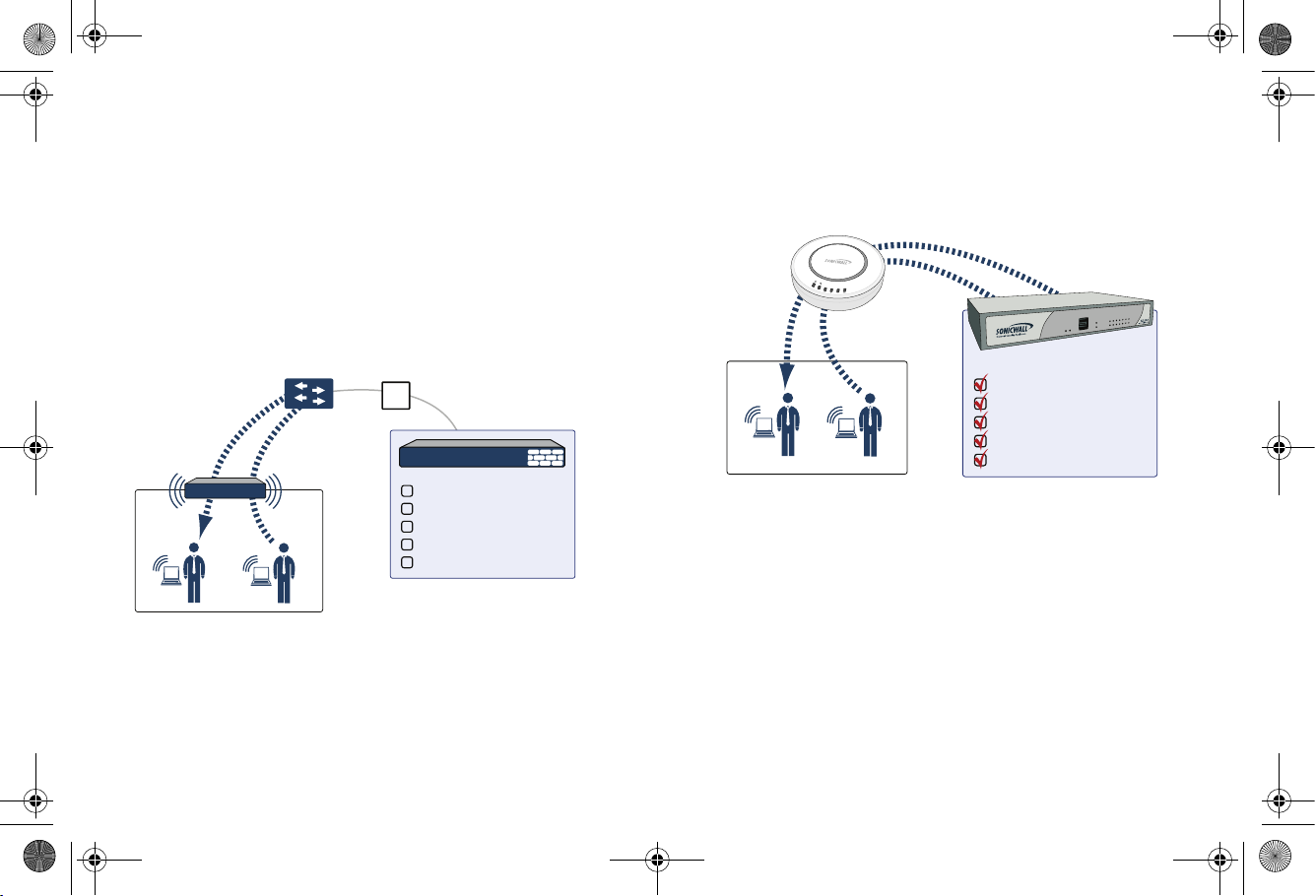
SonicPoint_N_GSG.book Page 12 Friday, June 4, 2010 3:08 PM
SonicWALL Wireless Firewalling
When a wireless device uses an access point to communicate
with a device on another subnet or on a completely different
network, traffic between the devices is forced to traverse the
network gateway. This traversal enables Unified Threat
Management (UTM) services to be enforced at the gateway.
Standard practice for wireless firewalling (where one wireless
client is communicating with another) bypasses many of the
critical UTM security services. The illustration below shows the
standard practice for wireless firewalling.
?
Other Security Appliance
Content Filtering Service
Client Anti-Virus Enforcement
Gateway Anti-Virus
Gateway Anti-Spyware
Intrusion Prevention Service
Security Services
WLAN Zone
Many security products on the market share this potential
vulnerability when two users connected by a common hub or
wireless access point wish to exchange data.
SonicWALL addresses this security shortcoming by managing
the SonicPoint access points from the UTM appliance. This
allows complete control of the wireless space, including zone
enforcement of security services and complete firewalling
capabilities, as shown in the illustration below.
SonicWALL
SonicPoint
link
act
act
link
wlan
lan
WLAN Zone
SonicWALL
appliance
Content Filtering Service
Client Anti-Virus Enforcement
Gateway Anti-Virus
Gateway Anti-Spyware
Intrusion Prevention Service
Security Services
Page 12 SonicWALL Wireless Firewalling
Page 14
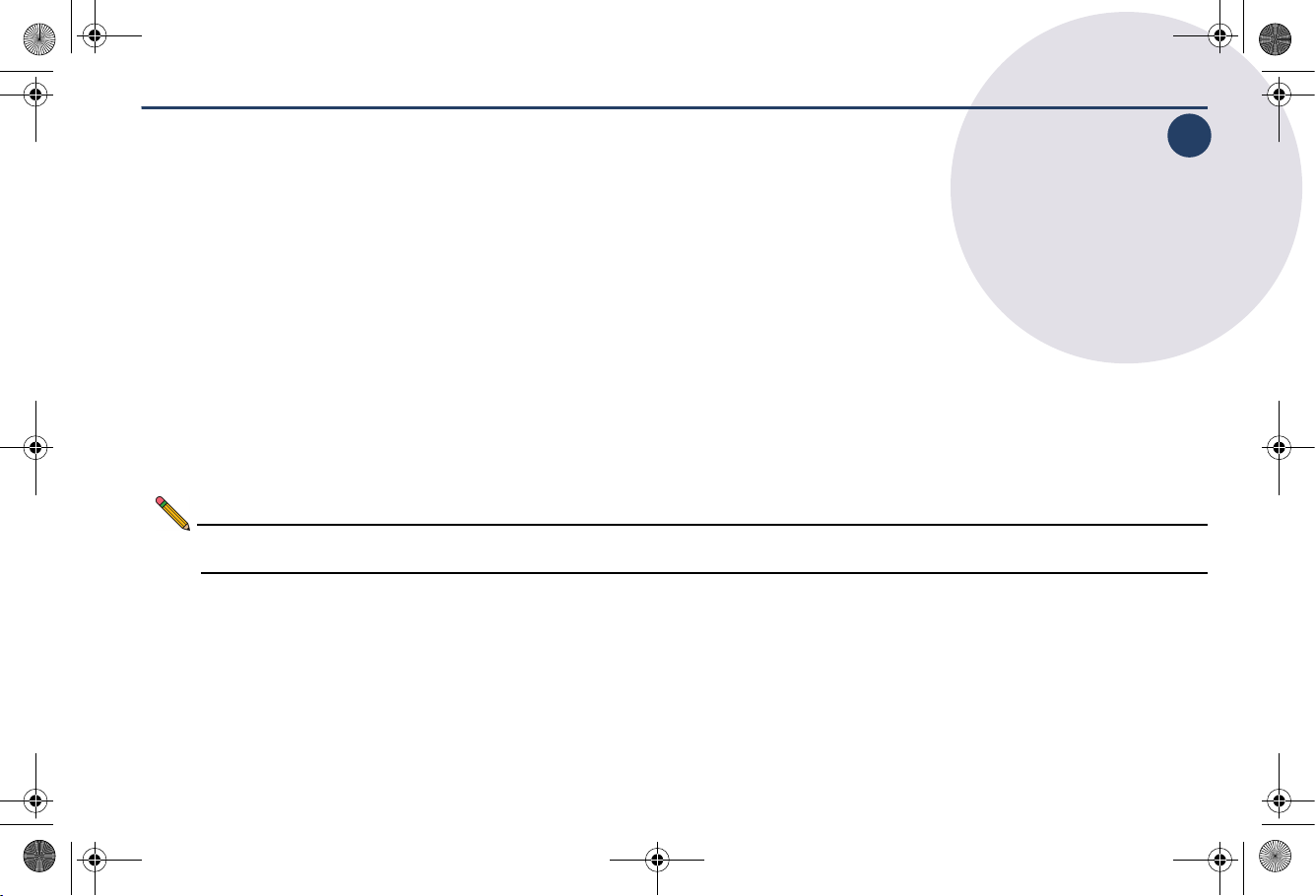
SonicPoint_N_GSG.book Page 13 Friday, June 4, 2010 3:08 PM
Registering Your Appliance
3
In this Section:
This section provides instructions for registering your SonicWALL SonicPoint appliance.
• Creating a MySonicWALL Account - page 14
• Registering and Licensing Your Appliance on MySonicWALL - page 14
• Using SonicWALL UTM Security Services for Wireless Clients - page 15
Note: Registration is an important part of the setup process and is necessary to receive the full benefits of SonicWALL security
services, firmware updates, and technical support.
3
SonicWALL SonicPoint Getting Started Guide Page 13
Page 15

SonicPoint_N_GSG.book Page 14 Friday, June 4, 2010 3:08 PM
Creating a MySonicWALL Account
A MySonicWALL account is required for product registration. If
you already have an account, continue to the Registering and
Licensing Your Appliance on MySonicWALL section.
To create a MySonicWALL account:
1. In your browser, navigate to www.mysonicwall.com.
2. In the login screen, click the Not a registered user? link.
3. Complete the Registration form and click Register.
4. Verify that the information is correct and click Submit.
5. In the screen confirming that your account was created,
click Continue.
Registering and Licensing Your Appliance on MySonicWALL
You must register your SonicWALL security appliance on
MySonicWALL to enable full functionality.
To register your SonicPoint, perform the following tasks:
1. Login to your MySonicWALL account. If you do not have
an account, you can create one at www.mysonicwall.com.
2. Enter the serial number of your product in the REGISTER
A PRODUCT field and click the Next button.
3. Type a friendly name for the appliance, select the
Product Group if any, type the authentication code into
the appropriate text boxes, and then click Register.
4. On the Product Survey page, fill in the requested
information and then click Continue.
5. To pair your SonicPoint with a SonicWALL UTM
appliance, navigate to the Service Management page
by clicking on the device you wish to pair with your
SonicPoint.
6. Scroll to the Associated Products section and click the
SonicWALL SonicPoint link to associate your SonicPoint
with the appliance.
Page 14 Creating a MySonicWALL Account
Page 16

SonicPoint_N_GSG.book Page 15 Friday, June 4, 2010 3:08 PM
Using SonicWALL UTM Security Services for Wireless Clients
Any security services you purchased for your SonicWALL UTM
appliance can also be applied to wireless clients. Simply enable
the security services on the WLAN zone or on a custom
wireless zone, and your wireless traffic will be protected along
with your wired traffic.
If you have not yet purchased a security service
subscription for your SonicWALL UTM appliance, please
speak with a sales representative or visit www.mysonicwall.com
to register for free trials.
• To try a Free Trial of a service, click Try in the Service
Management page.
• To purchase a product or service, click Buy Now in the
Service Management page.
If you recently purchased security services, you will receive an
activation key. This key is emailed to you after online
purchases, or is on the front of the certificate that was included
with your purchase.
To activate existing licenses:
1. Log into mysonicwall.com and navigate to the My
Products page.
2. Select the registered product you want to manage.
3. Locate the product on the Service Management page and
click Enter Key in that row.
4. In the Activate Service page, type or paste your key into
the Activation Key field and then click Submit.
When activation is complete, MySonicWALL displays an
activation screen with service status and expiration information.
You have successfully registered your SonicWALL appliance,
and now you need to enable UTM security services on the
SonicWALL appliance itself. SonicWALL UTM security services
are not enabled by default.
SonicWALL SonicPoint Getting Started Guide Page 15
Page 17

SonicPoint_N_GSG.book Page 16 Friday, June 4, 2010 3:08 PM
Page 16 Using SonicWALL UTM Security Services for Wireless Clients
Page 18

SonicPoint_N_GSG.book Page 17 Friday, June 4, 2010 3:08 PM
Configuring Your UTM Appliance for Wireless
4
In this Section:
This section provides instructions for configuring the SonicWALL UTM appliance to connect with your SonicWALL SonicPoint.
• An Introduction to Zones and Interfaces - page 18
• Configuring Wireless Access - page 18
4
SonicWALL SonicPoint Getting Started Guide Page 17
Page 19

SonicPoint_N_GSG.book Page 18 Friday, June 4, 2010 3:08 PM
An Introduction to Zones and Interfaces
Zones split a network infrastructure into logical areas, each with
its own set of usage rules, security services, and policies. Most
networks include multiple definitions for zones, including those
for trusted, untrusted, public, encrypted, and wireless traffic.
Some basic (default) zone types include:
WAN - Untrusted resources outside your local network
LAN - Trusted local network resources
WLAN - Local wireless network resources originating from
SonicWALL wireless enabled appliances
DMZ - Local network assets that must be accessible from the
WAN zone (such as Web and FTP servers)
VPN - Trusted endpoints in an otherwise untrusted zone (such
as the WAN)
The security features and settings configured for the zones are
enforced by binding a zone to one or more physical interfaces
(such as, X0, X1, or X2) on the SonicWALL UTM appliance.
The X1 and X0 interfaces are preconfigured as WAN and LAN
respectively. The remaining ports (X2-X6) are also LAN ports
by default. However, these ports can be configured to meet the
needs of your network, either by using basic zone types (WAN,
LAN, WLAN, DMZ, VPN) or configuring a custom zone type to
fit your network requirements (for example: Gaming Console
Zone, Wireless Printer Zone, Wireless Ticket Scanner Zone).
Configuring Wireless Access
This section describes how to configure SonicPoints with a
SonicWALL UTM appliance.
SonicWALL SonicPoints are wireless access points specially
engineered to work with SonicWALL UTM appliances. Before
you can manage SonicPoints in the management interface,
perform the following steps:
• Configuring Provisioning Profiles - page 19
• Configuring a Wireless Zone - page 21
• Configuring the Network Interface - page 22
Page 18 An Introduction to Zones and Interfaces
Page 20

SonicPoint_N_GSG.book Page 19 Friday, June 4, 2010 3:08 PM
Configuring Provisioning Profiles
SonicPoint Profile defines settings that can be configured on a
SonicPoint, such as radio SSIDs, and channels of operation.
These profiles make it easy to apply basic settings to a wireless
zone, especially when that zone contains multiple SonicPoints.
When a SonicPoint is connected to a zone, it is automatically
provisioned with the profile assigned to that zone. If a
SonicPoint is connected to a zone that does not have a custom
profile assigned to it, a default profile is used.
To add a new profile:
1. Navigate to the SonicPoint > SonicPoints page in the
SonicOS interface.
2. Click Add SonicPoint below the list of SonicPoint
provisioning profiles.
3. The Add/Edit SonicPoint Profile window displays.
Settings Tab
1. Select Enable SonicPoint.
2. Enter a Name Prefix to be used internally as the first part
of the name for each SonicPoint provisioned.
3. Select the Country Code for the area of operation.
802.11n Radio Tab
1. Select Enable Radio.
2. Optionally, select a schedule for the radio to be enabled
from the drop-down list. The most common work and
weekend hour schedules are pre-populated for selection.
3. Select a Radio Mode to dictate the radio frequency
band(s). The default setting is 2.4GHz 802.11n/g/b Mixed.
4. Enter an SSID. This is the access point name that will
appear in clients’ lists of available wireless connections.
5. Select a Primary Channel and Secondary Channel. You
may choose AutoChannel unless you have a reason to use
or avoid specific channels.
6. Under WEP/WPA Encryption, select the Authentication
Type for your wireless network. SonicWALL recommends
using WPA2 as the authentication type.
7. Fill in the fields specific to the authentication type that you
selected. The remaining fields change depending on the
selected authentication type.
SonicWALL SonicPoint Getting Started Guide Page 19
Page 21

SonicPoint_N_GSG.book Page 20 Friday, June 4, 2010 3:08 PM
8. Optionally, under ACL Enforcement, select Enable MAC
Filter List to enforce Access Control by allowing or
denying traffic from specific devices. Select a MAC
address object group from the Allow List or Deny List to
automatically allow or deny traffic to and from all devices
with MAC addresses in the group. The Deny List is
enforced before the Allow List.
Advanced Tab
Configure the advanced radio settings for the 802.11n radio.
For most 802.11n advanced options, the default settings give
optimum performance. For a full description of the fields on this
tab, see the SonicOS Enhanced Administrator’s Guide.
Page 20 Configuring Wireless Access
When you are finished, click OK.
Page 22

SonicPoint_N_GSG.book Page 21 Friday, June 4, 2010 3:08 PM
Configuring a Wireless Zone
You can configure a wireless zone on the Network > Zones
page. Typically, you will configure the WLAN zone for use with
SonicPoints.
To configure a standard WLAN zone:
1. On the Network > Zones page in the WLAN row, click the
icon in the Configure column.
2. Click on the General tab.
3. Select the Allow Interface Trust setting to automate the
creation of Access Rules to allow traffic to flow between the
interfaces within the zone, regardless of which interfaces to
which the zone is applied. For example, if the WLAN Zone
has both the X2 and X3 interfaces assigned to it, selecting
the Allow Interface Trust checkbox on the WLAN Zone
creates the necessary Access Rules to allow hosts on
these interfaces to communicate with each other.
4. Select the checkboxes for the security services to enable
on this zone. Typically, you would enable Gateway Anti-
Virus, IPS, and Anti-Spyware. If your wireless clients are
all running SonicWALL Client Anti-Virus, select Enable
Client AV Enforcement Service.
5. Click on the Wireless Tab.
6. Select Only allow traffic generated by a SonicPoint to
allow only traffic from SonicWALL SonicPoints to enter the
WLAN Zone interface, providing maximum security.
7. Optionally, click the Guest Services tab to configure guest
Internet access solely, or in tandem with secured access.
For information about configuring Guest Services, see the
SonicOS Enhanced Administrator’s Guide.
8. When finished, click OK.
SonicWALL SonicPoint Getting Started Guide Page 21
Page 23

SonicPoint_N_GSG.book Page 22 Friday, June 4, 2010 3:08 PM
Configuring the Network Interface
Each SonicPoint or group of SonicPoints must be connected to
a physical network interface that is configured for Wireless.
SonicOS by default provides a standard wireless zone (WLAN),
which can be applied to any available interface.
To configure a network interface using the standard wireless
(WLAN) zone:
1. Navigate to the Network > Interfaces page and click the
Configure button for the interface to which your
SonicPoints will be connected.
2. Select WLAN for the Zone type.
3. Select Static for the IP Assignment.
4. Enter a static IP Address in the field. Any private IP is
appropriate for this field, as long at it does not interfere with
the IP address range of any of your other interfaces.
5. Enter a Subnet Mask. In our example 255.255.255.0 is an
appropriate mask.
6. Optionally, choose a SonicPoint Limit for this interface.
This option helps limit resources on port-by-port basis
when using SonicPoints across multiple ports.
7. Optionally, choose to allow Management and User Login
mechanisms if they make sense in your deployment.
Remember that allowing login from a wireless zone can
pose a security threat, especially if you or your users have
not set strong passwords.
Page 22
Page 24

SonicPoint_N_GSG.book Page 23 Friday, June 4, 2010 3:08 PM
Setting Up Your SonicPoint
5
In this Section:
This section describes how to connect and configure physical aspects of the SonicPoint including cabling and mounting.
• Installing Antennas (SonicPoint-Ne Only) - page 24
• Connecting Ethernet Cable - page 24
• Verifying Operation - page 28
• Verifying WAN (Internet) Connectivity - page 28
• Troubleshooting Tips - page 29
• Onboard Help System - page 29
5
SonicWALL SonicPoint Getting Started Guide Page 23
Page 25

SonicPoint_N_GSG.book Page 24 Friday, June 4, 2010 3:08 PM
Installing Antennas (SonicPoint-Ne Only)
To install the SonicPoint-Ne included antennas:
1. Remove the antennas from the bag and place one on each
connector.
2. Carefully finger-tighten the fittings.
3. Adjust the antennas for optimal reception.
Note: The SonicPoint-Ne is authorized to use a dipole
antenna with 4dBi or less. Only use antennas provided
by SonicWALL; otherwise your authority to use this unit
may be revoked. Be aware of the regulations in your
region before using other antennas.
Note: For optimal wireless coverage in most cases, the
SonicPoint-Ne antennas should be oriented vertically.
The circular design of the SonicPoint aides in creating a strong
tri-directional wireless signal pattern. In most cases, leaving the
antennas straight up (as indicated in the illustration) will provide
the best overall coverage.
Page 24 Installing Antennas (SonicPoint-Ne Only)
Connecting Ethernet Cable
The illustration on the following page depicts the SonicPoint
within a typical network deployment.
Ethernet Cabling: SonicPoint-Ne vs SonicPoint-Ni
While the SonicPoint-Ne may be powered with either the
included external power adaptor or through Power over
Ethernet (PoE), the SonicPoint-Ni must be powered using
Power over Ethernet (PoE).
Both SonicPoint appliances should be cabled with CAT5,
CAT5e, or CAT6 Ethernet cabling. In addition, the SonicPoint-Ni
will not function unless the Ethernet connection to its LAN port
is powered either by using the SonicWALL PoE line injector
(sold separately), or by using a third-party 802.3af compliant
PoE powered switch. For more information on the SonicWALL
PoE injector, visit:
<http://www.sonicwall.com/us/products_solutions.html>
Page 26

SonicPoint_N_GSG.book Page 25 Friday, June 4, 2010 3:08 PM
Connecting the PoE Cable
If your deployment uses a SonicWALL PoE injector, read and
comply with instructions provided with the PoE first, then
complete the following steps:
1. Plug the power cord of the SonicWALL PoE injector into
the power outlet.
2. Using Ethernet cable (not included), connect the Data in
port on the SonicWALL PoE Injector to the WLAN zone
interface that you created earlier.
3. Using Ethernet cable, connect the Data and Power out
port on the SonicWALL PoE injector to the LAN port on the
back of your SonicPoint.
4. Wait for the link LED to illuminate. This indicates an active
connection. It takes approximately one minute for the
SonicWALL security appliance to auto-provision.
X1 WAN
Internet
X0 LAN
Local Network (LAN)
Local Clients
Local Servers
CDP Backup Appliance
Front Lobby
X2 WLAN
Internet (WAN)
Remote VPN Users
Remote Servers
PoE Injector
or PoE Switch
(optional for SonicPoint Ne)
Sales Marketing
Hotel / Home Oce
link
wlan
Wireless (WLAN)
Wireless Clients
Wireless Devices
act
act
link
lan
SonicWALL SonicPoint Getting Started Guide Page 25
Page 27

SonicPoint_N_GSG.book Page 26 Friday, June 4, 2010 3:08 PM
Mounting Using Ceiling Brackets
To mount the SonicPoint to a crossbar between ceiling panels
using included brackets:
1. Using the 3/8” screws, screw in the brackets to the
underside of the SonicPoint, making sure both brackets
are parallel.
2. (Optional) Attach the front LED/logo cover plate to the top
of the SonicPoint and if necessary, rotate it to the desired
position (See Mounting Using Anchor Screws section, on
page 27 for illustration).
3. Supporting the SonicPoint in one hand, clip the edge of
each bracket over the edge of the ceiling crossbar. Make
sure the SonicPoint is securely attached to the crossbar
before releasing the device.
Mounting Brackets
Ceiling Crossbar
Page 26 Mounting Using Ceiling Brackets
Page 28

SonicPoint_N_GSG.book Page 27 Friday, June 4, 2010 3:08 PM
Mounting Using Anchor Screws
To mount the SonicPoint using included anchor screws:
1. On the mounting surface, mark the location to make two
screw holes. The marks should be horizontally parallel to
each other.
2. Drill the holes to accommodate the metal anchor screws.
3. Screw the anchor screws into the holes to their full depth.
4. Insert the 5/8” screws into the anchors, and screw them in
deep enough to leave minimal space between the screw
heads and the wall surface.
5. (Optional) Attach the front LED/logo cover plate to the top
of the SonicPoint and if necessary, rotate it to the desired
position.
6. Supporting the SonicPoint in your hands, securely fit the
underside slots of the SonicPoint onto the screw heads.
See also, Product Safety and Regulatory Information - page 37
lan
wlan
link
act
act
link
SonicWALL SonicPoint Getting Started Guide Page 27
Page 29

SonicPoint_N_GSG.book Page 28 Friday, June 4, 2010 3:08 PM
Verifying Operation
To verify that the SonicPoint is provisioned and operational,
navigate to the SonicPoint > SonicPoints page in the
SonicOS management interface. The SonicPoint displays an
“operational” status in the SonicPoint table:
Verifying WAN (Internet) Connectivity
Complete the following steps to confirm your Internet
connectivity:
1. Disconnect a client computer from any other network
connections (LAN, 3G, and more).
2. Connect the client computer to the wireless access point
by selecting the appropriate SSID.
3. Launch your Web browser.
4. Enter “http://www.sonicwall.com” in the address bar and
press Enter on the keyboard. The SonicWALL website
displays. If you are unable to browse to a website, see
“Troubleshooting Tips” on page 29.
Page 28 Verifying Operation
Page 30

SonicPoint_N_GSG.book Page 29 Friday, June 4, 2010 3:08 PM
Troubleshooting Tips
If the SonicPoint locates a peer SonicOS device, the two units
perform an encrypted exchange and the profile assigned to the
relevant wireless zone is used to automatically configure
(provision) the newly added SonicPoint unit.
Your SonicPoint is automatically included in the list on the
Wireless > SonicPoints page of the management interface for
the SonicWALL security appliance managing the SonicPoint. If
it does not show in the list:
• Make sure the SonicPoint is connected to an interface
that is configured as part of a Wireless zone. Either the
default WLAN zone, or a custom zone with type set to
“wireless” is required.
• Click the Synchronize SonicPoints button. This is
located in the SonicOS management interface on the
SonicPoint > SonicPoints page and forces the SonicWALL
appliance, if connected, to download a new SonicPoint
image from the SonicWALL back-end server.
• Ensure that the SonicPoint is connected to a 802.3af
compliant PoE powered Ethernet connection. If using PoE
to power your SonicPoint appliance, keep in mind that a
PoE-capable switch or PoE injector is required.
• Verify that your PoE switch/injector is rated to deliver at
least 15 watts of power to each port. Some older PoE
devices do not provide sufficient power to properly run
current generation 802.11n devices across multiple ports.
Check with your PoE manufacturer for 802.3af support, or
use a SonicWALL PoE injector.
Onboard Help System
All SonicWALL network security appliances include an onboard
help system with help topics that are relevant to each area of
the management interface. To access SonicPoint help, click the
Help icon in the upper right-hand corner of the SonicOS
management interface while you are on a SonicPoint page.
SonicWALL SonicPoint Getting Started Guide Page 29
Page 31

SonicPoint_N_GSG.book Page 30 Friday, June 4, 2010 3:08 PM
Page 30
Page 32

SonicPoint_N_GSG.book Page 31 Friday, June 4, 2010 3:08 PM
Support and Training Options
In this Section:
This section provides overviews of customer support and training options for SonicWALL appliances.
• Customer Support - page 32
• Knowledge Base - page 32
• User Forums - page 33
• Training - page 34
• Related Documentation - page 35
• SonicWALL Secure Wireless Network Integrated Solutions Guide - page 36
6
6
SonicWALL SonicPoint Getting Started Guide Page 31
Page 33

SonicPoint_N_GSG.book Page 32 Friday, June 4, 2010 3:08 PM
Customer Support
SonicWALL offers telephone, email and Web-based support to
customers who have a valid Warranty or who purchased a
Support Contract. Please review our Warranty Support Policy
for product coverage. SonicWALL also offers a full range of
consulting services to meet your needs, from our innovative
implementation services to traditional statement of work-based
services.
For further information, visit:
<http://www.sonicwall.com/us/support.html>
Knowledge Base
The Knowledge Base allows users to search for SonicWALL
documents based on the following types of search tools:
• Browse
• Search for keywords
• Full-text search
For further information, navigate to the Support > Knowledge
Portal page at:
<http://www.mysonicwall.com/>
Page 32 Customer Support
Page 34

SonicPoint_N_GSG.book Page 33 Friday, June 4, 2010 3:08 PM
User Forums
The SonicWALL User Forums are a resource that provide users
the ability to communicate and discuss a variety of security and
appliance subject matters. The following categories are
available for users:
• Content Security Manager topics
• Continuous Data Protection topics
• Email Security topics
• Firewall topics
• Network Anti-Virus topics
• Security Services and Content Filtering topics
• SonicWALL GMS and Viewpoint topics
• SonicPoint and Wireless topics
• SSL VPN topics
• TZ 210 / Wireless WAN - 3G Capability topics
• VPN Client topics
• VPN site-to-site and interoperability topics
For further information, visit:
<https://forum.sonicwall.com/>
SonicWALL SonicPoint Getting Started Guide Page 33
Page 35

SonicPoint_N_GSG.book Page 34 Friday, June 4, 2010 3:08 PM
Training
SonicWALL offers an extensive sales and technical training
curriculum for Network Administrators, Security Experts, and
SonicWALL Medallion Partners who need to enhance their
knowledge and maximize their investment in SonicWALL
Products and Security Applications. SonicWALL Training
provides the following resources for its customers:
• E-Training
• Instructor-Led Training
• Custom Training
• Technical Certification
• Authorized Training Partners
For further information, visit:
<http://training.sonicwall.com/>
Page 34 Training
Page 36

SonicPoint_N_GSG.book Page 35 Friday, June 4, 2010 3:08 PM
Related Documentation
See the following related documents for more information:
• SonicOS Enhanced Administrator’s Guide
• SonicOS Enhanced Release Notes
• SonicOS Enhanced Feature Modules
• DPI-SSL
• MAC-IP Anti-Spoof
• Virtual Access Points
• SSL VPN Remote Access
• High Availability
• Multiple Administrators
• NAT Load Balancing
• Packet Capture
• Radio Frequency Monitoring
• Single Sign-On
• SSL Control
• Secure Wireless Bridging
• SonicWALL GMS Administrator’s Guide
• SonicWALL GVC Administrator’s Guide
• SonicWALL ViewPoint Administrator’s Guide
• SonicWALL GAV Administrator’s Guide
• SonicWALL IPS Administrator’s Guide
• SonicWALL Anti-Spyware Administrator’s Guide
• SonicWALL CFS Administrator’s Guide
For further information, visit:
<http://www.sonicwall.com/us/support.html>
SonicWALL SonicPoint Getting Started Guide Page 35
Page 37

SonicPoint_N_GSG.book Page 36 Friday, June 4, 2010 3:08 PM
SonicWALL Secure Wireless Network Integrated Solutions Guide
Looking to go wireless? Have questions about what it takes to
build a truly “secure” wireless network? Check out the
SonicWALL Secure Wireless Network Integrated Solutions
Guide. This book is the official guide to SonicWALL’s marketleading wireless networking and security devices.
This title is available in hardcopy at fine book retailers
everywhere, or by ordering directly from Elsevier Publishing at:
<http://www.elsevier.com>
Page 36 SonicWALL Secure Wireless Network Integrated Solutions Guide
Page 38

SonicPoint_N_GSG.book Page 37 Friday, June 4, 2010 3:08 PM
Product Safety and Regulatory Information
In this Section:
This section provides regulatory, trademark, and copyright information.
• Safety and Regulatory Information for the SonicWALL SonicPoint Wireless Appliance - page 38
• SonicWALL SonicPoint Wireless Appliance Sicherheit und gesetzliche Vorschriften - page 39
• FCC Part 15 Class B Notice for the SonicWALL SonicPoint Wireless Appliance - page 40
• Copyright Notice - page 43
• Trademarks - page 43
7
7
SonicWALL SonicPoint Getting Started Guide Page 37
Page 39

SonicPoint_N_GSG.book Page 38 Friday, June 4, 2010 3:08 PM
Safety and Regulatory Information for the SonicWALL SonicPoint Wireless Appliance
Regulatory Model/Type Product Names
APL21-06E
APL21-083
Mounting the SonicWALL
• Mount in a location away from direct sunlight and sources
of heat. A maximum ambient temperature of 104º F (40º C)
is recommended.
• Route cables away from power lines, fluorescent lighting
fixtures, and sources of noise such as radios, transmitters,
and broadband amplifiers
• The included power cord is intended for use in North
America only. For European Union (EU) customers, a power
cord is not included.
• Ensure that no water or excessive moisture can enter the
unit.
• Allow unrestricted airflow around the unit and through the
vents on the side of the unit. A minimum of 1 inch
(25.44mm) clearance is recommended.
• Consideration must be given to the connection of the
equipment to the supply circuit and the effect of overloading the circuits has minimal impact on overcurrent
protection and supply wiring. Appropriate consideration
of equipment nameplate ratings must be used when
addressing this concern.
SonicPoint-Ne
SonicPoint-Ni
Cable Connections
All Ethernet and RS232 (Console) cables are designed for intrabuilding connection to other equipment. Do not connect these
ports directly to communication wiring or other wiring that exits
the building where the SonicWALL is located.
Power Supply Information for APL21-083
If the power supply is missing from your SonicWALL product
package, please contact SonicWALL Technical Support at 408752-7819 for a replacement. This product should only be used
with a UL listed power supply marked “Class 2” or “LPS”, with an
output rated 48 VDC, minimum 0.35 A.
Power Supply Information APL21-06E
If the power supply is missing from your SonicWALL product
package, please contact SonicWALL Technical Support at 408752-7819 for a replacement. This product should only be used
with a UL listed power supply marked “Class 2” or “LPS”, with an
output rated 12 VDC, minimum 1.5 A.
If power is provided by the Ethernet cable plugged into the "lan"
port, this is called "Power Over Ethernet" or "POE". The POE
source should only be UL listed marked “Class 2” or “LPS”, with
an output rated 48 VDC, minimum 0.35 A.
Page 38 Safety and Regulatory Information for the SonicWALL SonicPoint Wireless Appliance
Page 40

SonicPoint_N_GSG.book Page 39 Friday, June 4, 2010 3:08 PM
SonicWALL SonicPoint Wireless Appliance Sicherheit und gesetzliche Vorschriften
Weitere Hinweise zur Montage
• Wählen Sie für die Montage einen Ort, der keinem direkten
Sonnenlicht ausgesetzt ist und sich nicht in der Nähe von
Wärmequellen befindet. Die Umgebungstemperatur darf
nicht mehr als 40 °C betragen.
• Führen Sie die Kabel nicht entlang von Stromleitungen,
Leuchtstoffröhren und Störquellen wie Funksendern oder
Breitbandverstärkern.
• Das beigefügte Netzkabel ist nur für den Betrieb in
Nordamerika vergesehen. Für Kunden in der Europäischen
Union ist kein Kabel beigefügt.
• Stellen Sie sicher, dass das Gerät vor Wasser und hoher
Luftfeuchtigkeit geschützt ist.
• Stellen Sie sicher, dass die Luft um das Gerät herum
zirkulieren kann und die Lüftungsschlitze an der Seite des
Gehäuses frei sind. Hier ist ein Belüftungsabstand von
mindestens 26 mm einzuhalten.
• Vergewissern Sie sich, dass das Gerät sicher im Rack
befestigt ist.
Kabelverbindungen
Alle Ethernet- und RS232-C-Kabel eignen sich für die
Verbindung von Geräten in Innenräumen. Schließen Sie an die
Anschlüsse der SonicWALL keine Kabel an, die aus dem
Gebäude herausgeführt werden, in dem sich das Gerät befindet.
Informationen zur Stromversorgung APL21-083
Sollte das Netzteil nicht im Lieferumfang der SonicWALL
enthalten sein, wenden Sie sich diesbezüglich an den
technischen Support von SonicWALL (Tel.: +1-408-752-7819).
Dieses Produkt darf nur in Verbindung mit einem nach den
Normen der Underwriter Laboratories, USA als „UL-gelistet“
zugelassenen Netzteil der Kategorie „Class 2“ oder „LPS“
verwendet werden. Ausgang: 48 VDC Gleichsspannung, mind.
0,35 A.
Informationen zur Stromversorgung APL21-06E
Sollte das Netzteil nicht im Lieferumfang der SonicWALL
enthalten sein, wenden Sie sich diesbezüglich an den
technischen Support von SonicWALL (Tel.: +1-408-752-7819).
Dieses Produkt darf nur in Verbindung mit einem nach den
Normen der Underwriter Laboratories, USA als „UL-gelistet“
zugelassenen Netzteil der Kategorie „Class 2“ oder „LPS“
verwendet werden. Ausgang: 12 VDC Gleichsspannung, mind.
1,5 A.
Wenn der Strom über den LAN Port eingespeist wird,
bezeichnet man dies als "Power over Ethernet" oder "PoE".
Die POE Quelle sollte mit UL Listed “Class 2” oder "LPS"
gekennzeichnet sein, mit einer Ausgangsspannung von 48
VDC und mindestens 0.35 A
SonicWALL SonicPoint Getting Started Guide Page 39
Page 41

SonicPoint_N_GSG.book Page 40 Friday, June 4, 2010 3:08 PM
FCC Part 15 Class B Notice for the SonicWALL SonicPoint Wireless Appliance
NOTE: This equipment was tested and found to comply with the limits
for a Class B digital device, pursuant to Part 15 of the FCC Rules. These
limits are designed to provide reasonable protection against harmful
interference in a residential installation. This equipment generates,
uses, and can radiate radio frequency energy. And, if not installed and
used in accordance with the instructions, may cause harmful
interference to radio communications. However, there is no guarantee
that interference will not occur in a particular installation. If the
equipment does cause harmful interference to radio or television
reception, which can be determined by turning the equipment off and on,
the user is encouraged to try and correct the interference using one or
more of the following measures:
• Reorient or relocate the receiving antenna.
• Increase the separation between the equipment and the receiver.
• Connect the equipment into an outlet on a circuit different from the
receiver connection.
• Consult SonicWALL for assistance.
Complies with EN55022 Class B and CISPR22 Class B.
*Refer to the label on the bottom of the unit for device information
including Class A or Class B FCC information.
FCC Caution: Any changes or modifications not expressly approved by
the party responsible for compliance could void the user's authority to
operate this equipment.
FCC and IC RF Radiation Exposure Statement
This equipment complies with FCC and IC RF radiation exposure limits
set forth for an uncontrolled environment. This equipment should be
installed and operated with a minimum distance of 20 centimeters (7.9
inches) between the radiator (antenna) and your body. This transmitter
must not be co-located or operating in conjunction with any other
antenna or transmitter.
For more information regarding the above statement, please contact
SonicWALL, Inc. at:
2001 Logic Drive
San Jose, CA
95124-3452
1-408-745-9600
North American Authorized Channels
SonicWALL declares that the APL21-083 (FCC ID: QWU-083)
(IC: 4408A-083) and APL21-06E (FCC ID: QWU-06E)
(IC: 4408A-06E) when sold in US or Canada is limited to CH1~CH11 by
specified firmware controlled in the USA.
Canadian Radio Frequency Emissions Statement
This Class B digital apparatus complies with Canadian ICES-003.
Cet appareil numérique de la classe B est conforme à la norme NMB003 du Canada.
Industry Canada Statement
This device complies with RSS-210 of the Industry Canada Rules.
Operation is subject to the following two conditions:
FCC and IC
(1) This device may not cause harmful interference, and (2) this device
must accept any interference received, including interference that may
cause undesired operation.
Caution:
The device for the band 5470 -5725 MHz is only for indoor usage to
reduce potential for harmful interference to co-channel mobile satellite
systems.
The APL21-06E device has been designed to operate with an antenna
having a maximum gain of 4 dBm. Antenna having a higher gain is
strictly prohibited per regulations of Industry Canada. The required
antenna impedance is 50 ohms.
Page 40 FCC Part 15 Class B Notice for the SonicWALL SonicPoint Wireless Appliance
Page 42

SonicPoint_N_GSG.book Page 41 Friday, June 4, 2010 3:08 PM
• 第十二條
•經型式認證合格之低功率射頻電機,非經許可,公司、商號或使用
者均不得擅自變更頻率、加大功率或變更原設計之特性及功能。
•第十四條
•低功率射頻電機之使用不得影響飛航安全及干擾合法通信;
經發現有干擾現象時,應立即停用,並改善至無干擾時方得繼續使用。
前項合法通信,指依電信法規定作業之無線電通信。低功率射頻電機
須忍受合法通信或工業、科學及醫療用電波輻射性電機設備之干擾。
依LP0002第4.7.5節規定 ”在5.25-5.35秭赫頻帶內操作之無線資訊
傳輸設備,限於室內使用”
專業安裝警語(固定式點對點操作)
此器材須經專業安裝並限用於固定式點對點操作
This device is a 2.4 GHz wideband transmission system (transceiver),
intended for use in all EU member states and EFTA countries, except in
France and Italy where restrictive use applies.
In Italy the end-user should apply for a license at the national spectrum
authorities in order to obtain authorization to use the device for setting
up outdoor radio links and/or for supplying public access to
telecommunications and/or network services.
This device may not be used for setting up outdoor radio links in France
and in some areas the RF output power may be limited to 10 mW EIRP
in the frequency range of 2454 – 2483.5 MHz. For detailed information
the end-user should contact the national spectrum authority in France.
Declaration of Conformity
Certificate #: EU00170-A
Application of council
Directive
Standard(s) to which
conformity is declared
Manufacturer/
Responsible Party
Type of Equipment 802.11b/g/n access point
Type Numbers APL21-06E
May be Marketed as SonicPoint-Ne
I, the undersigned, hereby declare that the equipment specified above conforms to
the above Directives and Standards. Quality control procedures will ensure series
production of equipment will be compliant.
Signature /s/ Larry Wagner_________
Sr. Engineering Director
2004/108/EC (EMC)
2006/95/EC (LVD)
1999/5/EC (R&TTE)
EN 55022:1998 +A1 +A2 Class B
EN 55024:1998, +A2
EN 61000-3-2:2000, +A2
EN 61000-3-3:1995, +A2
EN 60950-1:2006, +A11:2009
National Deviations: AR, AT, AU, BE, CA, CH,
CN, CZ, DE, DK, FI, FR, GB, GR, HU, IL, IN, IT,
JP, KE, KR, MY, NL, NO, PL, SE, SG, SI, SK, US
EN 300 328 V1.7.1:2006
EN 301 893 V1.5.1:2008
EN 301 489 V1.8.1:2008
EN 301 489-17 V2.1.1:2009a
EN 50385:2002
SonicWALL, Inc.
2001 Logic Drive
San Jose, California 95124-3452 USA
APL21-083
SonicPoint-Ni
Date 05/30/10
SonicWALL SonicPoint Getting Started Guide Page 41
Page 43

SonicPoint_N_GSG.book Page 42 Friday, June 4, 2010 3:08 PM
SonicWALL tímto prohlašuje, že tento APL21-083 / APL21-06E je ve shodě se základními
požadavky a dalšími příslušnými ustanoveními směrnice 1999/5/ES.
Undertegnede SonicWALL erklærer herved, at følgende udstyr APL21-083 / APL21-06E
overholder de væsentlige krav og øvrige relevante krav i direktiv 1999/5/EF.
Hiermit erklärt SonicWALL, dass sich das Gerät APL21-083 / APL21-06E in Übereinstimmung mit den grundlegenden Anforderungen und den übrigen einschlägigen
Bestimmungen der Richtlinie 1999/5/EG bendet.
Käesolevaga kinnitab SonicWALL seadme APL21-083 / APL21-06E vastavust direktiivi
1999/5/EÜ põhinõuetele ja nimetatud direktiivist tulenevatele teistele asjakohastele
sätetele.
Hereby, SonicWALL, declares that this APL21-083 / APL21-06E is in compliance with the
essential requirements and other relevant provisions of Directive 1999/5/EC.
Por medio de la presente SonicWALL declara que el APL21-083 / APL21-06E cumple con
los requisitos esenciales y cualesquiera otras disposiciones aplicables o exigibles de la
Directiva 1999/5/CE.
ΜΕ ΤΗΝ ΠΑΡΟΥΣΑ SonicWALL ΔΗΛΩΝΕΙ ΟΤΙ APL21-083 / APL21-06E ΣΥΜΜΟΡΦΩΝΕΤΑΙ
ΠΡΟΣ ΤΙΣ ΟΥΣΙΩΔΕΙΣ ΑΠΑΙΤΗΣΕΙΣ ΚΑΙ ΤΙΣ ΛΟΙΠΕΣ ΣΧΕΤΙΚΕΣ ΔΙΑΤΑΞΕΙΣ ΤΗΣ ΟΔΗΓΙΑΣ
1999/5/ΕΚ.
Par la présente SonicWALL déclare que l'appareil APL21-083 / APL21-06E est conforme
aux exigences essentielles et aux autres dispositions pertinentes de la directive
1999/5/CE.
Con la presente SonicWALL dichiara che questo APL21-083 / APL21-06E è conforme ai
requisiti essenziali ed alle altre disposizioni pertinenti stabilite dalla direttiva 1999/5/CE.
Ar šo SonicWALL deklarē, ka APL21-083 / APL21-06E atbilst Direktīvas 1999/5/EK
būtiskajām prasībām un citiem ar to saistītajiem noteikumiem.
Šiuo SonicWALL deklaruoja, kad šis APL21-083 / APL21-06E atitinka esminius reikalavimus
ir kitas 1999/5/EB Direktyvos nuostatas.
Hierbij verklaart SonicWALL dat het toestel APL21-083 / APL21-06E in overeenstemming
is met de essentiële eisen en de andere relevante bepalingen van richtlijn 1999/5/EG.
Hawnhekk, SonicWALL, jiddikjara li dan APL21-083 / APL21-06E jikkonforma
mal-ħtiġijiet essenzjali u ma provvedimenti oħrajn relevanti li hemm d-Dirrettiva
1999/5/EC.
Alulírott, SonicWALL nyilatkozom, hogy a APL21-083 / APL21-06E megfelel a vonatkozó
alapvetõ követelményeknek és az 1999/5/EC irányelv egyéb elõírásainak.
Niniejszym SonicWALL oświadcza, że APL21-083 / APL21-06E jest zgodny z zasadniczymi wymogami oraz pozostałymi stosownymi postanowieniami Dyrektywy 1999/5/EC.
SonicWALL declara que este APL21-083 / APL21-06E está conforme com os requisitos
essenciais e outras disposições da Directiva 1999/5/CE.
SonicWALL izjavlja, da je ta APL21-083 / APL21-06E v skladu z bistvenimi zahtevami in
ostalimi relevantnimi določili direktive 1999/5/ES.
SonicWALL týmto vyhlasuje, že APL21-083 / APL21-06E spĺňa základné požiadavky a
všetky príslušné ustanovenia Smernice 1999/5/ES.
SonicWALL vakuuttaa täten että APL21-083 / APL21-06E tyyppinen laite on direktiivin
1999/5/EY oleellisten vaatimusten ja sitä koskevien direktiivin muiden ehtojen
mukainen.
Härmed intygar SonicWALL att denna APL21-083 / APL21-06E står I överensstämmelse
med de väsentliga egenskapskrav och övriga relevanta bestämmelser som framgår av
direktiv 1999/5/EG.
Page 42 FCC Part 15 Class B Notice for the SonicWALL SonicPoint Wireless Appliance
Page 44

SonicPoint_N_GSG.book Page 43 Friday, June 4, 2010 3:08 PM
Copyright Notice
© 2010 SonicWALL, Inc.
All rights reserved.
Under the copyright laws, this manual or the software described within,
cannot be copied, in whole or part, without the written consent of the
manufacturer, except in the normal use of the software to make a
backup copy. The same proprietary and copyright notices must be
affixed to any permitted copies as were affixed to the original. This
exception does not allow copies to be made for others, whether or not
sold, but all of the material purchased (with all backup copies) can be
sold, given, or loaned to another person. Under the law, copying
includes translating into another language or format.
Specifications and descriptions subject to change without notice.
Trademarks
SonicWALL is a registered trademark of SonicWALL, Inc.
Microsoft Windows, Windows Vista, Windows XP, Windows Server,
Internet Explorer, and Active Directory are trademarks or registered
trademarks of Microsoft Corporation.
Other product and company names mentioned herein may be
trademarks and/or registered trademarks of their respective companies
and are the sole property of their respective manufacturers.
SonicWALL SonicPoint Getting Started Guide Page 43
Page 45

SonicPoint_N_GSG.book Page 44 Friday, June 4, 2010 3:08 PM
Page 44 Trademarks
Page 46

SonicPoint_N_GSG.book Page 45 Friday, June 4, 2010 3:08 PM
SonicWALL, Inc.
2001 Logic Drive T +1 4 08 . 745 .9 6 00 ww w .s o ni cw a ll .c o m
San Jose CA 95124-3452 F +1 408.745.9300
P/N 232-001795-50
Rev A 06/10
©2010 Sonic WALL, Inc. is a registered tr ademark of SonicWALL , Inc. Other produc t names mentioned h erein may be trademar ks and/or registere d trademarks of th eir respective com panies. Speci fications and descr iptions subject to ch ange without notice.
