
TZ_210_GSG.book Page 1 Thursday, November 13, 2008 7:41 PM
SonicWALL Network Security Appliances
NETWORK SECURITY
TZ 210 Series
Getting Started Guide
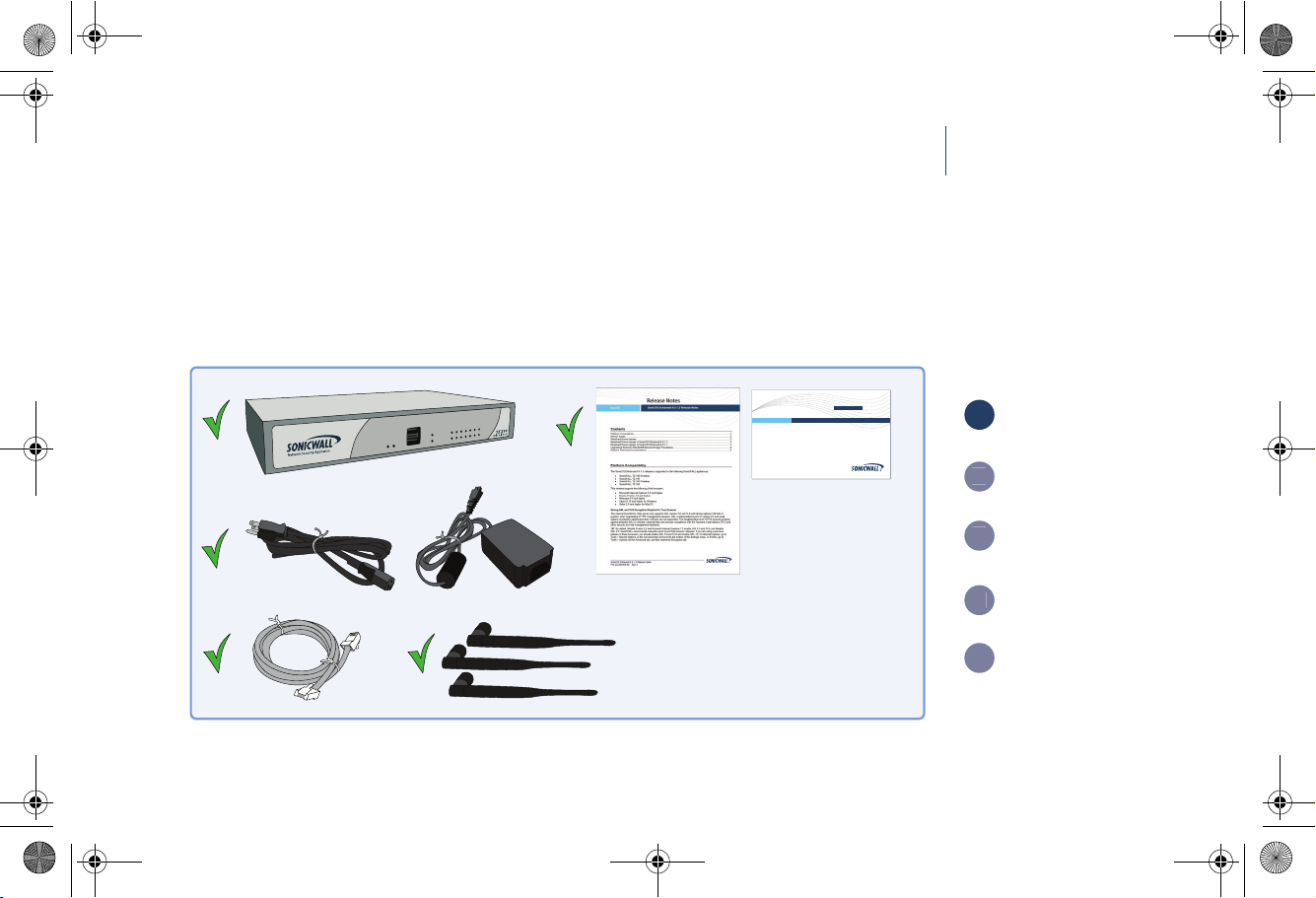
3
4
5
TZ_210_GSG.book Page 1 Thursday, November 13, 2008 7:41 PM
SonicWALL TZ 210 Series
Quick Start
Start here if you are new to SonicWALL appliances. The next few pages provide a Quick Start to connecting your
appliance. For a complete listing of contents, including more advanced network deployments, see the Table of
Contents on page i of this guide.
SonicWALL NetworkSecurity Appliances
NETWORK SECURITY
TZ 210 Series
Getting Started Guide
1
Verify Contents
Connect Network
Connect Power
Boot Appliance
*
*Antennas included with
TZ 210 Wireless-N Only
Setup Wizard
Missing Items?
If any items are missing from your package, please contact SonicWALL support.
A listing of the most current support documents are available online at: <http://www.sonicwall.com/us/support.html>
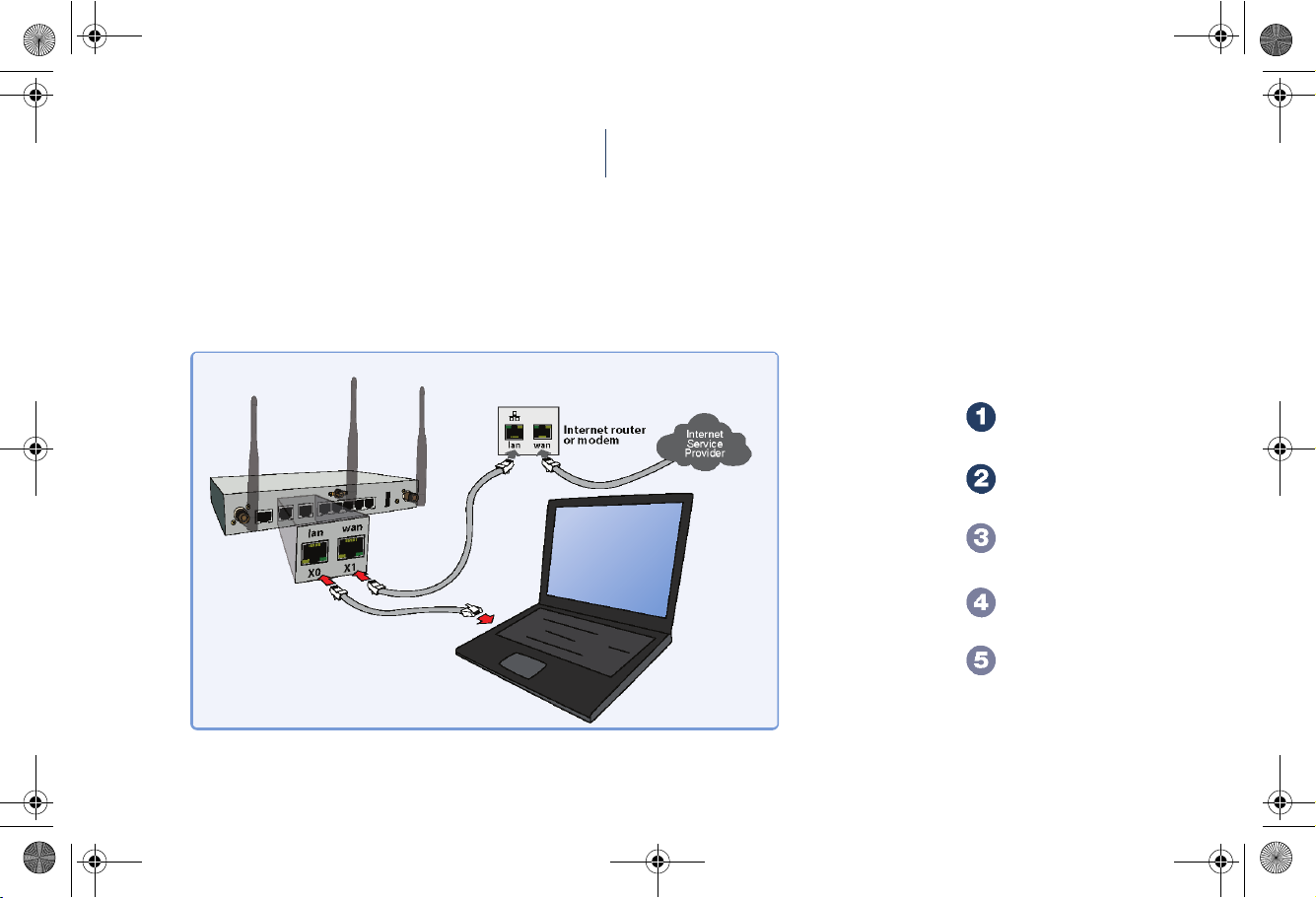
TZ_210_GSG.book Page 2 Thursday, November 13, 2008 7:41 PM
SonicWALL TZ 210 Series
Connect the SonicWALL TZ 210 series appliance using standard CAT-5 Ethernet cables as shown in the
illustration below.
Quick Start
Verify Contents
Connect Network
Connect Power
Boot Appliance
Setup Wizard
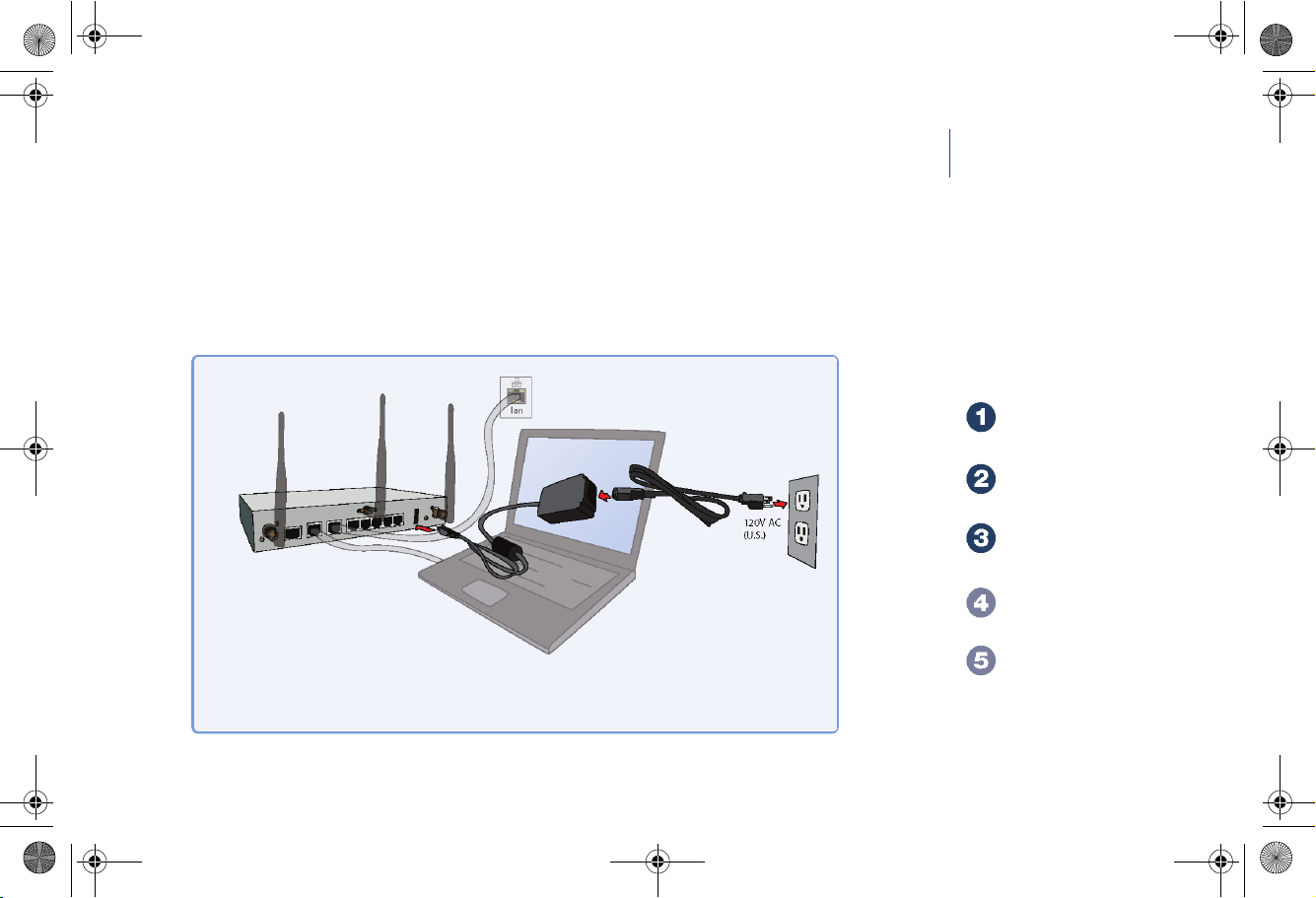
TZ_210_GSG.book Page 3 Thursday, November 13, 2008 7:41 PM
SonicWALL TZ 210 Series
Connect the included power cable and adaptor and plug into a properly grounded 120V AC outlet.
Quick Start
Verify Contents
Connect Network
Connect Power
Boot Appliance
Setup Wizard
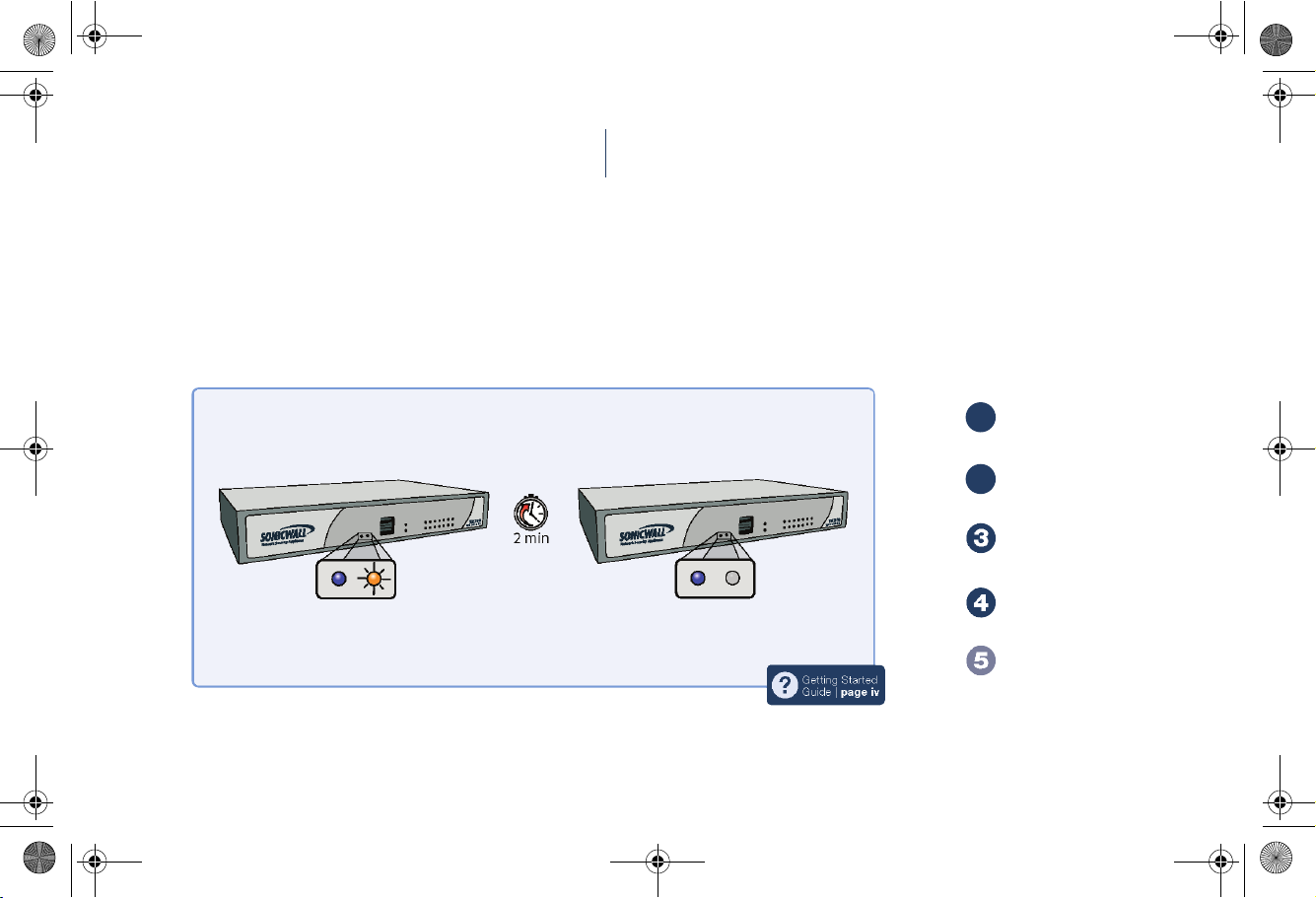
TZ_210_GSG.book Page 4 Thursday, November 13, 2008 7:41 PM
SonicWALL TZ 210 Series
The TZ 210 series appliance powers on and the orange “test” LED blinks during the boot sequence. Continue to
the next step when the “test” LED is no longer lit. This process may take up to 2 minutes.
For troubleshooting this step, see page iv of this guide.
Quick Start
?
Getting Started
Guide | page iv
1
Verify Contents
Connect Network
2
Connect Power
Boot Appliance
Setup Wizard
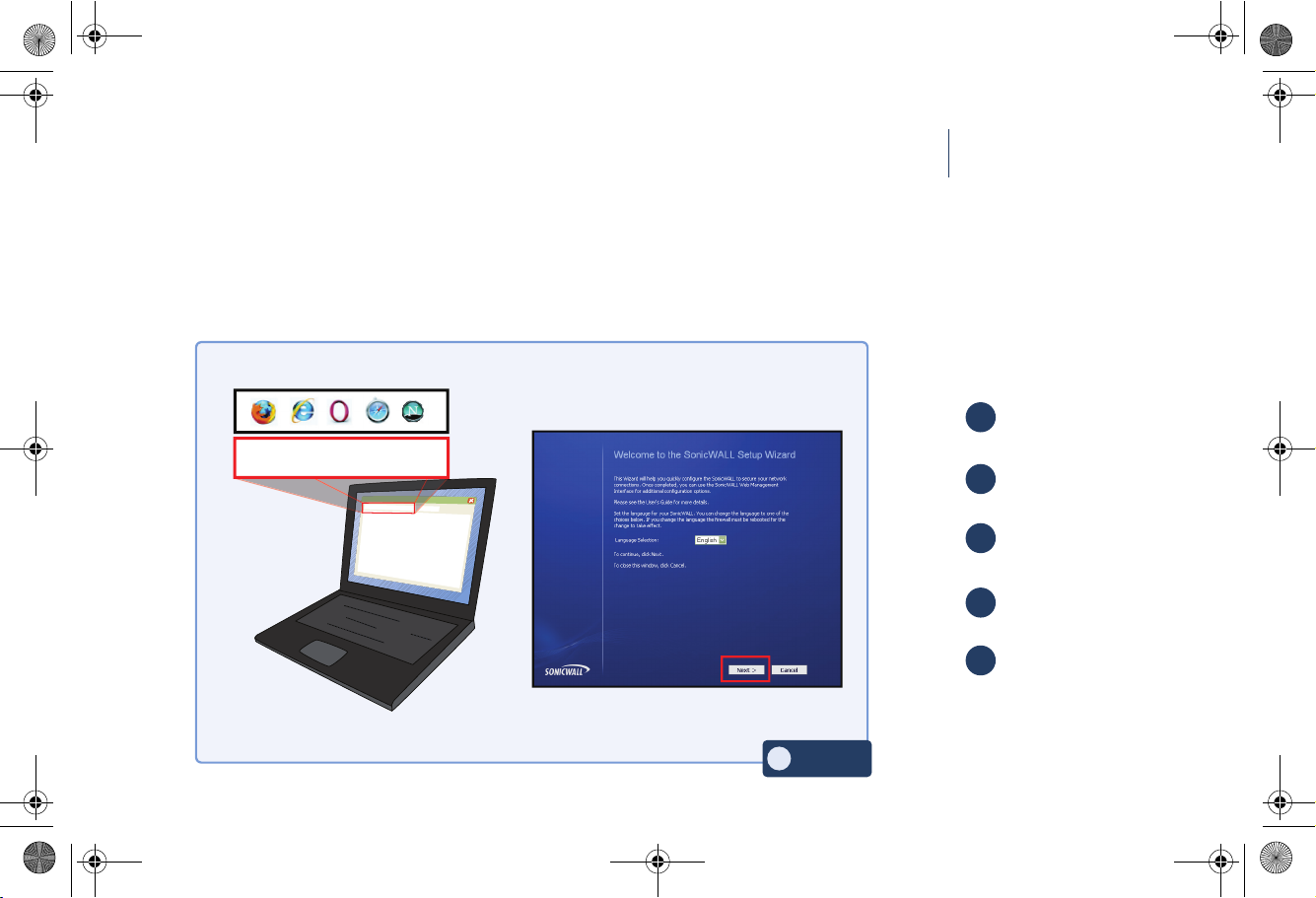
TZ_210_GSG.book Page 5 Thursday, November 13, 2008 7:41 PM
Using a computer connected to the LAN port of the SonicWALL TZ 210 series appliance, navigate to
http://192.168.168.168/
http://192.168.168.168/
SonicWALL TZ 210 Series
“http://192.168.168.168/” in a Web browser. The SonicWALL Setup Wizard displays.
Continue to page 4 of this guide to complete the Setup Wizard.
Quick Start
1
Verify Contents
Connect Network
2
3
Connect Power
Boot Appliance
4
5
Setup Wizard
Getting Started
?
Guide | page 4

TZ_210_GSG.book Page 6 Thursday, November 13, 2008 7:41 PM

TZ_210_GSG.book Page i Thursday, November 13, 2008 7:41 PM
SonicWALL TZ 210 Series
Getting Started Guide
This Getting Started Guide provides instructions for basic
installation and configuration of the SonicWALL TZ 210
series appliance running SonicOS Enhanced.
Document Contents
This document contains the following sections:
1
Setting Up Your Network - page 1
2
Registering Your Appliance - page 9
3
Enabling Security Services - page 13
Advanced Network Configuration - page 21
4
Advanced Deployments - page 33
5
Support and Training Options - page 59
66
Product Safety and Regulatory Information - page 67
77
SonicWALL TZ 210 Series Getting Started Guide Page i

TZ_210_GSG.book Page ii Thursday, November 13, 2008 7:41 PM
SonicWALL TZ 210 Series Front Panel
LAN/WAN Port Status
Provides dedicated LAN/WAN port status as follows:
link/spd:
activity:
Page ii SonicWALL TZ 210 Series Front Panel
10/100 Ethernet Port Status
Off=10M
Green=100M
Solid=link
Blinking=activity
Provides
Solid=wireless radio on

TZ_210_GSG.book Page iii Thursday, November 13, 2008 7:41 PM
SonicWALL TZ 210 Series Rear Panel
WAN Port (X1)
Provides dedicated WAN (Internet)
LAN
Ethernet Ports (X2-X6)
Provides configurable 10/100 Ethernet ports
for connection to network devices on WAN,
LAN, DMZ, and other zone types
HA Ethernet Port (X6)
Provides 10/100 Ethernet port for
high availability (HA) connectivity
WAN
Console Port
Provides access to the SonicOS
Command Line Interface (CLI)
via the DB9 -> RJ45 cable
LAN Port (X0)
Provides dedicated LAN access
to local area network resources
Console Power
X1
X0
X3 X4 X5 X6X2
Power Supply
Provides power connection
using supplied power cable
Reset Button
Press and hold to manually reset
the appliance to SafeMode
SonicWALL TZ 210 Series Getting Started Guide Page iii

TZ_210_GSG.book Page iv Thursday, November 13, 2008 7:41 PM
SonicWALL TZ 210 Series LED Reference
X0 X1 X2 X3 X4 X5 X6
Page iv SonicWALL TZ 210 Series LED Reference

TZ_210_GSG.book Page 1 Thursday, November 13, 2008 7:41 PM
Setting Up Your Network
In this Section:
This section provides pre-configuration information. Review this section before setting up your SonicWALL TZ 210 series appliance.
•
System Requirements - page 2
•
Recording Configuration Information - page 2
•
Completing the Setup Wizard - page 4
•
Accessing the Management Interface - page 5
•
Verifying WAN (Internet) Connectivity - page 6
•
Connecting Your Network Devices - page 6
•
Troubleshooting Initial Setup - page 7
1
SonicWALL TZ 210 Series Getting Started Guide Page 1

TZ_210_GSG.book Page 2 Thursday, November 13, 2008 7:41 PM
System Requirements
Before you begin the setup process, verify that you have:
• An Internet connection
• A Web browser supporting Java Script and HTTP uploads.
Supported browsers include the following:
Supported Browsers Browser Version
Number
Internet Explorer 6.0 or higher
Firefox 2.0 or higher
Netscape 9.0 or higher
Opera 9.10 or higher
for Windows
Safari 2.0 or higher
for MacOS
Recording Configuration Information
Record the following setup information to use during the setup
process and for future reference:
Registration Information
Serial Number:
Authentication Code:
Networking Information
LAN IP Address:
. . .
Subnet Mask:
. . .
Ethernet WAN IP Address:
. . .
Administrator Information
Admin Name:
Admin Password:
Record the serial number found on the
bottom panel of your SonicWALL
appliance.
Record the authentication code found on
the bottom panel of your SonicWALL
appliance.
Select a static IP address for your
SonicWALL appliance that is within the
range of your local subnet. If you are
unsure, you can use the default IP
address (192.168.168.168).
Record the subnet mask for the local
subnet where you are installing your
SonicWALL appliance.
Select a static IP address for your
Ethernet WAN. This setting only applies if
you are already using an ISP that assigns
a static IP address.
Select an administrator account name.
(default is admin)
Select an administrator password.
(default is password)
Page 2 System Requirements

TZ_210_GSG.book Page 3 Thursday, November 13, 2008 7:41 PM
Primary Internet Service Provider (ISP) Information
Record the following information about your current ISP:
If you connect
via
Cable modem,
DSL with a
router
Home DSL PPPoE
T1/E1,
Static
broadband,
Cable or DSL
with a static IP
Dial-in to a
server
You likely
use
DHCP No Internet connection information is
Static IP IP Address:
PPTP
Please record
usually required, although some service
providers require a host name.
Host Name:
User Name:
Password:
Note: Your ISP may require your user name
in the format: name@ISP.com
. . .
Subnet Mask: . . .
Default Gateway
(IP A ddress):
Primar y DN S: . . .
Secondary DNS
(optional):
Ser ver Addr ess:
User Name:
Password:
. . .
. . .
Secondary ISP Information
Record the following information about your secondary ISP:
If you connect
via
Cable modem,
DSL with a
router
Home DSL PPPoE
T1/E1,
Static
broadband,
Cable or DSL
with a static IP
Dial-in to a
server
You likely
use
DHCP
Stat ic IP
PPTP
Please record
Host Name:
User Name:
Password:
IP A ddr ess :
Subnet Ma sk : . . .
Default Gateway
(IP Address ):
Prim ary D NS: . . .
Secondary DNS
(optional):
Server Address:
User Name:
Password:
. . .
. . .
. . .
SonicWALL TZ 210 Series Getting Started Guide Page 3

TZ_210_GSG.book Page 4 Thursday, November 13, 2008 7:41 PM
Completing the Setup Wizard
The Setup Wizard takes you through several basic steps to get
your SonicWALL TZ 210 series appliance configured for your
network. Use the Recording Configuration Information
section, on page 2 to record your configuration information
as you complete the wizard.
Note: If you are having trouble accessing the Setup Wizard,
see the Troubleshooting the Setup Wizard section, on
page 7 of this document.
The Setup Wizard guides you through the following steps:
Change Password—Create a new password so that only you
have access to the management interface. The default
password is “password.”
Change Time Zone—Select the correct time zone for proper
updates and time-based functionality.
WAN Network Mode—Choose your method of connecting to
the Internet. This information is provided by your Internet
Service Provider (ISP).
WAN Settings—Required for some WAN modes. This
information is also provided by your ISP.
LAN Settings—Enter custom local network address settings,
or use the default values, which work well for most networks.
LAN DHCP Settings—Allow your SonicWALL TZ 210 series
appliance to automatically connect other local computers by
specifying a DHCP range, or use the default.
Ports Assignment—Configure the extra interfaces (X2-X6) for
different network requirements.
At the end of the wizard, a configuration summary displays. It is
recommended that you record this information in the Recording
Configuration Information section, on page 2 of this guide.
After the Setup Wizard completes, the appliance may reboot.
Please wait a few minutes while the SonicWALL appliance
reboots to save the updated firmware settings, and then
continue with the next section of this guide.
Page 4 Completing the Setup Wizard

TZ_210_GSG.book Page 5 Thursday, November 13, 2008 7:41 PM
Accessing the Management Interface
The computer you use to manage the SonicWALL TZ 210
series appliance must be set up to connect using DHCP, or with
a static IP address in your chosen subnet. The default subnet
for LAN zone ports is 192.168.168.x.
If your SonicWALL TZ 210 series appliance required a reboot
after completing the Setup Wizard, wait until the LED is no
longer lit before continuing.
To access the SonicOS Web-based management interface:
1. Enter the default IP address of http://192.168.168.168, or
the LAN IP address you chose during the Setup Wizard, in
the Location or Address field of your Web browser.
Tip: If you changed the LAN IP of your SonicWALL during
the Setup Wizard, you may need to restart your
computer for changes to take effect.
2. When the SonicWALL Management Login page displays,
enter your username and password (default values are
“admin” for user name and “password” for password).
If the System > Status page (shown below) displays, then you
have correctly configured the SonicWALL TZ 210 series
appliance to work with the computer on your LAN.
SonicWALL TZ 210 Series Getting Started Guide Page 5

TZ_210_GSG.book Page 6 Thursday, November 13, 2008 7:41 PM
Verifying WAN (Internet) Connectivity
Complete the following steps to confirm your Internet
connectivity:
1. In the Windows interface, launch your Web browser.
2. Enter “http://www.sonicwall.com” in the address bar and
press Enter on the keyboard. The SonicWALL website
displays. If you are unable to browse to a Website, see
“Troubleshooting Internet Connection” on page 7.
Connecting Your Network Devices
Connecting Directly
Good for small networks (less than 5 clients)
Easy to setup
Requires less equipment
Each interface may be congured for a
dierent zone (LAN, WAN, DMZ)
W0 WLAN
Wireless Clients
W0 WLAN
X2 LAN X3 LAN X4 LAN
Desktop Clients
Connecting With a Hub/Switch
Requires extra equipment (hub/switch)
Ability to connect to multiple clients
through one port
Zone security assignment (LAN, WAN, DMZ)
can be applied to many clients on a
single interface
X2 LAN
Hub/Switch
Local Server
Page 6 Verifying WAN (Internet) Connectivity
Wireless Clients
Desktop Clients
Local Server

TZ_210_GSG.book Page 7 Thursday, November 13, 2008 7:41 PM
Troubleshooting Initial Setup
This section provides troubleshooting tips for the following initial
setup topics:
• Troubleshooting the Setup Wizard - page 7
•
Troubleshooting Internet Connection - page 7
•
Configuring DHCP IP Addressing - page 8
Troubleshooting the Setup Wizard
• If you see the login screen, but not the Setup Wizard:
• Configure your Web browser to allow pop-ups.
• Log into the security appliance using “admin” as the
user name and “password” as the password. After
you log in, click the Wizards button at the top right.
• If you do not
verify the following:
• Did you correctly enter the SonicWALL TZ 210 series
appliance management IP address, 192.168.168.168,
in your Web browser?
• Is your computer set to accept DHCP addressing or
set to a static IP address within the 192.168.168.x
subnet range? If not, see the Configuring DHCP IP
Addressing section, on page 8 for instructions.
• Is the Ethernet cable connected between your
computer and the LAN (X0) port on your SonicWALL?
see the login screen or the Setup Wizard,
• Do you need to add the SonicWALL appliance to your
list of trusted sites in your Web browser? Use the
default IP address (192.168.168.168) for this.
• Is the Test LED on the front panel of your
SonicWALL appliance lit? If the Test LED stays lit for
more than a few minutes after the initial power on
sequence, power cycle the SonicWALL appliance.
Troubleshooting Internet Connection
If you can view the SonicWALL home page, you have
configured your SonicWALL TZ 210 series appliance correctly.
If you cannot view the SonicWALL home page, try the following:
• Renew your management station DHCP address if
you changed the IP address/subnet of your network
during setup.
• Restart your management station to accept new
network settings from the DHCP server in the
SonicWALL appliance.
• Restart your Internet router or modem to
communicate with the DHCP client in the SonicWALL
appliance.
• Log into the SonicOS management interface and
launch the Setup Wizard again by clicking the Wizards
button in the top right corner of the interface. Ensure
that all of your settings are correct.
SonicWALL TZ 210 Series Getting Started Guide Page 7

TZ_210_GSG.book Page 8 Thursday, November 13, 2008 7:41 PM
Configuring DHCP IP Addressing
If you are having trouble connecting to the SonicWALL TZ 210
series appliance, complete the following section based on your
Windows operating system flavor. Configure your management
computer to obtain an IP address using DHCP.
Windows Vista
1. From the Start menu, right-click Network and select
Properties.
2. In the Tasks menu, click Manage network connections.
The Network Connections windows displays.
3. Right-click on your Local Area Connection and select
Properties.
4. In the list, double-click Internet Protocol Version 4 (TCP/
IP).
5. Select Obtain an IP address automatically and Obtain a
DNS address automatically.
6. Click OK, and then click OK again for the settings to take
effect.
Windows XP
1. From the Start menu, highlight Connect To and then
select Show All Connections.
2. Right-click on your Local Area Connection and select
Properties.
3. In the list, double-click Internet Protocol (TCP/IP).
4. Select Obtain an IP address automatically and Obtain a
DNS address automatically.
5. Click OK, and then click OK again for the settings to take
effect.
Windows 2000
1. From the Windows Start menu, select Settings.
2. Open Network and Dial-up Connections.
3. Click Properties.
4. Highlight Internet Protocol (TCP/IP) and click Properties.
5. Select Obtain an IP address automatically and Obtain a
DNS address automatically.
6. Click OK for the settings to take effect.
Page 8 Troubleshooting Initial Setup

TZ_210_GSG.book Page 9 Thursday, November 13, 2008 7:41 PM
Registering Your Appliance
2
In this Section:
This section provides instructions for registering your SonicWALL TZ 210 series appliance.
•
Creating a MySonicWALL Account - page 10
•
Registering and Licensing Your Appliance on MySonicWALL - page 10
Note: Registration is an important part of the setup process and is necessary to receive the benefits of SonicWALL security services,
firmware updates, and technical support.
SonicWALL TZ 210 Series Getting Started Guide Page 9
