Page 1

U S E R G U I D E
- version 1.0 -
Page 2

Table of Contents
..............................................................................User Interface! 4
....................................................................................Operators! 5
...........................................................................Memory Control! 8
............................................................................Analog Section! 9
...................................................................................Programs! 10
..............................................................................MIDI Control! 11
......................................................................Signal Flow Chart! 12
............................................................................Requirements! 13
................................................................Credits and Contacts! 13
.....................................................Copyrights And Trademarks! 14
Page 3
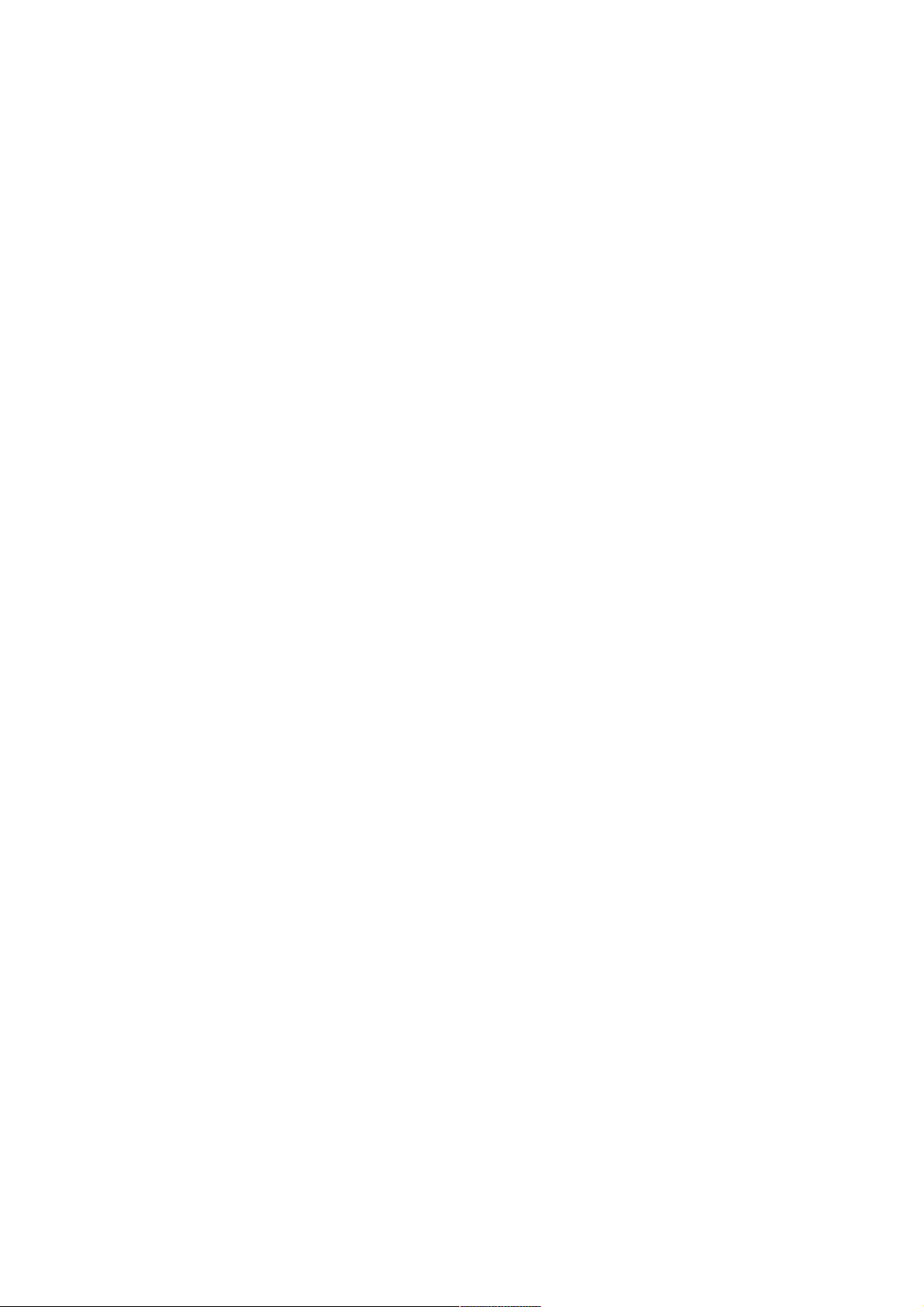
I N T R O D U C T I O N
Permut8 is an effect plug-in that embraces the sounds of primitive digital signal
processing hardware. It is programmable to produce a wide range of effects
from traditional delays and flangers to beat-repeaters, bit-crushers and yet
unheard of circuit bent madness. At its core is a 12-bit digital delay with
variable sample rate from 0 to 352 khz. The delay is controlled by a
programmable processor with an assortment of operators, allowing you to
create almost any type of effect you can imagine and many more that you
can't. The input and output stages offers virtual analog components for
saturation, limiting and filtering. The output can be fed back into the input to
create echoes, comb-filter effects and never-ending chaos.
With Permut8 we have made a serious effort to make a plug-in that feels and
sounds like a piece of physical digital hardware and not like your typical
software effect. Permut8 can make aliasing noises that would make any
Commodore 64 green of envy, but its aliasing is different from what you
normally encounter in software DSP. For example, it is unrelated to the host
sample rate and you can tune it exactly with the "clock frequency" knob.
Furthermore, the components that should not alias, e.g. the "analog"
saturation, employ heavy-duty anti-aliasing techniques to avoid doing so.
The Permut8 user-interface may seem a bit intimidating at first. Make no
mistake, this is complex machinery at work, but it is also a product that is
designed for experimentation and happy accidents. The best way to learn the
plug-in is probably to dive right in and start flipping those switches at random
and then reading the reference section in this manual or turn to the built-in
"Popup Help" for a better understanding of what is actually going on. On your
journey to master this product we are sure you will encountered many
unexpected and rewarding results.
/ Magnus Lidström
! © 2012 NuEdge Development! 3
Page 4
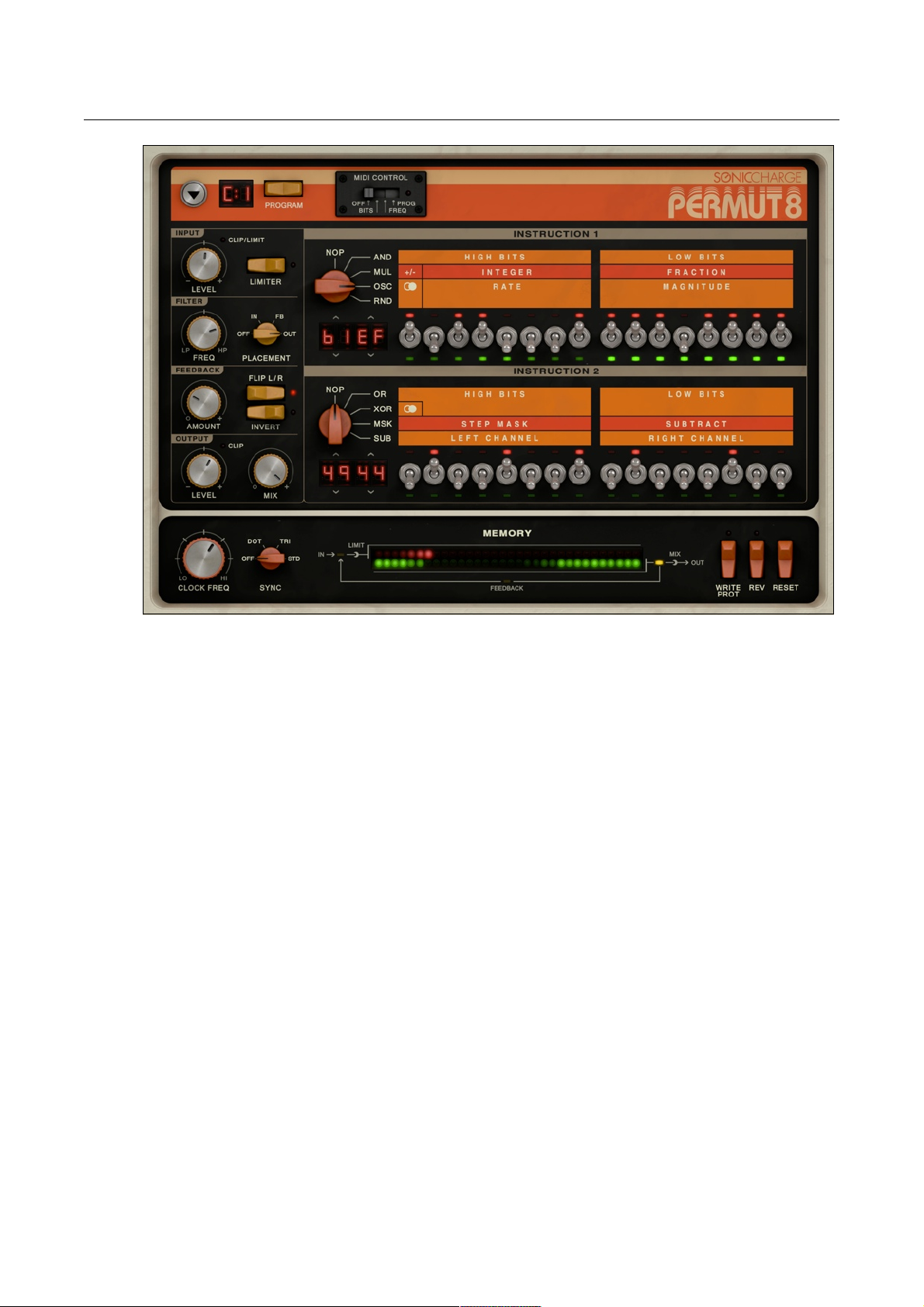
User Interface
The heart of Permut8 is the 128 kilowords 12-bit memory, visualized by the LED array at the bottom of the user interface. The red dot shows incoming audio that is written to memory, i.e. the "write position". The green dots represent playback positions
for left and right outputs, i.e. the "read positions". Use the two instructions to change
and modulate the read positions with different "operators". They are processed in
order, i.e. instruction 1 is executed first and then instruction 2 is calculated on the result of instruction"1.
There are two eight-bit parameters per instruction, called "operands". You can set
individual "bits" of these parameters with the switches. If you set MIDI CONTROL to
BITS you can use MIDI keys to flip the bits. In most hosts it is also possible to
"automate" the switches. Shift-click and drag to set single bits more easily.
The current operand settings are also shown in "hexadecimal" format to the left of
the switches. For your convenience you can click and drag these displays to adjust
the settings or click the small up and down arrows to increment and decrement one
step at a time.
4! ! © 2012 NuEdge Development
Page 5
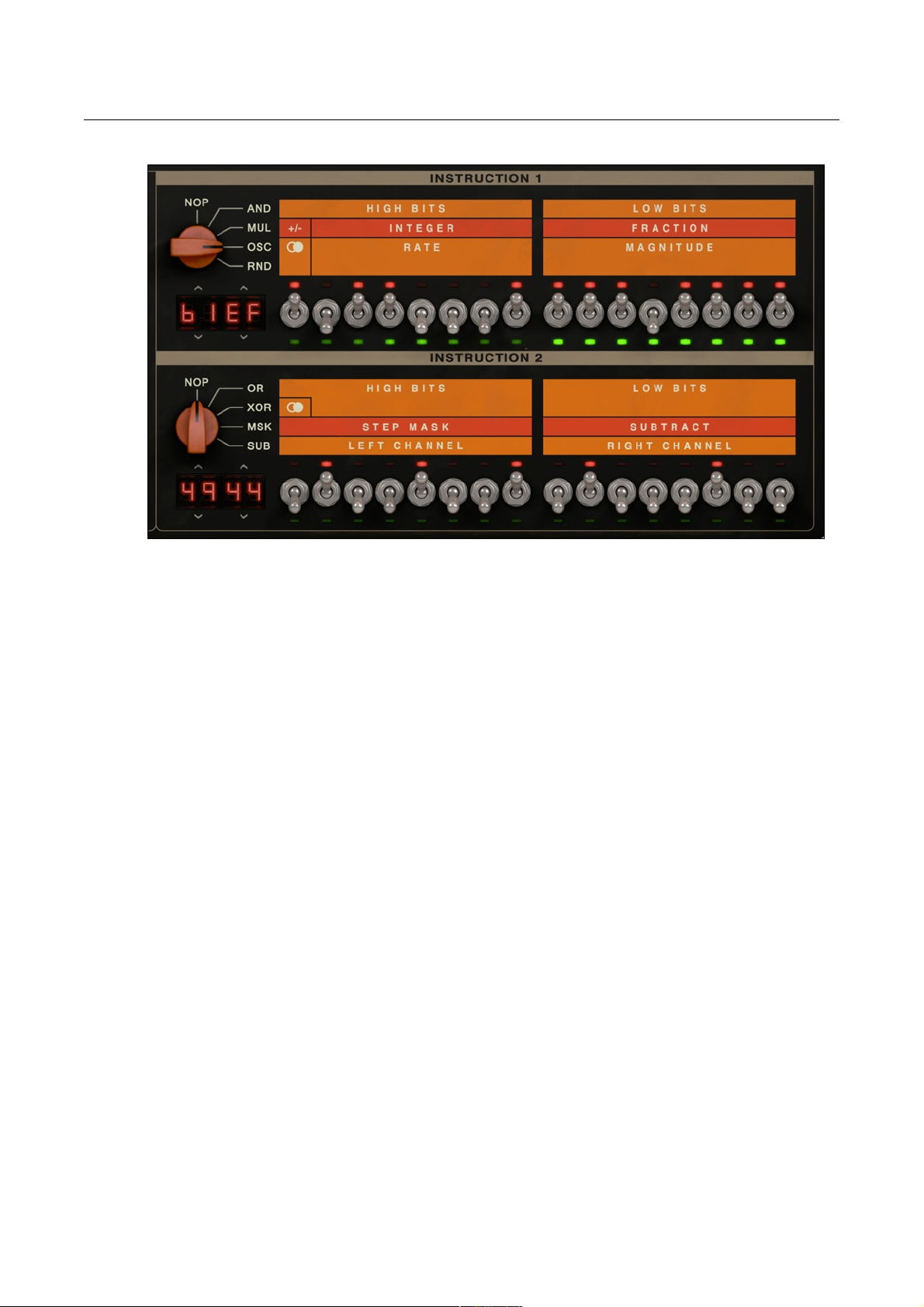
Operators
AND
The AND operator creates sudden jumps with the read position. It works by clearing
selected bits in the read position data word. Turn on SYNC and flip the higher (left-
most) bits to create beat-repeating effects. The middle bits generate granular "buffer
underrun" effects while the lowest bits can be flipped to achieve "aliasing" like from a
bit-crusher effect.
MUL
MUL changes the rate of the read position in relation to the write position. In other
words it will change the pitch and / or speed of the input audio. The operand is a lin-
ear rate multiplier (expressed in fixed-point notation with sign bit).
Some examples:
0200 = double rate (1 octave up)
0100 = normal rate (no change)
0080 = half rate (1 octave down)
0000 = stop
8100 = reverse (leftmost switch flips the sign to reverse mode).
(Unlike a proper pitch shifter, there is no crossfading in Permut8 which means there
will be audible clicks as the read position and write positions meet.)
OSC
OSC makes the read position swing backwards and forwards in a triangular motion.
The results range from wobbly backward / forwards effects to subtle pitch vibrato to
! © 2012 NuEdge Development! 5
Page 6

extreme frequency modulation. Flanger effects can also be achieved by turning up
the FEEDBACK amount.
The high operand sets the rate of the oscillation and the low operand sets the magni-
tude / depth of the modulation. Both follow exponential scales. The highest (leftmost)
bit can be turned on to achieve a wide stereo effect by inverting the modulation of
the right audio channel. A rate of 00 will freeze the oscillation and turn this operator
into a fixed delay.
RND
Use RND to add sweeping random motion to the read position, effectively modulat-
ing the pitch and / or speed randomly. The high operand sets the rate and the low
operand sets the depth of the modulation. Both follow exponential scales. If you turn
on the highest (leftmost) bit, a wide stereo effect is achieved by randomizing the right
channel separately from the left.
At moderate rate and magnitudes, this operator adds subtle pitch modulation in the
style of chorus effects. At extreme settings it turns into white noise that follows the
level of the input. A rate of 0 will effectively prevent the "sweeping" effect and make
the read position hop to a random offset each time the write position completes a full
cycle, resulting in a "sample-and-hold" style of modulation.
(The pseudo random number generator will generate the exact same sequence
every time you flip the RESET switch.)
OR
The OR operator works like AND but instead of clearing the selected bits, it sets
them. This means OR will "push" the read position in front of the write position, un-
like AND. If you want to repeat the last section of a beat, OR is your friend. (However,
if you put Permut8 in REV mode, OR will work exactly like AND and vice versa.)
XOR
XOR works on the bits of the read position data word (similar to AND and OR). It in-
verts the bits that are set in the operand. This changes the order of playback in dif-
ferent ways. If you set all the bits to 1 (FFFF) the read position will move backwards.
If you leave the higher bits cleared you will reverse short slices of audio, and if you
set only the higher bits the slices will play forwards but in reversed order. Flip the
lowest bits to create ultra nasty "aliasing" effects. The highest (leftmost) bit turns on a
stereo effect that offsets the right channel against the left.
6! ! © 2012 NuEdge Development
Page 7

MSK
Use MSK to selectively "mask out" the result of instruction 1. This is most useful in
SYNC mode. Each bit in the STEP MASK operand represents an eighth of the full
"memory cycle", i.e. if CLOCK FREQ is set to 1/1, each bit represents an eighth
note. When a bit is zero (switch is down), Instruction 1 is ignored. The SUBTRACT
operand lets you delay the output signal. It uses the same exponential scale as SUB.
SUB
With the SUB operator you simply subtract fixed amounts from the read positions of
the left and right channel. This create delays where the exact time is defined by the
operands and the clock frequency. The two operands follow exponential scales
where values under 80 are typically used for tuning "comb filter" effects. If you hover
the mouse over the hex displays a popup hint will show the effective delay lengths as
percentages of the full "memory cycle". E.g. if you enter STD SYNC mode and set
the CLOCK FREQ to 1/1, F0F0 will create a delay of 1/2 bars.
If you put Permut8 in REV mode the actual delay lengths become inverted. E.g. 00
will be exactly 100%. If you need a SUB operator for the first instruction, use OSC
with a RATE of 0. If you want to control the delay length of both left and right chan-
nels from a single operand, use MSK with a STEP MASK of FF (all bits set).
NOP
NOP is short for "No Operation" and does exactly that. Nothing. It is the bypass op-
erator.
! © 2012 NuEdge Development! 7
Page 8
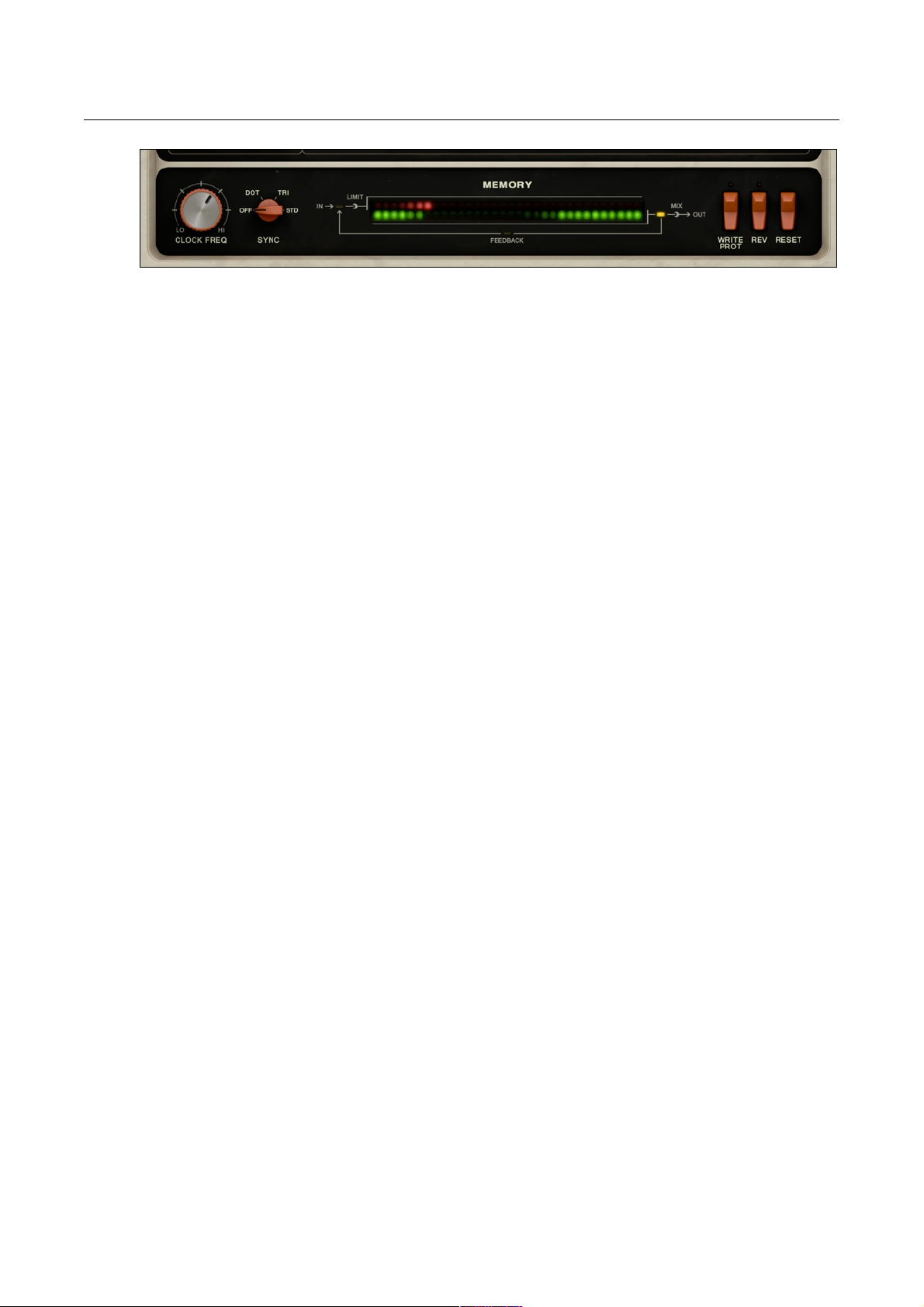
Memory Control
CLOCK FREQ
The CLOCK FREQ knob sets the running rate of the instructions. Changing the rate
affects both the audio quality and the speed and delay times of the effects. The
greater the frequency, the brighter and clearer the sound, but the maximum delay
time will also be shorter. If SYNC is OFF, the clock frequency goes from 0 Hz (full
stop) all the way up to 352.8 kHz. In any of the other "synchronized" modes, the
clock frequency adapts to the host tempo so that Permut8 will complete a full "mem-
ory cycle" in the chosen time signature and division.
If you shift-click CLOCK FREQ when SYNC is on, it will be turned to OFF and
CLOCK FREQ will be positioned so that the tempo-synchronized rate is preserved.
You can then fine-tune the frequency, e.g. for a delay that should be slightly out-ofsync.
WRITE PROTECT
Enable WRITE PROTECT to "freeze" the memory content and create an infinite loop
of whatever audio is currently in memory. You can still change programs, edit the in-
structions etc to modify how the memory is played back. However, the INPUT and
FEEDBACK controls will be of no use (obviously), and the only FILTER PLACEMENT that will be useful is OUT.
"Write protected" memory content is even saved and loaded with your song file so
you can actually use Permut8 as a very simple loop player. If SYNC is OFF, clicking
RESET will re-trigger the loop from the beginning.
REV
The REV switch makes the write and read positions move in reverse. This can be
used to reverse short audio snippets in real-time. After a full "memory cycle" has
been completed, the audible effect of the reversal will be less obvious (or disappear
entirely) as the entire memory now contains reversed audio material. Notice however
that the operators will function differently in REV mode.
RESET
If you flip the RESET switch the memory will be emptied (if it is not "write protected")
and the read and write positions will be reset. Notice that you should be able to
"automate" this button in your host, just like any other button or knob.
8! ! © 2012 NuEdge Development
Page 9

Analog Section
INPUT LEVEL
INPUT LEVEL is applied before anything else, including the soft clipper, the limiter
and converting to 12-bit sample data. If you turn INPUT LEVEL very low you will introduce a lot of quantization noise, i.e. "bit crushing" (compensate with a high OUT-
PUT LEVEL). If you turn the level high you will either get a lot of distortion or make
the limiter work harder and obtain a more compact sound.
The soft clipping algorithm in Permut8 has very low aliasing in itself, so you can use
it as an analog distortion module. Turn up CLOCK FREQ to maximum for the least
amount of digital noise.
LIMITER
The LIMITER switch enables the built-in
"brick-wall" limiter. The limiter has a fixed
threshold and reaction time, but it is placed
after the input gain adjust. Thus the INPUT
LEVEL will determine the amount of volume
compression. The limiter is also placed inside the feedback loop and with proper bal-
ancing of INPUT LEVEL and FEEDBACK
AMOUNT you can make the feedback signal
"duck" when there is audio input (creating a
less busy sound). If you turn FILTER
PLACEMENT to IN, the filter is applied before the limiter. You can then tweak FILTER
FREQ and MIX to compress only the low or
high-end of the audio signal.
FILTER FREQ
FILTER FREQ determines both the filter
mode and its cutoff frequency. The left half of
the knob puts the filter into lowpass mode
while the right half puts it into highpass
mode.
FILTER PLACEMENT
Turn the FILTER PLACEMENT dial to choose where in the signal chain you want to
apply the filter. The OFF setting disables it entirely. The IN setting puts it before the
soft clipper / limiter, but still inside the feedback loop so that each successive itera-
tion of the feedback signal will become increasingly filtered. The FB ("feedback") set-
ting places it on the feedback signal only while OUT applies the filter to the final out-
! © 2012 NuEdge Development! 9
Page 10
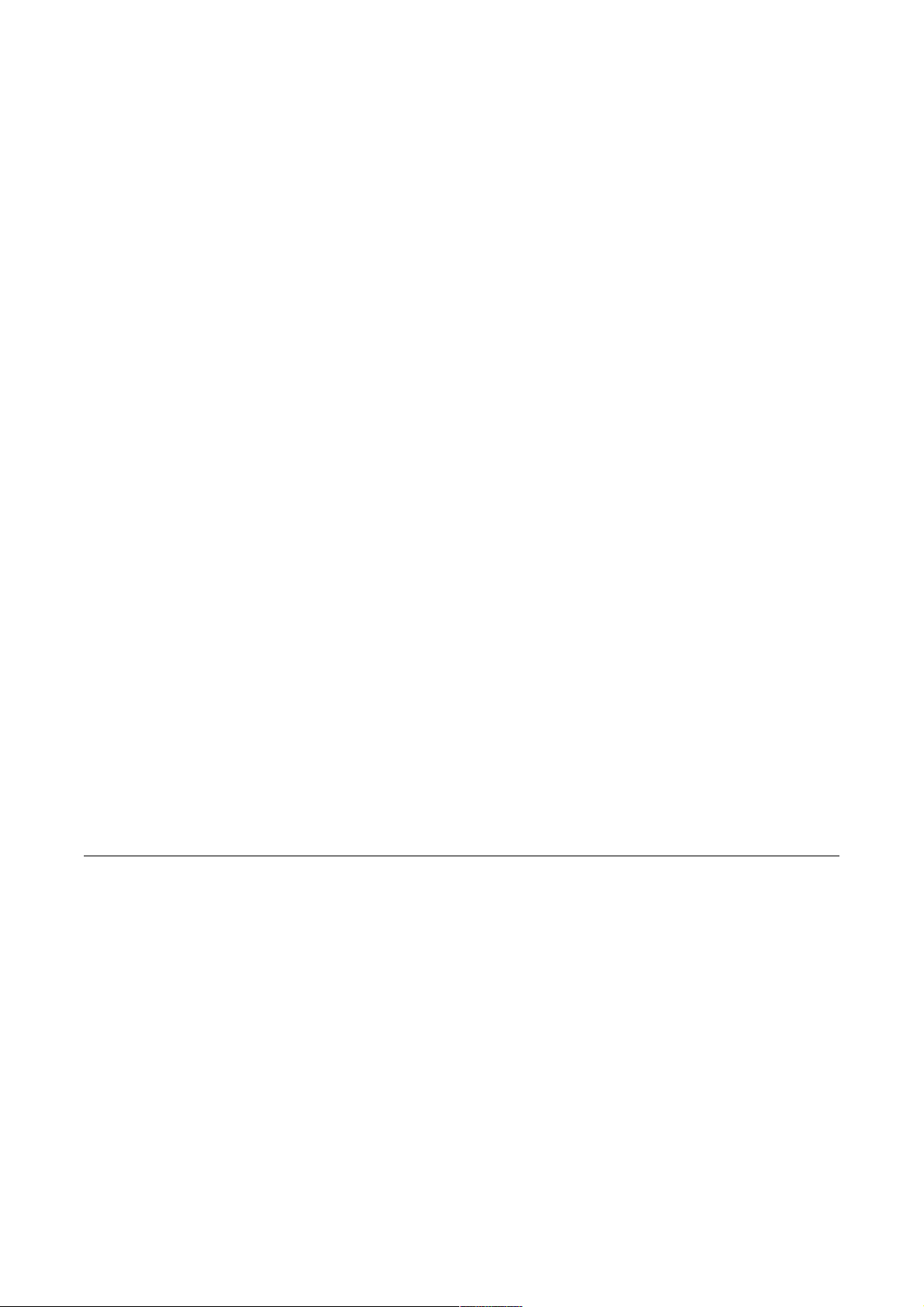
put (as well as to the feedback). The different placement settings can make a big dif-
ference to the sound if you have a lot of digital distortion going on.
FEEDBACK AMOUNT
The FEEDBACK AMOUNT knob determines how much of the output signal is fed
back into the input again.
FLIP L/R
With FLIP L/R you can switch the left and right feedback channels so that for each
iteration the audio will bounce from left to right and vice versa.
INVERT
Turn the INVERT switch on for a 180 degrees phase inversion of the feedback sig-
nal. With very short delay times this produces a totally different sound.
OUTPUT LEVEL
The OUTPUT LEVEL knob controls the final volume of the "wet" signal. To give you
that sweet saturated sound there is a soft clipper on the output gain stage, just as
there is on the input stage.
MIX
Use MIX to adjust the balance between the "dry" input and the "wet" processed
sound. Because of the variable clock frequency technique in Permut8, the total input
/ output latency varies and this cannot be compensated perfectly by the host. The
MIX knob on the other hand makes perfect latency compensation even if the clock
frequency changes. Therefore it is better to mix the dry / wet signals within Permut8
rather than mixing them in your host.
Programs
All the settings you see on the front panel constitutes a Permut8 "program" and Per-
mut8 can have 30 such programs in memory at a time. You can instantly switch be-
tween these programs either by clicking the program number display or the rocker
switch next to it. You can also use "MIDI Program Change" messages to switch programs on the fly or put MIDI CONTROL in PROG mode and use MIDI keys.
The programs are numbered A0-A9, B0-B9 and C0-C9, but you can also give them
names that are shown in a popup list when you click the program number display. If
you do not name a program it will be given a default name consisting of the "operator" and "operand" settings (e.g. "[B0] and:4420 xor:0081"). Programs that have
been modified since they were last named are marked with a *.
10! ! © 2012 NuEdge Development
Page 11

The "Main Menu" contains functions to load and save the entire "program bank" (all
30 programs), rename, copy and paste individual programs, randomize instructions
and more.
(There is a short-cut for randomizing the instructions by shift-clicking the "Main
Menu" button.)
If you save a Permut8 "program bank", a VST .fxb or an Audio Unit .aupreset, all 30
programs are saved in the file. When you create a new instance of Permut8, the
most recently used programs will automatically load. (You may disable this feature
from the "Main Menu".)
MIDI Control
There are three different ways to control Permut8 via MIDI (provided that your host
application allows routing MIDI to effects).
BITS
The BITS setting will let you toggle individual "operand bits" (the 32 flip-flops under
INSTRUCTION 1 and 2) with MIDI keys .
FREQ
FREQ makes it possible to transpose effects with MIDI keys by adjusting the clock
frequency up or down when keys are held. Note number 60 (C3) is the root key.
While holding down a key you can use the pitch bend, e.g. bend it down quickly for a
"tape stop" effect.
PROG
In PROG mode you can switch between the 30 programs in memory using MIDI
keys. Great for sequencing glitchy effect patterns. Click the program number display
and check the popup list to see the assigned MIDI keys. (You probably want to avoid
"automating" parameters in this mode as parameter changes are permanent and
cannot be easily undone.)
! © 2012 NuEdge Development! 11
Page 12
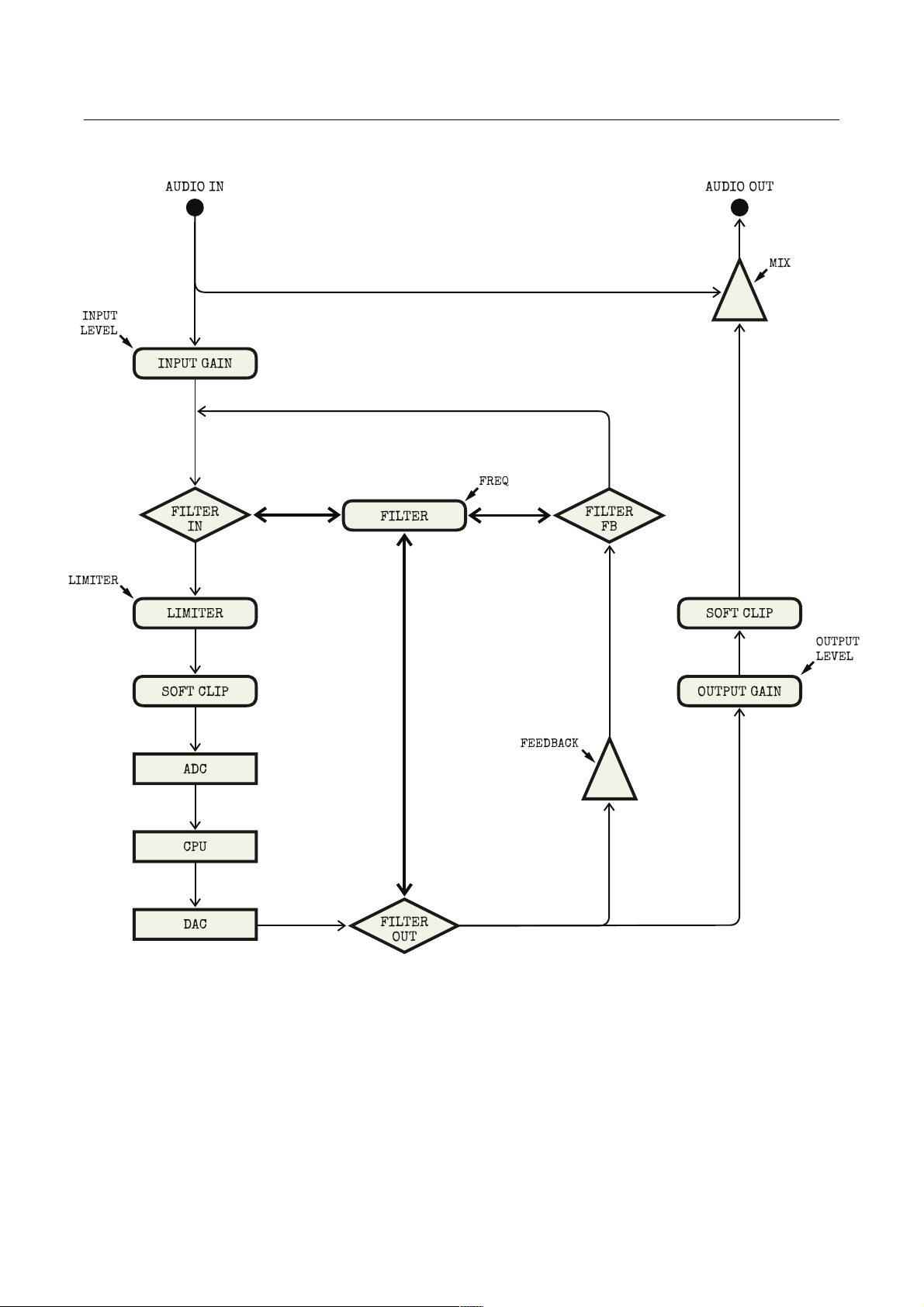
Signal Flow Chart
INPUT
LEVEL
AUDIO IN
AUDIO OUT
MIX
OUTPUT
LEVEL
LIMITER
FREQ
FEEDBACK
LIMITER
FILTER
FB
INPUT GAIN
ADC
CPU
DAC
SOFT CLIP
FILTER
OUTPUT GAIN
SOFT CLIP
FILTER
IN
FILTER
OUT
12! ! © 2012 NuEdge Development
Page 13

Requirements
The minimum requirements for installing and running Permut8 are:
Microsoft Windows XP or Mac OS X 10.5 (Leopard)
•
A host that supports 32 or 64-bit VST 2.4 or AudioUnit 2 plug-ins
•
2GHz Pentium IV or equivalent
•
20MB of free disk space
•
Credits and Contacts
Sonic Charge Permut8 v1.0 (2012)
Created by:
! Magnus Lidström
Graphical design and additional development:
! Fredrik Lidström
Program banks:
! Coen Berrier (Mason)! http://facebook.com/musicofmason
! William Curtis (Pimp Daddy Nash)
!!http://www.eighthdimension.com/artists/pimpdaddy-nash.html
! Edward Ten Eyck! http://www.edtaudio.com
! Simon Field (Ones & Zeros)! http://www.spectraselecta.com
! Stephan Muesch (Rsmus7)! http://www.sounduniverse.de
! Randolph Rueba (Ariston)! http://www.soundcloud.com/ariston
! Torley Wong! http://torley.com
Technologies:
! NuXPixels, GAZL & AU/VST Symbiosis by NuEdge Development
! libpng by G. Randers-Pehrson
! zlib by Jean-loup Gailly and Mark Adler
! VST Plugin Technology by Steinberg
! Audio Units SDK by Apple
! (see Copyrights section below for more info)
Sonic Charge website:
! http://soniccharge.com
! © 2012 NuEdge Development! 13
Page 14

Copyrights And Trademarks
The Sonic Charge Permut8 software and documentation is owned and copyright by
NuEdge Development 2012, all rights reserved. The Steinberg VST PlugIn SDK are
copyright Steinberg Soft- und Hardware GmbH. VST is a trademark of Steinberg
Soft- und Hardware GmbH. libpng version 1.5.4, Copyright (c) 1998-2011 Glenn
Randers-Pehrson. zlib version 1.2.5, Copyright (C) 1995-2010 Jean-loup Gailly and
Mark Adler. Symbiosis version 1.3, Copyright (c) 2012, NuEdge Development / Magnus Lidström. Windows is a registered trademark of Microsoft Corporation in the
United States and other countries. Mac OS X is a trademark of Apple Computer, Inc.
Permut8 software and documentation is protected by Swedish copyright laws and
international treaty provisions. You may not remove the copyright notice from any
copy of Permut8.
Please, read the end user license agreement enclosed in the package for more legal
mumbo-jumbo.
The contractor / manufacturer for Sonic Charge Permut8 is:
NuEdge Development / Magnus Lidström
Högbergsgatan 16
S-116 20 Stockholm
Sweden
14! ! © 2012 NuEdge Development
