Page 1
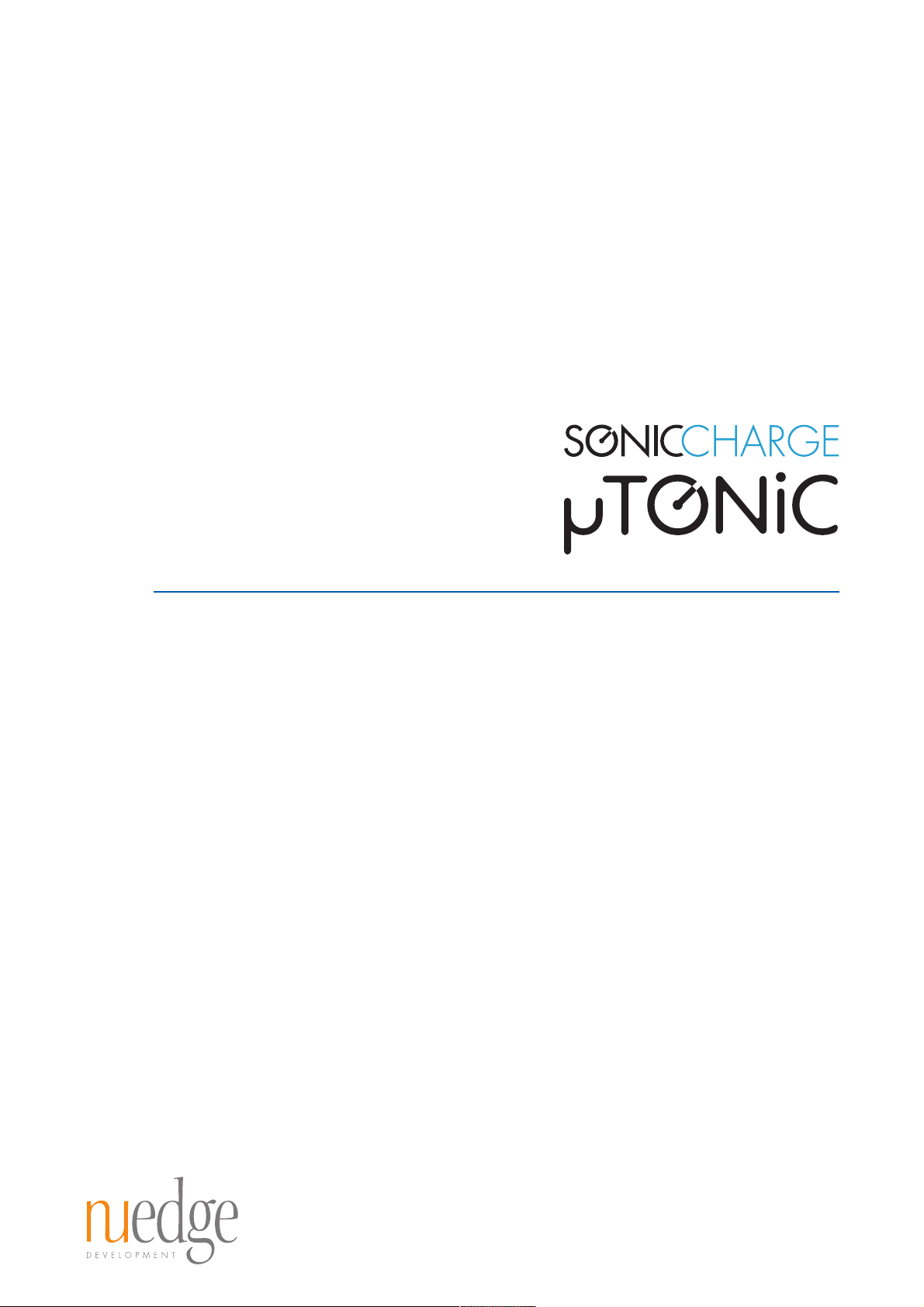
version 3.1
Page 2
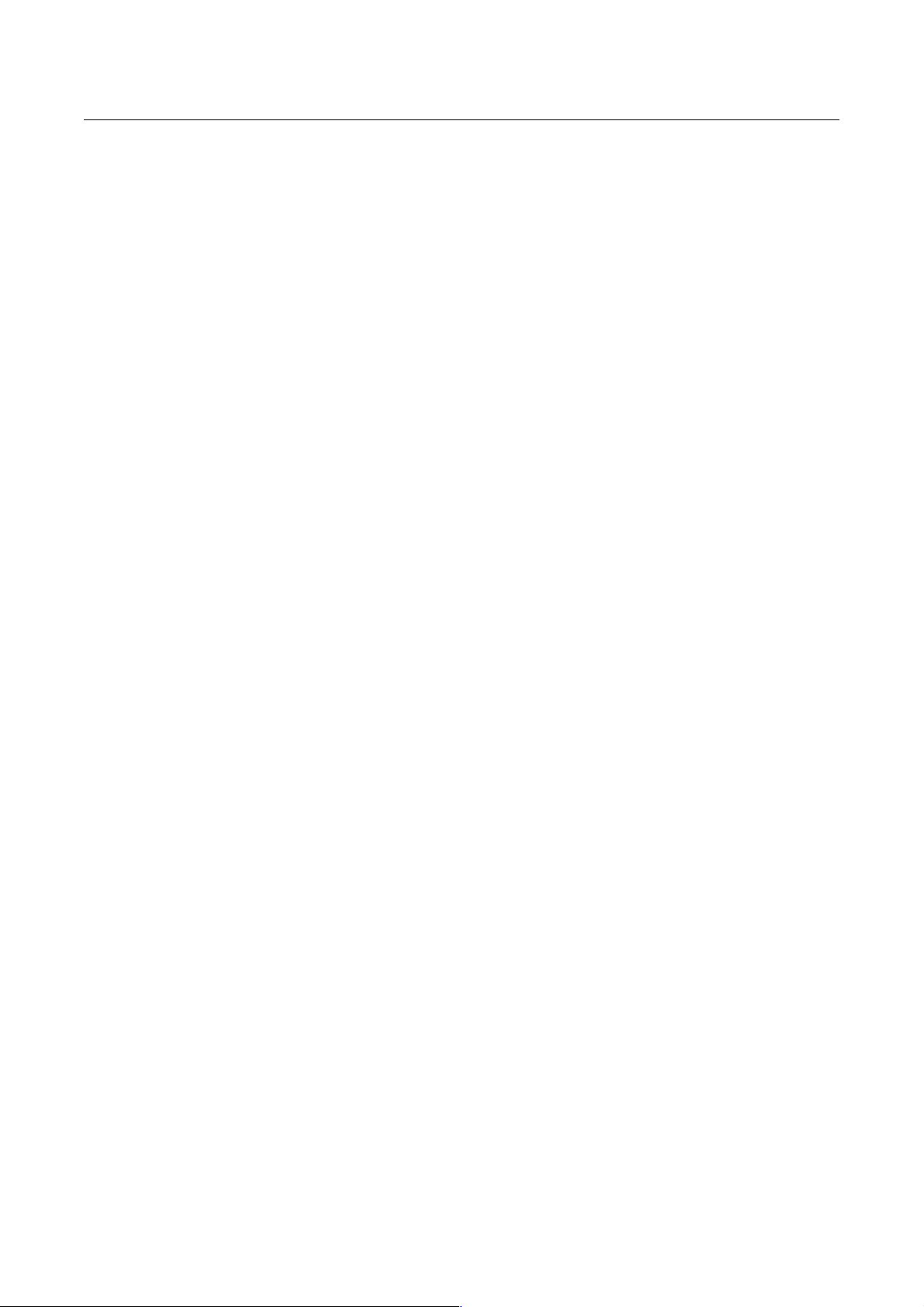
Table of Contents
..................................................................................Introduction! 3
.................................................................................Architecture! 4
..............................................................................User Interface! 6
..................................................................................Top Section! 7
..........................................................................Pattern Section! 19
...........................................................................Global Section! 23
..............................................................................Matrix Editor! 24
..................................................................Drum Patch Section! 11
...................................................................Open Preset Dialog! 25
..........................................................Open Drum Patch Dialog! 25
....................................................................Preferences Dialog! 26
....................................................................MIDI Config Dialog! 27
........................................................MIDI Controllers And Keys! 30
..........................................................................MIDI Keyboard! 31
..................................................................Computer Keyboard! 32
..........................................................................Change History! 32
............................................................................Requirements! 39
.................................................................Credits and Contacts! 39
......................................................Copyrights And Trademarks! 40
Page 3
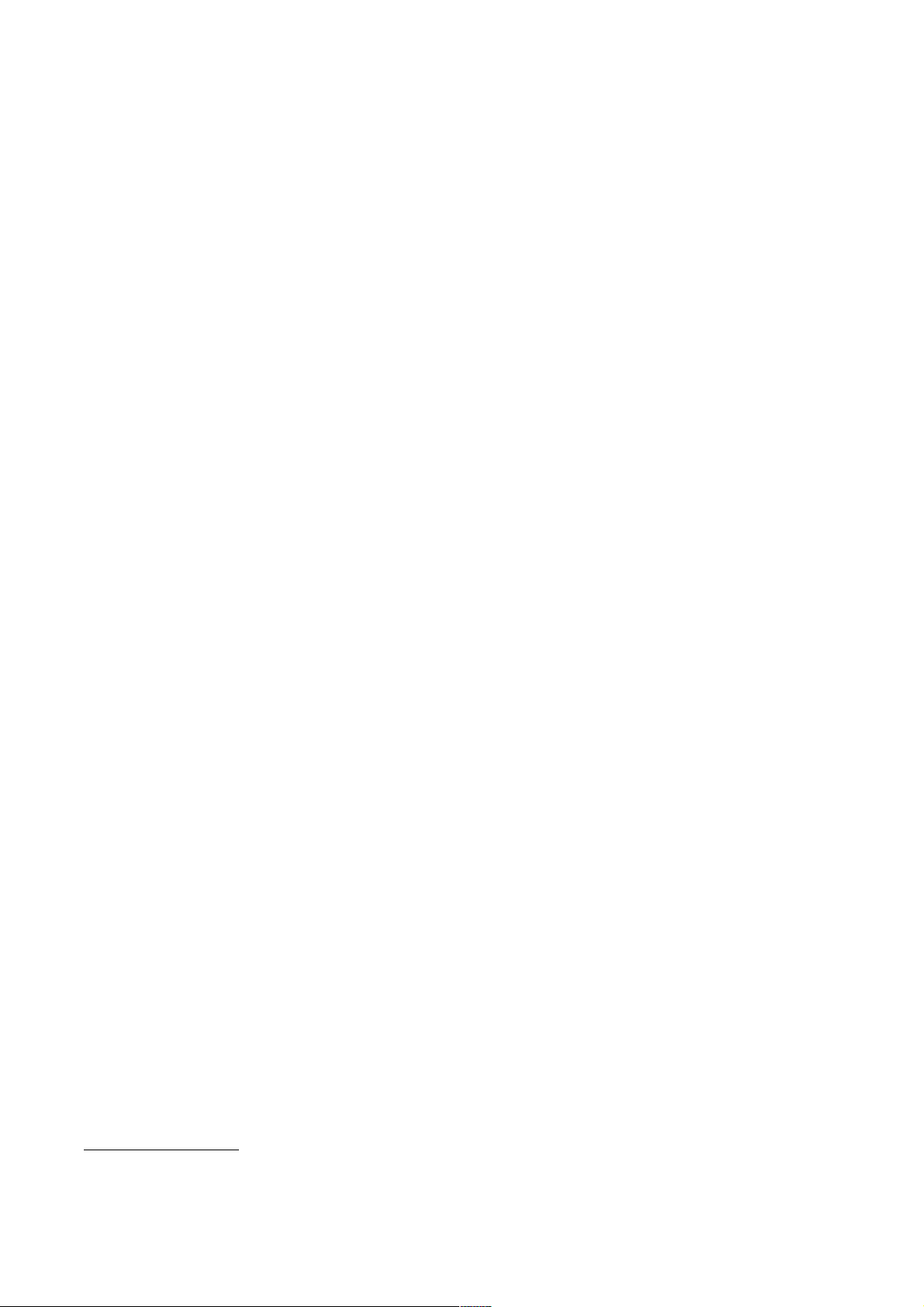
Introduction
I N T R O D U C T I O N
Welcome to Sonic Charge Microtonic, the synthetic rhythm generator.
Microtonic is a VST and AudioUnits compatible plug-in featuring a powerful
drum and percussion synthesizer combined with a pattern based drum
machine engine. You can use it as a conventional sound module to play drum
sounds from your MIDI keyboard or sequencer, or you can use the built-in
pattern engine to play drum patterns in sync with your sequencer.
In Microtonic, a single universal sound architecture is used to simulate a wide
variety of sounds. The parameters and the configuration of this architecture
has been carefully chosen to be as versatile as possible while still keeping
Microtonic simple and straightforward.
The sound of Microtonic is 100% synthetic and rendered in real-time. No
samples or pre-rendered waveforms are used. This means that you can modify
the sound in real-time with instantaneous response by turning and dragging
the knobs and faders of Microtonic. If your host supports parameter
automation, you can record all parameter changes in your host sequencer for
later playback with high accuracy.
1
Much work has been put into achieving optimal sound quality for Microtonic.
There are virtually no compromises to the sound it produces. The oscillators
are “over-sampled” and produce a clean sound without distortion or “aliasing”
even at extreme frequency settings. The filters and equalizers have a full
frequency response range and parameter changes are smooth and responsive.
The sound synthesis in Microtonic is based on a proprietary technique that
eliminates the need for low-resolution approximations and quantization. (This
technology also gives all parameters virtually unlimited resolution.)
Furthermore, the triggering of drums is sample-accurate2 and envelope
generators and modulators work at highest possible rate to give the sound a
distinct sharpness. Microtonic works in any sample rate of your choice. In
short, Microtonic delivers a quality that sets the standard for what synthetic
drums and percussions should sound like.
Thank you for choosing Microtonic, I trust that you will find it a valuable
addition to your palette of sounds.
/ Magnus Lidström
1
Some hosts do not support synchronization of plug-ins and in this case, the built-in pattern engine will be
disabled.
2
Timing accuracy may be affected by the precision of the host preset.
! © 2013 NuEdge Development! 3
Page 4
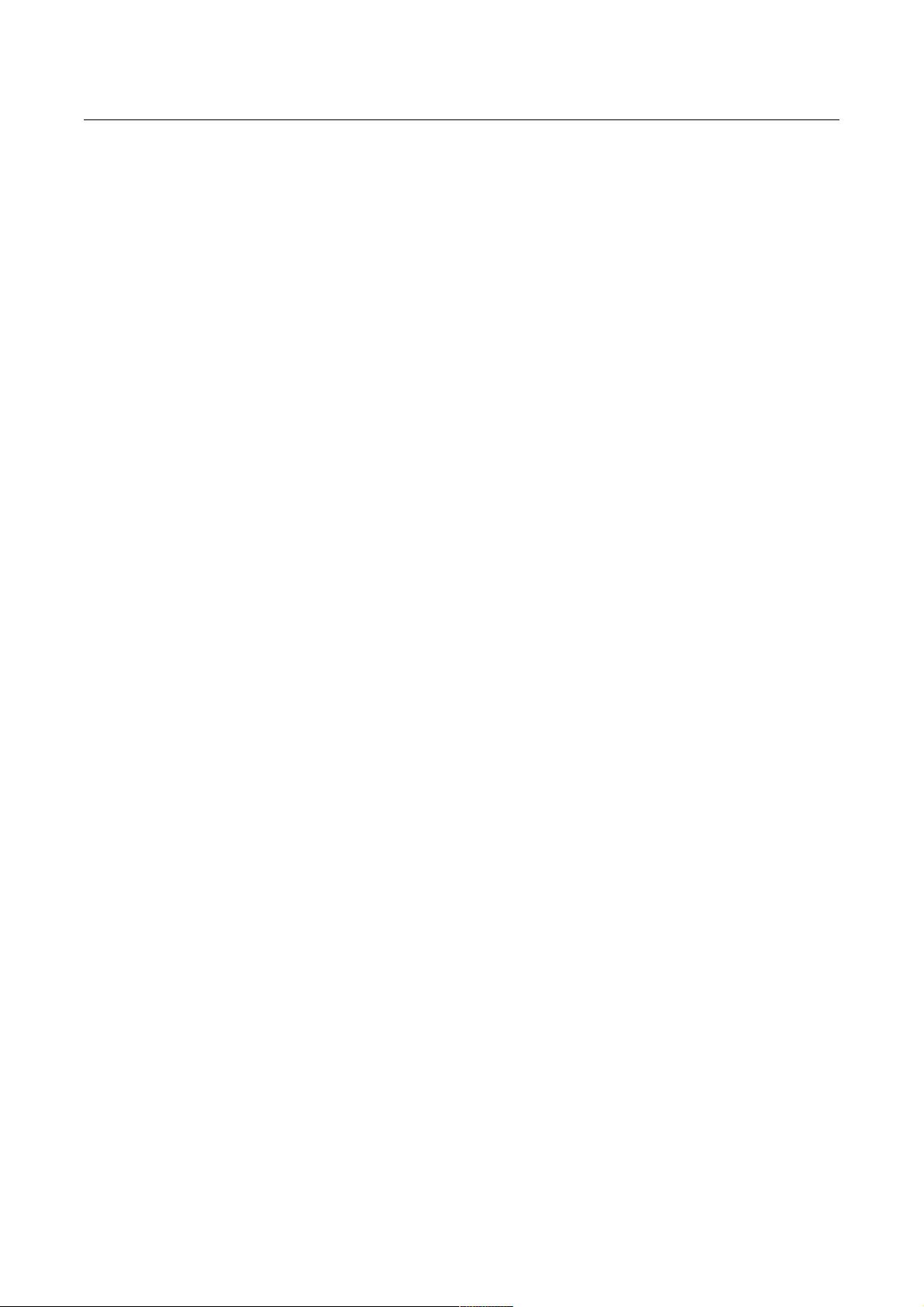
Architecture
Sound Synthesizer
The sound engine of Microtonic offers eight channels of stereophonic sound (called
drum channels or simply channels). Each channel has its own set of parameters that
define its sound. Collectively these parameter settings constitute a drum patch. You
work with one channel at a time and you can load and save drum patches individu-
ally. (The file extension for a drum patch file is “.mtdrum”)
The parameters of a drum patch are organized into four main sections: the Mixing
Section, the Oscillator Section, the Noise Section and the Velocity Sensitivity
section (from left to right on the screen).
The Mixing Section is the final stage in the audio processing chain. It mixes the oscillator and the noise generator and optionally distorts and equalizes the channel.
After this stage the audio from the various channels are mixed and sent to the host.
Microtonic plug-in comes installed in two different versions, the “standard version”
(“Microtonic”) which offers two assignable stereo outputs and the “multiple output
version” (“MicrotonicMulti”) which offers eight individual stereo outputs, one for
each drum channel.
The Oscillator produces a steady or pitch-modulated tone. The oscillator features
three different waveforms and typically provides the tonal quality and the pitch of a
drum sound. For example, a low-frequency tone with a quick drop in pitch is often
used to synthesize bass drums. A higher frequency setting and a slower drop in frequency can simulate the sound of a tuned drum like a tom. Other types of modulations can be used to create a vast variety of sounds.
The Noise Generator is used to add noisy elements to the sound. For example, it
can be a noisy punch sound, such as the sound of a hand or a drumstick hitting a
drum, or the sound of the vibrating snares on a snare drum. The noise generator
also features a stereo mode where two uncorrelated noise sources are used for
the left and right output channels. This mode creates a dispersed stereo effect
similar to the sound of a reverb. Furthermore, the noise section features a multimode filter with low-pass, band-pass and high-pass modes as well as an amplitude
envelope with different shapes allowing you to sculpt the noise just the way that fits
your sound.
Lastly, we have a Velocity Sensitivity Section that controls how MIDI velocity and
pattern accents affect the sound (see below for more info on pattern accents). You
have three different settings; two of which controls the volumes of the oscillator and
the noise respectively, and one that controls the amount of pitch modulation on the
oscillator.
Pattern Engine
The Pattern Engine plays rhythmic patterns in sync with your host preset (that is, if
your host supports tempo and song position synchronization of plug-ins). You have
12 different patterns to choose from, labeled A to L. Each pattern consists of up to
16 steps and you may chain them in series so that when one pattern ends the next
automatically follows. Each step in turn has switches for triggering drum channels
with either accented or normal velocity. (Accented velocity corresponds to a MIDI
velocity of 127, the hardest you can hit a MIDI key, and normal velocity is 64.)
4! ! © 2013 NuEdge Development
Page 5
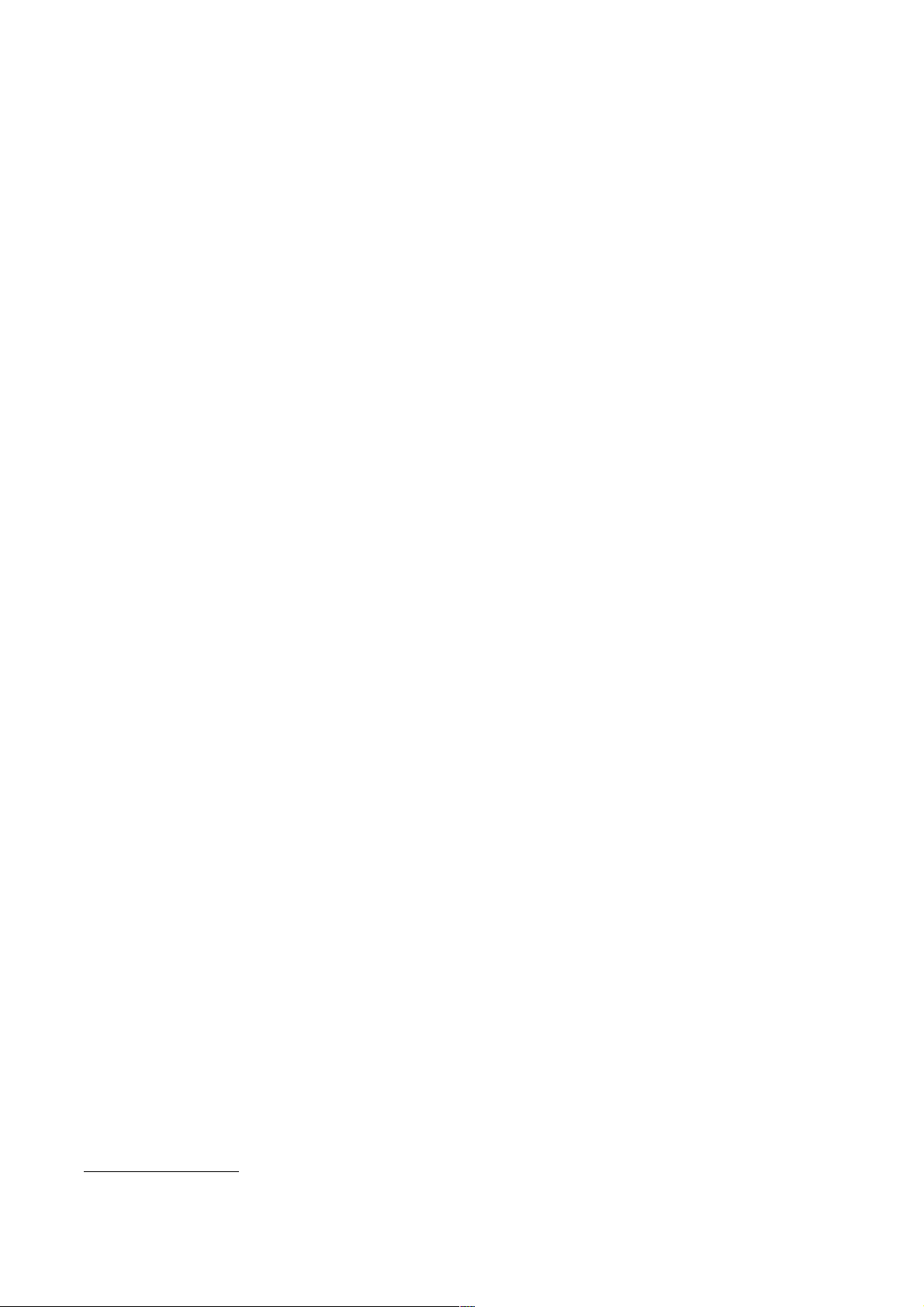
The Rate at which the patterns run is set globally for all patterns in a preset and is
relative to the tempo of your host sequencer. The setting goes from 1/8, meaning
that each step is one-eighth note in length, up to 1/32.
Each step of a pattern also has a Fill option that is used to create rapid drum rolls at
a rate of your choice. Finally, a Swing parameter gives your rhythm a looser, more
human feel by delaying the sixteenth notes that fall between the eights (this feature
also goes by the name of “shuffle” in some products). The fill rate and the swing pa-
rameter are also set globally for the entire preset.
Pattern Changes usually do not occur in the middle of a pattern1. The patterns play
to their full length before switching. You can automate and arrange pattern changes
in a number of different ways. First, you have the chaining option where you create
Chains of patterns that play after each other in series. As you only have 12 patterns
to chain, this technique is somewhat inadequate for longer arrangements. One way
to solve this is to automate pattern changes as parameter changes, provided your
host supports this. (The current pattern selection is a parameter just as any other.)
Another technique is to use MIDI notes to trigger patterns and record these notes in
a MIDI sequencer track (see MIDI Keyboard for details).
Notice that if you have odd pattern lengths, such as 7 or 13 steps, the pattern engine will synchronize its play position to the song position of your host sequencer in
a manner that give consistent and predictable results regardless of where you start
the sequencer. This can have the effect that the current step indicator jumps in peculiar ways if you switch between patterns of different lengths.
Similar to the synchronization of pattern changes, starting and stopping patterns is
synchronized to the length of the currently selected pattern. However, unlike pattern
changes, you can force the pattern engine to start and stop immediately by clicking
twice on the Play and Stop Buttons. (Starting and stopping patterns may be auto-
mated as parameter changes, just like pattern changes.)
The pattern engine of Microtonic can also transmit MIDI notes. Thus, to the extent
that your host preset supports it, you can use Microtonic to trigger other MIDI de-
vices. The MIDI keys / note-numbers are the same as for reception (normally C1 to
G1). The MIDI velocities depend on the accent settings (64 or 128).
Presets
The drum patch settings for all eight channels, all the 12 patterns and the global parameters together constitutes a Preset. In Microtonic, you will find several functions
that operate on the entire preset, including functions to load and save presets to
“.mtpreset” files.
Morph
Version 3.0 of Microtonic adds a creative feature called Morph. Morph lets you interpolate all drum patch parameters (for all eight channels) between two end-points
using a single slider. Patterns and global parameters (like Swing) are not affected.
While you morph, the drum patch knobs and faders will turn and move along. You
can leave the morph slider at any position and edit the preset there (including copy-
ing, pasting, loading etc) and it will affect the two end-points according to where the
1
MIDI notes can be used to switch patterns immediately depending on the chosen Pattern Launch Mode in
the MIDI Config Dialog.
! © 2013 NuEdge Development! 5
Page 6
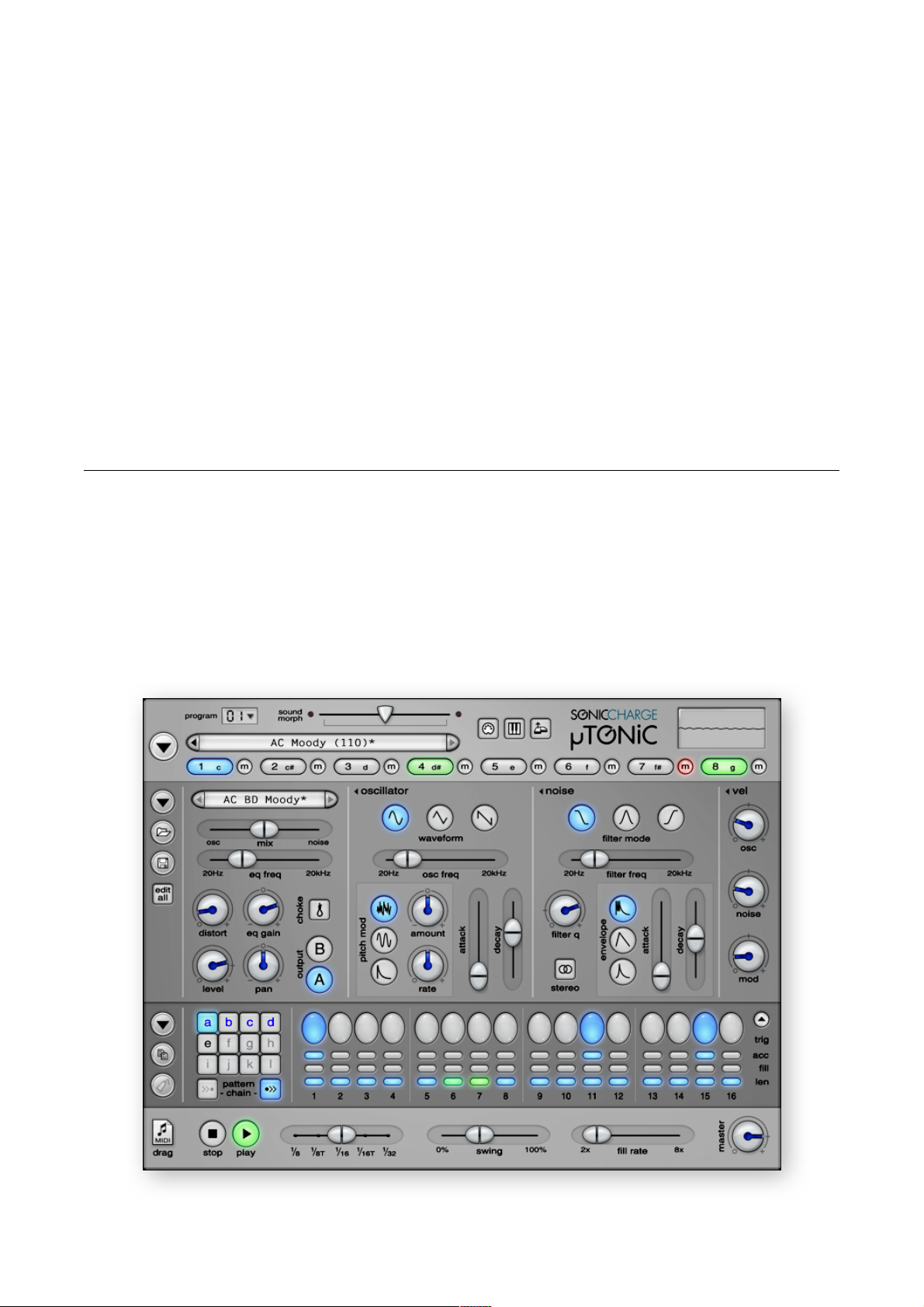
morph slider is positioned. If the morph slider is to the far left or right, only the left or
right end-points are affected. If the morph is centered, both end-points will change
by an equal amount. Morph can be controlled with MIDI and automated, allowing
you to use it both for performance (e.g. for dramatic build-ups) and for editing (e.g.
exploring semi-random parameter settings).
Programs
The morph data, all patterns and global parameters together constitutes a Program. There are 16 programs in memory which you can instantly activate from MIDI
or the user-interface at any given time without interrupting audio. These 16 programs are collectively known as the Program Bank, and it corresponds to the pro-
gram bank accessible in VST hosts. By default, when you open a new instance of
Microtonic, the last used 16 programs will be reloaded automatically. (This behavior
can be changed with the Preferences Dialog.)
User Interface
The main window of Microtonic is divided into four main sections. At the top, you
have the Top Section with the Sound Morph, Preset Browser and Channel Con-
trol. Below you will find the Drum Patch Section where the drum patch parameters
of the currently selected channel are visible. At the bottom, you have the Pattern
Section and the Global Section (including the master volume control of Micro-
tonic).
Figure 1 Main Window
6! ! © 2013 NuEdge Development
Page 7
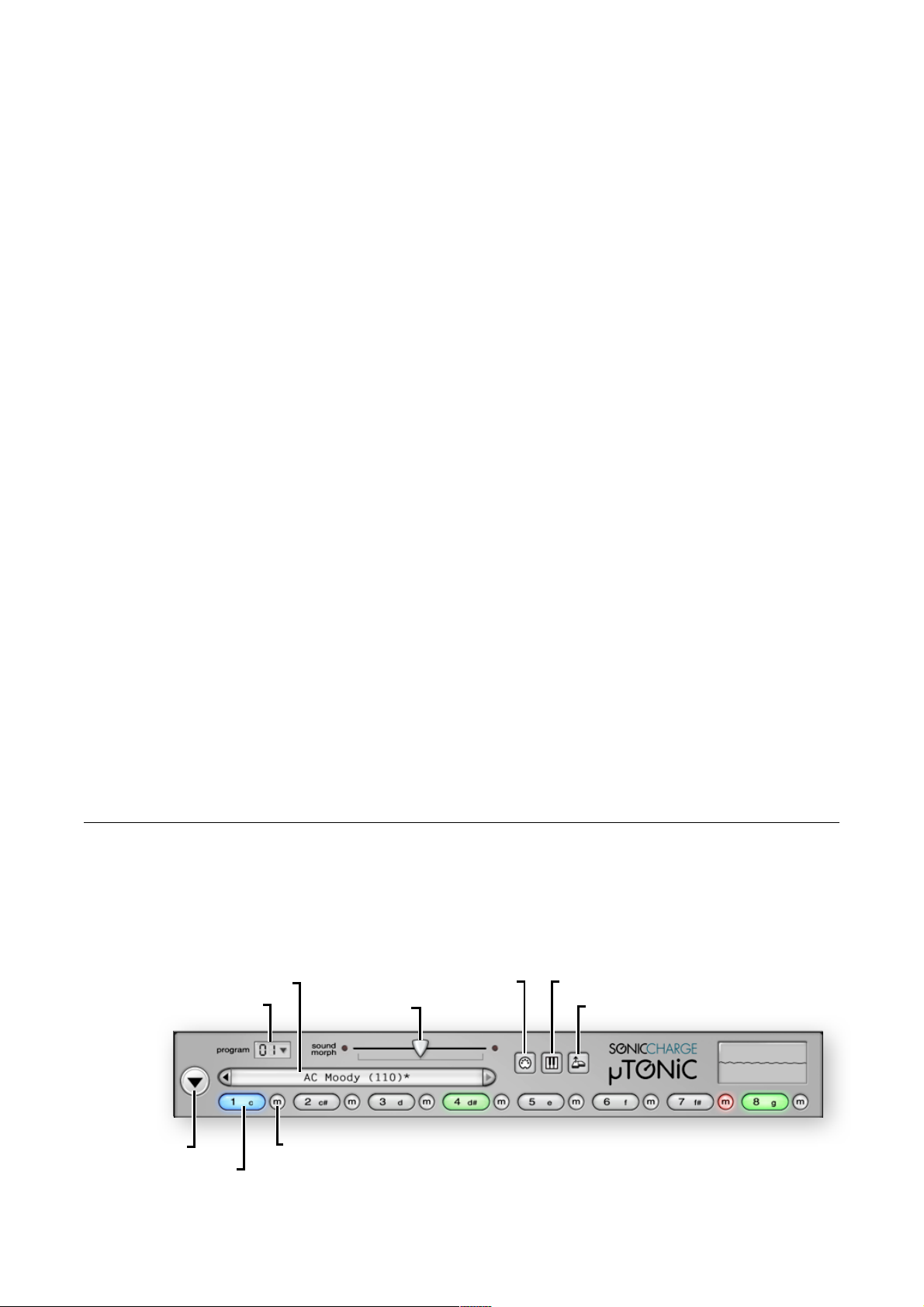
Menus
At the far left of each section, you will find a number of buttons for performing various functions. The buttons marked with down-pointing arrows are menu buttons;
menus concerning the relevant sections will pull down when you click on these. As
a shortcut, you may right-click anywhere in the main window (or control-click on
Mac) to display a context menu. The context menus contain items that are relevant
to the section or controller you click on.
Repeat Last Menu
You can Shift Click any menu button to repeat the last executed menu. This is especially useful for repeating functions such as altering and randomizing drum
patches and patterns, shifting patterns left and right etc.
Knobs and Faders
Parameters are edited with the numerous buttons, knobs and faders found on the
screen. Whenever you drag a fader or a knob, a hint window is shown displaying
the name and setting of the parameter in question. The setting is displayed in the
natural unit for the parameter, e.g. frequency settings are displayed in hertz (Hz) and
note name and volume settings in decibels (dB).
Some keys on your computer keyboard modify the behavior of knobs and faders. If
the Shift Key is held down, the rate of change is adjusted so that you can make
finer adjustments. If the Control Key is held down (command key on Mac), the fader
or knob will reset to its default value (i.e. the value of a newly initialized preset /
drum patch). Finally, you can press the Alt Key when clicking a knob to temporarily
change its mode from circular to linear or vice versa.
You can right-click any knob, fader or button in Microtonic to open a small menu
with a few different choices that works directly on the controller. For example, you
can use this menu to enter an exact textual value or assign a MIDI controller to the
parameter.
Top Section
The Top Section of Microtonic contains both program controllers as well as a pre-
set selector and channel buttons.
Preset Selector / Browser
Program Display / Selector
Figure 2 Top Section
Select Channel with MIDI Pitched MIDI Mode
Sound Morph
Stop Voices with MIDI Note Off
Main Menu
Channel Buttons
! © 2013 NuEdge Development! 7
Mute Buttons
Page 8
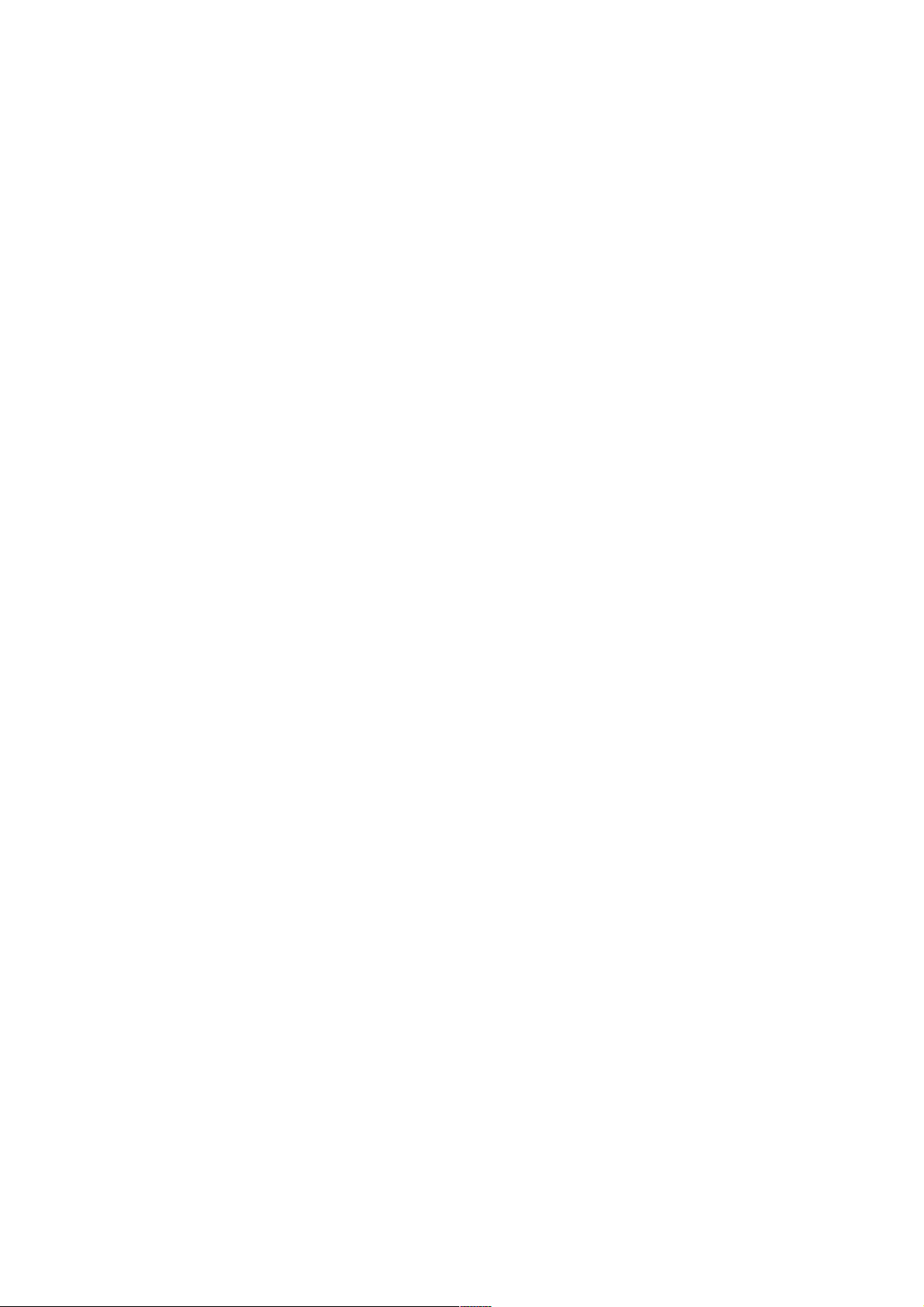
Program Display
There are 16 program slots available in Microtonic. Clicking the program display will
open up a pop-up menu where you can select which of the 16 slots you want to ac-
tivate. There are also options for enabling MIDI Program Change messages as well
as Write Protecting all programs. By write protecting the programs, any edits you
make will be lost as soon as you switch to another program. (This can be handy in
live performance situations.)
Sound Morph
This slider allows you to morph all drum patches of all channels simultaneously.
Read the section above called Morph for information on how this slider works.
Select Channel with MIDI
When the Select Channel With MIDI option is turned on, Microtonic will select
drum channels as you trigger them from your MIDI keyboard. This features is espe-
cially useful if you plan to use the MIDI controller mapping features to edit your
drum patches (see the section on MIDI Controllers And Keys for more info).
Notice that there is no way to distinguish MIDI notes that come from your keyboard
from notes that come from MIDI tracks in your host sequencer. Therefore, it may be
a good idea to turn this option off before starting sequencer playback.
(This option is also available from the MIDI Config Dialog.)
Pitched MIDI Mode
Microtonic features a mode called Pitched MIDI Mode which allows you to play
melodies with the drum patches on your keyboard. Clicking this button will switch
this mode on and off. In pitched mode, the eight drum channels are addressed with
MIDI channels 1 to 8 and you have the entire keyboard for each channel. C3 (note
number 60) will play the “original pitch” of the drum patch.
MIDI channel 10 still responds like it does in standard mode, which allows you to
control Microtonic fully from your MIDI keyboard (including changing programs, pat-
terns and muting channels).
(This option is also available from the MIDI Config Dialog.)
Stop Voices with MIDI Note Off
Turning this option on will make Microtonic mute voices on MIDI Note Off messages. This allows you to change the length of drum sounds by changing the length
of the notes in your sequencer. It is also useful when using Pitched MIDI Mode to
sustain held midi keys.
(This option is also available from the MIDI Config Dialog.)
Main Menu Button
Click the main menu button to display the main menu. Here you will find functions
that operate on the entire preset as well as some general utility and installation functions.
8! ! © 2013 NuEdge Development
Page 9
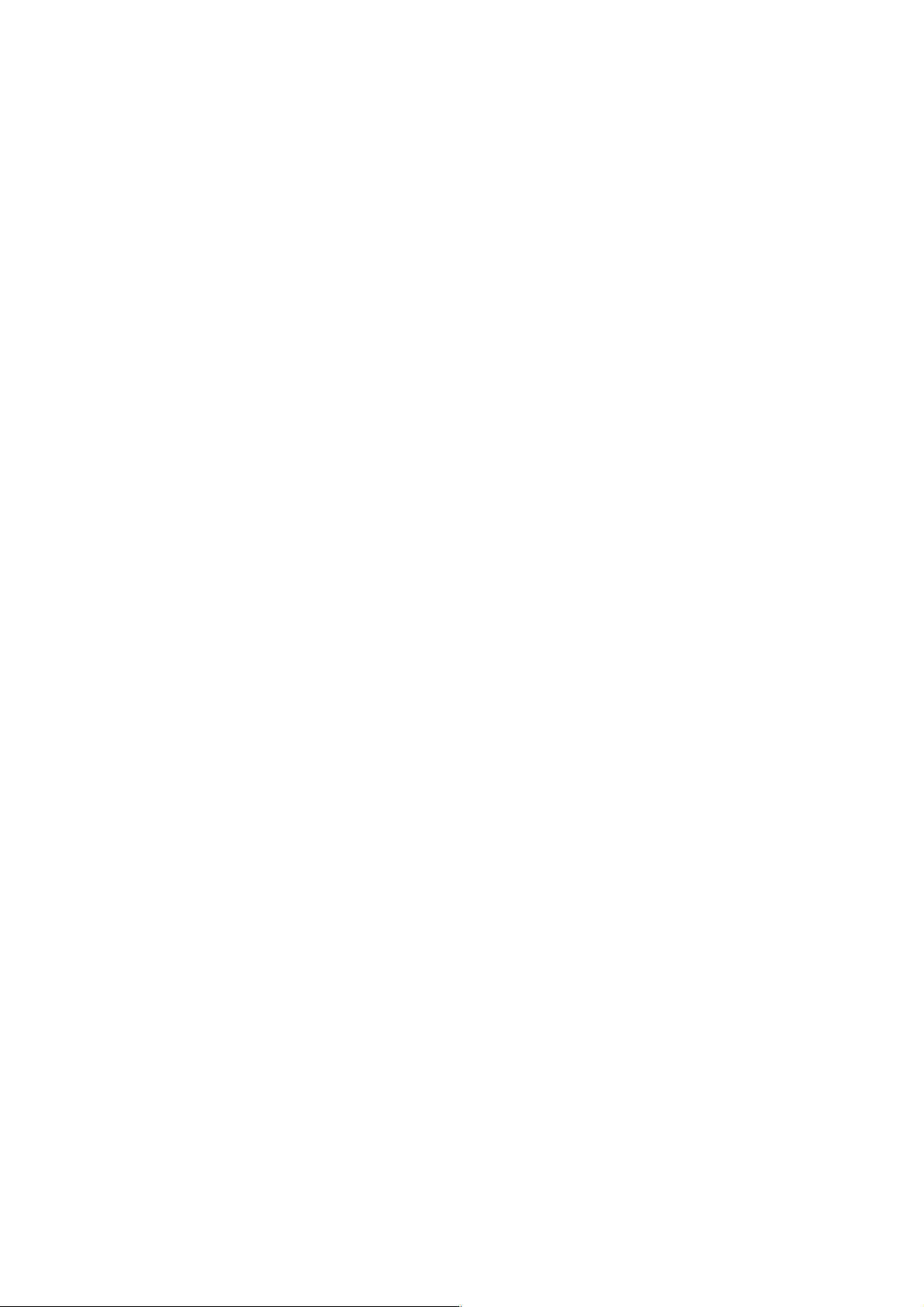
Undo / Redo
‣
These choices undoes or redoes recent changes you have made. The “undo history” remembers up to 40 changes, but the history will be cleared every time you
close the editor window. To conveniently undo or redo more than one step, use
the Repeat Last Menu feature.
Open Preset
‣
Choose Open Preset to bring up an “open dialog” that lets you load a Microtonic
preset file (file extension “.mtpreset” or “.mtpg”). The open dialog features direct
previewing of presets when you browse them as well as options to load only parts
of preset (see Open Preset Dialog).
Save Preset As
‣
Save Preset brings up a “save dialog” that lets you save the current preset settings into a Microtonic preset file (file extension “.mtpreset”).
Revert to Saved
‣
Reloads the last saved version of the preset from disk. (Only available if the cur-
rent preset has been loaded from or saved to disk.)
Cut Preset
‣
This menu copies the current preset settings onto the clipboard and resets the
settings in Microtonic.
Copy Preset
‣
This menu copies the current preset settings onto the clipboard.
Paste Preset
‣
This menu pastes preset settings from the clipboard. The current preset settings
will be replaced by those on the clipboard. (Only available if a Microtonic preset is
available on the clipboard.)
Initialize Preset
‣
This menu choice will reset all preset settings, including all current drum patch
parameters and all patterns.
Exchange Preset / Clipboard
‣
This menu item exchanges the preset settings on the clipboard with the settings
in Microtonic. This feature is useful if you would like to toggle between two differ-
ent versions of a preset. Copy the first version, change the parameters (or load a
new preset) and use this function to swap between the two different presets.
(Only available if a Microtonic preset is available on the clipboard.)
Transpose Preset
‣
This will let you transpose the entire preset (all drum patches) by an arbitrary
number of semitones up (positive) or down (negative). You can enter decimals for
a finer precision than whole semitones. To repeat the transposition, use the Re-
peat Last Menu feature.
Alter Drum Patches
‣
Use this function to make minor random adjustments to all drum patches. To test
various alterations, use the Repeat Last Menu feature.
Randomize All
‣
Use this function to randomize all preset settings, including all current drum patch
parameters and all patterns. Effort has been put into making the random function
! © 2013 NuEdge Development! 9
Page 10
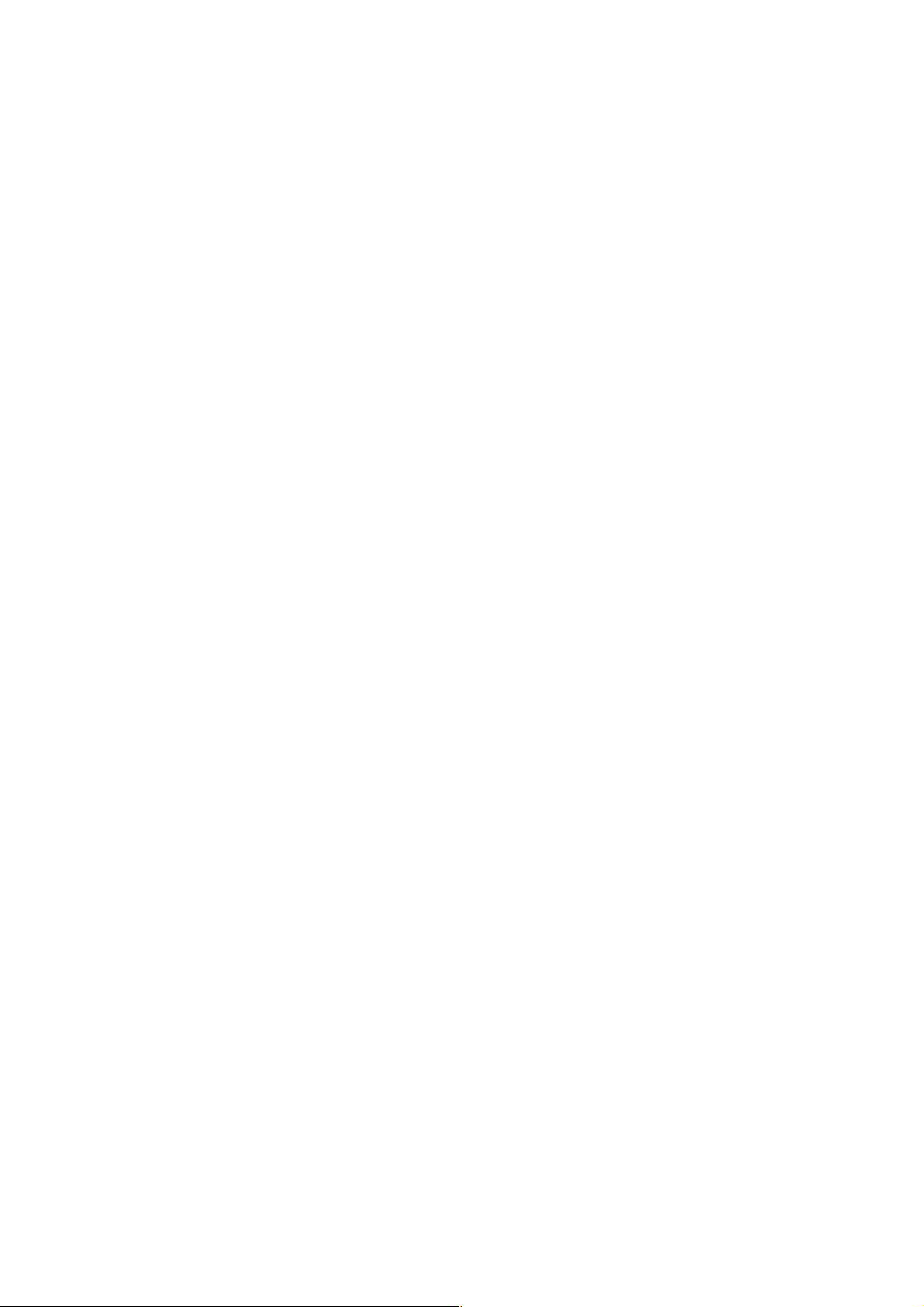
create musically interesting results (with an emphasis on the word “interesting”, as
in experimental, not necessarily musically pleasing). To test various random re-
sults, use the Repeat Last Menu feature.
Edit MIDI Controllers / Keys
‣
This menu toggles the on-screen editing of MIDI keys and controllers mapping.
See MIDI Controllers And Keys for a description on how this works.
MIDI Config
‣
This menu item opens the MIDI config dialog described below in MIDI Config Dia-
log.
Preferences
‣
Choose this item to open the preferences dialog described below in Preferences
Dialog.
Register
‣
Brings up a registration dialog where you register your copy of Microtonic. More
information on how to purchase a registration key can be found on the Sonic
Charge web site.
Read User Guide
‣
Opens the Microtonic User Guide in your PDF reader.
About
‣
Choosing this item will display a window with information on the version of Micro-
tonic you are running.
Channel Buttons
There are eight channel buttons, one for each drum channel. Press a channel button
to display and edit the drum patch parameters for that channel. The pattern editor
will also display the triggers, accents and fills of the channel you select. The selected channel is indicated by a blue light.
You may trigger a channel to preview its drum patch by clicking a selected channel
button again. If the Control Key is held down (Alt Key on Mac) the channel will be
triggered accentuated (MIDI velocity 127), otherwise it will be triggered normally
(MIDI velocity 64).
The channel buttons also indicate when channels are being triggered. The button of
a channel that is being triggered flashes quickly with a green light.
If you right-click a channel button a menu will popup offering a few different choices
that works on the drum channel. From this menu you can for example cut, copy and
paste entire channels, including the channel's pattern data for all patterns. This
makes it easy to swap the places of two channels. Just copy the first channel to the
clipboard, choose Exchange Drum Channel / Clipboard on the second channel, and
paste back on the first channel again.
Mute Buttons
Pressing a mute button will toggle the muting of a channel. A muted channel will not
respond to triggers from the pattern engine or MIDI notes. If a sound has already
been triggered it will not be shut off by muting the channel. Thus, the muting differs
from the muting on a mixer-console where the mute button turns the sound off and
on instantaneously. If you are using Microtonic to control other MIDI devices, the
10! ! © 2013 NuEdge Development
Page 11
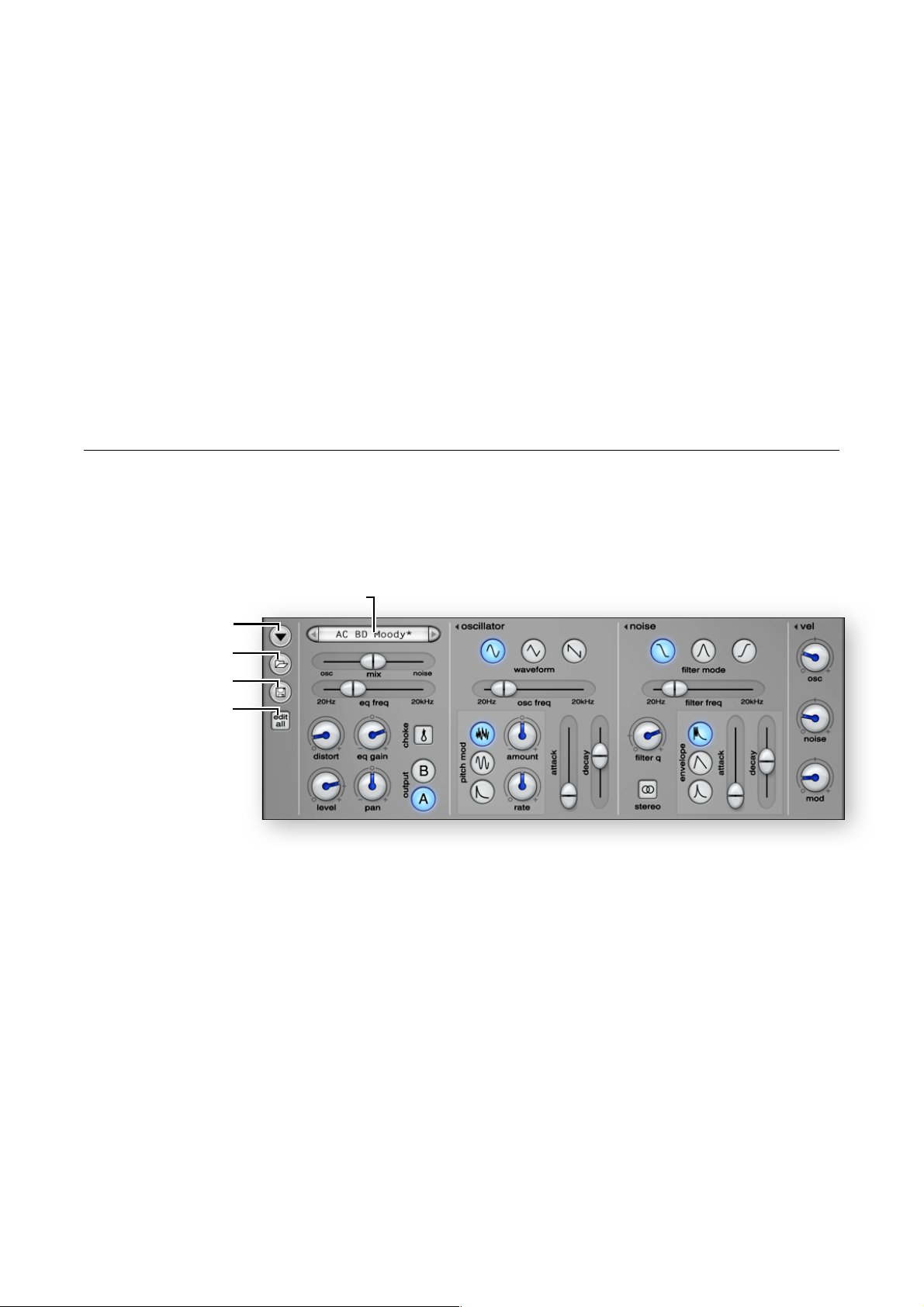
pattern engine will not generate MIDI notes for muted channels. Muted channels are
indicated by a red light.
Holding down the Control Key (Alt or Command key on Mac) when clicking a mute
button will solo that channel by muting all other channels, unless it is already soloed
in which case it will be “un-soloed” by “un-muting” all channels.
The mutes can also be controlled from the MIDI keyboard, normally with the keys
C2 to G2 (MIDI note-number 48 to 55), but this may be customized to your preference (see MIDI Controllers And Keys). The channels will be muted for as long as you
hold the key(s) down. (Muting from the MIDI keyboard cannot be automated by the
parameter automation features in your host as opposed to muting with mouse-clicks
or from the computer keyboard, instead you can record the MIDI mutes in a MIDI
track.)
Drum Patch Section
In the middle of the main window you have the drum patch section. This section
contains all the controls for altering the drum patch of the currently selected channel.
Drum Patch Selector
Drum Patch Selector
Drum Patch Menu
Open Drum Patch
Save Drum Patch
Edit All Channels
Figure 3 Drum Patch Section
If the current drum patch has been loaded from or saved to disk the Drum Patch
Selector will display its name. Use the buttons on the left and right-hand side of the
name display to flip through patches on disk and click inside the name display to
bring up a list with all the patches in the current directory. If the drum patch is modified, a star (*) is appended to the name. Note that you cannot explicitly rename a
patch without saving it with a new name.
Drum Patch Menu Button
Click the drum patch menu button to open up the drum patch menu. The drum
patch menu contains functions that operate on the drum patch of the currently selected channel.
Open Drum Patch
‣
Brings up an “open dialog” that lets you load a Microtonic drum patch file (file
extension “.mtdrum” or “.mtdp”). The open dialog features direct previewing of
drum patches when you browse them (see Open Drum Patch Dialog).
! © 2013 NuEdge Development! 11
Page 12
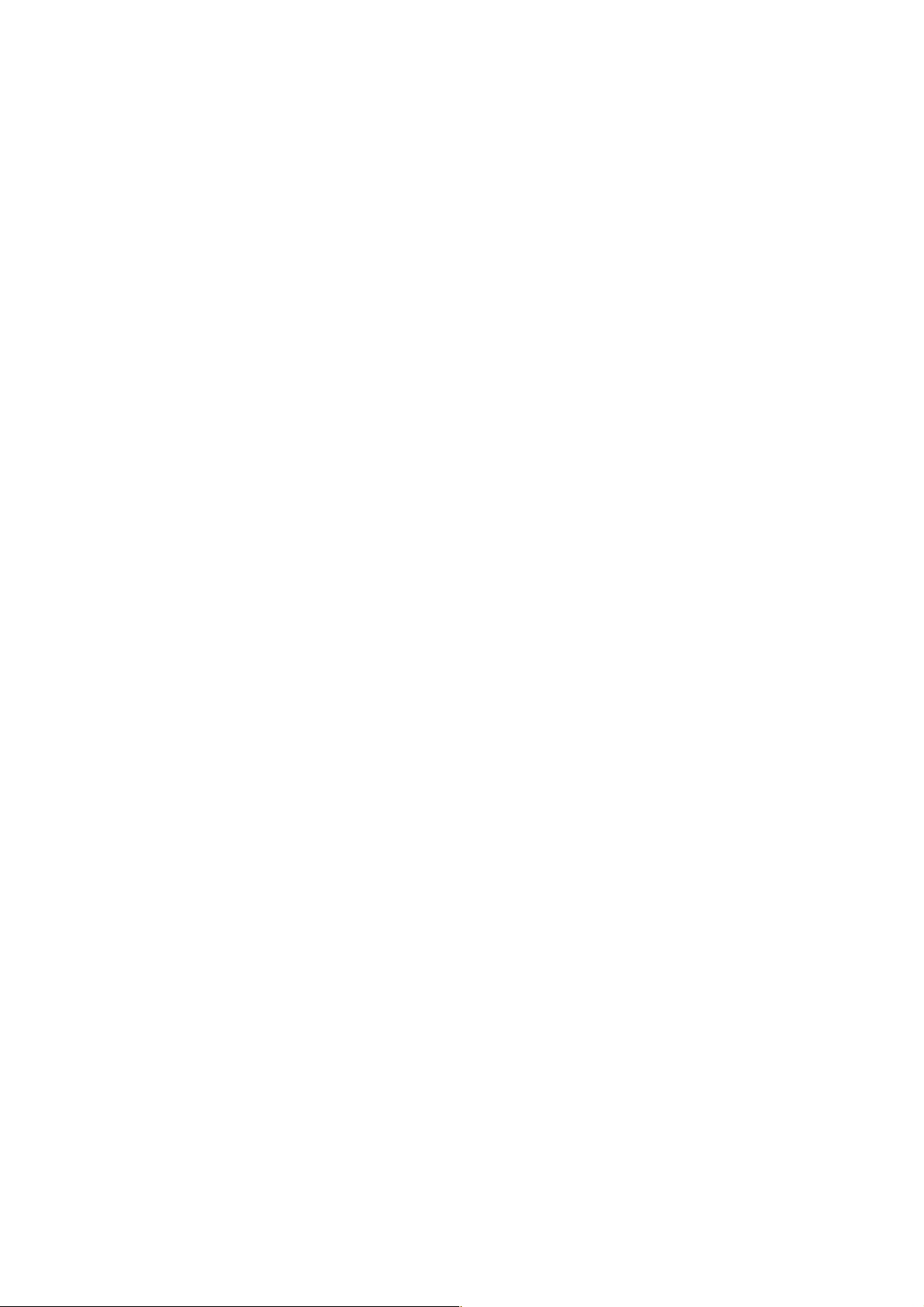
Save Drum Patch
‣
Brings up a “save dialog” that lets you save the current drum patch parameters
(of the selected channel) into a Microtonic drum patch file (file extension
“.mtdrum”).
Cut Drum Patch
‣
This menu copies the current drum patch parameters (of the selected channel)
onto the clipboard and resets the parameters in Microtonic.
Copy Drum Patch
‣
This menu copies the current drum patch parameters (of the selected channel)
onto the clipboard.
Paste Drum Patch
‣
This menu pastes drum patch parameters from the clipboard. The patch on the
clipboard will replace the parameters of the selected channel. (Only available if a
Microtonic drum patch is available on the clipboard.)
Initialize Drum Patch
‣
This menu choice will reset all drum patch parameters of the selected channel to
their default settings.
Exchange Drum Patch / Clipboard
‣
This menu choice exchanges the drum patch parameters on the clipboard with
the parameters of the selected channel in Microtonic. This feature is useful if you
would like to toggle between two different versions of a patch. Copy the first version, change the parameters (or load a new patch) and use this function to swap
between the two different patches. It is also useful if you want to swap the drum
patches of two different channels. (Only available if a Microtonic drum patch is
available on the clipboard.)
Transpose Drum Patch
‣
This will let you transpose the drum patch by an arbitrary number of semitones up
(positive) or down (negative). You can enter decimals for a finer precision than
whole semitones.
Alter Drum Patches
‣
Use this function to make minor random adjustments to the drum patch.
Randomize Drum Patch
‣
Use this function to randomize the drum patch entirely.
Open Drum Patch Button
Press this button to bring up an “open dialog” that lets you load a Microtonic drum
patch file (file extension “.mtdrum or “.mtdp”). The loaded patch will replace the current patch parameters of the selected channel.
(This is a shortcut for “Open Drum Patch” in the Drum Patch Menu.)
Save Drum Patch Button
Press this button to up a “save dialog” that lets you save the current drum patch
parameters (of the selected channel) into a Microtonic drum patch file (file extension
“.mtdrum”).
(This is a shortcut for “Save Drum Patch” in the Drum Patch Menu.)
12! ! © 2013 NuEdge Development
Page 13

Edit All
When Edit All is enabled, turning any knob and dragging any fader will adjust all unmuted drum channels simultaneously. For example, if you turn Distort up 10% then
the Distort amount of all (un-muted) channels will be increased by 10%. If you are
recording automation in your host, Microtonic will write parameter automation for all
affected channels.
Mixing Section
The mixing section is the leftmost group and the final stage in the audio processing
chain. It mixes the oscillator and the noise generator together and optionally distorts
and equalizes the channel. After this stage the audio from the various channels are
mixed and sent to the host.
Oscillator / Noise Mix
‣
Range: 0/100 to 100/0
Default: 50/50
Oscillator / Noise Mix controls the mix of oscillator versus noise. At the far left
setting (100/0) only the oscillator is heard and at the far right (0/100) only the
noise. At the middle (50/50) the volumes are balanced so that the oscillator and
noise sources are mixed with equal power.
Equalizer Frequency
‣
Range: 20Hz to 20 000Hz (20kHz)
Default: 632.46Hz
This is the equalizer frequency setting. Use the equalizer to either boost or cut
frequencies in the signal spectrum. The equalizing is applied after the distortion.
Proper use of the equalizer plays an important part in achieving a professional
sound. You can use the equalizer to boost the bass frequencies of bass drum
sounds or to make the high-end frequencies of hi-hats sound crispy and sharp.
Negative equalizer gain can be used to create notch effects such as the typical
loudness curve (where the middle range is attenuated and bass and treble is
boosted). Sweeping the frequency using parameter automation usually creates a
cool effect.
Distortion Amount
‣
Range: 0 to 100
Default: 0
This parameter controls the amount of distortion. Zero = no distortion (100% lin-
ear), 100 = complete and utter destruction. The distortion unit is specifically de-
signed to be useful for creating powerful drum sounds. At very low settings, it
softly shapes the signal, adding both odd and even harmonics, which creates a
warm and thick sound. At higher settings, the distortion turns more into an over-
drive effect, creating a harder sound. The distortion unit is the only part of Micro-
tonic that has not been specifically designed to prevent “aliasing” artifacts on
high-frequency material. There are two reasons for this: first, to be perfectly “alias
free” the distortion would require very much CPU-power. Secondly, “aliasing” can
be cool and since everything else in Microtonic is virtually “alias free”, this is a
good place to give the user the choice. (A word of caution here: the amount and
the character of “aliasing” will be different when running in different sample rates.)
! © 2013 NuEdge Development! 13
Page 14

Equalizer Gain
‣
Range: -40db to +40db
Default: 0db
The equalizer gain setting. A negative gain will cut frequencies from the signal
spectrum whereas a positive gain will boost them. When the gain is high, the output level of the channel is automatically attenuated to achieve a more consistent
volume. The width of the peak or dip (i.e. the q value) is fixed and cannot be
changed.
Level
‣
Range: -infinite dB to +10dB
Default: 0dB
This is the output level of the drum patch. When turned down to its minimum the
channel is shut off completely. Zero decibels (the default setting) is consider normal volume and the maximum of 10 decibels is around three times as loud.
Pan
‣
Range: -100 to +100
Default: 0
The Pan parameter controls the drum patch stereo position within its output pair.
At minimum and maximum setting the patch is panned fully left and right respec-
tively. Microtonic uses a “sine / cosine pan law” which means that the experienced volume remains more or less the same when panning.
Choke
‣
Choices: Off, On
Default: Off
Enable Choke on a drum channel to have it “cut off” other drum channels that
also have choke enabled. Useful for making the closed hi-hat sound mute the
open hi-hat sound for example. Lesser channel numbers will have priority over
higher channel numbers, meaning that if they both try to play at the exact same
time, only the lesser channel number will be heard. If you need to change the priority order, it is easy to rearrange channels in the Matrix Editor.
Output
‣
Choices: A, B
Default: A
This is where you select the output pair for the channel. Microtonic has two individual stereo outputs, A and B, and each drum patch can be routed to either one
of them. This is useful if you want to add external effects to some of the drum
channels but not to all of them. If you feel that two separate outputs are not
enough there is an alternative version of Microtonic which offers eight individual
outputs, one for each drum channel (“MicrotonicVSTMulti” / “MicrotonicAU-
Multi”). And remember, you always have the choice of creating more instances of
Microtonic to attain additional outputs.
Oscillator Section
The oscillator produces a steady or pitch-modulated tone. The oscillator features
three different waveforms and typically provides the tonal quality and the pitch of a
drum sound. For example, a low-frequency tone with a quick drop in pitch is often
used to synthesize bass drums. A higher frequency setting and a slower drop in frequency can simulate the sound of a tuned drum like a tom. Other types of modulations can be used to create a vast variety of sounds.
14! ! © 2013 NuEdge Development
Page 15

Oscillator Waveform
‣
Choices: Sine, Triangle, Sawtooth
Default: Sine
The Oscillator Waveform setting defines the basic shape and character of the
tone produced by the oscillator. The sine waveform produces an ideal sine tone
with no overtones. It is useful for all types of drums, percussions and effects. The
triangle waveform produces a soft tone with all odd harmonics (like a “square
wave” but with less high frequency content). The hollow character of the triangle
waveform gives the sound a bit more “body” than the sine waveform and is thus
very useful for toms, snares and bass drums. Finally, the sawtooth waveform produces a distinct tone containing all harmonics. This sound is not very common in
natural percussion sounds. It is most useful for special effects and electronic
sounds, but also for sounds that need a lot of high frequency energy such as
cymbals.
Oscillator Frequency
‣
Range: 20Hz to 20 000Hz (20kHz)
Default: 632.46Hz
Oscillator frequency setting (or pitch), ranging from subsonic (20Hz) to supersonic
(20kHz). This is the steady frequency of the oscillator, or the base frequency
around which the pitch is modulated if pitch modulation is used.
Pitch Modulation Mode
‣
Choices: Decaying, Sine, Random
Default: Decaying
The pitch modulator is one of the most powerful features of Microtonic. The combination of mode, amount and rate lets you modify the sound of the oscillator
dramatically. The Decaying Pitch Modulation mode is perhaps the most
straightforward. It simply “bends” the pitch towards the oscillator base frequency
and creates the typical drops in frequency you hear in most drums. With a negative modulation amount, the pitch will go upwards instead of downwards which is
useful for sound effects and percussions like tablas and clay drums. The Sine
Pitch Modulation mode is quite versatile. At low modulation rates, it acts as an
“LFO effect” that oscillates the pitch around its base frequency. At fast modulation rates, the sine modulator turns into an FM-like effect. FM generates inharmonic overtones, which give the sound a metallic character. This is useful for hi-
hats and cowbell patches. Finally, the Random Pitch Modulation mode applies a
random modulation of the pitch. At zero rate it simply randomizes the pitch by the
chosen amount every time the drum patch is triggered. At slightly higher rates, it
gives the sound a sort of bubbly character. At the highest rates, it adds a band of
filtered noise to the oscillator where the modulation amount controls the width of
the band. With proper settings, the random modulator can be used to simulate
the sound of rattles, shakers and tambourines.
Pitch Modulation Amount
‣
Range: depends on modulation mode, decaying: -96 semi-tones to +96 semitones (-8 octaves to +8 octaves), sine and random: -48 semi-tones to +48 semitones (-4 octaves to +4 octaves)
Default: 0 semi-tones.
Pitch Modulation Amount controls the amount of pitch modulation. You can use
a negative amount to invert the effect of the modulator so that it starts from a low
pitch and goes upwards instead of going downwards from a high pitch. (Naturally,
! © 2013 NuEdge Development! 15
Page 16

a negative amount with the random modulation mode is no different from a positive amount since the random modulator randomizes the pitch totally both upwards and downwards.)
Pitch Modulation Rate
‣
Range: depends on modulation mode, decaying: infinite ms down to 10ms, sine:
0Hz to 2 000Hz (2kHz), random: 0Hz to 20 000Hz (20kHz)
Default: 353.33ms / 17.78Hz / 100.0Hz
The Rate parameter depends on the modulation mode. For Decaying Pitch
Modulation, the rate setting controls the time it takes the oscillator to go from the
highest frequency down to the base frequency (or from the lowest frequency and
up if the modulation amount is negative). At minimum rate setting, the oscillator is
stuck at the highest / lowest frequency and never changes. Faster decay rates
usually makes the sound more sharp and “snappy”. For Sine Pitch Modulation,
the rate setting controls the frequency with which the sine modulator oscillates.
Just as with the decaying mode, the minimum rate setting makes the oscillator
stick to its initial frequency and never change. The highest modulation rates gen-
erate an FM-like effect that can be used to create inharmonic sounds. Random
Pitch Modulation uses a low-pass filtered noise as modulation source and for
this mode the rate controls the cutoff frequency of the low-pass filter. A low rate
setting modulates the pitch slowly and a high rate modulates the pitch rapidly. At
zero rate it simply randomizes the pitch by the chosen amount every time the
drum patch is triggered. At maximum rate the random modulator will cause a
controllable band of noise to be added to the oscillator.
Oscillator Attack
‣
Range: 0ms to 10 000ms (10s)
Default: 0ms
The Oscillator Attack parameter controls the total time for the attack phase of
the oscillator envelope. The oscillator and noise section have separate amplitude
envelope generators (noise envelopes are more complex and offer three different
shapes). With the default attack setting of zero, the attack phase of the envelope
is eliminated and the oscillator triggers at full force directly. This causes a sharp
transient with a distinct clicking sound. If you desire a softer sound, you can reduce this click by increasing the attack time just a little. Longer attack times suggests a sound that has been reversed in time due to the fact that the oscillator attack phase is always exponential (most synthesizers have a linear attack and an
exponential decay).
Oscillator Decay
‣
Range: 10ms to 10 000ms (10s)
Default: 316.23ms
The Oscillator Decay setting controls the time it takes for the oscillator to fade
from max to zero volume. The oscillator envelope always runs from maximum to
zero amplitude with an exponential decay curve (the most natural sounding type
of decay). (The observant reader may object that an exponential decay never
reaches zero, which is true in theory, thus the time setting is only an approximate.)
Noise Section
The Noise Generator is used to add noisy elements to the drum patch. For example, it can be a noisy punch sound, such as the sound of a hand or a drumstick hitting a drum, or the sound of the vibrating snares on a snare drum. The noise generator also features a stereo mode where two uncorrelated noise sources are used
16! ! © 2013 NuEdge Development
Page 17

for the left and right output channels. This mode creates a dispersed stereo effect
similar to the sound of a reverb. Furthermore, the noise section features a multimode filter with low-pass, band-pass and high-pass modes as well as an amplitude
envelope with different shapes allowing you to sculpt the noise just the way that fits
your sound.
Noise Filter Mode
‣
Choices: Low-pass, Band-pass, High-pass
Default: Low-pass
The signal from the noise generator passes through a filter featuring three differ-
ent modes: Low-pass, Band-pass and High-pass. The Low-pass mode cuts
high frequencies from the signal spectrum but leaves the lower frequencies intact,
making the noise softer and duller. This mode is great for adding space and re-
verb to bass drums and such. The Band-pass mode cuts both low and high frequencies but lets the middle range through, narrowing the sound like when you
play something through a small tube or poor speaker. This mode is a good starting point for many percussion instruments like snare drums, handclaps etc. The
High-pass mode removes the lower frequencies and makes the noise bright and
clear, which is generally what you want for hi-hat and cymbal sounds.
Noise Filter Frequency
‣
Range: 20Hz to 20 000Hz (20kHz)
Default: 20kHz
This is the cut-off or center frequency of the filter depending on the filter mode.
The cut-off frequency for a Low and High-pass filter is scientifically defined as
the point on the filter curve where it drops below -3dB in gain. (Put simply, this is
the point where you start cutting in the signal spectrum.) For the Band-pass filter,
the noise filter frequency is the center of the peak in the filter curve, i.e. the point
where most of the signal's spectral power is present.
Noise Filter Q
‣
Range: 0.1 to 10 000.0
Default: 0.70710683
The Q Value of a filter affects the shape of the filter curve just around the cut-off
frequency. A high q value creates a distinct peak in the filter curve while a low q
value changes the slope of the curve so that it becomes softer and lets more of
the signal through. The q value can also be said to define the width of the bandpass filter peak; lower q values making it broader and higher making it narrower.
When the noise filter q is turned up to its maximum the noise signal becomes so
narrow that it sound more like an irregular sine tone than noise.
Noise Stereo Mode
‣
Choices: Off, On
Default: Off
The noise generator features a stereo mode where two uncorrelated noise
sources are used for the left and right output channels. This mode creates a dispersed stereo effect on the noise, which can be used to simulate reverb effects of
various kinds, or simply to broaden the stereo image of a sound.
! © 2013 NuEdge Development! 17
Page 18

Noise Envelope Mode
‣
Choices: Exponential, Linear, Modulated (clap)
Default: Exponential
The Oscillator and Noise Section have separate amplitude envelope generators.
The envelope generator for the noise section is more advanced and features three
different modes (or shapes). The Exponential Mode is the default choice and the
most common mode. It creates a natural sounding fade in its decay phase. Its attack phase is also exponential which is not so common (most synthesizers have a
linear attack and an exponential decay). A long exponential attack will suggest a
sound that has been reversed in time or the sound of a fast engine “swooshing
by” at great speed. The Linear Mode creates a more conventional attack, but its
decay acquires a “gated” effect, which is great for simulating gated snare drums.
Finally, the Modulated Mode is tailor-made for handclaps. It works by re-
triggering the envelope in rapid successions before going into the decay phase. In
this mode, the attack setting controls the time until decay phase by changing the
number of triggers and the time between them in.
Noise Attack
‣
Range: depends on noise envelope mode, exponential and modulated: 0ms to
10!000ms (10s), linear: 0ms to 6 666.67ms
Default: 0ms
The Noise Attack parameter controls the total time for the attack phase of the
noise envelope. For the Exponential and Linear envelope modes, this is the time
it takes the noise envelope to go from silence to maximum amplitude. For the
Modulated Mode this is the total time spent triggering short “clap bursts” until
the decay phase kicks in. (See above for more information.) An attack setting of
zero eliminates the attack phase of the envelope and makes the drum patch trigger at full amplitude directly.
Noise Decay
‣
Range: depends on noise envelope mode: exponential and modulated: 10ms to
10!000ms (10s), linear: 6.66667ms to 6 666.67ms
Default: 316.23ms / 210.82ms
The noise decay parameter controls the decay time, or the time it takes the envelope generator to go from maximum amplitude back to silence. (The time for an
exponential decay is an approximate since, in theory, an exponential decay never
reaches zero.)
Velocity Sensitivity Section
The Velocity Sensitivity Section controls how MIDI velocities and pattern accents
affect the sound. You have three different settings; two of which controls the volumes of the oscillator and the noise respectively, and one that controls the amount
of pitch modulation on the oscillator. If all settings are zero, MIDI velocities and accents do not affect the sound at all.
Oscillator Velocity Sensitivity
‣
Range: 0% to 200%
Default: 0%
This parameter decides how MIDI velocities and accents affect the volume of the
oscillator. A setting of zero percent means that velocities (and accents) do not affect the volume at all. Higher percentages makes velocities (and accents) affect
the volume more. A setting of 100% means that the oscillator is totally silent if a
18! ! © 2013 NuEdge Development
Page 19
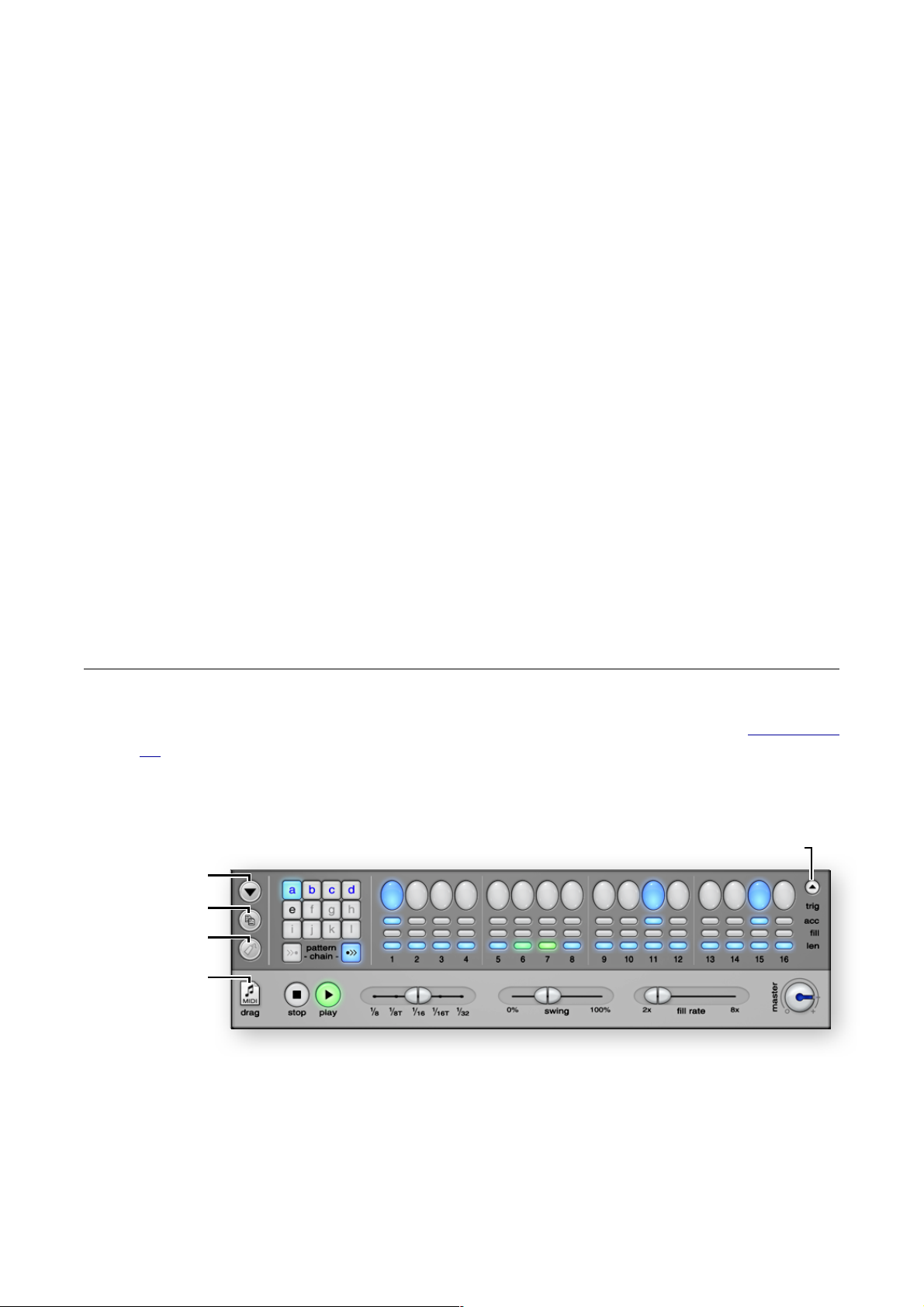
note has zero velocity. (A setting of 200% means that MIDI velocities of 64 or
more are required for the oscillator to be heard at all.)
Noise Velocity Sensitivity
‣
Range: 0% to 200%
Default: 0%
This parameter decides how MIDI velocities and accents affect the volume of the
noise generator. A setting of zero percent means that velocities (and accents) do
not affect the volume at all. Higher percentages makes velocities (and accents)
affect the volume more. A setting of 100% means that the noise section is totally
silent if a note has zero velocity. (A setting of 200% means that MIDI velocities of
64 or more are required for the noise to be heard at all.)
Modulation Velocity Sensitivity
‣
Range: 0% to 200%
Default: 0%
The final velocity parameter controls how MIDI velocities and accents affect the
amount of pitch modulation on the oscillator. Set to zero percent, velocities (and
accents) do not affect the pitch modulation at all; the pitch modulation amount is
decided by the modulation amount parameter alone. Higher settings makes velocities (and accents) change the modulation so that unaccented / softer notes
have less modulation than accented / louder notes. Like the oscillator and noise
velocity sensitivity settings, a setting of 100% or more means that the modulation
can be turned off completely by low velocities.
Pattern Section
At the bottom of the window you have all the pattern controls. In the top right corner of this section you will also find a small button to show and hide the Matrix Edi-
tor.
Pattern Edit Menu
Copy Pattern
Paste Pattern
MIDI Drag
Pattern Menu Button
Click the Pattern Edit Menu button to show the pattern edit menu. The pattern edit
menu contains functions that operate on the currently selected pattern. If you hold
down the Control Key (Alt Key on Mac) when clicking the menu, the functions will
operate on the currently selected channel of the pattern only; otherwise, all channels of the pattern are affected.
Figure 4 Pattern Section
Toggle Matrix Editor
! © 2013 NuEdge Development! 19
Page 20

Cut Pattern / Pattern Channel
‣
This function copies the currently selected pattern / pattern channel onto the
clipboard and clears the pattern / pattern channel in Microtonic.
Copy Pattern / Pattern Channel
‣
This menu choice copies the current pattern / pattern channel onto the clipboard.
Paste Pattern / Pattern Channel
‣
Use this menu item to paste patterns or pattern channels from the clipboard. The
contents of the clipboard will replace the settings in Microtonic. (This menu item
is only available if a Microtonic pattern or pattern channel is available on the clipboard.)
Exchange Pattern / Pattern Channel
‣
Exchange pattern / pattern channel exchanges the pattern / pattern channel on
the clipboard with the settings in Microtonic. This feature is useful if you would
like to toggle between two different versions of a pattern. Copy the first version,
change the pattern and use this menu to swap between the two different versions. It is also useful if you want to swap two channels in a pattern. (This menu
item is only available if a Microtonic pattern or pattern channel is available on the
clipboard.)
Export Pattern To MIDI File
‣
This menu item lets you export the currently selected pattern to a standard MIDI
file. If the currently selected pattern is part of a “pattern chain”, the entire chain
will be exported. (See MIDI Drag below for a more convenient method if you wish
to export patterns directly to your host sequencer for tweaking and arranging.)
Export Pattern To Audio File
‣
Use this menu item to export the currently selected pattern (or pattern chain) to a
“WAV file”. When you select this item you will be presented with a “save dialog”
where you can choose further options for the export. The choices for format are
16, 24 or 32-bit resolution and a selection of sample rates between 32 and 192
kHz. The 32-bit option will generate a so called floating point format with virtually
infinite resolution and no clipping. You are also given a choice of how to treat the
tail of the audio file (i.e. what to do with the remaining audio after the pattern /
pattern chain has played its length). Select None to simply drop any remaining
audio, select Append to append the audio (and cut the file after the sound has
decayed to silence) or select Loop to merge the tail into the beginning of the file
so that it works well for looping.
Shift Pattern / Pattern Channel Left
‣
Shifts the entire pattern or currently selected channel one step to the left. The
pattern / pattern channel actually rotates so that the leftmost step is shifted out
and in again from the right. (This function works on the designated length of the
pattern.) To shift more than one step, use the Repeat Last Menu feature.
Shift Pattern / Pattern Channel Right
‣
Shifts the entire pattern or currently selected channel one step to the right. The
pattern / pattern channel actually rotates so that the rightmost step is shifted out
and in again from the left. (This function works on the designated length of the
pattern.) To shift more than one step, use the Repeat Last Menu feature.
Reverse Pattern / Pattern Channel
‣
This menu choice reverses the pattern / pattern channel so that the first step be-
20! ! © 2013 NuEdge Development
Page 21

comes the last and so on. (This function only reverses material within the desig-
nated length of the pattern.)
Alter Pattern / Pattern Channel
‣
The Alter Pattern / Pattern Channel function is a handy little feature that shuffles
random parts of the pattern around. It may be used to create variations of a pattern. The algorithm works solely on existing material, so altering an empty pattern
is meaningless. (Also, this function alters only material within the designated pat-
tern length.) To test various alterations, use the Repeat Last Menu feature.
Randomize Accents and Fills / Channel Accents and Fills
‣
This menu item randomizes only the Accent and Fills of a pattern while not altering any of the triggers. It may be used to make minor variations of a pattern. To
test various random results, use the Repeat Last Menu feature.
Randomize Pattern / Pattern Channel
‣
This menu item randomizes the pattern / pattern channel totally, wiping out any
already existing contents. Effort has been put into making the random function
create musically interesting results (with an emphasis on the word “interesting”, as
in experimental, not necessarily musically pleasing). To test various random re-
sults, use the Repeat Last Menu feature.
Copy Pattern / Pattern Channel Button
This button works as a shortcut to the Copy Pattern / Pattern Channel menu. It
copies the current pattern onto the clipboard or the currently selected pattern channel if you hold down the control key when clicking (alt key on Mac).
Paste Pattern / Pattern Channel Button
This button is a shortcut to the Paste Pattern / Pattern Channel menu. If a pattern
or pattern channel is available on the clipboard, it will be pasted, otherwise this button is disabled.
MIDI Drag
This icon offers an alternative to exporting the current pattern to a MIDI file from the
menu. By dragging this icon to your desktop or a folder, it automatically creates a
MIDI file (file extension “.mid”) named after the current preset name. You can also
drag and drop this icon directly onto a track in a host that supports “drag and drop”
of MIDI files.
Chain From Previous Pattern / To Next Pattern
These buttons are used to create chains of patterns. When a pattern in a pattern
chain has finished playing, the next pattern in the chain will automatically follow.
The patterns in a chain are always played in alphabetical order. (On the screen that
would be from left to right, top to bottom.) When the last pattern in a chain has fin-
ished playing, the first one will start again. The leftmost button chains the previous
pattern with the current and the rightmost chains the current with the next. (Natu-
rally, the left button is disabled for pattern A and the right button is disabled for pattern L.)
If you switch to a pattern that is part of a chain, Microtonic does not necessarily
start playing the first pattern in the chain depending on the song position in your
host sequencer. This is to ensure a consistent and predictable result regardless of
where you start the sequencer.
! © 2013 NuEdge Development! 21
Page 22
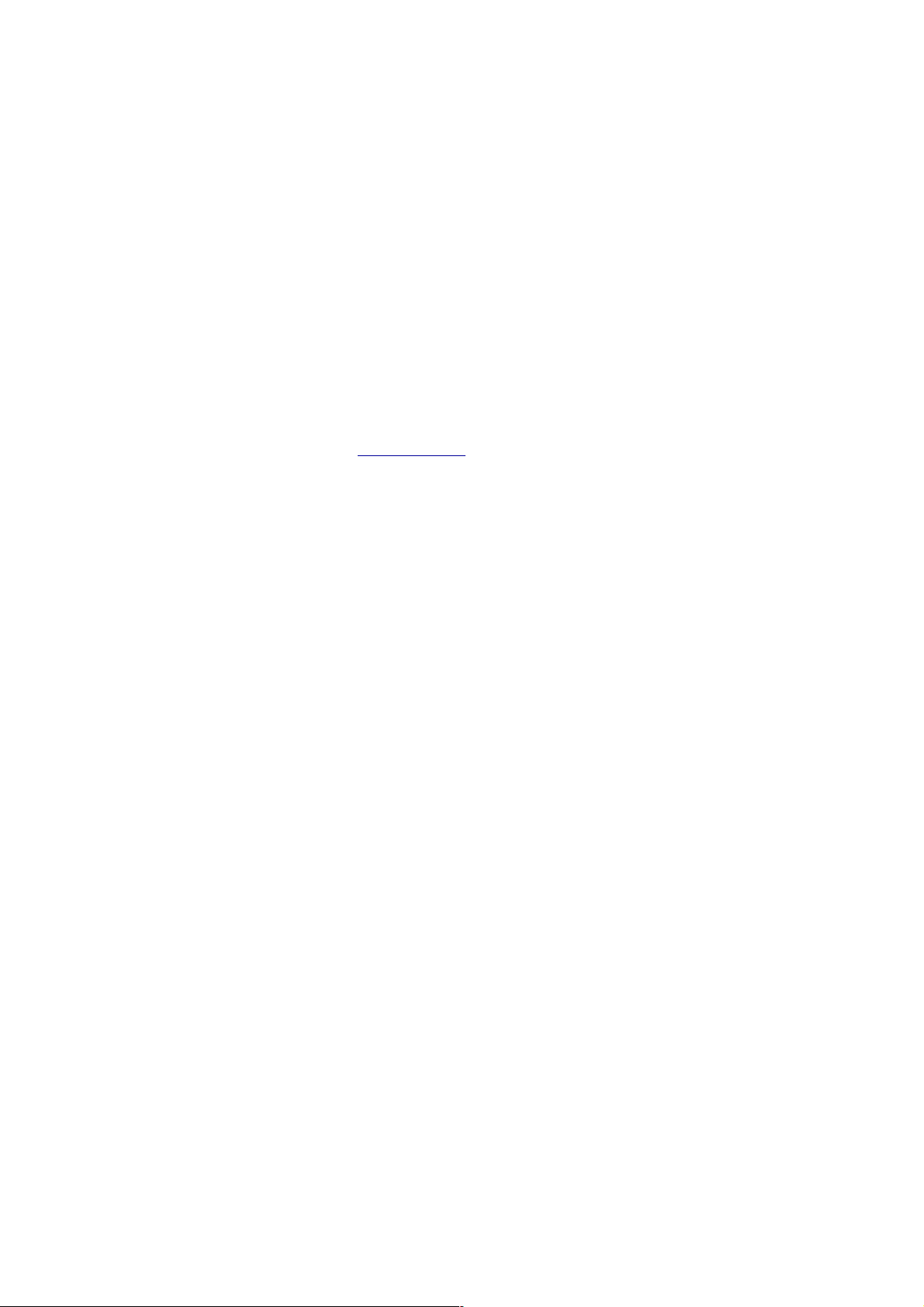
Pattern Selection Group
You use this group of 12 buttons to select pattern A to L for playing and editing. A
solid blue light indicates the currently chosen pattern. The currently chosen pattern
is the pattern that you edit with the Pattern Edit Lanes. If the pattern engine is not
currently playing this pattern, it will do so after it has finished playing its current pattern. The pattern that is currently playing is shown by a flashing green light.
If a pattern is empty (i.e. no triggers), its label will be a lighter gray and if the currently selected pattern is part of a chain, the patterns of the chain will have blue labels.
Right-clicking a pattern button will bring up the pattern menu with some actions
that you can perform on the pattern (as described above under Pattern Menu But-
ton).
Pattern Edit Lanes
The Pattern Edit Lanes are used to edit the currently selected pattern. Alternatively
you may wish to use the Matrix Editor described below for editing all channels simultaneously. The length lane is common for all the channels of a pattern while the
other three lanes edit the currently selected channel only. All lanes are clickable and
you may click and drag to set or reset several switches in one sweep. Furthermore,
holding down the shift key will make the click alter all drum channels that are not
currently muted. For example, you can use this feature to create a short pause or to
set accents on a step for all the channels.
Channel Triggers
‣
This is the most important lane in the pattern editor. Each button in this lane represents one step in the pattern and decides if a drum should be triggered at that
step or not. The buttons displays the steps for the currently selected drum channel. A blue button indicates a trigger and a white indicates a pause. (Note that the
accent and fill buttons are ignored for steps without triggers.) Clicking a button
with the Control Key held down (Alt Key on Mac) will switch the accent of the
step as well as the trigger.
Channel Accents
‣
The Accents affect the velocities of drum hits triggered by the pattern engine. A
step without an accent will trigger a drum with MIDI velocity 64, and a step with
accent will play with MIDI velocity 127.
Channel Fills
‣
Each step also has a Fill switch that is used to create rapid drum rolls. The Fill
Rate is set globally for all patterns in Microtonic and may be set to two times per
step up to eight times per step. The velocities in these fills decay by a fixed
amount to achieve a natural rolling effect.
Pattern Length
‣
The length of the current pattern is shown and edited here. The length is displayed in blue. In addition, a green light indicates the current play position within
the pattern. The length is the same for all channels of a pattern so the currently
selected drum channel does not affect this lane.
22! ! © 2013 NuEdge Development
Page 23
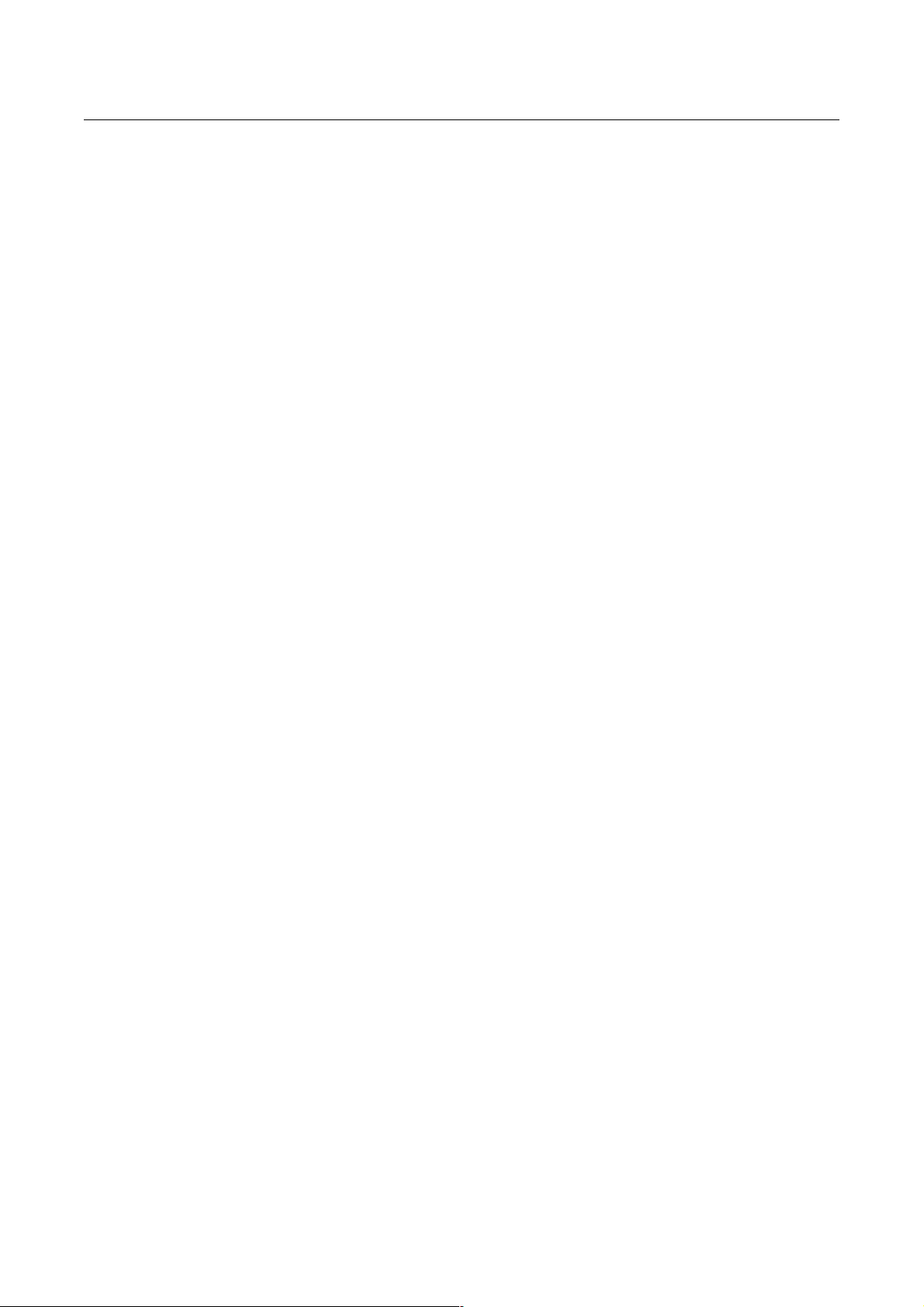
Global Section
Stop Button
The Stop Button stops and deactivates the internal pattern engine. Similar to the
synchronization of pattern changes, the stop is synchronized to the length of pat-
terns. If the Stop Button is blinking, the engine will stop after the currently selected
pattern has finished playing. You can force the pattern engine to stop immediately
by clicking twice on the stop button.
(Starting and stopping patterns may be automated just as pattern changes.)
Play Button
The Play Button enables and activates the internal pattern engine. Patterns start
synchronized to the song position in your host sequencer as determined by the
length of the currently selected pattern. (For example, a pattern with a length of
three sixteenth notes would start at the first, fourth, and seventh sixteenth note in
the song and so on.)
If the pattern engine is set to start but has not done so yet, the Play Button flashes.
This may be because the host sequencer is stopped or because the engine is waiting for a synchronized position to start at. You may force the pattern engine to start
immediately by clicking the Play Button twice.
(Starting and stopping patterns may be automated just as pattern changes.)
Step Rate
Choices: 1/8, 1/8T, 1/16, 1/16T, 1/32
Default: 0%
This is where you set the rate with which the pattern engine runs relative to the
tempo in your host. The setting goes from 1/8, meaning that each step is one-eighth
note in length, up to 1/32. There are also triplet rates that play three or six steps per
quarter. (The rate is set globally for all patterns in a preset.)
Swing
Range: 0% to 100%
Default: 0%
The Swing parameter gives your patterns a looser, more human feel by delaying the
playback of sixteenth notes that fall between the eights. (This feature also goes by
the name of “shuffle” in some products). The amount is set between 0 and 100 per-
cent, where 0% is perfectly “we are the robots” stiff. (The swing amount is set glob-
ally for all patterns and channels in a preset.)
Fill Rate
Range: 2x to 8x (per step)
Default: 2x
Each step in a pattern has a Fill switch that may be used to create rapid drum rolls.
The Fill Rate setting determines the speed of these drum rolls. The rate is meas-
ured in number of hits per step. The default setting of two creates rolls of 32nd
notes, and the maximum of eight creates rolls of 128th notes. Notice that you can
use fractional rates as well (such as 2.5) for unsynchronized rolls. The velocities of
! © 2013 NuEdge Development! 23
Page 24
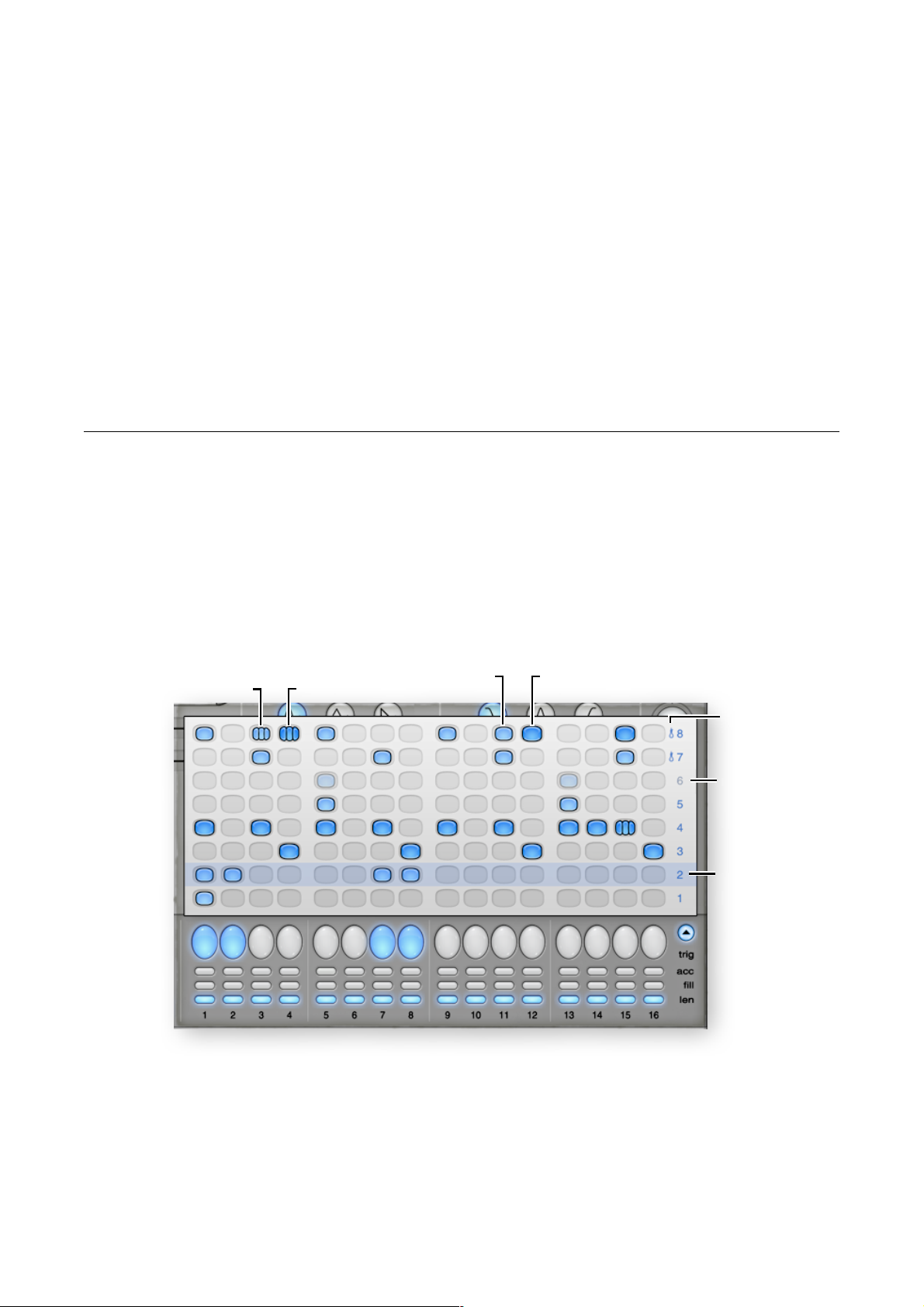
fills decay by a fixed amount to achieve a natural rolling effect. If the step that triggers the roll is accented the MIDI velocity will run from 128 to 64 over the roll, if not
it will run from 64 to 0. (The fill rate is set globally for all patterns and channels in a
preset.)
Master Volume
Range: -infinite dB to +10dB
Default: 0dB
This is the final output volume for the preset. When turned down to its minimum the
sound of Microtonic is shut off completely. Zero decibels (the default setting) is
consider normal volume and the maximum of 10 decibels is around three times as
loud. The master volume affects both stereo output pairs of Microtonic.
Matrix Editor
The matrix editor allows you to view and edit the pattern steps for all eight channels
simultaneously. Accented and filled steps are illustrated using different colors,
shapes and sizes, as illustrated in figure 5. While clicking you can hold down the
Control Key (Alt Key on Mac) to make the steps accented or the Alt Key (Com-
mand key on Mac) to add a “fill” to the step or a combination of both.
Figure 5 Matrix Editor
Fill Trigger
Accented Fill Trigger
Trigger
Accented Trigger
Choke Group
Muted Channel
Selected Channel
The channel numbers on the right serve the same purpose as the Channel Buttons,
allowing you to both select and trigger drum sounds by clicking them. You can also
rearrange the order of the channels by clicking a number, and with the mouse button held down, drag it to a new location. When the mouse button is released the
channel will be inserted into the new location shifting other channels up or down as
necessary.
24! ! © 2013 NuEdge Development
Page 25
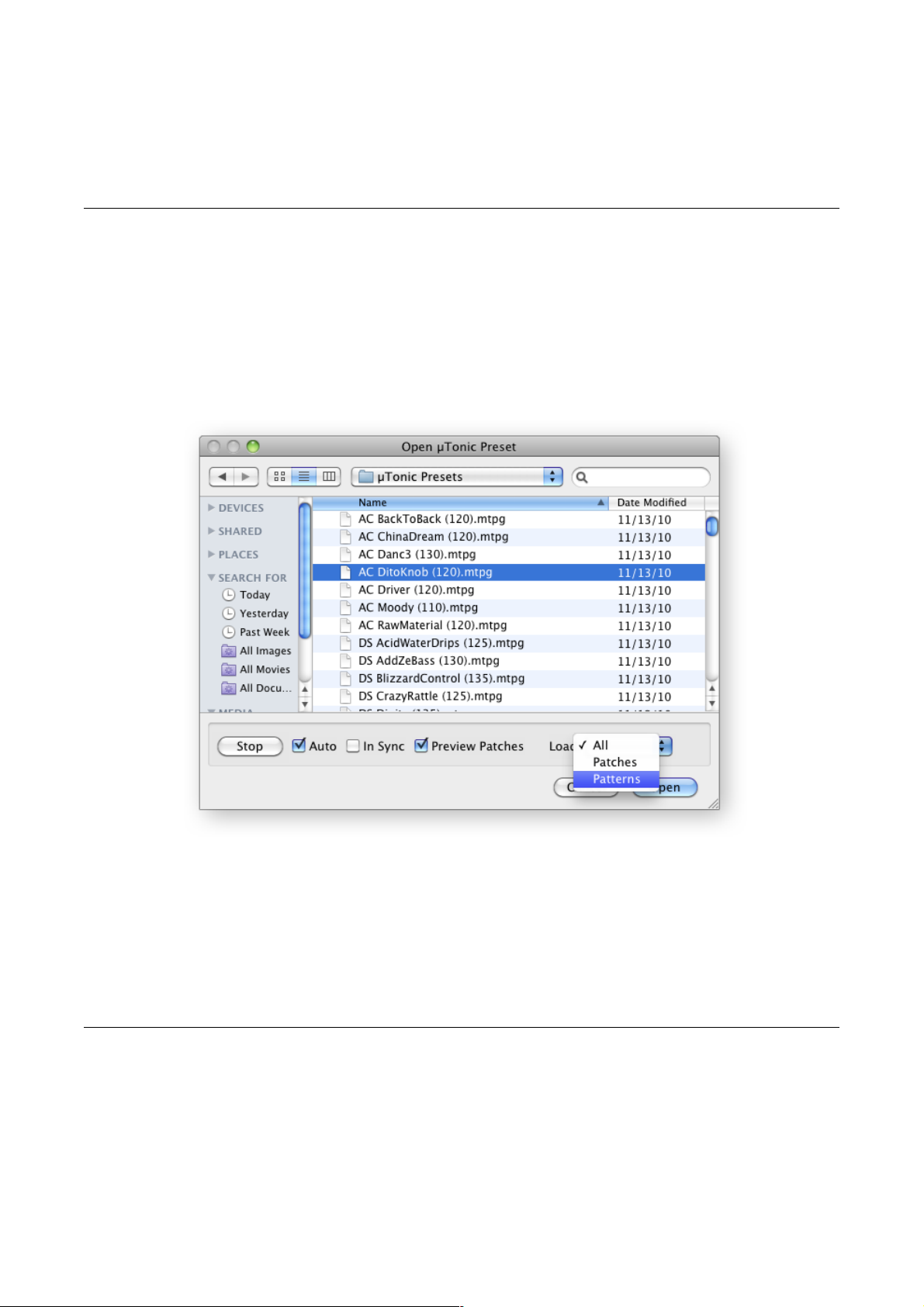
Shift Click channel numbers to mute them and Control Click (Command Click on
Mac) to solo.
Open Preset Dialog
The Open Preset Dialog includes a couple of options for previewing the preset
within the browser. To preview, either click the Play/Stop Button or simply select
Auto to start previewing as soon as you select a new preset in the list.
You can preview patterns in their original tempo or synchronized to the host sequencer by selecting In Sync. Use the Preview Patches option to try out the drum
Figure 6 Open Preset Dialog
patches in a preset from your MIDI keyboard without having to open it first.
There are also options to load All data from the preset as well as only loading the
Patches or Presets.
Open Drum Patch Dialog
The Open Drum Patch dialog is similar to the preset dialog and also allows you to
preview drum patches before loading. To preview them either click the Play/Stop
Button or simply select Auto to preview the patch automatically when selecting
them in the list.
! © 2013 NuEdge Development! 25
Page 26

Figure 7 Open Drum Patch Dialog
Turn on Play Accented to preview the drum patches with accented instead of normal velocity. Use the Preview in Preset if you wish to preview a drum patch in the
context of the currently playing pattern or from your MIDI keyboard.
Preferences Dialog
The Preference Dialog is used to choose configuration settings for Microtonic. You
access this dialog from the main menu (see the section Main Menu Button above).
The settings are “global” and are used by all instances of Microtonic.
Figure 8 Preferences Dialog
26! ! © 2013 NuEdge Development
Page 27

Knob Behavior Mode
Here you select the default behavior mode for all knobs of Microtonic. The default
option, called Host Decides, makes Microtonic adhere to the current preference of
your host sequencer. Circular mode lets you click and drag knobs in a circular
manner just like a real hardware knob. Relative Circular mode works like the circu-
lar mode but does not immediately turn the knob to the point of the mouse cursor
when you click. The Linear mode makes the knob work like faders; you click and
drag up and down (or left and right) to turn it.
Startup Bank
This setting decides which programs should load automatically when you open new
instances of Microtonic. The default setting is to load the Last Used bank, you can
change this to either: Initialized, which does not actually load any programs at all
but starts Microtonic in an initialized state. Factory Demos loads the original six-
teen factory demonstration presets. The last option is to load a Custom set of programs. By clicking Use Current, Microtonic will start with the presets that you have
currently loaded in memory.
Check the Sonic Charge site for updates on startup
Activate this setting to automatically connect to the Sonic Charge internet site and
check for upgrades. The check is performed in the background once every third day
that you use Microtonic.
Swap functions of right mouse button and control / alt key
You can use this option to change the way the right mouse button is used. Basically,
the right mouse button will take the role of the Control Key (or Alt Key on Mac) and
vice versa. For example, with this option turned on, you can right-click channel buttons to trigger drums accented or to set steps in the pattern editor to trigger accented. The context menus that you normally reach by right-clicking are then obtained by holding down the control key instead.
MIDI Config Dialog
With the MIDI Config Dialog, you configure how Microtonic responds to and
transmits MIDI data. Each instance of Microtonic has its own configuration and the
configuration is stored with your song data when you save your project.
Pattern MIDI Notes
The Pattern MIDI Notes setting determines how patterns are “launched” by MIDI
notes. In Switch Next mode (default), the current pattern will be played fully before
the next pattern is launched. Switch Directly will switch patterns directly when pattern notes are received. Retrigger also switches directly and restarts the patterns
from step 1. Retrigger Gated works like Retrigger but will stop playing patterns
when MIDI keys are released.
Pitch Wheel Range
Microtonic listens to MIDI Pitch Wheel messages for real-time pitch transposition.
Here you can set the range between 0 (Disabled) and 2 octaves. In Standard Mode,
! © 2013 NuEdge Development! 27
Page 28

Figure 9 MIDI Config Dialog
the pitch wheel will affect all channels simultaneously, while in Pitched Mode, it will
affect individual channel.
Enable MIDI Program Change
Enable this option to make Microtonic switch between the 16 program slots when it
receives MIDI Program Change messages. Messages with program numbers
above 16 will be ignored.
Stop voices with MIDI Note Off
Turning this option on will make Microtonic mute voices on MIDI Note Off messages. This allows you to change the length of drum sounds by changing the length
of the notes in your sequencer. It is also useful when using Pitched MIDI Mode to
sustain held midi keys.
Select drum channel with MIDI notes
When this option is turned on, Microtonic will select drum channels as you trigger
them from your MIDI keyboard. This feature is especially useful in combination with
the MIDI CC Operate On Selected Channel option if you plan to use the MIDI
controller mapping features to edit your drum patches.
Pattern Engine Sends MIDI Notes
Turn this option on to have Microtonic transmit MIDI notes for the patterns it plays.
To the extent that your host preset supports it, you can use this option to trigger
other MIDI devices and plug-ins from Microtonic. The MIDI keys transmitted are the
same as for reception (normally C1 to G1) and can be edited as described in MIDI
Controllers And Keys.
MIDI CC operate on selected channel
Normally, MIDI controllers that you map are mapped to parameters of specific drum
channels in Microtonic. If you instead want to map MIDI controllers to drum patch
parameters regardless of channel you should use this option. When MIDI controllers
operate on current drum channel only is turned on, any MIDI controller action will
affect the currently selected drum channel only. This feature is especially useful if
you plan to use your hardware MIDI controller for editing drum patches. Notice that
28! ! © 2013 NuEdge Development
Page 29

if you wish to automate parameters with this feature you must also turn on the MIDI
controllers generate parameter automation option.
(see the section on MIDI Controllers And Keys for more info).
Notice that there is no way to distinguish MIDI notes that come from your keyboard
from notes that come from MIDI tracks in your host sequencer. Therefore, it may be
a good idea to turn this option off before starting sequencer playback.
MIDI CC generate parameter automation
There are two different techniques for recording parameter automation with plugins. Either you use the parameter automation features in your host (usually referred
to as reading and writing automation data) or you record MIDI controller data from a
hardware MIDI controller into your MIDI tracks. Both techniques have their pros and
cons. With some sequencers it is easier to keep MIDI notes and controller data together by using the latter technique. However, the first technique is generally more
reliable since you can change the MIDI controller mapping without damaging your
recorded automations. If you wish to use the first technique with “automation writing” and you are using a hardware MIDI controller you should turn this option on.
Improve scaling of MIDI CC values
This option will remap MIDI Controller Change values so that zero is reachable on
bipolar parameters. Also, with this option turned on, MIDI CC on the three frequency parameters will be quantized to whole semitones.
Knobs and buttons send MIDI CC
Enable this option to send MIDI controller data for mapped knobs and buttons back
to your MIDI controller hardware. This is useful if your MIDI controller displays the
current knob settings or if it has motorized faders. Enabling this feature allows you
to keep your controller in sync when you change presets or channel selection in Mi-
crotonic. Notice that this feature only works with the VST version of Microtonic in
hosts that supports routing MIDI from plug-ins to your MIDI interface. Also, some
MIDI controllers do not respond to MIDI CC data for updating displays. In Pitched
MIDI Mode (see below), controller data will be sent on MIDI channel 1 to 8 (and 10
for global parameters like "Master Volume") if MIDI CC Operate On Selected
Channel is off, or only 10 if it is on. Otherwise in Standard MIDI Mode all controller
data is sent on the selected Transmit Channel.
Standard MIDI Mode
In standard MIDI mode, Microtonic will respond to one specific MIDI channel as
designated by the Receive Channel choice (or to all MIDI channels if the Receive
Channel is set to “any”).
If the Pattern Engine Sends MIDI Notes option is turned on, Microtonic will
transmit MIDI notes for the patterns it plays to one specific MIDI channel as desig-
nated by the Transmit Channel choice.
The keys used for triggering drum channels and selecting patterns can be edited as
described in MIDI Controllers And Keys. Default assignments can be found below in
MIDI Keyboard.
! © 2013 NuEdge Development! 29
Page 30

Pitched MIDI Mode
Microtonic features a mode called Pitched MIDI Mode which allows you to play
melodies with the drum patches on your keyboard. In this mode, the eight drum
channels are addressed with MIDI channels 1 to 8 and you have the entire keyboard
for each channel. C3 (note number 60) will play the “original pitch” of the drum
patch. If MIDI transmission is enabled, the same channels and notes will be used for
transmission.
MIDI channel 10 still responds like it does in standard mode, which allows you to
control Microtonic fully from your MIDI keyboard (including changing programs, pat-
terns and muting channels).
Config
Use the Reset Button to reset the MIDI configuration to factory defaults. This will
also reset any MIDI controller mapping and customized MIDI keys. You can press
Make Default to make the current settings the default configuration that will be
used every time you create a new instance of Microtonic.
The MIDI configuration is not stored in Microtonic preset files, instead you can Load
and Save MIDI configurations to separate files with the file extension “.scmc”.
These files also contain MIDI controller mappings and customized MIDI key assignments.
MIDI Controllers And Keys
Some hosts let you use the computer keyboard to perform common functions in
Microtonic. A list of the relevant keys and functions can be found in Computer Key-
board.
Microtonic offers features for controlling the software from an external hardware
MIDI controller. With on-screen editing of MIDI controllers and key mappings it
could not be easier to set up your favorite controller to work with Microtonic.
To enter the mentioned editing mode, simply choose Edit MIDI Controllers / Keys
from the Main Menu and you will see small gray markers above all editable knobs,
faders and buttons. Rectangular markers (like those on top of the drum channel se-
lection buttons) indicate assignable MIDI keys, while oval markers indicate that you
can assign MIDI controllers. Click once in a marker to quickly enter MIDI learn for a
button or controller (you will see a flashing MIDI connector symbol). Now, simply,
press the desired key or turn the desired knob on your hardware controller and you
should see a note name or a controller number in the little marker.
To edit the assigned key or controller, click the marker and drag the mouse up and
down while holding the button down. If you wish to remove a mapped controller or
reset a key to its default assignment, simply click once inside the marker and then
click anywhere else.
When you are ready with your setup, simply choose Edit MIDI Controllers / Keys
again to quit editing. If you like to save your configuration you can do so with the
MIDI Config Dialog which also contains several other useful options on how to
control your Microtonic from your hardware controller.
30! ! © 2013 NuEdge Development
Page 31

Finally, if you wish to quickly map a single knob on your hardware controller to a pa-
Key(s)
Note #
Function
C1 to G1
36 to 43
Trigger drum channel one to eight. MIDI velocity may
affect the sound as determined by drum patch settings.
C2 to G2
48 to 55
Mute channel one to eight. The channel will stay
muted for as long as the key is held down. Footswitch (MIDI controller 64) can be used to sustain
mutes.
C3 to B3
60 to 71
Select pattern a to l. (Start pattern engine if it is
stopped. Press twice to start immediately.)
C4
72
Stop and deactivate the pattern engine. (Press twice
to stop and deactivate immediately.)
rameter in Microtonic, you do not have to go through all the fuss with entering and
leaving the editing mode. Instead, simply right-click the knob or fader, choose
Learn MIDI Controller and turn the knob on your MIDI controller. It could not be
easier!
Notice that the same MIDI key or controller number can be assigned to several different functions. Useful for layering several channels on a single MIDI key or controlling many parameters from the same knob.
MIDI Keyboard
The MIDI keyboard (or MIDI sequencer tracks) can be used to trigger drum sounds,
starting, stopping, changing patterns and programs as well as muting and “unmuting” channels. The actions you perform with your MIDI keyboard can be recorded in MIDI sequencer tracks, but they cannot be automated as parameter
changes. The MIDI keys you use for these actions can be customized with the onscreen MIDI controller and key editing as described in MIDI Controllers And Keys.
This is a list of the default settings with MIDI keys, note-numbers and their functions:
In the table above, C3 is “middle-C”. If you use the pitched midi mode, these keys
only respond on MIDI channel 10.
! © 2013 NuEdge Development! 31
Page 32

Computer Keyboard
Windows Key(s)
Mac Key(s)
Function(s)
1 to 8
1 to 8
Press once to select channel one to eight
and preview its drum patch. With Control
Key: preview accented. With Shift Key:
mute (or “un-mute”) channel (may be auto-
mated). With Control Key and Shift Key:
solo (or “un-solo”) channel (may be auto-
mated).
A to L
A to L
Select pattern A to L (may be automated).
S
S
Press once: stop and deactivate the pattern
engine synchronized. Press twice: stop and
deactivate immediately. (May be automated.)
P
P
Press once: activate the pattern engine and
start playing synchronized. Press twice: activate and start playing immediately. (May be
automated.)
Control-X
Command-X
Cut pattern.
Control-C
Command-C
Copy pattern.
Control-V
Command-V
Paste pattern.
Control-J
Command-J
Shift pattern left (one step).
Control-K
Command-K
Shift pattern right (one step).
Control-L
Command-L
Alter pattern.
If your host supports the routing of keys to plug-ins, you may use the keyboard to
control Microtonic and perform some of the most common functions. This is a list of
the relevant keys and their functions.
Change History
Version 3.1.0 (2013-05-17)
First fully 64-bit compatible version.
•
Supports MIDI CC out for updating MIDI controllers with current parameter values.
•
Supports MIDI CC for mutes as well as MIDI keys.
32! ! © 2013 NuEdge Development
•
Supports using MIDI CC to perform pattern edits.
•
Page 33
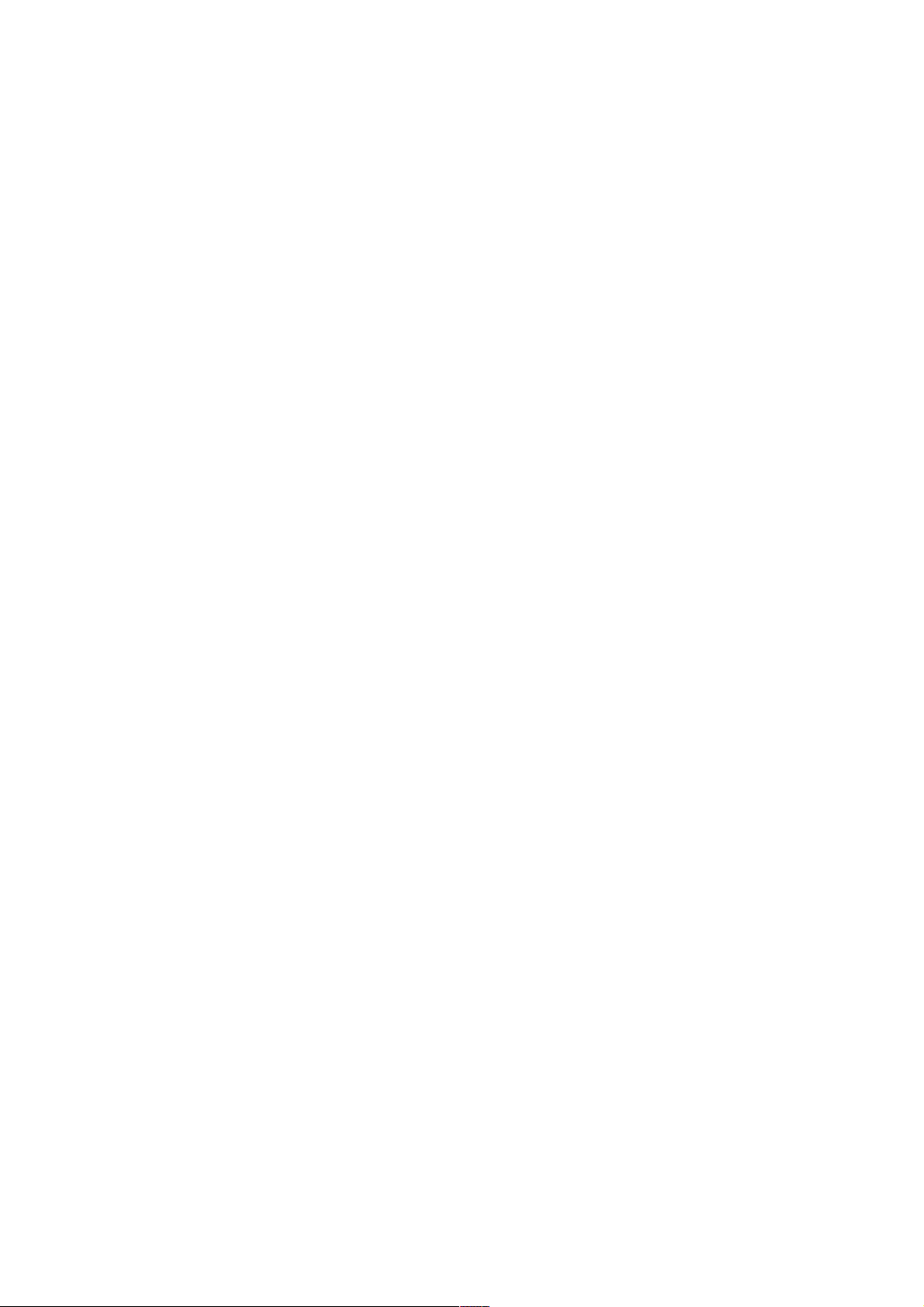
Drum patches that are loaded from factory preset folders are now referenced to
•
with relative file paths meaning that it will be easier to use the drum patch browser
to change patches in factory presets.
Signed packages on Mac OS X.
•
Name of DLL's changed from MicroTonic(Multi)VST.dll to Microtonic(Multi).dll only.
•
Name of plugin is Microtonic from now on, not µTonic or MicroTonic. Logotype is
still µTONIC.
Fixed a bug where MIDI events occurring simultaneously would be processed in
•
incorrect order, e.g. a note with 100% legato could stop the next note with its note
off event.
Max length of program name reported to host is 64 characters.
•
De-initializes and releases all resources when last instance is removed from pro-
•
ject.
Updated to latest support libraries. Lots of minor stability and compatibility im-
•
provements.
In the file browser, drum patches are previewed on the individual outputs that they
•
will load into.
Supports automatic online registration through Sonic Charge Authenticator.
•
New skin. Bigger. Beautifuller. Spacier. Space is the future.
•
Version 3.0.1 (2011-05-10)
Fixed a problem in the AU version when loading version 2 projects that could make
•
Microtonic use the wrong program number.
Fixed a problem with clicks in exported audio when using the "Append" tail mode.
•
Fixed a rare timing drift problem between GUI and audio when using certain audio
•
cards.
Solved a compatibility problem with the Windows version of Nuendo that froze the
•
application when using copy functions in Microtonic.
Eliminated some almost inaudible but unwanted aliasing in the sine oscillator.
•
Microtonic now displays a special message when attempting to register with a ver-
•
sion 1 or 2 key.
Code is PPC G4 compatible again (just as version 2 was).
•
Updated scripting engine.
•
Version 3.0 (2010-12-31)
Major New Features
A morph slider allows you to interpolate all eight drum patches simultaneously be-
•
tween two end-points. You can edit the drum patches with the morph slider at any
position and it will adjust the interpolation end-points accordingly. Morph is an
! © 2013 NuEdge Development! 33
Page 34

automatable and MIDI controllable parameter, so it can be used both as a performance parameter as well as an editing feature.
Matrix editor window for viewing and editing the pattern steps of all eight drum
•
channels simultaneously. (Bonus feature: you can drag channel labels to reorder
the drum channels of the preset.)
MIDI Program Change message support for instantaneously switching between up
•
to 16 different presets (loaded into memory). (It is also possible to switch programs
with MIDI notes.)
Drag and drop patterns as MIDI files directly into your sequencer (supported by all
•
major hosts).
“Edit All Channels” button enables adjusting parameters for all drum channels si-
•
multaneously. E.g. turn up the distortion on all channels. Microtonic will write parameter automation for all affected channels, so the effect can be automated.
A new “choke group” feature lets you assign two or more channels that should
•
play mutually exclusively and cut each other off. Useful for closed and open hihats for example.
A preset name display sits in the top of the window, with previous and next preset
•
buttons and a popup list when you click the display.
Support for MIDI Pitch Wheel for real-time pitch transposition with a range of up
•
to 2 octaves.
A new “Stop Voices with MIDI Note Off” option makes it possible to sustain the
•
sound while you hold down MIDI keys (if you use Microtonic as a synth). It is also
useful for changing the length of drum sounds with note lengths in your sequencer.
Alternative “pattern launch modes”: “Switch Next” (the behavior in earlier versions
•
of Microtonic), “Switch Directly”, “Retrigger” and “Retrigger Gated”.
Undo / redo.
•
Shift-click menu buttons to quickly repeat last selected menu item.
•
New 3D-rendered skin. Sharper, brighter, sexier with 32-bit graphics. (Yes, Micro-
•
tonic version 2.0 was using 20th century 16-bit RGB graphics still).
Other Improvements
New menu functions: “Transpose” (all channels or a single drum patch). “Alter
•
Drum Patches” (all channels or a single drum patch). “Randomize Accents and
Fills” (on entire pattern or single channel). “Revert to Saved” (revert to last saved
version of preset).
New trial system: up to three weeks of trial with full functionality. After that Micro-
•
tonic will go silent until you register. Weeks will only be counted when you actually
use Microtonic.
Microtonic will now reload the most recently used program bank (of 16 programs)
•
automatically when you create a new instance. (This behavior can be changed
from the Preference Dialog.)
34! ! © 2013 NuEdge Development
Page 35

From the file browser you can now select to load only the patches or the patterns
•
from a preset.
All filter algorithms have been replaced with a new custom design based on a
•
modified state-variable topology. It allows exact replication of the original filter response, but with better accuracy, speed and stability when the frequencies are
modulated.
Parameter smoothing improved to allow quicker unfiltered parameter changes as
•
well as slower filtered changes.
You can optionally remap MIDI Controller Change values so that you can reach
•
zero exactly on bipolar parameters. Also, with this option turned on, MIDI CC on
the three frequency parameters will be quantized to whole semitones.
Microtonic can execute simple script files (written in PikaScript) from a popup
•
menu. A script button will show in the top-left corner if Microtonic finds script-files
in a designated scripts folder.
A write protect switch can protect the programs in memory by reverting any edits
•
as soon as you switch to another program.
You can assign the same MIDI key or controller number to several different func-
•
tions. Useful for layering several channels on a single MIDI key or controlling many
parameters from the same knob.
All existing presets (including those in our additional downloadable patch pack-
•
ages) have been modified to obtain a high degree of consistency concerning
which drum channels plays what type of sound. E.g. channel 1 plays bass drum
patches, channel 5 plays snare drum patches etc. Also, all presets have been volume normalized using an automatic RMS algorithm.
Minor Changes
Microtonic 3.0 uses a new registration key system. Registration keys for version
•
3.0 are not compatible with previous versions of Microtonic.
All file formats have been upgraded (using a cleaner and more consistent text for-
•
mat). Microtonic version 3.0 files are not downwards compatible with Microtonic
version 2.0, so new file extensions have been chosen: “.mtpreset” and “.mtdrum”.
Noise levels are much more consistent across different sample rates (the levels at
•
44.1khz were used as reference).
New WAV export code allows for 24-bit audio export and improved WAV-file com-
•
patibility.
Improved timing accuracy of notes and parameter changes, especially when host
•
is using odd (or just very large) buffer sizes. This is at the expense of a constant
latency of 64 samples, but all major hosts should support latency compensation.
The envelopes are slightly improved. E.g., they now go all the way down to level 0
•
exactly (avoiding clicks if Microtonic is run through extreme compression).
Changes to “Mod Amount” will affect the sound immediately. (Previously, changes
•
to this parameter didn't have effect until the next note on.)
Step buttons light up when notes are played (Yeah, this is the minor changes sec-
•
tion.)
! © 2013 NuEdge Development! 35
Page 36
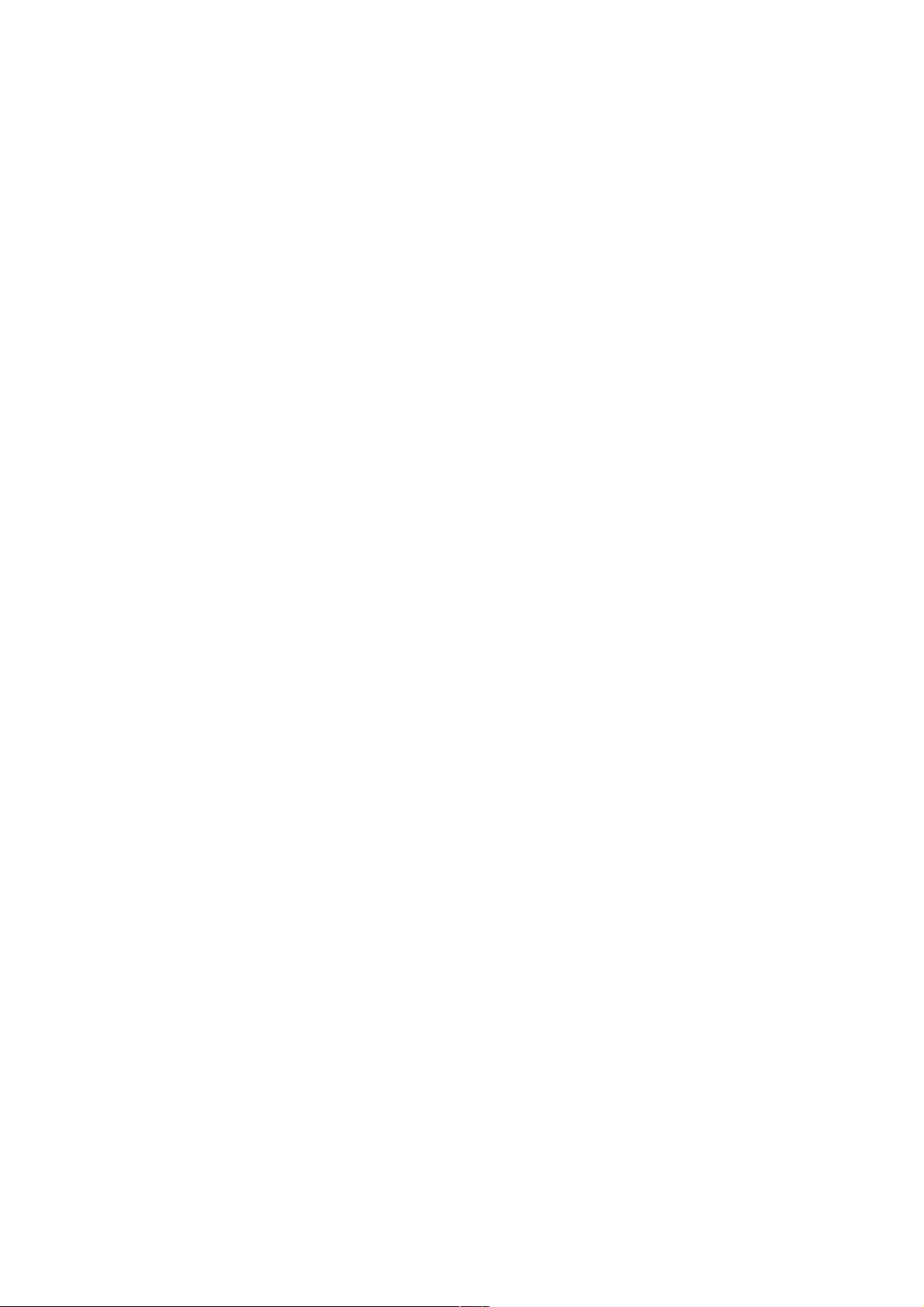
Bug / Compatibility Fixes
Fixed bug with VST midi events outside the current processing block.
•
Fixed minor bug in linear noise envelope decay.
•
Automation now starts directly when you click a fader (instead of waiting until it is
•
dragged).
Improved problem with Microtonic spontaneously losing registration.
•
Fixed a problem where holes(!) would appear in the user-interface on Mac.
•
Fixed a problem with the oscilloscope when using the multiple outputs version (in
•
certain hosts).
Works (better) with host and bridges (e.g. VST Bridge) that runs different instances
•
in different threads.
Many, many other minor fixes.
•
Version 2.0.3 (2007-11-29) (Mac OS X only)
Fixed a compatibility problem in the Audio Units version that made the separate
•
outputs of Microtonic unusable in Apple Logic version 8 and MOTU Digital Performer.
Fixed a GUI compatibility issue under OS X 10.5 with certain hosts (e.g. Logic,
•
GarageBand) that caused the user interface to come up white and empty when
opening the plug-in.
Exported MIDI files can now be imported into MOTU Digital Performer.
•
The Mac version now features an uninstaller application. It can be found under the
•
Sonic Charge Microtonic folder in your Applications folder.
Version 2.0.2 (2006-05-18) (Mac OS X only)
The Mac OS X version of Microtonic is now a so called "universal binary", com-
•
patible and optimized for Intel Macs.
Better compatibility with certain AU hosts (e.g. Plogue Bidule).
•
Version 2.0.1 (2005-11-17)
Introduced AudioUnit version for Mac OS X, ported using Symbiosis technology
•
from NuEdge Development.
Both AudioUnit and VST version for Mac OS X are compiled with XCode version
•
2.1 (GCC version 4.0). This makes the code incompatible with any Mac OS X version prior to 10.3.9.
Registration dialog includes e-mail address field (optional for older registrations,
•
but will become mandatory in the future).
Prepared for physical distribution by detecting and loading registration information
•
from removable media.
New logotype and about box artworks by Bitplant.
•
36! ! © 2013 NuEdge Development
Page 37
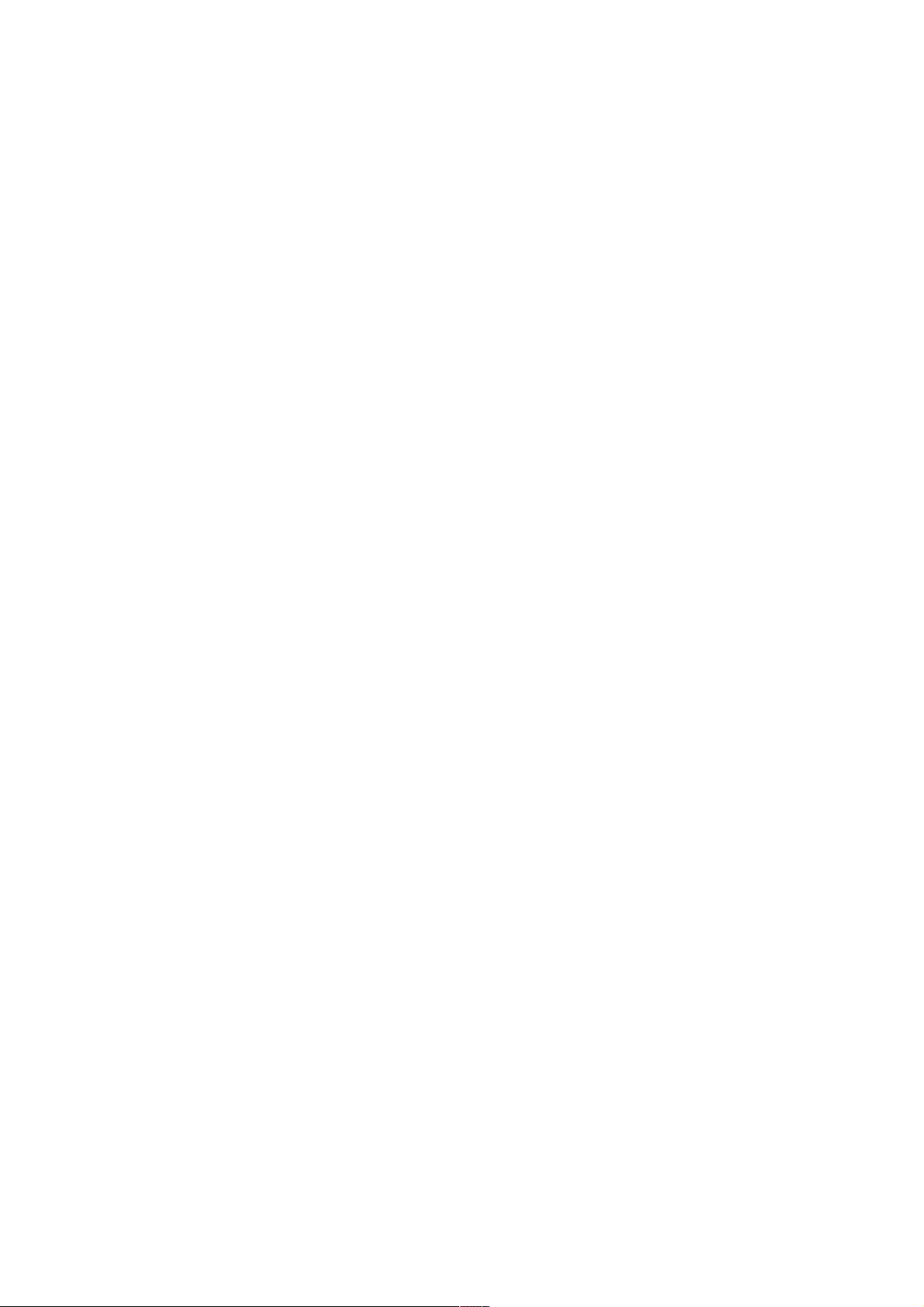
Version 2.0 (2005-06-20)
Major New Features
There is an alternative version of Microtonic with separate outputs for each drum
•
channel ("MicrotonicVSTMulti").
Microtonic features built-in support for MIDI controllers with easy-to-use on-
•
screen editing and "MIDI learn". A MIDI controller can be assigned to a parameter
in a specific drum channel, or if you prefer, to edit the currently selected drum
channel. Once you have created your assignments you can save and load them.
The preset and drum patch file browsers feature direct previewing within the
•
browsers. You can preview presets and patterns in their original tempo or synchronized to the music you are playing. Presets and individual drum patches can
be previewed and compared directly without leaving the browser.
There is a "pitched MIDI mode" which allows you to actually play melodies with
•
the drum patches on your keyboard. In "pitched mode", the eight drum channels
are addressed with MIDI channels 1 to 8 and you have the entire keyboard for
each channel. C3 (note number 60) will play the "original pitch". This opens up
new possibilities when you will be able to use Microtonic not only for drums, but
also for melodies and bass lines. (Disclaimer: Microtonic will of course remain a
drum synthesizer primarily.)
The oscillator section has been blessed with an attack parameter so that you can
•
achieve a softer sound and reduce the click of those 808-style bass drums. The
attack envelope is exponential, just like the default envelope mode of the noise
section.
You can export individual patterns (or chains) to standard MIDI files and WAV files.
•
Cool Improvements
You can freely assign which MIDI keys the drum channels respond to and which
•
keys to use for triggering patterns and muting channels.
There is a preference dialog where you can choose how knobs should react (circu-
•
lar, relative circular, linear or decided by host). You can also set a default startup
preset and switch the functions of the right mouse button and the Control / Alt
Key. The latter is excellent for working quicker with editing accents etc...
You can play Microtonic patterns even when the host sequencer is stopped. Just
•
click the play button while it is flashing in "waiting state" and it will start playing at
once.
Right-clicking drum channels give you some options on the entire channels (like
•
cut / copy / paste etc). Useful if you want to trade places of channels etc...
Note names are displayed in the popup hints for the frequency sliders so that you
•
can tune to an exact pitch. This is handy with the new "pitched mode" (described
earlier).
You can right-click a knob or slider to set an exact value with text (you may enter
•
note names as well for frequency sliders). You can also right-click to quickly assign
MIDI controllers to knobs, sliders or buttons.
Knobs and sliders have sub-pixel precision. This goes well in line with Microtonic
•
sound engine, which features an infinitely fine resolution on all parameters. Now
! © 2013 NuEdge Development! 37
Page 38
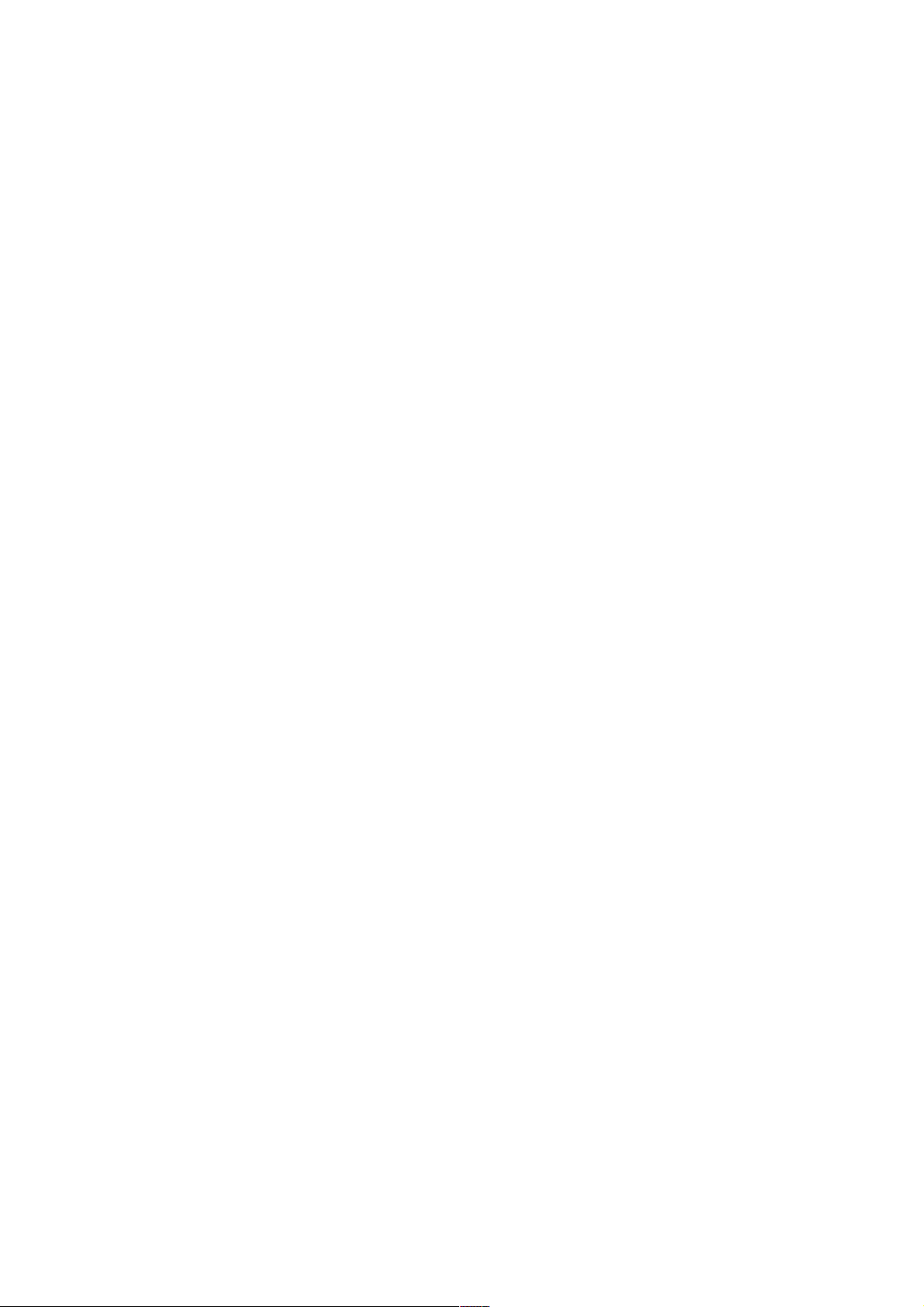
the visuals are virtually infinite in resolution as well. (Try dragging some knobs and
faders with the shift key down, and boy is that smooth.)
Patterns that are part of the current "pattern chain" are lit in blue color. Empty pat-
•
terns show up gray.
You can drag and drop presets and drum patch files from the explorer / finder
•
onto Microtonic.
Clicking the drum patch name display will pop up a list with drum patches residing
•
in the same directory for quick loading.
There is a "select channel with MIDI switch" that allows you to select drum chan-
•
nels for editing from your MIDI keyboard.
Shift-clicking a step button (trigger, accent or repeat) sets or resets that step but-
•
ton for all (un-muted) channels at once. Try it out for making abrupt breaks or intense fills in patterns.
Minor (but still cool) Improvements
Windows version is even further optimized and generally uses around 15% less
•
CPU.
No longer does Microtonic pattern engine start to play automatically every time
•
you open up a preset. If it is stopped, it stays stopped.
The randomization features have been tuned a little, they should now hopefully
•
give even more... erhm... interesting results.
Soloing a channel will select that channel. This makes it easier to solo out and edit
•
one channel at a time.
A star (*) is appended to the preset name when it is modified (just like with drum
•
patches).
Both the noise and oscillator envelope now have techniques to prevent clicking
•
when retriggering with slow attack settings. This improves the sound of the noise
envelope compared to version 1.0, especially with high q settings.
If a host reports that output b is not connected, all the drum patches routed to
•
output b will go to a.
Better compatibility with certain hosts (no names) by implementing yet some more
•
"safety measures". Amongst other things we now prevent a problem were Micro-
tonic would actually get unregistered spontaneously. (I know it sounds weird, but it
is true.)
File names and directories can contain unicode characters. They may not be dis-
•
played properly, but they should work. Previously you would get errors if you used
unicode characters in names.
Microtonic skin has undergone slight cosmetic surgery and now looks and feels
•
clearer with sharper contrasts and a new drum patch display / selector amongst
other improvements.
And lets not forget the numerous new presets and patches contributed by Elmodic,
Rory Dows and others.
38! ! © 2013 NuEdge Development
Page 39

Requirements
The minimum requirements for installing and running Microtonic under Microsoft
Windows are:
Microsoft Windows XP or later
•
A host application that supports 32-/64-bit VST 2.4 plug-ins
•
2GHz Pentium IV or equivalent
•
30MB of free disk space
•
The minimum requirements for installing and running Microtonic under Mac OS X are:
Mac OS X 10.5 (Leopard) or later
•
A host application that supports 32-/64-bit VST 2.4 or AudioUnit 2 plug-ins
•
1.83GHz Intel Core Duo or better
•
60MB of free disk space
•
Credits and Contacts
Sonic Charge Microtonic v1.0 - v3.1.0 (2003 - 2013)
Created by:
# Magnus Lidström
Graphical design and additional development:
# Fredrik Lidström
Additional artwork and design:
# Bitplant
Presets and patches:
# AC# Anthony Chou
# DS # Darryn Summers
# EM# Ingo Nordloh / Elmodic
# JN# Jaime C Newman
# JvB # Jeffrey van Beek
# KP# Kalle Paulsson
# RD# Rory Dow.
# SC# Sonic Charge / Magnus Lidström
Used technologies: # (see Copyrights section below for more info)
# NuXPixels & AU/VST Symbiosis by NuEdge Development
# libpng by G. Randers-Pehrson
# zlib by Jean-loup Gailly and Mark Adler
# stack_trace by Edd Dawson
# VST Plugin Technology by Steinberg
# Audio Units SDK by Apple
! © 2013 NuEdge Development! 39
Page 40

Sonic Charge website:
# http://soniccharge.com
Special thanks goes out to the following companies, people and animals for their concrete
and inspirational contributions to the shaping and the making of Microtonic: Thomas &
Wolfgang “Bitplant” Merkle, Peter “Fleecelabs” Lindberg, Andrew “Cytomic” Simper, Ben
“Camel Audio” Gillett, Marcus! Zetterquist, Kalle Paulsson, Lars Erlandsson, Tore Jarlo,
Markus “Majken” Höglund, Martin Eklund, Helena! Iggander, Kasper Lidström Iggander,
Gunnar! Lidberg, Kersin! Lidström, David! Kvarnberg, Arne! Scheffler, Frank! Hoffmann, Matt
Black, Rob Swire, Tetris, Russin + all the brilliant folks at Propellerhead Software and XLN
Audio.
Also, endless thanks to our marvelous beta testers (you know who you are). You did a fabulous job!
Copyrights And Trademarks
The Sonic Charge Microtonic (a.k.a. µTONIC) software and documentation is
owned and copyright by NuEdge Development 2003 - 2013, all rights reserved. The
Steinberg VST PlugIn SDK are copyright Steinberg Soft- und Hardware GmbH. VST
is a trademark of Steinberg Soft- und Hardware GmbH. libpng versions 1.0.7, July
1, 2000, through 1.2.5 - October 3, 2002, are Copyright (c) 2000-2002 Glenn
Randers-Pehrson. zlib version 1.2.3, Copyright (C) 1995-2005 Jean-loup Gailly and
Mark Adler. stack_trace, Copyright 2007 Edd Dawson. Distributed under the Boost
Software License, Version 1.0. Symbiosis version 1.2, Copyright (c) 2010, NuEdge
Development / Magnus Lidström. All rights reserved. Released under the "New
Simplified BSD License". Windows is a registered trademark of Microsoft Corpora-
tion in the United States and other countries. Mac OS X is a trademark of Apple
Computer, Inc.
Microtonic software and documentation is protected by Swedish copyright laws
and international treaty provisions. You may not remove the copyright notice from
any copy of Microtonic.
Please, read the end user license agreement enclosed in the package for a lot more
legal mumbo-jumbo.
The contractor / manufacturer for Sonic Charge Microtonic is:
NuEdge Development / Magnus Lidström
Mosebacke Torg 16 A
S-116 20 Stockholm
Sweden
40! ! © 2013 NuEdge Development
