Page 1
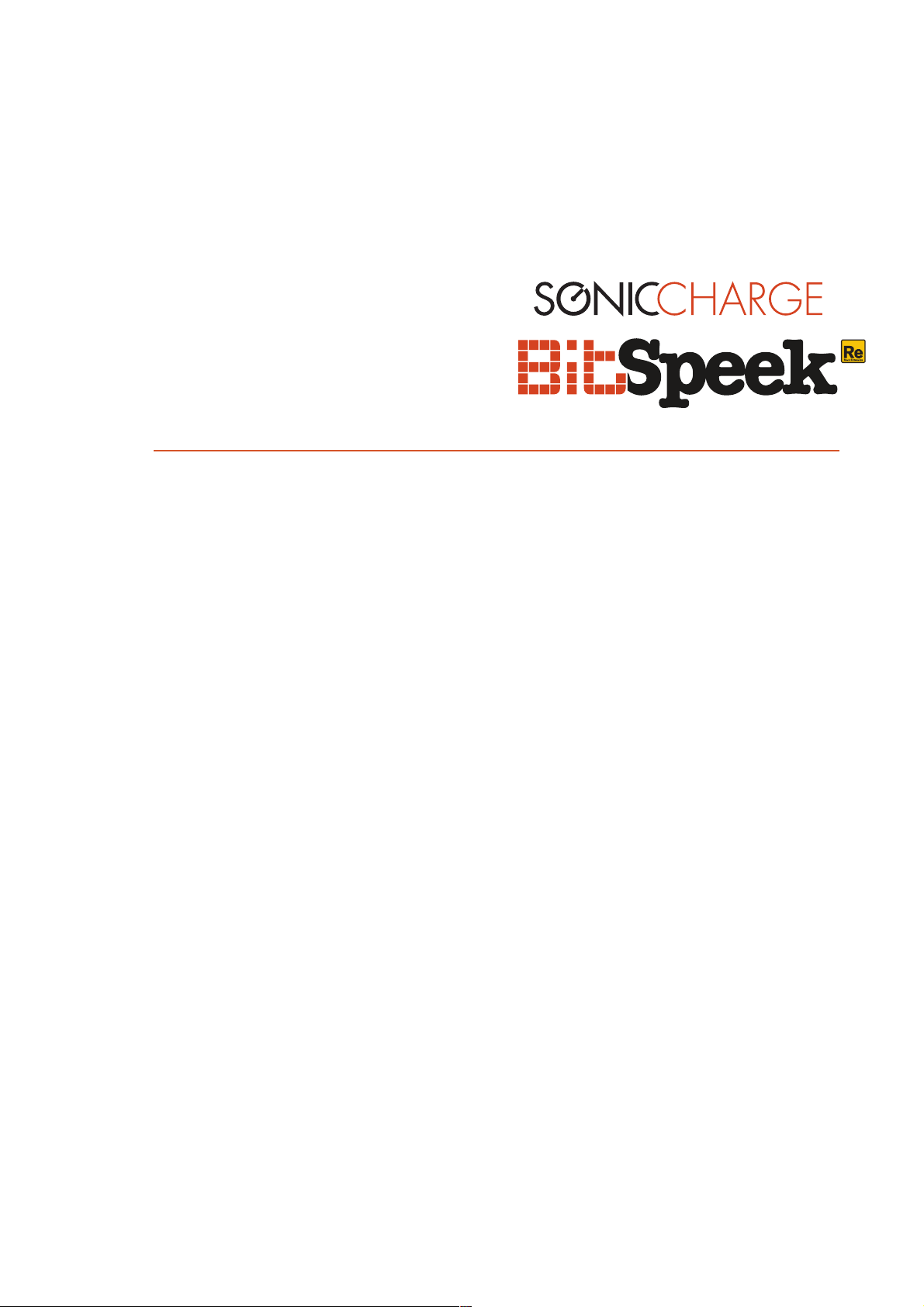
version 1.0
Page 2
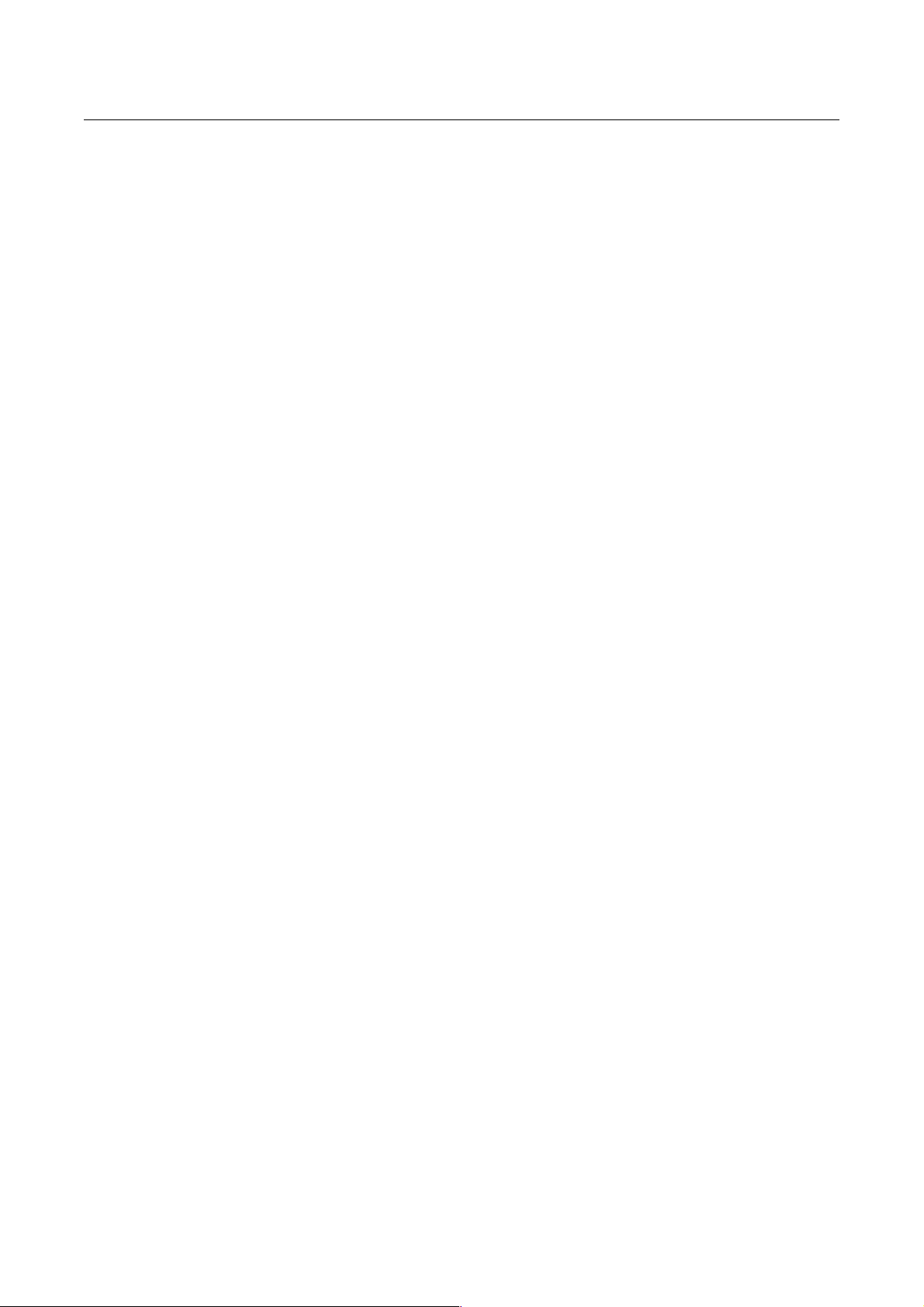
Table of Contents
..................................................................................Introduction! 3
.....................................................................User Interface Front! 4
.....................................................................User Interface Back! 5
.............................................Using Bitspeek with Stereo Signals! 7
...........................................................Bitspeek Versus Vocoders! 8
.................................................................Example Combinators! 8
.................................................................Credits and Contacts! 12
......................................................Copyrights And Trademarks! 12
Page 3
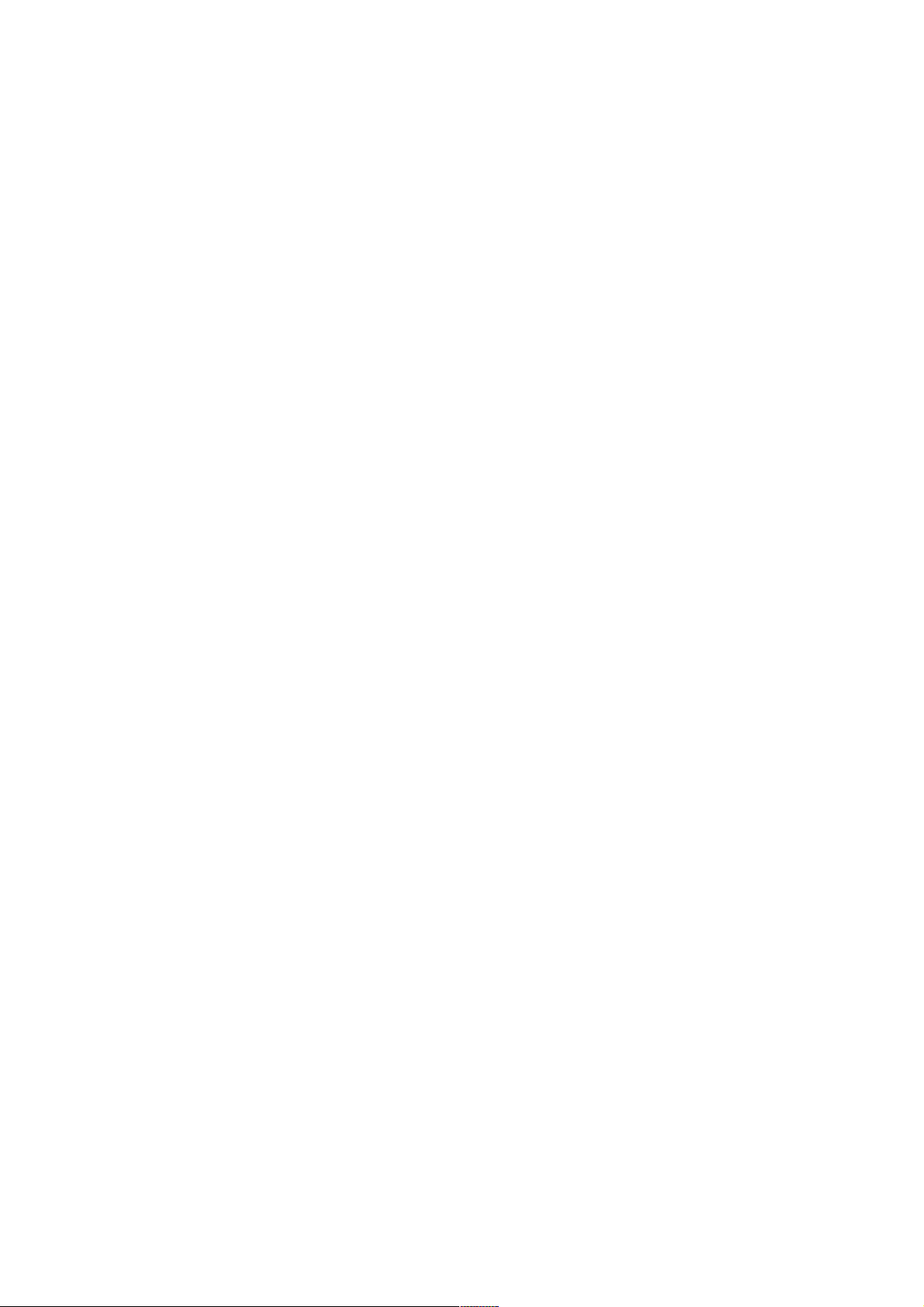
Introduction
I N T R O D U C T I O N
Bitspeek is a real-time pitch-excited linear prediction codec effect. Right now
you are probably thinking, "oh, another one of those"? Or perhaps not. Chances
are that you have never heard about "linear prediction", although most of us
use it daily when we talk on our cell phones. Linear prediction coding is a voice
compression technology that appeared in commercial products in the
seventies and was implemented in some well-known speaking toys of the early
eighties.
We have applied this technology to create an audio effect that analyzes audio,
extracts a number of parameters (including pitch, volume and formant data)
and then resynthesizes the audio using a simple oscillator, noise and filter
architecture.
A number of playback parameters can adjust the pitch and tonal quality of the
sound. It is possible to play the pitch with MIDI notes and you can create
tempo-synchronized "formant freezing effects". Despite having only a few
simple controls, this box can produce a broad range of sounds from cheap
speaking toys to high-end vocoder and talkbox effects.
! © 2012 Sonic Charge! 3
Page 4
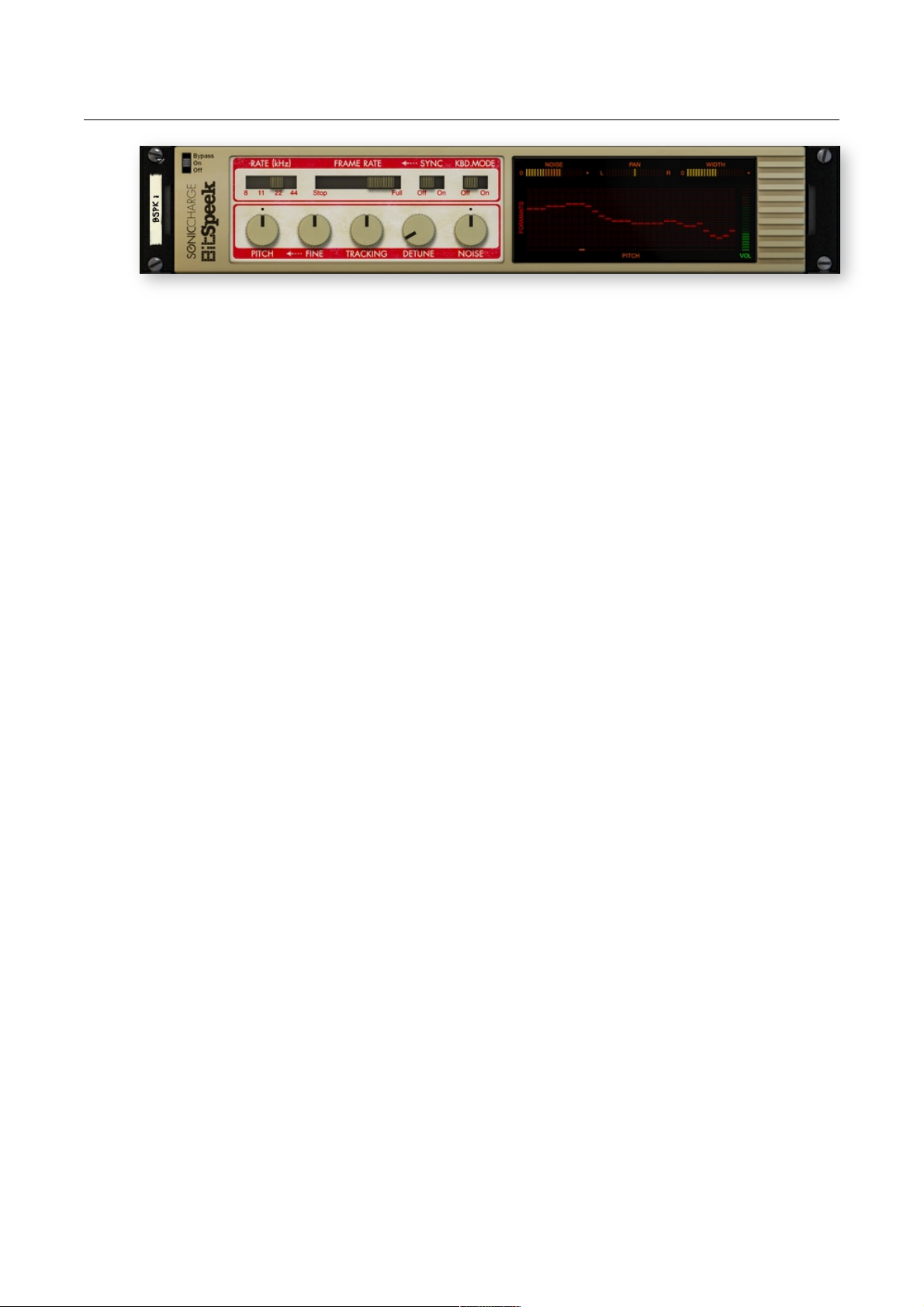
User Interface Front
RATE (kHz)
Bitspeek performs its calculations at a designated fixed sample-rate, regardless of
the sample-rate your project is running at. The possible settings are 8 kHz, 11 kHz,
22 kHz and 44 -> 48 kHz (the last mode will actually adjust to the project sample-
rate and select a rate between 44 and 48 kHz). Notice that Bitspeek is still compati-
ble with any sample-rate by performing automatic sample-rate conversion.
RATE affects several other internal parameters in the DSP algorithms and changing
it alters the sound dramatically. (Notice that the 44 kHz mode will require more CPU
compared to the other modes. In many cases, the 22 kHz mode works just as well.)
FRAME RATE
The audio signal is analyzed and processed in blocks called "frames". For each
frame, Bitspeek estimates the pitch, volume, stereo image and formants of the in-
coming audio, as well as the balance between "voiced" audio (e.g vowels) and
"voiceless" audio (e.g., the noise in a consonant).
By lowering the frame rate, the analysis will be performed more rarely and you will
achieve a cheaper toy-like sound. You can also "freeze" the audio by dragging
FRAME RATE all the way down to 0. The parameter range is 0 to 80 Hz (if SYNC is
off) and higher rates requires more CPU than lower rates.
SYNC
Enable SYNC to make Bitspeek "freeze" frames in sync with the tempo of your mu-
sic. When SYNC is enabled, you may select various time synchronized rates (1/8, 1/
16 etc) with the FRAME RATE slider instead of selecting a rate in Hz.
KBD MODE
Enable this mode to control the pitch and envelope of the effect with your MIDI keyboard. When enabled, Bitspeek will play only when it receives notes and it will
transpose the pitch according to the notes it receives.
Start by creating a sequencer track for Bitspeek (e.g., right-click the device and
choose "Create Track for Bitspeek"). Turn down the TRACKING parameter to zero
to achieve a vocoder / auto-tune like sound.
If you set the FRAME RATE to zero (with SYNC disabled), Bitspeek will "freeze" the
formants on note on, allowing you to create interesting "stroboscopic" audio ef-
fects. Finally, Bitspeek supports Pitch Bend (one octave up and down) and the Sus-
tain Pedal can also be used to "freeze" frames while playing.
4! ! © 2012 Sonic Charge
Page 5

PITCH
You can transpose the generated audio by -36 to +36 semitones (-3 to +3 octaves).
FINE
Fine pitch adjustment from -100 to +100 cent.
TRACKING
Determines the amount by which the synthesized audio follows the pitch of the
source signal, from 0% to 200%. At 0%, the pitch will stay fixed and produce a robotic vocoder-like quality. At 100%, the processed audio will follow the pitch intonation of the original audio as closely as possible. (Sometimes though, the tracking
detects the wrong octave, especially on source material with extremely low pitch.)
Notice that PITCH, FINE and TRACKING also affects the CV outputs on the back-
side (NOTE and PITCH).
DETUNE
There is a second oscillator which can be used to achieve a fat detuned sound or
for chord-like effects. The second oscillator is transposed from the first by +0 to
+1200 cents, representing a range of up to one octave.
NOISE (adjust)
This parameter adjusts the balance of "voiced" versus "voiceless" sound. At the default setting +/- 0%, Bitspeek attempts to follow the balance of the source signal, so
that "voiced" sounds (e.g. vowels) produce distinct tones while "voiceless" sounds
(e.g. consonants) produce noise.
By turning NOISE all the way down to -100%, all noise will be removed from the
output audio. By turning NOISE up to +100%, the output audio will consist only of
filtered noise (sounding like a loud whisper).
User Interface Back
AUDIO IN
Connect AUDIO IN to the source that should be analyzed and recreated. Bitspeek
works with stereo as well as mono sources.
EXT IN
Use "external input" to apply the frequency spectrum of the incoming audio onto
other signals, e.g. to make any synthesizer in Reason speak. When you connect
! © 2012 Sonic Charge! 5
Page 6
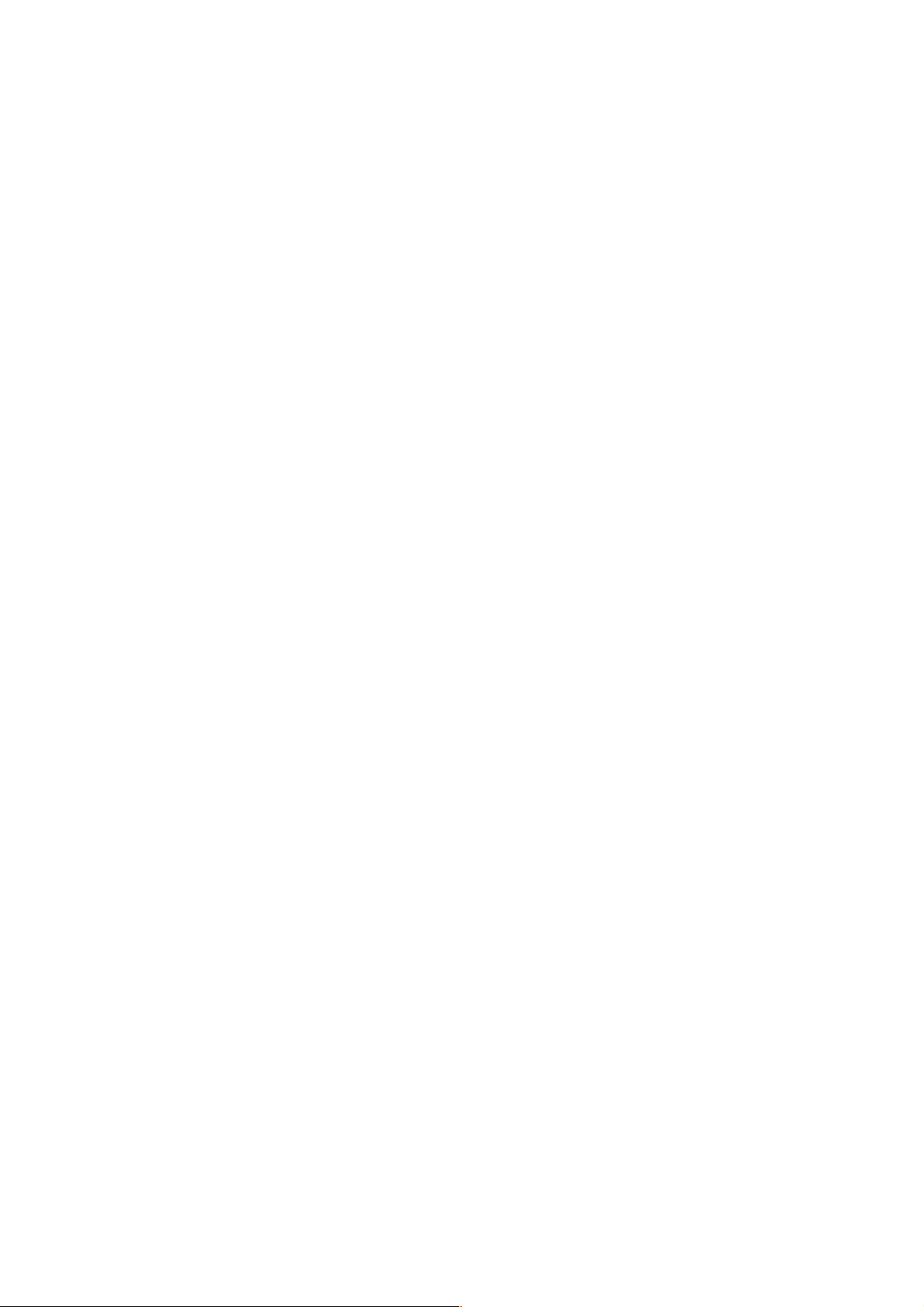
EXT!IN, the internal synthesizer in Bitspeek will be disabled and the external signal
will be processed by the formant filter instead. There is a built-in pre-emphasis
stage that boosts higher frequencies to prevent the result from becoming too
"muddy".
AUDIO OUT
The output signal. If you have connected both input channels (or external input
channels) you would normally want to connect both outputs as well. Bitspeek will
not automatically mix or split signals from stereo to mono or vice versa.
GATE IN
The gate input is most often used together with NOTE IN to control Bitspeek from a
CV source such as the Matrix Pattern Sequencer. GATE IN and NOTE IN works
both with KBD MODE disabled and enabled. When KBD MODE is enabled, Bit-
speek will only produce audio when the gate CV signal is high.
Regardless if NOTE IN is connected or not, the gate input can be used to force
triggering new "frames". Set FRAME RATE to 0 to use this feature.
NOTE IN
This CV input lets you control the pitch of the built-in synthesizer (and also of the
NOTE and PITCH CV outputs). Just as with KBD MODE you normally want to turn
TRACKING down to 0% when connecting NOTE IN.
PITCH IN
PITCH IN is a pitch adjustment input with scalable range. Unlike NOTE IN, this in-
put is bipolar and it is not "quantized" to semitones. You can use it to add modulation to the synthesized pitch or to hook up one Bitspeek to another to follow the ex-
act same pitch.
GATE OUT
This output works both as a gate signal (to trigger other synths, etc.) and as an envelope follower. The output is logarithmic with respect to the input amplitude (unlike
the VOICE and NOISE outs, which are linear). In other words this output works as a
dB measurement and the range is -36 to 12 dB. When connected to the gate input
of a synth in Reason, the synth will trigger a voice when the signal raises above approximately -35.5 dB and the device will release the voice when it drops below
again.
NOTE OUT
This output will transmit the pitch of the analyzed signal. The output is scaled, offset
and quantized to the standard CV note range in Reason. This makes it easy to wire
a synth to play along with Bitspeek. Just connect the GATE and NOTE out to the
synth and set it to "monophonic legato" mode. Route the audio of the synth back
into EXT IN on Bitspeek and you have rolled your own flavor of robotic speech.
6! ! © 2012 Sonic Charge
Page 7
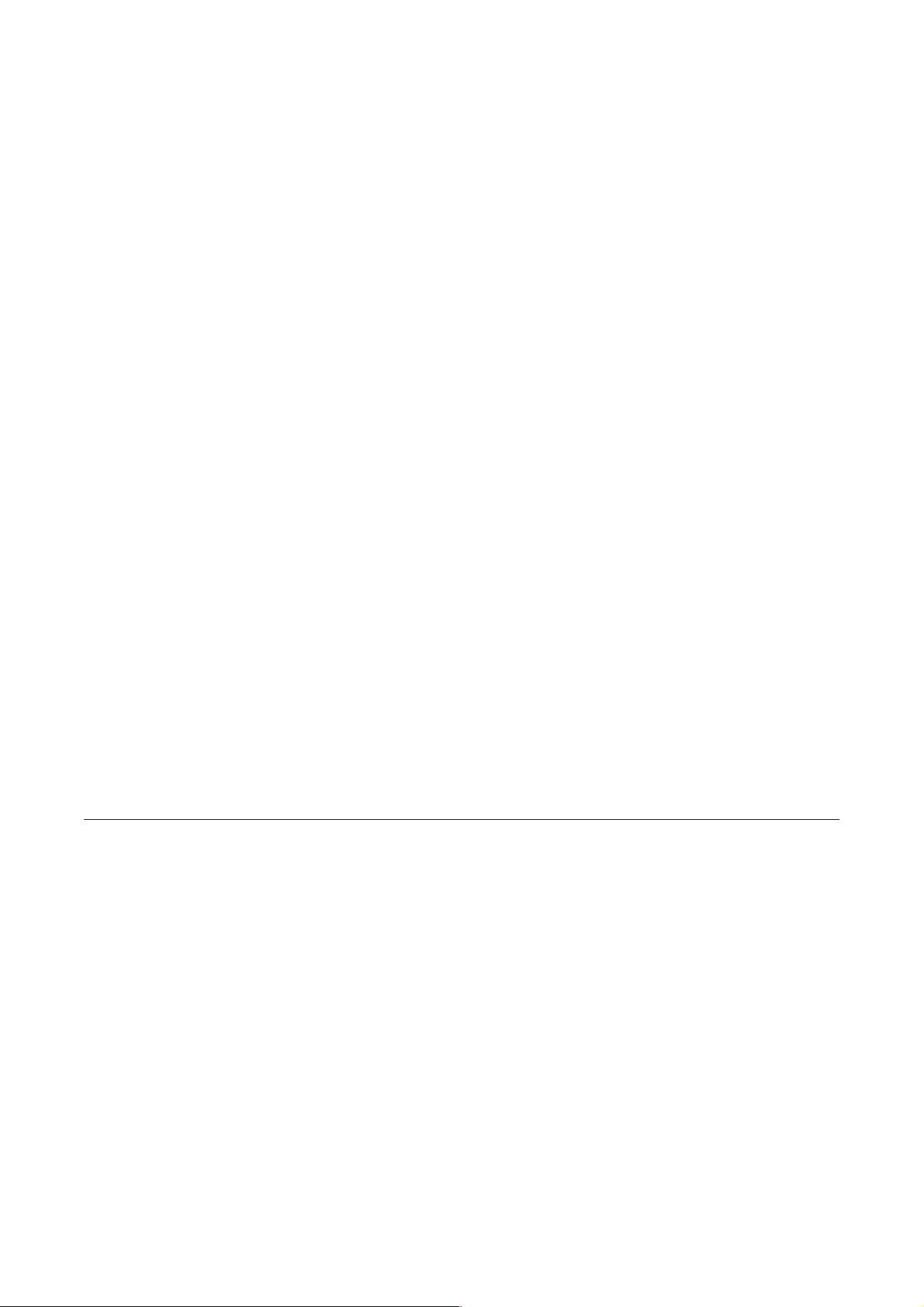
PITCH OUT
Unlike NOTE OUT, PITCH OUT is bipolar and not quantized to semitones. It provides an alternative to connecting NOTE OUT if you need more exact pitch track-
ing. However, it requires a slightly more complicated setup, depending on implementation details of the synth you are connecting. E.g. Thor uses a different range
for CV pitch modulation than SubTractor and Malström.
When PITCH OUT is connected, the NOTE OUT signal will be fixed at middle C.
This is a convenience feature, allowing you to connect both CVs and letting PITCH
OUT be responsible for pitch tracking and NOTE OUT simply provide the base note
for correct tuning.
STEREO : PAN OUT
The analyzed panning position of the source signal. Bipolar, so 0 is center, -1 is full
left and 1 is full right.
STEREO : WIDTH OUT
The analyzed stereo width of the source signal, in other words how much the left
and right input channels correlate. An output of 0 means 100% correlation (i.e.
monophonic) and an output of 1 means completely uncorrelated.
VOLUME : VOICE OUT
The linear amplitude of the "voiced" part of the source signal. You can use this CV
to control the amplitude of external oscillators fed back into EXT IN.
VOLUME : NOISE OUT
The linear amplitude of the "voiceless" (noisy) part of the source signal. You can use
this CV to control the amplitude of a noise generator fed back into EXT IN.
Using Bitspeek with Stereo Signals
The Rack Extension version of Bitspeek can be used with stereo signals. It will analyze the stereo image of the source signal and extract two parameters: panning and
stereo width (corresponding to the amplitude balance and the correlation of left and
right signals). Bitspeek will then attempt to mimic the stereo image with the built-in
synthesizer.
The oscillator is only monophonic (but panned) while the noise is stereophonic and
copies the stereo width of the source signal. This solution opens up for some interesting pseudo-reverb effects.
! © 2012 Sonic Charge! 7
Page 8
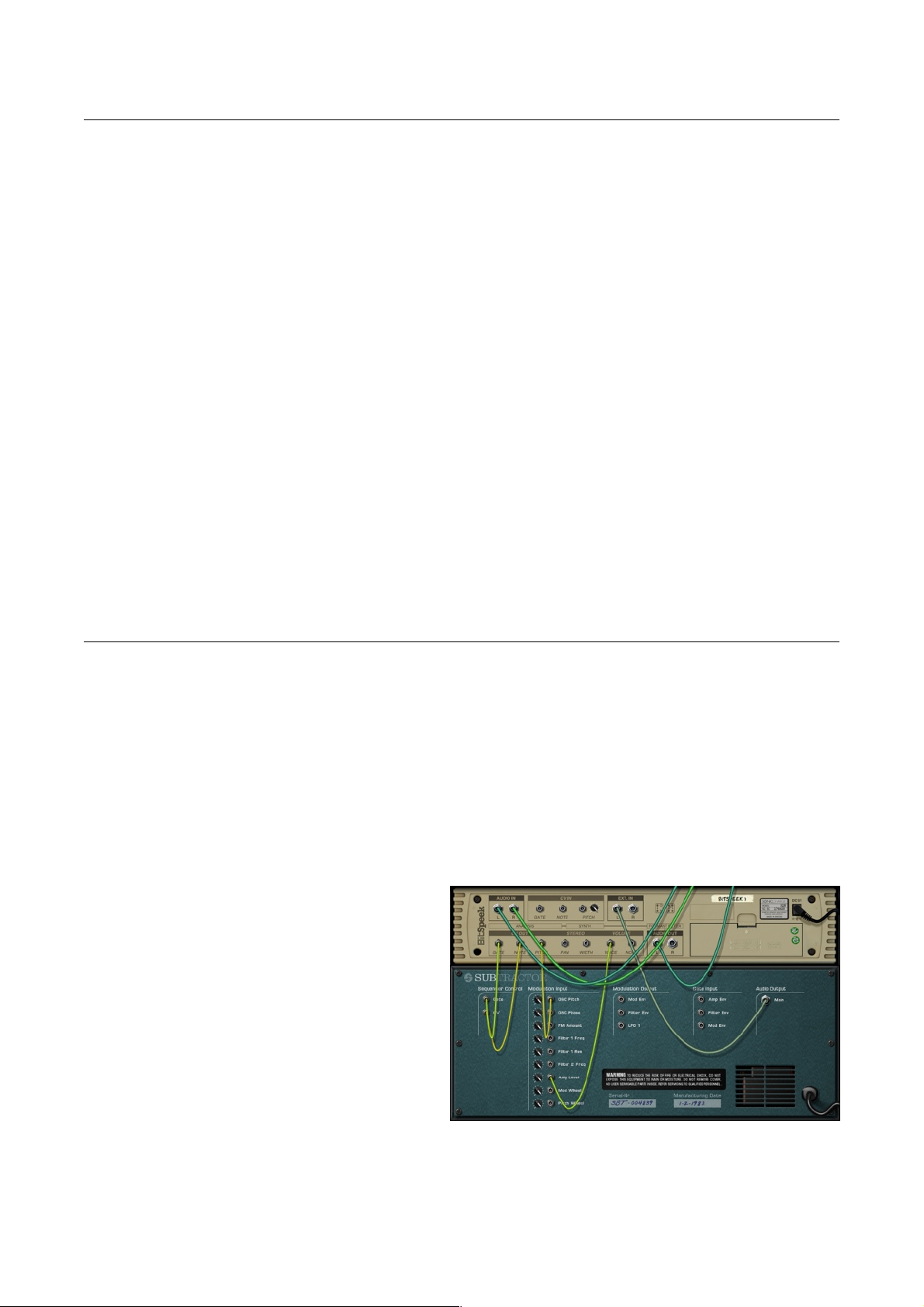
Bitspeek Versus Vocoders
Vocoder is short for "voice encoder" and technically that means any device that is
capable of breaking down a voice signal into a set of parameters from which you
can reconstruct the voice intelligibly. With this terminology, Bitspeek may be called
an "LPC vocoder". (LPC is short for "linear prediction coding".)
However, in musical contexts, the vocoder we all know is a device consisting of a
filter bank that is controlled from a modulation source (e.g. speech). This filter bank
is fed with an arbitrary carrier signal (typically from a synthesizer) that is played independently of the modulation source.
This is very different from how Bitspeek works. The formant filter in Bitspeek is not
implemented as a bank of bandpass filters. Instead, the analysis is divided into time
frames (typically around 10ms each). For each frame the algorithm quickly constructs a resonant filter that closely represents the formants of the input speech.
In other words, whereas conventional vocoders works with a number of bandpass
filters at stationary frequencies, Bitspeek creates animated filters whose peaks are
precisely positioned in the spectrum. On the other hand, the signal is chopped up in
discrete time frames, whereas the conventional vocoder varies the formants
smoothly over time.
Example Combinators
Bitspeek for Rack Extensions ships with some example Combinator patches. They
were created to be inspirational starting points for further exploration of the interconnectivity possibilities in Reason. Here is the run down with screenshots and explanations.
ToyTalk (plain)
This is a plain single Bitspeek only, mainly provided as a reference point. It is configured to produce a sound reminiscent of a certain early 80's toy.
SubSpeek
One Bitspeek controls the pitch
and the volume of a SubTractor,
which in turn is routed back into
Bitspeek for filtering. In effect, the
SubTractor will replace the built-in
synth in Bitspeek, enabling com-
pletely new timbres.
Notice how we have connected
both NOTE and PITCH CV OUT to
achieve exact pitch tracking.
VOICE VOLUME OUT to "Amp
Level" will make the SubTractor
play voiced sounds only (and not
noise).
8! ! © 2012 Sonic Charge
Page 9

FMTalk
This wacky lo-fi patch is similar to
SubSpeek but it does not connect
PITCH CV OUT. Instead it relies
on NOTE CV only (which is
"quantized" to semitones).
The SubTractor patch is set to
"Legato" and has a little "Portamento" to make pitch changes
smoother. "Amp Level" is scaled
less than 100% which produces a
slightly compressed result.
ChoruSpeek
Another Bitspeek SubTractor
Combinator, this time with two
SubTractors and a little chorusing
before returning the audio to Bit-
speek. One SubTractor provides
the voiced sound and the other
provides noise.
SubLayer
Here, Bitspeek is simply controlling SubTractor to make it play
along with the audio you feed into
the Combinator. Unlike the Combinator patches described above,
the SubTractor audio is not fed
back into Bitspeek.
! © 2012 Sonic Charge! 9
Page 10
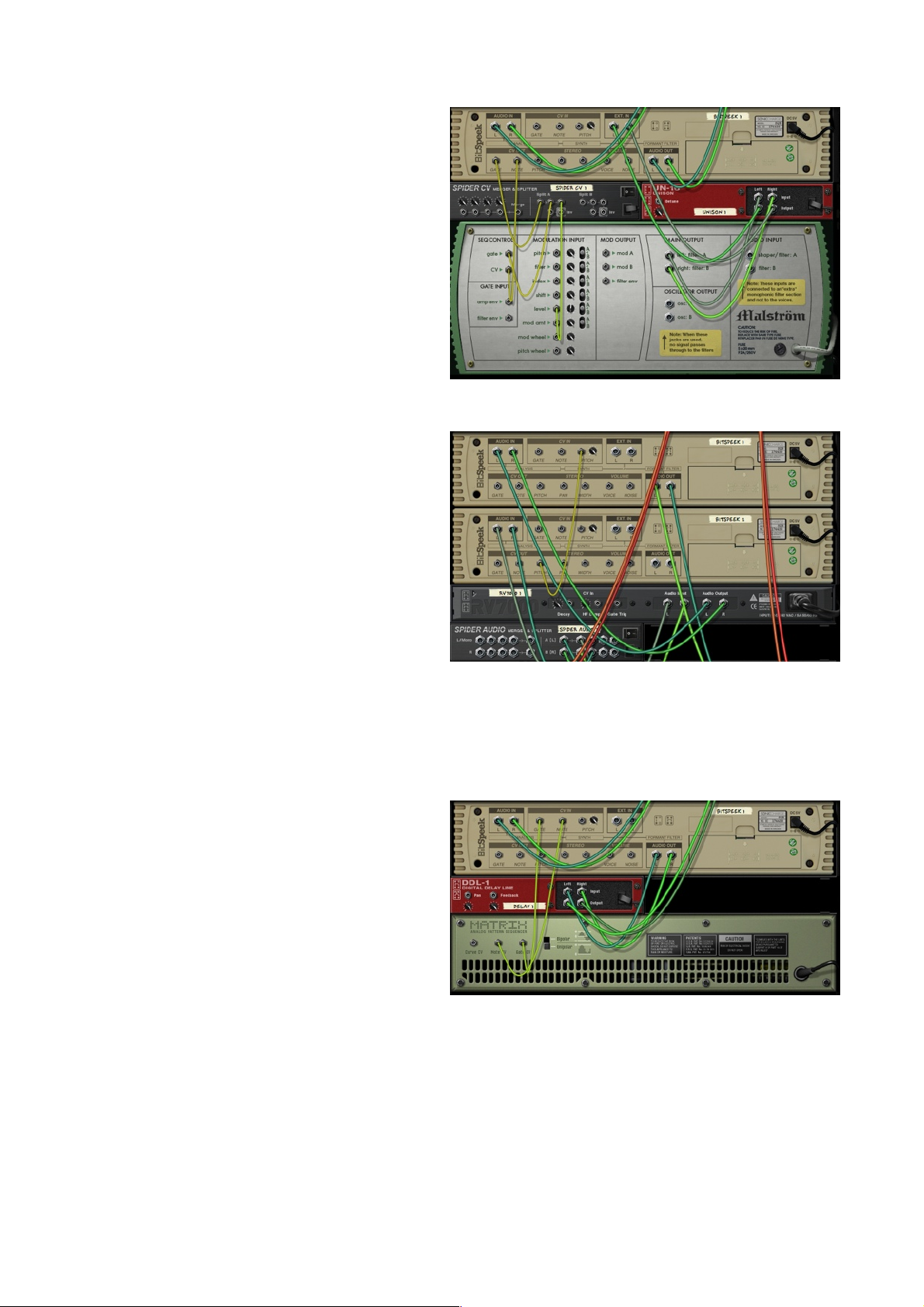
MalSpeek
This Combinator uses Malström
instead of SubTractor. Malström's
"level" CV input uses a logarithmic
curve instead of the linear one
found on SubTractor. Luckily we
have a logarithmic volume output
on Bitspeek too and it is called
GATE. A Spider does the job of
feeding the GATE both to "gate"
and "level" on Malström.
BitFreeze
With the default Combinator settings, Bitspeek is using SYNC
mode with a pretty low FRAME
RATE and it is set to full NOISE.
Reverb is added to the Bitspeek
input to create wide sample-andhold like stereo noises. For fun, if
you turn NOISE down, another
instance of Bitspeek provides
pitch tracking for the first instance. With this technique, the
pitch will not be "frozen" with the slow frame rate as it normally would. This makes
the sound more harmonic when mixing in the source signal.
TranSpeek
A simple setup where a Matrix
Pattern Sequencer is triggering
notes in Bitspeek, using it almost
like a monophonic synth with a
filter that is controlled by the
audio input to Bitspeek. A little
delay is added for effect.
10! ! © 2012 Sonic Charge
Page 11
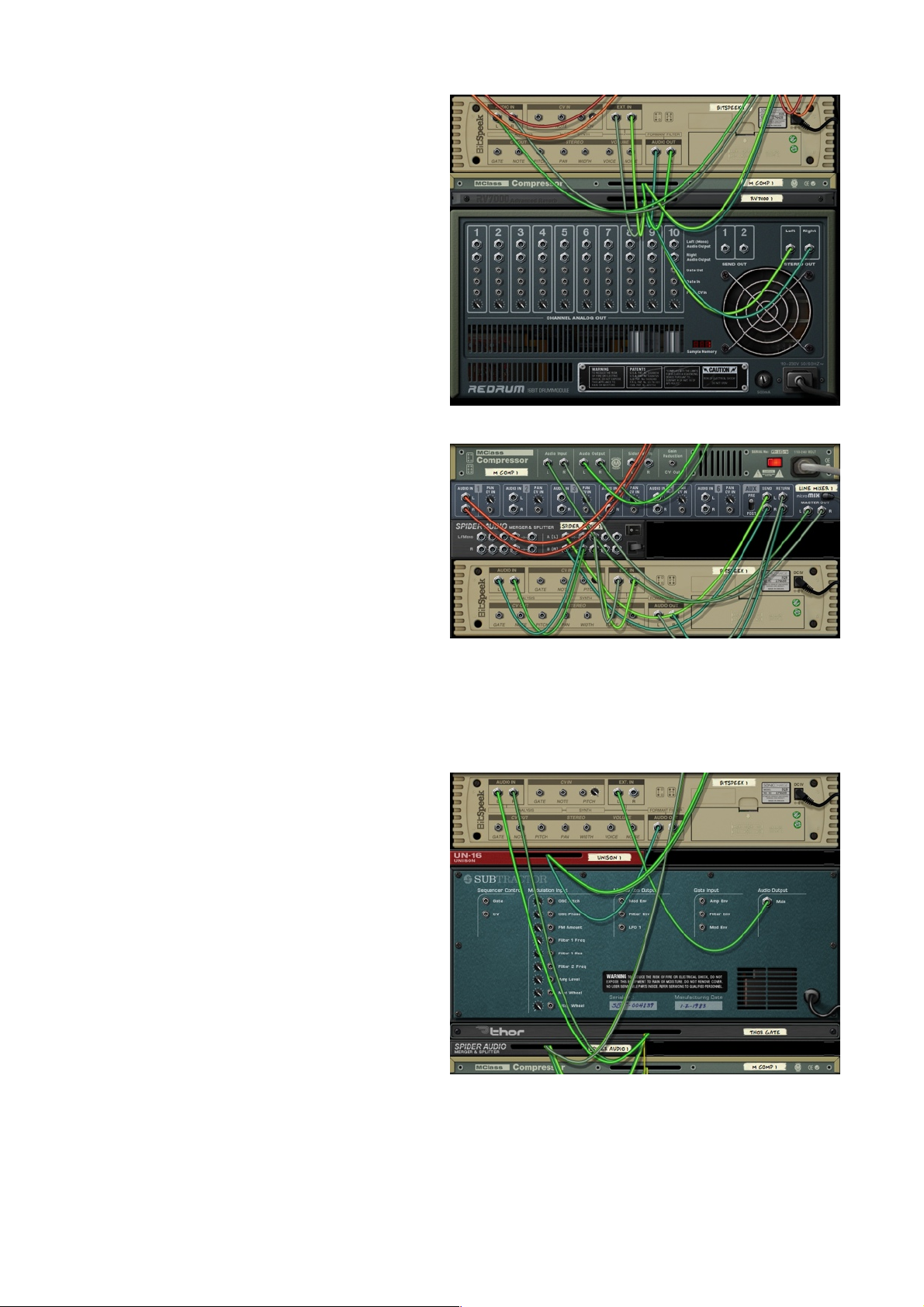
TalkingDrums
This time we are feeding drums
into EXT IN to filter them with the
formants of the audio that is entering AUDIO IN. With the default
Combinator settings, the FRAME
RATE is set to SYNC on 16th
notes, producing a sample-andhold like quality. Subtle reverb and
compression is applied before
feeding the signal to Bitspeek.
NoiseWash
Here is an interesting concept.
The Combinator audio input is
split with a Spider and fed both to
AUDIO IN and EXT IN, thus Bitspeek will apply the formants of
the source audio onto itself. The
net effect is that spectral peaks
will be boosted and the noise floor
will be attenuated, similar to how
spectral gating in noise reduction
algorithms work. A compressor
keeps the output level in check.
SpeekBox (midi)
The final Combinator patch needs
to be played with midi. It attempts
to emulate a "talkbox" effect by
sending a SubTractor to EXT IN.
We disregard the volume and the
pitch of the speech signal (going
to AUDIO IN). We are just after the
glorious formants.
To avoid undesirable glitches
when the speech signal dips low,
a noise gate contraption has been
devised using Thor and CV from
an MClass Compressor. All it basically does is mute the speech
signal when it drops below a certain threshold. Bitspeek will not attempt to extract
formants on silent input, thus effectively freezing the last audible content.
So, if you set the "Threshold" knob on the Combinator to an appropriate level you
should be able to catch your breath without interrupting audio while you crank out
those funky talkbox leads.
! © 2012 Sonic Charge! 11
Page 12
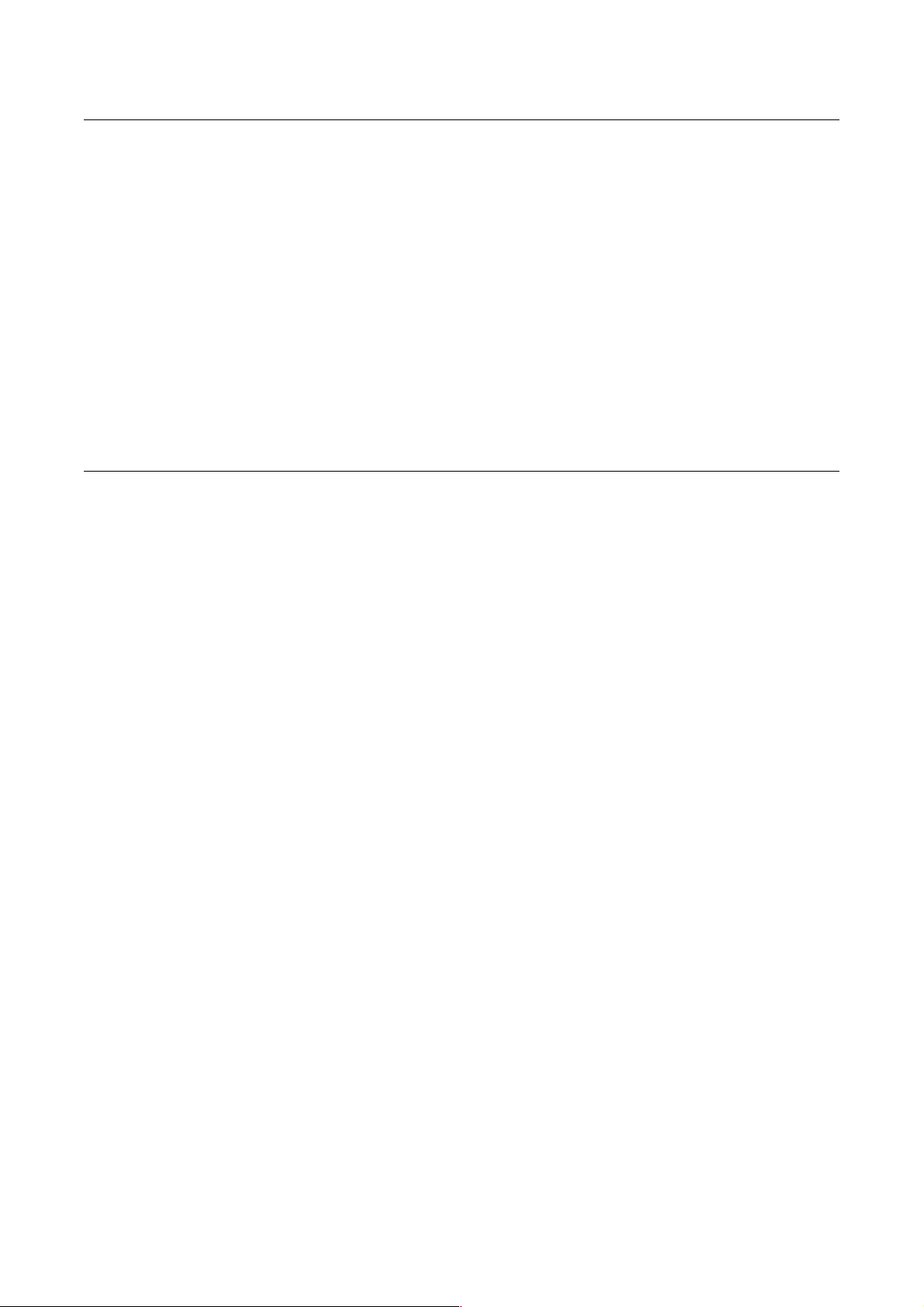
Credits and Contacts
Sonic Charge Bitspeek RE v1.0.0 (2012)
Created by:
! Magnus Lidström
Graphical design and additional development:
! Fredrik Lidström
Sonic Charge website:
! http://soniccharge.com
Copyrights And Trademarks
The Sonic Charge Bitspeek software and documentation is owned and copyright by
Sonic Charge 2012, all rights reserved. Bitspeek software and documentation is
protected by Swedish copyright laws and international treaty provisions. You may
not remove the copyright notice from any copy of Bitspeek.
The contractor / manufacturer for Sonic Charge Bitspeek is:
Magnus Lidström
Mosebacke Torg 16 A
S-116 20 Stockholm
Sweden
12! ! © 2012 Sonic Charge
