Page 1

ReplayTV 4500
User’s Guide
®
Page 2
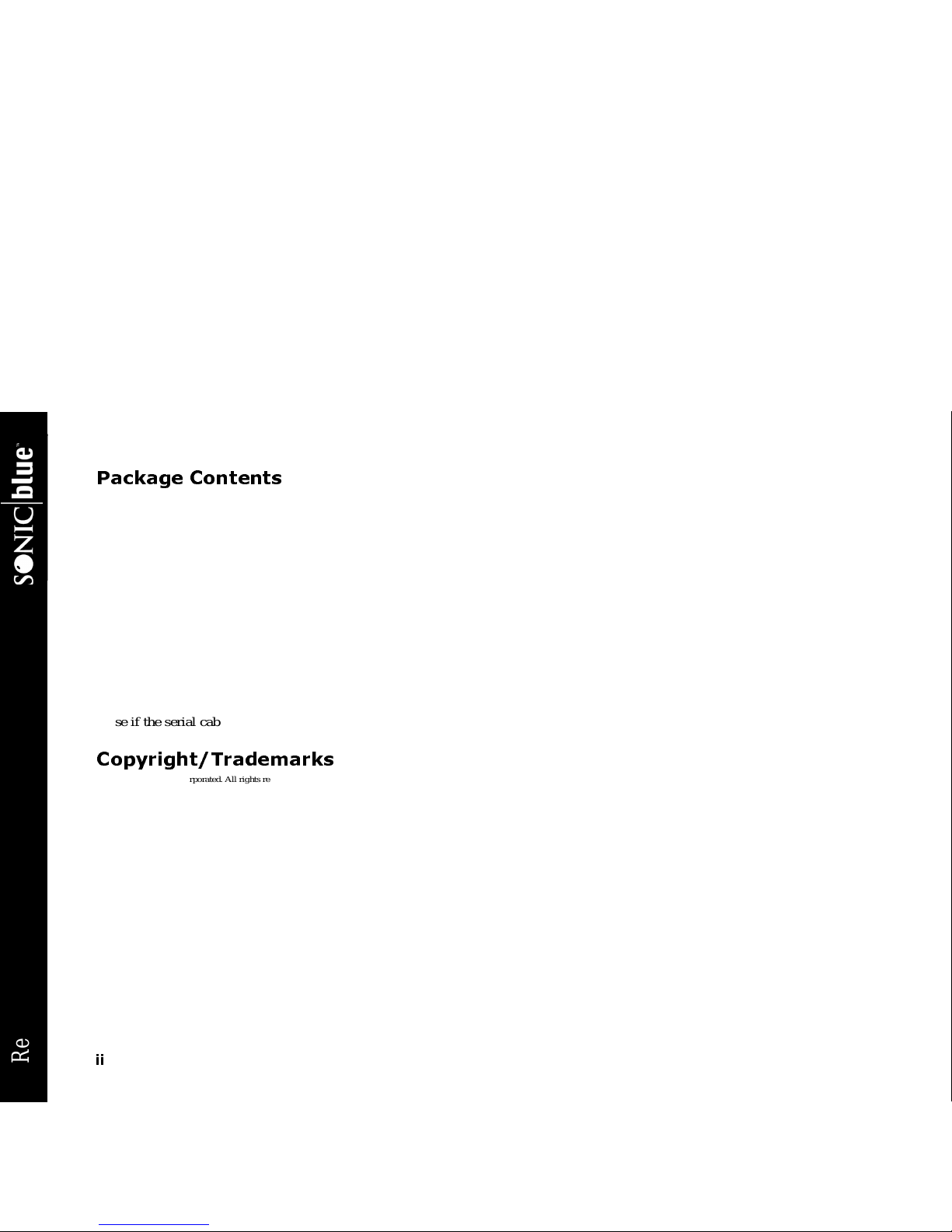
ii
ReplayTV 4500
Package Contents
*Use if the serial cable is not compatible with your satellite receiver.
Copyright/Trademarks
© 2002 SONICblue Incorporated. All rights reserved.
ReplayTV, ReplayTV Service, ReplayZones, QuickSkip,AutoSkip andShow Organizer are trademarks of SONICblue Incorporated. Allother product orbrand names as theyappear are trademarks or registered trademarks of their respective holders.
Thisdocumentcontains proprietaryinformation of SONICblue Incorporated(the“Company”).No partof this document may be copied,reproduced, transmitted, distributed,transcribed, stored in aretrieval
system, modified ortranslated into anyother languageor computer language,or sublicensed,in anyform or by any means—electronic,mechanical, magnetic, optical,chemical, manual orotherwise—without the prior written consent of the Technical Support Manager atthe Company, 2841Mission College Blvd., Santa Clara, CA 95054. Further,this document may notbe disseminated(or otherwise made
available) using telecommunications lines or frequencies exceptin a Limited Access Environmentand only to persons authorized by the Company to receiveand usethis document andthe informationcontained therein. Forpurposes of this copyright,the term “LimitedAccess Environment” shall mean acomputer network (including,without limitation, a local area network, awide area networkor an intranet)
that restricts access to personnelin areliable fashion (which, at a minimum, shall requireeach userto entera unique p assword in orderto accessthe network)that canreasonably be expected to prevent
access to the document by persons other than authorized users. In addition the training and instructional procedures described in this document are confidential andproprietary intelligence ofthe Company
and may not be copiedor used except as permitted by the Company. Any unauthorizedor otherwise improper use of thisdocument or any of itsmaterial by anyperson will subject that person to liability for
damages.
The Company shall not be liable for any errors contained herein or for any damages arising out of or related to this document or the information contained therein, evenif th e Company has beenadvised of
the possibilityof such damages.
This document is intended for informational and instructionalpurposes only.The Company reserves the right to make changes in the specifications and otherinformation contained in this document without
prior notification.
It isthe intentof SONICblue that this product be used in full compliancewith the copyright laws of the United States. Itis yourresponsibility to comply with such laws. Unauthorized recording ofcopyrighted television programsor providing copies of such programsto others may,in certain circumstances,violate copyright law andprior p er mission from copyright owners may be required for certain public performances and certain commercialuses.
P/N 41005009B
• ReplayTV Digital Video Recorder • Serial cable
• Coaxial cable • 9-15 pin serial cable adapter*
• Audio/Video cable • RJH-9 pin adapter*
• S-Video cable • Remote control
• Ethernet cable • Two AA batteries
• Telephone cable • Information Card
• Infrared (IR) blaster cable • Quick Setup Guide
Page 3
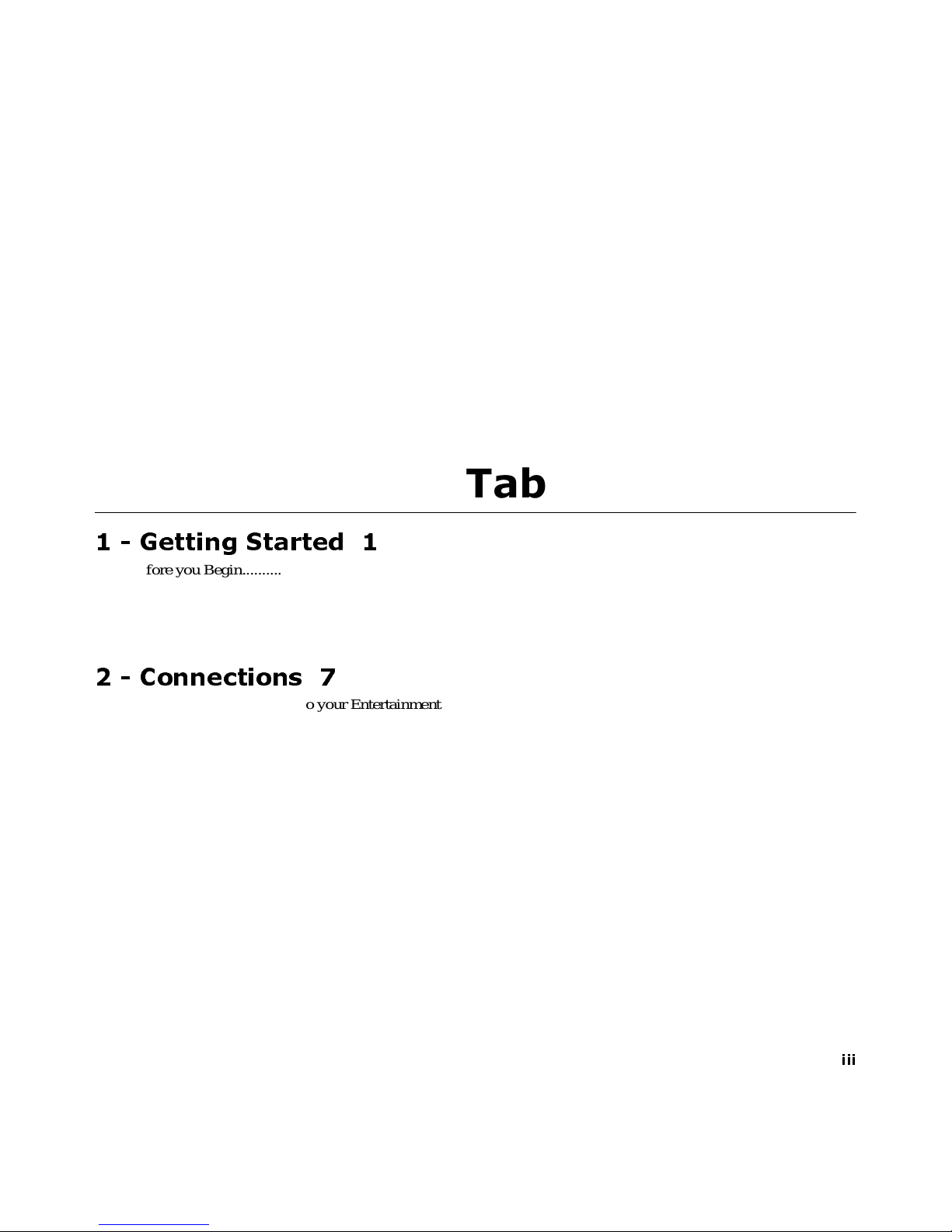
iii
Table of Contents
1 - Getting Started 1
• Before you Begin.........................................................................................................................................................1
• Feature Updates from the ReplayTV Service..............................................................................................................1
• Feature Highlights.......................................................................................................................................................2
• Turning on ReplayTV..................................................................................................................................................6
• Putting ReplayTV in Standby Mode ...........................................................................................................................6
2 - Connections 7
• Incorporating ReplayTV into your Entertainment System..........................................................................................9
• Checking your Satellite Receiver................................................................................................................................9
• Connecting ReplayTV to an A/V Receiver.................................................................................................................9
• Connecting ReplayTV to a VCR...............................................................................................................................10
• Connecting a Video Camera or VCR to ReplayTV ..................................................................................................10
• Connecting Cable Box and Satellite Receiver Controllers........................................................................................10
• Completing the On-screen Setup...............................................................................................................................12
• Connecting ReplayTV to an Existing Network.........................................................................................................12
• Router Setup ..............................................................................................................................................................15
• Using ReplayTV with Firewall Software..................................................................................................................17
• Entering Networking Information Manually on ReplayTV......................................................................................17
• Determining the ReplayTV IP Address.....................................................................................................................17
• Determining the ReplayTV MAC (MediaAccess Control) Address........................................................................18
• Finding the Router IP Address ..................................................................................................................................18
• Finding your Computer’s Network Information .......................................................................................................19
Page 4
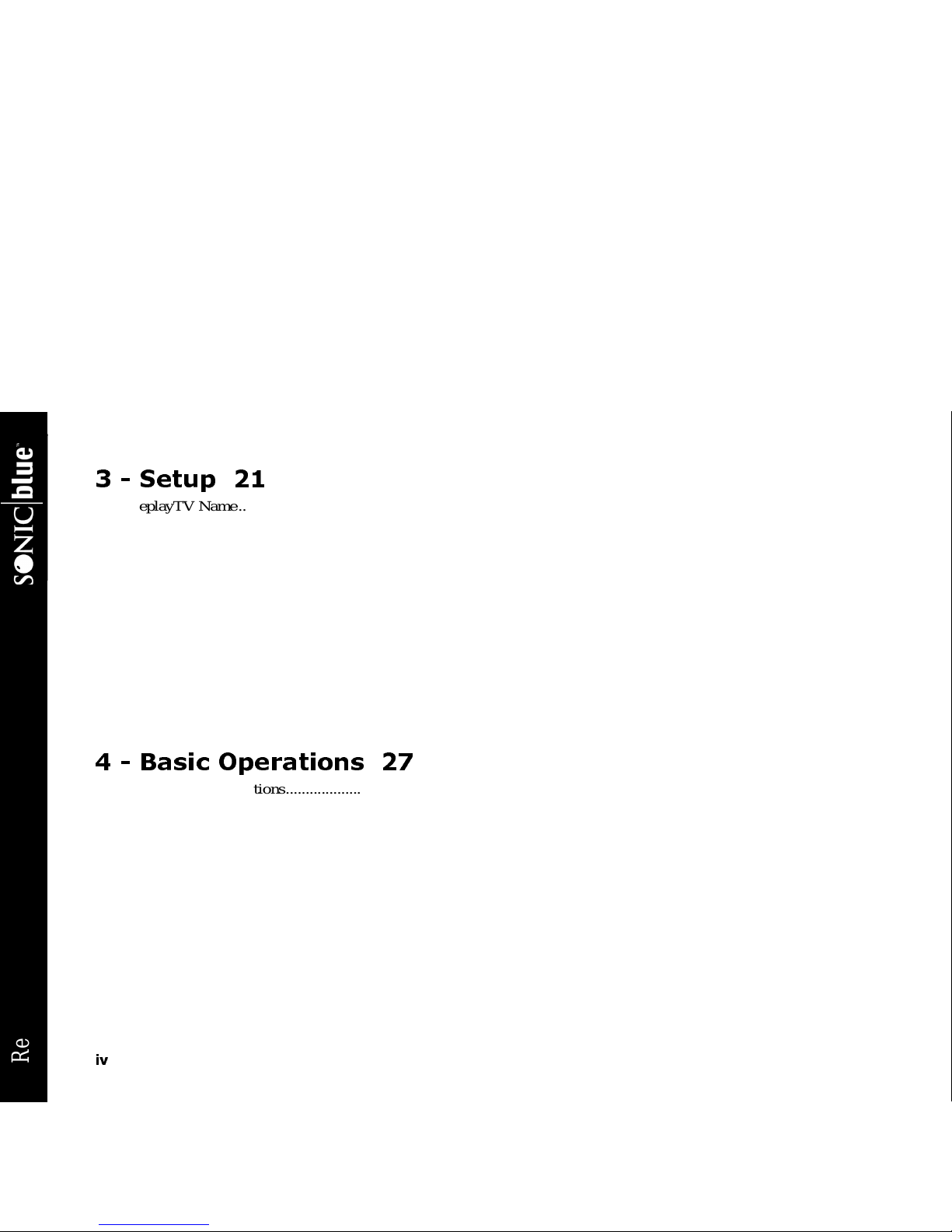
iv
ReplayTV 4500
3 - Setup 21
• ReplayTV Name........................................................................................................................................................23
• Internet Identity and Address Book...........................................................................................................................23
• Default Record Options.............................................................................................................................................23
• Default Playback Options..........................................................................................................................................23
• Network and Input Settings.......................................................................................................................................23
• Video Output Settings ...............................................................................................................................................23
• Screen Saver and Pause Screen .................................................................................................................................23
• Parental Control.........................................................................................................................................................24
• Add or Remove Channels..........................................................................................................................................24
• MyReplayTV Registration ........................................................................................................................................24
• Privacy Policy............................................................................................................................................................24
• System Information ...................................................................................................................................................25
• Remote Control Setup ...............................................................................................................................................26
4 - Basic Operations 27
• Show Watching Options............................................................................................................................................27
• Show Recording Options...........................................................................................................................................27
• Pausing live TV and Recorded Shows ......................................................................................................................28
• Using Rewind and Fast Forward ...............................................................................................................................28
• Using Multispeed Slow Motion.................................................................................................................................29
• Using Frame Advance ...............................................................................................................................................29
• Using Instant Replay .................................................................................................................................................30
• Using QuickSkip .......................................................................................................................................................30
• Using Jump ................................................................................................................................................................30
• Using the Channel Guide...........................................................................................................................................32
• Setting Record Options..............................................................................................................................................35
• To Record a Show from a Replay Zone: ...................................................................................................................37
• Changing the Default Record Options ......................................................................................................................38
• Cancelling a Recording .............................................................................................................................................39
Page 5
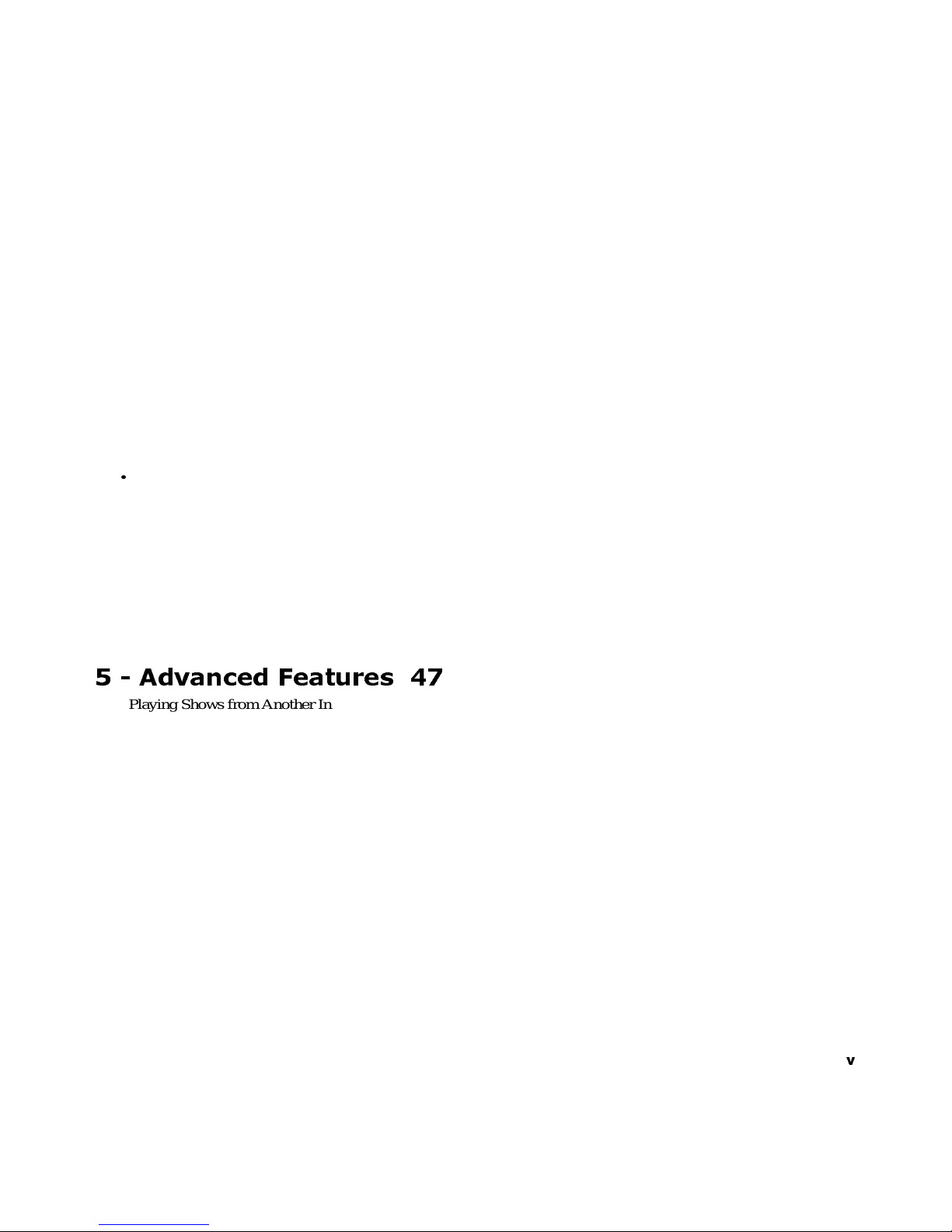
v
• Resolving Conflicting Recordings ............................................................................................................................40
• Replay Channels........................................................................................................................................................40
• Recording Tips ..........................................................................................................................................................42
• Navigating the Replay Guide ....................................................................................................................................44
• Category Options.......................................................................................................................................................44
• Replay Channel Options............................................................................................................................................44
• Replay Show Options................................................................................................................................................45
• Watching a Recorded Show ......................................................................................................................................45
• Preserving an Episode of a Show ..............................................................................................................................45
• Saving Recordings to Videotape...............................................................................................................................46
5 - Advanced Features 47
• Playing Shows from Another In-home ReplayTV....................................................................................................47
• Selecting Local/Remote Replay Guides....................................................................................................................48
• Adding other ReplayTV users to your Internet Address Book .................................................................................49
• Sending Shows ..........................................................................................................................................................49
• Using the Received Category....................................................................................................................................50
• Accessing the Internet Address Book........................................................................................................................50
• Setting COMMERCIAL ADVANCE Default ..........................................................................................................51
• Turning COMMERCIAL ADVANCE on and off....................................................................................................51
• Installing ReplayTV Photo Transfer .........................................................................................................................52
• Using the Photo Viewer.............................................................................................................................................53
• Show-watching Shortcuts..........................................................................................................................................54
• Channel Guide Shortcuts...........................................................................................................................................54
• Replay Guide Shortcuts.............................................................................................................................................54
• Find Shows On-screen Keyboard Shortcuts..............................................................................................................55
• Slide Show Control Shortcuts ...................................................................................................................................55
• Channel Surfing Display Shortcuts ...........................................................................................................................55
• Record Options Screen Shortcuts..............................................................................................................................55
Page 6
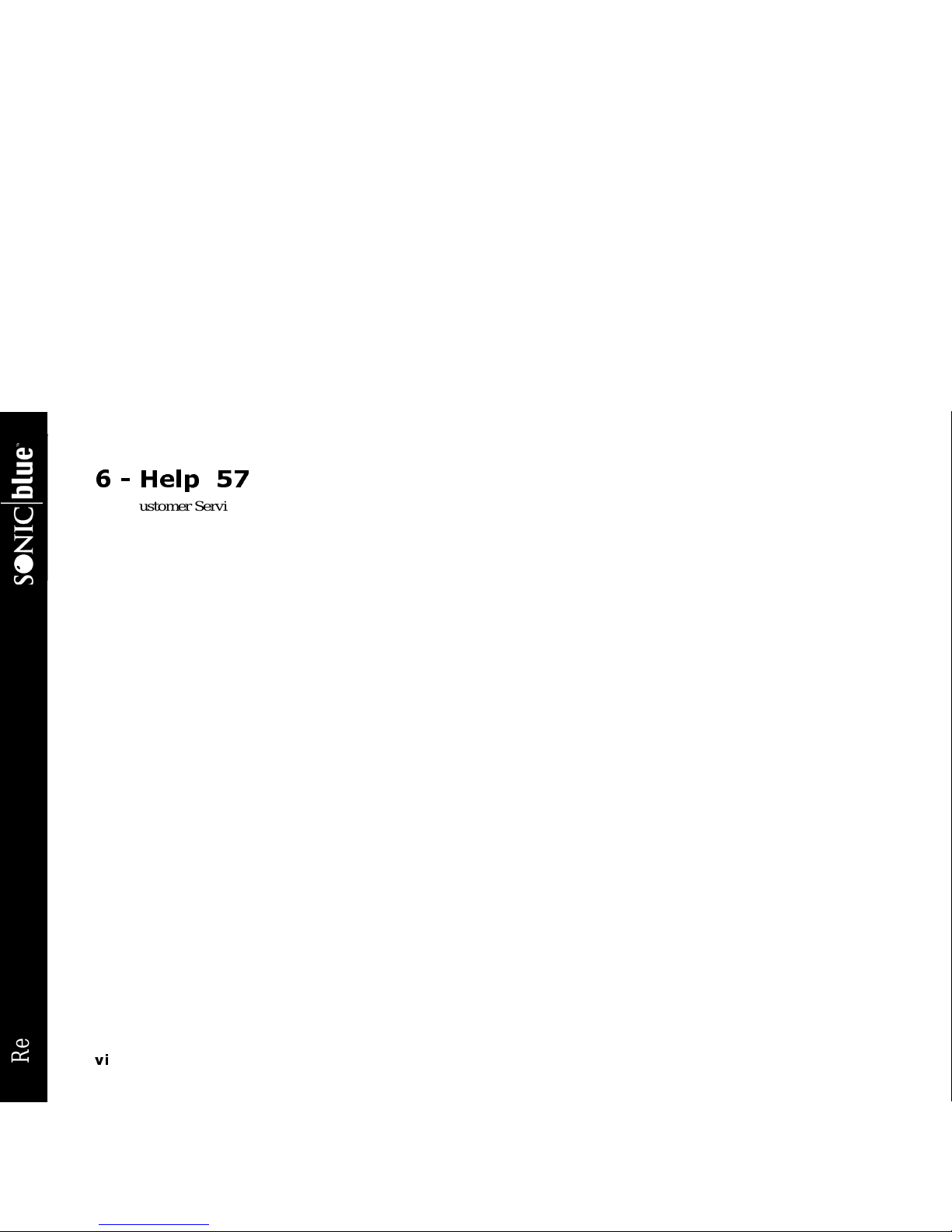
vi
ReplayTV 4500
6 - Help 57
• Customer Service Information ..................................................................................................................................57
• Frequently Asked Questions......................................................................................................................................57
• Warranty....................................................................................................................................................................63
• Privacy Policy Q&A..................................................................................................................................................68
• Important Safety Instructions ....................................................................................................................................71
• Safety/Regulatory Information..................................................................................................................................73
• FCC Registration and Requirements.........................................................................................................................74
• FCC Rules, Part 15....................................................................................................................................................74
• FCC Rules, Part 68....................................................................................................................................................75
Page 7
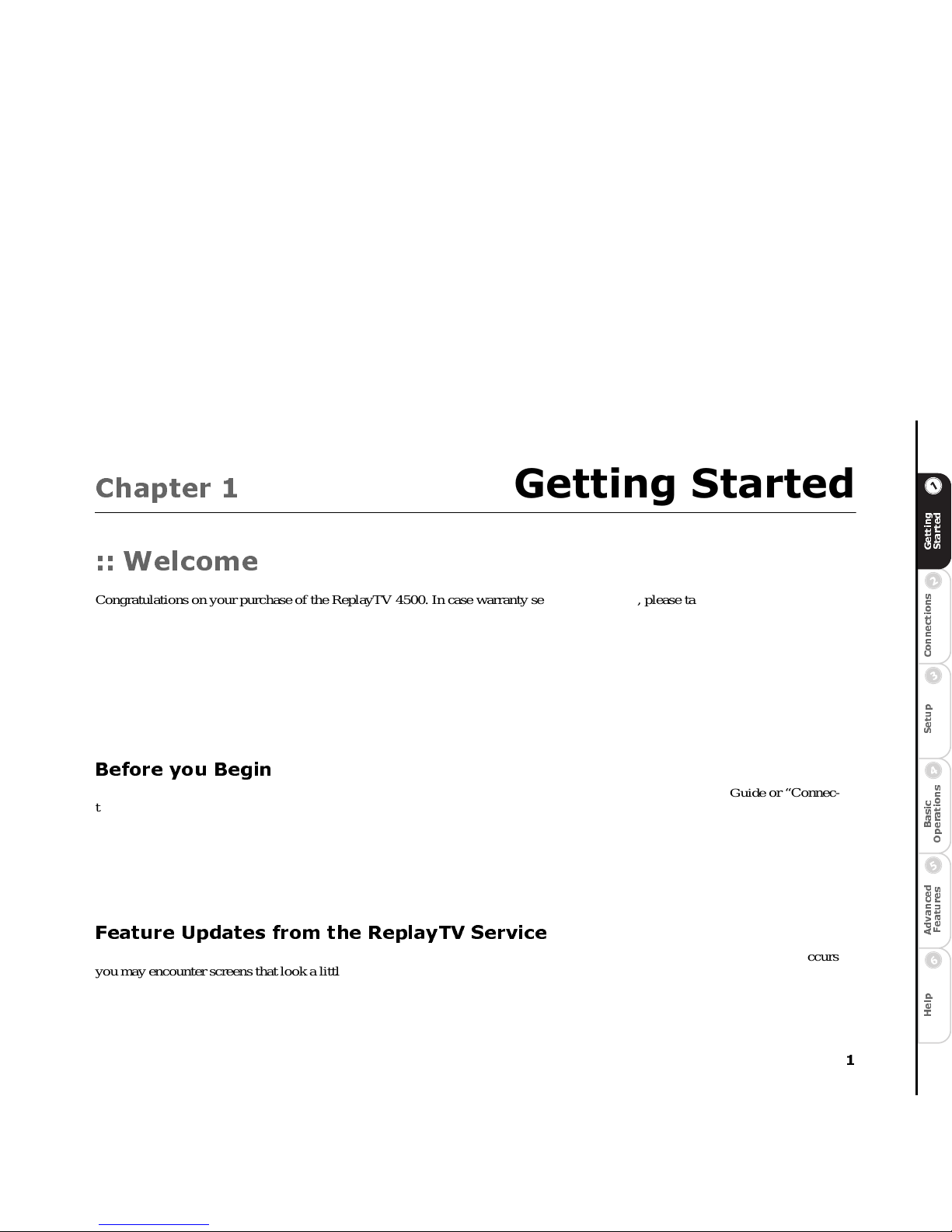
1
C
o
n
n
e
c
t
i
o
n
s
G
e
t
t
i
n
g
S
t
a
r
t
e
d
S
e
t
u
p
B
a
s
i
c
O
p
e
r
a
t
i
o
n
s
A
d
v
a
n
c
e
d
F
e
a
t
u
r
e
s
H
e
l
p
Chapter 1
Getting Started
:: Welcome
Congratulationson your purchaseoftheReplayTV4500.In case warranty service is required, please take a moment to attach your
receipt to this user’s guide and write down your Serial Number, located on the back panel of the ReplayTV 4500.
Serial Number: __________________________________.
Additional system information foryournew ReplayTV 4500, including the Serial Number, can be found by performing the following steps:
1 Press Menu to di splay the ReplayTV Main Menu.
2 Select Setup.
3 Select System Information.
Before you Begin
Make sure you have connected ReplayTV to your television and other components. Refer to the Quick Setup Guide or “Connections” on page 7 for instructions.
After you have experienced the exciting new world of personal television, you will never watch plain old television again. No videotapes. No hassles. No compromises.Pause live television. WithReplayTV,it’s easy to quicklyfind and automatically record your
favorite television shows, so you can watch them whenever you want—on your schedule, not somebody else’s. Also, ReplayTV is
the first digital videorecorder (DVR) that allows you to share content among multiple units in a home network. You can even send
your recordings over the Internet with friends and family who are using ReplayTV.
Feature Updates from the ReplayTV Service
New features are occasionally delivered through the Ethernet and telephone connections (whichever you use). When this occurs
you may encounterscreens that look a little differentfrom those in this guideoryoumay find differences in thefeatures covered. A
message will be sent to your ReplayTV notifying you when new features are available. Choose Messages from the Main Menu to
read about the new features.
For the very latest user’s guide and new feature instructions, visit www.sonicblue.com/replaytv
Page 8
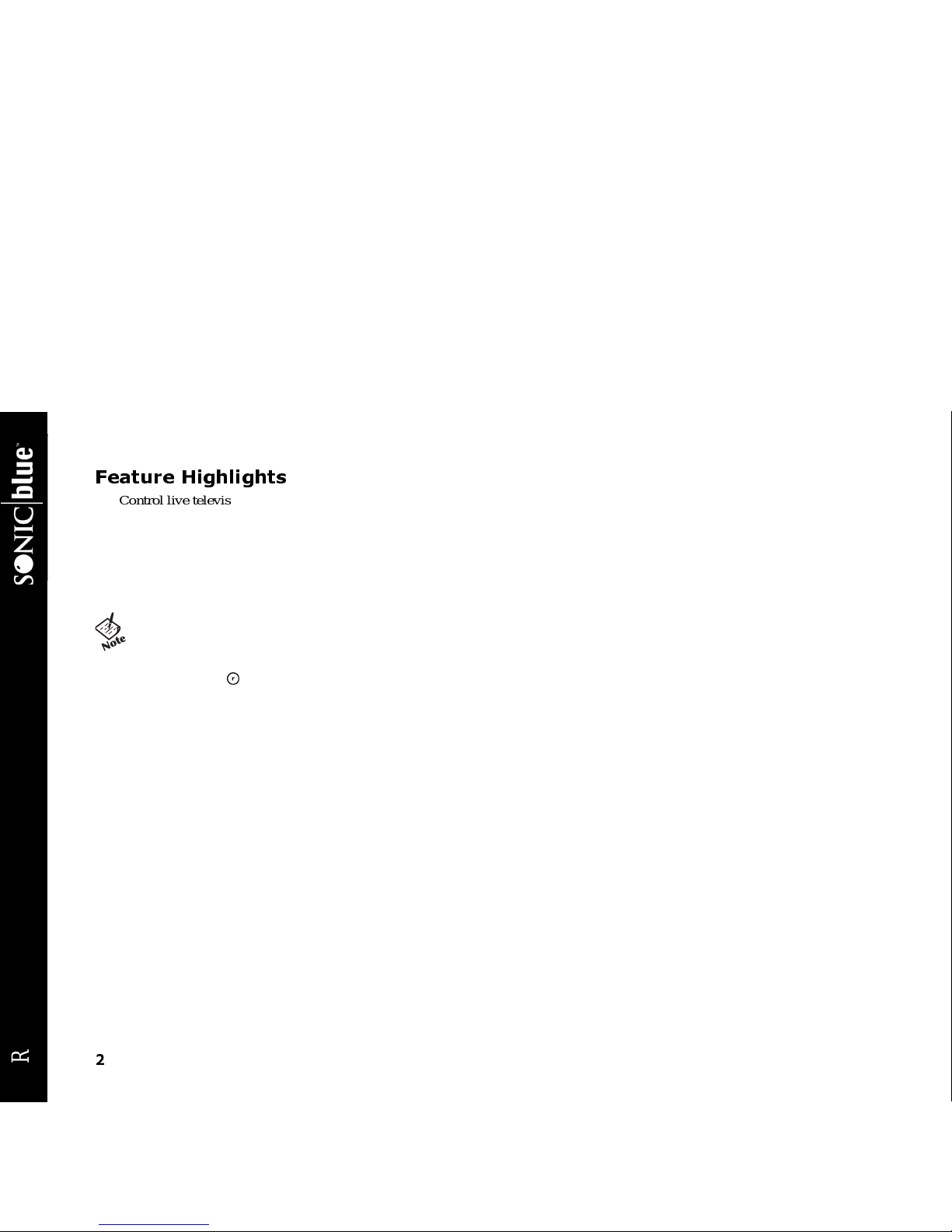
2
ReplayTV 4500
Feature Highlights
• Control live television. Pause,rewind,fast forward,play in slow motion, or watch an instant replay—all without missing a sin-
gle scene. See “Controlling Live Television” on page 28.
• Automatically record every episode of your favorite shows, or constantly find and record shows that interest you. Schedule a
recording once and ReplayTV does the rest. See “Recording Shows” on page 34.
• Jump past commercials or recorded scenes you don’twanttowatchwithQuickSkip™.See“Using QuickSkip” on page 30.
• Watch your shows commercial free. Use the COMMERCIAL ADVANCE feature to skip commercial messages during play-
back of recorded and delayed shows. See “COMMERCIAL ADVANCE” on page 51.
• Locate shows that you want to watch without searching through pages of program schedules. The Find Shows feature locates
shows based on specific titles, actors, directors, and topics that you choose. See “Find Shows” on page 36.
• Send recordings over the Internet. ReplayTV is broadband enabled, so you can send your recordings to other ReplayTV 4000s
and 4500s over the Internetby connecting ReplayTV to your home network. The Ethernet connectionisalso used to download
Channel Guide information via broadband. It must be connected at all times.See“Sending Recordings to other ReplayTVs” on
page 49.
• Watch shows recorded on other ReplayTVs. Ifyou have more than one ReplayTV, you can watch shows in one room that were
recorded in another. See “Watching Shows Recorded on other ReplayTVs” on page 47.
• Transfer digital photos from your PC to your ReplayTV to create and view slide shows of your vacation or other photo collections. Additionally,you can display your photoswhenyoupress PAUSE or when the screen saver starts.See“Screen Saver and
Pause Screen” on page 52.
• COMMERCIAL ADVANCE lets you decide whether or not to
watch commercial messages duringplayback of a recorded television broadcast. If you enable the featureitw ill skip most commercial messages. You can turn it off or on at any time by
pressing the button.
Page 9

3
C
o
n
n
e
c
t
i
o
n
s
G
e
t
t
i
n
g
S
t
a
r
t
e
d
S
e
t
u
p
B
a
s
i
c
O
p
e
r
a
t
i
o
n
s
A
d
v
a
n
c
e
d
F
e
a
t
u
r
e
s
H
e
l
p
:: Remote Control Overview
1ReplayTV (POWER)
PowerReplayTVonoroff.
2TV (POWER)
Power TV on or off. (See page 26 to program the remote to operate your TV.)
3 LIGHT
Illuminate top portion of remote control.
4 BYPASS
Bypass ReplayTV encoder manually.
5INPUT
Switch among ReplayTV inputs.
6 TV/DVR
Switch between ReplayTV tuner and TV tuner.
7
Turn COMMERCIAL ADVANCE on and off for the current show.
8CH Y/B
Change channels; move one screen at a time up or down in guides and menus.
9 TV VOL +/-
Adjust the volume of the programmed TV.
10 REPLAY ZONES
Search TV listings by category.
11 DISPLAY
Program information about current show.
12 MUTE
Mute the volume of the programmed TV.
13 0-9
Tune to channels; jump to a channel in the Channel Guide.
14 JUMP
Jump between a recorded show and live TV, two live TV shows, or two recorded shows.
15 ENTER
Display a current show’s menu while in the Channel Guide.
16 ARROW (NAVIGATION) BUTTONS
Move on-screen highlight.
17 SELECT
Choose an on-screen option; display channel surfing display while watching live TV.
18 CHANNEL GUIDE
Display TV listings.
19 REPLAY GUIDE
Play your recorded shows.
20 MENU
Display ReplayTV Main Menu.
21 EXIT
Exit on-screen menus.
22 PAGE Y/B
Move one screen at a time up or down in ReplayTV guides and menus.
23 REC
Record show from Channel Guide or while viewing live TV.
24 RETURN TO LIVE
Return to live TV while watching a show delayed.
25 INSTANT REPLAY
Return 7 seconds and replay a segment.
26 QUICKSKIP
Skip 30 seconds of a recorded or delayed show.
27 REW
Rewind show.
28 PLAY/SLOW
Play/slow motion.
29 FF
Fast forward recorded or delayed show; frame-by-frame advance while paused.
30 PAUSE
Pause live TV and recorded shows.
31 STOP
Stop playback of show.
Page 10

4
ReplayTV 4500
:: Front Panel Overview
1 POWER button
Manually switch between On and Standby modes.
2 POWER light
Blinks while ReplayTV is starting up. Lights red when ReplayTV is on.
3 NEW CONTENT light
Lights green after ReplayTV finishes recording a show.
4 PLAY light
Lights green when ReplayTV is playing a show.
5 REC (recording) light
Lights red when ReplayTV is recording a show.
6 MESSAGE light
Lights green when a new message is received from the ReplayTV Service.
7 TV/DVR light
Lights green when using the ReplayTV tuner.
8 PAUSE button
Pause playback of a recorded show and live TV.
9 REC (record) button
Record selected show from the Channel Guide or while viewing live TV.
10 MENU button
Display the Main Menu.
11 EXIT button
Exit on-screen menus.
12 Navigation Control
Navigate up, down, left, and right in the on-screen menus. SELECT confirms selections.
Page 11
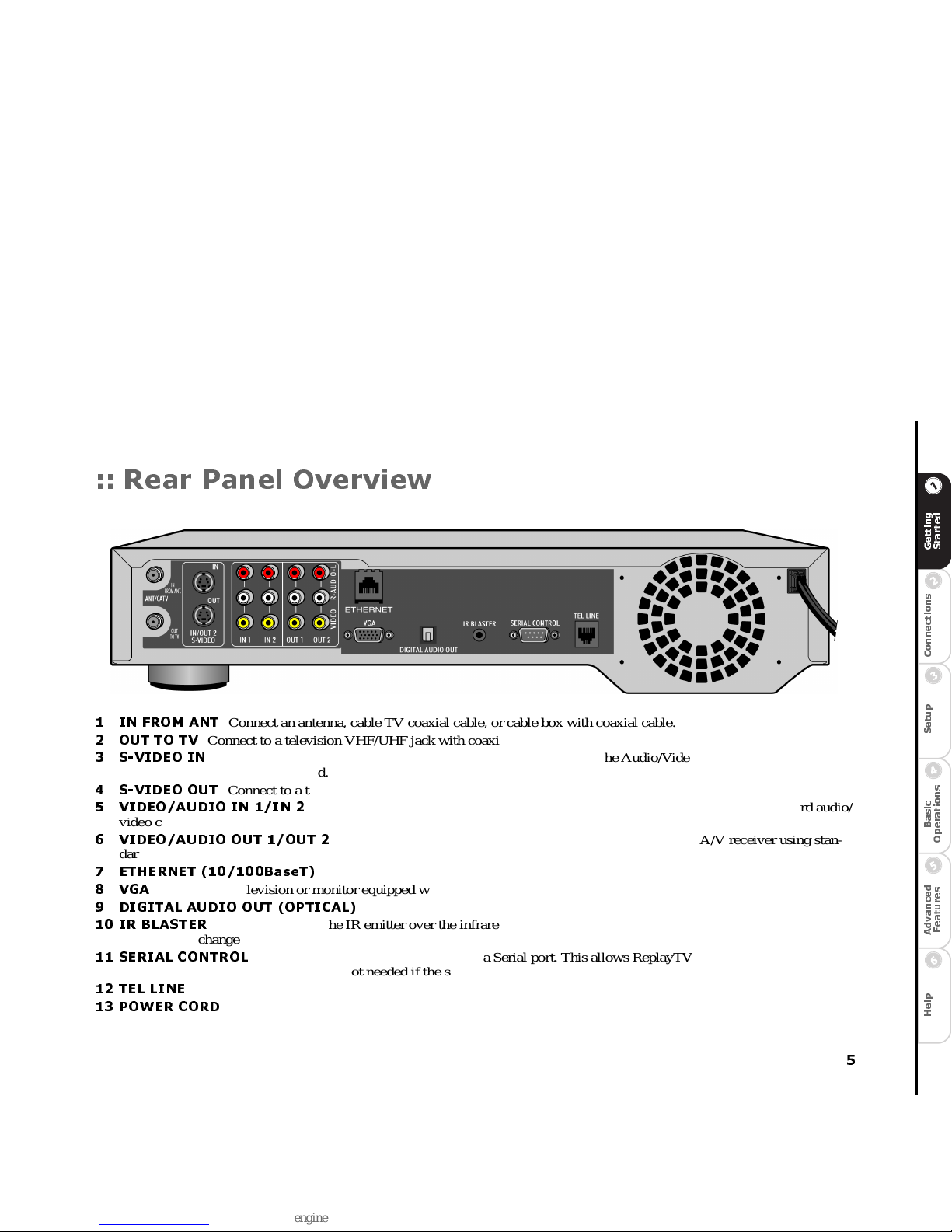
5
C
o
n
n
e
c
t
i
o
n
s
G
e
t
t
i
n
g
S
t
a
r
t
e
d
S
e
t
u
p
B
a
s
i
c
O
p
e
r
a
t
i
o
n
s
A
d
v
a
n
c
e
d
F
e
a
t
u
r
e
s
H
e
l
p
:: Rear Panel Overview
1 IN FROM ANT
Connect an antenna, cable TV coaxial cable, or cable box with coaxial cable.
2OUT TO TV
Connect to a television VHF/UHF jack with coaxial cable.
3S-VIDEO IN
Connect to a cable box or satellite receiver that has S-Video Out. The Audio/Video IN 2 connectors must be
used with S-Videoto receive sound.
4S-VIDEO OUT
Connect to a television, monitor or A/V receiver that has S-Video In.
5 VIDEO/AUDIO IN 1/IN 2
Connect to the Audio/Video outputs of a cable box or satellite receiver using standard audio/
video cables.
6 VIDEO/AUDIO OUT 1/OUT 2
Connect to the Audio/Video inputs of a television, monitor or A/V receiver using stan-
dard audio/video cables.
7 ETHERNET (10/100BaseT)
Connect to a broadband home network, including a router, hub or switch.
8VGA
Connect to a television or monitor equipped with a VGA input connector.
9 DIGITAL AUDIO OUT (OPTICAL)
Connect to an audio/video receiver equipped with an optical input.
10 IR BLASTER
Connect and affix the IR emitter over the infrared detector on a cable box or satellite receiver. This allows
ReplayTV to change the channels on these devices.
11 SERIAL CONTROL
Connect to a satellite receiver that has a Serial port. This allows ReplayTV to change the channels on
the satellite receiver. The IR Blaster is not needed if the satellite receiver has Serial Out.
12 TEL LINE
Connect directly to a wall jack.
13 POWER CORD
Connect to an electricaloutlet.
Page 12
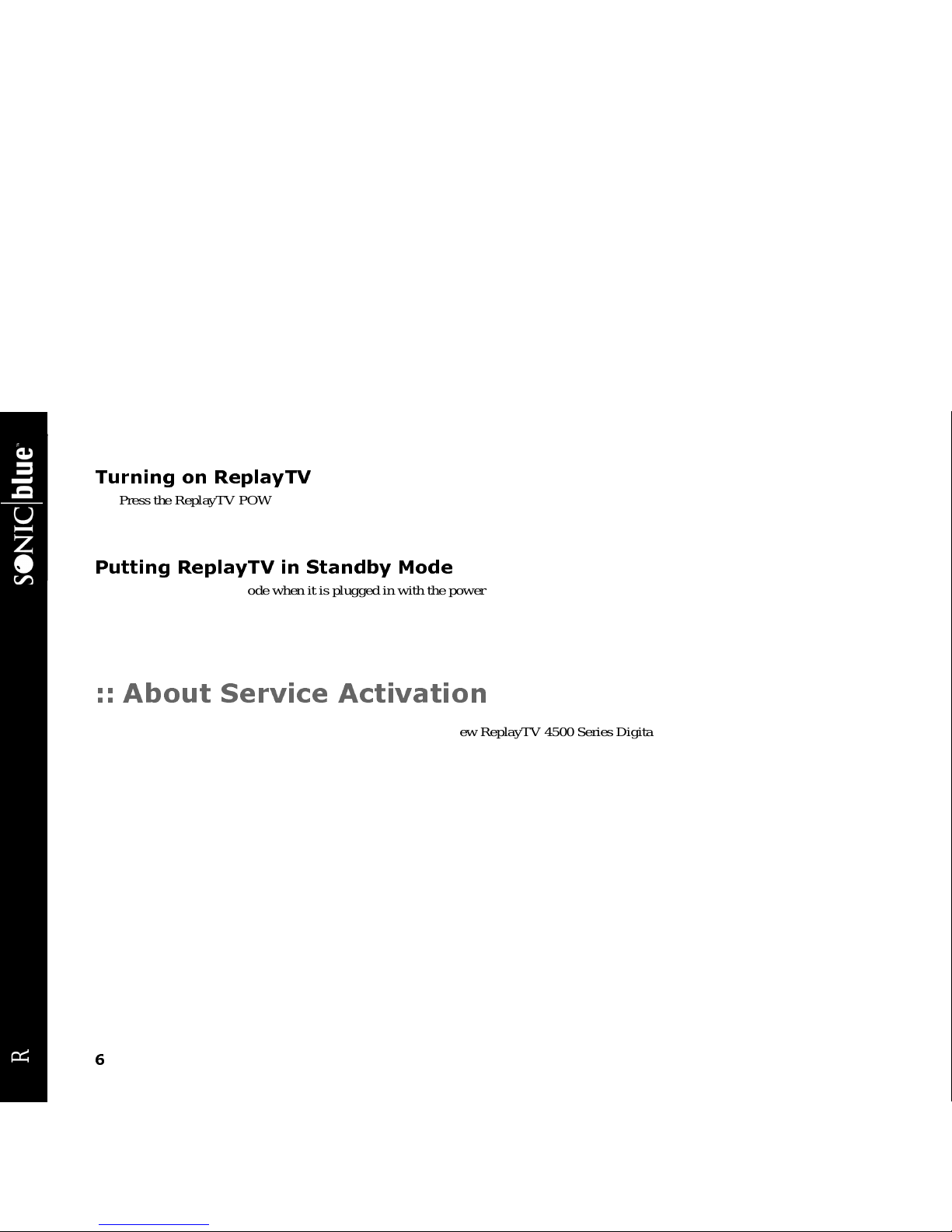
6
ReplayTV 4500
Turning on ReplayTV
1 Press the ReplayTV POWER button on the ReplayTV remote control.
Or
2 Press the POWER button on the ReplayTV front panel.
Putting ReplayTV in Standby Mode
ReplayTV is in standby mode when it is plugged in with the power turned off. ReplayTV will record even if it is in standby mode.
1 Press the ReplayTV POWER button on the remote control.
Or
2 Press the POWER button on ReplayTV front panel.
:: About Service Activation
There is a one-time service activation fee for you to use your new ReplayTV 4500 Series Digital Video Recorder (“ReplayTV”).
Only the ReplayTV unit containing the serial number that you register is paid for and activated through this process. Other
ReplayTV units will require separate activation fee payments.
There is a grace period after your initial connection to the ReplayTV Service, during which time you can use ReplayTV without
having to activate the service. If you do not complete the service activation process and pay the service activation fee, your
ReplayTV will ceasetooperate until the serviceisa ctivated and the fee is paid. Pleaseactivate your service beforethegrace period
expires.
An activation key for your ReplayTV will be displayed during the on-screen setup process. To activate the service and pay the activation fee, have the activation key ready and call 1-800-480-7149, or go to our Web site: www.sonicblue.com/replaytv
Page 13
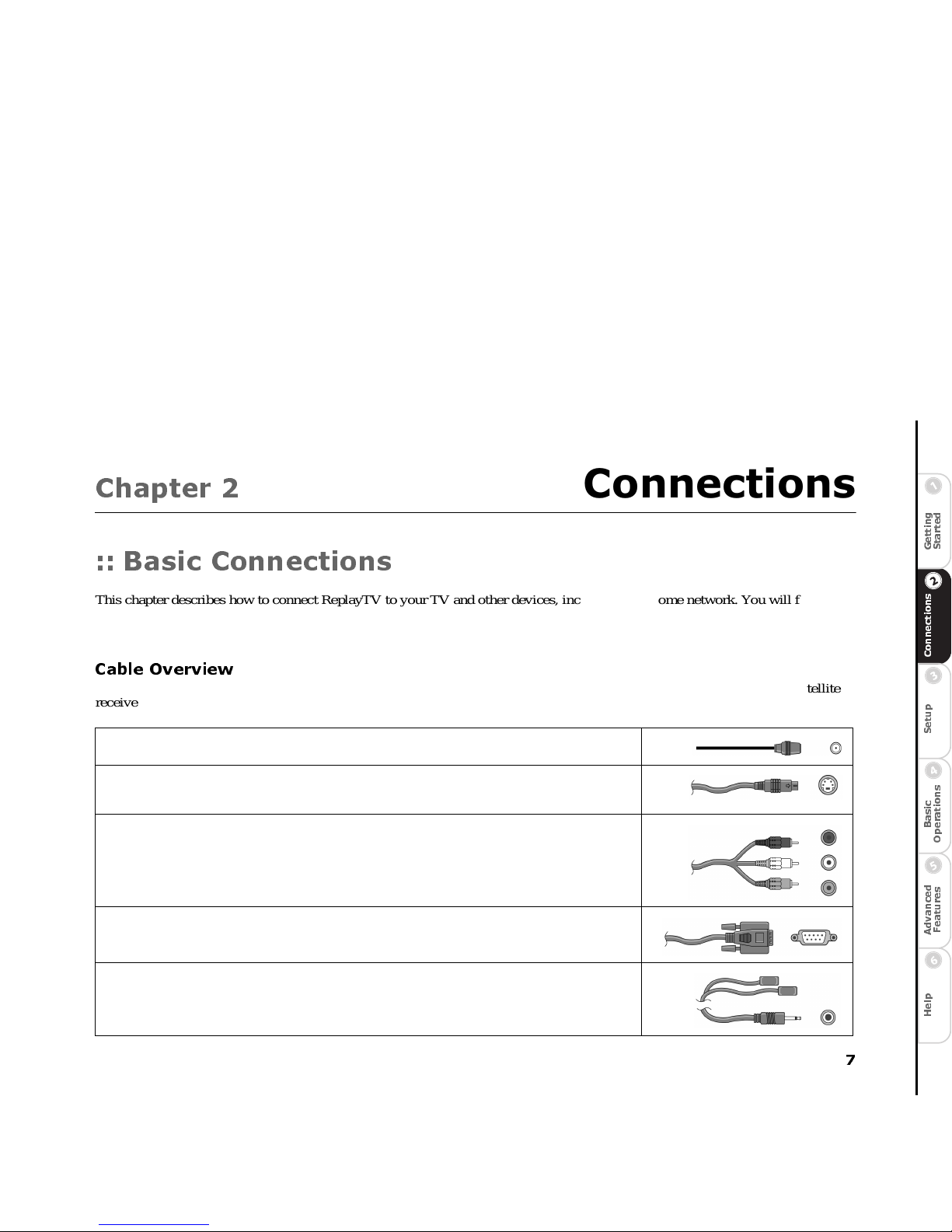
7
C
o
n
n
e
c
t
i
o
n
s
G
e
t
t
i
n
g
S
t
a
r
t
e
d
S
e
t
u
p
B
a
s
i
c
O
p
e
r
a
t
i
o
n
s
A
d
v
a
n
c
e
d
F
e
a
t
u
r
e
s
H
e
l
p
Chapter 2
Connections
:: Basic Connections
This chapter describes how to connect ReplayTV to your TV and other devices, including your home network. You will find
detailed connection options not found on the Quick Setup Guide. If you have not already, take a look at the Quick Setup Guide
before reading this chapter.
Cable Overview
You may not need to use all the cables provided with ReplayTV. Your setup will depend on the components (Cable box, satellite
receiver, VCR, home network, etc.) you use. During setup, you may be called upon to identify one or more of the following cables:
Coaxial cable can deliverthe signals broadcast by your cableTV company, orlocal stations.You can also use
this supplied cable toconnect ReplayTV directlyto your television.
S-Videocable delivershigh qualityvideo signals between ReplayTV and yourtelevision or monitor. Oldermodel TVsmay not support S-Video. BecauseS-Video cable only provides the video signal, itmust be used in
combination withboth of theaudio plugs (red andwhite) on anA/V cable.
A/V cable delivers audio and videosignals between ReplayTV and your television ormonitor. The red and
white plugs deliver stereo audio. The yellow plug delivers video.
Many satellitereceivers useserial cables for communication. The Serial cable lets ReplayTV change the channels on satellite receivers.(The RJH to 9-pin adapterconnects tothis cable, if it is used.)
The IR blaster cable lets ReplayTV change the channels on your cablebox or satellite receiver (ifit does not
supportserial cable). The IR blaster emitters needto be affixed directly overthe IR detector on your satellite
receiveror cable box. “Connecting the IR Blaster” on page 10.
Page 14
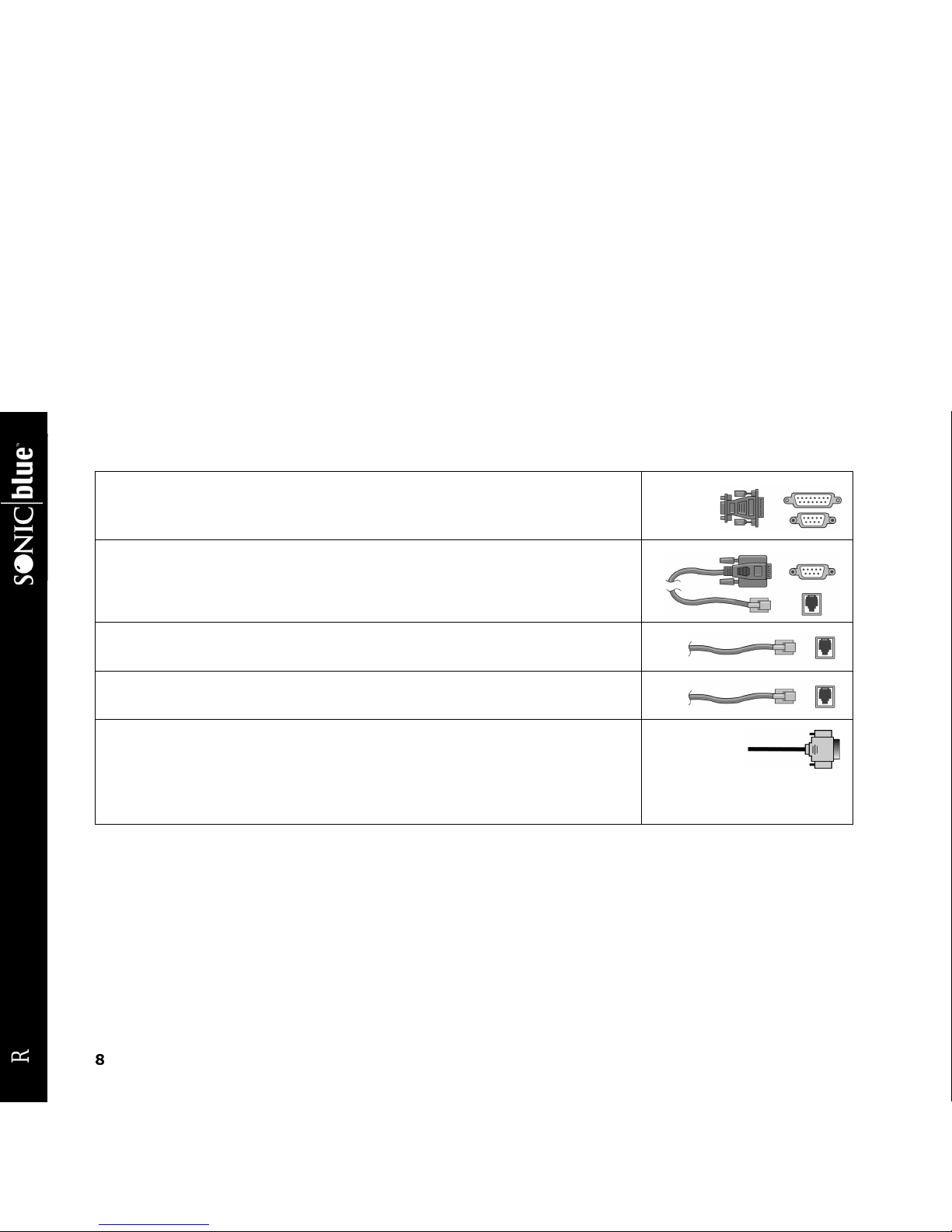
8
ReplayTV 4500
If your satellite receiver usesa 15-pin serial cable, you will need to use the 9-pin to 15-pin adapter to connect
the satellitereceiver toReplayTV.
If you have a satellite receiver that usestelephone cablein place ofserial cable, you will need to use the
RJH to 9-pinadapter to connect thesatellite receiver to ReplayTV. RCA modelsDRD221RD, DRD222RD,
DRD223RD, and DS2122RDwill all require this adapter.
The Ethernetcable connectsto the ETHERNET jack on ReplayTV, allowing youto connect ReplayTV to a
broadbandnetwork. If you have a home network,you should leave ReplayTV connected toit at alltimes,
because ReplayTV will use itto receive Channel Guide listings.
The telephone cable connects from the TEL LINE jack onReplayTV to a wall jack. Leave thecable connected
to ReplayTV at all times to receive the daily Channel Guide listings.
A VGA cable(not included) delivers the best picture quality, if supported by yourtelevision or monitor.
ReplayTV currently supports RGB(VGA) and YPbPr(component) progressive videoformats. If your television or monitorhas a VGA input connector,use a standard VGA cable.
Macrovision protected programming will be recordedif you use the YPbPr videosetting but cannot be viewed
using t his setting.You must change thevideo settingto “RGB” or “None” to viewMacrovision protectedpro-
gramming.Select VideoOutput Settingsfrom the Setup screen to change the setting.
Page 15
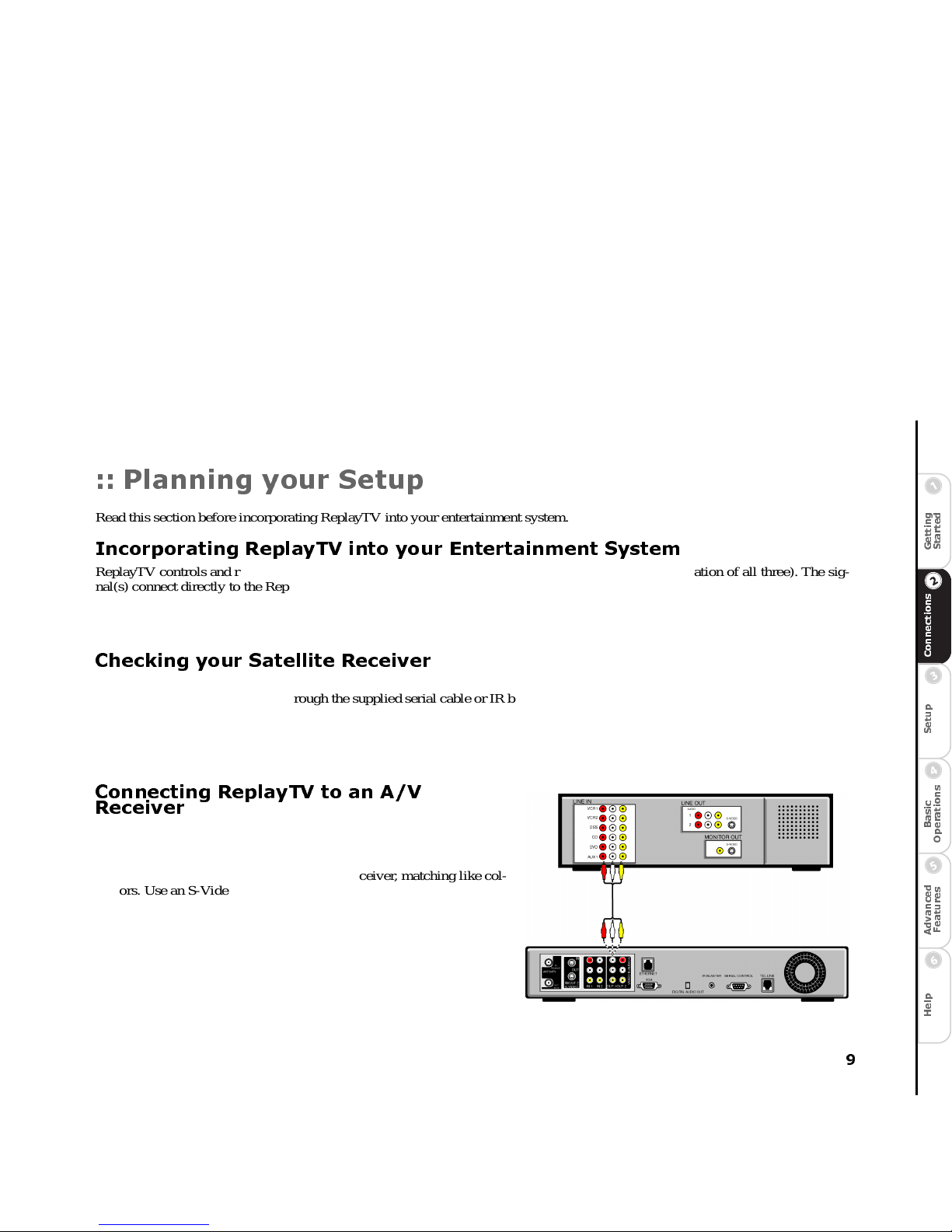
9
C
o
n
n
e
c
t
i
o
n
s
G
e
t
t
i
n
g
S
t
a
r
t
e
d
S
e
t
u
p
B
a
s
i
c
O
p
e
r
a
t
i
o
n
s
A
d
v
a
n
c
e
d
F
e
a
t
u
r
e
s
H
e
l
p
:: Planning your Setup
Read this section before incorporating ReplayTV into your entertainment system.
Incorporating ReplayTV into your Entertainment System
ReplayTV controls and records the television signals you receive (satellite, cable, antenna, or a combination of all three). The signal(s) connect directly to the ReplayTV inputs. The outputs from ReplayTV connect to a television, monitor, or A/V receiver. You
can also connect a VCR to ReplayTV and save shows you have recorded to videotape. See “Saving Recordings to Videotape” on
page 46 for more information. ReplayTV is not intended to record signals sent by DVD players and video game systems. Connect
DVD players and video game systems directly to your television, not to ReplayTV.
Checking your Satellite Receiver
ReplayTV receives broadcast signals from satellite receivers throughS-VideoorA/V cables. ReplayTV can send channel-changing
signals to your satellite receiver through the suppliedserial cable or IR blaster. It is recommended that youconnectyour ReplayTV
to your satellite receiver using a serial cable. Use the IR blaster if your satellite receiver does not have a serial port.
If the remote control for your satellite receiver has a “UHF” label, or if your satellite receiver uses a small antenna, your satellite
receiver is radio controlled. ReplayTV does not support radio-controlled receivers. Check your receiver’sowner’s manual to see if
serial or infrared controls are supported.
Connecting ReplayTV to an A/V
Receiver
1 Connect the incoming television signal to ReplayTV. Refer to the
Quick Setup Guide for detailed instructions.
2 Connect anA/V cablefrom the OUTPUTjacks on ReplayTV to the
AUDIO/VIDEO IN jacks on your A/V receiver, matching like colors. Use an S-Video cable if your receiver has S-Video In.
3 Refer to the Quick Setup Guide to complete the remaining connec-
tions.
Page 16
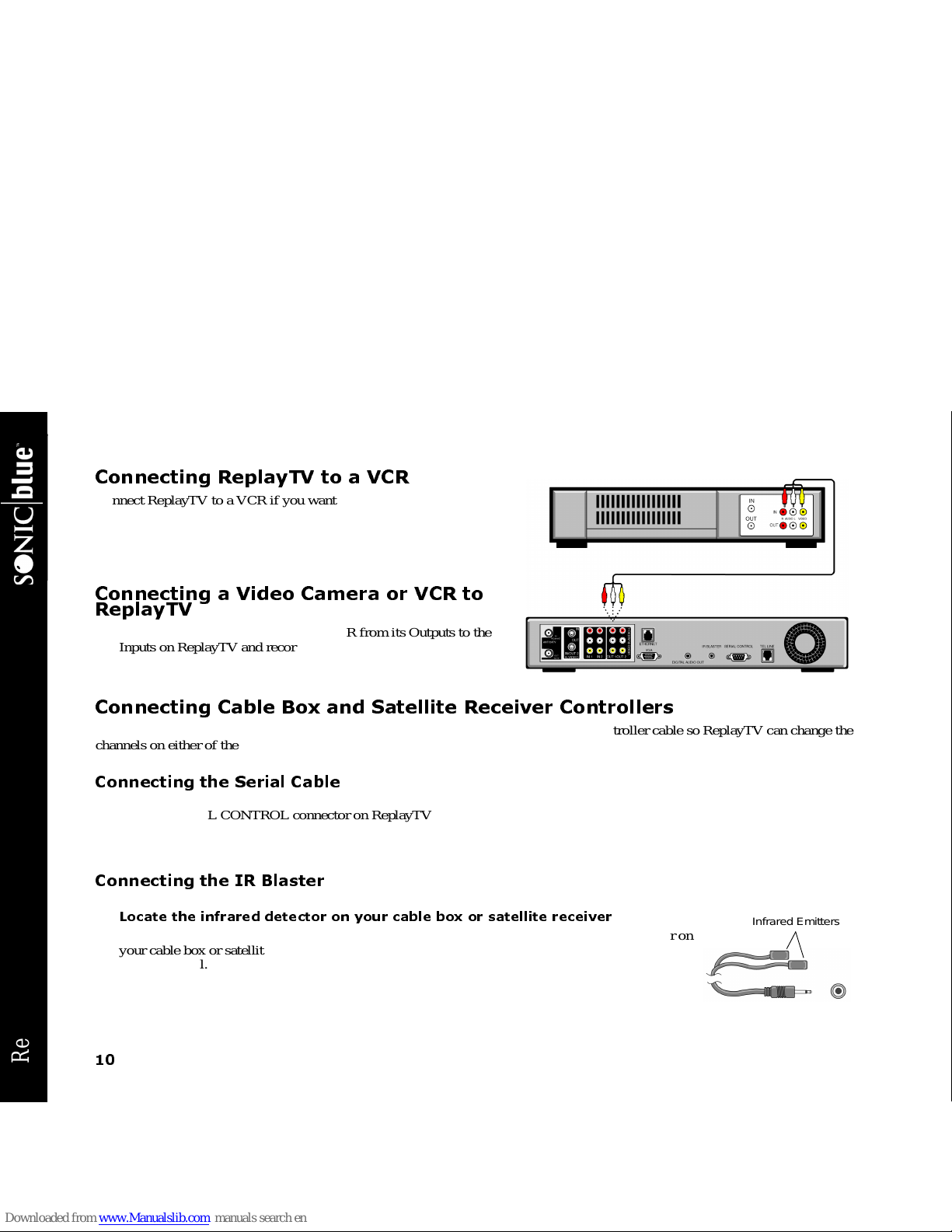
10
ReplayTV 4500
Connecting ReplayTV to a VCR
Connect ReplayTV to a VCR if you want to watch or save your recordings on videotape. Deleting recordings from the Replay Guide will preserve hard drive space.
• Connect anA/V cablefrom the OUTPUTjacks on ReplayTVto the
AUDIO/VIDEO IN jacks on your VCR, matching like colors.
Connecting a Video Camera or VCR to
ReplayTV
• You can connect a video camera or VCR from its Outputs to the
Inputs on ReplayTV and record the content onto ReplayTV using
the Manual Record feature. See “Using Manual Record” on
page 38.
Connecting Cable Box and Satellite Receiver Controllers
If you connect a cable box or satellite receiver to ReplayTV, you will need to attach a controllercable so ReplayTV can change the
channels on either of these components. The controller, either a serial cable or an IR blaster cable, will act as a remote control for
these components.
Connecting the Serial Cable
If your satellite receiver or cable box supports serial cable, use the provided serial cable as a controlling cable. Connect the serial
cable to the SERIAL CONTROL connector on ReplayTV and to the serial port on your cable box or satellite receiver.If your
receiver uses a 15-pin serial connector,use the supplied 15-pin to 9-pin adapter. If you have a satellite receiver that uses telephone
cable in placeofserial cable, you willneed to use the RJH to 9-pin adapterto connectthesatellite receiverto ReplayTV. RCA models DRD221RD, DRD222RD, DRD223RD, and DS2122RD will all require this adapter.
Connecting the IR Blaster
Use the IR blaster if your satellite receiver or cable box does not support serial cable.
Locate the infrared detector on your cable box or satellite receiver
The infraredemitter atthee nd of the IR blastermust be placed directly over theinfrared detectoron
your cable box or satellite receiver. The infrared detector receives the signals from the ReplayTV
remote control.
Infrared Emitters
Page 17
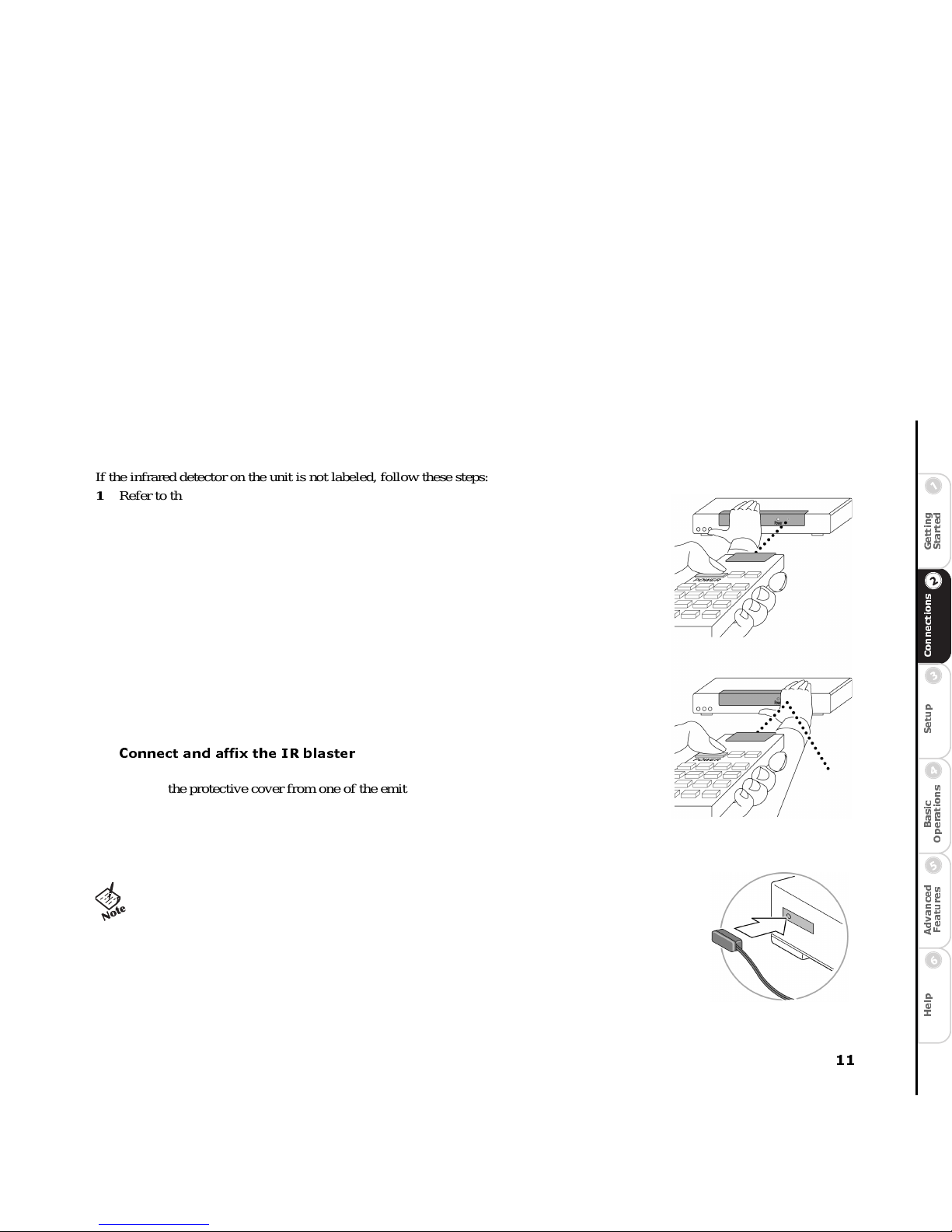
11
C
o
n
n
e
c
t
i
o
n
s
G
e
t
t
i
n
g
S
t
a
r
t
e
d
S
e
t
u
p
B
a
s
i
c
O
p
e
r
a
t
i
o
n
s
A
d
v
a
n
c
e
d
F
e
a
t
u
r
e
s
H
e
l
p
If the infrared detector on the unit is not labeled, follow these steps:
1 Refer to the owner’s manual of your cable box or satellite receiver. It may be shown there.
2 Look for an area of dark, nearly opaque plastic on the front of the unit. If you find this area,
look closely into it. You may be able to see the infrared detectorbehindit. If it is visible, you
should see a smallsquare frame with a reddish area in thecenter. This is the infrared detector.
Skip to “Connect and affix the IR blaster.”
3 Shine a flashlight through the darkplastic area on the front of the unit. If you see the infrared
detector, skip to “Connect and affix the IR blaster.”
4 Using the remote control for your cable box or satellite receiver, turn the power on and off.
Do not use the ReplayTV remote control.
5 With the remote controlin one hand, place the other hand over one section of the front of the
unit.
6 Try to turn thepower on and off. If you succeed, your hand is not covering the infrared detec-
tor.
7 Move your hand to a different place on the front of the unit and repeat steps 5 and 6. Keep
repeating in this manner until you cannot turn the power on and off. At this point, your hand
is covering the infrared detector.
Connect and affix the IR blaster
1 Plug the IR blaster into the IR BLASTER connector on the back of ReplayTV.
2 Peel off the protective cover from one of the emitters on the IR blaster. This will expose the
adhesive material on the infrared emitter for placement onto your cable box or satellite
receiver.
3 Affix the adhesive side of the infrared emitter to the dark plastic area directly over the center
of the infrared detector.
After you have connected the IR blaster, you will need to provide ReplayTV with the setup code number for your cable box or satellite receiver.You will do this during the on-screen Quick Setup process.
• If you only want ReplayTV to control one device, hide the
unused emitter behind the equipment, away from any detectors.
Locating the infrared detector
Affixing the IR blaster
Page 18
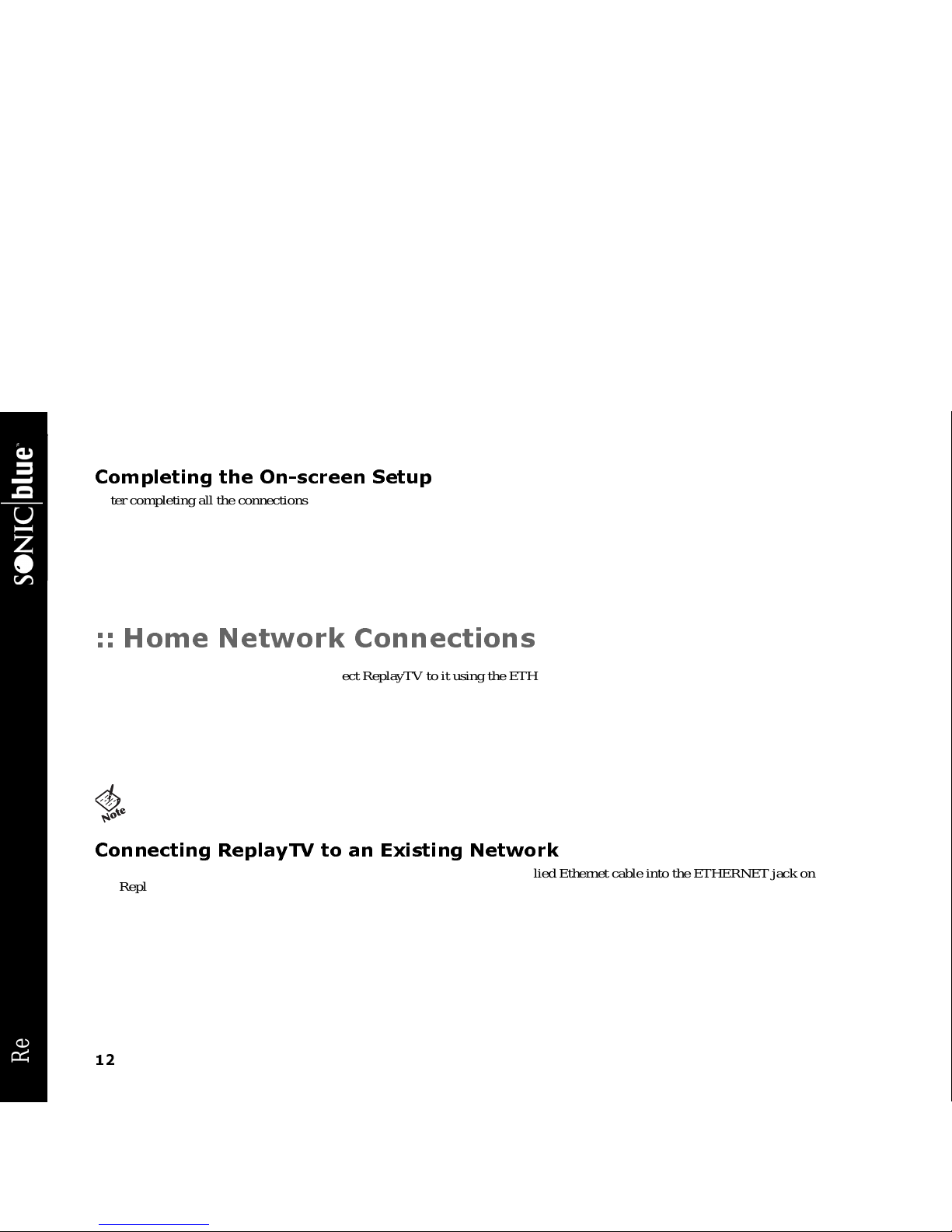
12
ReplayTV 4500
Completing the On-screen Setup
After completing all the connections to your components and home network (if you chose to do so), you will need to complete
ReplayTV’s on-screen setup process. The setup process requires you to indicate the following:
• If you are using a broadband or modem connection
• Your Zip code so ReplayTV will receive the correct channels for your area
• The components connected and the cables used to complete the connections
• The setup code for your cable box or satellite receiver, if used, so ReplayTV can change the channels on these components
:: Home Network Connections
If you have a home network, you can connect ReplayTV to it using the ETHERNET connection. This connection will allow you to
send recordings to other ReplayTV 4000 and 4500 users, watch shows recorded on another ReplayTV in your home, a nd transfer
photos from your PC to ReplayTV. The following sections provide instructions for setting up ReplayTV to use the ne tworking features. Refer to “Advanced Features” on page 47 to learn how to use the features.
ReplayTV needs its own IP address to communicate with other devices on your network. It will automatically search for an IP
address during the first-time Quick Setup process. If an IP address is not automatically found, you will have to enter it manually.
Connecting ReplayTV to an Existing Network
1 If you are connecting ReplayTV to a broadband network, plug the supplied Ethernet cable into the ETHERNET jack on
ReplayTV and to an available Ethernet jack on your network (on a wall, hub, switch, or router).
2 Turn ReplayTV on. It will automatically request an IP address from the network. You will see the Quick Setup screen.
If ReplayTV does not find a DHCP server, it will present you with a screen to manually configure the network connection.
• You will need to enter the IP address, SubnetMask,Gateway address and DNS Server address.Itisrecommended that you
use the DNS entries provided by your ISP and not the IP address of your router. See “Entering Networking Information
Manually on ReplayTV” on page 17 if necessary.
3 After a successful test, you will be asked to enter your ZIP code and continue with setup.
4 If you have firewall software installed or a router with a built-in firewall, you should verify the router is configured properly.
See “Configuring Ports for Sending Recordings” on page 16.
• If you connect ReplayTV directly to the phone jack in your
home, the photo, send show, and in-home networking features
are not available.
Page 19
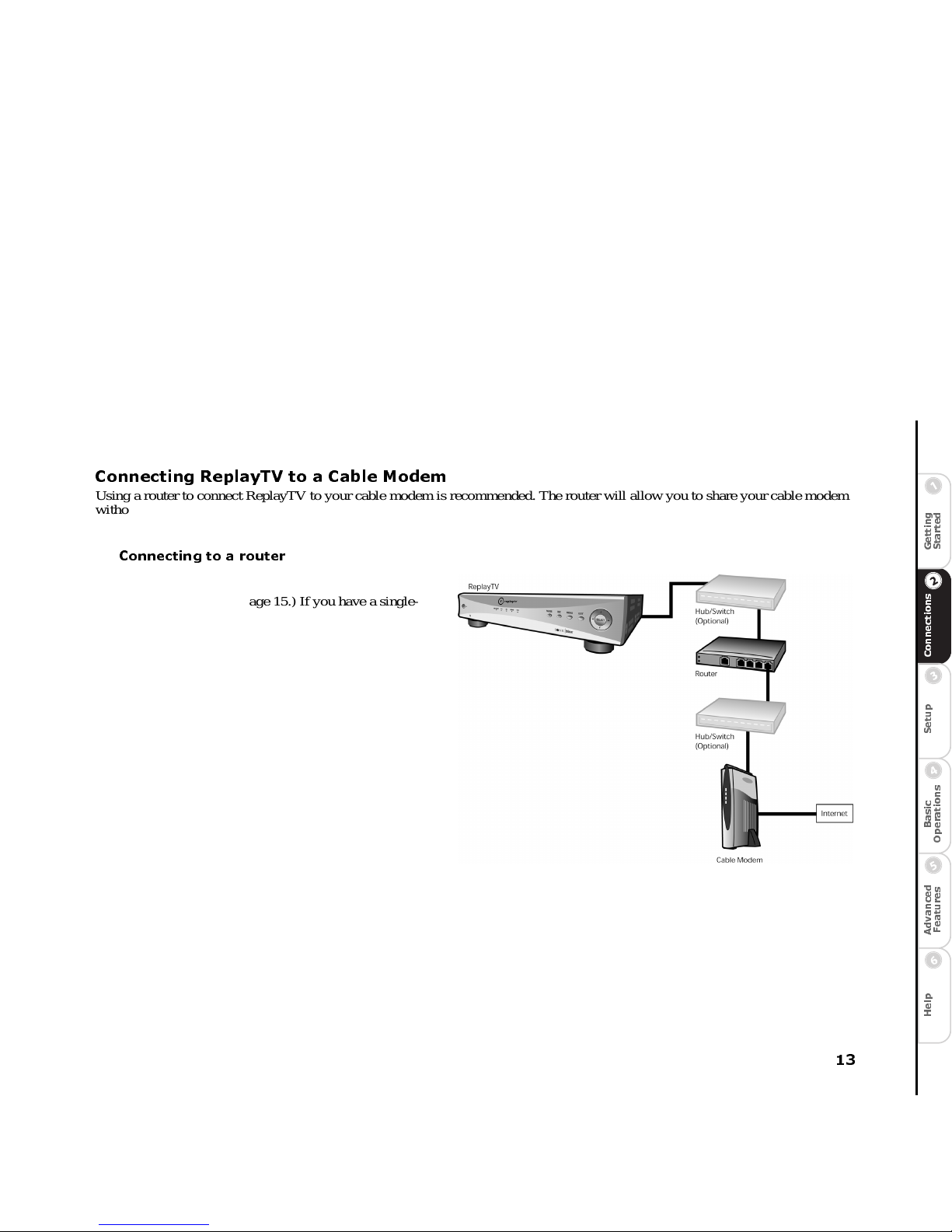
13
C
o
n
n
e
c
t
i
o
n
s
G
e
t
t
i
n
g
S
t
a
r
t
e
d
S
e
t
u
p
B
a
s
i
c
O
p
e
r
a
t
i
o
n
s
A
d
v
a
n
c
e
d
F
e
a
t
u
r
e
s
H
e
l
p
Connecting ReplayTV to a Cable Modem
Using a router to connect ReplayTV to your cable modem is r ecommended. The router will allow you to share your cable modem
without needing additional IP addresses from your Internet Service Provider(ISP). Also,your ISP may require that you log on or
use special software on your PC in order to access the Internet. Consult your ISP for requirements. Refer to the following connectionexamplesfor details.
Connecting to a router
1 Use a recommended router that your ISP supports and
connect it directly to your cable modem. (See “RecommendedRouters” on page 15.) If you ha ve a single-port
router, you will also need a hub or a switch to connect
more than one device tothe router.Verifythat the router
is configured properly for ReplayTV. See “Configuring
Ports for Sending Recordings” on page 16.
2 Turn on your router. Refer to the router’s user guide to
set up the router. The default configuration of the router
is normally sufficient.By default,most routershave
DHCP (Dynamic Host Configuration Protocol) enabled
for automatically assigning IP addresses.
3 You can connectReplayTV directly to the router, or to a
hub or switch that is connected to the router. Refer to
“Connecting ReplayTV to an Existing Network” on
page 12 to complete the setup.
Page 20
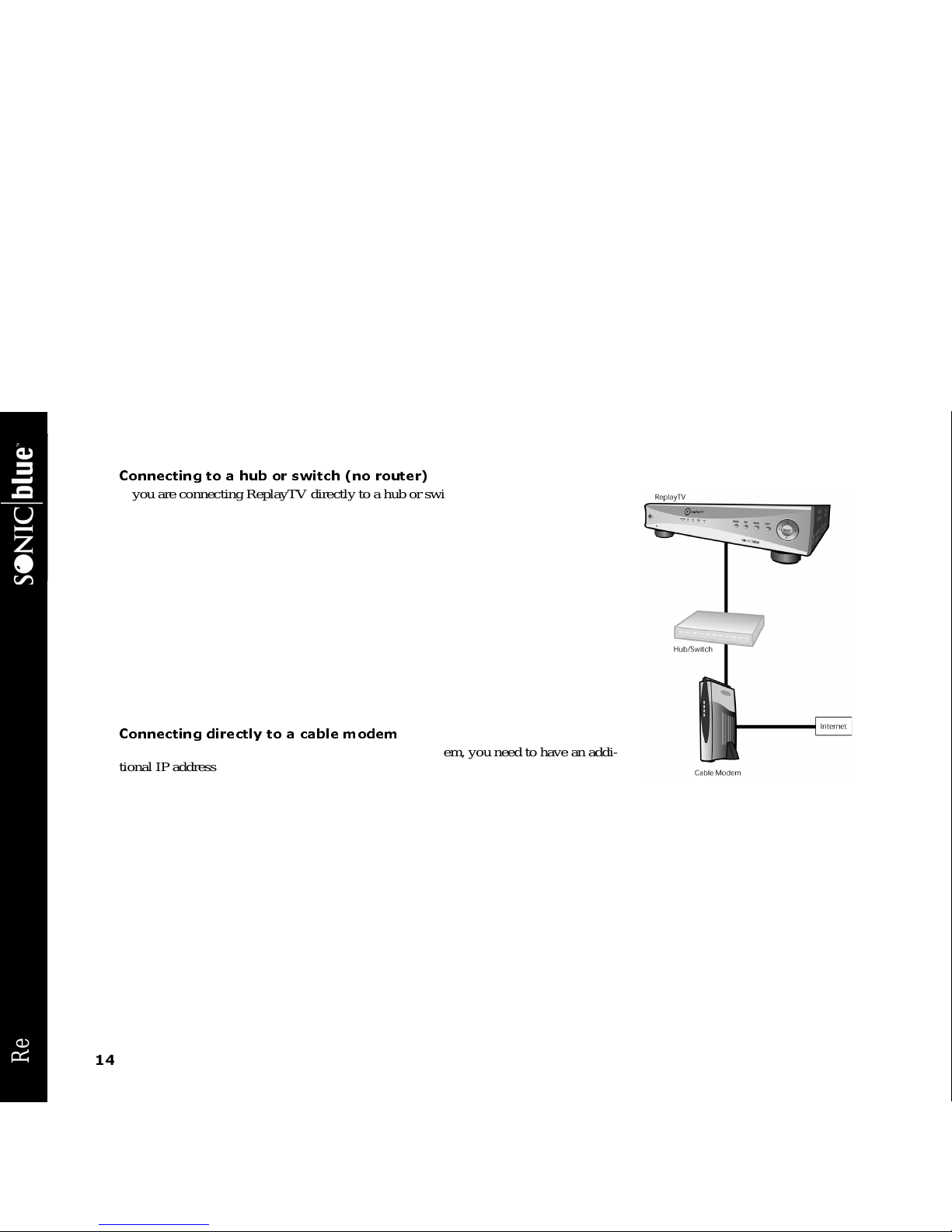
14
ReplayTV 4500
Connecting to a hub or switch (no router)
If you are connecting ReplayTV directly to a hub or switch that is connected to your
cable modem, you will need an IP address from your ISP for ReplayTV. Before setting
up ReplayTV, you should verify with yourISP that a device like ReplayTVissupported.
You may need to specify the IP address on ReplayTV.
1 Verify that there is no special soft ware or log on required for Internet access.
2 Verify that no settingsother than the IP address, Subnet Mask, Gateway address, and
DNS Server address are required. (For example, some broadband connections require
that a DNS suffix be entered on your PC for Internet access to work.)
3 Check toseeif your ISP requirestheMAC address of devices likeReplayTV for Internet
connectivity. (Some ISPs require the MAC address of a network device in order to automatically assign it an IP address. See “Determining the ReplayTV MAC (Media Access
Control) Address” on page 18.)
4 Refer to “Connecting ReplayTV to an Existing Network” on page 12 to complete the
setup.
Connecting directly to a cable modem
If you are connecting ReplayTV directly to a cable modem, you need to have an additional IP address from your ISP for ReplayTV. B efore setting up R eplayTV, you should
verify with your ISP that a device like ReplayTV is supported. You may need to specify
the IP address on ReplayTV.
1 Verify that there is no special soft ware or log on required for Internet access.
2 Verify that no settingsother than the IP address, Subnet Mask, Gateway address, and DNS Server address are required. (For
example, some broadband connections require that a DNS suffix be entered on your PC for Internet access to work.)
3 Check to see if your ISP requires the MAC address of devices like ReplayTV for Internet connectivity. (Some ISPs require the
MAC address of network devices in order to automatically assign it an IP address. See “Determining the ReplayTV MAC
(Media Access Control) Address” on page 18.)
4 Refer to “Connecting ReplayTV to an Existing Network” on page 12 to complete the setup.
Page 21
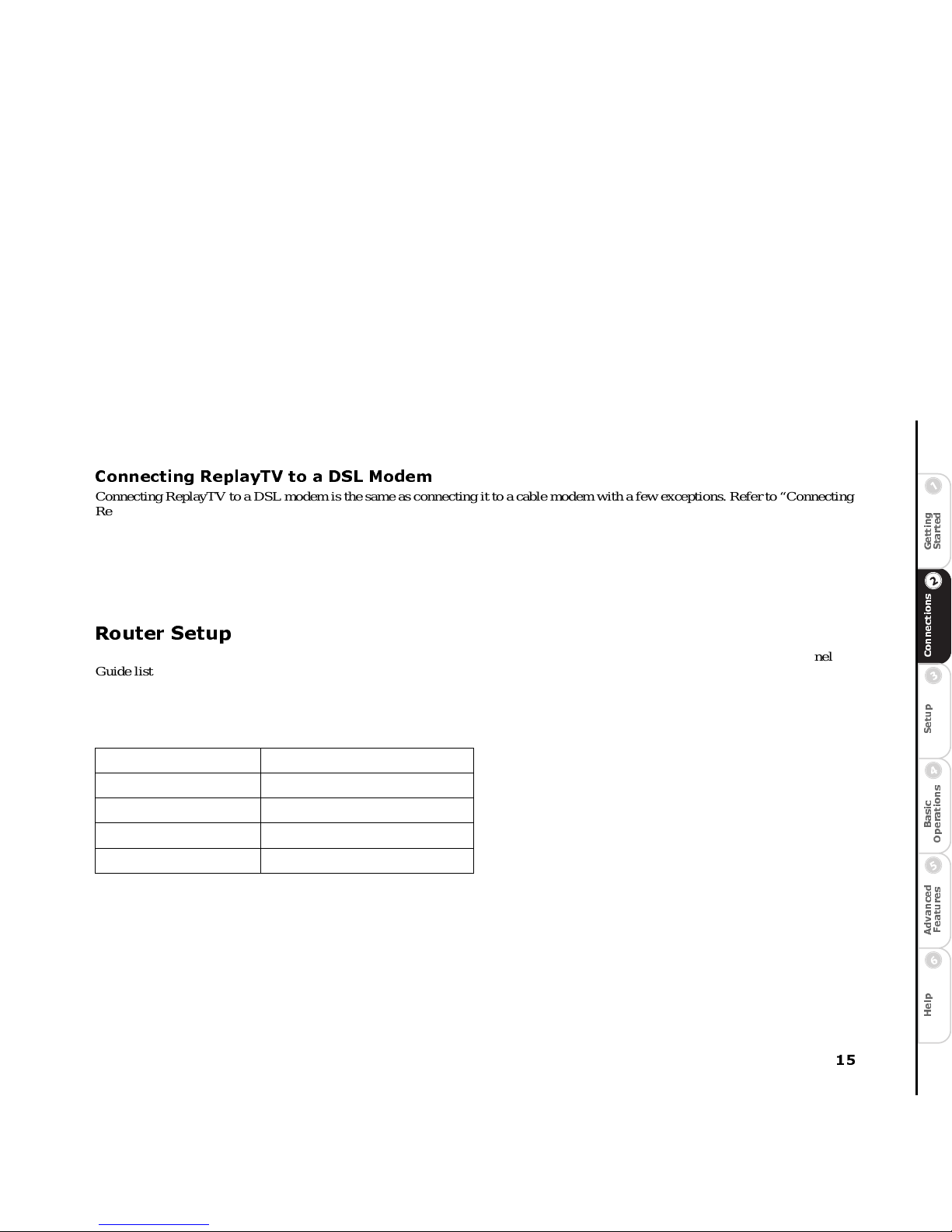
15
C
o
n
n
e
c
t
i
o
n
s
G
e
t
t
i
n
g
S
t
a
r
t
e
d
S
e
t
u
p
B
a
s
i
c
O
p
e
r
a
t
i
o
n
s
A
d
v
a
n
c
e
d
F
e
a
t
u
r
e
s
H
e
l
p
Connecting ReplayTV to a DSL Modem
Connecting ReplayTVtoa DSL modem is the same as connectingittoa cable modem with a few exceptions.Referto “Connecting
ReplayTV to a Cable Modem” on page 13 with the following additions.
• The DSL modem youownmight be aDSLrouter.If you are not sure, contactyour ISP or DSL modem provider. If it is a router,
it can automatically assign an IP address to ReplayTV. If you have PPPoE (Point-to-Point Protocol over Ethernet)DSL (you
have to log on through software before you can access the Internet), you cannot connect ReplayTV directly to your DSL
modem unless it is also a router. PPPoE accounts require that the user log on with a username and password. Software is normally provided for your computer to do this. If you purchase a router to use with your PPPoE account, verify that it supports
PPPoE.
Router Setup
The default settings for routers are normally sufficient for ReplayTV to connect to the ReplayTV Service for the daily Channel
Guide listings and occasional software updates. Follow the instructions below if you are experiencing connection issues or if you
intend to share your recordings with other ReplayTVs.
Recommended Routers
1 If you are notm anually specifying the IP address on ReplayTV, verify thatDHCP ise nabled on your router. You should specify
the IP address of ReplayTV if you are sharing recordings. Some routers will allow you to a utomatically assign the same IP
address to devices like ReplayTV. It is recommended that you e nable this feature for ReplayTV, if it is available to you.
2 Verify that DNS is enabled on your router and the proper DNS entries have been added. These would have been provided by
your ISP. If the IP address of the router is specified (this is the external IP address), double-check the DNS entries from your
ISP.
3 Verify that the router does not block ReplayTV’s IP address. This setting can normally be found in the advanced section under
“access” controls.Some routershave a table listing which IP addresses are allowed to use the router for Internet access.
4 Verify that TCP ports 53 (DNS), 123 (NTP), 80 (HTTP) are open. Your router documentation should indicate whether or not
those ports are blocked by default.
Make Model
Netgear RT311
Netgear RP114
SMC Barricade SMC7004BR
Linksys BEFW11S4
Page 22
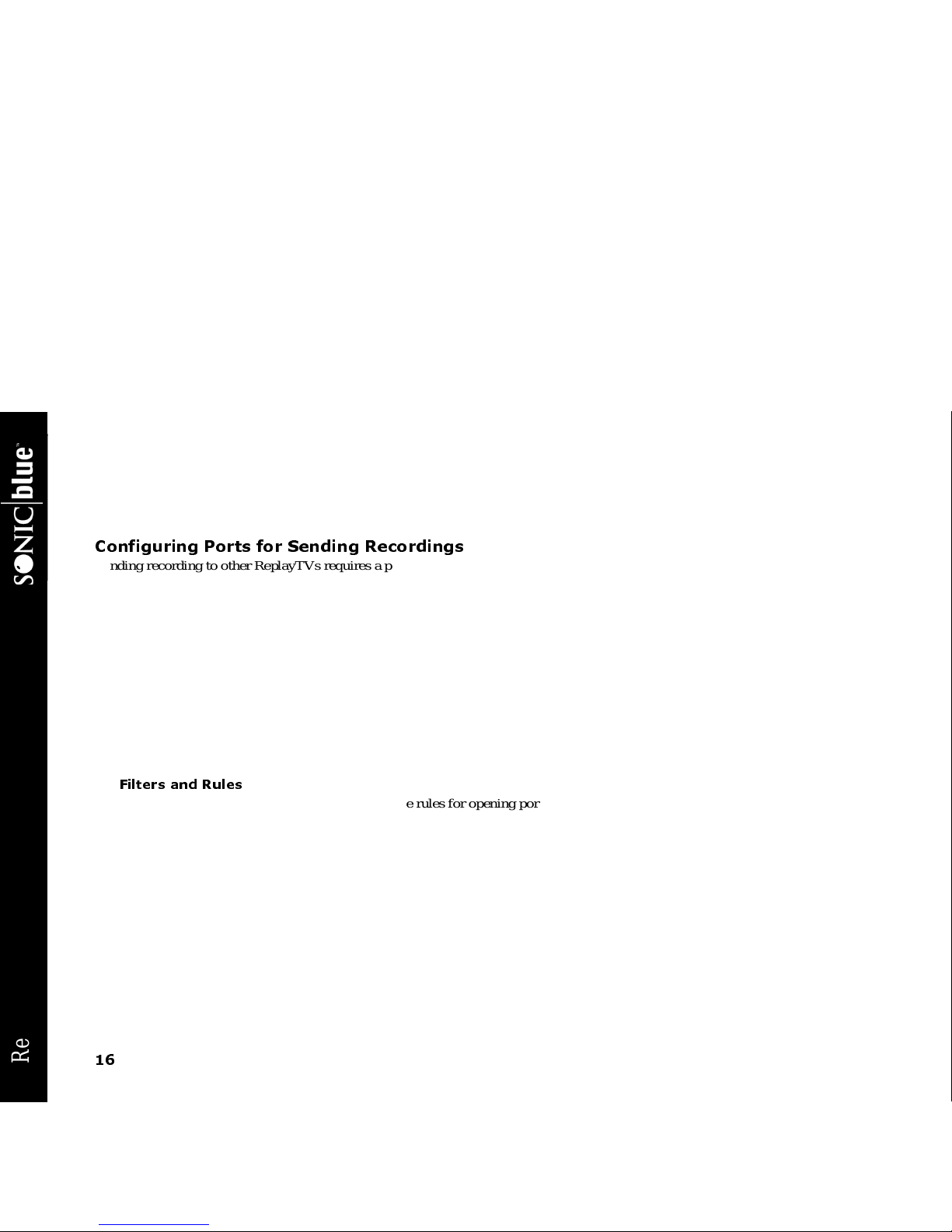
16
ReplayTV 4500
5 When you first go to the ReplayTV InternetAddressBook, you are asked to open a port number on your router. This is only
required if you will be sending recordings to other ReplayTVs. The port number must be associated with the IP address of
ReplayTV. If you have multiple ReplayTVs, each must use a different port to share recordings.
Configuring Ports for Sending Recordings
Sending recording to other ReplayTVs requires a port to be forwarded through your router (or firewall) for incoming network connections. You can normally specify the incoming port number, port type, destinationIPaddress, and port status when configuringa
port. The following are example configuration settings.Refer to your router documentation for more complete instructions.
• Incoming Port Number: This can be any port that is not in use by another application. It is recommended that you choose a
high port number like 29000.
• Port Type: your choices are normally Both, TCP,and UDP. Choose TCP.
• Destination IP address: Enter the IP address that the port should be associated with or mapped to. This will be the IP address
of ReplayTV. It is recommended that you specify the I P address of ReplayTV for sending recordings.
• Port Status: Enableor Disable. Choose Enable.
In the Advanced section of your router setup software, you may find either a Port Forwarding or Virtual Server section. On this
page, you will need to enter the port information described above.
Filters and Rules
Some routers allow you to create filters and define rules for opening ports and forwarding IP information. Within these rules
and filters, you would enter the same information as you would on a Port Forwarding or Virtual Server page.
Depending on your router, it might be necessary to add the IP address of ReplayTV to the DMZ host page. This will place
ReplayTV outside of the firewall. This may be necessary if the router is not properly routing the information it receives to
ReplayTV. Check your router manual for more details on when using DMZ is appropriate.
Page 23
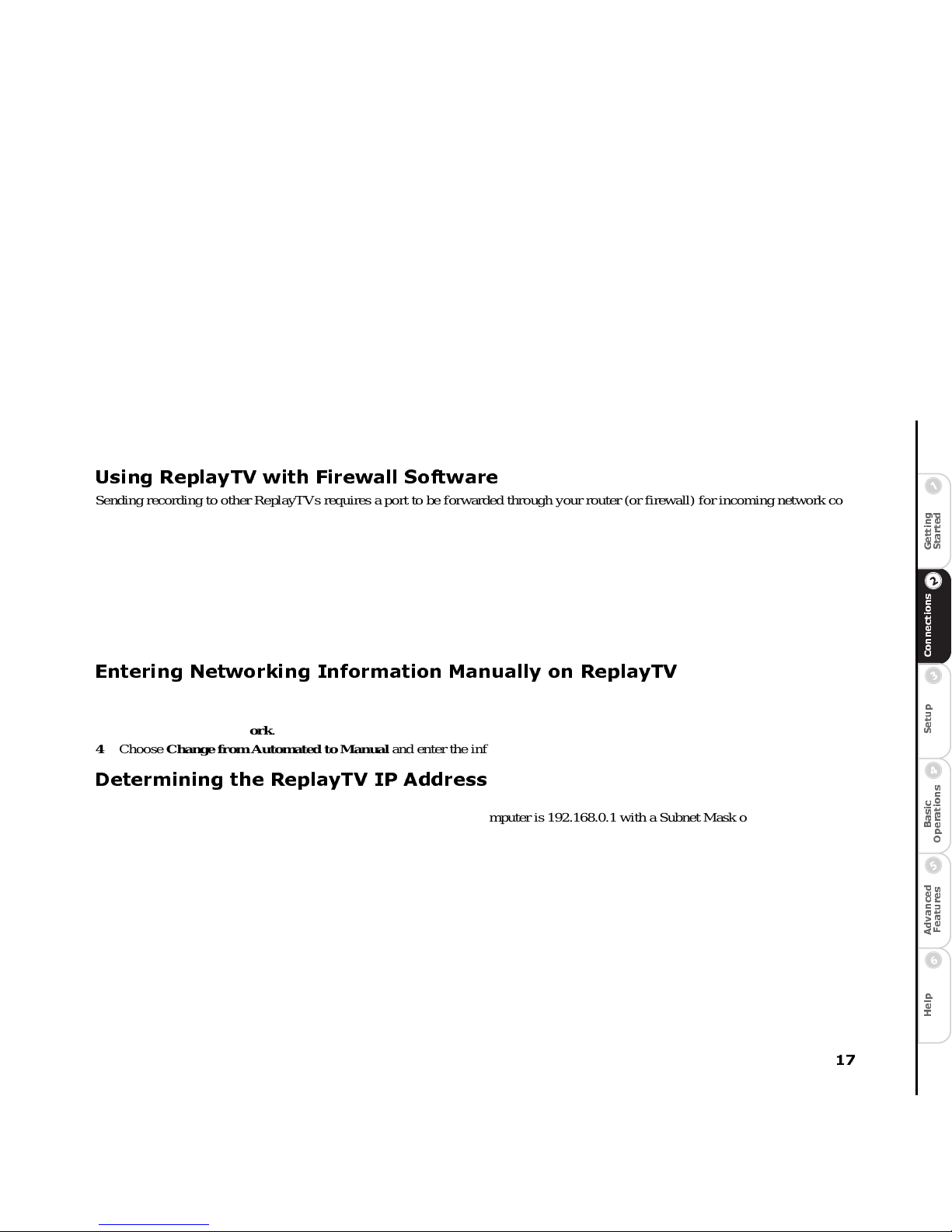
17
C
o
n
n
e
c
t
i
o
n
s
G
e
t
t
i
n
g
S
t
a
r
t
e
d
S
e
t
u
p
B
a
s
i
c
O
p
e
r
a
t
i
o
n
s
A
d
v
a
n
c
e
d
F
e
a
t
u
r
e
s
H
e
l
p
Using ReplayTV with Firewall Software
Sending recording to other ReplayTVs requires a port to be forwarded through your router (or firewall) for incoming network connections. If you have a firewall on your computer or network, it needs to be c onfigured properly or ReplayTV will not be able to
receive Channel Guide listings and software updates from the ReplayTV Service. If you do not know how to open ports on your
firewall software, refer to the documentation that shipped with the software.
1 Verify that TCP ports 53 (DNS), 123 (NTP), 80 (HTTP) are open. Yourfirewall documentation should indicate whether or not
those ports are blocked by default.
2 Verify that the IP address that ReplayTV uses is not blocked.
3 If you are sharing recordings with other ReplayTVs, you will need to open a port to receive shows. When you first go to the
ReplayTV Internet Address Book, you are asked to open a port number on your router. This is the port that needs to be open
on your firewall software. It is recommended that you use a high port number like 29000.
Entering Networking Information Manually on ReplayTV
1 Press MENU on the remote control and choose Setup.
2 Choose Network and InputSettingsfrom the Setup menu.
3 Choose Change Network.
4 Choose Change from Automated to Manual and enter the information.
Determining the ReplayTV IP Address
The IP address you specify on ReplayTV must be in the same range as the IP addresses of other computers or devices on the same
network, but not identical. For example, if the IP address of your computer is 192.168.0.1 with a Subnet Mask of 255.255.255.0,
then the ReplayTVIP address may be 192.168.0.x, where x can beanynumber from 2 to 254.Noother device onyournetwork can
use the same IP address as ReplayTV.
What you base the ReplayTV information on depends on the configuration of your network.
• If ReplayTV is connectedto a router, then you need to collectthe network information from the router or a PCconnected to the
router. It does not matter if there is a hub between ReplayTV and the router.
• If ReplayTV is connected to a Cable Modem or DS L Modem, then the network information you need is provided by your ISP.
You will need to purchase a separate IP address for ReplayTV.
• If ReplayTV is connected directly to your PC or through a hub, then you need the network information from the network card.
Page 24
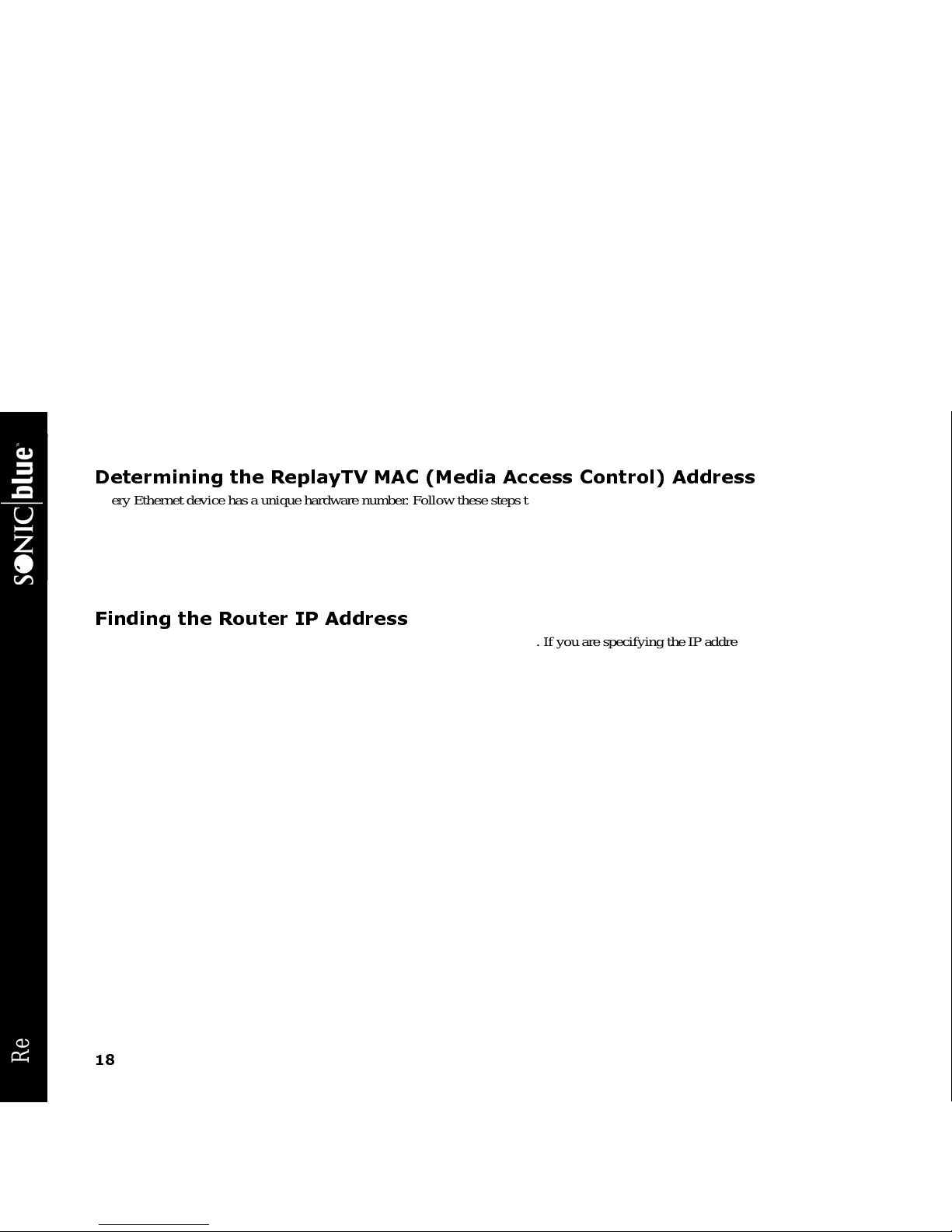
18
ReplayTV 4500
Determining the ReplayTV MAC (Media Access Control) Address
Every Ethernet device has a unique hardware number. Follow these steps to find the ReplayTV Mac address.
1 Go to the DOS or C ommand pr ompt on your PC.
2 Type “Ping (ReplayTV’s IP address)” and press Enter.
3 Type “Arp -a” and press Enter.
You will see a list of hardware addresses and associated IP addresses. Look for the hardware address associated with
ReplayTV’s IP address.
Finding the Router IP Address
Your router will have both a WAN (External) and LAN (Internal) IP address. If you are specifying the IP address on ReplayTV, the
information you will use to set up ReplayTV will come from the LAN settings.
• Check the documentation that shipped with your router. It normally has the default IP settings.
• If supported, use Netscape or Internet Explorer to look at the configuration settings on your router. For most routers, all you
need to do is enter the IP address of the router into your Web browser.
• Use the included software that shipped with your router to check its IP settings.
• If you have a PC connected to the router, you can use IPCONFIG or WINIPCFG on your PC to get the IP information you will
need. See “Finding your Computer’s Network Information” on page 19 for further details.
Page 25
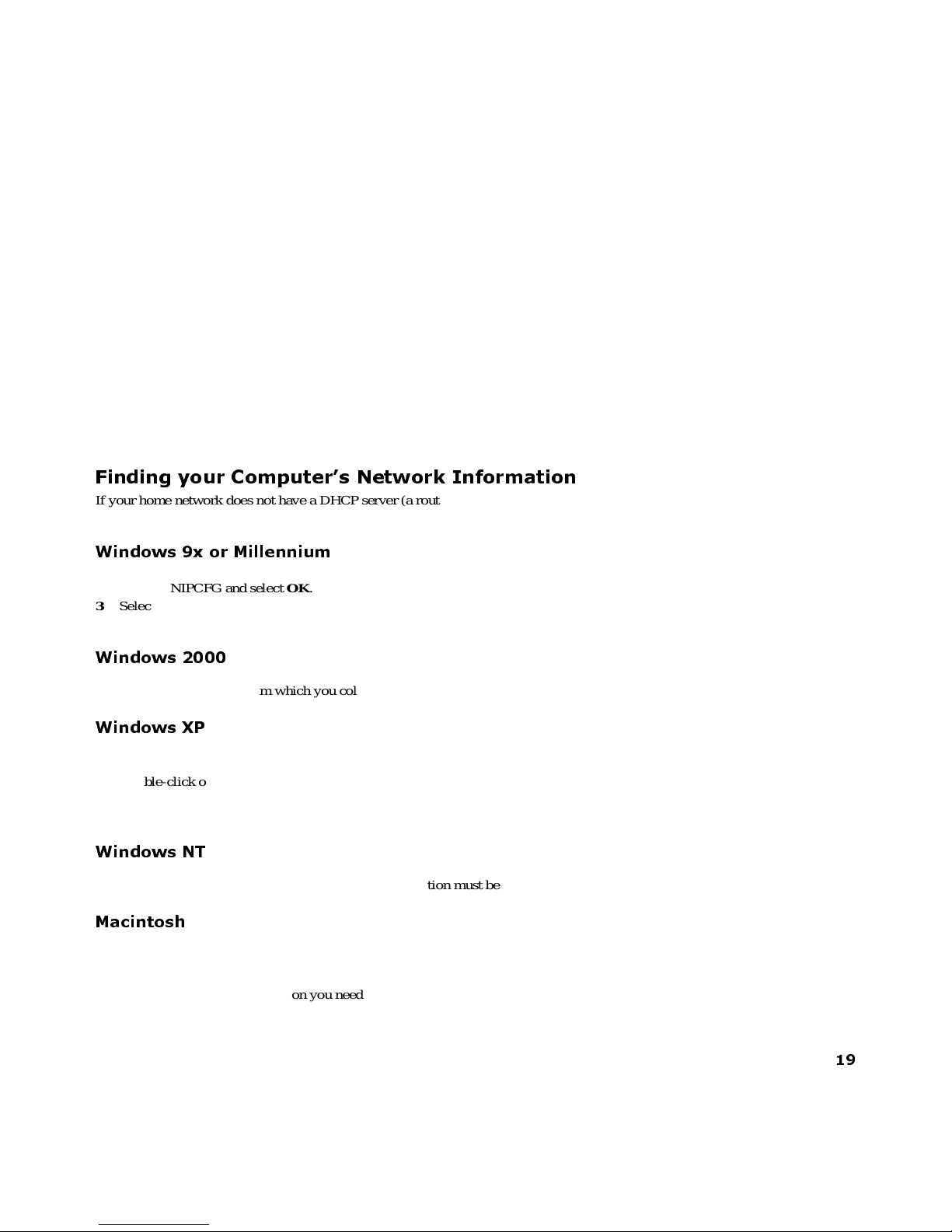
19
Finding your Computer’s Network Information
If your home network does not have a DHCP server (a router,for example), you will need to manually set the IP address on
ReplayTV. Youcan use the network information from your computer to determine what the IP address should be. Following are
steps to find this information for common computer systems.
Windows 9x or Millennium
1 Go to the Start menu on your PC and select Run.
2 Type WINIPCFG and select OK.
3 Select the correct network adapter from the menu.
The network adapter from which you collect information must be connected to ReplayTV or to the same network (e.g., hub or
router) as ReplayTV.
Windows 2000
• Go to the Command prompt on your PC and type IPCONFIG /all.
The network adapter from which you collect information must be connected to ReplayTV or to the same network (e.g., hub or
router) as ReplayTV.
Windows XP
1 Go to the network and dialup connections folder.
2 Select the appropriate LAN connection.
3 Double-click on the LAN connection.
4 Click on the Support button. The information for that adapter will display in the window.
The network adapter from which you collect information must be connected to ReplayTV or to the same network (e.g., hub or
router) as ReplayTV.
Windows NT
• Go to the Command prompt on your PC and type IPCONFIG /all
The network adapter from which you collect information must be connected to ReplayTV or to the same network (e.g., hub or
router) as ReplayTV.
Macintosh
These instructions do not apply to Mac OS X.
1 Go to the Apple menu.
2 Select Control Panels.
3 Select TCP/IP. The informationyou need is located here: IP address, Subnet Mask, Gateway address (router), DNS address.
Some older Macintosh computers may have a MacTCP control panel instead of a TCP/IP control panel.
Page 26
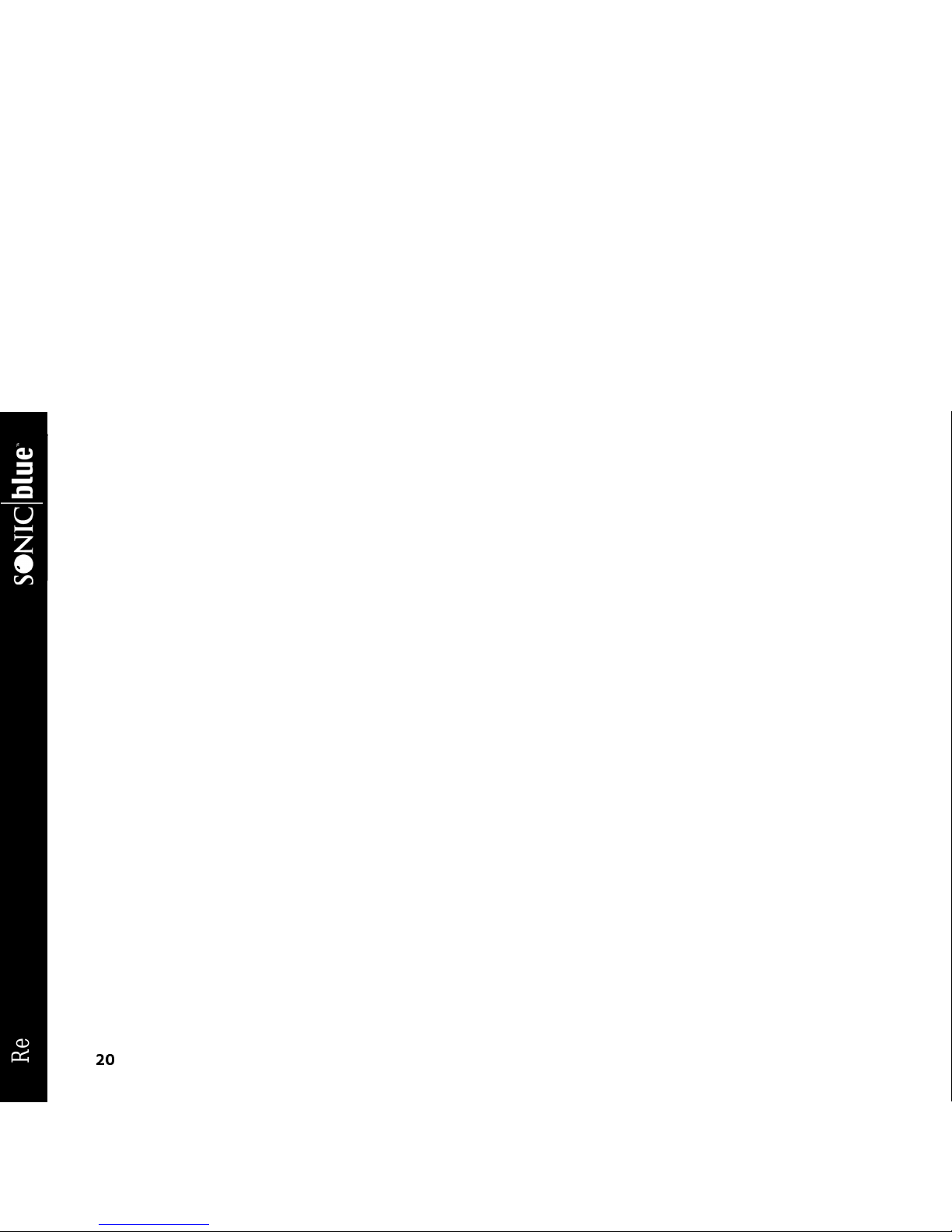
20
ReplayTV 4500
Page 27

21
C
o
n
n
e
c
t
i
o
n
s
G
e
t
t
i
n
g
S
t
a
r
t
e
d
S
e
t
u
p
B
a
s
i
c
O
p
e
r
a
t
i
o
n
s
A
d
v
a
n
c
e
d
F
e
a
t
u
r
e
s
H
e
l
p
Chapter 3
Setup
:: About Menu Navigation
The following keys are used to display and navigate ReplayTV menus:
Y
Press to move up the list of m enu items.
B
Press to move down the list of m enu items.
"
Press to move right and to change menu options.
A
Press to move backward through menu options.
SELECT
Press to display a menu or option and confirm menu settings.
EXIT
Press to dismiss a menu or screen.
• You can also navigate menususing the buttons ontheReplayTV
front panel.
Page 28

22
ReplayTV 4500
:: Main Menu
Use the Main Menu to access ReplayTV’smainfeatures. Press the MENU button to display the Main
Menu.
Channel Guide: The Channel Guide is ReplayTV’s
on-screenprogram guide.The Channel Guideprovides
12 days of current television listings for all of the TV
channels you receive. See “Accessing the Channel
Guide” on page 31 for more information on the C hannel Guide.
Replay Guide: Every show you schedule to record
and every recorded show is stored in the Replay Guide.
The Replay Guide is where to go to play, and delete
recorded programs. See “Using the Replay Guide” on
page 43 for more information.
Photo Viewer: Use the Photo Viewer to view digital
photos copied from your PC to ReplayTV. See “Using the Photo Viewer” on page 53 for more information.
Find Shows: Use Find Shows toquicklylocate shows that you would like to record usingkeywords. See “Find Shows” on page 36
for more information.
ManualRecord: Set up time-based recordings that are independent of Channel Guide programming using Manual Record. See
“Using Manual Record” on page 38 for more information.
Replay Zones: Use Replay Zones to quickly find shows within specific categories, such as movies, sports, and sitcoms. See
“Replay Zones” on page 37 for m ore information.
Messages: The ReplayTV Service will send messages about important news, and the latest features and enhancements as soon as
they become available. You will receive a welcome message after you complete the on-screen setup of ReplayTV.
Setup:UseSetuptocustomizeReplayTV.See“Setup Menu” on page 23 for more information.
Page 29

23
C
o
n
n
e
c
t
i
o
n
s
G
e
t
t
i
n
g
S
t
a
r
t
e
d
S
e
t
u
p
B
a
s
i
c
O
p
e
r
a
t
i
o
n
s
A
d
v
a
n
c
e
d
F
e
a
t
u
r
e
s
H
e
l
p
:: Setup Menu
ReplayTV Name
Change the name of your local ReplayTV. Naming your ReplayTV is only necessary if you have more than one ReplayTV on your
home network. You may name each ReplayTV a name of your choice.
Internet Identity and Address Book
Change your local ReplayTV’sInternet identity and manage Address Book entries. See “Accessing the Internet Address Book” on
page 50.
Default Record Options
Change the current recording options.This includes the quality at which showsare recorded,howmanyepisodes of a show are kept
before being replaced by the next episode, and in which category a show is stored.
Default Playback Options
Set default for every recorded show to play back with or without commercials using COMMERCIAL ADVANCE. See “COMMERCIAL ADVA NCE” on page 51.
Network and Input Settings
Update the A/V and networkinginformation you provided during the on-screen setup process, or if you lateraddorremoveA/Vor
networking equipment.
You can also choose this option to change between use of a phone line and Ethernet connection. (For example, if you purchased
your ReplayTV 4500 and use the telephone line to receive Channel Guide listings and then later add a broadband network to your
home.) Choose Switch Connection f rom the Setup Summary screen if you switch from modem to Ethernet use.
Video Output Settings
Select the TV channel to use for viewing ReplayTV video output if you connect ReplayTV to your TV using the OUT TO TV connector. If you use the VGA connector, select the video format supported by your television or monitor.
Screen Saver and Pause Screen
Choose which photos are used when the screen saver is displayed and when you press the PAUSE button. See “Screen Saver and
Pause Screen” on page 52 for more information.
Page 30

24
ReplayTV 4500
Parental Control
Parental Control offers you the ability to block video and audio of live TV shows or recorded shows based on the show rating or
content. In addition, it allows blocking of specific channels. Once you access Parental Control, a screen will be displayed where
you will be able to create or edit your 4-digit PIN (Personal Identification Number). Once you have created a new P IN or entered
the correct PIN a new screen will be displayed with the following options:
• Ratings and Content Settings
Choose which movie ratings, TV ratings, and content to block. Unrated shows can also be blocked. Info Screens with definitions of all movie and TV ratings are easily accessible.
• Change Channel Restrictions
Block specific channels. Channel blocks have priority over “rating” and “content” blocks. If, for example, you unblock a channel, you remove all blocks until you change to another channel. All blocks would again be active when you return to the channel.
• Turn On/Off Parental Control
Turn Parental Controlon/off.
•ChangePIN
Display a screen where the PIN can be edited.
•Exit
Exit the Parental Control scree n.
Add or Remove Channels
Add or removechannels from ReplayTV’s Channel Guide. This feature is handy forr emoving channels that youdonot subscribe to
or channels that are inappropriate for some viewers.
MyReplayTV Registration
Sign up to use MyReplayTV, which allows you to schedule recordings from the Web.
Privacy Policy
View the current Privacy Policy.
• When Parental Controls are enabled on ReplayTV, the settings
override the settings on your TV.
Page 31

25
C
o
n
n
e
c
t
i
o
n
s
G
e
t
t
i
n
g
S
t
a
r
t
e
d
S
e
t
u
p
B
a
s
i
c
O
p
e
r
a
t
i
o
n
s
A
d
v
a
n
c
e
d
F
e
a
t
u
r
e
s
H
e
l
p
System Information
View the system information for your ReplayTV. This screen lists:
• the version of software your ReplayTV is using
• the Serial Number of your ReplayTV
• the Internet Serial Number of your ReplayTV
• the Inbound Port Number, if set
• the ReplayTV Service Key for Service Activation
Page 32

26
ReplayTV 4500
Remote Control Setup
Follow these steps to program the remote control to operate your television. The ReplayTV remote will only control your TV’s
power and volume. Even if your television is not listed, try the codes anyway. You should be able to turn your TV on and off when
the correct code is used.
1 Press and hold down the TV POWER button.
2 While still holding down the TV POWER button, enter the 2-digit code for your brand of television (see table below).If there
is more than one code for your brand of television, try them all until one works.
Brand Code
Fisher 10
GE 03
Gold Star 15, 16, 17
Hitachi 12
JVC 11
Magnavox 05
Mitsubishi 07, 13
Panasonic 01, 02
Quasar 01, 02
RCA 03
Samsung 14
Sanyo 10
Sharp 06, 07
Sony 08
Sylvania 05
Toshiba 09
Zenith 04, 17
Page 33

27
C
o
n
n
e
c
t
i
o
n
s
G
e
t
t
i
n
g
S
t
a
r
t
e
d
S
e
t
u
p
B
a
s
i
c
O
p
e
r
a
t
i
o
n
s
A
d
v
a
n
c
e
d
F
e
a
t
u
r
e
s
H
e
l
p
Chapter 4
Basic Operations
:: Basic Operations
ReplayTV gives you the power to watch television the way you have always wanted. Create your own channels, watch only what
you want to watch, and do it all on your own schedule–not someone else’s. You can also control what you are watching like never
before.
Show Watching Options
• Pauselivetelevision
• Rewind and fast forward
• Create slow-motion replays
• Bypass unwanted programming 30 seconds at a time using QuickSkip
• See an instant replay with the press of a button
Show Recording Options
• Record what you are currently watching
• Record every episode of your favorite shows
• Find shows to record based on a keyword
• Record from categories
• Record segments of shows
ReplayTV makes recording your favoriteshows easy.ReplayTV lets you quickly find andrecord single shows,c ontinuously record
every episode of your favorite shows, and record shows based on themes you create or from Replay Zones–categories of shows
organized and updated by the ReplayTV Service.
If you have more than one ReplayTV on your local network, you can watch a show in one room that was recorded in another room.
• Although ReplayTV does not need to be on to record television,
your cable box and/or satellite receivermust remain on.
Page 34

28
ReplayTV 4500
::
Controlling Live Television
The moment you turn on ReplayTV and your TV,ReplayTV automatically begins recording and temporarily preserves the recording on its hard drive. ReplayTV will continue to record even if you delay the broadcast by using the pause, rewind, or Instant
Replay features. Recording only stops when you change channels and begin watching a different show.
Pausing live TV and Recorded Shows
ReplayTV’s pause feature lets you attendtointerruptionswithout missing a momentofyour favorite show. You can pause whatever
you’re watching, whetherit’s a live television broadcast or a recorded show in the Replay Guide.When you pause a live broadcast,
ReplayTV will continue recording it on the hard drive, so you won’t miss a singlemoment.
1 PressPAUSE on the ReplayTV remote control.
After you press PAUSE, an on-screen message will appear to indicate the remaining pause time available.
2 Press PLAY to continue playing the program from the point you paused.
or
3 Press RETURN TO LIVE to return to the live broadcast.
Pause options include:
• Press DISPLAY to view program information.
• Press EXIT to remove the on-screen display.
• Press FAST FORWARD to use the frame advance feature.
Using Rewind and Fast Forward
ReplayTV gives you the power to Rewind or Fast Forward throughbothlive and recorded programs. When using Rewind and Fast
Forward, remember how ReplayTV works: ReplayTV is always recording, but recording will stop, and then start again, whenever
you change channels.You cannot rewind a program toapointbefore you started watching it, nor can youfast forward a program to
a point beyond the live broadcast.
To use Rewind whilewatchingashow:
1 Press REW (Rewind) for 1x rewind.
2 Press REW again for 2x rewind.
3 Press REW again for 4x rewind.
4 Press REW again for 16x rewind.
5 Press REW again for 20x rewind.
6 Press PLAY, STOP, or FF (Fast Forward) to stop rewinding.
Page 35

29
C
o
n
n
e
c
t
i
o
n
s
G
e
t
t
i
n
g
S
t
a
r
t
e
d
S
e
t
u
p
B
a
s
i
c
O
p
e
r
a
t
i
o
n
s
A
d
v
a
n
c
e
d
F
e
a
t
u
r
e
s
H
e
l
p
To use Fast Forward while watching a show:
1 PressFF (Fast Forward) for 1x fast forward.
2 Press FF again for 2x fast forward.
3 Press FF again for 4x fast forward.
4 Press FF again for 16x fast forward.
5 Press FF again for 20x fast forward.
6 Press PLAY, STOP, or REW (Rewind) to stop fast forwarding.
Using Multispeed Slow Motion
ReplayTV lets you watch both live and recorded programs in multispeed slow motion.
To use MultispeedSlow Motion while watching a show:
1 Press PLAY for 1x slow motion.
2 Press FF for 2x slow motion.
3 Press FF again for 3x slow motion.
4 Press REW (if in 2x or 3x slow motion) to move back one slow motion speed.
To stop Multispeed Slow Motion:
1 PressPLAY to playbackatnormal speed.
Or
2 Press RETURN TO LIVE to return to the live broadcast.
Using Frame Advance
Frame Advance lets you watch live or recorded programs a single frame at a time. This is a great feature for fast-moving scenes,
such as sporting events, when you want to slow things down and see every frame.
To use Frame Advance while watching a show:
1 Press PAUSE.
2 PressFF to advance a single frame.
3 Repeatedly press FF to advance frame-by-frame.
Page 36

30
ReplayTV 4500
To stop Frame Advance:
1 Press PLAY to resume playback at normal speed.
Or
2 Press RETURN TO LIVE to return to the live broadcast.
Using Instant Replay
The Instant Replay feature lets you jump back seven seconds during a live or recorded show. It’sthe perfectway to ensure you
don’t miss a singlewor d of dialogue in your favorite movie,orif you want to watch a great playover again at the touchofabutton.
You can also use the number buttons to jump back a specific number of m inutes. For example, pressing the numbers 1-0 and then
the INSTANT REPLAY button will jump back exactly 10 minutes.
To use Instant Replay while watching a show:
1 Press INSTANT REPLAY on the ReplayTV remote control.
2 Press RETURN TO LIVE if you want to return to the live broadcast.
Using QuickSkip
You can use the QuickSkip feature to quickly jump 30 seconds ahead during live or recorded shows. QuickSkip is perfect for jumping past commercials and undesired scenes without having to watch them as you would using fast forward. QuickSkip can only be
used during live broadcasts if you are watching the show delayed by more than 30 seconds.
You can also use the number buttons to jump ahead a specific number of minutes. For example, pressing the numbers 1-0 and then
the QUICKSKIP button will jump ahead exactly 10 minutes.
1 Press QUICKSKIP.
2 If you skip forward too far, simply press INSTANT REPLAY to jump back.
Using Jump
Use Jump to move quickly between the channel you are currentlywatching and the last channel displayed. This includes jumping
between two recorded shows and a recorded show and a live show.
To use Jump while watching a show:
1 Press JUMP to move to the last channel displayed.
2 Press JUMP again to return to the channel you were w atching.
You can also go to an exact point in a show using JUMP. For example, to go to the ten minute mark in a show, press the numbers
1-0 and then the JUMP button.
Page 37

31
C
o
n
n
e
c
t
i
o
n
s
G
e
t
t
i
n
g
S
t
a
r
t
e
d
S
e
t
u
p
B
a
s
i
c
O
p
e
r
a
t
i
o
n
s
A
d
v
a
n
c
e
d
F
e
a
t
u
r
e
s
H
e
l
p
:: Accessing the Channel Guide
The Channel Guide is an interactive, on-screen program guide that lists 12 days of television programming for all of the channels
you receive.ReplayTV receivesthelatest Channel Guideinformation from theReplayTV Service eachday. As long as you keepan
active Ethernet or telephone line plugged into ReplayTV, you will always have 12 days of the most current listings available.
Program information:When
available, programinformation
can include show title, scheduled
airtime, episode title, FCC rating,
episode description, and actors’
names.
Program information includes the
time the show ended. ReplayTV
will display up to 24 hours of previouslybroadcastprogramming. If
you missed a show, you can select
it in the Channel Guide and
instruct ReplayTVto search forall
the episodes that are scheduled to
air. Then, you can schedule
ReplayTV torecorda future airing
of the show.
Channels:Indicates thebroadcast
station for each particular channel.
Shows: Shows that have been
broadcastappear grey. Shows that
are on now are blue. Shows that
are airing in the future are green.
Shows on now
(blue)
Program
information
Channels
Shows on later
(green)
Currently selected
show
Page 38

32
ReplayTV 4500
Using the Channel Guide
1 Press CHANNEL GUIDE on the ReplayTV remote control.
Or
2 Press MENU, then select Channel Guide.
Navigate through the Channel Guide by pressing the UP, DOWN, LEFT and RIGHT AR ROW buttons. Notice the program infor-
mation changes to display the information for the currently highlighted show.
• Togo to a channel, enter the channel number and press the SELECT button.
• Totune to a channel, highlight the channel and press the SELECT button.
• Tojump ahead 12 hours, press the FF button.
• Togo back 12 hours, press the REW button.
• Tomove one screen at a time, press the PAGE
#/$
buttons or the CHANNEL#/$buttons.
See “Channel Guide Shortcuts” on page 54.
Watching a Show that is Currently Airing
1 Press CHANNEL GUIDE.
2 Highlight a blue show.
3 Press SELECT.
ReplayTV will tune directly to the channel you selected unless another channel is currently recording.
Page 39

33
C
o
n
n
e
c
t
i
o
n
s
G
e
t
t
i
n
g
S
t
a
r
t
e
d
S
e
t
u
p
B
a
s
i
c
O
p
e
r
a
t
i
o
n
s
A
d
v
a
n
c
e
d
F
e
a
t
u
r
e
s
H
e
l
p
Channel Guide Options
Depending on the typeofchannel you have selected, the followingoptions may be available when you pressSELECT with a future
show (green) highlighted:
Record this show: Schedule the selected show to record.
Change record options: Adjust the recording options.
Turn off record: Turn off a scheduled recording.
Find all episodes: Locate all episodes of the show that are scheduled to air in the next 12 days.
Tune to channel “X”: Tune your television to the highlighted channel.
Exit: Exit the Channel Guide pop-up m enu.
Viewing Other Show Information
You can see what is showing later on a channel you are c urrently watching, and see what is on other channels while watching live
TV by doing the following:
• Press any of the ARROW buttons or the S ELECT button to see information about the show you are currently watching. Press
the RIGHT ARROW button repeatedly to view information about future shows on the current channel.
• Press the UP ARROW button to see what’s on the next channel and the DOWN ARROW button to see what’s on the previous
channel.
Watching Shows Blocked by V-Chip Technology
Although ReplayTVsupports V-Chip technology, your TV controls theactual V-Chip settings. Your TV may display amessage that
the current program is blocked. If you want to watch or record a show that is blocked, you will need to unlock the parental control
on your TV. R efer to your television owner’smanual for more information.
Watching Shows with Closed-Captioning
ReplayTV records closed caption information. To view the closed captioningfor a live or recorded show, enable the feature as you
normally would on your TV.
Page 40

34
ReplayTV 4500
:: Recording Shows
To record the live show you are watching
:
1 Press RECORD on the ReplayTV remote control.
2 Set the Record Options. See “Setting Record Options” on page 35 for m ore informationon the Record Options.
To record a single episode of a show:
1 Press CHANNEL GUIDE.
2 Highlight an upcoming show (green).
3 Press RECORD.
To record multiple episodes of a show
:
1 Press CHANNEL GUIDE.
2 Highlight a show.
3 Press RECORD.
4 Press RECORD again.
See “Resolving Conflicting Recordings” on page 40 if you see a Record Conflict message when setting up a recording.
• Solid red dots represent guaranteed recordings.
• Hollow dots represent non-guaranteed recordings.
• One red dotappearsnextto a show if ReplayTV is scheduled to
record a single episode; two red dots appear if ReplayTV is
scheduled to record all episodes.
• Gray dots represent suspended recordings (another show will
record in its place).
See “Recording Tips” on page 42 for more information.
Page 41

35
C
o
n
n
e
c
t
i
o
n
s
G
e
t
t
i
n
g
S
t
a
r
t
e
d
S
e
t
u
p
B
a
s
i
c
O
p
e
r
a
t
i
o
n
s
A
d
v
a
n
c
e
d
F
e
a
t
u
r
e
s
H
e
l
p
Setting Record Options
There may be times when you want to adjust the Record Options for a specific show.Fore xample, you might want to record action
movies or sporting events at higher quality than television shows.
When you record a show while watching it, or select a show to record in the Channel Guide, you will need to set the Record
Options. See “Changing the Default Record Options” on page 38 for more information on R eplayTV’s Default RecordOptions.
Tochange Record Options, highlight thesetting and press SELECT or the LEFT orRIGHTAR ROW buttons on the remote control.
Record Options Settings
Record Quality: Choose among Standard, Medium,andHigh.
• Standard: Uses the least amount of recording space, but records at a level that is not recommended for fast-action shows.
• Medium: Offers excellent picture quality but uses more recording space than Standard quality recordings.
• High: Provides the highest quality recording but uses the most recordingspace. Notice that the recording space(hours and min-
utes available) changes as you adjust the recording quality. The higher the recording quality is set, the less recording space is
available for recording. To conserve space, use High sparingly, for example to record fast-action shows where quality is vital.
• Guaranteed: Choose Yes or No. Yes means space will be reserved for this show. No means the show will record only if space
is available and it does not conflict with a guaranteed show.
• Store in Category: Select a category, either predefined or that you create, to store the recorded show.
• Create new Category: Create a new category for storing recorded shows.
• Record All Episodes: Choose Yes or No. Yes will set ReplayTV to record the show every time it is broadcast. No will set
ReplayTV to record only one episode.
• Keep: If you selectRecord All Episodes (Yes), you can set howmanyepisodes ReplayTV shouldkeep before themostcurrent
episode is recorded over the oldest episode.
More Options
Access More Options from the Record Options screen to ensure a program will be recorded in its entirety, even if it runs before or
after its scheduled time, or if the broadcaster’s schedule does not match perfectly with ReplayTV’s Channel Guide. You can also
choose which days a show will record to minimize conflicts.
Extending recording time: Some shows do not always start and e nd at their scheduled times. Set the amount of time you want
ReplayTV to record before or after the scheduled show airs. Options range from one minute to 240 minutes.
Adjustable Recording Days: Set recording days. Checked boxes indicate the days of the week the show will be recorded.
Tochange More Options settings:
1 Highlight a Replay channel in the Replay Guide and press the SELECT button.
2 Select Record O ptions then choose More Options.
3 Adjust the settings and selectDone.
Page 42

36
ReplayTV 4500
:: Find Shows
ReplayTV can search through the Channel Guide for shows so you don’t have to. Find Shows is the perfect feature for those times
when there is a show you want to record, but don’t know what time or channel it is on. You can also use it to find when your favorite show will air next. Youcan also use Find Shows to search for a show based on a topic, interest, hobby, show title, or favorite
actor or director. Theme-based channels record a specific amount of programming (1/2 hour, 2 hours, etc.) based on keywords that
you choose.
1 Press MENU on the ReplayTV remote control.
2 Select Find S hows.
3 Enter one or more keywords.
4 Select Done.
5 Set Find Shows options.
6 Select Done.
ReplayTV will search through your channel listings for shows matching the keyword. If you use multiple keywords, only
shows appropriate to bothkeywordswillbe listed.Select Change search options if you want to change the keywordorsearch
criteria.
7 Select Create the “K eyword(s)” Theme Channel. You can also highlight an individual show and press REC once to record
just this show,or twice to record all episodes of the show.
8 Set Record Options. See “Setting Record Options” on page 35 for more information.
9 Select Done. Your show will be recorded at the scheduled time.
Page 43

37
C
o
n
n
e
c
t
i
o
n
s
G
e
t
t
i
n
g
S
t
a
r
t
e
d
S
e
t
u
p
B
a
s
i
c
O
p
e
r
a
t
i
o
n
s
A
d
v
a
n
c
e
d
F
e
a
t
u
r
e
s
H
e
l
p
:: Replay Zones
You can quickly and easily find what’s on TV,organized in user-friendly categories, using Replay Zones. Zone-based channels can
hold a specific amount of programming (1/2 hour, 2 hours, etc.).
Non-guaranteed Zone-based channels behave exactly like guaranteed Zone-based channels except:
• Non-guaranteed Zone-based channels will not record if recording space does not permit.
• Non-guaranteed Zone-based channels will be recorded over if a guaranteed recording needs space.
See “Guaranteed and Non-guaranteed Recordings” on page 40 for more information.
To Record a Show from a Replay Zone:
1 Press REPLAY ZONES on the ReplayTV remote control.
2 Select a Replay Zone.
3 Select a category.
ReplayTV willsearch through your channel listings for shows appropriate to the channel.
4 Select Create the “Zone Channel.”
5 Set Record Options.Refer to “Setting Record Options”on page 35 for more infor-
mation.
6 Select Done. Your show will be recorded at the scheduled time.
When setting Zone-basedRecord Options, be sure to Keep enough
time to record the shows you expectthe Zone to find. For example,
if you only keep 30 minutes in the Science Fiction Zone channel,
the channel will never record a two hour movie.
Page 44

38
ReplayTV 4500
:: Using Manual Record
With Manual Record, you can record shows that do not fit into normal programming
blocks, such as sporting events, musicvideos, 24-hour news streams, or when you only
want to record a few minutes of a show. This feature also allows you to record your
home videos from a video camera or VCR so you can watch them using ReplayTV.
Recording by date, time and channel
Select Manual Record from the Main Menu and follow the on-screen instructions.
Choose single or repeat recording, date, time, and channel. You will also be able to
record from an input other than the current input.
Recording and sharing home videos from a video camera
or VCR
1 Select Manual Record from the Main Menu and choose Single Recording.
2 Set the date and time you want the recording to begin. Continue to the screen where you choose which channel to record from,
and press DISPLAY.
3 Choose the input source to which the video camera or VCR is connected. See “Connecting a Video Camera or VCR to
ReplayTV” on page 10 for more information.
4 Turn on your video camera or VCR before the scheduled recording time you set up.
5 ReplayTV will begin recording at the scheduled time you set up. Once the recording is completed, go to the R eplay Guide to
watch your video. See “Sending Recordings to other ReplayTVs” on page 49 to send your home videos to other ReplayTV
4000 and 4500 owners.
Changing the Default Record Options
If ReplayTV does not require you to set record options when you schedule a show recording, the show will be recorded using your
Default Record Options.
1 Press the MENU button on the ReplayTV remote control.
2 Select Setup.
3 Select Default Record Options.
4 Adjust the options.
5 Select Done.
Page 45

39
C
o
n
n
e
c
t
i
o
n
s
G
e
t
t
i
n
g
S
t
a
r
t
e
d
S
e
t
u
p
B
a
s
i
c
O
p
e
r
a
t
i
o
n
s
A
d
v
a
n
c
e
d
F
e
a
t
u
r
e
s
H
e
l
p
Cancelling a Recording
To cancel a recording before it starts:
1 Press CHANNEL GUIDE on the ReplayTV remote.
2 Highlight the show you want to cancel.
3 You will know it’s set to record because at least one red dot will appear next to the show.
4 Press SELECT.
5 Select Turn off record from the on-screen menu.
To cancel a recording in progress:
• Press STOP on the ReplayTV remote and follow the on-screen instructions.
To delete a recorded showintheReplay Guide:
1 Press REPLAY GUIDE on the ReplayTV remote.
2 Highlight the show you want to delete.
3 Press SELECT.
4 Select Delete.
Temporarily Stopping a Recording
Follow thesestepsif you have a recurring theme, zone, ornon-guaranteed show-basedrecording that you wouldlike to temporarily
disable so you can record another show.
1 Press CHANNEL GUIDE on the remote control.
2 Highlight the show you wish to record and press the REC (record) button once.
Follow these steps if the show you want to temporarily disable is a guaranteed show-based recording.
1 Press the REPLAY GUIDE button.
2 Select the Replay channel of the recording you wish to disable.
3 Choose Change record options.
4 Change the GuaranteedorRecord All Episodes settings from “Yes” to “No.”
Page 46

40
ReplayTV 4500
Resolving Conflicting Recordings
ReplayTV allowsyouto choose what will berecorded when attemptingto record a showa t the same time as apreviously scheduled
recording.
When recordings conflict, a Record Conflict screen will indicate that a conflict has been detected between a currently scheduled
recording and the new recording you are setting up. If you choose to record the new recording, the previously scheduled recording(s) will be cancelled based on the following rules:
• New single recording/Scheduled single recording: In this case, the scheduled recording will be cancelled, removing it from
the Replay Guide.
• New single recording/Scheduled repeating recording: In this case, only one instance of the repeating recording will be can-
celled.
• New repeating recording/Scheduled single recording: In this case, the scheduled recording will be cancelled, removing it
from the Replay Guide.
• New repeating recording/Scheduled repeating recording: In this case, the scheduled repeating recording will be cancelled
for the remaining days currentlyintheChannel Guide and the conflictwill reappear. You may want to see if one oftheshows is
on at another time.
5
Replay Channels
Every show you record becomes a Replay channel and is stored in a category you choose. Show-based and single-record channels
store recordings of specific shows. Zone- and Theme-based channelsstore recordings based on common Zone or keyword themes.
Understanding the difference between Show-based recordings and Zone or Theme-based recordings is the key to making sure your
ReplayTV records what you want to see most.
Guaranteed and Non-guaranteed Recordings
Think of recording space on ReplayTV like parking spaces. Guaranteed recordings are given reserved parking spaces as soon as
they are scheduled. Non-guaranteed recordings do not get reserved spaces and have to find a place to park. Non-guaranteed record-
• Gray dots represent suspended repeatingrecordings.
Page 47

41
C
o
n
n
e
c
t
i
o
n
s
G
e
t
t
i
n
g
S
t
a
r
t
e
d
S
e
t
u
p
B
a
s
i
c
O
p
e
r
a
t
i
o
n
s
A
d
v
a
n
c
e
d
F
e
a
t
u
r
e
s
H
e
l
p
ings park in reserved spots, but they will be promptly towed if a guaranteed recording needs to park. After all, the non-guaranteed
recording was parking in the guaranteed recording’s spot.
Recording Priorities
If you have created many Replay channels, it is possible that eventually two scheduled recordings will conflict with each other.
The following recording prioritiesare numbered from highest priority to lowest:
1 Guaranteed Single-record and Show-based recordings
If a change in television schedules puts guaranteed Show-based channels into a recording conflict with each other, the Replay
channel created first will be recorded.
2 Guaranteed Zone- and Theme-based recordings
If two or more Guaranteed Zone- or Theme-based recordings start at the same time, the show airing on the lowest-numbered
Channel Guide channel will be recorded.
3 All non-guaranteed recordings
If two or more non-guaranteed recordings overlap recording times, the show that starts first will be recorded.
If two or more non-guaranteed recordings start at the same time, Show-based recordings take priority over Zone- and Theme-
based recordings.
4 Non-guaranteed Single-record and Show-based recordings
If two or more non-guaranteed Show-based recordings start at the same time, the show airing on the Replay channel created
first will be recorded.
5 Non-guaranteed Zone- and Theme-based recordings
If two or more non-guaranteed Zone- or Theme-based recordings start at the same time, the show airing on the lowest-numbered Channel Guide channel will be recorded.
Show-based and Single-record Channels
Guaranteed Show-based channels record every time a show is on at or near the time you specified, on the channel you specified.
Recorded Show-based episodes will be recycled to make room for a new episode when the channel is full.
Single-record channels will not be recycled until you delete them.
Non-guaranteed Show-based channels behave exactly like guaranteed Show-based channels except:
1 Non-guaranteed Show-based channels will not record if recording space does not permit.
2 Non-guaranteed Show-based channels will be recycled if a guaranteed recording needs space.
Page 48

42
ReplayTV 4500
If you set a Show-based channel to record all episodes, the oldest episode will be recycled to make room for a new episode when
the channel is full.
Theme-based Channels
Guaranteed Theme-based channels are designed to hold a specific amount of programming (1/2 hour, 2 hours, etc.). Twenty-four
hours after being recorded, the oldest program will be recycled to make room for a new program when the channel is full.
Non-guaranteed Theme-based channels behave exactly like guaranteed Theme-based channels except:
1 Non-guaranteed Theme-based channels willnot record if recording space does not permit.
2 Non-guaranteed Theme-based channels willbe recycled if a guaranteed recording needs space.
Zone-based Channels
Guaranteed Zone-based channels are designed to hold a specific amount of programming (1/2 hour, 2 hours, etc.). Twenty-four
hours after being recorded, the oldest program will be recycled to make room for a new program when the channel is full.
Non-guaranteed Zone-based channels behave exactly like guaranteed Zone-based channels except:
1 Non-guaranteed Zone-based channels will not record if recording space does not permit.
2 Non-guaranteed Zone-based channels will be recycled if a guaranteed recordingneeds space.
Recording Tips
Togetthe most out of ReplayTV, follow these recording tips:
• Guarantee shows you don’twanttomiss
If you absolutely do not want to miss a show, make sure it is scheduled as a guaranteed Single-record or guaranteed Showbased recording.
• Recordin High quality sparingly
The High quality setting provides the highest quality picture, but uses the most recording space. Recording in Medium quality
should be adequate for most of your recordingneeds.TheHighquality setting is best used for sporting events,fast-action movies, and other shows where picture quality is vital.
• Delete shows after you watch them
Toincrease the likelihood of your non-guaranteed shows being recorded, delete shows from the Replay Guide after you watch
them. The more available space, the more shows ReplayTV can record.
Page 49

43
C
o
n
n
e
c
t
i
o
n
s
G
e
t
t
i
n
g
S
t
a
r
t
e
d
S
e
t
u
p
B
a
s
i
c
O
p
e
r
a
t
i
o
n
s
A
d
v
a
n
c
e
d
F
e
a
t
u
r
e
s
H
e
l
p
:: Using the Replay Guide
Think of the Replay Guide as your personal television station, broadcasting only the shows you want to watch. You can find every
show that ReplayTV has recorded in the Replay Guide. From the Replay Guide, you can schedule, play, a nd delete recorded programs. ReplayTV also allows you to place your recorded shows into Categories, either predefined or that you create, for easy management.
Remote ReplayTV Finder:View
and play shows from other inhome networked ReplayTVs. This
is only available if more than one
ReplayTV is on your network. See
page 47.
Program Information:When
available, programinformation
about the show is displayed.
Categories: Choose fromprovided Categories or create your
own to store and organize your
recorded shows. See page 44.
Replay Channels: The channel
associated with scheduled and
recorded shows. Replay channels
control how shows are recorded.
See page 44.
Recorded Shows: Showsthat have
been recorded. Every show that
ReplayTV records or has scheduled to record can be found in the
Replay Guide. See page 27.
Available Recording Time:Displays theamount of recordingtime
currently available at the current
default record quality.
Remote ReplayTV Finder
Program
Information
Categories
Replay
Channels
Recorded Shows
Available Recording Time
Page 50

44
ReplayTV 4500
Navigating the Replay Guide
1 Press REPLAY GUIDE on the ReplayTV remote control.
Or
2 Press MENU, then select ReplayGuide.
Navigate through the Replay Guide by pressing the UP, DOWN, LEFT and RIGHT AR ROW buttons. Press the FF and REW but-
tons from anywhere within the Replay Guide to view the next or pr evious category. When navigating through shows within a category, notice the program information changes to display the information for the currently highlighted show.
Use the UP and DOWN ARROW buttons to move among Channels and Shows, Categories,andtheRemote ReplayTV Finder.
You can also use the JUMP button to quickly go to and from each area within the Replay Guide.
Category Options
Rename category: Change the name of a category.
Create new category: Add a new category to the Replay Guide.
Move left: Move the category to the left.
Move right: Move the category to the right.
Replay Channel Options
Depending on the type of channel you have selected, the following options may be available.
Change record options: Adjust the recording options.
Rename channel: Create a new name for the channel.
Change category: Move the selected Replay channel to another category.
Find all episodes: Locate all episodes of the show associated with the Replay channel.
Find matchingshows: Find shows that match the theme.
Delete: Delete the selectedReplay channel.
Exit: Exit the Replay channel pop-up menu.
• If there is only one ReplayTV on the network, the Remote
ReplayTV Finder will be inaccessible.
The All Shows category containsevery show ReplayTV records
and cannot be deleted.
Page 51

45
C
o
n
n
e
c
t
i
o
n
s
G
e
t
t
i
n
g
S
t
a
r
t
e
d
S
e
t
u
p
B
a
s
i
c
O
p
e
r
a
t
i
o
n
s
A
d
v
a
n
c
e
d
F
e
a
t
u
r
e
s
H
e
l
p
Replay Show Options
Play: Play the show from its current point.
Play from beginning: Play the show from the start.
Preserve this episode: Save the show in the Replay Guide. See “Preserving an Episode of a Show” below.
Save to VCR: Save the show to a videotape. See “Saving Recordings to Videotape” on page 46.
Find all episodes: Find upcoming episodes of the show.
Rename show: Change the name of the show. This is beneficial for shows recorded using Manual Record.
Delete: Delete the show.
Exit: Exit the Replay show pop-up menu.
Watching a Recorded Show
1 Press REPLAY GUIDE on the remote control.
2 Select a category.
3 Highlight the show you want to watch.
4 Press SELECT.
5 Select Play or Play from beginning.
Preserving an Episode of a Show
If you have scheduled ReplayTV to record all episodes of a particular show or to record a Zone- or Theme-based channel, eventually the most current episode will be recorded over the oldest episode. ReplayTV lets you preserve episodes to prevent them from
being recorded over before you watch them.
Topreserve a recording:
1 Press REPLAY GUIDE on the ReplayTV remote.
2 Highlight the show you want to preserve.
3 Press SELECT.
4 Select Preserve this episode.
If recording space permits, the show will be moved from its current Replay channel and saved in the Replay Guide.
Page 52

46
ReplayTV 4500
Saving Recordings to Videotape
ReplayTV is not intended to be used as a long-term storage device. You can free up more recording space by transferring your
recordings to videotape and watching them on your VCR.
Before saving a recording to videotape, make sure your VCR is connected properly to ReplayTV. See “Connecting ReplayTV to a
VCR” on page 10 for more information.
• To save a recording to videotape:
1. Turn on your VCR.
2. Insert a videotape into your VCR.
3. Press REPLAY GUIDE.
4. Highlight the recording you want to save to videotape.
5. Press SELECT.
6. Select Save to VCR.
7. Select Continue to start the countdown.
8. Press Record on your VCR.
• While the recording is being saved to videotape, do not press
any buttons on the ReplayTV remote control. On-screen displays will be recorded if they appear.
Page 53

47
C
o
n
n
e
c
t
i
o
n
s
G
e
t
t
i
n
g
S
t
a
r
t
e
d
S
e
t
u
p
B
a
s
i
c
O
p
e
r
a
t
i
o
n
s
A
d
v
a
n
c
e
d
F
e
a
t
u
r
e
s
H
e
l
p
Chapter 5
Advanced Features
:: Watching Shows Recor ded on othe r ReplayTVs
By connecting ReplayTV to your home network, you can watch a show in the bedroom that was recorded in the living room. You
can also transfer digital photos from your PC to ReplayTV by installing the ReplayTV Photo Transfer Software available at
www.sonicblue.com/replaytv. See “Installing ReplayTV Photo Transfer” on page 52.
Playing Shows from Another In-home ReplayTV
If you have more than one ReplayTV in your home on your network, you can play shows from another ReplayTV by remotely
accessing its Replay Guide. Each ReplayTV on the network must have a unique name (Living R oom, Kid’s Room, Master Bed-
room, etc.). You can choose from the list of defaultnamesorcreate your own. Select ReplayTVNamefromtheSetup menu if you
want to rename your ReplayTV.
In addition to browsing remote Replay Guides, you will be able to:
• Play a show on a remote R eplayTV from your local ReplayTV.
• Delete a show on a remote ReplayTV from your local ReplayTV.
• You might need to set an IP Address manually for ReplayTV if
you do not have a router.
• Although it is technically possible to watch a show from one
ReplayTV on multiple remote units at the same time, for best
results it is recommended that you watch a remote show from
only one ReplayTV.
Page 54

48
ReplayTV 4500
Selecting Local/Remote Replay Guides
If more than one ReplayTV exists on the network, you will see left and right arrows next to the ReplayTV name in the upper right
hand cornerofthe Replay Guide. This iscalled the RemoteReplayTVFinder. From here, you can access other networked Replay-
TVs in your home.
To Access a Remote ReplayTV
:
1 Use the UP ARROW or JUMP button to move to the
Remote ReplayTV Finder. You can also press the
QUICKSKIP buttonfrom anywhere withintheReplay
Guide to immediately access a remote Replay Guide.
Press QUICKSKIP repeatedly to continue through all
networked ReplayTVs.
2 Use the RIGHTandLEF T ARROW buttons to choose
a remote ReplayTV that is connected to the network.
3 Access the category you want to browse.
4 Use the DOWN ARROW or JUMP button to access
the shows in the category.
5 Highlight a show you want to watch and press
SELECT.
Operations on Remote Shows
Play: Play the selected show from its current point.
Play from beginning: Play the selected show from the
beginning. This option will only be available for remote
shows that have already been played on the remote ReplayTV.
Delete: Delete the selected show.
• If there is only one ReplayTV on the network, the left and right
arrows will not be displayed next to the ReplayTV name.
• If the selected show is currently recording or being played by
another viewer, you cannot delete the show. Pressing STOP
while watching a remote show that is currently recording will
stop playback but not stop the recording.
Remote ReplayTV Finder
Categories
Replay
Channels
and their
recorded
shows
Page 55

49
C
o
n
n
e
c
t
i
o
n
s
G
e
t
t
i
n
g
S
t
a
r
t
e
d
S
e
t
u
p
B
a
s
i
c
O
p
e
r
a
t
i
o
n
s
A
d
v
a
n
c
e
d
F
e
a
t
u
r
e
s
H
e
l
p
:: Sending Recordings to other ReplayTVs
ReplayTV allows you to send recordings–including shows you record and home videos–to other ReplayTVs over the Internet. You
can send a recording to a maximum of 15 ReplayTVs. To send a recording to another ReplayTV user you must first enter their
Internet Serial Number in your Internet Address Book.
Adding other ReplayTV users to your Internet Address Book
1 Get the Internet Serial Numberfromtheother user.(The Internet Serial Number is the 15-digitnum ber on the Internet Address
Book.)
2 Select Setup from the Main Menu and choose Internet Identity and Address Book from the Setup screen.
3 Select Add E ntry f rom your Internet AddressBook.
4 Using the number buttons on the remote control, enter the Internet Serial Number of the other ReplayTV on the Add E ntry t o
Internet Address Book screen, then select OK.
The remote Replay will be contacted, followed by a screen confirming the addition. If successful, you can now send your
recordings to the added ReplayTV.
Sending Shows
The Send show option onashow’s pop upmenuwill be availableaftera show
has completed recording.
1 Highlight the show you want to send and press SELECT.
2 Select Send show from the pop up m enu. A new screen entitled Select
Show Recipients will appear. This screen contains a list of all users in
your Address Book. The list will contain the names of other ReplayTVs
you have added to your Internet Address Book and their ReplayTV name
and Internet Serial Number.
3 Check the box next to the user you wa nt to send the show to.
4 Select Send. If all information is correct, confirm the send.
Page 56

50
ReplayTV 4500
Using the Received Category
Shows that have been sent to you from other users are stored in the Received category. Selecting a show will display the sender’s
name and information about the show. You cannot view the show until you choose to accept it.
1 Toaccept a show, highlight the show and press SELECT.
2 Select Accept show to initiate transmission to you.
If the sender has deleted the show, a message will be displayed stating that the show is not available. If the sender deletes the
show while it is being transmitted, the transmission will be cancelled. The show title bar will be a different color when the
transmission is complete.
Accessing the Internet Address Book
1 Press MENU.
2 Select Setup from the Main Menu.
3 Select Internet Identity and Address Book from the Setup screen.
The first time youenter the Internet AddressBookyou will be prompted to nameyourReplayTV. This screen will display your
ReplayTVs InternetS erial Number and prompt you to enteranameto identifyyour ReplayTV on the Internet. This name isdifferent than its in-home network name. After entering a name, the Internet Address Book will open.
The Internet Address Book has the following options:
Add Entry: This option lets you add a friend’s Internet Serial Number to your Address Book so you can send recordings to each
other. Selecting this option displays a new screen where you will be prompted to enter the I nternet Serial Number of the entry you
wish to add. Once entered, your ReplayTV will contact the remote ReplayTV to retrieve its name and the entry will be added to
your Address Book.
Change Internet Identity: Selecting this option lets you change the name of your ReplayTV and specify the port number of your
router’s firewall that will allow others to send you shows.
To change the ReplayTV name:
• Type in a new name for your ReplayTV using the on-screen keyboard. Your ReplayTV’s name will not be updated in a remote
ReplayTV’s Address Book until the next time that unit is contacted.
• The port number is one that you have programmed on your router to open and allows access to your ReplayTV so friends can
send you shows directly. Please refer to your router manual for instructions on Port Routing.
• The available range of port numbers must be 00000 or within 01024 and 65535.
• The standard show menu options will be available after the
download starts.
Page 57

51
C
o
n
n
e
c
t
i
o
n
s
G
e
t
t
i
n
g
S
t
a
r
t
e
d
S
e
t
u
p
B
a
s
i
c
O
p
e
r
a
t
i
o
n
s
A
d
v
a
n
c
e
d
F
e
a
t
u
r
e
s
H
e
l
p
:: COMMERCIAL ADVANCE
If you ever wanted to watch TV without commercials, then COMMERCIAL
ADVANCE is what you’ve been waiting for.COMMERCIAL ADVANCE is a
feature that allows you to choose whether to skip mostcommercial messages during playback of recorded shows. Commercials are stillrecorded with COMMERCIAL ADVANCE enabled, though you now have the choice to watch them or
not—automatically.
Commercials will not be skipped during the firsta nd lasttwo minuteswhenplaying back recorded shows. This is to prevent confusion when playback is first
started. Additionally, shows delayed within a few minutes of the live broadcast
will not skip commercials, even if COMMERCIAL ADVANCE is enabled. You
can still watch recorded shows with commercials by turning COMMERCIAL
ADVANCE off.
Setting COMMERCIAL ADVANCE Default
Follow these steps to set your default to play back each show commercial free. If you do this, you won’t have to enable COMMERCIAL ADVANCE for each individual show.
1 Press MENU on the ReplayTV remote control.
2 Select Setup.
3 Select Default Playback Options.
4 Set the Skip commercials option to Yes to enable the COMMERCIAL ADVANCE f eature.
Turning COMMERCIAL ADVANCE on and off
Follow these steps to turn COMMERCIAL ADVANCE on and off for individual recorded shows.
1 Highlight a show in the Replay Guide and press SELECT to display the show’s pop up menu.
2 Highlight the Skip commercials option and press SELECT to check or un-check the show.
3 Select Play or Play from beginning and the show will be played with or without commercials, depending on the setting you
chose.
• Due to variations in the video stream while using a standard
antenna, there may be instances when the COMMERCIAL
ADVANCE feature will not properly detect commercials.
Page 58

52
ReplayTV 4500
:: Screen Saver and Pause Screen
The screen saver and pause screen feature on the Setup menu allows you to display your digital photos when the screen saver is
activated or when you press the PAUSE button. To use your photos, you need to copy them from your PC to your ReplayTV
through your LAN (Local Area Network) using the ReplayTV Photo Transfer software. See “Installing ReplayTV Photo Transfer”
below. The photos are stored in the Photo Viewer once you have copied them to ReplayTV.
ReplayTV is equipped with an Ethernetportto connect to your LAN. There is a default screen saver if you do not want to use your
own photos. The screen saver will be activated if there is no input from the ReplayTV remote control or front panel and the following circumstances apply:
1 Live TV is stopped or paused for 10 minutes.
2 A ReplayTV screen (Main Menu, Channel Guide, etc.) is displayed on the screen for 10 minutes.
Installing ReplayTV Photo Transfer
ReplayTV Photo Transfer is compatible with Windows 98, 98SE, ME, and 2000 and can be downloaded from www.sonicblue.com/
replaytv.
1 Go to www.sonicblue.com/replaytv to install the Photo Transfer software.
2 The installationprocess will place a ReplayTV iconon yourWindow’s desktop. Double-click the icon to openawindow where
all ReplayTVs on the network will be listed. At the end of the installation, you will be able to view and print a “readme” file,
which explains how the ReplayTV photo hierarchy works.
To switch between skipping andviewingcommercials whilewatching a show, press the button on the remote control. Keep in
mind that the following still apply:
Commercials will not be skipped during the first and last two min-
utes when playing back a recordedshow.
Shows delayed within a few minutes of the live broadcast will not
skip commercials.
• You can create folders inside the “Photos” folder but notinside
of those folders. Each folder can hold a maximum of 200 jpeg
photos. You must copy photo files into the folders you create.
Page 59

53
Totransfer your photos to ReplayTV, simply copy your photos into the folders that you have created. Each folder (and its accompanying photos) is consideredaseparate slide show and can be named appropriately:for example, “Fishing” or “Vacation.” The slide
show feature is controlled with the Photo Viewer, accessed from the Main Menu. See “Using the Photo Viewer” on page 53.
To access the screen saver and pause screen settings
:
1 Press MENU.
2 Select Setup from the Main Menu.
3 Select Screen Saver and Pause Screen from the Setup menu.
4 Choose which screen saver or pause screen you would like to use, then select Done.
Using the Photo Viewer
1 Press MENU on the remote.
2 Select Photo Viewer from the Main Menu.
The Photo Viewer will open, listing your available slide shows.
Select theslide show you want toplaya nd press the SELECT or PLAY button on
the remote to start playback. The photos in the slide show will be displayed in
alphabetical order. The slide show can be controlled by the remote control functions listed below.
• REW and FF: Speed up and slow down the presentation.
• QUICKSKIP: Move to the next slide.
• INSTANT REPLAY: Go back to the previous slide.
• PAUSE: Pause the slide show.
• STOP: Return to the Photo Viewer.
• EXIT: Return to the Photo Viewer.
If PLAY is pressed after STOP, the slide show will begin again fromthestopping
point.
Page 60

54
ReplayTV 4500
:: Remote Control Shortcuts
Show-watching Shortcuts
• Toskip ahead a specific amount of time, enter the time in minutes then press QUICKSKIP.
• Togo back a specific amount of time, enter the time in minutes then press INSTANTREPLAY.
• Togo to a specific time within a recorded show, enter the time (for example, 02 to go to the second minute in the show), then
press the JUMP button.
• To skip to a certain time from the end of a show, enter the time in minutes then press RETURN TO LIVE.
Channel Guide Shortcuts
• Tojump ahead 12 hours, press the FF button.
• Togo back 12 hours, press the REW button.
• Tomove one screen at a time, press the PAGE
#/$
buttons or the CHANNEL#/$buttons.
• Togo to a channel, enter the channel number and press the SELECT button.
• Totune to a current show, highlight the show and press the SELECT button.
• Todisplay a current show’s pop-up menu, highlight the show and press ENTER.
• Togo to a certain day, enter the number of days you wish to skip, then press FF.
• Togo back to a certain day, enter the number of days you wish to r eturn, then press REW.
• Togo to a specific hour in the day,enter the hour (0-23), then press JUMP.
• To return to the current time, press RETURN TO LIVE.
Replay Guide Shortcuts
• Toview the Replay Guide of the next R eplayTV on the network, press QUICKSKIP.
• Toview the Replay Guide of the pre vious ReplayTV on the network, press INSTANT REPLAY.
• Toreturn to viewing the local Replay Guide, highlight the Remote ReplayTV Finder and press RETURN TO LIVE.
• Press JUMP to go from the show c ontent area to the categories to the Remote ReplayTV Finder.
• Press RETURN TO LIVE with a category highlighted to go to the All Shows category.
Page 61

55
Find Shows On-screen Keyboard Shortcuts
• Tomove to the next screen after typing a keyword, press the REC button.
• Toerase a character, press the REW button.
• Toinsert a space, press the FF button.
Slide Show Control Shortcuts
• SELECT or PLAY: Start slide show playback.
• REW and FF: Speed up and slow down the presentation.
• QUICKSKIP: Move to the next slide.
• INSTANT REPLAY: Go back to the previous slide.
• PAUSE: Pause the slide show.
• STOP: Return to the Photo Viewer. If PLAY is pressed after STOP the slide show will begin again from the stopping point.
• EXIT: Return to the Photo Viewer.
Channel Surfing Display Shortcuts
• To return to the current time, press RETURN TO LIVE.
Record Options Screen Shortcuts
• Toconfirm the settings without scrolling down to “Done,” press REC.
• Toreturn to the Find Shows keyboard, press REW.
Page 62

56
ReplayTV 4500
Page 63

57
C
o
n
n
e
c
t
i
o
n
s
G
e
t
t
i
n
g
S
t
a
r
t
e
d
S
e
t
u
p
B
a
s
i
c
O
p
e
r
a
t
i
o
n
s
A
d
v
a
n
c
e
d
F
e
a
t
u
r
e
s
H
e
l
p
Chapter 6
Help
:: Troubleshooting
Customer Service Information
The FAQs below will help you solve common issues with your ReplayTV 4500. I f you do not find the answers you need here, you
can contact our Customer Service Department as follows:
Phone
(800) 933-5899
E-Mail
customerservice@sonicblue.com
Web
www.sonicblue.com/support/replaytv
Frequently Asked Questions
Problem Solution
ReplayTVis connected to my TV,
but I do not see the Quick Setup
screen.
• Confirmthat thecorrect l ine inputis selected onyour TV. (Press theTV/Video button onyour TV tocycle through
inputs.)
• Confirmthat ReplayTV isnot instandbymode bypressing the ReplayTV button onthe remotecontrol.Verify that
the red POWER light on the unit is illuminated.
• If youare using theVGA connectoron ReplayTV, you needto connectthe yellowvideo cable fromthe A/Vcable
during the first-timeQuick Setupprocess.
• If you are using anA/V receiverin your setup, verifythat the i nput source is the same as the output source going
to your television. Forexample, if you are using an S-Video output toconnect ReplayTV to anA/V receiver, you
will need to use an S-Video output to connect your A/V receiver to your TV. This i s a limitationof most A/V
receivers.
When setting up ReplayTV, the correct cable company doesnot appear
asamenuiteminSetup.
• Contact ReplayTV Customer Care by phone at(800) 933-5899.Please providethe followinginformation: 1)
Complex name (if applicable), 2)City, 3) State,4) ZIP code, 5)Cable Provider’s Name, 6) Cable Provider contact
information, and 7) Problem description. Inmost cases, the correct informationcan beadded tothe ReplayTVService database within 48hours.
The ReplayTV remote does not
respond when I press a button.
• Replace the batteries inthe remote control with 2 new AA batteries.
Page 64

58
ReplayTV 4500
When Iselect achannel in the Channel Guide, thechannel number does
not change onmy satellitereceiver
or cable box.
• If youare using anIR blaster connection to control channelchanging, verify thatthe IR blaster cable is securely
attachedto the IRBLASTER jack onReplayTV, and thatyou have affixed the IR emitter directly overthe IR
detectoron your cablebox or satellite receiver.
• Confirm that you haveselected thecorrect IR code for your cable box or satellitereceiver.
• Try a different IR code,even it is not the exactcode for your cable box or satellite receiver.
When Iselect achannel in the Channel Guide, I see a blue screen that
states “no video source.”
• Confirm that you subscribe tothe channel i n question.
• Verifythat the A/V connectionsfrom your cable box/satellite receiver toReplayTV arecorrect.
• Verifythat the correct inputs to ReplayTV areselected inSetup. Also,if using S-Video, verify that IN 2 is chosen.
• Verifythat all your components areturned on.
• Try different cables. Poor quality cables may cause this tooccur.
When selecting a channel in the
Channel Guide, Isee a solidblue
screen.
• Confirm that you havethe correct input source specified inSetup. Press MENU. Highlight Setupand press
SELECT.Choose Networkand Input Settings.
When selecting a show from the
Channel Guide, Isee a screenthat
fades to black.
• Typically, this is caused bya weak videosource. Contact Customer Care for further suggestionsat (800) 933-
5899.
• Try changing cables. Poorquality cables may cause this tooccur.
The channels arenot changing. • If your original remotecontrol required an Enter button presswhen changingchannels, press theENTER button
on theReplayTV remotecontrol afteryou enter thechannel number.
My cable boxsometimes fails to
change channels when using the
ReplayTV remote control.
• If you are using the IR blaster,your cable box receives IRcommands from both theReplayTV remote and the IR
blaster. Somecable boxes can be confusedby this. You canblock the commands from the ReplayTVremote control byaffixing anopaque covering aroundthe area where youhave placed the IR emitter on your cablebox. Do
not cover the IR emitter.
The IRblaster occasionallymisses
channel change commands.
Sometimes the IR blaster sendstoo strong of a signalto your cablebox or satellite receiver, causing it to miss a digit
in thechannel-change sequence.
• Affix the IR emitter next toor 1/2 inch awayfrom theIR detectoron your cable box orsatellite receiver instead of
directly overit.
ReplayTV does not respond when I
press buttons on the remote control.
Or,the image on my television
screen is “frozen.”
• Press andhold the POWER button onthe front ofReplayTV for 10 seconds, then release. ReplayTV willrestart
in a few mo ments.
• Unplug the powercord from the electrical outlet for 15seconds then plug it backin. ReplayTVwill restart and
power on in a few moments.
Page 65

59
C
o
n
n
e
c
t
i
o
n
s
G
e
t
t
i
n
g
S
t
a
r
t
e
d
S
e
t
u
p
B
a
s
i
c
O
p
e
r
a
t
i
o
n
s
A
d
v
a
n
c
e
d
F
e
a
t
u
r
e
s
H
e
l
p
A “PleaseWait” message displays
more than 2-5 minutes during first
time Quick Setup.
ReplayTVmight notbe communicatingwith yournetwork.This maybe causedby ReplayTV receiving non-standard
DHCP information.
• Unplug ReplayTV from both your network and electrical outlet.
•
Disable DHCP on your network.
• Plug ReplayTV back in to an electrical outlet andcomplete theQuick Setup screens.
• Manuallyenter your Network Information: IP Address, SubnetMask, Gateway, DNS Server1, DNS Server 2
(optional).
When Iselect achannel in the Channel Guide, thechannel number does
not change.
• If youare using aserial connection to controlchannel changing, verify t hat you have securelyconnected theserial
cable toReplayTV andyour satellite receiver.
Some ofmy jpeg photos do notdisplay.
• Open the jpeg file in another program and save it again.
• Verifythat the jpeg is not progressive jpeg. This format is not supported.
My DHCPserver is notfound during setup and I am forced to enter
the information manually.
• If you know you havea DHCP serveron your network and it is not recognized by ReplayTV, make sureyour network isconnected tothe ETHERNET jack on ReplayTV.
• If you are connectingReplayTV to a hub, switch, or router, check to see that the link light comes on when the
Ethernetcable is properly connected. Then tryrestarting ReplayTV by removing the power cordfrom the wall,
waiting several seconds, and then plugging itback into the wall.
Replay isconnected tomy Cable or
DSL modem and it can’t connect.
If Replay is using anIP address provided byyour ISP, you may have connection issues if your ISP doesnot support
deviceslike ReplayTV.
Contact your ISP and verify the IP settings. You must have an IP address, a subnet mask a gateway and at least one
DNS. See “HomeNetwork Connections” onpage 12.
My ReplayTV 4500sare not communicatingproperly on the network.
If theReplayTV 4500sdo not “see” each other, some pieceof network hardware might not be propagating
ReplayTV’s network discovery packets properly.
• Verifythat your ReplayTVs are on and connected to your network.
• Verifythat your ReplayTVs have an IP address entered manuallyor automatically.In general, the IP addresses
should be identical except for the last number.
• Restarteach unit, one at a time.
• Rename each unit.
• If there is a firewall monitoring your local network, disable it temporarily to see if it is preventing the ReplayTVs
from communicating with eachother.
• If the ReplayTVs must communicate through a router, try connecting them directly to the same hub or switch.
Page 66

60
ReplayTV 4500
:: Glossary
Bridge - A Bridge allows the free flow of data from one type of physical medium to another. For example, a bridge is required to
connect a phoneline network to an Ethernet network.
DHCP (Dynamic Host Configuration Protocol) - This is the method by which computers, and ReplayTV, automatically get IP
addresses. By default, the ReplayTV 4500 will attempt to get its IP address automatically when it’s startingup. It will attempt to
renew this IP address every 24hrs. ReplayTV is considered a DHCP client. The router that automatically assigns the IP address to
ReplayTV is considered a DHCP server.
DMZ Host Page -A hoston a network that prevents outsideusers from accessingdata on your network. Depending on yourrouter,
it might be necessary to add the IP address of ReplayTV to the DMZ host page. This will place ReplayTV outside of the firewall.
This may be necessary if the router is not properly routing the information it receives to ReplayTV. Check your router manual for
more details on when using DMZ is appropriate.
DNS (Domain Name System) - A DNS server translates domain names like www.sonicblue.com into their correspondingIP
addresses.
DSL Router - A DSL router is simplyarouter that also functions as an external DSL modem. This DSL routerwould function as a
DHCP server.
Gateway - The gateway address is the IP addressofthe computer or deviceonalocal network thatgives you access to the Internet.
If you are using a router, it’sthe internal (LAN) IP address of the router.
Hub - A hub is likeasplitter. It turnsoneport into 4, 8, 16, etc.Thehub provides more physical ports and nothing else.The hub has
an uplink port that sometimes can be switched to a standard port. You would normally connectyour Cable or DSL modem to the
uplink port. Your PCs or devices like ReplayTV would plug into the non-uplink ports.
IP Address - This is a unique address that all c omputers and devices require to communicate over the Internet. Computers on corporate and home networks most likely use IP addresses to communicate with each other. ReplayTV also requires an IP address to
communicate. This address can be set manually or provided automatically. Depending on your setup, this IP address might come
from a router, or your ISP (Internet Service Provider).
ISP (Internet Service Provider) -
A company that provides Internet access through telecommunications lines.
Page 67

61
C
o
n
n
e
c
t
i
o
n
s
G
e
t
t
i
n
g
S
t
a
r
t
e
d
S
e
t
u
p
B
a
s
i
c
O
p
e
r
a
t
i
o
n
s
A
d
v
a
n
c
e
d
F
e
a
t
u
r
e
s
H
e
l
p
MAC Address (Media Access Control) - The unique hardware number of devices on a network. Some ISPs require the MAC
address of a network device in order to automatically assign it an IP address.
Router - In order for you computer to communicate to the Internetusing a broadband connection, it not only requires a physical
connection but also an IP address. The router not only lets you share a physical connection (like a hub or switch), it also lets you
share a single Internet IP address with morethanonecomputer or device. Insteadofneeding three IP addressesforthree computers
in your home, you can purchase one for the router and the r outer will allow all three c omputers in your home to share your Cable,
DSL, ISDN, or Satellite connection.Somerouters allow you to shareamodem connection in thisway.If you purchase a singleport
router, you will also need a hub or switchtoc onnect more than one device to the router. If connectinga P C or ReplayTV directly to
a single port router, you must use a crossover cable.
If you havePPPoE DSL (requires that youuse software to loginforInternet access),you need to verifythatany router you purchase
also supports PPPoE.
Subnet Mask - This address is a f ilter that determines what part of the ne twork your computer or ReplayTV is on. For example,
many routers use 192.168.0.1 for an IP address and 255.255.255.0 for a subnet mask. Any computers or devices on your local network that has an IP address that matches 192.168.0.x will be able to communicate with each other.
Switch - If you have a mix of10a nd 100Mbps devices or computersonyour network, upgrading from a hub to a switch can greatly
improve performance. Also, if you have many devices on your network, the switch will give you better performance than the hub.
Page 68

62
ReplayTV 4500
:: Technical Specifications
VHF/UHF IN/OUT (RF) IN(1)/OUT(1)
VIDEO/AUDIO IN (STEREO) (RCA) 2 LINE
VIDEO/AUDIO OUT (STEREO) (RCA) 2 LINE
S-VHS IN/OUT (S-JACK) IN(1)/OUT(1)
TELEPHONE JACK(RJ-11) YES
IR BLASTER PORT YES
ETHERNET PORT YES
IR BLASTER YES
SERIAL PORT (9 PIN) YES
DIGITALAUDIO PORT YES
VGA PORT (480 P) YES
POWER 120V/60Hz
DIMENSIONS 430mm x88mm x 353mm
Page 69

63
C
o
n
n
e
c
t
i
o
n
s
G
e
t
t
i
n
g
S
t
a
r
t
e
d
S
e
t
u
p
B
a
s
i
c
O
p
e
r
a
t
i
o
n
s
A
d
v
a
n
c
e
d
F
e
a
t
u
r
e
s
H
e
l
p
:: Limited Warranty and Software License
Warranty
SONICblue Incorporated (“SONICblue”) warrants your 4500 series ReplayTV (the “ReplayTV”) and any included ReplayTV
accessories against defects in material or workmanship as follows:
LABOR: For a periodof one (1) year from thedateof purchase (“Warranty Period”), ifthe ReplayTVisdetermined tobe defective,
SONICblue will repair or replace the unit, at its option, at no charge, or pay the labor charges to any ReplayTV authorized service
facility. Af ter the Wa rranty Period, the customer must pay for all labor charges.
PARTS: In addition, during the Warranty Period, SONICbluewillsupply, at no charge,aneworrebuilt ReplayTV unit inexchange
for a defectiveunit. After the Warranty Period, partsa re available from SONICblue authorized service facilities or a ReplayTV Service Center at your expense.
In addition, your ReplayTV carries a 30-day satisfaction guarantee for units purchased at the SONICblue E-store. It may be
returned within 30 days of purchase for a full refund (minus any shipping charges). Your ReplayTV must be returned in warranty
condition with alloriginal accessories included,inorder to receive a refund. Other terms may be offered bycertainr etailers. Check
with your retailer for details.
Warranty Service
Toobtain warranty service, you must first obtain an RMA number (Return Merchandise Authorization) from a Technical Support
Representative at SONICblue. A Technical Support Representative may be reached at (800) 933-5899. Once an RMA number is
obtained, yourReplayTV mustbeshipped freight prepaid, ineither its original packagingor packaging affordinganequal degree of
protection, to the ReplayTV authorized distributionfacility.Inorderto receive an advance replacement ReplayTV, the customer
• For your convenience, SONICblue hasestablished a frequently
asked questions section at: http://www.sonicblue.com/replaytv.
For service assistance or resolution of a service problem, product information or operation help, please contact the
SONICblue Customer Care Department:
• By phone: 1-800-933-5899
By email:techsupport@replaytv.com
Page 70

64
ReplayTV 4500
must furnish a valid credit card number and expiration date. Otherwise, a replacement ReplayTV will be shipped upon receipt of
the defective unit.
In addition, all accessories must be returned with the defective ReplayTV. A new or factory refurbished set of accessories will be
furnished with the replacement ReplayTV. Failure to return any of the accessory items could result in a delay in receiving the
replacement ReplayTV, and/or result in an invoice for the missing accessories.
Important: When calling for an RMA number, please be prepared to answer some basic troubleshooting/setup related questions. It
is helpful for you to call when you are in front of your ReplayTV so that you can respond to operational instructions from a
ReplayTV Technical Support Representative.
Scope of and Limitation on Warranty
This warrantydoes not covercustomer instruction, installation,set up adjustments or signal receptionproblems. This warrantydoes
not cover cosmetic damage due to acts of God, accident, misuse, abuse, negligence, commercial use, or modification of, or to any
part of your ReplayTV. This warranty does not c over damage due to improper operation or maintenance, connection to improper
voltage supply, or attempted repair by anyone other than a facility authorized by SONICblue to service your ReplayTV. This warranty does not cover consumables (such as fuses and batteries). This warranty is valid only in the United States and is non-transferable. This warranty is invalid if the factory-applied serial number has been altered or removed from the ReplayTV.
REPAIR OR REPLACEMENT AS PROVIDED UNDER THIS WARRANTY IS THE EXCLUSIVE REMEDY OF THE CONSUMER. SONICblue SHALLNOT BE LIABLEFORANYINCIDENTAL OR CONSEQUENTIAL DAMAGES FOR BREACH
OF ANY EXPRESS OR IMPLIED WARRANTY ON THIS PRODUCT.EXCEPT TO THE EXTENT PROHIBITED BY APPLICABLE LAW, ANY IMPLIED WARRANTY OF MERCHANTABILITY OR FITNESS FOR A PARTICULAR PURPOSE ON
THIS PRODUCT IS LIMITED IN D URATION TO THE DURATION OF THIS WARRANTY.
Some states do not allow the exclusion or limitation of incidental or consequential damages, or allow limitations on how long an
implied warranty lasts, so the above limitations or exclusions may not apply to you. This warranty gives you specific legal rights,
and you may have other rights which vary from state to state.
Software License
IMPORTANT -- READ CAREFULLY: By pressing “PLAY” and acceptingto continue with the setup process to begin using the
software in your ReplayTV, you agree to be bound by this agreement, including the terms that apply to the software license. If you
do not agree to the terms of this agreement, you may promptly return your ReplayTV to the point of purchase for a refund of your
purchase price, or you may contact SONICblue for instructions on where to ship the ReplayTV, at SONICblue’s cost, for a full
refund of the purchase price after inspection.
Software License Grant; Restrictions
Subject to the terms of this agreement, SONICblue grants you a non-exclusive license, without the right to sublicense, to use all
software includedwiththe ReplayTV or subsequently provided to you,andrelated documentation (together, “Software”) solely for
your internal, noncommercial use and solely in connection with your use of the ReplayTV and access to the ReplayTV Service
(“RTVS”). The license may only be transferred with the transfer of the ReplayTV on which SONICblue has installed the software
and any transfereewill be subject totheterms and conditions ofthis license. You acknowledge and agree that SONICblue may peri-
Page 71

65
C
o
n
n
e
c
t
i
o
n
s
G
e
t
t
i
n
g
S
t
a
r
t
e
d
S
e
t
u
p
B
a
s
i
c
O
p
e
r
a
t
i
o
n
s
A
d
v
a
n
c
e
d
F
e
a
t
u
r
e
s
H
e
l
p
odically update, modify or enhance the Software remotely through the RTVS,and that any registration or other information provided by you may be used or disclosed by SONICblue pursuant to the terms of SONICblue’sReplayTVPrivacy Policy, as that
policy may be modified by SONICblue from time to time. You further agree that: (a) if you use of the Software or the ReplayTV
with any third party service that is competitive with the RTVS, your product warranty under this agreement will terminate; (b) you
will not attempt to modify,enhance, disassemble, decompile, reverse engineer or otherwise attempt to gain access to the source
code to the Software; and (c) you will not attempt to remove or unbundle the Software from the ReplayTV.
Ownership
SONICblue and its licensors own and retain all proprietaryrights,including all patent, copyright, trade secret,trademark and other
intellectual propertyrights, in and to the Software and any corrections,bug fixes,enhancements, updates or other modifications to
the Software. You acknowledge that the license granted under thisagreement does not provide you with title to or ownershipofthe
Software, but only a right of limited use under the terms and conditions of this agreement.
Limitation of Liability
THE ENTIRE RISK ARISING OUT OF THE USE OR PERFORMANCE OF THE SOFTWAR E AND THE PRODUCT
REMAINS WITH YOU. TO THE M AXIMUM EXTENT PERMITTED BY APPLICABLE LAW, SONICBLUE AND ITS SUPPLIERS OR LICENSORS WILL NOT BE LIABLE FOR ANY CONSEQUENTIAL, INCIDENTAL, INDIRECT, SPECIAL,
PUNITIVE, OR OTHER DAMAGES WHATSOEVER (INCLUDING, WITHOUT LIMITATION, DAMAGES FOR LOSS OF
PROFITS, BUSINESS INTERRUPTION, LOSS OF INFORMATION OR DATA, OR OTHER PECUNIARY LOSS) ARISING
OUT OF THIS AGREEMENT OR THE USE OF OR I NABILITY TO USE THE SOFTWAR E OR THE RTVS, EVEN IF SONICBLUE OR ITS SUPPLIERS OR LICENSORS HAVE BEEN ADVISED OF THE POSSIBILITY OF SUCH DAMAGES .
BECAUSE SOME STATES/ JURISDICTIONS DO NOT ALLOW THE EXCLUSION OR LIMITATION OF LIABILITY FOR
CONSEQUENTIAL OR INCIDENTAL DAMAGES, THE ABOVE LIMITATION MAY NOT APPLY TO YOU.
Termination of Software License
The licenses for the Software granted under this agreement shall terminate automatically if you fail to comply with the limitations
described in this agreement. No notice will be required from SONICblue to effectuate such termination. On termination of the
licenses, SONICblue may erase or destroy all copies of the Software on your ReplayTV and you agreed to destroy all accompanying documentation. The obligations (other than the license) of SONICblue and you in this agreement shall survive termination of
this agreement. Nothing in this section shall limit any other remedies that SONICblue may have for your breach of this agreement.
Export Controls; Government Restricted Rights
You acknowledge and agree that none of the Software or underlying information or technology may be downloaded or otherwise
exported or re-exported (i) into (or to a national or resident of) Angola, Cuba, Iran, Iraq, Libya, North Korea, Sudan, Syria, or any
other country to which the U.S. has embargoed goods; or anyone on the U.S. Treasury Department’s list of SpeciallyDesignated
Nationals or the U.S. Commerce Department’s Table of Denial Orders. By using the Software, you represent and warrant that you
are not a national or resident of any such country or on a ny such list.
The Softwareis a commercialproduct, developed at private expense,and providedwithrestricted rights.Use,reproduction, release,
modification or disclosure of the Software, or any part thereof, including technicaldata,by the Government is restricted in accor-
Page 72

66
ReplayTV 4500
dance with Federal Acquisition Regulation (“FAR”) 12.212 for civilian agenciesand Defense Federal Acquisition Regulation Supplement (“DFARS”) 227.7202 for military agencies.
Miscellaneous
This agreement shall in all respects begoverned by the laws oftheState of Californiawithout reference toits principlesofconflicts
of laws. The United Nations Convention on Contracts for the International Sales of Goods shall not apply to this agreement. You
hereby agree that all disputes arising out of this agreement shall be subject to the exclusive jurisdiction of and venue in the federal
and state courtswithin Santa Clara County, California, and you hereby consent to thepersonal and exclusivejurisdiction and venue
of these courts.
If any of the provisions of this agreement are held to be invalid under any applicablestatuteor rule of law, they are, to that extent,
deemed omitted. The waiver of any breach or default, or any delay in exercising any rights shall not constitute a waiver of any subsequent breach or default. This agreement constitutes the complete and exclusive agreement between you and SONICblue with
respect to the subject matter hereof, and supersedes all prior oral or written understandings, communicationsor agreements. This
agreement may not be modified except in writing duly signed by an authorized representative of SONICblue.
This product incorporates copyright protection technology that is protected by method claims of certain U.S. patents and other
intellectualproperty rights owned byMacrovision Corporationandother rights owners.Useof this copyright protectiontechnology
must be authorized by Macrovision Corporation, and is intended for home and other limited viewing uses only unless otherwise
authorized by Macrovision Corporation. Reverse engineering or disassembly is prohibited.
Macrovision U.S. patent nos. 4,631,603; 4,577,216; 4,819,098 and 4,907,093.
COMMERCIAL ADVANCE patent nos. 5,333,091; 5,692,093 and 5,696,866. Other patents pending.
is a registered trademark of SRT, Inc. A Je rry Iggulden invention licensed in association with Arthur D. Little
Enterprises, Inc.
Page 73

67
C
o
n
n
e
c
t
i
o
n
s
G
e
t
t
i
n
g
S
t
a
r
t
e
d
S
e
t
u
p
B
a
s
i
c
O
p
e
r
a
t
i
o
n
s
A
d
v
a
n
c
e
d
F
e
a
t
u
r
e
s
H
e
l
p
:: Privacy Policy
Your Privacy is Important to us
Personal television and digital video recordingare radicallyimproving the way you watch TV. You are now in charge of your own
television viewing experience.
Along with that, we want you to know how important your privacy is to us.
At SONICblue, we believe privacy is a right, not a privilege. In other words, you should expect us to protect your privacy, and you
should neverhave to worry about it.We believe thatastrict and clear-cutprivacy policyis a key ingredient ingrowing our company
and the personal television industry. This Privacy Policy is our pledge to safeguard your privacy while providing you with the best
television viewing experience possible.
This is our Privacy Credo
:
1 We see your privacy as a right and not just a privilege.
2 We respect your privacy and are committed to maintaining the privacy of your personal information.
3 We will tell you what information we collect about you and how we use that information.
4 We will give you a choice as to how your personal information will be used.
Sources of Information
Tobestunderstand this Privacy Policy, please keep in mind that we ga ther information from three different sources:
1 Our Web site: www.sonicblue.com/replaytv
2 Digital video recorders featuring the ReplayTV Service. These recordersare sold under brand names like Panasonic and also
under the ReplayTV brand. All of these recorders feature our ReplayTV Service.
3 Telephone. You may call us and provide us with information.
Types of Information
It is important to know that we collect different types of information. We use each in a different way, as explained below in the
Q&A section of our Privacy Policy. The terms defined below are used throughout our Privacy Policy:
1 “Personally IdentifiableInformation” is private data about you as an individual. Examples of this data would be your name,
address, telephone number, email address, and other personal information that identifies you as you. Wecallthis “Personal
Information” for short.
2 “Technical Status Data” can be classified either as error events and maintenance status events.
Page 74

68
ReplayTV 4500
Privacy Policy Q&A
Q: What information does SONICblue collect from the www.sonicblue.com/replaytv Web site?
A: Whenyouvisit certainar eas of www.sonicblue.com/replaytv, we may ask youto register by providingP ersonal Information.For
example, if youbuyaproduct, enteracontest, or subscribetoa m ailing list from our site,wewill ask you for certain Personal Information in connection with that transaction.
We also collect Anonymous Information from the Web site, including which pages you look at and other similar data. As do most
Web sites, www.sonicblue.com/replaytv uses “cookies.” A cookie is a small datafile that a Web site can send to yourbrowserto be
stored automatically on your computer. Cookies are commonly used to track your visits to a site so you don’t have to log in on
every page and to analyze how you use the site. This allows Web site operators to serve you better.
When you register your ReplayTV unit at www.sonicblue.com/replaytv, we collect Personal Information. Our practices regarding
the collection and use of this information are described below in the sections about your digital video recorder usage.
Q: How does S ONICblue use the information it collects from the www.sonicblue.com/replaytv Website?
A: Wemay use Personal Informationcollected through the Web site to complete a transaction you request. If you purchase a
ReplayTV product, the PersonalInformation collectedforthat transaction will be used to fillyourorder, get theproduct to you and
bill you correctly. SONICblue may also use your mailing address, telephone number or email address to alert you to special offers,
updated informationandnewservices. If you don’t want SONICblueto contact you, you may opt-out as discussed inthenextquestion and answer below.
Anonymous Information collected through our Web site is used for maintenance, monitoring and marketing uses, but Anonymous
Information will not be linked to you without your permission.
Q: What choices do I have regarding the collection and use of information from the www.sonicblue.com/replaytv Web site?
A: When you submit Personal Information at our Web site, you can opt-out of receiving information from SONICblue about
ReplayTV and related products, promotions, and services. You may also set your Internet browser to reject cookies to limit the collection of Anonymous Information from our Web site, but this may affect your ability to use some parts of our We b site.
Q: What information does SONICblue collect about my digital video recorder use?
A: When you purchase a ReplayTV digital video recorder, we ask you to register the product so we can provide you with the best
possible service. You may register online at the www.sonicblue.com/replaytv Web site or by telephone. During registration, we ask
you for Personal Information,including your name, address,phone number, emailaddress, and these rial number of yourReplayTV
digital video recorder.
The ReplayTV digital video recorder is connected to your televisionandan Ethernetor telephone connection. Duringsystem setup
and registration, we learn about how you have connected your ReplayTV digital video recorder to your entertainment system and
the programming signal sources available to you (antenna, cable, and/or satellite). Wealso learn about where you are located, and
Page 75

69
C
o
n
n
e
c
t
i
o
n
s
G
e
t
t
i
n
g
S
t
a
r
t
e
d
S
e
t
u
p
B
a
s
i
c
O
p
e
r
a
t
i
o
n
s
A
d
v
a
n
c
e
d
F
e
a
t
u
r
e
s
H
e
l
p
use this information todetermine what television channelsandschedule are available to you. Each day, the ReplayTV digital video
recorder contacts SONICblue to download a current TV schedule for you.
Q: How does S ONICblue use the information it collects about my digital video recorder use?
A: PersonalInformation collectedduring registration ofyourReplayTV digital video recorder may be usedfor diagnostic purposes.
We can use it, for example, to see if your R eplayTV unit is working properly. We can also use it when you contact our Customer
Care agents so they can help you with any service-related problems, and for warranty eligibility and fulfillment purposes. Again,
this information is not linked to Anonymous Information without your permission.
Anonymous Viewing Data is usedto tailor the ReplayTV Service to your preferences, includingproviding you with advertisements
that may be of interest to you, and to provide service enhancements to you. With your permission, we may also use Anonymous
Viewing Data to diagnose and correct problems with your digital video recorder or your ReplayTV Service. In keeping with this
Privacy Policy, Anonymous Viewing Data is not linked to you, and will not be linked to you without your express permission.
Q: What choices do I have regarding the collection and use of information about my digital video recorder use?
A: Registration of your ReplayTV digital video recorder is not required to use the unit.
From time to time, we may send all of our customers information about our products and services that we consider essential to pro-
viding you the ReplayTV Service, including information about software upgrades,changesto the service, technicalor administrative issues, legal matters, or other similar information. Users of our products and services are not able to opt-out of these
announcements. At present, users also cannot opt-out of the collection of Anonymous Viewing Data.
Q: Does SONICblue share my information (gathered from either my use of the www.sonicblue.com/replaytv Web site or digital
video recorder) with any third parties?
A: SONICblue will not share your Personal Information with third parties without your consent, except in the very limited circumstances outlined in the next question and answer below. Your Personal Information is not otherwise sold, marketed or shared with
third parties without your permission.
Anonymous Information, includingAnonymous Viewing Data,maybe shared with thirdpar ties for analysis ormarketing purposes.
For example, this information may be provided to advertisers or marketers who may use it to target advertisements to your particular interests. Because it’s anonymous, this information is not linked to you, and will not be linked to you without your express permission.
Q: Are there any special circumstances that may require my information (gathered from either my use of www.sonicblue.com/
replaytv Web site or its digital video recorder) to be shared with third parties?
A: SONICblue may disclose Personal or Anonymous Information if required to do so by law or in the good faith belief that such
action is necessary or appropriatetoconform to the law or complywithalegal process served on SONICblue,to protect anddefend
the rightsorproperty of SONICblue, theReplayTV Service or our viewers,whether or not requiredto do so by law, or toprotect the
personal safety of our viewers or the public. SONICblue reserves the right to contact appropriate authorities and disclose Personal
Page 76

70
ReplayTV 4500
or Anonymous Information to them at its discretion when it appears that individuals using our products or services are engaged in
activities that are illegal or violate the ReplayTV Service Terms of Service.
Should SONICblue merge with or be acquired by another company, or if the business unit providing your service were sold to
another company, then customer information maintained by SONICblue, including Personal and Anonymous Information,may be
transferred to and used by the resulting combined company.
From time to time we may a lso share Personal Information with third parties who perform certain services and functions on our
behalf. These parties only have access to the Personal Information they need to perform their functions and we require them to use
the information only in connection with the services they provide for us.
Q: Can I c orrect the information collected about me?
A: SONICblue believes in and supports your right to access and edit the PersonalInformation you have provided us. To do so, simply contact SONICblue at 800-933-5899 and we will make changes that you request.
Q: Is all of my information kept securely?
A: SONICblue has security measures in place thataredesigned to protect your information. All Personal and Anonymous Informa-
tion is stored on physically secured servers. Access to this information is strictly limited to individuals with a legitimate reason to
have accessand who have signedagreements thatprohibitthe unauthorized use ordisclosure of suchinformation. Ina ddition, all of
SONICblue’sstored information is firewall protected against unauthorized “hacks” into our systems. While we cannot guarantee
that loss, misuse or alteration of your data will not occur, we work hard to prevent such occurrences.
Q: Does SONICblue collect personal information about children?
A: Weare very concerned about the safety and privacy of children. Therefore,SONICblue will not knowingly collect Personal
Information from anyone under the age of 13.
Q: How can I find out about changes to this Privacy Policy?
A: We will update this policy as our businessa nd services expand and change. Wewillupdate this policy to provide you with infor-
mation about how we treat Personal Information collected through this new service.
Updates to this policy will be posted on our Web site, and sent to your ReplayTV digital video recorder, but in most cases will not
be sent to you directly. We encourage you to review this policy periodicallyto review any changes that have been posted.
One thing that will never change at SONICblue is our commitment to your privacy.
Q: What if I have other questions?
A: If you have any questions or comments about our use of Personal Information,Anonymous Information or about this Privacy
Policy, please contact us at 800-933-5899 or via e-mail at privacy@replaytv.com. Wewillbe happy to give you more information.
If you haveacomplaint about ouruseof Personal or Anonymous Information,please let us know.We will promptlyinvestigate and
will comply fully with the legal and regulatory supervisory authorities responsible for enforcing our adherence to the privacy principles stated above.
Page 77

71
C
o
n
n
e
c
t
i
o
n
s
G
e
t
t
i
n
g
S
t
a
r
t
e
d
S
e
t
u
p
B
a
s
i
c
O
p
e
r
a
t
i
o
n
s
A
d
v
a
n
c
e
d
F
e
a
t
u
r
e
s
H
e
l
p
:: Safety
Important Safety Instructions
1 Read Instructions
All the safety and operating instructions should be read before the product is operated.
2 Retain Instructions
The safety and operating instructions should be retained for future reference.
3 Heed Warnings
All warnings on the product and in the operating instructions should be adhered to.
4 Follow Instructions
All operating and use instructions should be followed.
5 Cleaning
Unplug this product from the wall outlet before cleaning. Do not use liquid cleaners or aerosol cleaners. Use a
damp cloth for cleaning.
6 Attachments
Do not use attachments not recommended by the product manufacturer as they may cause hazards.
7 Water and Moisture
Do not use this product near water–for example,nearabathtub,wash bowl, kitchen sink, or laundry
tub; in a wet basement; or near a swimming pool; and the like.
8 Accessories
Do not place this product on an unstable cart,stand, tripod, bracket, or table. The
product may fall, causing serious injury to a child or adult, and serious damage to the product. Use
only with a cart, stand, tripod, bracket, or table recommended by the manufacturer, or sold with the
product. Any mountingoftheproduct should follow the manufacturer’s instructions,andshould use
a mounting accessory recommended by the manufacturer.
A product and cart combination should be moved with care. Quick stops, excessive force, and
uneven surfaces may cause the product and cart combination to overturn.
9 Ventilation
Slots and openings in the cabinet are provided for ventilation and to ensure reliable
operation of the product and to protect it from overheating, and these openings must not be blocked
or covered. The openings should never be blocked by placing the product on a bed, sofa, rug, or other similar surface. This
product should not be placed in a built-in installation such as a bookcase or rack unless proper ventilation is provided or the
manufacturer’sinstructions have been adhered to.
10 Power Sources
This product should be operatedonlyfrom the type of power source indicated on themarking label. If you
are not sure of the type of power supply to your home, consult your product dealer or local power company. For products
intended to operate from battery power, or other sources, refer to the operating instructions.
11 Grounding or Polarization
This product may be equipped with a polarized alternating-current line plug (a plug having
one blade wider than the other). This plug will fit into the power outlet only one way. This is a safety feature. If you are unable
to insert the plugfullyinto the outlet, try reversingthe plug. If the plug should stillfailto fit,contact your electrician to replace
your obsolete outlet. Do not defeat the safety purpose of the polarized plug.
12 Power–Cord Protection
Power-supply cords should be routed so that they are not likely to be walked on or pinched by
items placed upon or against them, paying particular attention to cords at plugs, convenience receptacles, and the point where
they exit from the product.
Page 78

72
ReplayTV 4500
13 Protective Attachment Plug
The product is equipped with an attachment plug having overload protection. This is a
safety feature. See Instruction Manual for replacement or resetting of protective device. If replacement of the plug is required,
be sure the service technician has used a replacement plug specified by the manufacturer that has the same overload protection
as the original plug.
14 Outdoor Antenna Grounding
If an outsideantenna or cable systemisconnected
to the product, be sure the antenna or cable system is grounded so a s to provide some
protection againstvoltage surges and built-upstatic charges.Article 810 of the National
Electrical Code, ANSI/NFPA 70, provides information withregardtoproper grounding
of the mast and supporting structure, grounding of the lead-in wire to an antenna discharge unit, size of grounding conductors, locationof antenna-discharge unit, connection to grounding electrodes, and requirements for the grounding electrode.
15 Lightning
For added protection for this product during a lightning storm, or when it
is left unattended and unusedforlong periods of time,unplugit from thewalloutlet and
disconnect the antenna or cable system. This will prevent damage to the product due to
lightning and power lines surges.
16 Power Lines
An outside antenna system shouldnot be located in the vicinity of overhead power lines or other electriclight
or power circuits,or where it can fall intosuchpowe r lines or circuits. Wheninstalling an outsideantenna system, extremec are
should be taken to keep from touching such power lines or circuits as contact with them might be fatal.
17 Overloading
Do not overload walloutlets, extensioncords, or integralconvenience receptaclesasthis can result inar isk of
fire or electric shock.
18 Object and Liquid Entry
Never pushobjects of any kindintothis product through openingsasthey may touch dangerous
voltage points or short-out parts that could result in a fire or electric shock. Never spill liquid of any kind on the product.
19 Servicing
Do not attempt to service this product yourself as opening or removing covers may expose you to dangerous volt-
age or other hazards. Refer all servicing to qualified service personnel.
20 Damage Requiring Service
Unplug this product from the wall outlet and refer servicing to qualified service personnel
under the following conditions:
• When the power-supply cord or plug is damaged,
• If liquid has been spilled, or objects have fallen into the product,
• If the product has been exposed to rain or water,
• If theproduct does notoperate normallyby following the operatinginstructions. Adjust onlythose controls that arecove red
by the operatinginstructions as an improperadjustment of other controls may resultindamage and will often require extensive work by a qualified technician to restore the product to its normal operation,
• If the product has been dropped or damaged in any way, and
• When the product exhibits a distinct change in performance–this indicates a need for service.
Page 79

73
C
o
n
n
e
c
t
i
o
n
s
G
e
t
t
i
n
g
S
t
a
r
t
e
d
S
e
t
u
p
B
a
s
i
c
O
p
e
r
a
t
i
o
n
s
A
d
v
a
n
c
e
d
F
e
a
t
u
r
e
s
H
e
l
p
21 Replacement Parts
When replacement parts are required, be sure the service technician has used replacement parts specified by the manufacturer or have the same characteristics as the original part. Unauthorized substitutions may result in fire,
electric shock, or other hazards.
22 Safety Check
Upon completionofanyservice or repairs to this product, ask the servicetechnician to perform safety checks
to determine that the product is in proper operating condition.
23 Wall or Ceiling Mounting
The product shouldbemounted to a wall or ceiling only as recommendedby the manufacturer.
24 Heat
The product should be situated away from heat sources such as radiators, heat registers, stoves, or other products
(including amplifiers) that produce heat.
Safety/Regulatory Information
Caution
Topreventfire, shock hazard, or annoying interference, use only the recommended accessories. To prevent electric shock, do not use this (polarized) plug with an
extension cord, receptacle, or other outlet unless the blades can be fully inserted to prevent blade exposure.To reduce the risk of electric shock,donot remove theunitcover or
back. There are no serviceable parts inside. Refer servicing to qualified personnel only.
WARNING:
TO AVOID HAZARDOUS EXPOSURE TO INVISIBLE LASER
RADIATION, DO NOT OPEN OR REMOVE/DEFEAT LASER TRANSPORT PROTECTIVE HOUSING.
User/Installer Caution
Your authority to operate this FCC certified equipment
could be voided if you make changes or modifications not expressly approved by the
manufacturer, who is responsible for compliance with Part 15 FCC rules.
Note to CATV System Installer
This reminder is provided to call the CATV system installer’s attention to Article 820-40 of the National Electronic Code that provides
guidelinesforproper grounding and, in particular,specifies that thecable groundshallbe
connected to the grounding system of the building, as close to the point of cable entry as
practical.
Page 80

74
ReplayTV 4500
:: FCC and Industry Canada Compliance
This section describes the requirements for compliance with Federal Communications Commission (FCC) Rules and Industry Canada CS-03 standard.
FCC Registration and Requirements
The following paragraphs describe requirements and information based on FCC rules.
FCC Rules, Part 15
This equipment has been tested and found to comply with the limits for a class B digital device, pursuant to Part 15 of the FCC
Rules. These limits are designed to provide reasonable protection against harmful interference in a residential installation. This
equipment generates, uses, and canradiate radio frequency energy and,ifnot installed and used in accordance with the instructions,
may cause harmful interference to radio communications. However, there is no guarantee that interference will not occur in a particular installation. Ifthis equipment does cause harmful interference to radio or television reception, which can be determined by
turning theequipment off andon,the user isencouraged to try tocorrect the interferenceby one or more ofthefollowing measures:
• Reorient or relocate the receiving antenna;
• Increase the separation between the equipment and receiver;
• Connect the equipment into an outlet on a circuit different from that to which the receiver is connected;
• Consult the dealer or an experienced radio/TV technician for help.
This device complies with Part 15 of the FCC Rules. Operation is subject to the following two conditions:
1 This device may not cause harmful interference, and
2 This device must accept any interference received, including interference that may cause undesired operation.
Company Name: SONICblue, Inc.
Address: 2841 Mission College Blvd., Santa Clara, CA 95054-1838
Telephone: 800-933-5899
CHANGES OR MODIFICATIONS NOT EXPRESSLY APPROVED BY THE PARTY RESPONSIBLE FOR COMPLIANCE
COULD VOID THE USER’S AUTHORITY TO OPERATE THE EQUIPMENT.
Page 81

75
FCC Rules, Part 68
1 This equipment complies with FCC Rules, Part 68. On this equipment is a label which contains, among other information, the
FCC Part 68 registration number.
2 The Federal Communications Commission (FCC) has established Rules which permit this device to be directly connected to
the telephone network. Standardized jacks are used for these connections. This equipment should not be used on party lines or
coin phones.
3 If this device ismalfunctioning, it may also be causingharmtothetelephone network; this device shouldbe disconnected until
the source of the problem can be determined and until repair has been made. If this is not done, the telephone company may
temporarily disconnect service. All repairs should be performed by SONICblue, Inc. or an authorized agent.It is the responsibility ofusers requiring service to reportthene ed for service to SONICblue,Inc. or to oneofour authorizedagents. Service can
be facilitated through SONICblue Customer Care.
4 The telephone company may make changes in its technical operation and procedures; if such changes affect the compatibility
or use of this device, the telephone company is required to give adequate notice of the changes. You will be advised of your
right to file a complaint with the FCC.
5 If the telephone company requests information on what equipment is connected to their lines, inform them of:
a. The telephone number to which this unit is connected.
b. The ringer equivalence number: REN: 0.01B
c. The USOC jack required: RJ11C.
d. The FCC Registration Number: MKAUSA-42040-DT-T
Items (b) and (d) are indicated on the label. The Ringer Equivalence Number (REN) is used to determine how many devices can be
connected to your telephoneline. In most areas, the sum of the REN’s of all devices on any onelineshould not exceed five (5.0). If
too many devices are attached, they may not ring properly.
Page 82

76
ReplayTV 4500
Page 83

77
Index
A
Add or Remove Channels
24
B
Basic operations 27
C
Cable overview 7
Cancel recording 39
Category options 44
Channel Guide 31
Closed captioning 33
COMMERCIAL ADVANCE 51
Connecting a Video Camera or VCR 10
Connecting ReplayTV to a
cable modem 13
Connecting ReplayTV to a
DSL Modem 15
Connecting ReplayTV to a
hub or switch 14
Connecting ReplayTV to a
router 13
Connecting ReplayTV to a
VCR 10
Connecting ReplayTV to an
A/V receiver 9
Connecting ReplayTV to an
existing network 12
Connecting the IR blaster
10
Connecting the serial cable
10
Customer Service Information 57
D
Default Record Options 23,
38
F
Fast forward 28
Feature highlights 2
Feature updates 1
Find Shows 36
Frame Advance 29
Frequently Asked Questions
57
Front panel 4
H
Home networking 12
I
Instant Replay 30
Internet Address Book 50
IP address, ReplayTV 17
J
Jump 30
M
Main Menu 22
Manual Record 38
MyReplayTV 24
N
Navigation 21
Network and Input Settings
23
Networking information,
manual entry 17
O
On-screen setup 12
P
Package contents ii
Parental Control 24
Pause 28
Pause screen 23, 52
Photo Viewer 53
Play show fromanother ReplayTV
47
Ports, configuring 16
Preserve an episode 45
Privacy Policy 67
Q
QuickSkip 30
R
Rear panel 5
Received category 50
Record options 35
Recording 34
Recording conflicts 40
Recording priorities 41
Remote control 3
Remote control setup 26
Remote control shortcuts
54
Remote Replay Guide access 48
Replay channel options 44
Replaychannels 40
Replay Guide 43
Replay show options 45
Replay Zones 37
ReplayTV Name 23
ReplayTV Photo Transfer
software 52
Rewind 28
Router setup 15
S
Safety 71
Page 84

78
ReplayTV 4500
Save to videotape 46
Screen saver 23, 52
Sending Recordings 49
Service Activation 6
Setup Menu 23
Show-based recording 41
Single recording 41
Slow Motion 29
System Information 25
T
Technical specifications 60
Theme-based channels 42
Troubleshooting 57
Turning on ReplayTV 6
V
V-Chip 33
Video Output Settings 23
W,X,Y,Z
Watch a recorded show 45
Zone-based channels 42
Page 85

Page 86

2841 Mission College Blvd.
Santa Clara, CA 95054-1838
