Page 1

RioVolt™ User Guide
About the User Guide
The RioVolt User Guide includes the following sections:
Introduction
Getting Started
Using Your RioVolt
The Display
Menus and Buttons
The Remote Control
Troubleshooting & Frequently Asked Questions (FAQs)
RioVolt Specifications
About the User Guide
Return to Pg.1
Page 1
Warranty & Regulatory Information
Glossary
Contacting Customer Care
Navigating and printing the RioVolt User Guide
The online RioVolt User Guide is in Adobe Acrobat (.PDF) file format.
NOTE: We strongly recommend that you use Adobe Acrobat version 4.0 — available
on the CD-ROM — to view and print the RioVolt User Guide.
Click links
Wor ld Wi de Web .
Acrobat Toolbar icons
(blue underlined text) to jump to another location in the document or to a location on the
Click the Show/Hide Navigation Pane icon in the Acrobat toolbar to show the Navigation Pane Window
and bookmarks in the left column. Bookmarks are links to the contents of the User Guide. Click any
bookmark in the list to jump to the page in the User Guide that contains the topic.
Click the Print icon in the Acrobat toolbar to print the User Guide. The size of the User Guide is
optimized for printing.
Page 2
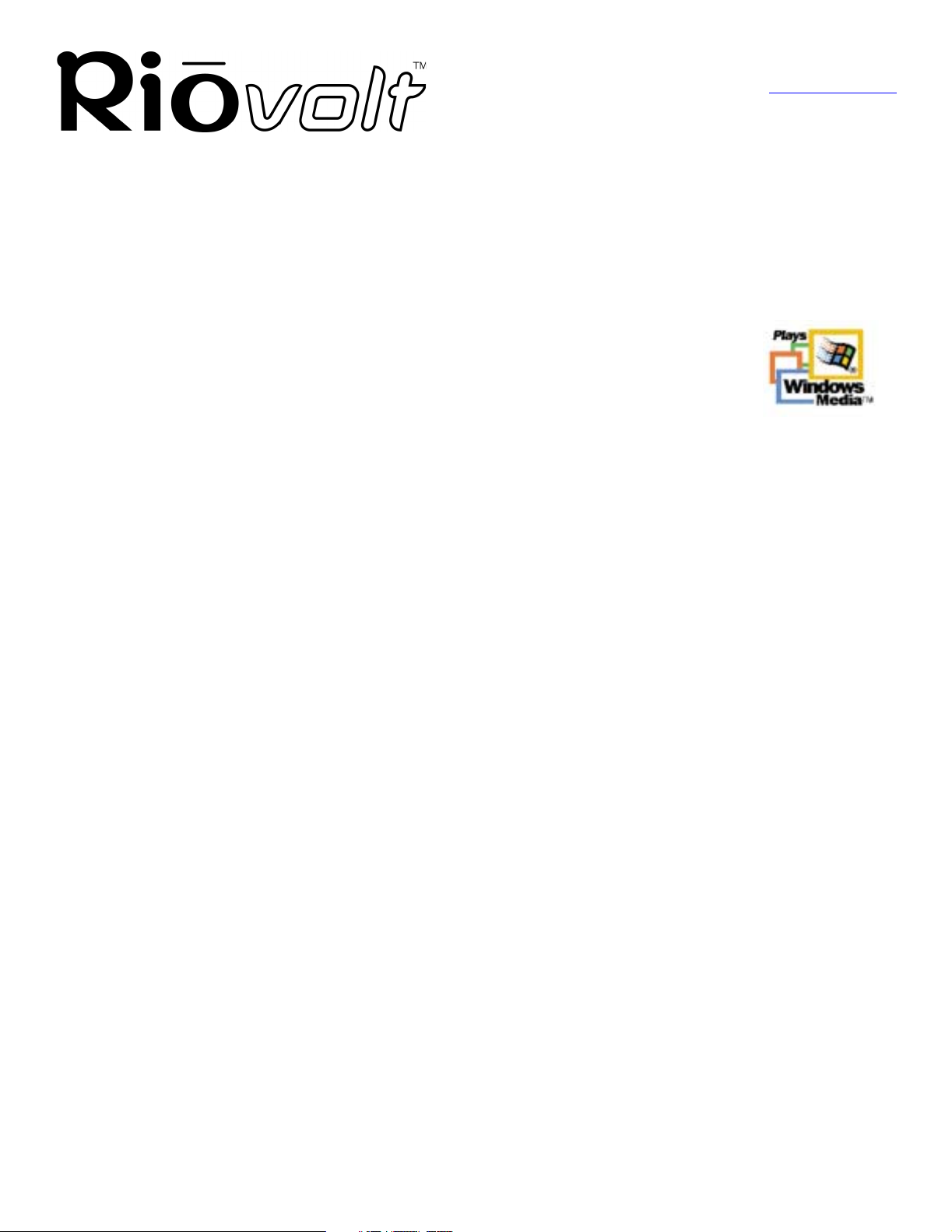
Copyright and trademark
Return to Pg.1
Page 2
Copyright and trademark
Copyright © 2000 SONICblue, Inc. All Rights Reserved.
SONICblue, Inc. does not assume any responsibility for errors or omissions in this document or make any commitment to update the information contained herein.
Rio is a registered trademark of RioPort.com, Inc. in the United States and/or other countries and is used under
license.
Microsoft, Windows Media and the Windows Logo are trademarks or registered trademarks of Microsoft Corporation in the United States and/or other countries.
RealNetworks, RealAudio, RealPlayer, WebActive, and the RN logo are registered
trademarks of RealNetworks, Inc.
Adaptec, the Adaptec logo, the Adaptec tag line, and AHA are trademarks of Adaptec, Inc.
which may be registered in some jurisdictions.
All other product names may be trademarks of the companies with which they are associated.
First Edition, December, 2000.
Part Number 75550145-001
Page 3

Introduction
Return to Pg.1
Page 3
Introduction
Congratulations on purchasing the RioVolt, the simple solution to taking hours of digital music with you.
Download music from the Internet onto your PC or Macintosh or encode your favorite CDs, then create your
own CDs to enjoy using your RioVolt. The RioVolt supports multiple music formats for you to enjoy. You can
choose from MP3 and WMA compressed digital audio or CD Audio (Red Book), including CDText. When
playing your MP3 and WMA music files you will have up to 120 seconds of skip protection (up to 40 seconds for
CD Audio) so that you can listen to your music where you want with Electronic Shock Protection. Your
RioVolt also supports firmware upgrades should new features become available for your player in the future.
With the simple to use interface, including folder and track titles, the RioVolt will give you easy access to over
250 music tracks on each CD you create!
Page 4
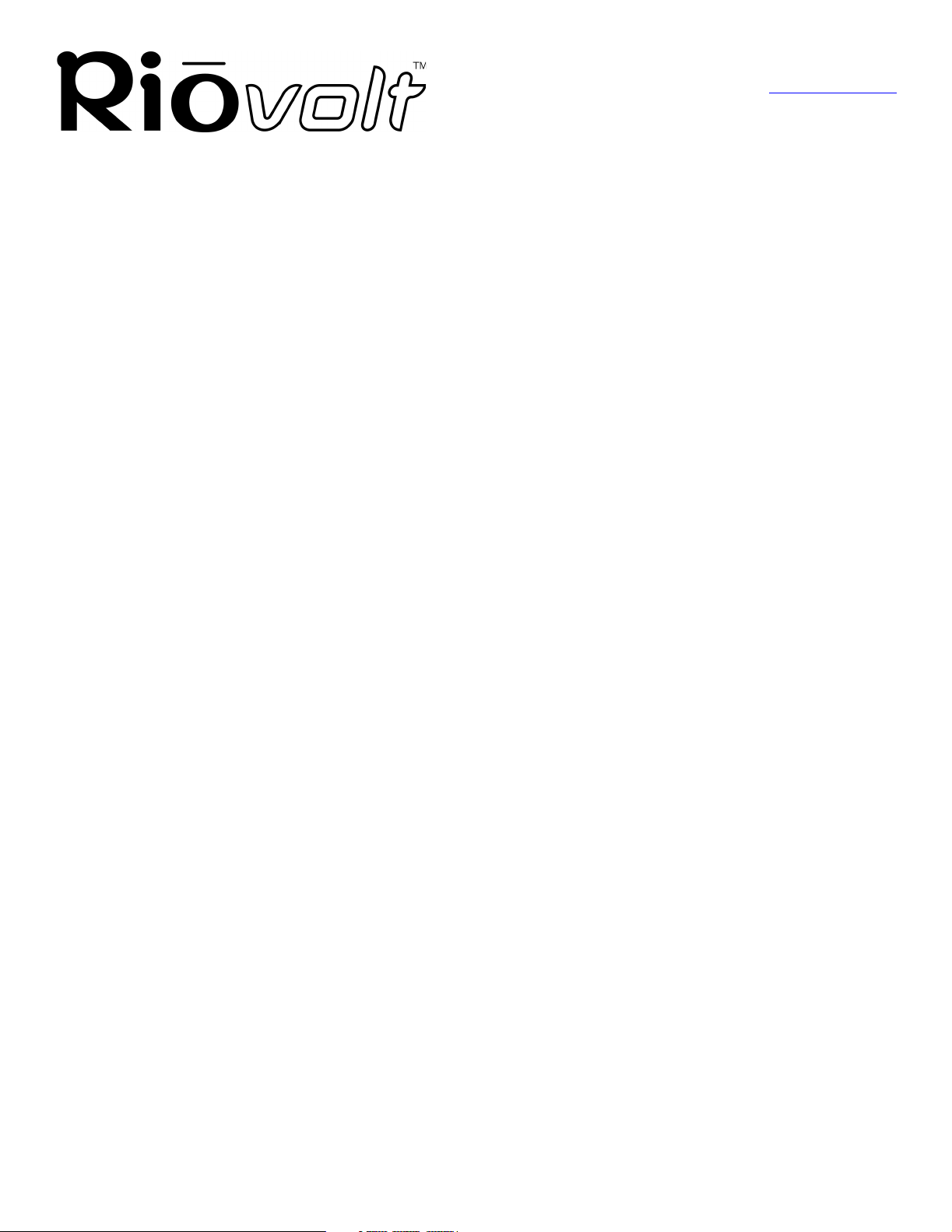
Package Contents
• RioVolt™
• 8 Function Remote Control
• RioVolt Carrying Case
• Headphones
• AC Adapter
• 2 AA Alkaline Batteries
• Getting Started Poster
• RioVolt Installation CD
• RioVolt User Guide
• Frequently Asked Question Document (FAQ)
• Real Jukebox®
• Adaptec® Easy CD Creator®
• SoundJam
• Adobe Acrobat®
Package Contents
Return to Pg.1
Page 4
System Requirements (For included software only)
PC (Minimum System Requirements)
• Intel® Pentium®200 MHz MMX or higher CPU
• 32MB RAM
• 30MB or more free hard drive space
• Windows 95, 98, 98SE, ME, NT 4.0 w/ Service Pack 4, 2000
• Internet connection and web browser
Mac
• OS 8.6 or higher
• 32MB RAM
• 30MB or more free hard drive space
• Internet connection and web browser
System Recommendations
• CD-ROM Writer (RW) highly recommended
Page 5
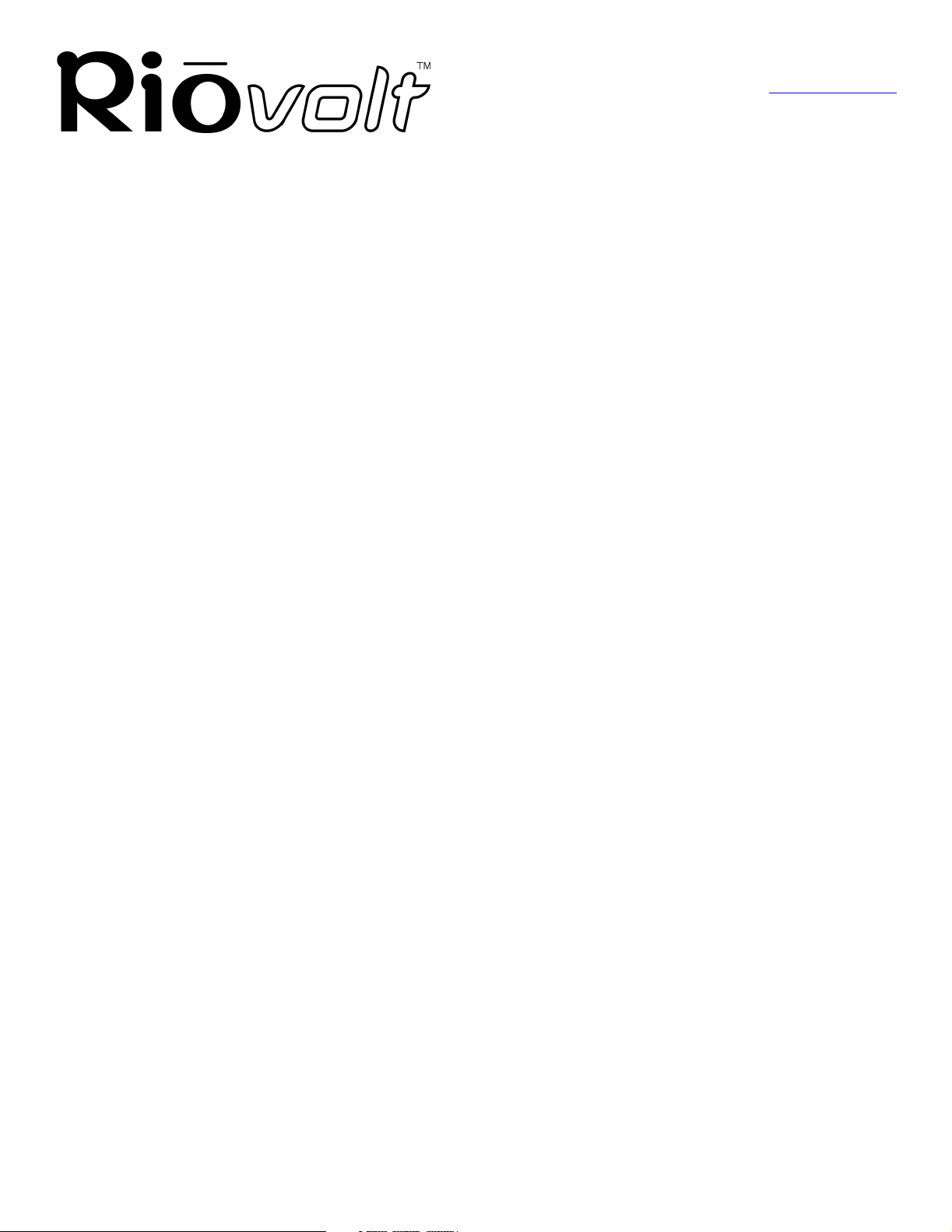
Safety Information
Return to Pg.1
Page 5
Safety Information
WARNING
TO REDUCE THE CHANCE OF SHOCK OR INJURY, DO NOT USE or OPERATE THIS DEVICE IN OR NEAR WATER
OR WET LOCATIONS
CAUTION
RISK OF EXPLOSION, DAMAGE OR BATTERY LEAKAGE IS POSSIBLE IF REPLACED INCORRECTLY OR BY AN
INCORRECT TYPE. DISPOSE OF USED BATTERIES ACCORDING TO INSTRUCTIONS OR LOCAL LAWS.
Use only certified and approved Batteries and AC Adapters as those specified in the product User Guide.
Use of headphones while operating a vehicle is not recommended and is unlawful in some states and areas. Be careful and
attentive while driving. Stop operation of the player if you find it disruptive or distracting while operating any type of
equipment.
Listening to music at full power over extended periods of time can be damaging to the hearing of the user.
Invisible laser radiation when open and interlocks defeated, avoid exposure to beam.
Page 6

Getting Started
You will need the following items to start using your new RioVolt:
• The RioVolt
• 2 AA Alkaline Batteries (included) or the RioVolt AC Adapter (included)
• Headphones (included) or powered speakers (not included)
• Remote Control (included)
1. Open the Battery Compartment Door by sliding it away
from the RioVolt and insert 2 AA Alkaline batteries (included).
2. Slide the Battery Compartment Door back to its original
position to close.
OR
Plug the RioVolt AC Adapter into the Power Por t on the
side of the RioVolt.
Getting Started
Return to Pg.1
Page 6
Battery Door
3. Plug the Headphones Cable into
the Headphones Port on the side
of the RioVolt.
OR
To use the Remote Control, plug the
Headphones Cable into the
Remote Control, and then plug the
Remote Control Cable into the
Headphones Port on the side of
the RioVolt.
The Remote Control can then be clipped to your clothing for easy access.
4. Slide the Release Latch at the front of the RioVolt to the right to
open the case.
Headphones Por t
Hold
Switch
Speaker
Port
Power
Port
Release Latch
5. Place a music CD or a CD that you have burned with your own
digital music files into the RioVolt.
Page 7
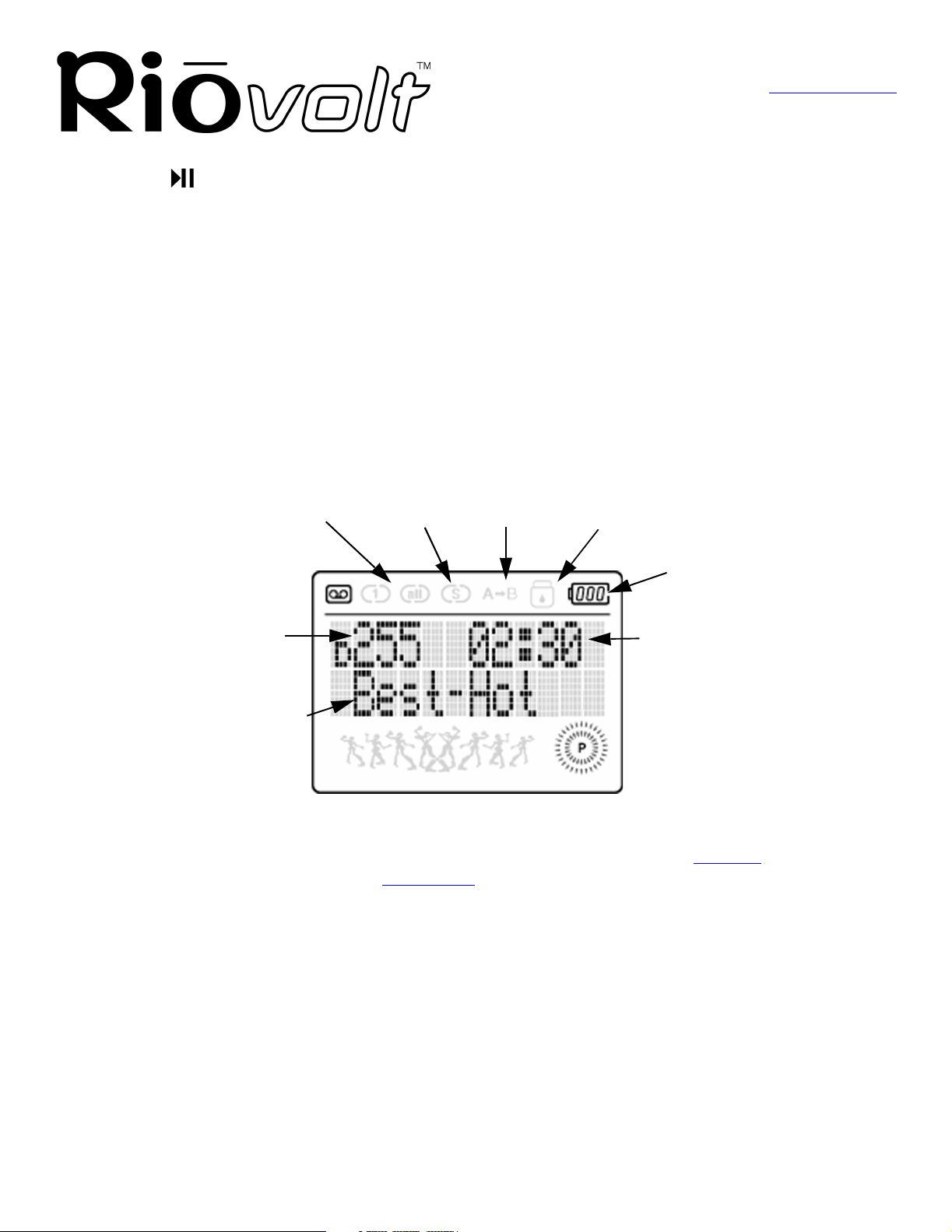
Using Your RioVolt
Return to Pg.1
Page 7
6. Close the top lid securely.
7. Press Play once to begin playing the first track on the CD.
NOTE: Another option is to plug a pair of powered speakers into the RioVolt’s Lineout
Port instead of using headphones.
Using Your RioVolt
The Display
When powered on, the RioVolt’s Liquid Crystal Display (LCD) is backlit for easier viewing while buttons are in
use. The backlight turns off after a few seconds to conserve battery power when selections are not being
made. The LCD displays the status of the RioVolt and the Artist and Song information for the the encoded
music you are playing. The LCD assists you in selecting new music to listen to.
In playback mode, the LCD shows:
Repeat
Indicator
Shuffle
Indicator
Repeat A-B
Indicator
Hold
Indicator
Battery
Indicator
Tr ac k
Number
Tr ac k
Information
Tra ck T im e
• Track Information — If you encoded the song using Real Jukebox, Rio Audio Manager, MusicMatch, or
SoundJam software, the song information, the LCD scrolls from side to side through the File Type (MP3,
WMA, etc.), Artist Name, and Song Title. Song information is conatined in the ID3 Tag
, which can be
included manually or by connecting to Gracenote via the Internet.
• Track Number — Track Number on the CD.
• Tr a ck T i m e — Time elapsed in the song.
• Repeat Indicator — Shows if 1 song is set to repeat, if all D(Track Number) songs in a directory are
set to repeat, if all songs on the CD are set to repeat or if no songs are set to repeat.
• Shuffle Indicator — Shows if the RioVolt is set to shuffle songs in play.
• Repeat A-B Indicator — Shows if the RioVolt is set to repeat a programmed sequence of music.
• Volume Level Indicator — Indicates the volume level numerically when the Volume Bar is pressed once.
Then it disappears.
• Battery Indicator — Shows graphically the remaining battery power level.
Page 8

Menus and Buttons
The buttons on the face of the RioVolt include:
• Prog.
• +10
• Mode
• EQ
• Vol um e
• Navi
• Joypad (Play/Pause, Fast Forward, Rewind, Stop)
Using the Prog. Button:
Repeat A-B
Using Your RioVolt
Return to Pg.1
Page 8
1. Once you have located the sequence you wish to repeat, press the
Prog. Button once.
This initiates the sequence and places an A- at the top of the display.
2. Press the Play/Pause button to begin playing the music you wish to
repeat.
3. Once you reach the end of the sequence you wish to repeat, press the
Prog. Button again.
This ends the sequence, places an A-B at the top of the display and begins
replaying the sequence you selected.
NOTE: To clear the Program settings, press the Prog. button again.
Program
1. Press and hold the Prog. Button while the CD is not in play.
This will display the Program screen.
2. Press the , or +10 buttons to locate the tracks you wish to program
into your playlist.
3. Press the Prog. Button to select each track.
4. Repeat Steps 2 and 3 until you have finished selecting tracks.
5. Press Play/Pause to begin playing the playlist of tracks.
A P will appear next to the Track Number to indicate a programmed
playlist.
6. Press Stop to stop playing the playlist and to clear it from memory.
Pressing the +10 Button:
Causes the RioVolt to skip 10 tracks ahead of its current song position.
Page 9

Using Your RioVolt
Return to Pg.1
Page 9
Pressing the Mode Button places the RioVolt in the following modes:
1. Circled 1 at the top of the screen, indicating that the current song will
repeat.
2. Circled all at the top of the screen and a D next to the Tr a ck N u m b er,
indicating that all of the songs in the current directory will repeat.
3. Circled all at the top of the screen, indicating that all of the songs on the
CD will repeat.
4. Circled S at the top of the screen, indicating that the songs on the CD will
shuffle.
5. Circled 1 and a circled S at the top of the screen, indicating that it will shuffle the songs and repeat 1.
6. Circled all and a circled S at the top of the screen and a D next to the Tra c k N u mb er, indicating that all
of the songs in that directory will repeat and shuffle.
7. Circled all and a circled S at the top of the screen, indicating that all of the songs on the CD will repeat and
shuffle.
8. I next to the Track Number, return the RioVolt to the first track, and begin cycling through the
introductions of each song on the CD.
Pressing the Mode button again turns off all Repeat and Shuffle features.
Pressing the EQ Button:
Displays the current EQ setting. Each additional time the EQ button is
pressed, the RioVolt cycles through the five settings available. The EQ
options are:
1. Normal (factory default)
2. Rock
3. Jazz
4. Classical
5. Ultra Bass
The Joypad Controls:
Play/Pause — Press once to turn the RioVolt on and to play the first song
in the current selection. Pressing the Play/Pause button while a song is playing
pauses the song and the song title in the display blinks to indicate that it is in
Pause mode.
In Navi Mode — Scrolls up through folder and song choices.
Fast Forward — Press once to skip to the next track.
In Navi Mode — Scrolls to next Menu choice and selects folders and songs.
Rewind — Press once to return to a previous track.
In Navi Mode — Scrolls back to previous Menu choice and exits Navi Mode.
Stop — Press once to stop or hold to turn off.
In Navi Mode — Scrolls down through folder and song choices.
Page 10

Using Your RioVolt
The Volume Bar and Navi Buttons:
The Volume Bar is marked with - and + signs.
- Decreases the volume level.
+ Increases the volume level.
Pressing the Navi Button:
Puts the unit into Navi Mode and displays the
Directories or Albums on the CD.
Then use the Joypad Controls to navigate about the Directories.
For example:
1. Press Navi.
2. Press to move down the list of Albums or press to move up the
list.
3. Press to make a selection.
This will then display the contents of the Album.
Return to Pg.1
Page 10
4. Press to move down the list of Track Titles, to move up the list or
to return to the previous menu level.
5. Press to make a selection.
The RioVolt then plays the selected song.
The Hold Switch
The Hold Switch is located at the side of the RioVolt.
• When in the ON position, the Hold Switch locks all of the buttons on
the RioVolt and does not allow any changes to be made to the current
settings.
A padlock symbol appears at the top of the display when the Hold Switch is
enabled.
• When in the OFF position, the Hold Switch releases the buttons and
allows changes to be made.
NOTE: The Hold Switch does not turn the RioVolt power on or off. It only locks and
unlocks the buttons to avoid the RioVolt being activated accidentally.
Page 11

Using Your RioVolt
Return to Pg.1
Page 11
The Electronic Shock Protection (ESP) Switch
Located on the back of the RioVolt, the ESP Switch adjusts the amount of music that is stored to prevent
skipping when the RioVolt is jarred. In the ON position, ESP uses approximately 40 seconds for music CDs. In
the OFF position, ESP uses approximately 10 seconds for music CDs. 120 seconds of skip free MP3/WMA
music is always available regardless of the switch position.
The RioVolt Remote Control
The Remote Control cable plugs into the Headphones port
on the side of the RioVolt. The headphones then plug into the
end of the Remote Control. The buttons include:
Vol um e — Press
EQ — Press to cycle through the five options: Normal, Rock,
Jazz, Classical, and Ultra Bass.
Hold — Slide Hold Switch ON to lock buttons or OFF to
unlock the buttons.
+ to increase and - to decrease the volume.
Play/Pause — Press once to play a song. Pressing the Play
button when a song is in play will pause the song and cause the
title to flash.
Fast Forward — Press once to skip to next track or hold
down to fastforward through a track.
Rewind — Press once to return to previous track or hold
down to rewind through a track.
Stop — Press once to stop the current song.
How to Upgrade Your RioVolt:
Periodically, new RioVolt firmware is released to provide additional features or to support improved music
formats. Check out www.riohome.com to determine if new firmware is available.
To upgrade the RioVolt:
1. Download the new firmware from the the RioHome website.
2. Burn the unzipped file onto a Data CD with your CD-ROM Writer.
NOTE: The RioVolt will not play music contained on a CD with the upgrade firmware.
3. Place the CD in the RioVolt and press the Play/Pause button to start the RioVolt.
The RioVolt player will find the firmware, upgrade itself, and then turn off.
4. Remove the CD from the RioVolt.
The upgrade is complete. You may now resume using your RioVolt player.
Page 12

Troubleshooting
Return to Pg.1
Page 12
Troubleshooting
Problem: I am unable to power up the RioVolt. This happens when using
new batteries or the AC power adapter, what's wrong?
Troubleshooting measures:
Be sure that the Hold Switch on the front of the unit is set to OFF. If the Hold Switch is in the ON
position, you will be unable to power up the unit. Place the Hold Switch to the OFF position and hold
down the Play button to power the RioVolt on.
Problem: The skip protection for CD Audio does not seem to last for 40 seconds, is this a problem?
Troubleshooting measures:
First, be sure the ESP Switch on the back of the unit is set to "40 sec" (the option for "10 sec" will reduce
skip protection but increase battery life). CD Audio skip protection requires memory storage of playback
time. The Audio CD must have time to store this information. Early in to the track less skip protection
may be available and this is normal.
Problem: During playback of MP3/WMA music CDs, the CD appears to stop, is something wrong?
Troubleshooting measures:
The CD will stop spinning to improve skip protection and battery life. While the disc is stopped, music
continues to play out of memory. During this time the player will not skip as the disc is no longer being
read.
Problem: The RioVolt is working with batteries, but when I plug in the
AC adapter it does not work. Why?
Troubleshooting measures:
Be sure that the AC Adapter is plugged into the proper connection. The AC Adapter connection is the
furthest to the right when looking at the options for plugging in the device. The middle connection is a
Line-out plug and is not meant for the power adapter. If you are still experiencing problems, be sure the
Hold Switch on the front of the device is set to OFF.
Problem: Why is it that when I play a CD with both CD Audio and MP3/
WMA files I can only play the CD Audio?
Troubleshooting measures:
When the player reads the disc, the CD Audio tracks are located first and played accordingly. MP3/WMA
files will subsequently not be read. It is recommended to use either CD Audio or MP3/WMA files when
creating your CDs.
Page 13

Troubleshooting
Return to Pg.1
Page 13
Problem: I am not able to get the display to remain lit when using the player in the dark, why not?
Troubleshooting measures:
The back-lighting is designed to go off when the player is not being accessed by button interaction. This
helps to conserve battery life. As you use the buttons to navigate the player, the light will remain on.
Problem: I am hearing some 'popping' or 'skipping' in some MP3/WMA
tracks, it is always in the same place, why is this?
Troubleshooting measures:
Try playing the same track(s) on your computer. If the same sounds are present on the computer, it could
be that the file has a sound defect that was transferred when your CD was created. Try re-encoding the
same audio track again or verify with the source of the file that it was created correctly.
Problem: When the player is left unattended and in a 'stop' or 'pause'
state, often when I return the player is 'off'. Why is this?
Troubleshooting measures:
To preserve battery life the player will shut itself off when not in use. This is normal and will help to extend
your battery life.
Problem: I cannot get the Program function to work on the player. It
always tries to set an A-B loop instead, what's wrong?
Troubleshooting measures:
The player must be stopped to create a playlist. When the player is not playing, press the Prog. button and
you will be able to add tracks to your playlist.
Page 14

Frequently Asked Questions
Return to Pg.1
Page 14
Frequently Asked Questions
How do I encode, "rip", the songs from my CDs so I can listen to them on my RioVolt?
We have included the Real Jukebox(PC) and SoundJam (Mac) programs for your use, but there are many
encoder programs available on the Web, many of which are free. To install the programs available on the
RioVolt CD:
1.) Put the CD in your computer’s CD-ROM drive.
If it does not autorun on your PC, click Start, Run, type in D:\setup32.exe, and click OK. If your
CD-ROM drive is a letter other than D, type in that letter.
If it does not autorun on your Mac, double-click the RioVolt CD icon that appears on your desktop and
then double-click Install.
2.) When the installation splash screen displays on your monitor, click Install and then the program you
wish to install.
3.) Follow the instructions on the screen to finish the installation.
4.) Refer to the Real Jukebox Help or the SoundJam Help document available within the program for
instructions on how to use the program, including how to encode MP3s, create and manage playlists,
and download digital music files from their website.
Where can I find digital music files on the Internet?
There are many websites that offer legal copies of digital music for downloading. For example:
www.real.com or www.rioport.com. To download your favorite tunes from the Internet, go to your
favorite digital music website.
1.) Select the category of music you prefer.
2.) Browse through the provided track lists by artist or title, depending on the website.
3.) Select the music file you wish to download. Price of the download, artist information, and file size may
be included with the song track’s name, but if not, clicking on the music file should produce this
information.
4.) Click Download.
5.) When the File Download screen appears, select Save this program to disk and click OK.
6.) When the Save As screen appears, select the destination folder on your hard drive and click OK. The
music file will then be saved to your hard drive.
How do I burn my own CDs?
If you own a PC, the included Real Jukebox and Adaptec Easy CD Creator software included on the RioVolt
Installation CD can be used to create CDs of your own. The online Help documents available within those
programs contain instructions on how to create CDs. You should also refer to the documentation that
came with your CD burner and its accompanying software for instructions on its use in any platform.
What type of CDs can I play with the RioVolt?
You can play CDs that have MP3 and/or WMA music files or you can play regular CD audio music discs.
Page 15

Frequently Asked Questions
Return to Pg.1
Page 15
What are ID3 tags and how can I use this feature?
ID3 tags store the information about the music track within the file. When an MP3 or WMA file is created
from a CD with an internet connection, the file is labeled automatically. When playing or searching for
these tracks on the RioVolt, the artist name and track name will be displayed.
Can I mix CD Audio with MP3 and/or WMA files?
No. You can play either CD Audio discs or CDs with MP3 (and/or WMA) music content. They cannot be
mixed together.
Can I put both MP3 and WMA files on the same CD?
Yes. You can play a CD with both MP3 and WMA files and can choose tracks however you like.
What is the maximum number of songs I can put on a single CD?
You can put up to 255 music tracks per CD depending on the size of the music tracks and the available
space on your CDR.
What is CDText support?
CDText is a feature of Audio CDs that displays your music’s track titles if the Audio CD was created using
CDText. The RioVolt displays CDText on CDText capable Audio CDs. Many of the current mainstream
music CDs contain CDText that will display as track titles on the RioVolt.
How much playtime can I get from 2 AA batteries?
Playtime varies with battery type and music content. However, as a guideline the following applies: MP3/
WMA CDs get up to 15 hours of music playtime. Audio CDs playtime will have approximately 6 hours of
playtime with ESP on and 8 hours with ESP off.
What kind of skip protection is there on the Riovolt?
The Riovolt uses Electronic Shock Protection to help prevent skipping during playback. When playing MP3/
WMA files, you get up to 120 seconds of skip protection. When playing Audio CDs, you have the option of
up to 40 seconds or 10 seconds of skip protection*
*There is an ESP switch on the back of the device to choose this option. This only affects Audio CD skip
protection and is available to help increase battery life.
Do I have to use the remote control when I use the headphones?
No. The remote control is optional and not required for normal operation. *Note – The remote is
designed with a larger outer connection to allow communication to the player. When the remote is not in
use, the headphone connector may appear to be too large, this is normal, and standard headphones will
work properly.
Page 16

Frequently Asked Questions
Return to Pg.1
Page 16
Can I use any set of headphones with the remote control?
Yes. As long as you have a 1/8” stereo connection, this can be used with the remote control in place. You
can also connect any 1/8” stereo headphones directly to the device.
The CD seems to stop during playback, is this normal?
Yes. This is part of the skip protection and battery life protection. When the CD is stopped, the RioVolt
plays songs from memory. This serves as absolute shock protection during this time as the disc is not even
spinning!
Is it normal for the player to default to a volume setting of '10' after turning the unit back on?
Yes, this is a normal function of the RioVolt. '10' is the medium volume level for the RioVolt and the player
will default to this setting after being powered off.
Is it normal for my playlist and EQ settings to be reset when I turn the RioVolt off?
Yes, this is a normal function of the RioVolt. Default settings are loaded when the unit is powered on.
Page 17

RioVolt Specifications
RioVolt Specifications
Category Item Specifications
Number of Channels Stereo (left and right)
Frequency Range 20Hz-20KHz
Headphone Output 7mW(left) + 7mW (right) (160 max. volume)
AUDIO
Line out Level 0.57V ms(47k@ ) max. volume
Signal vs. noise ratio 80dB(CD-DA), 80dB(MP3 CD)
Return to Pg.1
Page 17
CD
SUPPORT
FILE
SUPPORT
POWER
SUPPLY
GENERAL
ITEMS
Frequency
Characteristics
CD Type
CD-R/RW Read Packet Write, ISO9660, Joliet, Romeo, Multi-
File Type MPEG 1/2/2.5, Layer 3, WMA
Bit Rate Supports 32 Kbps ~ 320 Kbps
Tag ID3 V1 Tag, ID3 V2 2.0, ID3 V2 3.0
AC Adapter DC 4.5V, 5W
Battery 1.5V, two AA batteries
Dimension Approx. 130(W) x 147(L) x 30(H) mm
Weight Approx. 235g (excluding batteries)
Operational
Temperature
+/- 2dB
CD-DA, CD-Text
CD-ROM Mode 1, Mode 2 Form 1
Enhanced CD, CD-Plus
Session
0°C - 40°C
Battery Lifetime (based on the alkaline battery)
CD Type General Audio MP3/WMA
ESP 10 seconds 40 seconds 120 seconds
Max. Playback
Time
8 hours 6 hours 13 hours
Page 18

One Year Limited Warranty
Return to Pg.1
Page 18
One Year Limited Warranty
Our warranty to you:
SONICblue, Inc. warrants that your product will be free from defects in materials and workmanship for a
period of one year from the date of original retail purchase. If you discover a defect covered by this warranty,
we will repair or replace the product at our option using new or remanufactured components. SONCblue,
Inc.'s liability is limited solely to the repair or replacement of the defective product. This warranty is extended
to the original end user purchaser only and is not assignable or transferable to any other party. Any parts or
boards removed in the replacement or remanufacture process shall become the property of SONICblue, Inc..
How to obtain service under this warranty:
To obtain service under this warranty, please contact the dealer from whom you purchased this product or
SONICblue, Inc.’s Customer Care Center at (541) 967-2450 for return instructions.
The Customer Care hours of operation are:
Monday through Thursday, 5 am to 7 pm, PT
Friday, 5 am to 11 am and 1 pm to 7 pm, PT
Saturday 8 am to 4 pm, PT.
You must deliver the product and the original sale receipt to the dealer from whom you purchased this product
or to SONICblue, Inc. in order to obtain service under this warranty. If you return the product to SONICblue,
Inc., you must pay for shipping to SONICblue, Inc. Our mailing address is:
SONICblue, Inc.
7101 Supra Drive SW
Albany, OR 97321 USA
Product failures not covered by this warranty:
This warranty covers defects in manufacture that arise from correct use of the device. It does not cover damage
caused by abuse, misuse, improper modification or repair, moisture, extreme heat or cold, corrosive
environments, shipping, or high voltage surges from external sources such as power line, telephone line, or
connected equipment. This warranty does not cover wear and tear on covers, housing or wiring. This
warranty also does not apply to any product with an altered or defaced serial number.
Limits of liability:
We are only responsible for the repair of this product. We will not be liable to you or anyone else for any
damages that result from the failure of this product or from the breach of any express or implied warranties.
These include damage to other equipment, lost data, lost profits, or any consequential, incidental, or punitive
damages. IN NO EVENT WILL SONICblue, INC. BE LIABLE FOR ANY AMOUNT GREATER THAN THE
CURRENTLY SUGGESTED RETAIL PRICE OF THIS PRODUCT.
THIS WRITTEN WARRANTY REPRESENTS THE ENTIRE WARRANTY AGREEMENT BETWEEN
SONICblue, Inc. AND YOU. THIS WARRANTY IS GIVEN IN LIEU OF ALL OTHER WARRANTIES, EXPRESS
OR IMPLIED, INCLUDING WITHOUT LIMITATION IMPLIED WARRANTIES OF MERCHANTABLITY AND
FITNESS FOR A PARTICULAR PURPOSE. THIS WARRANTY IS LIMITED TO THE TERM SPECIFIED ABOVE.
NO WARRANTIES, EITHER EXPRESS OR IMPLIED, WILL APPLY AFTER THIS PERIOD. THIS WARRANTY
MAY NOT BE ALTERED IN ANY WAY OTHER THAN IN WRITING BY AN OFFICER OF SONICblue, INC.
THIS WARRANTY GIVES YOU SPECIFIC LEGAL RIGHTS AND YOU MAY ALSO HAVE OTHER RIGHTS,
Page 19

Regulatory Information
Return to Pg.1
Page 19
WHICH VARY, FROM STATE TO STATE. SOME STATES DO NOT ALLOW LIMITATIONS ON HOW LONG
AN IMPLIED WARRANTY LASTS, SO THE ABOVE LIMITATION MAY NOT APPLY TO YOU.
Regulatory Information
Federal Communications Commission (FCC)
The device has been tested and found to comply with limits for a Class B computing device according to the
specifications in FCC rules Part 15. Operation is subject to the following two conditions:
1. This device may not cause harmful interference, and
2. This device must accept any interference received, including interference that may cause undesired
operation
3. If your device needs repairs, you must arrange for the manufacturer to make them if you are to keep the
device’s FCC registration valid.
This equipment, like other electronic equipment, generates and uses radio frequency energy. If not installed and
used according to the instructions in this manual, this equipment may cause interference with your radio and
television reception.
If you think this equipment is causing interference with your radio or television reception, try turning the
equipment off and on. If the interference problems stop when the equipment is switched off, then the
equipment is probably causing the interference. You may be able to correct the problem by doing one or more
of the following:
• Adjust the position of the radio or TV antenna
• Move the device away from the radio or TV
If necessary, consult your dealer or an experienced radio or television technician. You may find this booklet
helpful: “How to Identify and Resolve Radio and TV Interference Problems” (Stock No. 004-000-00345-4),
prepared by the FCC and available from the U.S. Government Printing Office, Washington, DC 20402. See
individual devices for FCC ID and registration numbers.
Page 20

Glossary
Return to Pg.1
Page 20
Glossary
AAC
Advanced Audio Coding (AAC) is one of the audio compression formats defined by the MPEG-2 specification.
AAC used to be called NBC (Non-Backward-Compatible), because it is not compatible with the MPEG-1 audio
formats. AAC may eventually replace MP3 since it offers better sound quality and greater file compression.
Bitrate, file compression
Bitrate denotes the average number of bits that one second of audio data will consume. The size of a digital
audio file is determined by the bitrate used when encoding the file. The higher the bitrate used, the higher the
sound quality and the larger the file size. For example, for MP3s a bitrate of 128k is usually very close to CD
quality, and takes up about 1MB per minute of music. At a 64k bitrate, the MP3 sound quality is similar to that
of an FM radio signal, but you may get around two minutes of music in that same 1MB of storage space.
Codec
Depending on the context and kind of technology involved, codec may be defined in two ways.
In telecommunications, a codec is usually a "coding/decoding" chip used to translate between digital and analog
transmissions. A modem uses one to interpret incoming analog signals and converts the digital data stream
coming from the computer into analog.
A codec is also defined as a compression/decompression algorithm. Codecs are used to shrink large files or
data streams, often for efficient transmission over a network, and then decode them when they are displayed.
The RioVolt supports the following digital audio file codecs:
• MP3
• WMA
DRM, security
Digital Rights Management (DRM) technologies protect copyright ownership of digital information. DRM
became an issue with the rise of MP3 technology and Internet distribution of music. DRM platforms serve as a
security “wrapper” around digital audio supporting Internet distribution while at the same time protecting and
managing rights related to that digital information.
Encode, “Rip” (a CD)
Encoding, or “ripping”, refers to converting an audio file from a CD-ROM into a compressed digital audio
format, such as MP3 or WMA, that may be played on the RioVolt, on the computer, or on a portable Rio Digital
Audio Player.
Gracenote
Formerly known as CDDB, Gracenote is an vast database of CD information that includes disc name, song
titles and other information. Gracenote supports hundreds of third party software CD players. Access to the
Gracenote service is offered free of charge to end-users. Visit the Gracenote website for more information.
Page 21

Glossary
Return to Pg.1
Page 21
ID3 Tag
This is the part of the encoded MP3 file that contains information about the digital music file such as song title,
artist, album title, bitrate encoding, time duration of track, and so on.
MP3
MPEG-1, Layer 3 Audio (MP3) is a compressed digital audio file format. This format allows for near CD quality
sound, but at a fraction of the size of normal audio files. MP3 files encoded from CD-ROM may be compressed
to under 10 percent of their former size. This digital sound encoding and compression process was developed
by the Fraunhofer Institut fur Integrierte Schaltungen and Thomson Multimedia. MP3 uses perceptual audio
coding and psychoacoustic compression to remove all superfluous information–more specifically, the redundant
and irrelevant parts of a sound signal that the human ear doesn't hear. It also adds a Modified Discrete Cosine
Transform (MDCT) that implements a filter bank, increasing the frequency resolution 18 times higher than that
of layer 2. MP3 shrinks the original sound data from a CD-ROM with a bitrate of 1411.2 kilobits per one second
of stereo music by a factor of 12 down to 112-128kbps, without sacrificing sound quality. The MP3 encoding
process is well suited for the transfer of high quality audio files with small file size over telephone or ISDN lines,
and over the Internet.
WMA
Windows Media Audio (WMA) is the compressed audio format that Microsoft is positioning as a replacement
for MP3. WMA may replace MP3 since it offers greater file compression—twice that of MP3—at the same or
better sound quality.
Page 22

Contacting Customer Care
Technical Support - US Customer Service - US
Contacting Customer Care
Return to Pg.1
Page 22
Hours of Operation:
Mon.-Thurs. 5am-7pm PT
Fri. 5am-11am 1pm-7pm PT
Sat. 8am-4pm PT
Email
customersupport@riohome.com
Telephone
1(541)-967-2450
Fax
1(541)967-2401
TDD
1(541)967-2451
Technical Support Wizard
www.riohome.com
Hours of Operation:
Mon.-Thurs. 6am-5pm PT
Fri. 6am-11am 1pm-5pm PT
Email
customersupport@riohome.com
Telephone
1(800)-468-5846
1(541)-967-2450
Fax
1(541)967-2485
Website
www.riohome.com
Rio Product Support
With every Rio product you receive the following support services:
• Unlimited access to the Rio web-based technical information resources, which are available 24 hours a day
every day at www.riohome.com. Here you will find up-to-date FAQ files, a knowledgebase search engine,
product updates and other useful tools.
• Unlimited email support for the duration of your Rio product hardware warranty period.
• Access to the latest software updates and enhancements for Rio product via our web site.
New Product Support
In addition to the services mentioned above, all retail purchasers of Rio products receive:
• Person-to-person telephone support for the first 90 days of ownership.
To extend support after the expiration of New Product Support, we offer an affordable, fee-based, Extended
Service Option. Please see web site for details, at www.riohome.com .
