Page 1
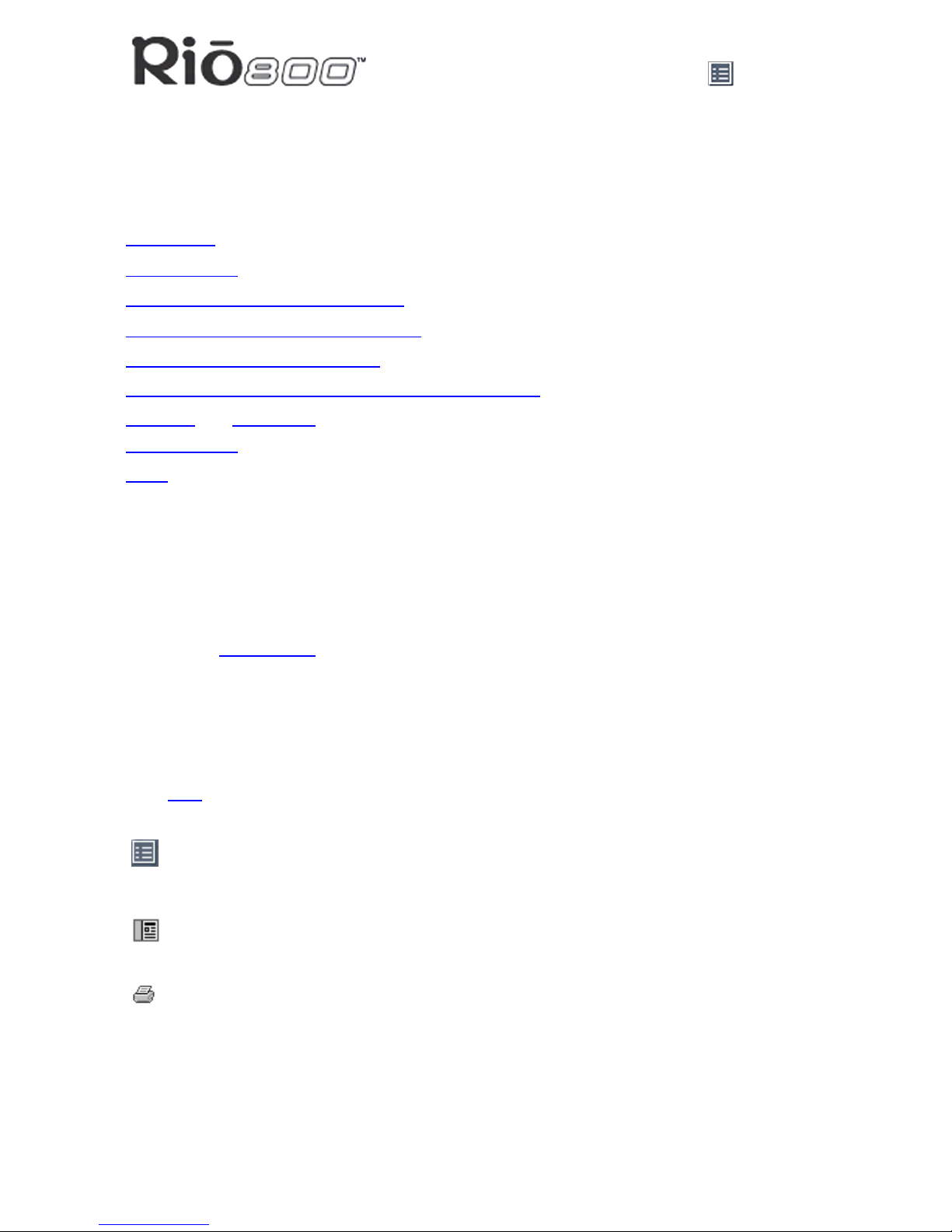
Page 1
About the User Guide
Rio 800 User Guide
About the User Guide
The Rio 800 User Guide includes the following information:
Introduction
Using your Rio
Using Rio menu options and settings
Using the music management software
Understanding digital audio terms
Frequently asked questions (FAQ) and troubleshooting
Warranty and Regulatory
Customer care
Index
To learn more:
• Refer to the Getting Started Guide for the basics on how to set up and start using your
Rio.
• Click the RealJukebox, iTunes or AudibleManager software Help menus for step-by-step
instructions on how to use the software to convert CD tracks into compressed digital
audio formats, get audio from the Internet or transfer tracks to your Rio.
• Visit the Rio Web site
Navigating and printing the User Guide
The User Guide is in Adobe Acrobat (.PDF) file format.
Important: We strongly recommend that you use Adobe Acrobat Reader version
4.0—available on the Rio software CD—to view and print the Rio User Guide.
Click links
(blue underlined text) to jump to another location in the document or to a location
on the World Wide Web.
Click the Index icon at the top of any page (by the page number) to go to the index. You
can also click the Index bookmark. Click page numbers in the Index to jump to a topic.
Using Acrobat toolbar icons
Click the Show/Hide Navigation Pane icon in the Acrobat toolbar to show a list of bookmarks. Bookmarks are links to the contents of the User Guide. Click any bookmark in
the list to jump to the page in the User Guide that contains the topic.
Click the Print icon in the Acrobat toolbar to print the User Guide. The size of the User
Guide is optimized for printing.
Page 2
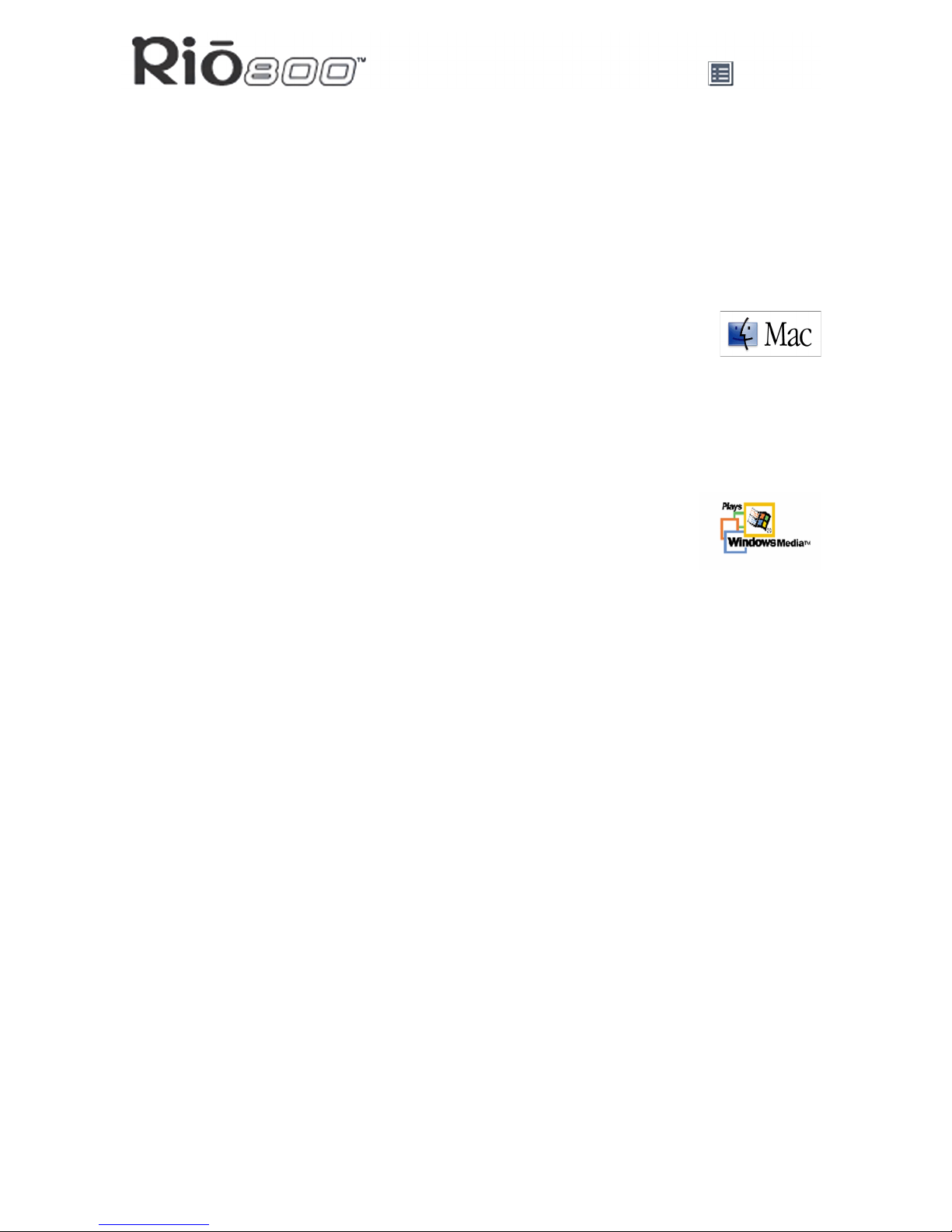
Page 2
About the User Guide
Legal notices
Copyright © 2000-2001 SONICblue Incorporated. All Rights Reserved.
SONICblue Incorporated does not assume any responsibility for errors or omissions in this
document or make any commitment to update the information contained herein.
Rio is a registered trademark of RioPort, Inc. in the United States and/or other countries and
is used under license.
RealPlayer and RealJukebox are registered trademarks of RealNetworks, Inc.
This product is iTunes ready. iTunes is provided by Apple Computer, Inc.
Copyright © 2001 Apple Computer, Inc. All rights reserved. iTunes is a trademark of Apple Computer, Inc. Mac and the Mac logo are trademarks of Apple
Computer, Inc. registered in the United States and other countries.
ACELP is either registered trademark or trademark of VoiceAge Corporation in the United
States and/or other countries and used under license from VoiceAge Corporation. The
ACELP.net codec in this product is used under license from VoiceAge Corporation. Copyright 1996-2001 VoiceAge Corporation. All rights reserved.
Microsoft, Windows Media and the Windows Logo are trademarks or registered trademarks of Microsoft Corporation in the United States and/or other
countries.
All other product names may be trademarks of the companies with which
they are associated.
Second Edition, August 2001.
Part Number 75550139-002.
Page 3
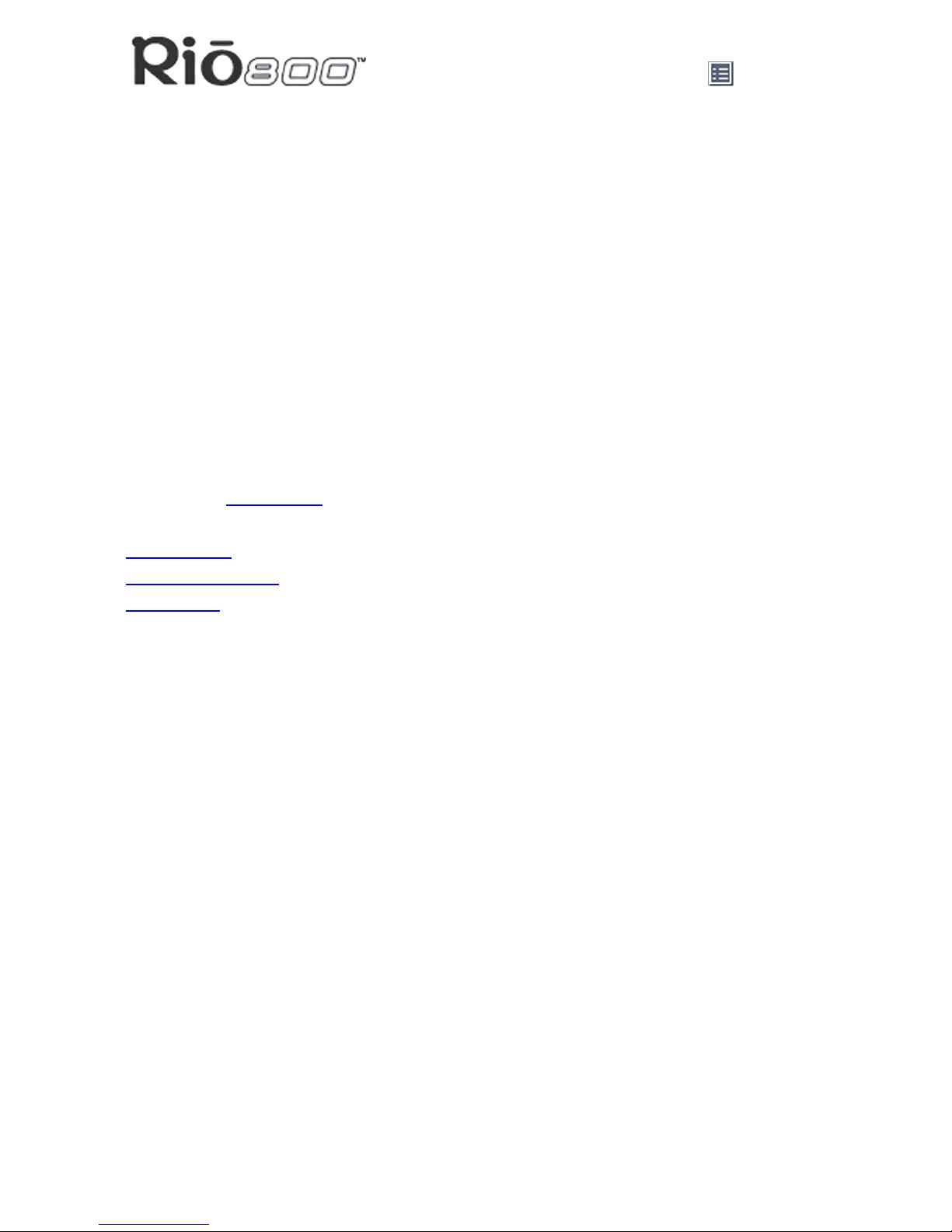
Page 3
Introduction
Introduction
The Rio 800 provides the ultimate listening experience while you exercise, commute, or
relax. Create and mix your favorite selections on your PC or Mac for playback on your Rio.
Your player is similar in function to a portable cassette or CD player. However, it has no moving parts, so it delivers skip-free music under any conditions. Plus, the convenient rechargeable battery and voice recording option make the Rio 800 the premier digital audio player.
The Rio interfaces with your computer through the USB port. Use the software included on
the CD-ROM to:
• Organize digital audio tracks on your computer.
• Organize tracks on your Rio.
• Record (encode) your audio CDs.
• Search for tracks on your computer or on the Internet.
• Create a custom CD-ROM—if you have CD burning hardware and your computer sup-
ports it.
In addition, there are many cool accessories you can purchase separately to customize your
Rio. Visit the Rio Web site
for information about accessories or to place an order online.
Sources on the Internet for digital audio content include:
Riohome.com
WindowsMedia.com
Audible.com
—for spoken audio
Page 4
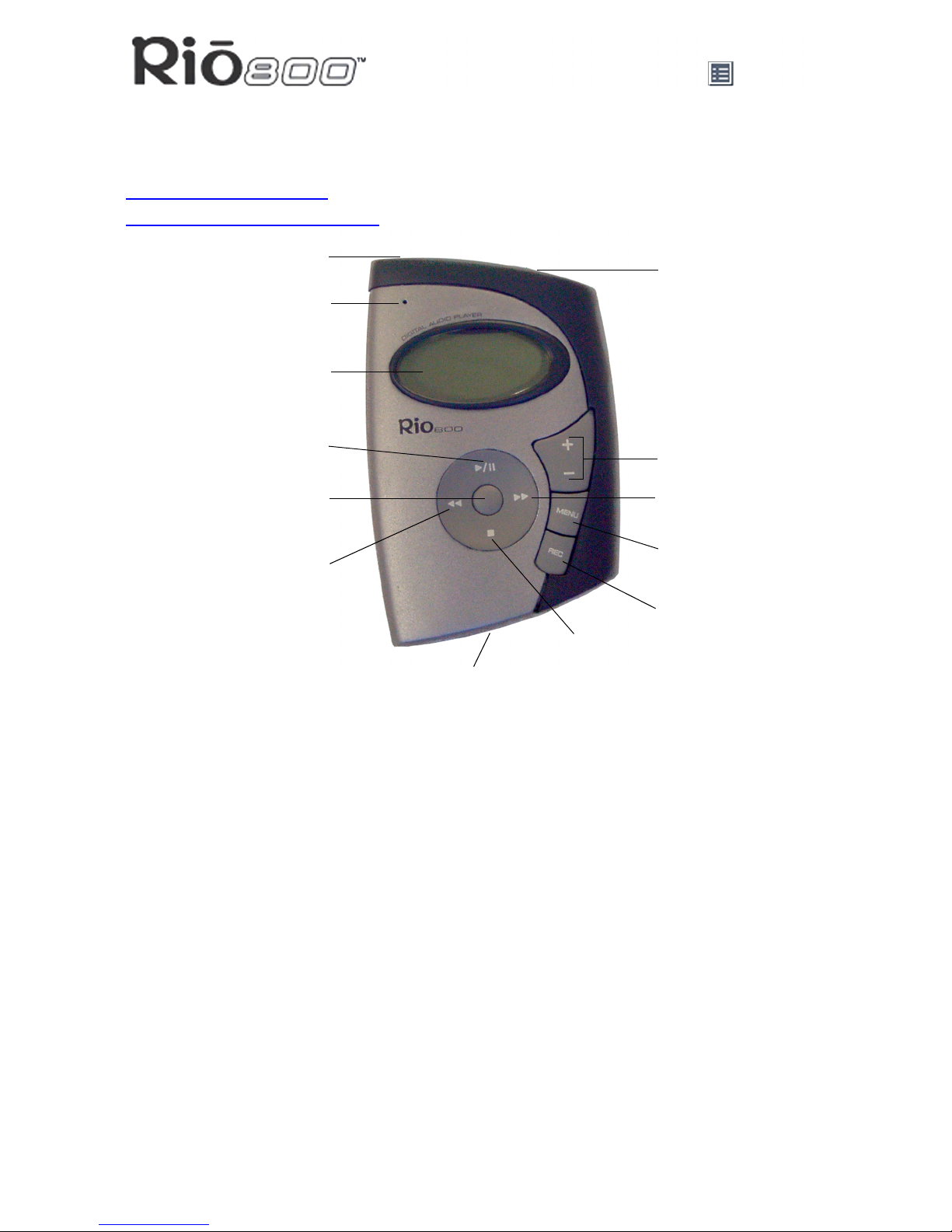
Page 4
Using your Rio
Using your Rio
This section explains what you need to know about:
Using buttons and controls
Using the rechargeable backpack
Using Rio buttons and controls
• Select: The center navigation button. In play mode, press and hold Select for about two
seconds to jump to a list of tracks you can pick from to play. To set a bookmark, press
Select while the Rio is in pause mode. In menu mode, press Select to choose a menu or
dialog option.
•
4/;: Play/Pause; the top navigation button. In play mode, press 4/; once to play a
track; press it again to pause. When paused, the play/pause icon appears as two blinking
vertical bars on the LCD. If your Rio is left in Pause mode for an extended period of time,
it goes into sleep mode to conserve battery life. Press
4/; to wake your Rio from sleep
mode. In menu mode, press
4/; to navigate up through menu options.
•
<: Stop; the bottom navigation button. In play mode, press < to stop playing the current
track. Press and hold
< for about two seconds to put your Rio into sleep mode to con-
serve battery life. In menu mode, press
< to navigate down through menu options.
•
8: Forward; the right navigation button. In play mode, press and release 8 to skip to the
next track on your Rio. Press and hold
8 to fast-forward through the track currently play-
ing. In menu mode, press
8 to navigate through menu options.
Menu
Play/Pause
Display (LCD)
Record
Microphone
Select
Stop
Forward
Reverse
On/Hold/Off
Headphone/USB port
Volume
Backpack charger port
Microphone
Page 5
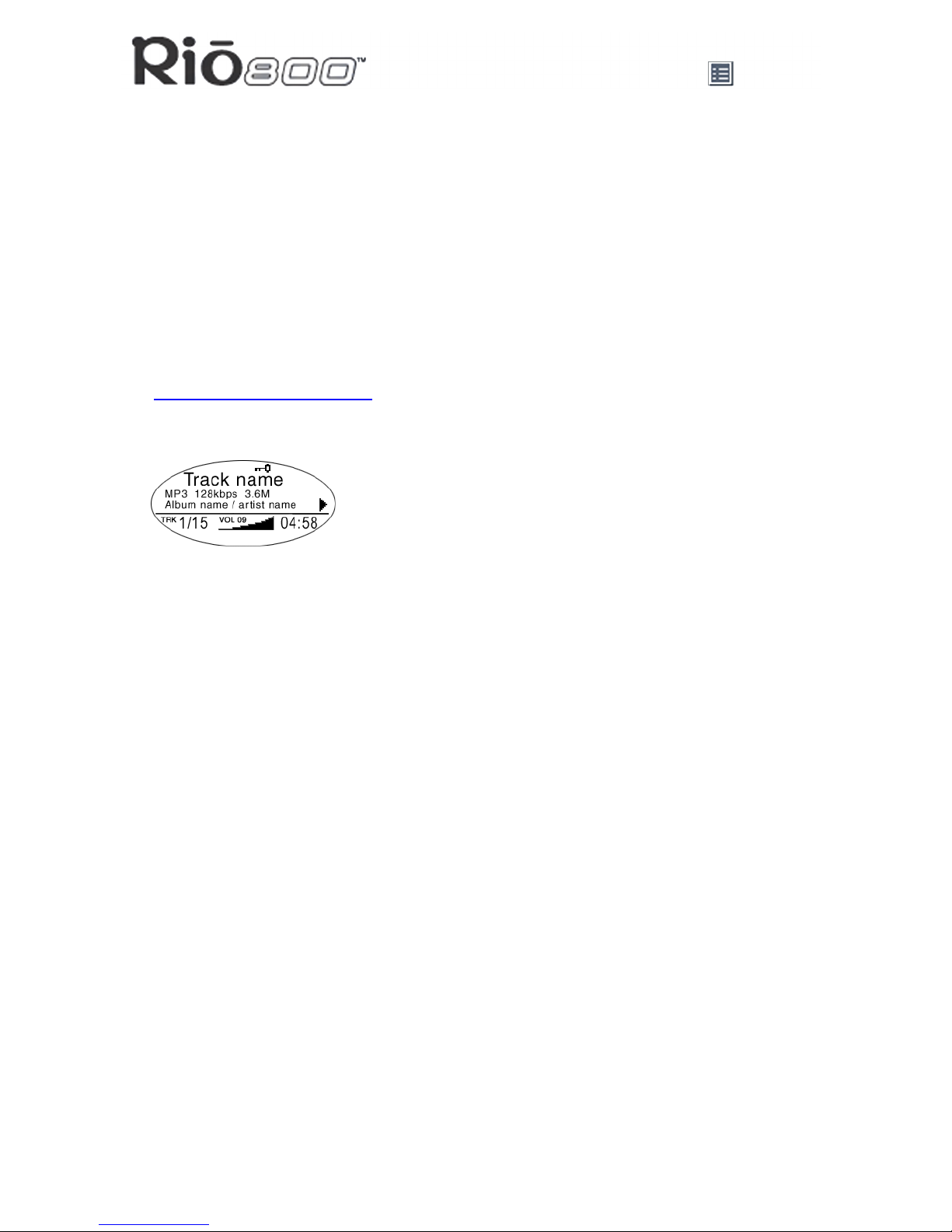
Page 5
Using your Rio
• 7: Reverse; the left navigation button. In play mode, press and release 7 to skip to the
beginning of the track currently playing on your Rio. Press and hold
7 to fast-rewind
through the current track. In menu mode, press
7 to navigate through menu options.
• + and - (Volume): Press + to increase the volume; press - to decrease the volume. Vol-
ume level ranges from 0-20.
• Menu: Press the Menu button to display the Rio menu options. Press
4/;, 8, 7, and
< to navigate through menu options. Press Select to choose a menu option. Generally,
pressing Menu while in menu mode before saving any changes returns the Rio to play
mode without saving.
• Rec: The Record button on the Rio. Press Rec to display the Recorder options menu,
where you can choose to record your voice or play a recording. See the section on
Recording and Playing Voice
for instructions and more information.
• Display (LCD): In play mode, the LCD or Liquid Crystal Display provides the following
information—clockwise from the right:
• Play/Pause icon: Displays either a Play icon (triangle) or a Pause icon (two vertical
bars), to show the current action of the Rio.
• Divider line: Graphically organizes the display.
• Current song position: Displays the play location in the current track in
minutes:seconds (mm:ss) form. For Audible content the display includes hours
(hh:mm or hh:mm:ss).
• Volume level: Displays the volume setting in both digital and graphic form. The bar-
graph disappears as volume is reduced and re-appears as volume is increased.
Volume level ranges from 0-20.
• Track display: Displays the number of the currently selected track and the total
number of tracks on your Rio. If a playlist is active, the track count shows the number
of tracks in a playlist.
• Album name/artist name: Album name displays in this field for a few seconds,
followed by artist name. If the name is longer than the width of the display, the name
scrolls.
• Track information: Track information includes the codec type (MP3, WMA, and so on),
the bitrate (XXX kbps), and the track time (XX:XX min:sec).
• Track name: Displays the title of the currently selected track. Song name scrolls if the
name is longer than the width of the display.
• Hold icon (key): Appears if the Rio is set to Hold mode. Hold locks all settings except
the Power switch on the Rio.
Rio 800 display
Page 6
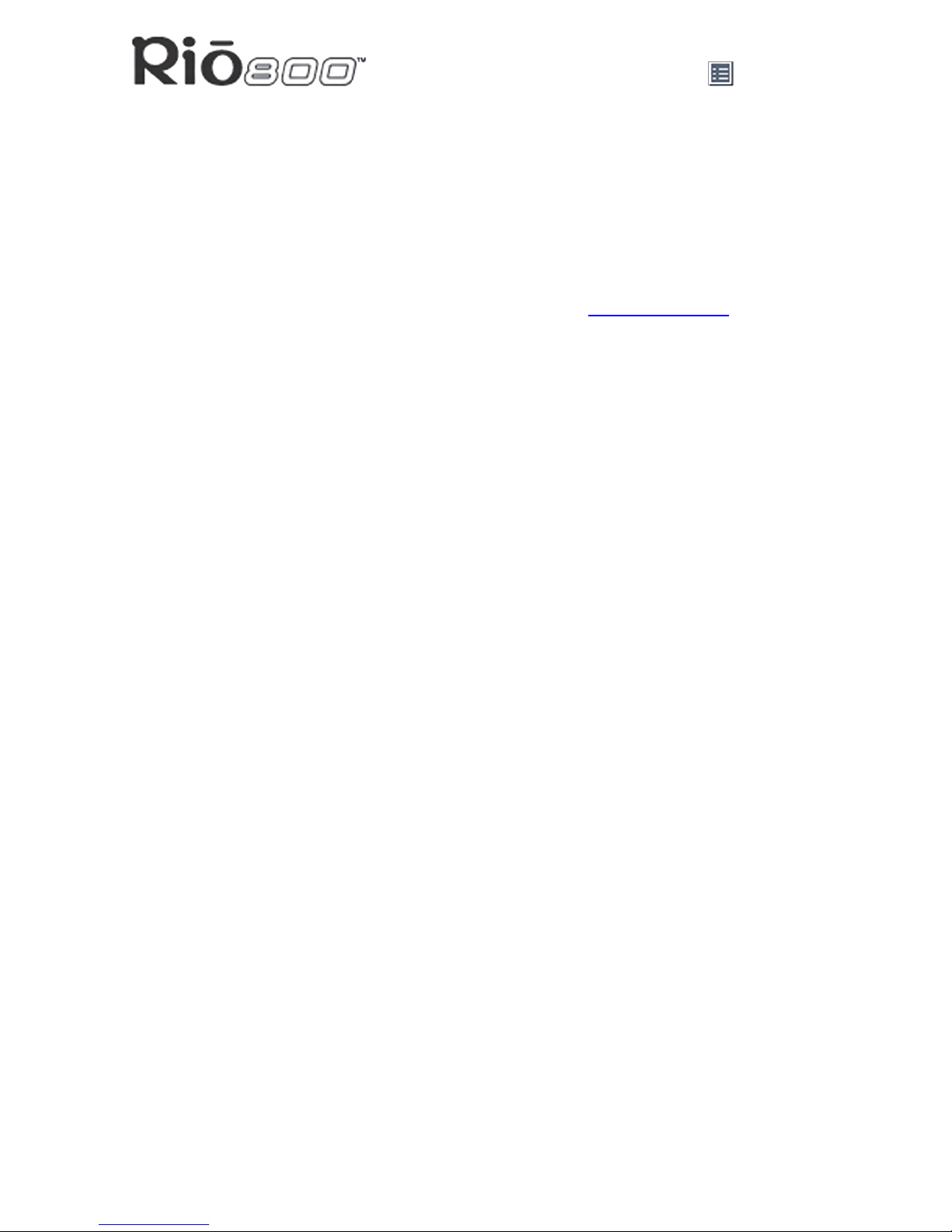
Page 6
Using your Rio
Using the rechargeable backpack
Calibrating the battery ensures accurate battery level display. The first time you charge the
battery backpack, it is important to calibrate it and give it a full charge until the calibration
timer expires, as described in the “Charge your Rio” section of the Rio 800 Getting Started
Guide. You do not need to charge the battery before you calibrate it.
Note: You do not have to calibrate the battery each time you charge it—only the
first time.
For instructions and more information, refer to the section on Battery Calibration
in the Rio
800 User Guide.
For subsequent chargings you can charge the backpack until the charge lamp goes off for a
quick charge—after about 1.5 hours—or leave the backpack charger/AC adapter attached for
about 2.5 hours for a full charge.
You can leave the backpack plugged into the backpack charger/AC adapter after charging is
complete to maintain the charge. In addition, you can use your Rio to play music while the
backpack is charging.
Warnings:
Do not remove the rechargeable battery from the backpack.
Batteries may explode or leak if disposed of in fire, inserted backwards or
disassembled.
Never plug the backpack charger/AC adapter into the headphone/USB port on top
of the Rio. Only plug the backpack charger/AC adapter into the backpack charger
port on the bottom of the Rio.
Page 7

Page 7
Using menu options and settings
Using menu options and settings
When the Menu button is pressed, the Rio displays these menu options:
• Audio
: Preset and custom equalizer settings.
• Player
: Random and repeat play options, delete track, pick a track, bookmark, and playl-
ist functions.
• Prefs
: Player settings including power saving (time to sleep), LCD display backlight and
contrast, time and date, battery level and calibration, and recorder.
• About
: Various player status information including firmware version, internal and external
memory used, battery level, calendar, and codec information.
• Record
: Voice recording and playback options.
Using Audio functions
Audio functions include built-in and custom equalizer (EQ) settings. Custom EQ lets you set
the Treble and Bass values on a range from 1 (low) to 9 (high).
Selecting built-in EQ settings
1 Press Menu.
2 Press the
7 or 8 buttons to navigate to Audio.
3 Press Select.
4 The EQ settings display.
5 Press the
4/;, <, 7 or 8 buttons to highlight the desired setting.
• To save the setting press Select.
• To return to play mode without saving any changes, press Menu.
Page 8
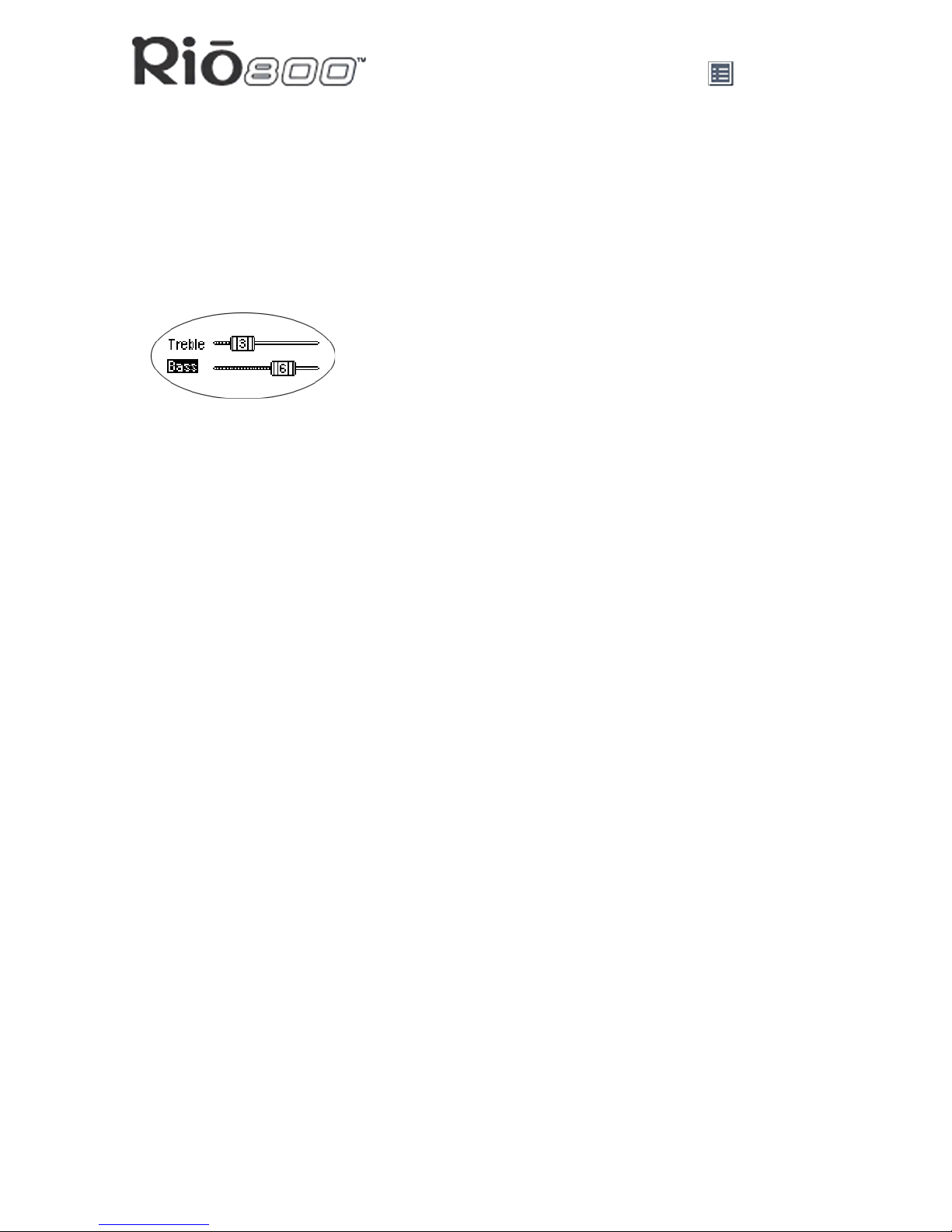
Page 8
Using menu options and settings
Setting the Custom EQ
1 Press Menu.
2 Press the
7 or 8 buttons to navigate to Audio.
3 Press Select.
4 The EQ settings display.
5 Press the
4/;, <, 7 or 8 buttons to navigate to Custom.
6 Press Select.
7 Press the
4/; or < buttons to navigate between Bass and Treble.
8 Press the
7 or 8 buttons to increase or decrease the Bass or Treble value from 1 (low)
to 9 (high).
• To save the settings press Select.
• To return to play mode without saving any changes, press Menu.
Page 9
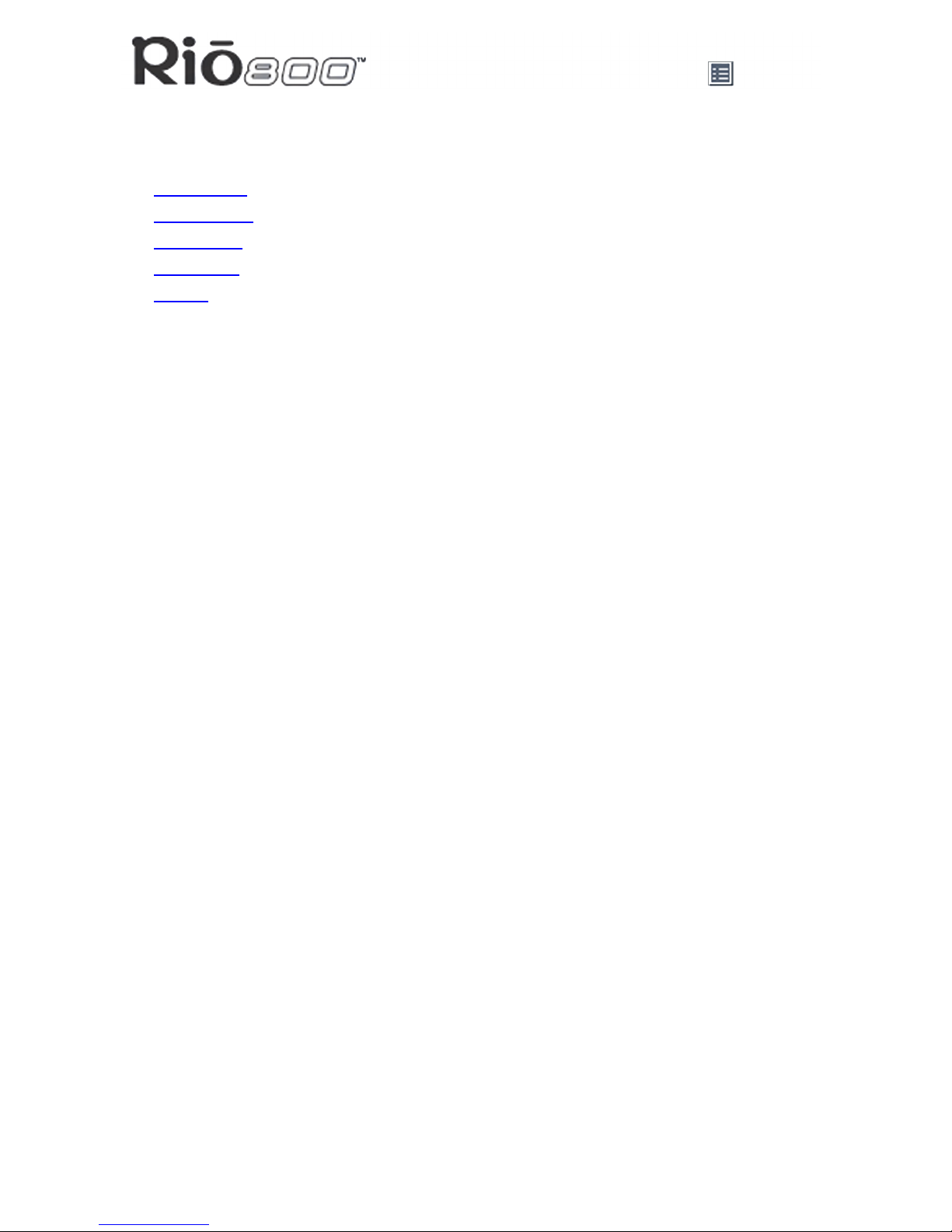
Page 9
Using menu options and settings
Using Player functions
Player functions include:
• Play options
: Repeat or randomize tracks.
• Delete tracks
: Remove content from the Rio.
• Pick a track
: Select and play a track.
• Bookmarks
: Play or delete bookmarks.
• Playlist
: Select playlists, create new playlists, manage playlists or remove playlists from
the Rio.
Setting Repeat and Random play options
1 Press Menu.
2 Press the
7 or 8 buttons to navigate to Player.
3 Press Select.
4 Navigate to Play Options.
5 Press Select.
6 Press the
4/; or < buttons to navigate between Repeat or Random.
7 Press the
7 or 8 buttons to change the Repeat or Random setting.
Repeat settings include:
• All: All tracks repeat.
• Track: Current track repeats.
• Off: Turns off repeat function.
Random settings include:
• On: All tracks play in random order.
• Off: Turns off random function.
8 Press Select to save the settings. To return to play mode without saving any changes,
press Menu.
Page 10
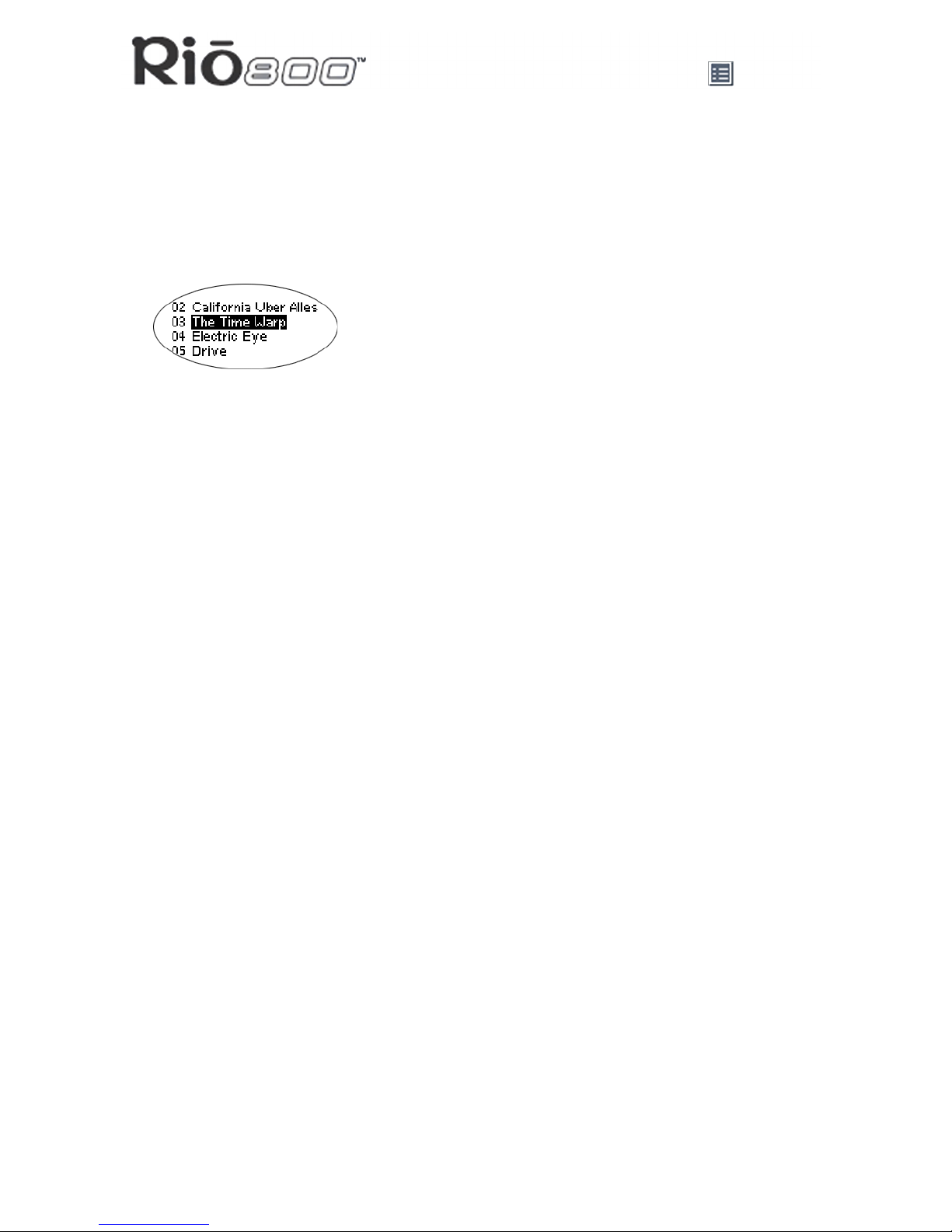
Page 10
Using menu options and settings
Deleting tracks from the Rio
1 Press Menu.
2 Press the
7 or 8 buttons to navigate to Player.
3 Press Select.
4 Press the navigation buttons to highlight Delete Tracks.
5 Press Select. A list of all tracks displays.
6 Press the
4/; or < buttons to navigate to the track you want to delete.
7 Press Select.
• Highlight Yes on the Delete dialog, then press Select to delete the track.
• Highlight No on the Delete dialog, then press Select to return to the track list without
deleting the track.
• To return to play mode without saving any changes, press Menu.
Picking a track to play
In play mode, you can press and hold Select for about two seconds to jump to the Pick a
track list.
1 Press Menu.
2 Press the
7 or 8 buttons to navigate to Player.
3 Press Select.
4 Press the navigation buttons to highlight Pick a track.
5 Press Select. A list of tracks displays.
6 Press the
4/; or < buttons to navigate to the track you want to play.
7 Press Select. The track immediately begins playing.
Page 11
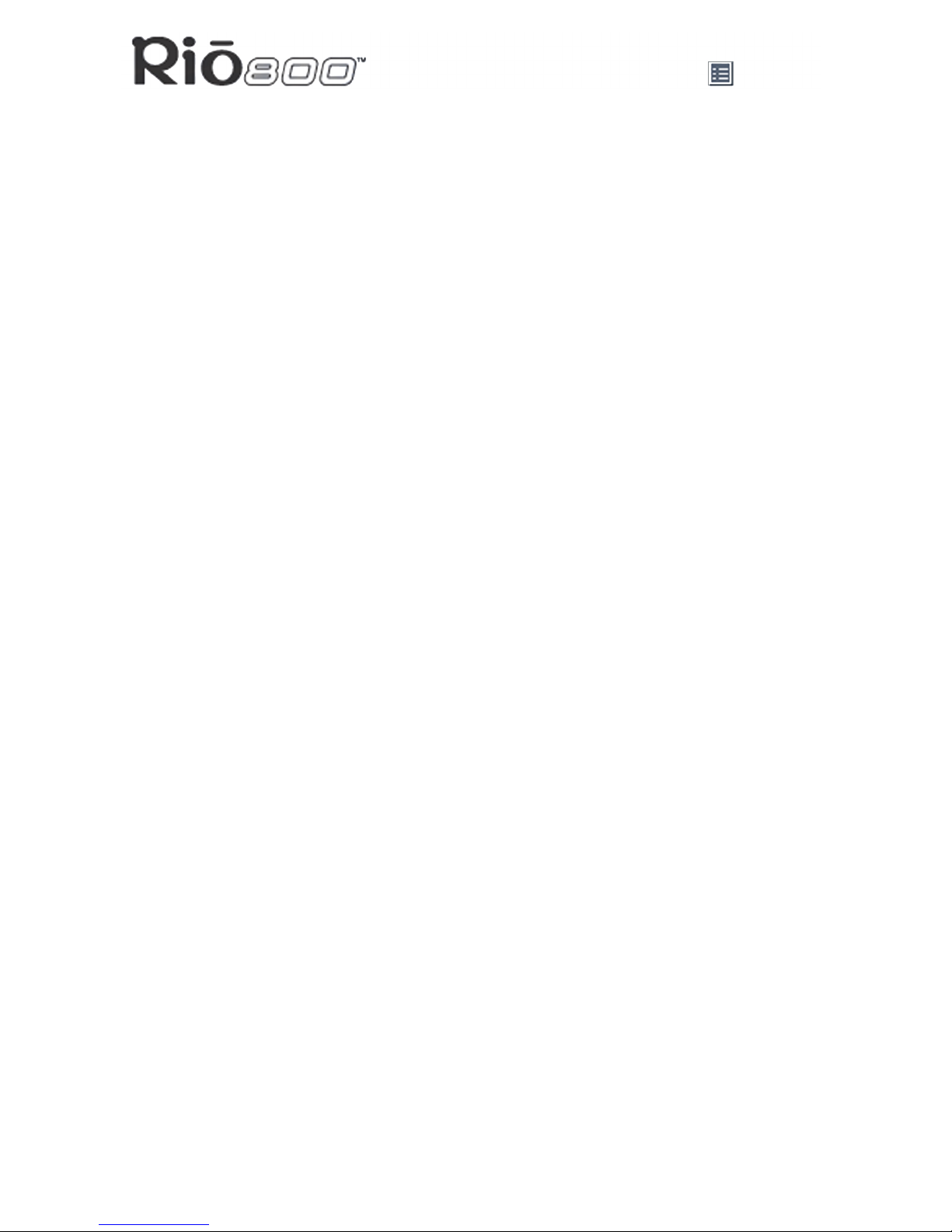
Page 11
Using menu options and settings
Adding bookmarks
1 Press 4/; during playback to pause.
2 Press Select to create a new bookmark. If you press and hold Select the Pick a track list
displays.
Playing or deleting bookmarks
1 Press Menu.
2 Press the
7 or 8 buttons to navigate to Player.
3 Press Select.
4 Press the navigation buttons to highlight Bookmarks.
5 Press the
4/; or < buttons to highlight Play Bookmark or Delete Bookmark.
6 Press Select.
• If Play Bookmark is selected, a list of bookmarks displays. Press the
4/; or <
buttons to highlight a bookmark. Press Select to play the bookmark.
• If Delete Bookmark is selected, a list of bookmarks displays. Press the
4/; or <
buttons to highlight a bookmark. Press Select to choose the bookmark to be deleted.
Press the
7 or 8 buttons to highlight Yes or No on the on the Delete Bookmark?
dialog. Press Select to remove the bookmark and return to the bookmark list.
Page 12
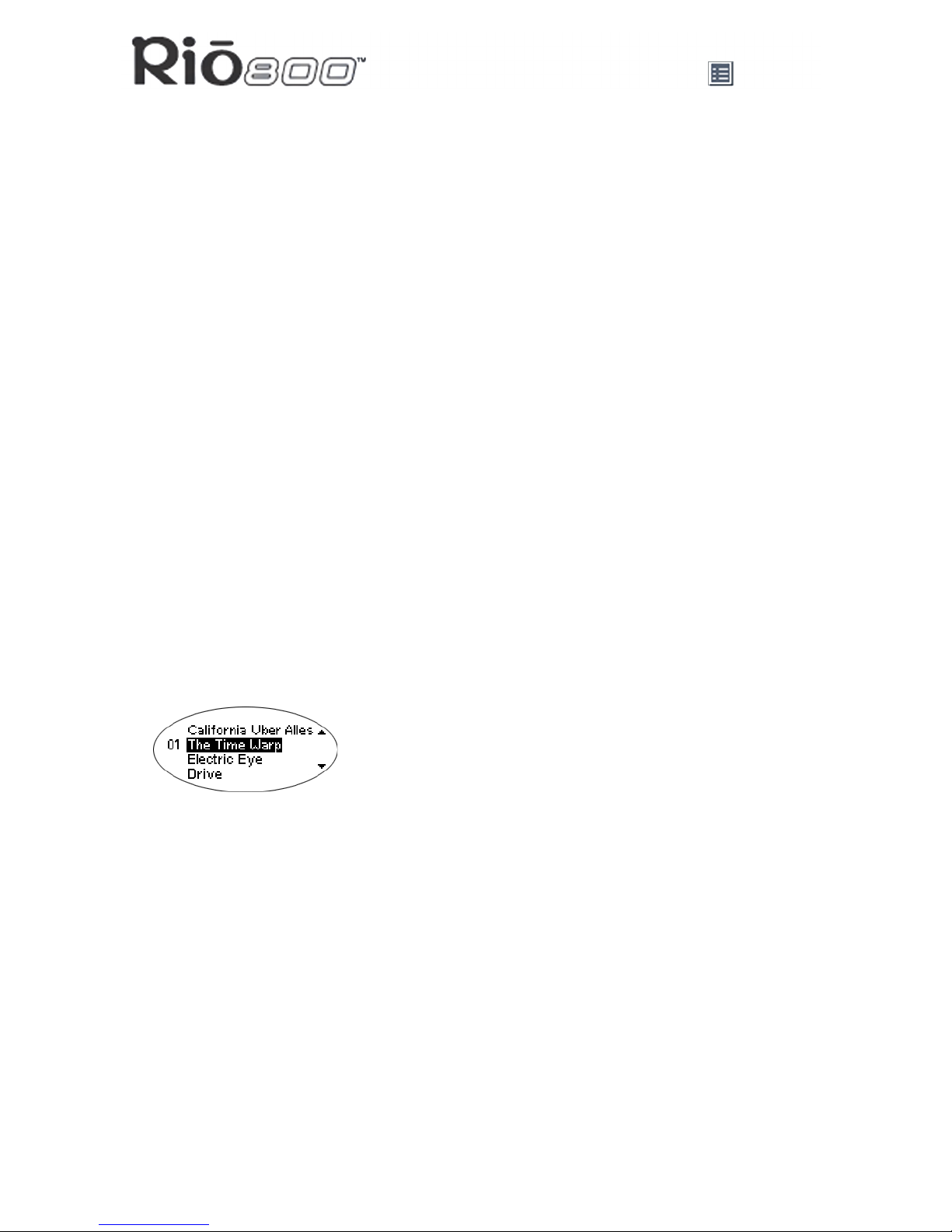
Page 12
Using menu options and settings
Working with Playlists
Playlist options include:
• Choose: Select a playlist from playlists stored on the Rio.
• New: Build a new playlist.
• Edit: Modify an existing playlist.
• Remove: Remove a playlist from the Rio.
1 Press Menu.
2 Press the
7 or 8 buttons to navigate to Player.
3 Press Select.
4 Navigate to Playlist.
5 Press Select.
6 Press the
7, 8, 4/; or < buttons highlight Choose, New, Edit or Remove playlist
options.
7 Press Select.
Choosing a playlist
1 Select the Choose playlist option. Any existing playlists display.
2 Press the
4/; or < buttons to highlight the desired playlist.
3 Press Select.
Building a playlist
1 Select the New playlist option. New playlists are numbered in sequential order starting at
“01”.
2 After a few moments, the playlist editor displays all tracks on the Rio.
3 Press the
4/; or < buttons to highlight a track.
• Press Select to assign a playlist order number to the track. The number is the order in
which the track plays in the playlist.
• Press the
7 or 8 buttons change the track order number.
4 When you are finished, highlight -done editing- at the bottom of the playlist editor, and
press Select to save the new playlist and exit to the playlist options menu.
Page 13

Page 13
Using menu options and settings
Modifying a playlist
1 Select the Edit playlist option.
2 Press the
4/; or < buttons to navigate to the playlist.
3 Press Select.
4 The playlist editor displays tracks and their playlist order numbers in the left column.
• To add or remove tracks from the playlist, highlight a track and press Select to tag or
untag the track with a number in the left column. This number is the order in which the
track plays in the playlist.
• To change the track order number in the playlist, highlight a track and press the
7 or
8 buttons.
5 When you are finished, highlight -done editing- at the bottom of the playlist editor and
press Select to save the new playlist and exit to the playlist options menu.
Removing a playlist
1 Select the Remove playlist option.
2 Press the
4/; or < buttons to highlight the playlist you want to delete.
3 Press Select.
• Highlight Yes on the Delete dialog, then press Select to delete the playlist.
• Highlight No on the Delete dialog, then press Select to exit without saving any
changes.
• To return to play mode without saving any changes, press Menu.
Page 14

Page 14
Using menu options and settings
Setting Preferences
Preferences include these Rio settings:
• Power saving
(time to sleep).
• Time and date
.
• Display backlight and contrast
.
• Battery level display and calibration
.
• Recorder
.
Adjusting the power saving setting
You can adjust the time to sleep (suspend) setting from one to nine minutes. To turn off the
power saving feature, set the time to sleep setting to 0 (zero).
1 Press Menu.
2 Press the
7 or 8 buttons to navigate to Prefs.
3 Press Select.
4 Press the navigation buttons to highlight Power Saving.
5 Press Select.
6 Press the
7 or 8 buttons to adjust the power saving setting.
• To save the setting press Select.
• To return to play mode without saving any changes, press Menu.
Setting time and date
1 Press Menu.
2 Press the
7 or 8 buttons to navigate to Prefs.
3 Press Select.
4 Press the navigation buttons to highlight Time/Date.
5 Press Select.
6 Press the
7 or 8 buttons to highlight each of the time and date fields.
7 Press the
4/; or < buttons when any of the fields are highlighted to change the value.
The date field will not roll to a value that is not valid for the selected month and year.
8 Press Select to save the time/date settings. To return to play mode without saving any
changes, press Menu.
Page 15

Page 15
Using menu options and settings
Adjusting LCD display backlight and contrast
1 Press Menu.
2 Press the
7 or 8 buttons to navigate to Prefs.
3 Press Select.
4 Press the navigation buttons to highlight Display.
5 Press Select.
6 Press the
4/; or < buttons to navigate between Backlight and Contrast.
7 Press the
7 or 8 buttons to adjust the Backlight or Contrast settings.
Backlight settings include:
• timed 1, 2, 5, or 10 seconds.
• always on.
• always off.
Contrast settings range from 1 (minimum) to 9 (maximum).
8 Press Select to save the settings.
Page 16

Page 16
Using menu options and settings
Displaying battery information
1 Press Menu.
2 Press the
7 or 8 buttons to navigate to Prefs.
3 Press Select.
4 Press the navigation buttons to highlight Battery.
5 Press Select.
6 Press the navigation buttons to highlight Power level.
7 Press Select to display battery information:
• Battery type: Rechargeable.
• Battery charge level: The battery’s charge state percentage.
• Run time estimation: The battery’s remaining play time.
• Battery level graphic: A bar graph inside a battery icon displays the approximate
remaining charge.
8 Press Menu to return to play mode.
Calibrating the battery
Calibrating the battery ensures accurate battery level display. The first time you charge the
battery backpack, it is important to calibrate it and give it a full charge until the calibration
timer expires. You do not need to charge the battery before you calibrate it.
Note: You do not have to calibrate the battery each time you charge it—only the
first time.
1 Connect the backpack charger/AC adapter into your Rio’s backpack port at the bottom of
the backpack.
2 Connect the backpack charger/AC adapter power cord into an electrical outlet. The
charge lamp on the backpack lights up when the backpack charger is correctly connected, and charging begins. Make sure the charge lamp stays on during initial charging.
3 Slide the Rio power switch to On.
4 Press Menu.
5 Press the
7 or 8 buttons to navigate to Prefs.
6 Press Select.
7 Press the navigation buttons to highlight Battery and press Select.
8 Press the navigation buttons to highlight Calibrate and press Select.
9 Wait overnight or until the timer expires to give the backpack a full charge.
10 When charging is complete, unplug the backpack charger/AC adapter from the Rio’s
backpack port.
Page 17

Page 17
Using menu options and settings
Setting recorder sampling rate and volume
Record rate means the sampling rate for recordings in kHz. A higher record rate yields better
quality recordings with larger file size. Analog gain refers to the volume of voice recordings.
1 Press Menu.
2 Press the
7 or 8 buttons to navigate to Prefs.
3 Press Select.
4 Press the navigation buttons to highlight Recorder.
5 Press Select.
6 Press the
4/; or < buttons to navigate between Record Rate and Analog Gain.
7 Press the
7 or 8 buttons to adjust the Record Rate or Analog Gain setting.
• Record Rate settings include 8 kHz and 11 khz.
• Analog Gain settings range from 1 (minimum) to 9 (maximum).
8 Press Select to save the settings.
Page 18

Page 18
Using menu options and settings
Displaying About information
1 Press Menu.
2 Press the
7 or 8 buttons to navigate to About.
3 Press Select. The following information displays:
• Rio model number or message defined through the software.
• Firmware version the Rio is using.
• Total internal memory amount installed and a bar graph display of the amount used.
• Total external memory installed and a bar graph display of the amount used.
4 Press
< to display battery information including:
• Battery type: Rechargeable.
• Battery charge level: The battery’s charge state percentage.
• Run time estimation: The battery’s remaining play time.
• Battery level graphic: A bar graph inside a battery icon displays the approximate
remaining charge.
5 Press
< to display clock and calendar information.
6 Press
< to display codec information.
7 Press Menu to return to play mode.
Page 19

Page 19
Using menu options and settings
Recording and playing voice
Recording your voice
Note: The recorder automatically turns off the backlight when in use to prevent
background noise from the backlight from interfering with your recording.
1 To record your voice you can either:
• Press the Rec button on the Rio, or
• Press Menu, press the navigation buttons to highlight Record, then press Select.
2 Highlight New Recording and press Select to start recording.
3 Press
< to stop recording.
The Recording display includes:
• Status Message: Displays “Preparing to Record”, “Recording…”, “Recording Done”,
and so on.
• Recording time elapsed: Displays duration of the present recording in
hours:minutes:seconds (hh:mm:ss).
• Memory used graph: Displays how much memory is used and free for recording.
• Percentage of memory remaining: Displays how much free flash memory is left.
• Record level meter: Displays relative volume sensed at the microphone.
Playing a recording
1 To play a recording you can either:
• Press the Rec button on the Rio, or
• Press Menu, press the navigation buttons to highlight Record, then press Select.
2 Highlight Play Recordings and press Select. A list of recordings on the Rio displays:
3 Press
4/; or < to highlight a recording.
4 Press Select to play the highlighted recording.
5 Press Menu to exit to play mode.
Page 20

Page 20
Using the music management software
Using the music management software
RealJukebox (PC)
Audible (PC)
iTunes (Mac)
Using RealJukebox
RealJukebox audio management software is included on the software CD. Use RealJukebox
to:
• Organize digital audio tracks on your computer.
• Organize tracks on your Rio.
• Record (encode) your audio CDs.
• Search for tracks on your computer or on the Internet.
• Create a custom CD—if you have CD burning hardware and your computer supports it.
To learn more about using RealJukebox, from within the software
• Click the Help menu or
• Click the Home button, scroll down to Real Jukebox Help, and select Using Real Juke-
box and/or Frequently Asked Questions
Highlight tracks and
- play on your computer
- organize into playlists
- copy to your Rio
Record (encode)
your audio CDs
Organize your tracks
Find tracks on your
computer or on the Web
Page 21

Page 21
Using the music management software
Copying tracks to your Rio
1 Plug the USB cable into the headphone/USB port on top of your Rio.
2 Plug the other end of the cable into the USB port on your computer.
3 Slide the power switch on top of your Rio to On.
4 Click the All Tracks button on the Real Jukebox software.
5 Click the desired track(s).
6 Click the right mouse button and select Copy to Device or click Copy to > Device in the
right column on the window. Click OK on the dialog box.
7Click Copy Files in the right column on the window.
Encoding a CD
1 Put an audio CD in your computer’s CD-ROM drive.
2 Click the CD button.
3 The software prompts you and fills in track titles and other information via the Gracenote
CDDB Web site.
4 Check the desired track(s)—click the check box to the left of the song title or click Check
All in the right column on the window.
5 Recording begins...use the convenient playback controls at the top of the window to
record, play, pause, and so on.
Using AudibleManager (PC only)
The AudibleManager software supports audio books, lectures, public radio programs, newspapers, and other spoken word audio programs.
Use AudibleManager to:
• Create an Audible.com account, where you may choose from thousands of spoken word
audio programs.
• Download audio programs from the Internet to your PC.
• Transfer audio programs to your Rio.
For more information, visit the AudibleManager Web site
.
Page 22

Page 22
Using the music management software
Using iTunes (Mac)
iTunes music software takes the confusion out of managing your personal music collection.
iTunes turns your Mac into a powerful digital jukebox, complete with easy-to-use tools for
recording music from audio CDs (simply insert a CD to import music to MP3s), searching and
browsing your entire collection, managing playlists, downloading songs to your Rio 800, and
listening to Internet radio stations.
To learn more about using iTunes
• From within the software, click the Help menu and choose iTunes Help or
• Visit the iTunes Web site
.
Create playlists of your favorite songs
Copy to your Rio: Drag files from your iTunes
library or playlists to the player icon
Full text search:
Type in this field
to search
Page 23

Page 23
Digital audio terms
Digital audio terms
AAC
Advanced Audio Coding (AAC) is one of the audio compression formats defined by the
MPEG-2 specification. AAC used to be called NBC (Non-Backward-Compatible), because it
is not compatible with the MPEG-1 audio formats. AAC may eventually replace MP3 since it
offers better sound quality and greater file compression.
ADPCM
Adaptive Differential Pulse Code Modulation (ADPCM), is a form of pulse code modulation
(PCM) that produces a digital audio signal with a lower bit rate than standard PCM. The Rio
800 uses ADPCM for voice recording. ADPCM produces a lower bit rate by recording only
the difference between samples, and adjusting the coding scale dynamically to accommodate large and small differences.
Bitrate
Bitrate denotes the number of bits per second used to represent a digital music file. The size
and quality of a compressed digital audio file is determined by the bitrate used when encoding the file. The higher the bitrate used, the higher the sound quality, and the larger the file
size. For example, with MP3, a bitrate of 128kbps (128,000 bits per second) is generally
thought of as “CD quality”, and takes up about 1 megabyte (MB) per minute of music. At a
64kbps bitrate, the sound quality is similar to that of an FM radio signal, but you can get
around two minutes of music in that same 1MB of storage space. CD audio has a bitrate of
1.4Mbits per second (1,400,000 bits/second).
Codec
Depending on the context and kind of technology involved, codec can be defined as a compressed digital audio file format (like MP3, WMA, and so on), a “coding/decoding” chip used
to translate between digital and analog transmissions (used in modems), or a compression/
decompression algorithm. Codecs compress audio data into a file, often for efficient transmission over a network, and then decode it for playback. While all the codecs perform similar
compression of digital audio, there are differences in the technology.
The Rio 800 supports the following digital audio codecs:
• MP3.
• WMA.
• ADPCM—for voice recording
• ACELP.net (Audible)
DRM, security
Digital Rights Management (DRM) technologies protect copyright ownership of digital information. DRM became an issue with the rise of MP3 technology and Internet distribution of
music. DRM platforms serve as a security “wrapper” around digital audio supporting Internet
distribution while at the same time protecting and managing rights related to that digital information.
Page 24

Page 24
Digital audio terms
Encoding, or ripping (a CD)
Encoding, sometimes referred to as “ripping”, refers to extracting audio from a music CD and
converting it into a compressed digital audio format, such as MP3 or WMA, that can be
played on your portable player or on the computer.
Firmware
Firmware is software–programs or data–that has been written onto read-only memory
(ROM). Firmware is a combination of software and hardware that is comparable to an operating system on a computer. The Rio 800 firmware controls everything from the liquid crystal
display and codec support to the Rio 800’s other functions.
How to upgrade the Rio 800 firmware
MP3
MP3 is short for Moving Pictures Experts Group Audio Layer 3. MP3 is the most well known
compressed digital audio file format. This format allows for near “CD quality” sound, but at a
fraction of the size of normal audio files. MP3 conversion of an audio track from CD-ROM
reduces the file size by approximately a 12:1 ratio with virtually no perceptible loss in quality.
This digital sound encoding and compression process was developed by the Fraunhofer
Institut fur Integrierte Schaltungen and Thomson Multimedia. MP3 uses perceptual audio
coding and psychoacoustic compression to remove the redundant and irrelevant parts of a
sound signal that the human ear doesn't hear. It also adds a Modified Discrete Cosine Transform (MDCT) that implements a filter bank, increasing the frequency resolution 18 times
higher than that of layer 2. The MP3 encoding process is well suited for the transfer of high
quality audio files with small file size over the Internet. Despite the prevalence of MP3s, there
are a number of competing technologies to the MP3 format.
Playlist
Playlists let you organize lists of tracks to play in the order you choose. Playlists make it easier to manage large collections of music.
Skin
The skin is the software option that lets you change how digital audio player software applications appear on your computer screen. Some software applications allow you to customize
the interface color and window design by changing the skin. Some skins omit certain playback controls for simplicity.
Streaming
Streaming technology lets you play audio or video directly from the Internet without first saving it on your computer. You can listen to or watch the file right away, without waiting for it to
completely download.
Page 25

Page 25
Digital audio terms
USB
Universal Serial Bus (USB) is the external bus standard that supports data transfer rates of
12 Mbps (12 million bits per second). The Rio 800 uses USB to communicate with the computer. A single USB port can be used to connect up to 127 peripheral devices, such as mice,
modems, and keyboards. USB also supports Plug-and-Play installation and hot plugging.
USB may eventually replace serial and parallel ports.
VBR
Variable Bitrate (VBR) encoding converts tracks at a variable rate, using higher bitrate encoding for complex portions and lower bitrate encoding for pauses in songs.
WMA
Windows Media Audio (WMA) is the compressed audio format created by Microsoft as an
alternative to MP3. WMA offers comparable quality at greater file compression than MP3,
enabling you to store more music on your PC or Rio 800.
Page 26

Page 26
FAQ and troubleshooting
FAQ and troubleshooting
How do you put music on the Rio?
The Rio interfaces with your computer through the USB port. You can get digital audio from
numerous Internet sites or encode your own digital audio tracks from your audio CDs using
the CD-ROM drive on your computer. Use the software included with the Rio to get audio
from the Internet, encode tracks from your audio CDs, or download tracks to your Rio.
Can I use the Rio with Windows 95? I have the USB supplement
pack.
No. The Rio USB devices can only be used with Windows 98, Windows ME or Windows 2000
operating systems, or Mac OS 9.0.4 or later. The Rio requires a newer standard of USB that
is not available in Windows 95, even with the USB supplement pack.
Where is the serial number located on the Rio?
The serial number is on the back of the Rio under the backpack. Remove the backpack from
the Rio to see the serial number (S/N).
The Rio is connected to the USB, why doesn’t the computer recognize it?
First, make sure the Rio software is running and check to make sure the USB cable is fully
connected to both the Rio and to the computer. Then, turn the Rio off and back on.
Is the Random menu function truly random?
No. The Random function uses an algorithm called pseudo-random which is common to all
computers. The Rio selects a seed number and then enters a list of predetermined random
numbers to play music in a seemingly random order. If the same seed is picked, the Rio may
play songs in the same order.
What does the Rio Hold feature do?
The Hold feature on the Rio locks all buttons and controls except the Power switch. This is
useful at times when the Rio may be bumped or jostled. For example, when exercising.
Page 27

Page 27
FAQ and troubleshooting
How much music will my Rio hold?
The amount of music you can store in your player or on your computer depends on the
amount of memory you have available. The following table shows the amount of memory
required to store one minute of stereo music for the given bitrate.
How to calculate play time
Note: Due to different software compression algorithms, the following information
may vary slightly depending on what software you are using and what program the
MP3 was created by.
To determine how much play time your Rio actually has, use the following equation:
Rio Play Time = M / (S x 0.439) where:
M = Rio memory size in MB (32MB, 64MB, 128MB, and so on).
S = Sampling Speed in kbps (128kbps, 80kbps, and so on).
The higher quality the MP3, the larger its size, causing it to take up more room in your Rio’s
memory.
The following bitrates are supported:
• 256 kbps, CD Quality, 5.6:1 reduction.
• 192 kbps, CD Quality, 7.5:1 reduction.
• 160 kbps, CD Quality, 9:1 reduction.
• 128 kbps, CD Quality, 11.25:1 reduction.
• 96 kbps, Near CD, 15:1 reduction.
• 80 kbps, Near CD, 18:1 reduction.
• 64 kbps, FM Radio, 22.5:1 reduction.
What are the differences between MP3 and WMA?
If you use the WMA format instead of the MP3 format, you can have comparable quality at
about one half the size. Since WMA offers “CD quality” at a smaller file size than MP3, it
enables you to store more music on your PC or on your portable player. WMA files are exclusive to the PC.
Table 1: Memory required to store digital audio
Bitrate (kbps)
Approximate memory required (MB) to store
one minute of digital audio
64 0.5
96 0.75
128 1.0
164 1.25
192 1.5
Page 28

Page 28
FAQ and troubleshooting
How do I upgrade the Rio firmware?
Checking your Rio’s firmware version
Important: First determine the version of the firmware installed on your Rio. Do not
“downgrade” your Rio firmware by installing an older version.
1 Press the Menu button.
2 Press the
7 or 8 (Forward or Reverse) navigation buttons to highlight About.
3 Press Select (center navigation button). The firmware version the Rio is using displays.
Downloading the firmware upgrade from the Rio Web site
1 Go to the Rio Web site
2 Click the Support link.
3 Navigate to the Rio Technical Support Updates page.
4 Select and download the latest Rio 800 xxxx.exe (PC) or Rio 800 Update xxxx (Mac)
firmware upgrade file to your computer.
Upgrading the Rio firmware (PC)
Important: Quit all other applications before running the firmware upgrade. While
running the firmware upgrade, do not close the program, turn off the Rio or unplug
the USB cable.
1 Connect the Rio to the computer with the USB cable.
2 Slide the Rio power switch to On.
3 Double-click the Rio 800 xxxx.exe firmware upgrade file.
4 Click the Upgrade Now button on the RioFlasher window.
5Click Yes.
6 When the upgrade is complete, a check of the firmware version displays the new number.
Upgrading the Rio firmware (Mac)
Important: Do not close the program, turn off the Rio or unplug the USB cable
during the upgrade.
1 Connect the Rio to the computer with the USB cable.
2 Slide the Rio power switch to On.
3 Double-click the iTunes icon.
4 Select the Rio player icon.
5 Click the Options button on the iTunes window. The Rio Settings window displays.
6 Click the Upgrade Firmware button on the Rio Settings window.
7 Choose the Rio 800 Update xxxx firmware upgrade file.
8 Click the Open button.
9 When the upgrade is complete, a check of the firmware version displays the new number.
Page 29

Page 29
FAQ and troubleshooting
Why do I get an error when I click Read a CD to start encoding?
The following factors may interfere with the CD encoding process:
1 Over-utilization of the CPU during the encoding process. Close all other software before
encoding.
2 Insufficient RAM to cache the track properly. Generally, 64 MB is fine if no other memory
intensive application is running. Close all other software before encoding. Win 98 uses
about 15-20 MB of RAM at startup depending on what applications you have running.
3 CD-ROM firmware. Even if a CD-ROM drive is new, it may require a firmware update from
the manufacturer to correct audio extraction errors.
4 Overclocking. Overclocking the system—running it faster than it is rated to run—can have
adverse effects on the peripheral components. If your system is overclocked, bring it back
to its normal operating speed.
How can I get the best sound quality when encoding from a CD?
If you use a significant amount of your computer system's resources with other applications,
encoding songs from a CD may result in poor quality recordings. If the song(s) you encode
contain abnormalities, such as pops or skips, close down other applications which are running and encode those songs again. The condition of the audio CD—scratches and so on—
may effect the quality of the recording as well.
Page 30

Page 30
One Year Limited Warranty
One Year Limited Warranty
Our warranty to you
SONICblue Incorporated warrants that your product will be free from defects in materials and
workmanship for a period of one year from the date of original retail purchase. If you discover
a defect covered by this warranty, we will repair or replace the product at our option using
new or remanufactured components. SONICblue Incorporated’s liability is limited solely to the
repair or replacement of the defective product. This warranty is extended to the original end
user purchaser only and is not assignable or transferable to any other party. Any parts or
boards removed in the replacement or remanufacture process shall become the property of
SONICblue Incorporated. Out of warranty service may also be available for a fee.
How to obtain service under this warranty
To obtain service under this warranty, please contact the dealer from whom you purchased
this product or call the SONICblue Incorporated Customer Care Center at (541) 967-2450 for
return instructions.
Customer Care
hours of operation are Monday through Saturday 8am-5pm, Pacific Time.
You must deliver the product and the original sale receipt to either the dealer from who you
purchased this product or to SONICblue Incorporated in order to obtain service under this
warranty. If you return the product to us, you must pay for shipping to SONICblue Incorporated.
Product failures not covered by this warranty
This warranty covers defects in manufacture that arise from correct use of the device. It does
not cover damage caused by abuse, misuse, improper modification or repair, moisture,
extreme heat or cold, corrosive environments, shipping, or high voltage surges from external
sources such as power line, telephone line, or connected equipment. This warranty does not
cover wear and tear on covers, housing or wiring. This warranty also does not apply to any
product with an altered or defaced serial number.
How to obtain out of warranty service
To obtain out of warranty service, please contact the SONICblue Incorporated Customer
Care Center at (541) 967-2450 (see above for hours of operation).
Out of warranty service is provided for owners of Rio 800 Personal Digital Music Players who:
• Are unable to provide valid proof of purchase for their Rio Personal Digital Music Player.
• Require repair service after the expiration of the original warranty.
• Require service for product failures not covered under the SONICblue Incorporated war-
ranty on this product.
Out of warranty service is limited to the Personal Digital Music Player only and is not available for headphones, memory cards or other accessories.
The fee for out of warranty repairs is payable by credit card at the time the service agreement
is created and Return Authorization provided. This fee includes all labor, parts needing
replacement, and return shipping.
Page 31

Page 31
One Year Limited Warranty
You must deliver the product to SONICblue Incorporated in order to obtain out of warranty
service. You must pay for shipping to SONICblue Incorporated. It is recommended that you
use a shipping service providing you with tracking capability, because we will not be responsible for items lost in the mail. A Return Authorization number is required for all shipments to
SONICblue Incorporated. Please contact our Customer Care Center for more information or
to arrange for out of warranty service.
Limits of liability
We are only responsible for the repair of this product. We will not be liable to you or anyone
else for any damages that result from the failure of this product or from the breach of any
express or implied warranties. These include damage to other equipment, lost data, lost profits, or any consequential, incidental, or punitive damages. In no event will SONICblue Incorporated be liable for any amount greater than the currently suggested retail price of this
product.
This written warranty represents the entire warranty agreement between SONICblue Incorporated and you. This warranty is given in lieu of all other warranties, express or implied, including without limitation implied warranties of merchantability and fitness for a particular
purpose. This warranty is limited to the term specified above. No warranties, either express or
implied, will apply after this period. This warranty may not be altered in any way other than in
writing by an officer of SONICblue Incorporated. This warranty gives you specific legal rights
and you may also have other rights, which vary, from state to state. Some states limit what
warranties may be excluded as well as how long an implied warranty lasts, so the above limitation may not apply to you.
Page 32

Page 32
Regulatory Information
Regulatory Information
Federal Communications Commission (FCC)
The device has been tested and found to comply with limits for a Class B computing device
according to the specifications in FCC rules Part 15. Operation is subject to the following two
conditions:
1 This device may not cause harmful interference, and
2 This device must accept any interference received, including interference that may cause
undesired operation.
If your device needs repairs, you must arrange for the manufacturer to make them if you are
to keep the device’s FCC registration valid. This equipment, like other electronic equipment,
generates and uses radio frequency energy. If not installed and used according to the instructions in this manual, this equipment may cause interference with your radio and television
reception. If you think this equipment is causing interference with your radio or television
reception, try turning the equipment off and on. If the interference problems stop when the
equipment is switched off, then the equipment is probably causing the interference. You may
be able to correct the problem by doing one or more of the following:
• Adjust the position of the radio or TV antenna.
• Move the device away from the radio or TV.
If necessary, consult your dealer or an experienced radio or television technician. You may
find this booklet helpful: “How to Identify and Resolve Radio and TV Interference Problems”
(Stock No. 004-000-00345-4), prepared by the FCC and available from the U.S. Government
Printing Office, Washington, DC 20402. See individual devices for FCC ID and registration
numbers.
Industry Canada
This Class B digital apparatus complies with Canadian ICES-003.
Cet appareil numérique de la classe B est conforme à la norme NMB-003 du Canada.
CISPR 22
Warning: This equipment is belongs to class A of CISPR 22 recommendation. In a residential
environment, it can produce electromagnetic interference. In that case, it can be requested to
the user to take some appropriated measures.
EU Declaration of Conformity
We
DIAMOND Multimedia Systems Vertriebs GmbH
Moosstrasse 18b
D-82319, Starnberg
GERMANY
On behalf of
SONICblue Incorporated
Page 33

Page 33
Regulatory Information
2841 Mission College Blvd.
Santa Clara, CA 95054 USA
Hereby declare under our sole responsibility that the following product(s) conform to the
requirements of the European Parliament Council Directive 1999/5/EC dated 9th March
1999. And to which this declaration is related the product(s) listed are in conformity with the
following relevant harmonized European Standards or other normative documents, the references of which have been published in the Official Journal of the European Communities /
European Union.
Product (s): RIO 800
Harmonized Standards:
EN 55022: 1994, A1’95, A2’97 Specification for limits and methods of measurement of radio
interference characteristics of Information Technology (IT) equipment.
EN 50082-1: 1998 Electromagnetic Compatibility, Generic Immunity Standard, Part 1. Residential, Commercial and Light Industry.
EN 50332-1: 1999 Maximum sound pressure level measurement methodology and limit considerations. Part 1 General method for “one package equipment”.
CEI/IEC 60065: 1998 Audio, Video, and similar electronic apparatus Safety Requirements.
In accordance with the terms of Directive 1999/5/EC, 89/336/EEC, 73/23/EEC and Council
Decision 98/482/EC the original signed Declaration is retained by us in the product compliance folder. Upon request photocopies may be available.
Date: 02 November 2000
Place: St. Ingbert
Name of Authorizing Person
Scott Naccarato
Regulatory Compliance Manager
Page 34

Page 34
Customer Care
Customer Care
Technical support
Hours of Operation
Monday-Saturday 8am-5pm Pacific Time
Email
customersupport@riohome.com
Telephone
(541) 967-2450
TDD
(541) 967-2451
Fax
(541) 967-2401
Web site
www.riohome.com
Solution Library
Customer service
Hours of Operation
Monday-Saturday 8am-5pm Pacific Time
Email
customersupport@riohome.com
Telephone
1-800-468-5846 or (541) 967-2450
Fax
(541) 967-2485
Rio Product Support
With every Rio product you receive the following support services:
• Unlimited access to the Rio web-based technical information resources, available 24
hours a day every day at www.riohome.com
. Here you will find FAQ files, a knowledge-
base search engine, product updates, and other useful tools.
• Unlimited e-mail support for the duration of your Rio product hardware warranty period.
• Access to the latest software updates and enhancements for Rio product via our Web
site.
Page 35

Page 35
Customer Care
New Product Support
In addition to the services mentioned above, all retail purchasers of Rio products receive person-to-person telephone support for the first 90 days of ownership.
To extend support after the expiration of New Product Support, we offer an affordable, feebased, Extended Service Option. Please see the Web site
for details.
Extended Service Option
To extend support after the expiration of New Product Support, we offer an affordable, feebased, Extended Service Option. Please see the Web site
for details.
Page 36

Page 36
Customer Care
Page 37

Page 37
Index
Index
A
AAC 23
ADPCM 23
analog gain 17
AudibleManager software 21
audio file size 23
audio functions 7
B
backlight 15
backpack 6
battery calibration 16
battery power level 16
bitrate 23
bookmark
add
11
play or delete 11
C
calibrate 16
CE declaration 32
charge backpack 6
clock
display
18
set 14
codec
AAC
23
ADPCM 23
defined 23
MP3 24
WMA 25
common questions 26
contrast 15
customer care 34
D
delete
playlist
13
track 10
display
backlight
15
battery information 16
contrast 15
firmware version 18
memory information 18
DRM 23
E
encode
defined
24
equalizer
built in
7
custom 8
EU declaration of conformity 32
F
Federal Communications Commission
(FCC)
32
file compression 23
firmware
checking
28
defined 24
downloading from Web site 28
upgrading 28
forward button 4
frequently asked questions 26
I
Industry Canada 32
iTunes software 22
L
LCD backlight 15
LCD contrast 15
legal notices 2
liquid crystal display (lcd) 5
M
Mac software 22
menu button 5
MP3 24
music management software 20
O
one year limited warranty 30
P
pick a track 10
play options
random
9
repeat 9
play/pause button 4
playlist 24
build 12
choose 12
modify 13
remove 13
power saving 14
Page 38

Page 38
Index
R
randomize tracks 9
RealJukebox software 20
rechargeable battery 6
record button 5
record rate 17
recorder volume 17
recording voice 19
regulatory information 32
repeat tracks 9
reverse button 5
ripping 24
S
sampling rate 17
select button 4
skin 24
stop button 4
streaming 24
T
technical support 34
time and date
display
18
set 14
time to sleep setting 14
troubleshooting 26
U
universal serial bus 25
USB 25
V
variable bitrate 25
VBR 25
voice recording 19
W
warranty 30
WMA 25
