Page 1
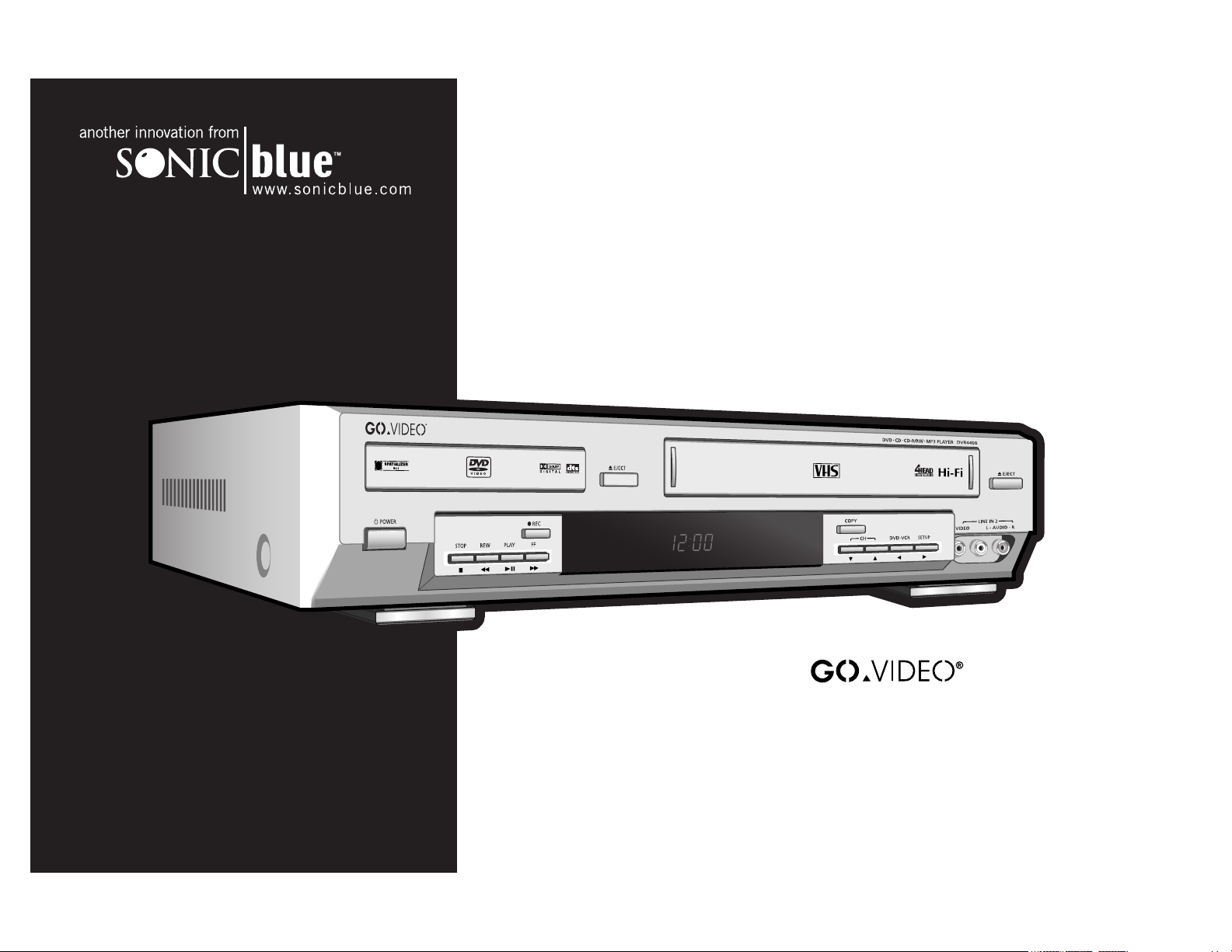
DVR4400
User’s Guide
Page 2

Unpack Your DVD+VCR
• DVD+VCR unit
• Remote control
• 1.5V AA batteries (2)
• Coaxial cable
• Stereo audio/video cable
• User’s guide
• Read Me First/Quick Reference
Guide
• Warranty registration card
Insert Batteries
• Remove battery cover.
• Insert two 1.5V AA batteries, paying
attention to the correct polarities (+/-).
• Replace cover.
CoaxialCable
Audio/VideoCable
Copyright/Trademarks
© 2002. SONICblue Incorporated. All rights reserved.
Go-Video is a registered trademark of SONICblue Corporation. “Dolby”, “Pro Logic”, and the double D symbol are trademarks of Dolby Laboratories. “DTS”
and “DTS Digital Surround” are trademarks of Digital Theater Systems, Inc. All other brand and product names are trademarks or registered trademarks of their
respective companies. This product incorporates copyright protection technology that is protected by method claims of certain US patents, other intellectual
property rights owned by Macrovision Corporation, and other rights owners. Use of this copyright protection technology must be authorized by Macrovision
Corporation, and is intended for home and other limited viewing users only unless otherwise authorized by Macrovision Corporation. Reverse engineering or
disassembly is prohibited.
SONICblue Incorporated shall not be liable for any errors contained herein or for any damages arising out of or related to this document or the information contained herein, even if SONICblue has been advised of the possibility of such damages. This document is intended for informational and instructional purposes
only. SONICblue reserves the right to make changes in the specifications and other information contained in this document without prior notification. SONICblue disclaims any obligation to update the information contained herein.
DVR4400 DVD+VCR
Page 3
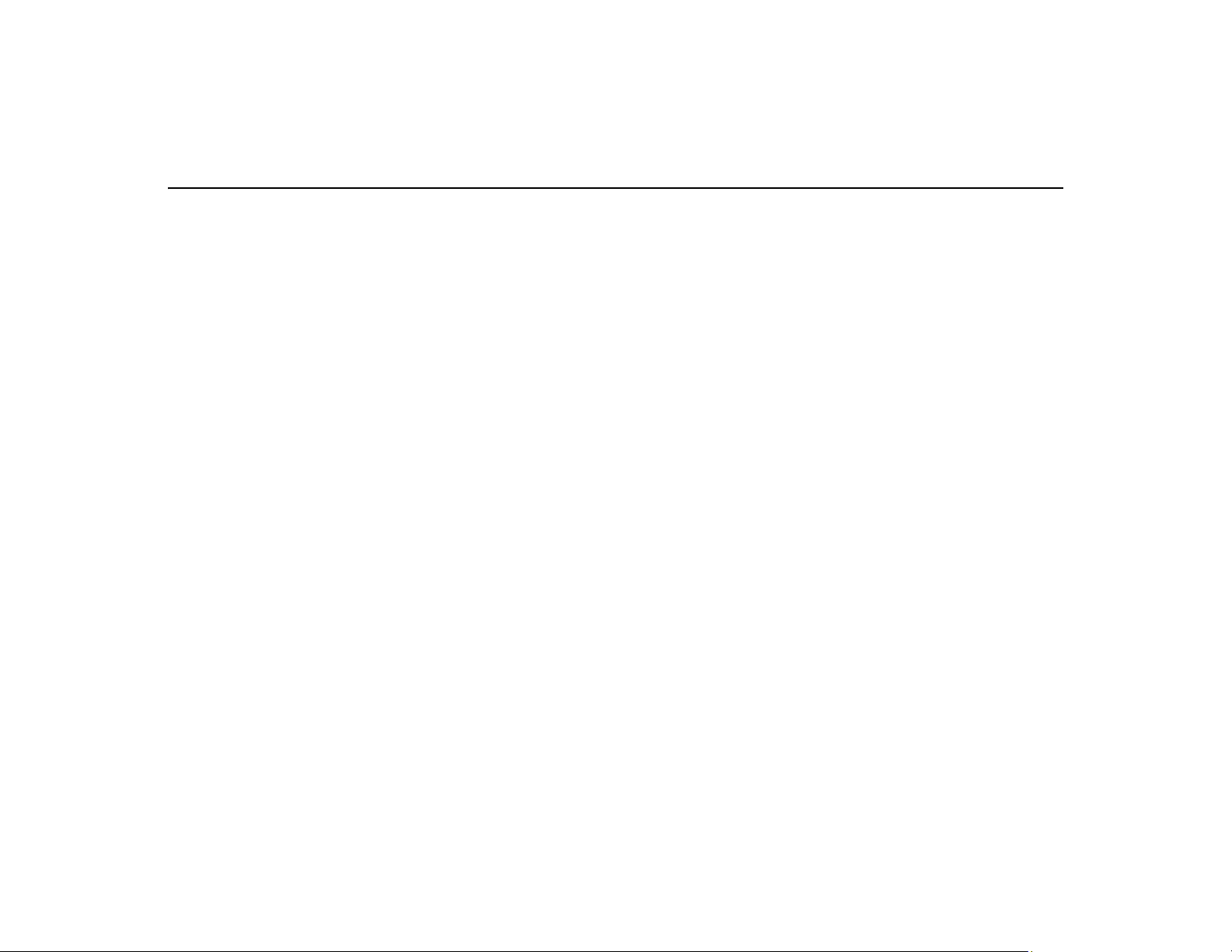
Table of Contents
1 - Getting Started 1
Welcome...................................................................................................................................................................1
• Playable Media ......................................................................................................................................................1
Remote Control Overview..............................................................................................................................2
Front Panel Overview .......................................................................................................................................4
• Front Panel Features ..............................................................................................................................................4
• Front Panel Display Indicators ..............................................................................................................................5
Rear Panel Overview.........................................................................................................................................6
2 - Connections 7
Basic Connections...............................................................................................................................................7
Advanced Connections.....................................................................................................................................8
• S-Video Connections.............................................................................................................................................8
• Component Video Connections.............................................................................................................................9
• Stereo Receiver Connections...............................................................................................................................10
• Audio/Video Receiver Connections ....................................................................................................................11
• Cable Box/Satellite Receiver Connections..........................................................................................................12
• Alternative Cable Box Connection......................................................................................................................13
• Other Audio/Video Connections .........................................................................................................................14
3 - Setup 15
About Menu Navigation .................................................................................................................................15
Auto Setup.............................................................................................................................................................15
Setup Menu...........................................................................................................................................................16
• Child Lock ...........................................................................................................................................................16
i
Page 4
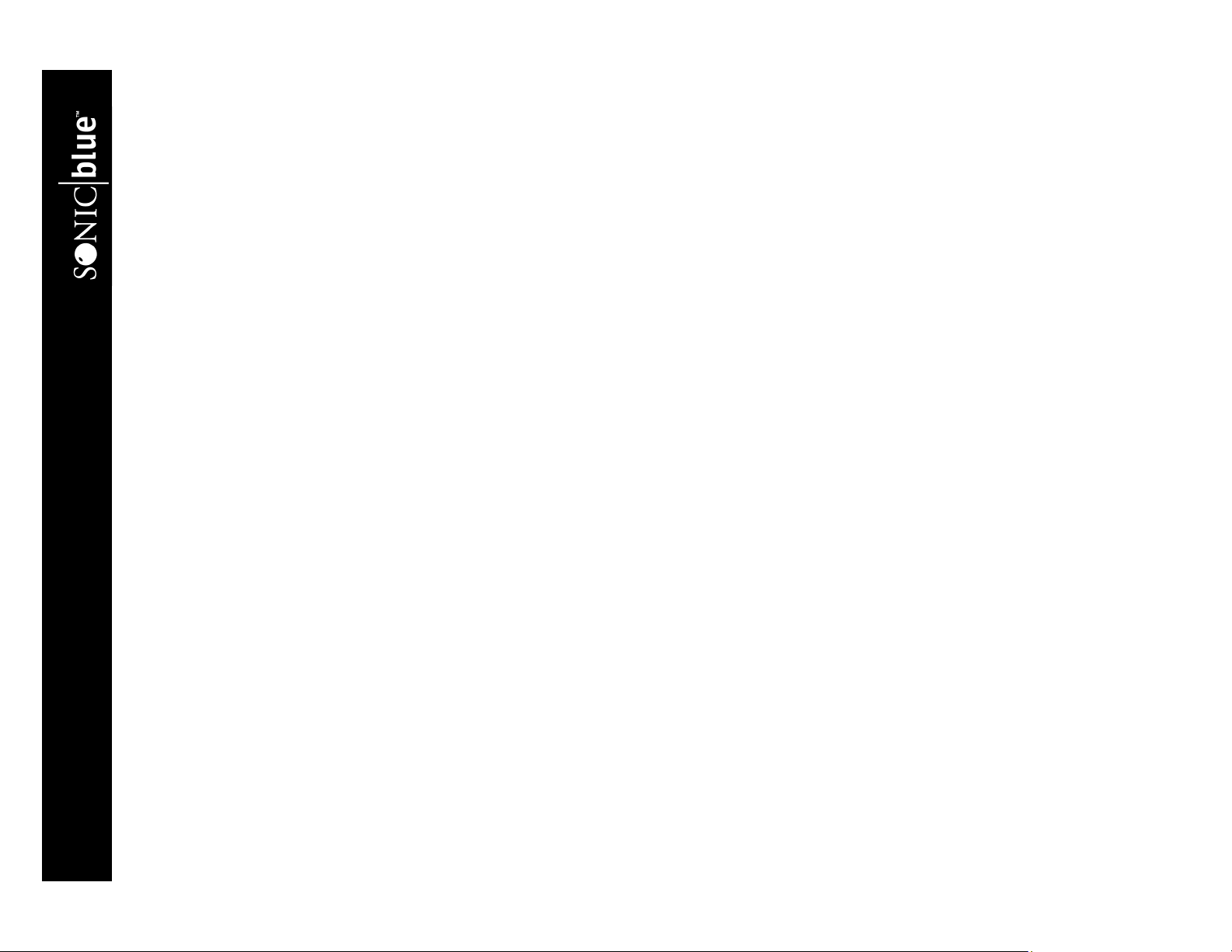
• RF Output Channel..............................................................................................................................................17
• Panel Display.......................................................................................................................................................17
• Language/Langue/Idioma....................................................................................................................................17
VCR Setup ..............................................................................................................................................................18
• Date/Time Stamp.................................................................................................................................................18
• Auto Play/Rewind ...............................................................................................................................................18
• Auto Repeat .........................................................................................................................................................19
• Record Source .....................................................................................................................................................19
Clock Setup ...........................................................................................................................................................20
• Auto Clock Set ....................................................................................................................................................20
• Daylight Savings .................................................................................................................................................20
• Time Zone ...........................................................................................................................................................21
• Clock Set Channel ...............................................................................................................................................21
• Set Clock Manually .............................................................................................................................................22
Channel Setup .....................................................................................................................................................23
• Tuner Band ..........................................................................................................................................................23
• Auto Channel Search...........................................................................................................................................23
• Show Weak Channels..........................................................................................................................................24
• Add/Delete Channels...........................................................................................................................................24
DVD Setup .............................................................................................................................................................25
• TV Aspect Ratio..................................................................................................................................................25
• Still Mode ............................................................................................................................................................25
• Black Level..........................................................................................................................................................26
• Alt Video Out ......................................................................................................................................................26
Language/Audio Setup..................................................................................................................................27
• Audio Language ..................................................................................................................................................27
• Subtitle Language................................................................................................................................................27
• Disc Menu Language...........................................................................................................................................28
• Dynamic Compression ........................................................................................................................................28
• Dolby Digital Decoder ........................................................................................................................................29
DVR4400 DVD+VCR
ii
Page 5
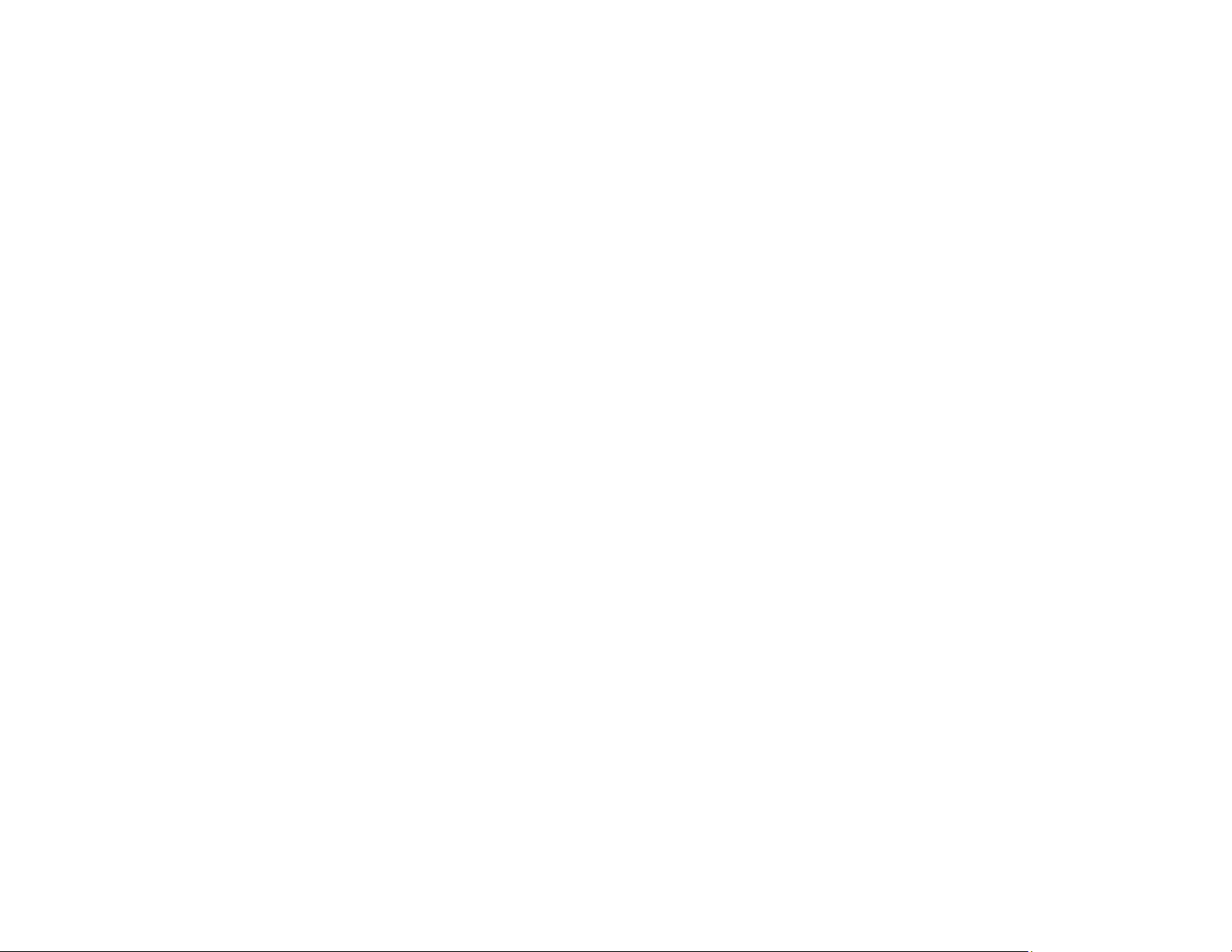
• DTS Decoder .......................................................................................................................................................29
Rating Control Setup.......................................................................................................................................30
• Set/Change Rating Level.....................................................................................................................................30
• Change Password.................................................................................................................................................30
Remote Control Setup ....................................................................................................................................31
4 - Basic Operations 33
Basic Disc Playback .........................................................................................................................................33
• To Play a DVD, CD or VCD...............................................................................................................................33
• Additional Disc Playback Options ......................................................................................................................34
Basic VCR Playback..........................................................................................................................................34
• To Play a VHS or S-VHS Tape...........................................................................................................................34
• Additional VCR Playback Options .....................................................................................................................35
Basic VCR Recording .......................................................................................................................................36
• To Record to VHS Tape ......................................................................................................................................36
• Options During Recording ..................................................................................................................................37
• One-Touch Recording .........................................................................................................................................37
Copying DVD to VHS........................................................................................................................................38
• To copy a DVD to VHS tape...............................................................................................................................38
Timer Recording ................................................................................................................................................39
• To Set a Timer Recording ...................................................................................................................................39
• Timer Recording Errors.......................................................................................................................................40
• Complete Program Record (CPR) .......................................................................................................................40
MP3 Playback ......................................................................................................................................................41
5 - Advanced Features 43
Special Playback Features ...........................................................................................................................43
• Title/Chapter/Time .............................................................................................................................................43
• Angle ..................................................................................................................................................................43
iii
Page 6
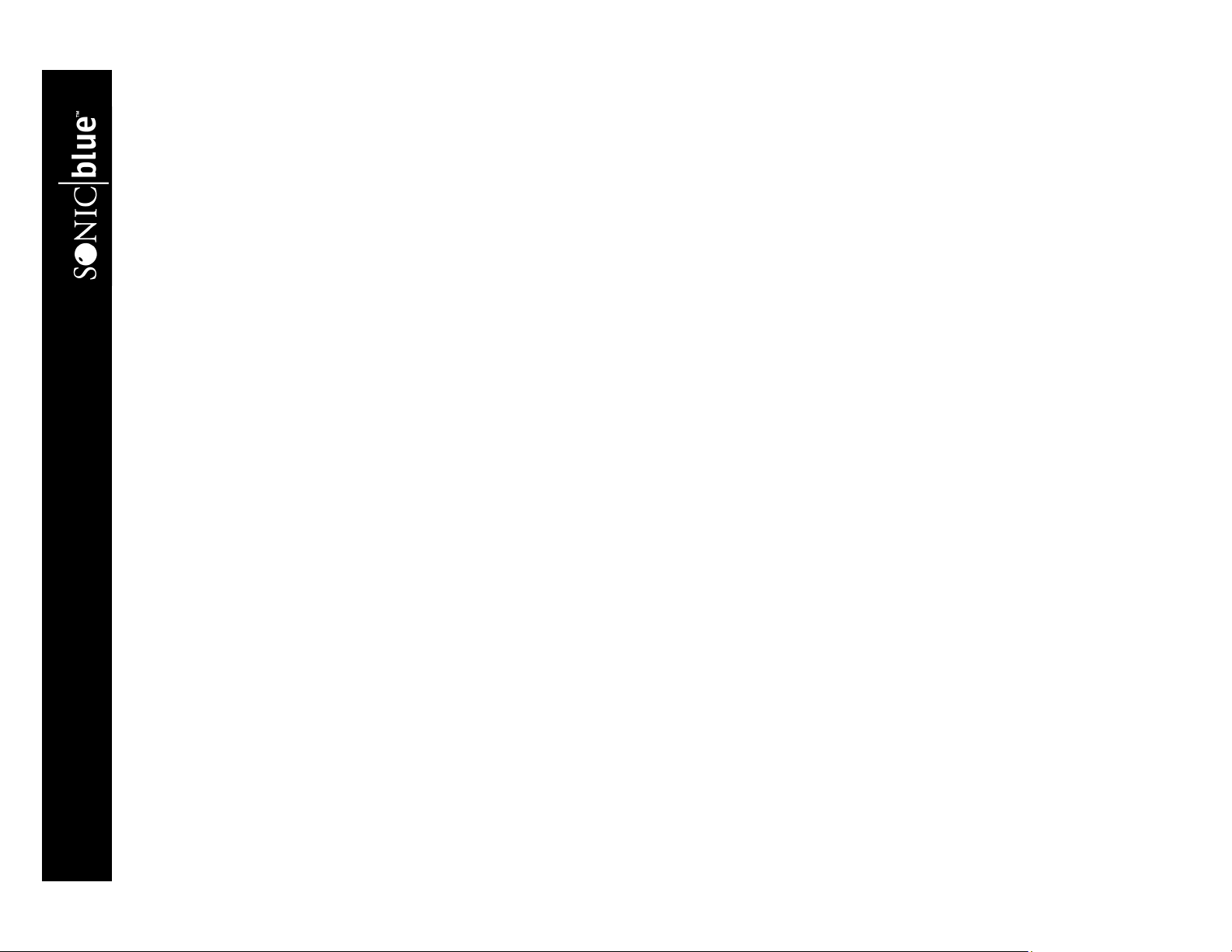
• Subtitle ................................................................................................................................................................44
• Audio ..................................................................................................................................................................44
• 3D Sound ............................................................................................................................................................44
• Repeat Title/Chapter ...........................................................................................................................................45
• A-B Repeat .........................................................................................................................................................45
• Bookmarks ..........................................................................................................................................................46
• Random Playback ...............................................................................................................................................46
• Programmed Playback ........................................................................................................................................46
Search Features .................................................................................................................................................47
• About Index Marks..............................................................................................................................................47
• Index Search/Scan ...............................................................................................................................................47
• Blank Search........................................................................................................................................................48
• Direct Time Search..............................................................................................................................................48
• Return to 0:00:00.................................................................................................................................................48
6 - Help 49
Troubleshooting.................................................................................................................................................49
• Customer Service Information ............................................................................................................................49
• Frequently Asked Questions................................................................................................................................49
Technical Specifications................................................................................................................................51
Warranty ................................................................................................................................................................52
Safety .......................................................................................................................................................................54
• Important Safety Instructions ..............................................................................................................................54
• Safety/Regulatory Information............................................................................................................................56
• Notes about Discs ................................................................................................................................................57
DVR4400 DVD+VCR
iv
Page 7
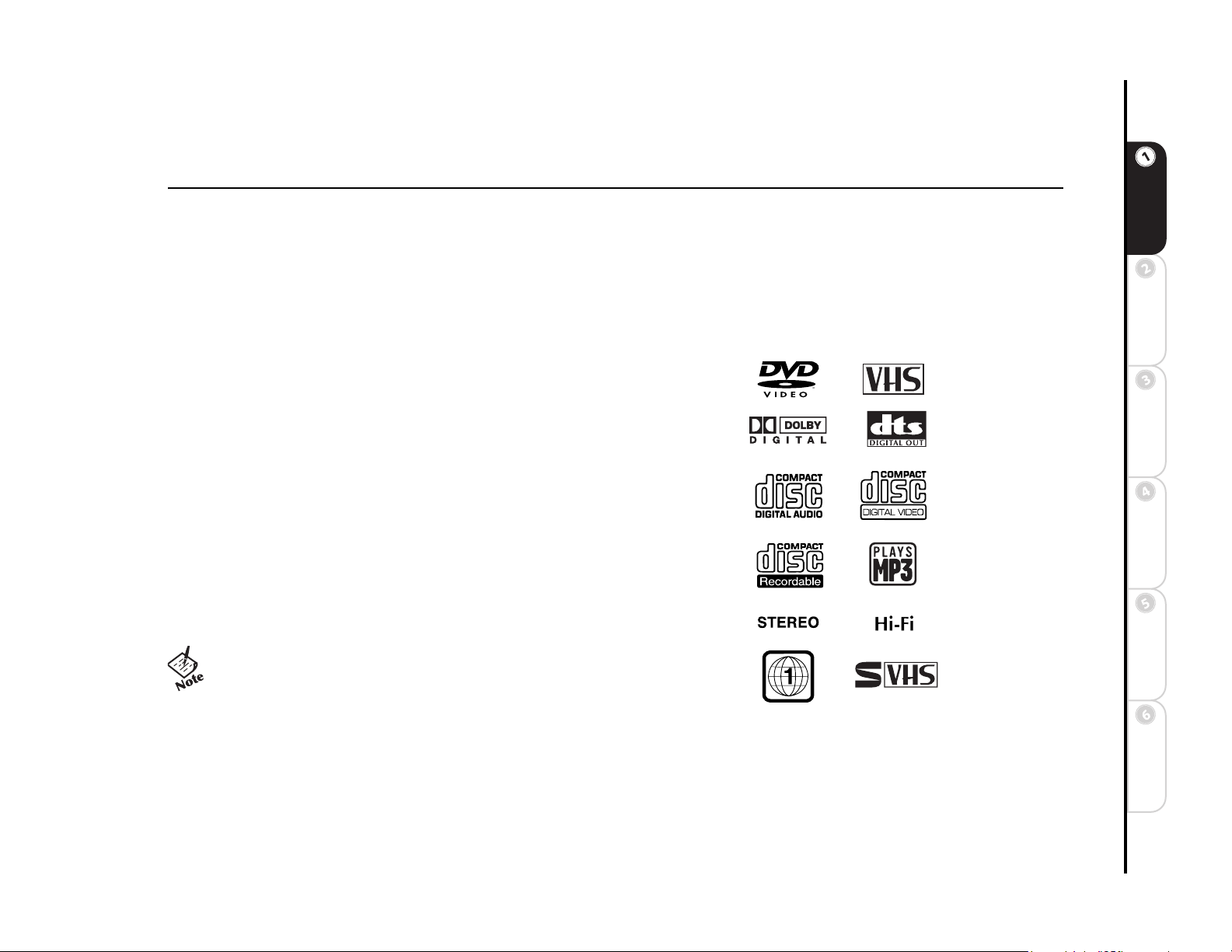
Chapter 1 Getting Started
:: Welcome
Congratulations on your purchase of this Go-Video DVD+VCR. In case warranty service is required, please take a moment to
attach your receipt to this manual and write down your Serial Number, located on the back panel of the DVD+VCR:
__________________________________.
Started
Playable Media
This DVD+VCR can play discs/videotapes with the following logos:
• DVD
• VHS
• Dolby Digital
•DTS
• CD-Audio
•VCD/SVCD
• MP3 files burned on CD-R/RW
•Stereo
•Hi-Fi
•Region 1
• S-VHS (see note below)
• The SQPB (SuperVHS Quasi Playback) feature allows playback of S-VHS recorded tapes. Playback will be at VHS quality.
Recording is not permitted in S-VHS format.
• CD-ROM, CD-G, photo CD, and CD-i discs cannot be played
on this DVD player.
Connections Getting
SetupBasic
Operations
Features
Advanced
Help
1
Page 8
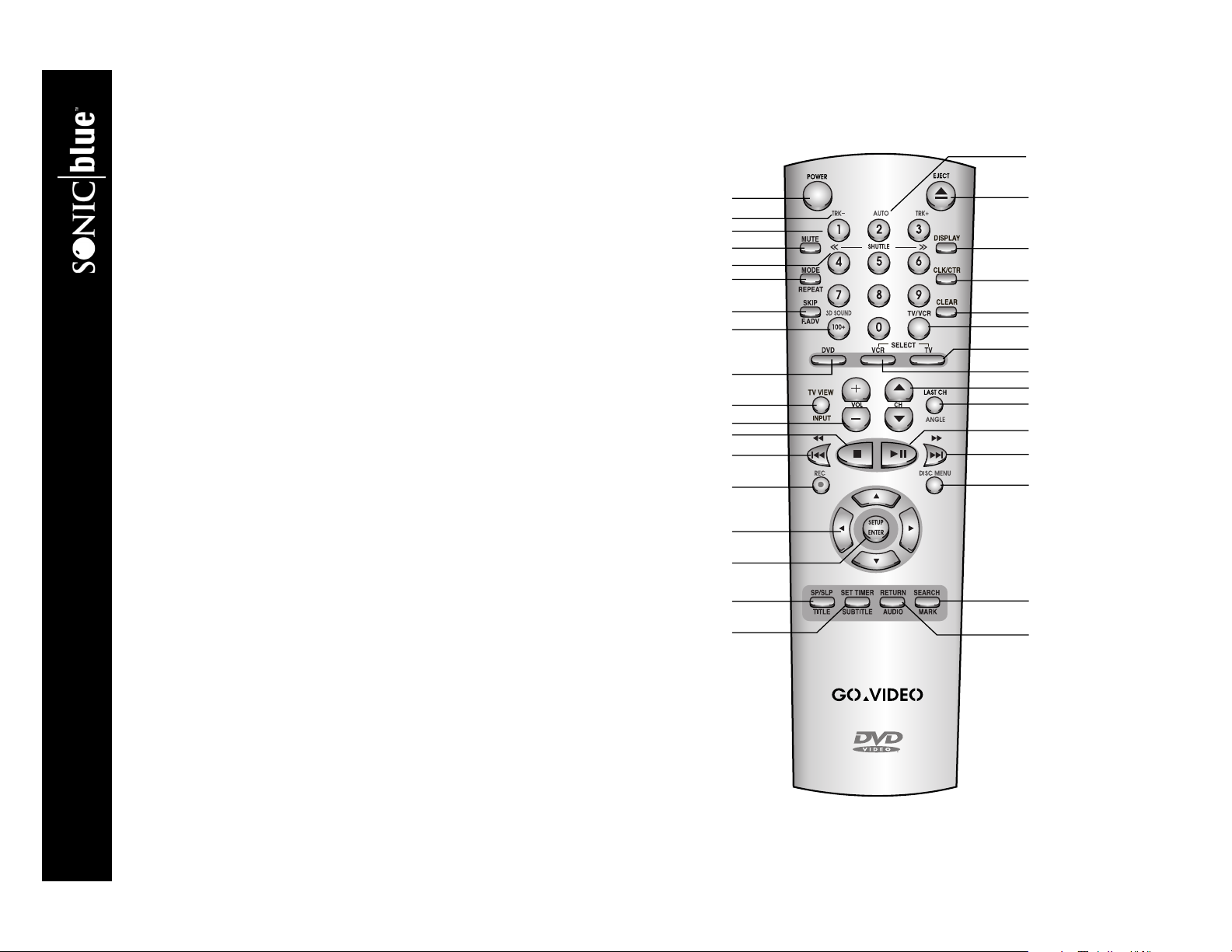
:: Remote Control Overview
19
1POWER Press to power the DVD+VCR on or off.
2TRK+/- While a tape is playing, press to manually adjust tracking
(i.e., to remove white lines from the screen).
30-9 Use to select channels and set menu items.
4MUTE Press to turn audio on or off.
5 SHUTTLE <</>> Press the 4 and 6 buttons to scan forward and
backward at variable speeds.
6MODE/REPEAT Press to set the Play Mode to Random or Pro-
grammed Play. Also press to set the Repeat Mode to Title, Chapter/
Track, or A/B Repeat (DVD only).
7SKIP/F.ADV Press to skip ahead in one-minute increments, up to 5
minutes, during VCR playback. Press to advance one frame at a time in
Pause mode.
8 100+/3D SOUND Press to select cable channels 100 and above.
Also press to activate the 3D Sound feature, which creates the illusion of
surround sound with only two speakers (DVD only).
9DVD Press to set the remote control to operate the DVD deck.
10 TV VIEW/INPUT Press to view each DVD+VCR input source:
DVD, VCR, Tuner, Line 1, and Line 2. If your remote is programmed
(see page 31), press to change the input source on your TV.
11 VOL +/- Press to adjust the volume.
12 STOP J Press to stop playback.
13 REW AA In DVD mode, press to skip to the previous track. In VCR
mode, press to rewind the tape. Press and hold to scan backward during
playback.
14 REC F Press once to start recording in the VCR deck. Press repeatedly
to add recording time in 30-minute increments.
15 ARROW KEYS Y/B/A/" Press to navigate in the menu system, see
page 15.
16 SETUP/ENTER Press to display the DVD+VCR menu system and
confirm menu settings.
10
11
12
13
14
15
16
17
18
1
2
3
4
5
6
7
8
9
20
21
22
23
24
25
26
27
28
29
30
31
32
33
DVR4400 DVD+VCR
2
Page 9
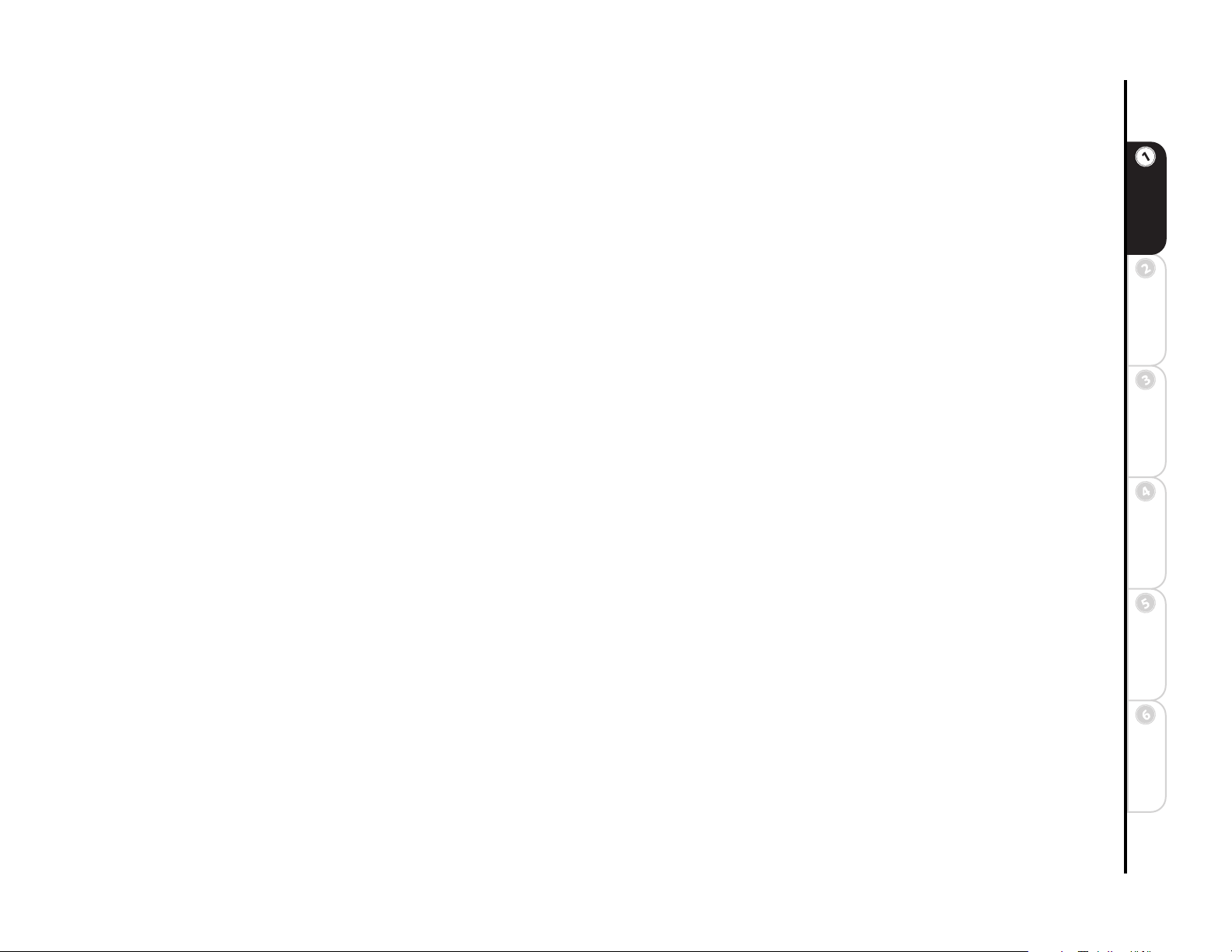
17 SP/SLP/TITLE Press to set the VCR record speed to SP (Standard Play) or SLP (Super Long Play). SLP is three times
longer than SP. Also press to display DVD title menus (for discs with multiple titles only)
18 SET TIMER/SUBTITLE Press to set timer recordings. Also press to select available subtitle languages (DVD only).
19 AUTO Press to resume automatic tracking (VCR only).
20 EJECT In VCR mode, press to eject the tape from the VCR deck. In DVD mode, press to open and close the DVD disc
drawer.
21 DISPLAY Press to view the DVD+VCR On-Screen Display.
22 CLK/CTR Press to view the clock, tape counter, or time remaining on the front panel display.
23 CLEAR Press to reset the tape counter to zero (0:00:00), or to clear menu items.
24 TV/VCR Press to switch between your television’s tuner and the DVD+VCR tuner (for RF connections only).
25 TV Press to set the remote control to operate your TV.
26 VCR Press to set the remote control to operate the VCR deck.
27 CH Y/B Press to select the next or previous channel.
28 LAST CH/ANGLE Press to display the last channel viewed. Also, press to select scenes shot from multiple angles (DVD
only).
29 PLAY/PAUSE "|| Press once to start playback. Press again to pause playback. Press again to resume playback.
30 FF "" In DVD mode, press to skip to the next track. In VCR mode, press to fast-forward the tape. Press and hold to scan for-
ward during playback.
31 DISC MENU Press to view the DVD disc menu.
32 SEARCH/MARK Press to display the Search Menu, or to place Index marks on the tape. Also press to bookmark up to three
scenes during DVD playback.
33 RETURN/AUDIO Press to go back one menu item, or to exit the menu system. Press to select available audio tracks/for-
mats.
Started
Connections Getting
SetupBasic
Operations
Features
Advanced
Help
3
Page 10
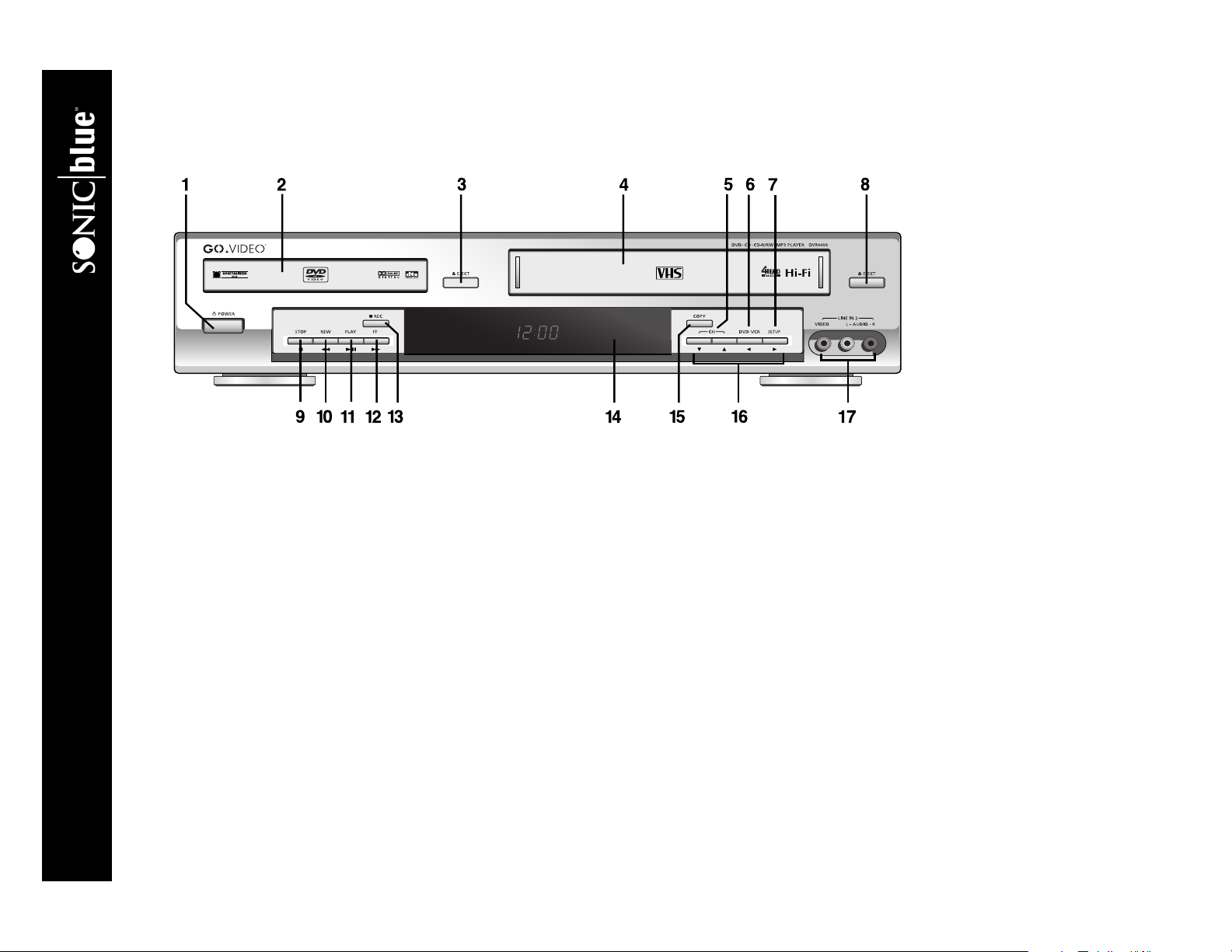
:: Front Panel Overview
Front Panel Features
1POWER Press to power the DVD+VCR on or off.
2DVD DECK Deck used for playback of DVD, CD, VCD/SVCD and CD-R/RW discs.
3EJECT (DVD) Press to open and close the DVD deck.
4 VCR DECK Deck used for playback of VHS tapes.
5CH Y/B Press to select the next or previous channel.
6DVD-VCR Press to toggle control between the DVD deck and the VCR deck.
7SETUP Press to display the DVD+VCR menu system and confirm menu settings.
8 EJECT (VCR) Press to eject the tape from the VCR deck.
9STOP J Press to stop playback.
10 REW AA In DVD mode, press to skip to the previous track. In VCR mode, press to rewind the tape. Press and hold to scan
backward during playback.
11 PLAY/PAUSE "|| Press once to start playback. Press again to pause playback. Press again to resume playback.
12 FF "" In DVD mode, press to skip to the next track. In VCR mode, press to fast-forward the tape. Press and hold to scan for-
ward during playback.
13 REC F Press once to start recording in the VCR deck. Press repeatedly to add recording time in 30-minute increments.
14 FRONT PANEL DISPLAY Displays feedback on DVD+VCR operation.
DVR4400 DVD+VCR
4
Page 11
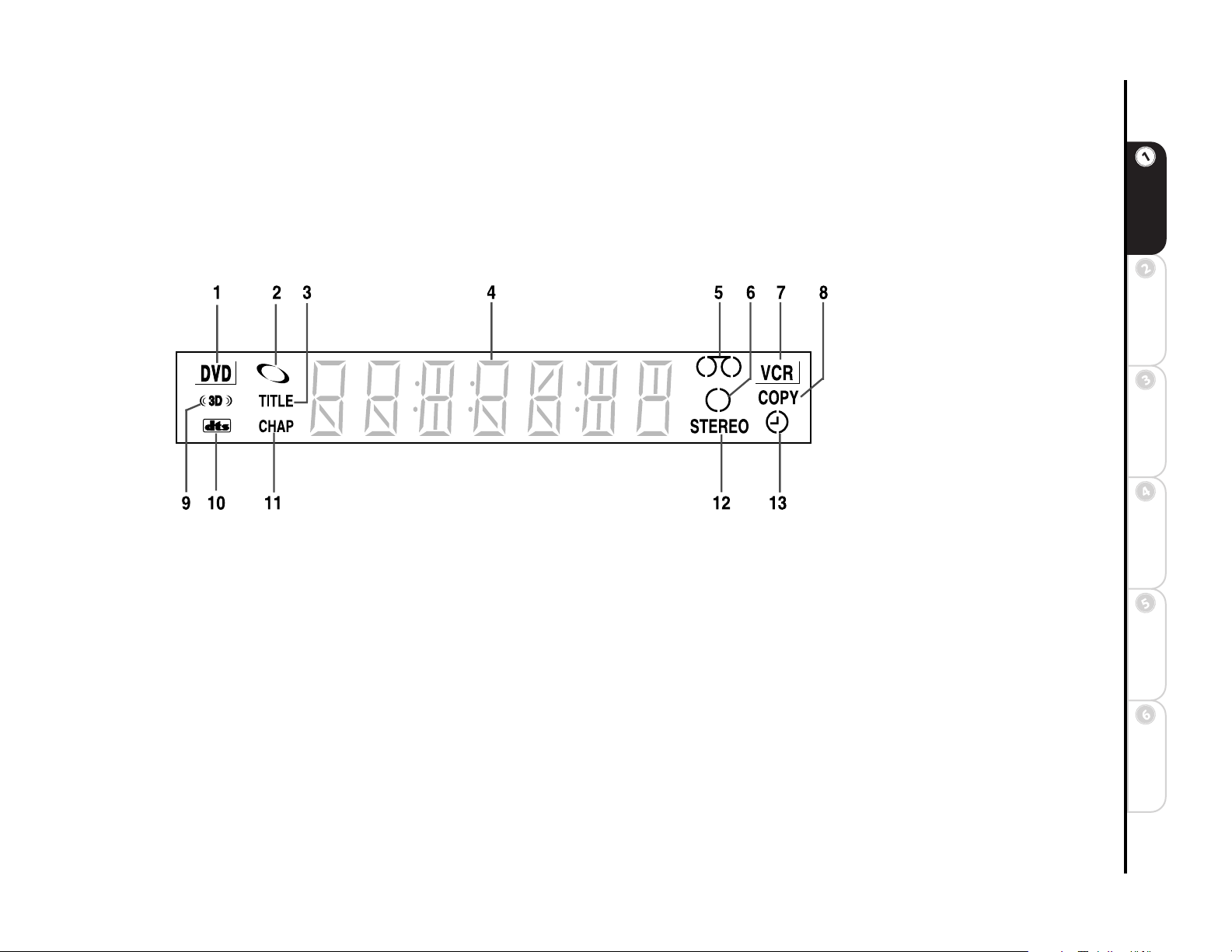
15 COPY Press to copy from DVD to VCR. The DVD+VCR will not copy Macrovision® encoded DVDs.
16 MENU NAVIGATION KEYS A/"/Y/B Use to navigate within the DVD+VCR menu system without the remote control.
17 LINE IN 2 (VIDEO L-AUDIO-R) Connect to the audio/video outputs of a camcorder, video game or other component.
Match yellow (video), red (right audio) and white (left audio) accordingly. Use the white input jack when connecting mono
sources. Referred to as Line 2 in the menu system.
Front Panel Display Indicators
1DVD DECK DVD deck is active.
2DVD STATUS Disc is loaded.
3TITLE Current title number.
4DVD+VCR STATUS Time, counter position, time remaining, or playback status.
5VCR STATUS VHS tape is loaded.
6 RECORD STATUS VHS recording is in progress.
7 VCR DECK VCR deck is active.
8COPY Copy is in progress.
9 3D SOUND 3D Sound is active.
10 DTS DVD with DTS (Digital Theater Sound) 5.1 is loaded.
11 CHAPTER Current chapter number.
12 STEREO Current television show (or VHS tape) is in stereo.
13 TIMER RECORD Timer recording is programmed or in progress. Blinks if there is an error.
Started
Connections Getting
SetupBasic
Operations
Features
Advanced
Help
5
Page 12
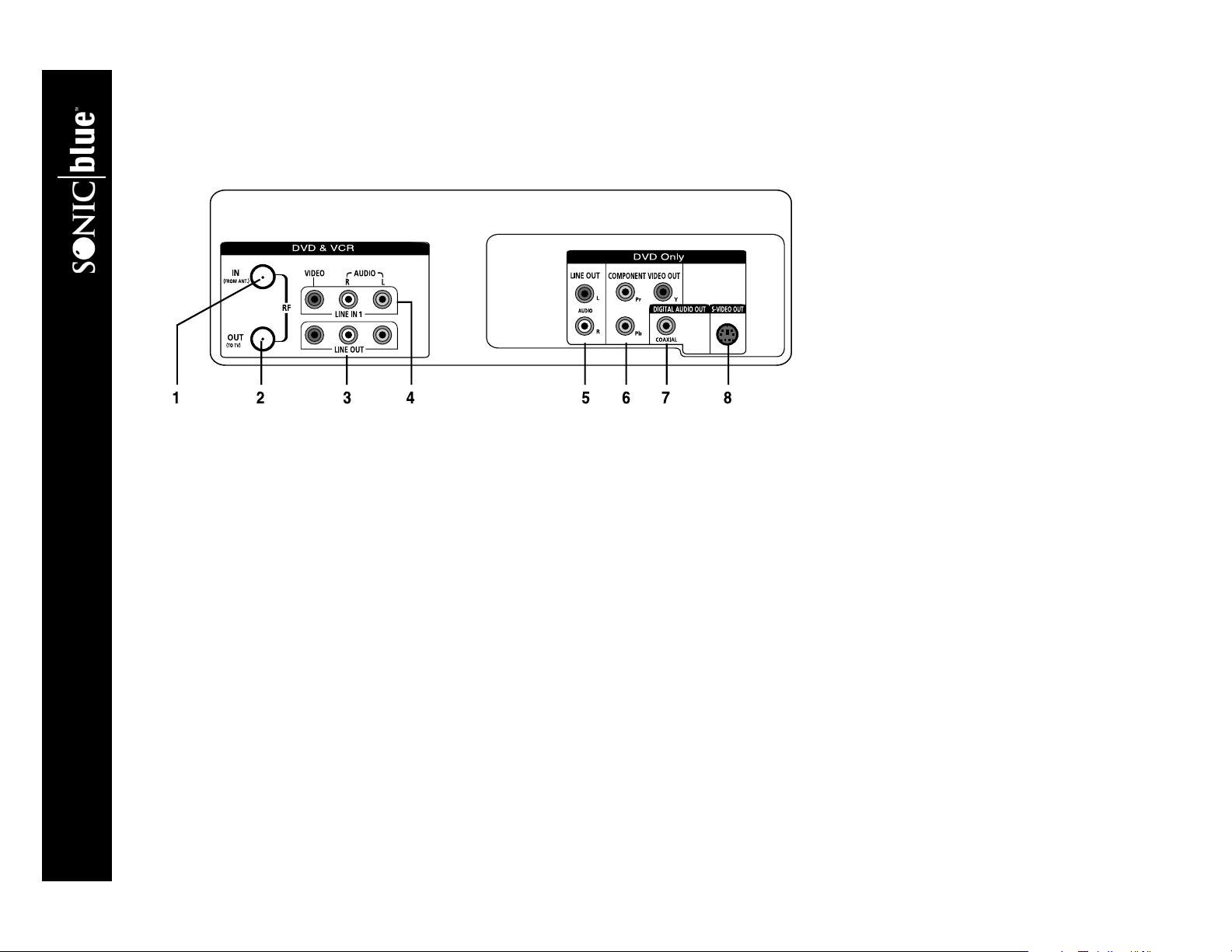
:: Rear Panel Overview
1IN (FROM ANT.) Connect to your antenna, cable TV, or cable box with a coaxial cable.
2OUT (TO TV) Connect to your television with a coaxial cable.
3 LINE OUT (DVD & VCR) Connect to the audio/video inputs of your television or stereo receiver using standard audio/
video cables.
4 LINE IN 1 Connect to the audio/video outputs of an external device, such as a video game or additional VCR. Referred to as
Line 1 in the menu system.
5 LINE OUT (DVD Only) Connect to the audio inputs of your television or stereo receiver using standard audio cables.
These audio outputs are for use with the S-Video or Component Video outputs only.
6 COMPONENT VIDEO OUT Connect to a television or display device equipped with Component video inputs (Y, Pb, Pr).
For the audio signal, use either Line Out or Digital Audio Out. For DVD playback only.
7 DIGITAL AUDIO OUT (COAXIAL) Connect to an audio/video receiver equipped with a coaxial input (for DVD play-
back only).
8S-VIDEO OUT Connect to a television or display device equipped with an S-Video input. For the audio signal, use either
Line Out or Digital Audio Out. For DVD playback only.
DVR4400 DVD+VCR
6
Page 13
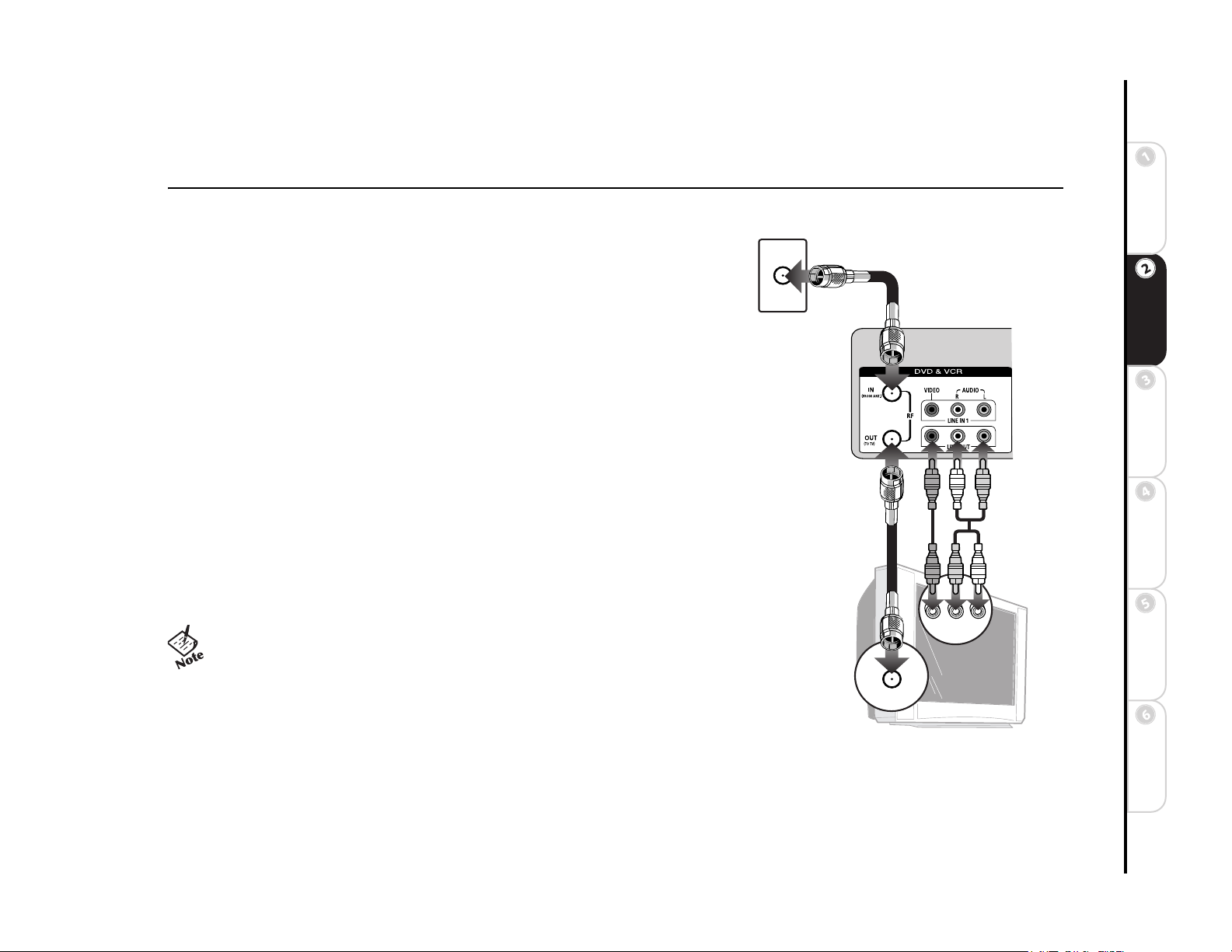
Chapter 2 Connections
:: Basic Connections
The following connections are required in order to operate your DVD+VCR:
1 Connect Antenna to DVD+VCR Connect the coaxial cable from your
antenna or cable TV jack to the IN (FROM ANT.) jack on the DVD+VCR back
panel.
2 Connect DVD+VCR to TV Choose either RF Out or Line Out:
a. RF Out Use if you have an older television with only a basic antenna input:
Connect the supplied coaxial cable from the OUT (TO TV) jack on the
DVD+VCR back panel to the antenna in jack on your television.
b. Line Out Use for better sound and picture quality if your television has
audio/video inputs: Connect the supplied audio/video cable from the LINE OUT
jacks on the DVD+VCR back panel to the line in jacks on your television.
3 Power on DVD+VCR & TV Plug the DVD+VCR power cord into a stan-
dard 120V/60Hz wall outlet, and turn on your television and DVD+VCR.
4 Select Channel 3 or Line If you used the RF Out connection, tune your
television to channel 3. If you used the Line Out connection, set your television
to its Line or Aux input.
• The Language/Langue/Idioma menu should appear on your
television screen. Please proceed with Auto Setup on page 15.
• In order to view the setup menus, you MUST connect the
DVD+VCR to your television with the RF or Line Out connections, even if you plan to use the S-Video or Component Video
outputs.
• If you are not getting a good picture, try changing the RF Output to channel 4; see page 17.
Antenna/Cable
DVD+VCR
Television
Started
Connections Getting
SetupBasic
Operations
Features
Advanced
Help
7
Page 14
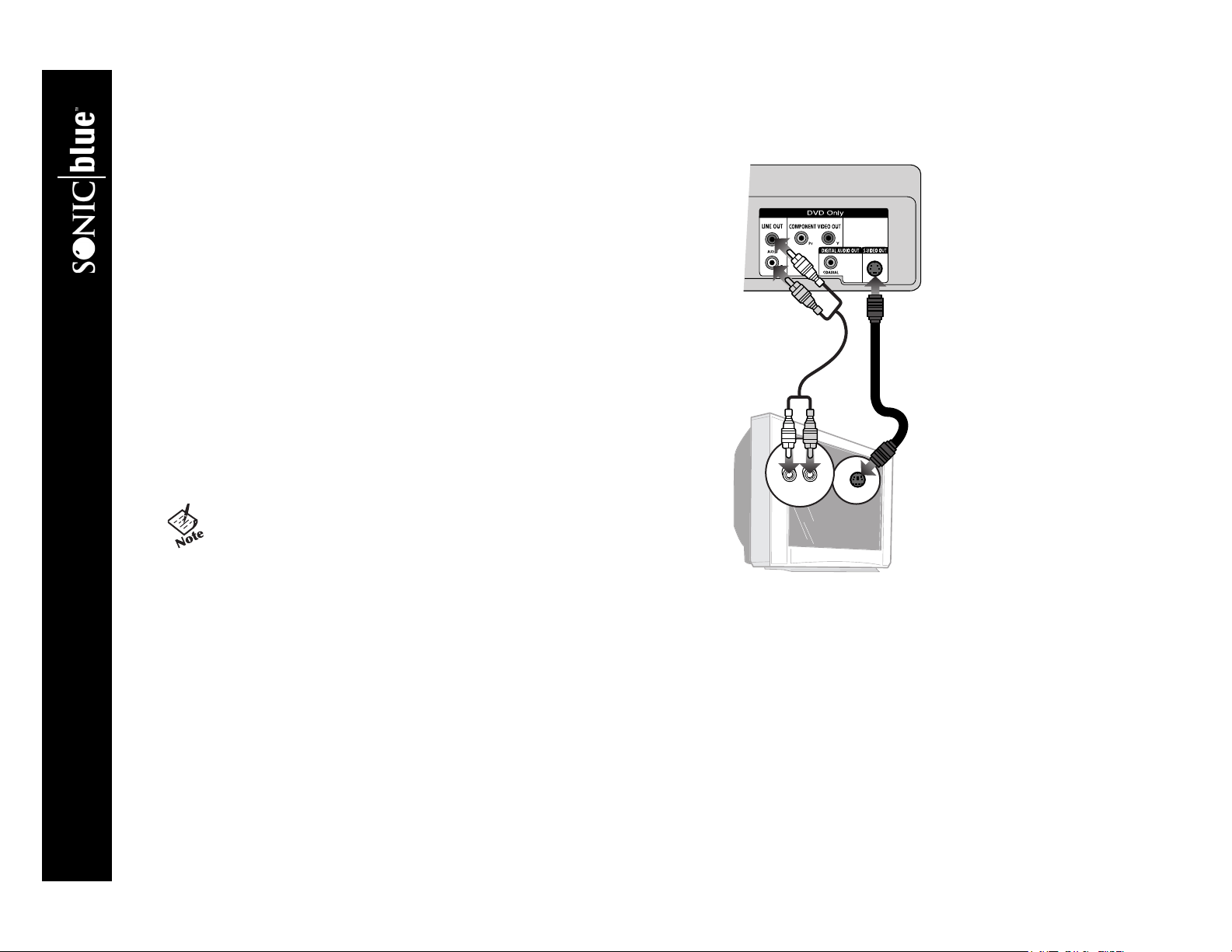
:: Advanced Connections
S-Video Connections
Use for improved picture quality when watching DVD movies. Before you
begin, please note the following:
• Your television must be equipped with an S-Video input.
• You can only watch the DVD player through the S-Video output. The VCR,
tuner and menu system are only available through the RF Out or Line Out
connection, see page 7.
1 Connect S-Video to TV Connect an S-Video cable from the S-VIDEO
OUT jack on the back panel of the DVD+VCR to the S-Video input on your
television.
2 Connect Stereo or Digital Audio to TV Connect stereo audio
cables from the Line Out jacks on the back panel of the DVD+VCR to the
line in jacks on your television or stereo receiver, OR connect the coaxial
digital audio output to your audio/video receiver; see page 11.
3 Enable S-Video in the DVD+VCR Menu System See Alt Video
Out on page 26 (required).
• Remember: You can only watch the DVD player through the SVideo output.You must use the basic RF or Line Out connection
to watch VHS movies or to view DVD+VCR setup menus, see
page 7.
DVD+VCR
Television
DVR4400 DVD+VCR
8
Page 15
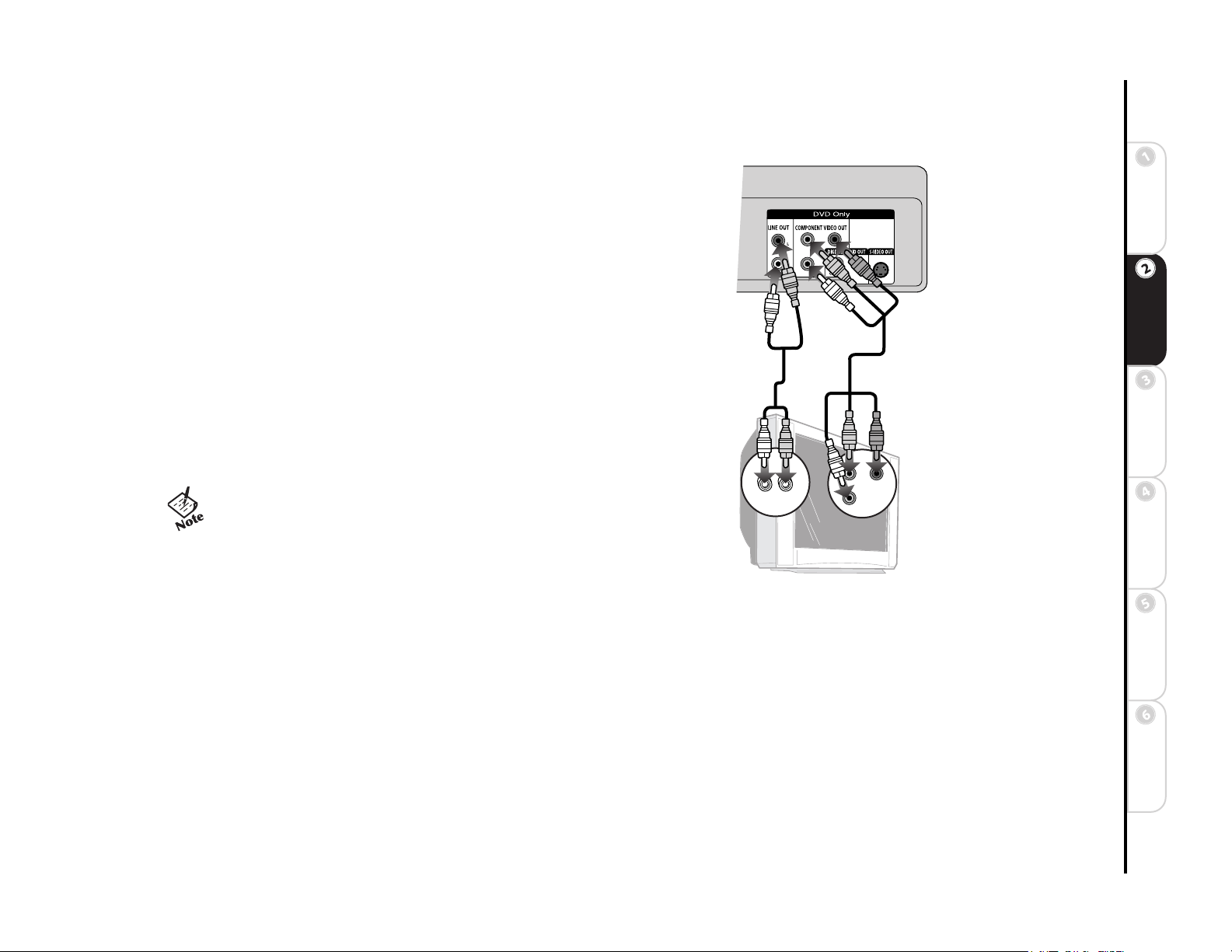
Component Video Connections
Use for superior picture quality when watching DVD movies. Before you begin,
please note the following:
• Your television must be equipped with Component Video inputs.
• You can only watch the DVD player through the Component Video outputs.
The VCR, tuner and menu system are only available through the RF Out or
Line Out connection, see page 7.
1 Connect Component Video to TV Connect a component video cable
from the COMPONENT VIDEO OUT jacks on the back panel of the
DVD+VCR to the component video inputs on your television. Be sure to
correctly match each of the cables (red, green and blue) to their corresponding jacks on the DVD+VCR and TV.
2 Connect Stereo or Digital Audio to TV Connect stereo audio
cables from the Line Out jacks on the back panel of the DVD+VCR to the
line in jacks on your television or stereo receiver, OR connect the coaxial
digital audio output to your audio/video receiver; see page 11.
3 Enable Component Video in the DVD+VCR Menu System See
Alt Video Out on page 26 (required).
• Remember: You can only watch the DVD player through the
Component Video outputs.You must use the basic RF or Line
Out connection to watch VHS movies or to view DVD+VCR
setup menus, see page 7.
DVD+VCR
Started
Connections Getting
SetupBasic
Television
Operations
Features
Advanced
Help
9
Page 16
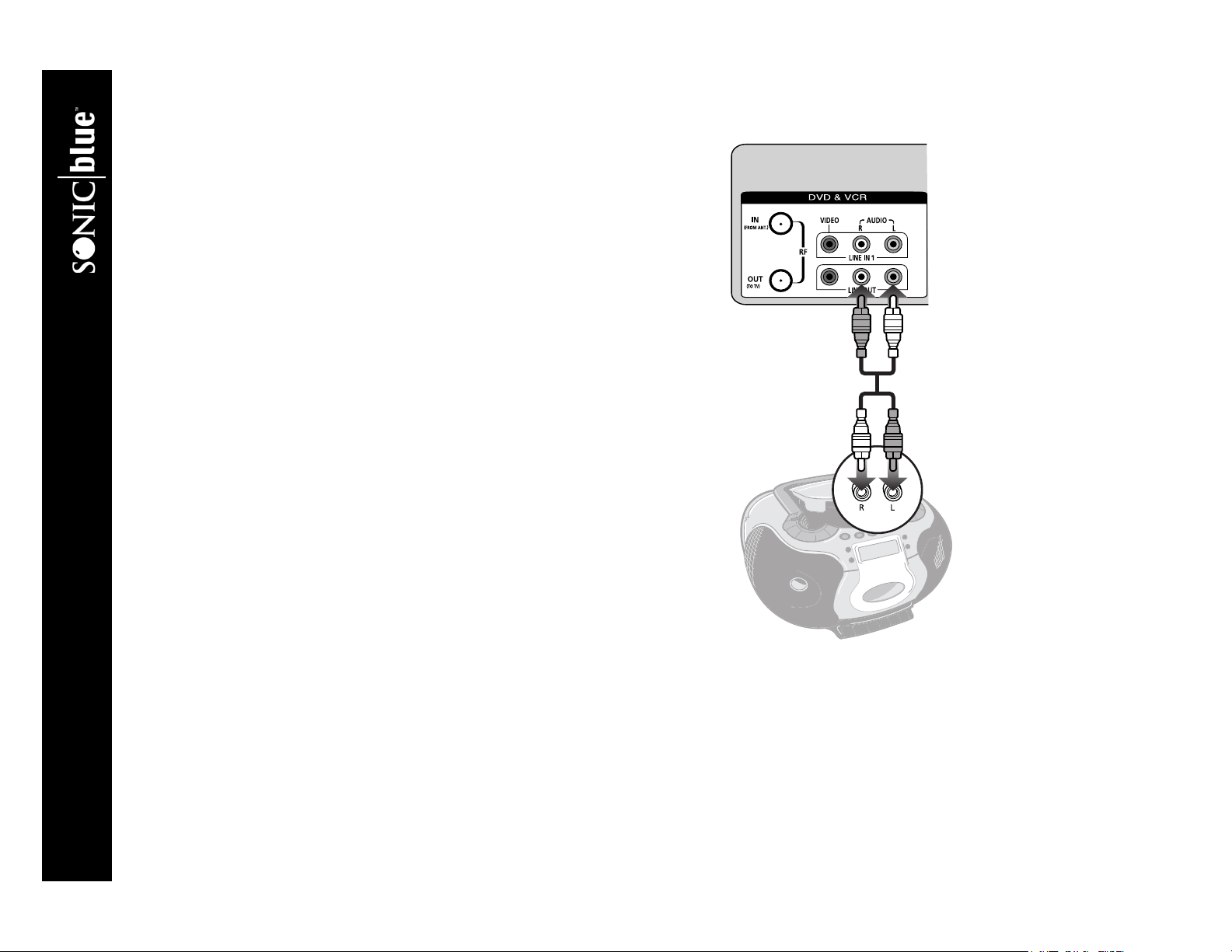
Stereo Receiver Connections
Follow these steps to connect the DVD+VCR to a stereo receiver:
1 Connect DVD+VCR to Stereo Receiver Connect stereo audio
cables from the Line Out jacks on the back panel of the DVD+VCR to the
line in jacks on your stereo receiver.
2Select Line or Aux Set your stereo receiver to its Line or Aux input
(refer to your stereo owner’s guide for the proper setting).
DVD+VCR
DVR4400 DVD+VCR
10
Stereo Receiver
Page 17
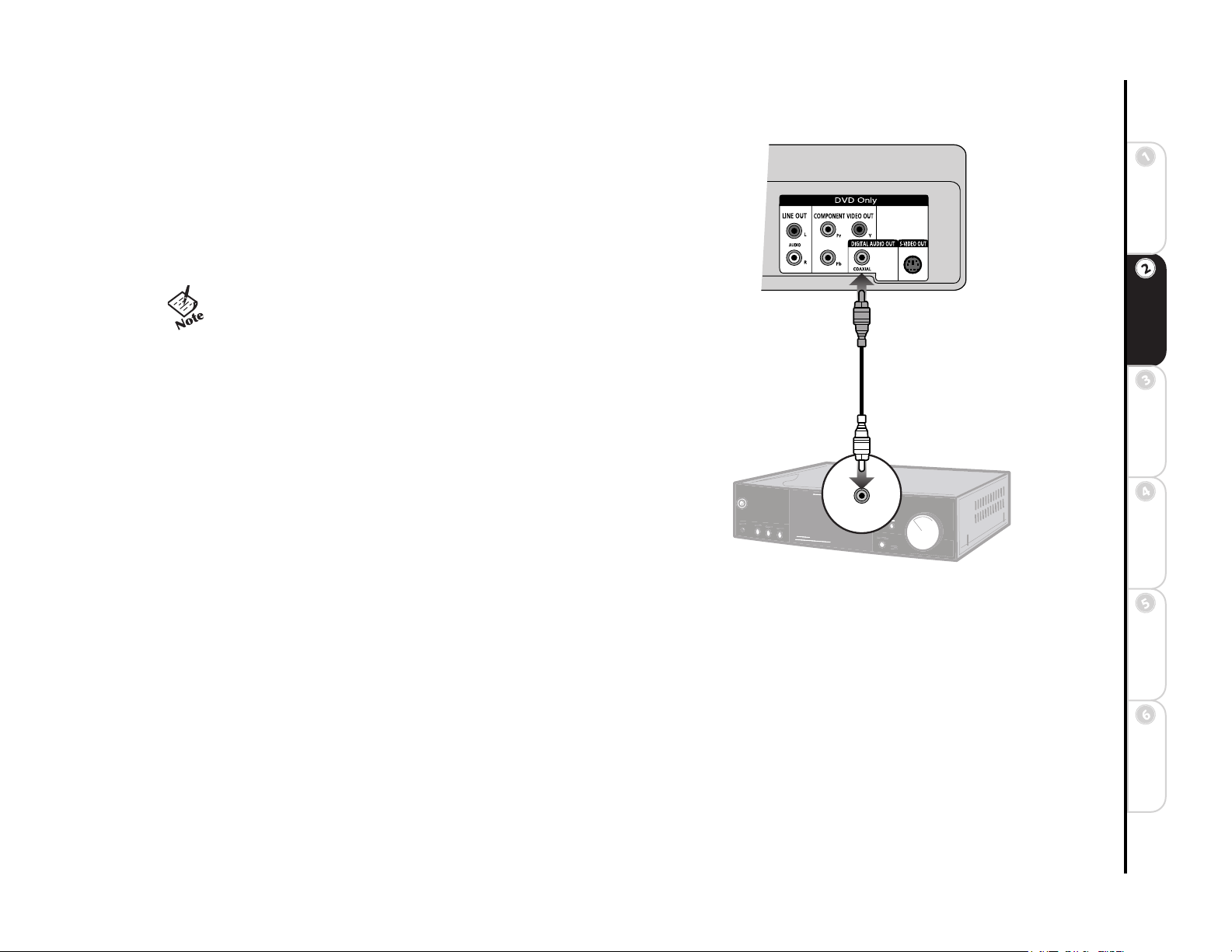
Audio/Video Receiver Connections
Follow these steps to connect the DVD+VCR to an audio/video receiver.
1 Connect DVD+VCR to Audio Receiver Connect a coaxial digital
audio cable from the DIGITAL AUDIO OUT jacks on the back panel of the
DVD+VCR to the matching digital audio input on your audio/video receiver.
2Adjust Dolby/DTS Decoder Settings Set Dolby Digital Decoder
and DTS Decoder in the menu system (required); see page 29.
• If your audio/video receiver is equipped with a Dolby Digital or
DTS Decoder, you MUST enable the correct decoder setting in
the menu system to prevent damage to your speakers; see
page 29
Started
DVD+VCR
Connections Getting
SetupBasic
Digital Audio Receiver
11
Operations
Features
Advanced
Help
Page 18
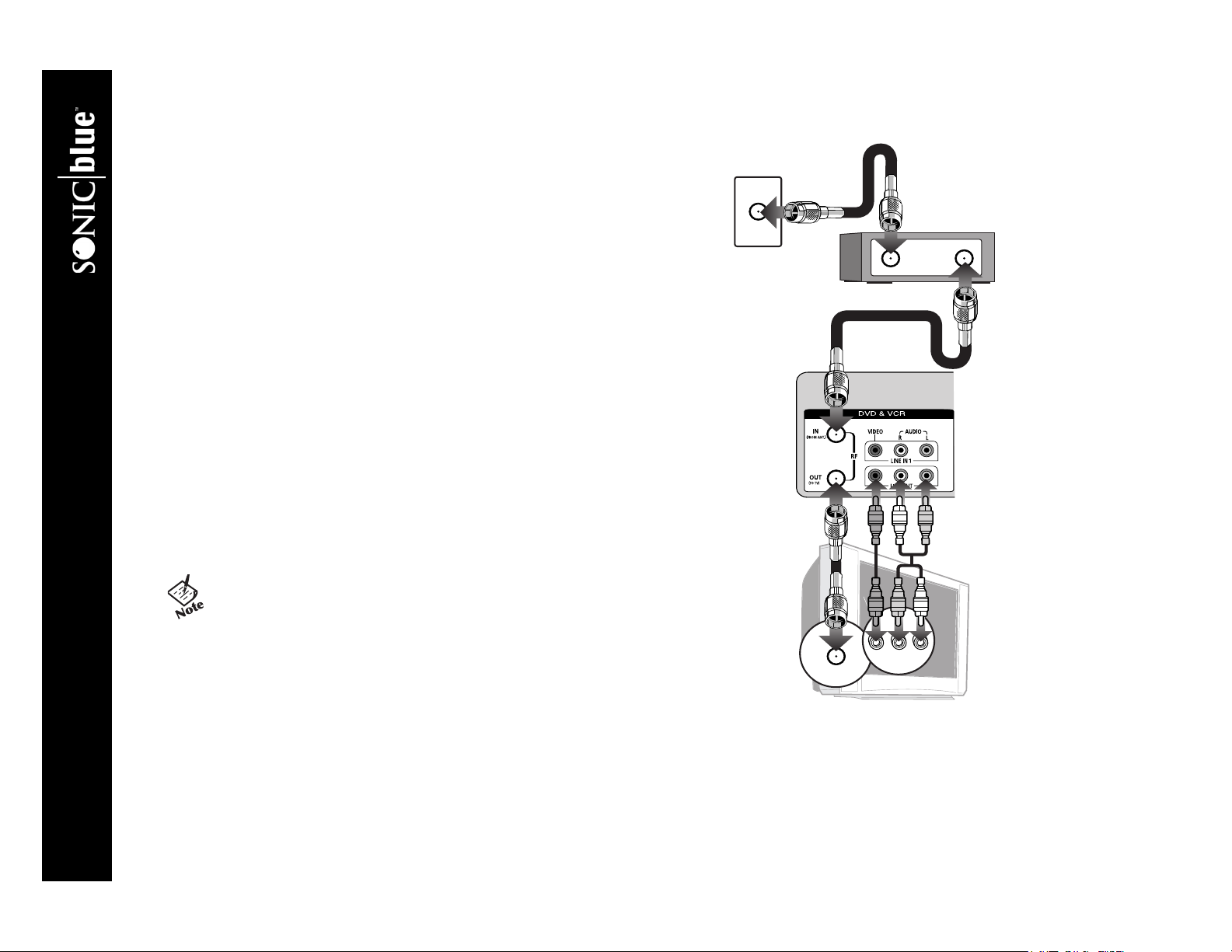
Cable Box/Satellite Receiver Connections
Follow these steps to connect a cable box or satellite receiver to your
DVD+VCR:
1 Connect incoming cable to cable box Connect a coaxial cable
from your cable TV or satellite jack to the input jack on your cable box/satellite receiver.
2 Connect cable box to DVD+VCR Connect a second coaxial cable
from the output jack on the cable box/satellite receiver to the IN (FROM
ANT.) jack on the back panel of the DVD+VCR.
3 Connect DVD+VCR to TV Connect an additional coaxial cable from
the OUT (TO TV) jack on the back panel of the DVD+VCR to the antenna in
jack on your television.
OR
Connect the supplied audio/video cable from the LINE OUT jacks on the
DVD+VCR back panel to the line in jacks on your television.
4 Power on DVD+VCR, TV & cable box Plug the DVD+VCR power
cord into a standard 120V/60Hz wall outlet, and turn on your television,
DVD+VCR and cable box/satellite receiver.
5 Select Channel 3 or Line Tune your television to channel 3, or to the
TV’s Line/Aux input.
• The Language/Langue/Idioma menu should appear on your
television screen. Please proceed with Auto Setup on page 15.
• Use your cable box/satellite receiver to select channels.
If you are not getting a good picture, try changing the RF Output to channel 4; see page 17.
• This method of connecting a cable box allows you to record
scrambled channels, but you will not be able to watch a second
channel while a recording is in progress. If you want to record
from basic cable and watch scrambled channels simultaneously,
see Alternative Cable Box Connection on the next page.
Incoming Signal
Cable Box/
Satellite Receiver
DVD+VCR
Te le vi s io n
DVR4400 DVD+VCR
12
Page 19
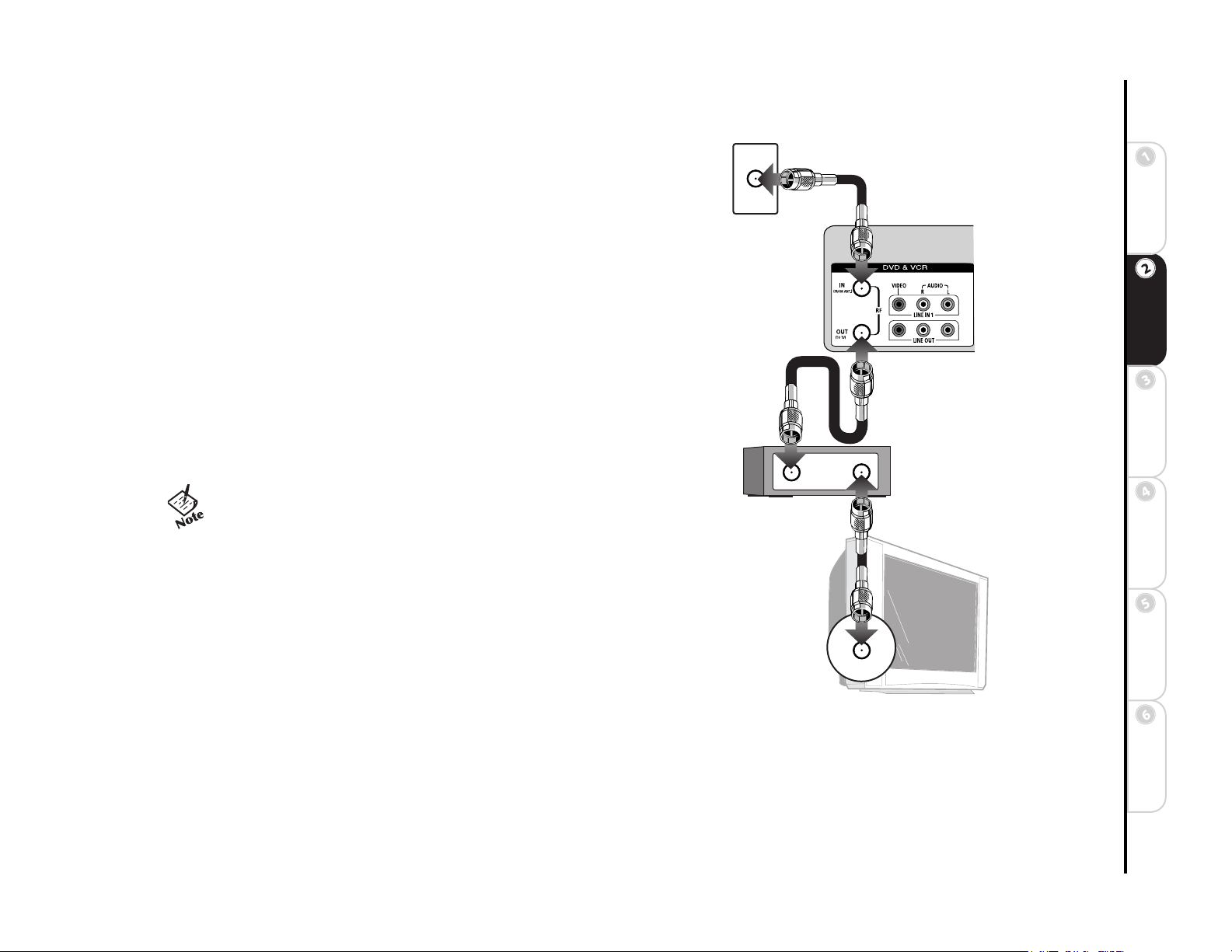
Alternative Cable Box Connection
This connection method allows you to record from basic cable and watch scrambled channels simultaneously. However, you will not be able to record scrambled
channels.
1 Connect incoming cable to DVD+VCR Connect a coaxial cable
from your cable (CATV) or satellite wall outlet to the IN (FROM ANT.) jack
on the back panel of the DVD+VCR.
2 Connect DVD+VCR to cable box Connect a second coaxial cable
from the OUT (TO TV) jack on the back panel of the DVD+VCR to the
input jack on your cable box/satellite receiver.
3 Connect cable box to TV Connect an additional coaxial cable from
the output jack on the cable box/satellite receiver to the antenna in jack on
your television.
4 Power on DVD+VCR, TV & cable box Plug the DVD+VCR power
cord into a standard 120V/60Hz wall outlet, and turn on your television,
DVD+VCR and cable box/satellite receiver.
5 Select Channel on TV & cable box Tune your television and cable
box/satellite receiver to channel 3.
• The Language/Langue/Idioma menu should appear on your
television screen. Please proceed with Auto Setup on page 15.
• To watch the cable box, turn off the DVD+VCR, set your TV to
channel 2, 3 or 4 (whichever channel is used by your cable system), and change channels on the cable box.
• To watch and record basic cable, select the channel to record
on the DVD+VCR and the channel to watch on the cable box.
Incoming Signal
DVD+VCR
Cable Box/
Satellite Receiver
Started
Connections Getting
SetupBasic
Operations
Te le vi s io n
13
Features
Advanced
Help
Page 20
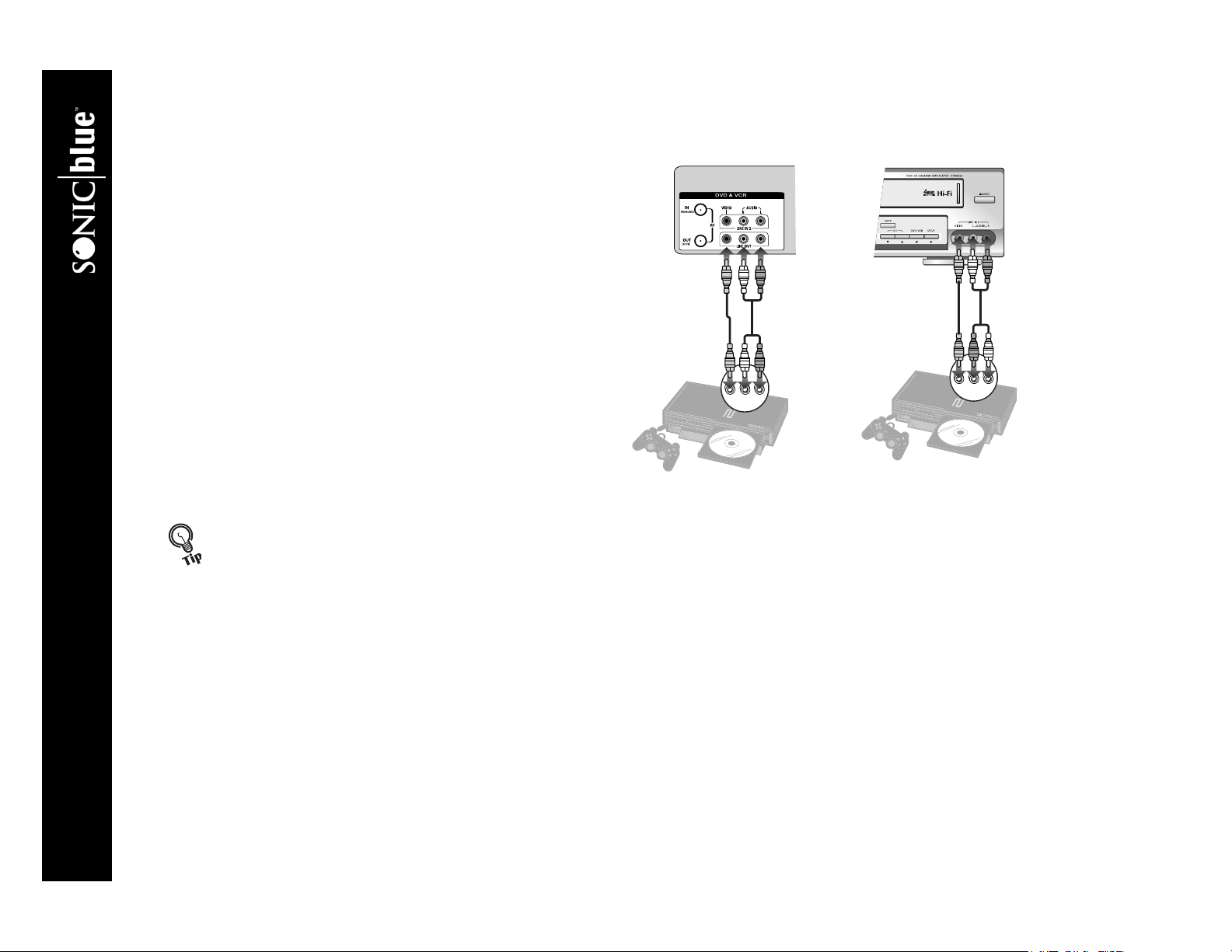
Other Audio/Video
Connections
Follow these steps to connect an external audio/video
device, such as a camcorder or video game, to your
DVD+VCR. The DVD+VCR will automatically detect
when a device is plugged into the front line input; see
“Automatic Input Switching” below.
1 Connect device to DVD+VCR Connect
audio/video cables from the line outputs of your
device to the line inputs on the rear (Line 1) or front
(Line 2) of the DVD+VCR.
2 Choose from the following options:
To View Device Press TV VIEW until Line 1
or Line 2 appears on your television screen.
To Record from Device Press TV VIEW
until Line 1 or Line 2 appears on your television
screen, then press REC
To Timer Record from Device Select Line
1 or Line 2 as your Record Source in the Timer
Record menus; see page 39.
Automatic Input Switching will automatically change your TV’s
view to match whatever media you are using. For example, if you
play a DVD, the DVD+VCR will switch to DVD view. Likewise, if
you play a videotape, the player will switch to VCR view. It will
even detect if you plug an external device, such as a camcorder,
into the front line inputs. The DVD+VCR will detect that the
device has been plugged in and switch to Line 2 automatically.
F on the VCR deck.
DVD+VCR (Line In 1) DVD+VCR (Line In 2)
External Audio/Video Device(s)
DVR4400 DVD+VCR
14
Page 21
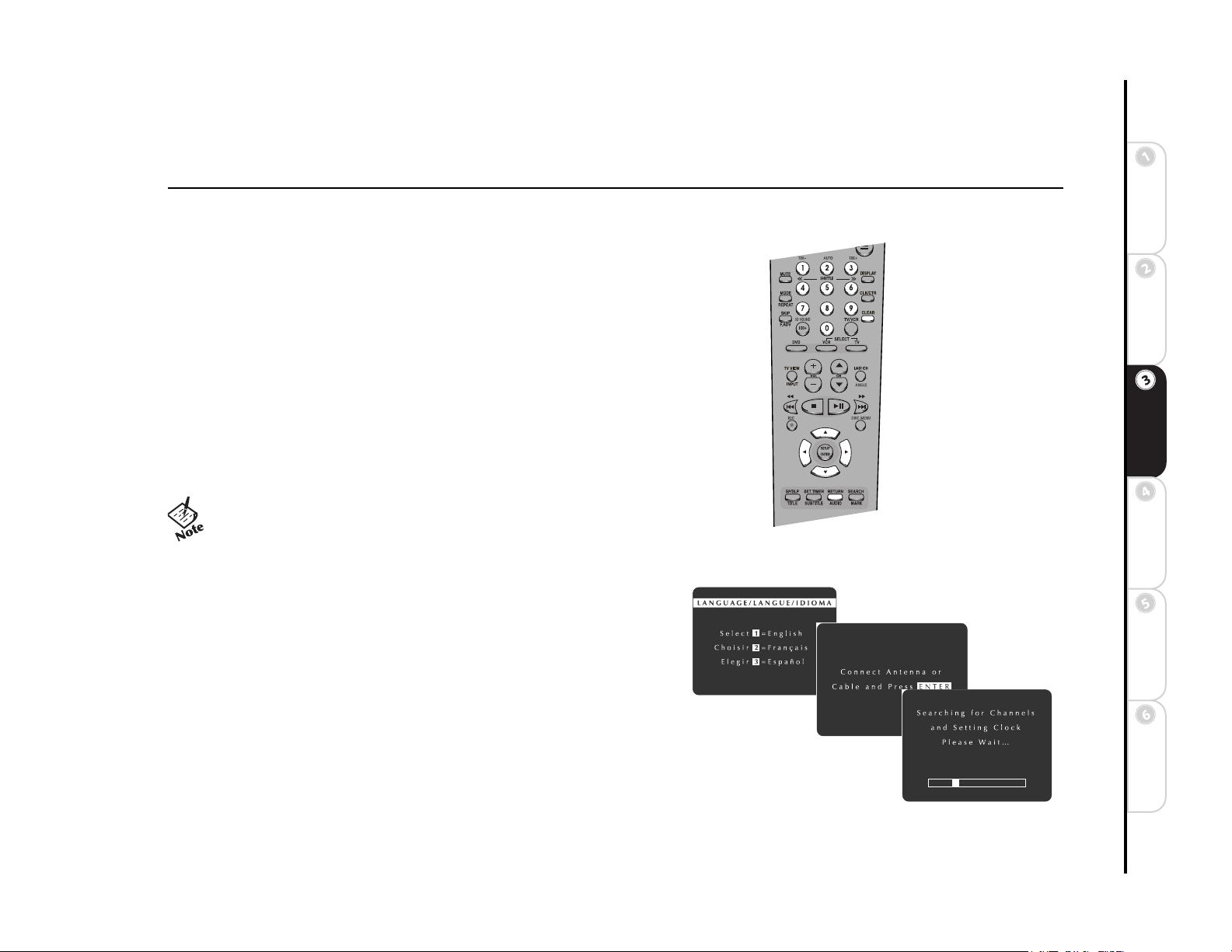
Chapter 3 Setup
:: About Menu Navigation
The following keys are used to display and navigate the DVD+VCR menu system:
SETUP/ENTER Press to display the menu system and confirm menu set-
tings.
Y Press to move up the list of menu items.
B Press to move down the list of menu items.
" Press to select or change menu options.
A Press to return to the previous menu, or to exit from the menu system.
CLEAR Press to erase settings.
0-9 Press to enter menu selections directly.
RETURN Press to return to the previous menu, or to exit the menu system.
• You can also navigate the menu system using the SETUP and
arrow keys on the front panel.
:: Auto Setup
Started
Connections Getting
SetupBasic
Operations
The first time you turn on your DVD+VCR, Auto Setup will prompt you
to set the menu language, and then set the clock and channels automatically:
1 Press 1 for English, 2 for French or 3 for Spanish.
2 If you have not already done so, make sure you have connected an
antenna or basic cable to the IN (FROM ANT.) jack on the
DVD+VCR back panel. Press SETUP/ENTER to continue.
15
Features
Advanced
Help
Page 22

3 As soon as you press SETUP/ENTER, the DVD+VCR will automatically perform the following steps:
Auto Channel Search Automatically detects whether an antenna or cable is connected, then searches for all active chan-
nels in your area.
Auto Clock Set Sets the DVD+VCR internal clock.
4 This procedure may take a few minutes to complete. When finished, the DVD+VCR will display the lowest channel found.
• If no channels were found in your area, the DVD+VCR will
alert you and then display the Channel Setup menu; see
page 23.
• If Auto Setup was unable to detect the time, the DVD+VCR will
alert you and then display the Set Month menu; see page 22.
:: Setup Menu
Child Lock
The Child Lock feature disables the front panel keys so the DVD+VCR can only
be operated with the remote control. To enable Child Lock:
1 Press SETUP/ENTER.
2 Press
Y/B and " to select and set Child Lock as follows:
OFF Child Lock is off. The front panel keys are fully functional.
ON Child Lock is on. The front panel keys are locked.
• You must use the remote control to disable Child Lock and
resume normal front panel operation.
• Auto Play and Auto Power On are also disabled when Child
Lock is on.
DVR4400 DVD+VCR
16
Page 23

RF Output Channel
The RF Output Channel is the channel you tune your television to when using
the DVD+VCR with an RF connection (see page 7). You can choose either channel 3 (the default setting) or 4.
1 Press SETUP/ENTER.
2 Press
Y/B and " to select RF Output CH.
3 Press SETUP/ENTER to confirm that you would like to change the RF Out-
put Channel; or press RETURN to cancel.
4 When prompted, tune your television to channel 3 or 4 and press SETUP/
ENTER.
Panel Display
The Panel Display feature allows you to dim the front panel display.
1 Press SETUP/ENTER.
2 Press
Y/B and " to select and set Panel Display as follows:
AUTO The Front Panel Display will dim between the hours of 10:00 p.m.
and 6:00 a.m., and during DVD playback.
BRIGHT The Front Panel Display will remain bright.
DIM The Front Panel Display will remain dim.
OFF The Front Panel Display will remain off.
Started
Connections Getting
SetupBasic
Language/Langue/Idioma
You can select one of three languages for the DVD+VCR menu system: English,
French or Spanish.
1 Press SETUP/ENTER.
2 Press
Y/B and " to select and set Language/Langue/Idioma to English,
French or Spanish.
• The entire Setup Menu will be translated each time you press
".
17
Operations
Features
Advanced
Help
Page 24

:: VCR Setup
For Channel Setup menu, please see page 23.
Date/Time Stamp
The Date/Time Stamp will superimpose the date and time on VHS recordings.
1 Press SETUP/ENTER.
2 Press
3 Press
Auto Play/Rewind
Auto Play will start playing tapes without record safety tabs (such as rented
movies) automatically when you insert them. Auto Rewind will rewind videos
automatically at the end of the tape.
1 Press SETUP/ENTER.
2 Press
Y/B and " to select VCR Setup Menu.
Y/B and " to select and set Date/Time Stamp as follows:
TIMER The date, time, and record source will be stamped briefly at the
start of timer recordings only.
ALL The date, time, and record source will be stamped briefly at the start of
all recordings.
NONE The date, time, and record source will not be stamped.
Y/B and " to select VCR Setup Menu.
DVR4400 DVD+VCR
18
Page 25

3 Press Y/B and " to select and set Auto Play/Rewind as follows:
BOTH Enables both Auto Play and Auto Rewind.
PLAY Enables Auto Play only. Tapes without record safety tabs will play automatically when inserted.
REW Enables Auto Rewind only. Tapes will rewind automatically at the end of the tape.
NONE Disables both Auto Play and Auto Rewind.
Auto Repeat
Auto Repeat will automatically repeat playback of VHS tapes.
1 Press SETUP/ENTER.
2 Press
3 Press
Y/B and " to select VCR Setup Menu.
Y/B and " to select and set Auto Repeat as follows:
OFF Auto Repeat is off. Tapes will play once.
ON Auto Repeat is on. Tapes will repeat.
Started
Connections Getting
Record Source
Record Source tells the DVD+VCR what to record when you press the REC F
button with a tape in the VCR deck.
1 Press SETUP/ENTER.
2 Press
3 Press
Y/B and " to select VCR Setup Menu.
Y/B and " to select and set Record Source as follows:
AUTO Records whatever is currently visible on screen (recommended).
TUNER Records from television via the DVD+VCR built-in tuner.
LINE 1 Records from an external source, such as a satellite receiver, con-
nected to the rear audio/video inputs.
LINE 2 Records from an external source, such as a camcorder, connected to the front audio/video inputs.
DVD Records from a disc playing in the DVD deck.
19
SetupBasic
Operations
Features
Advanced
Help
Page 26

:: Clock Setup
Auto Clock Set
Auto Clock Set will automatically seek the time in your area from stations
broadcasting XDS (extended data services). If the time is set incorrectly, try setting Daylight Savings and Time Zone manually. If the time is not set at all, or if
you are using the cable box hookup, turn off Auto Clock Set and set the clock
manually; see page 22.
1 Press SETUP/ENTER.
2 Press
3 Press
Daylight Savings
If the DVD+VCR sets your clock incorrectly, try adjusting Daylight Savings
manually.
1 Press SETUP/ENTER.
2 Press
3 Press
Y/B and " to select Clock Setup Menu.
Y/B and " to select and set Auto Clock Set as follows:
ON Auto Clock Set is on. The DVD+VCR will search for a local channel
and detect the time automatically.
OFF Auto Clock Set is off. To set the clock manually, see page 22.
• If Auto Clock Set is off, then Time Zone and Clock Set CH will
not appear on the Clock Setup Menu.
Y/B and " to select Clock Setup Menu.
Y/B and " to select and set Daylight Savings as follows:
AUTO The DVD+VCR automatically uses local channel information to
determine the status of Daylight Savings Time in your area, and then sets the
clock accordingly.
OFF The DVD+VCR does not adjust the clock for Daylight Savings Time.
ON The DVD+VCR adds one hour at 2:00 AM on the first Sunday of April and subtracts one hour at 2:00 AM on the last
Sunday in October.
DVR4400 DVD+VCR
20
Page 27

Time Zone
If the DVD+VCR sets your clock incorrectly, try adjusting Time Zone manually.
1 Press SETUP/ENTER.
2 Press
3 Press
Y/B and " to select Clock Setup Menu.
Y/B and " to select and set Time Zone as follows:
AUTO Automatically detects your local time zone.
EASTERN Selects Eastern Standard Time.
CENTRAL Selects Central Standard Time.
MOUNTAIN Selects Mountain Standard Time.
PACIFIC Selects Pacific Standard Time.
ALASKA Selects Alaska Standard Time.
HAWAII Selects Hawaii Standard Time.
Clock Set Channel
If you know a local station that broadcasts the time, or want to synchronize the
DVD+VCR clock to another audio/video component, you can set the Clock Set
Channel manually.
1 Press SETUP/ENTER.
2 Press
3 Press
Y/B and " to select Clock Setup Menu.
Y/B and " to select and set Clock Set CH as follows:
AUTO Automatically searches for a local channel broadcasting the time.
CH## Searches for the time on a channel you specify (such as PBS). Use
the 0-9 keys to enter the desired channel.
LINE 1 Allows the clock to be set from a device attached to your DVD+VCR’s rear audio/video inputs.
LINE 2 Allows the clock to be set from a device attached to your DVD+VCR’s front audio/video inputs.
Started
Connections Getting
SetupBasic
Operations
21
Features
Advanced
Help
Page 28

Set Clock Manually
If Auto Clock Set is not available in your area, follow these steps to set the clock
manually.
1 Press SETUP/ENTER.
2 Press
3 Press
4 Press
5 Press RETURN to save and exit the menu system.
Y/B and " to select Clock Setup Menu.
Y/B and " to select and set Auto Clock Set to OFF. Time Zone and
Clock Set Channel will be removed from the menu.
Y/B and " to select Set Clock. Set the date and time as follows:
SET MONTH Enter the month as a 2-digit number; e.g., for January, press
01.
SET YEAR Enter the year as a 2-digit number; e.g., for 2002, press 02.
SET DAY Enter the day as a 2-digit number; e.g., for the ninth, press 09.
SET HOUR Enter the hour as a 2-digit number; e.g., for 12:00, press 12.
SET MINUTE Enter the minutes as a 2-digit number; e.g., for 12:00, press 00.
SET AM/PM Press 1 for AM or 2 for PM.
• To correct an entry, press CLEAR, and then re-enter the numbers.
• To skip an entry without changing it, press the RIGHT arrow key.
• You can also use the UP/DOWN arrow keys to set each option.
• If Auto Clock Set is available but has set the time incorrectly,
try adjusting Daylight Savings Time and Time Zone before setting the clock manually.
DVR4400 DVD+VCR
22
Page 29

:: Channel Setup
Tuner Band
Tuner Band tells the DVD+VCR whether you are using an antenna or cable
(CATV) to receive incoming television signals.
1 Press SETUP/ENTER.
2 Press
3 Press
4 Press
Y/B and " to select VCR Setup Menu.
Y/B and " to select Channel Setup Menu.
Y/B and " to select and set Tuner Band as follows:
AUTO Automatically detects whether you are receiving channels from
antenna or cable.
ANTENNA Specifies that you are receiving channels from an indoor/outdoor antenna.
CABLE Specifies that you are receiving channels from cable television (CATV).
Started
Connections Getting
Auto Channel Search
Auto Channel Search seeks out all available channels in the selected Tuner
Band.
1 Press SETUP/ENTER.
2 Press
3 Press
4 Press
5 The DVD+VCR automatically searches for all available channels in the
6 When finished, the DVD+VCR displays the lowest channel found.
Y/B and " to select VCR Setup Menu.
Y/B and " to select Channel Setup Menu.
Y/B and " to select Auto Channel Search.
selected Tuner Band and stores them in memory. This may take a few minutes.
23
SetupBasic
Operations
Features
Advanced
Help
Page 30

Show Weak Channels
When you select channels with weak signals, you can choose to view a distorted
picture or replace it with a blue screen.
1 Press SETUP/ENTER.
2 Press
3 Press
4 Press
Y/B and " to select VCR Setup Menu.
Y/B and " to select Channel Setup Menu.
Y/B and " to select and set Weak Channels as follows:
SHOW Channels with weak signal strength will be displayed.
SKIP Channels with weak signal strength will be replaced by a blue
screen.
Add/Delete Channels
After running Auto Channel Search, follow these steps to add or delete channels
from the list:
1 Press SETUP/ENTER.
2 Press
3 Press
4 Use the 0-9 keys or the CH
5 Press
6 Press
Y/B and " to select VCR Setup Menu.
Y/B and " to select Channel Setup Menu.
Y/B keys to enter the channel number you wish
to add or delete.
Y/B and " to select Add Channel or Delete Channel.
" to Add or Delete the channel.
DVR4400 DVD+VCR
24
Page 31

:: DVD Setup
TV Aspect Ratio
TV Aspect Ratio refers to the shape of your television, expressed as the length
divided by the width of the screen. Standard television screens are 4:3, while
widescreen televisions are 16:9. It is important to set the TV Aspect Ratio so
DVD movies display at the appropriate size for your television.
1 Press SETUP/ENTER.
2 Press
3 Press
For Rating Control, please see page 30.
Still Mode
Still Mode provides two methods of freezing a single frame of a DVD movie:
1 Press SETUP/ENTER.
2 Press
Y/B and " to select DVD Setup Menu.
Y/B and " to select and set TV Aspect Ratio as follows:
4:3 PS Pan and Scan. Select if you have a standard 4:3 television and want
the player to display the standard “full-screen” versions of DVD movies (if available).
4:3 LB Letterbox. Select if you have a standard 4:3 television and want the player to display the “widescreen” version of
DVD movies. Movies will display in letterbox format; i.e., black bars will appear above and below the picture.
16:9 Select if you have a widescreen 16:9 television.
• Pan and Scan is a technique used to crop widescreen (16:9 and
wider) movies to fit 4:3 television screens. The picture is selectively cropped by “panning and scanning” to keep the most
important parts of the picture visible at all times.
Press
Y/B and " to select DVD Setup Menu.
Y/B and " to select and set Still Mode as follows:
AUTO Automatically selects the optimal Still Mode by detecting motion in
the scene.
FIELD Select if the screen shakes in AUTO mode.
FRAME Select if you want to see fine text more clearly than in AUTO
mode.
Started
Connections Getting
SetupBasic
Operations
Features
Advanced
Help
25
Page 32

Black Level
Black Level allows you to set the reference level for black in the video signal:
1 Press SETUP/ENTER.
2 Press
3 Press
Y/B and " to select DVD Setup Menu.
Y/B and " to select and set Black Level as follows:
LOW Enhanced black level for increased brightness/contrast when viewing
DVDs.
HIGH Standard NTSC reference black level for consistent brightness/con-
trast across all sources.
Alt Video Out
If you connected the DVD+VCR to your television using the S-Video or Component Video Out jacks, you MUST set the Alt Video Out to activate your selection. You can ONLY watch DVDs through the S-Video or Component Video
outputs. The tuner and VCR deck will still be viewed through the RF or line outputs.
1 Press SETUP/ENTER.
• Make sure the DVD deck is stopped before pressing SETUP/ENTER.
You will not be able to enter the DVD Setup menu if a DVD is playing.
2 Press
3 Press
Y/B and " to select DVD Setup Menu.
Y/B and " to select and set Alt Video Out as follows:
OFF Component and S-Video outputs are disabled.
S-VIDEO The S-Video Output is enabled for watching DVDs only.
COMPONENT The Component Video Output is enabled for watching DVDs only.
• You can ONLY watch the DVD player through the S-Video or
Component Video connection method. The tuner and VCR will
still be viewed through the RF or line inputs.
DVR4400 DVD+VCR
26
Page 33

:: Language/Audio Setup
Audio Language
Select your preferred language for DVD audio soundtracks:
1 Press SETUP/ENTER.
• Make sure the DVD deck is stopped before pressing SETUP/ENTER.
You will not be able to enter the DVD Setup menu if a DVD is playing.
2 Press
3 Press
4 Press
5 Press
Subtitle Language
Select your preferred language for DVD subtitles:
1 Press SETUP/ENTER.
2 Press
3 Press
4 Press
5 Press
Y/B and " to select DVD Setup Menu.
Y/B and " to select Language/Audio Setup.
Y/B and " to select Audio Language.
Y/B and " to select the desired Audio Language, and then press
SETUP/ ENTER.
• Select ORIGINAL to select the disc’s default Audio Language.
• Select MORE to view additional languages.
• Languages vary from disc to disc. The disc itself may override
your selection.
• Make sure the DVD deck is stopped before pressing SETUP/ENTER.
You will not be able to enter the DVD Setup menu if a DVD is playing.
Y/B and " to select DVD Setup Menu.
Y/B and " to select Language/Audio Setup.
Y/B and " to select Subtitle Language.
Y/B and " to select the desired Subtitle Language, and then press
SETUP/ ENTER.
• Select AUTO to select the disc’s default Subtitle Language.
• Select MORE to view additional languages.
• Subtitles vary from disc to disc. The disc itself may override
your selection.
Started
Connections Getting
SetupBasic
Operations
Features
Advanced
Help
27
Page 34

Disc Menu Language
Select your preferred language for DVD disc menus:
1 Press SETUP/ENTER.
• Make sure the DVD deck is stopped before pressing SETUP/ENTER.
You will not be able to enter the DVD Setup menu if a DVD is playing.
2 Press
3 Press
4 Press
5 Press
Y/B and " to select DVD Setup Menu.
Y/B and " to select Language/Audio Setup.
Y/B and " to select Disc Menu Language.
Y/B and " to select the desired Disc Menu Language, and then press
SETUP/ ENTER.
• Select MORE to view additional languages.
• Languages vary from disc to disc. The disc itself may override
your selection.
Dynamic Compression
Dynamic Compression narrows the total dynamic range of the DVD soundtrack,
so quiet passages will be louder and loud passages will be softer. This is convenient for watching movies late at night, or whenever you want to constrain the
volume to a steady level.
1 Press SETUP/ENTER.
• Make sure the DVD deck is stopped before pressing SETUP/ENTER.
You will not be able to enter the DVD Setup menu if a DVD is playing.
2 Press
3 Press
4 Press
Y/B and " to select DVD Setup Menu.
Y/B and " to select Language/Audio Setup.
Y/B and " to select and set Dynamic Compression as follows:
OFF Dynamic compression is off.
ON Dynamic compression is on.
DVR4400 DVD+VCR
28
Page 35

Dolby Digital Decoder
If you have connected the DVD+VCR to an audio/video receiver equipped with
a Dolby Digital Decoder, you must enable this feature in the menu system to
enjoy Dolby Digital surround sound.
1 Press SETUP/ENTER.
• Make sure the DVD deck is stopped before pressing SETUP/ENTER.
You will not be able to enter the DVD Setup menu if a DVD is playing.
2 Press
3 Press
4 Press
Y/B and " to select DVD Setup Menu.
Y/B and " to select Language/Audio Setup.
Y/B and " to select and set Dolby Digital Decoder as follows:
YES Indicates that your audio/video receiver is equipped with a Dolby Digital Decoder.
NO Indicates that your audio/video receiver is NOT equipped with a Dolby Digital Decoder.
• To prevent damage to your speakers, do not select YES, unless
you have connected a Dolby Digital-equipped audio/video
receiver to the Digital Audio Output (coaxial) on the
DVD+VCR back panel.
DTS Decoder
If you have connected the DVD+VCR to an audio/video receiver equipped with
a DTS Decoder, you must enable this feature in the menu system to enjoy DTS
surround sound.
1 Press SETUP/ENTER.
• Make sure the DVD deck is stopped before pressing SETUP/ENTER.
You will not be able to enter the DVD Setup menu if a DVD is playing.
2 Press
3 Press
4 Press
Y/B and " to select DVD Setup Menu.
Y/B and " to select Language/Audio Setup.
Y/B and " to select and set DTS Decoder as follows:
NO Indicates that your audio/video receiver is NOT equipped with a DTS Decoder.
YES Indicates that your audio/video receiver is equipped with a DTS Decoder.
• To prevent damage to your speakers, do not select YES unless
you have connected a DTS -equipped audio/video receiver to
the Digital Audio Output (coaxial) on the DVD+VCR back
panel.
Started
Connections Getting
SetupBasic
Operations
Features
Advanced
Help
29
Page 36

:: Rating Control Setup
Set/Change Rating Level
1 Press SETUP/ENTER.
2 Press
3 Press
4 Press
5 Enter a 4-digit password using the 0-9 keys on the remote control. Be sure to
6 Press
7 Press
Change Password
1 Press SETUP/ENTER.
2 Press
3 Press
4 Use the 0-9 keys to enter the current password.
5 Press
6 Use the 0-9 keys to enter the new password.
7 Use the 0-9 keys to re-enter the same password.
8 A menu will appear to indicate whether or not the password has been successfully changed. Press SETUP/ENTER to continue.
9 Press RETURN repeatedly to exit the menu system.
Y/B and " to select DVD Setup Menu.
Y/B and " to select Rating Control. If the Enter Password screen
appears, then Require Password has already been set to Yes. Skip to step 5.
Y/B and " to select and set Require Password as follows:
NO Indicates that Rating Control is disabled.
YES Indicates that Rating Control is enabled, and a password is required to
change Rating Control options.
write down your password and store it in a safe place!
Y/B and " to select Change Rating Level.
Y/B and " to select the desired Rating Level, and then press SETUP/
ENTER to save and exit.
• Not all DVDs are rated. (DVDs that are rated higher than the
level you select will not play without entering the password.
Y/B and " to select DVD Setup Menu.
Y/B and " to select Rating Control.
Y/B and " to select Change Password.
DVR4400 DVD+VCR
30
Page 37

:: Remote Control Setup
Follow these steps to program the remote control to operate many brands of television:
1 Turn on your television.
2 Press and hold the TV key on the DVD+VCR remote control while entering
the 2-digit code for your brand of television with the 0-9 keys (see table
below). If the television advances to the next active channel, programming is
complete!
Brand Code
Daewoo 19
Emerson 21
Hitachi 10
JVC 11
LG 06, 08, 18
Loewe 28
Magnavox 04
Mitsubishi 13
Newsan (S. America) 27
Noblex (S.America) 25
Panasonic 12, 24
RCA 07, 29
Samsung 01, 14, 15, 23
Sanyo 05, 20
Sharp 02, 16, 22
Sony 03
Telefunken 26
Tos hiba 09
Zenith 17
31
Page 38

3 If the television does not respond, try another 2-digit code. If there is more than one code for your brand of television, try them
all until one works.
4 To control your television, press the TV CONTROL key, then try any of the
following keys:
•0-9
• VOL +/-
•CH
•MUTE
• LAST CH
• INPUT
Y/B
• When the remote control is in TV mode, it WILL NOT operate
your DVD+VCR.
• For DVD+VCR operation, press the DVD or VCR key.
• Even if your specific brand of television is not listed, you still
may be able to program the remote. Try each of the codes until
the TV advances to the next active channel.
DVR4400 DVD+VCR
32
Page 39

Chapter 4 Basic Operations
:: Basic Disc Playback
To Play a DVD, CD or VCD
1 Press EJECT on the remote control or front panel to open the disc drawer. The DVD+VCR will power on automatically when
you open the disc drawer.
2 Place the disc in the drawer with the label side facing up. If the disc has two sides, place the disc with the desired side facing up.
3 Press EJECT again to close the disc drawer.
4 Press PLAY/PAUSE
when the disc drawer closes.
• If the DVD has a disc menu, or more than one title, the disc
menu may appear. If so, press
items, then press SETUP/ENTER to make selections.
• If the disc is scratched, dirty, or not encoded for Region 1, you
will receive an error message and the disc will not play.
"/|| on the remote contol or front panel to begin playback. Many discs will begin playback automatically
Y/B & A/" to highlight menu
Started
Connections Getting
SetupBasic
Operations
Features
Advanced
33
Help
Page 40

Additional Disc Playback Options
• To freeze playback, press PLAY/PAUSE "/||.
• To advance one frame at a time (DVD only), press SKIP/F.ADV.
• To resume normal playback, press PLAY/PAUSE
• To skip to the next or previous chapter/track, press FF
"/||.
"" or REW AA.
• To scan forward or backward at variable speeds, press and hold FF
AA during playback.
REW
• To play in slow motion at variable speeds, first press PLAY/PAUSE
then press FF "". Each press will increase the rate of slow motion playback
(DVD only).
• To stop playback temporarily, press STOP
the same place on the disc, press PLAY/PAUSE
• To stop playback completely and restart the disc, press STOP
J once. To resume playback from
"/||.
J twice.
:: Basic VCR Playback
"" or
"/||, and
To Play a VHS or S-VHS Tape
1 Insert a standard VHS tape into the VCR deck. The DVD+VCR will power on automatically when you insert the tape.
2 Press PLAY/PAUSE
DVR4400 DVD+VCR
34
"/|| to begin playback.
Page 41

• If the tape is missing the record safety tab and Auto Play is
turned on, the tape will begin playing automatically, see
page 18.
• The SQPB (SuperVHS Quasi Playback) feature allows playback of S-VHS recorded tapes. Playback will be at VHS quality.
Recording is not permitted in S-VHS format.
Additional VCR Playback Options
• To freeze playback, press PLAY/PAUSE "/||.
• To advance one frame at a time when paused, press SKIP/F.ADV.
• To resume normal playback, press PLAY/PAUSE
• To visually search forward and backward at 5 times normal speed, press and
RELEASE FF
"" or REW AA.
• To visually search forward and backward at 7 times normal speed, press and
HOLD FF
"" or REW AA.
• To scan ahead during playback in one-minute increments up to 5 minutes,
press SKIP/F.ADV 1-5 times.
• To replay the last 30 seconds of tape during playback, press MODE/
REPEAT.
• To gradually increase the cue speed, press SHUTTLE >> repeatedly. To
gradually decrease the review speed, press SHUTTLE << repeatedly.
• To adjust tracking manually during playback, press TRK +/-. To resume
automatic tracking, press AUTO.
• For VCR recording features, see page 36.
• For Timer Recording, see page 39.
"/||.
Started
Connections Getting
SetupBasic
Operations
35
Features
Advanced
Help
Page 42

:: Basic VCR Recording
To Record to VHS Tape
1 Insert a standard VHS tape with a record safety tab into the VCR deck.
• If the record safety tab is removed, the tape will eject if you try to record.
2 Press SP/SLP to set the record speed to:
SP Standard Play, for best quality.
SLP Super Long Play, for maximum recording time (3 times longer than SP).
3 Use the 0-9 keys or the CH
4 Press REC
• To record from an external device, connect the device to the
F to start recording.
rear (Line 1) or front (Line 2) audio/video inputs, press TV
VIEW until you see Line 1 or Line 2, then press REC F.
Y/B keys to select the channel you wish to record.
DVR4400 DVD+VCR
36
Page 43

Options During Recording
• To pause recording, press PLAY/PAUSE "/||.
• To resume recording, press REC
• To stop recording, press STOP
F again.
J.
• To watch another television program while you are recording, press TV/
VCR to switch to TV mode, then select a different channel on your television.
• To watch a DVD while you are recording, press DVD to select the DVD
deck, then press PLAY/PAUSE
"/||.
One-Touch Recording
To add recording time in 30-minute increments, press REC F repeatedly. OTR
appears on the on-screen display, followed by the number of minutes the
DVD+VCR will record. Continue pressing REC
minutes of continuous recording. When the recording time has elapsed, the
DVD+VCR will stop.
• If you press POWER during One-Touch Recording, the DVD+VCR will
turn off automatically when the recording time has elapsed.
• To cancel OTR, press STOP
J.
F to add up to 9 hours and 30
Started
Connections Getting
SetupBasic
Operations
37
Features
Advanced
Help
Page 44

:: Copying DVD to VHS
To copy a DVD to VHS tape
1 Insert the disc you wish to copy in the DVD deck and close the drawer.
2 Insert a VHS tape with a record safety tab into the VCR deck.
3 Press COPY on the DVD+VCR front panel.
• The DVD will begin playback and the VCR will begin recording.
• If the DVD disc menu appears, press PLAY/PAUSE
4 When the DVD is finished playing, press VCR on the remote control and then press STOP
• You must stop the copy process manually when the DVD movie ends, or the DVD may replay and record over and over
again.
• If the DVD you are attempting to copy is copy protected, you will not be able to copy the disc. It is not permitted to copy
Macrovision® encoded DVDs.
"/|| to begin copying.
J to end the copy.
DVR4400 DVD+VCR
38
Page 45

:: Timer Recording
To Set a Timer Recording
1 Insert a standard VHS tape with a record safety tab into the VCR deck.
2 Press SET TIMER.
• If the clock has not been set, the Clock Setup Menu will appear. You
MUST set the clock before you can program a Timer Recording (see
page 20).
3 Press
4 Press
5 Press
6 Press
7 Press RETURN to confirm and view a summary of the event, as well as any other programmed events.
8 Select another event number or press RETURN to exit.
Y/B and " or use the 0-9 keys as directed to:
• Choose an event number (1-8).
• Set the event date and time (month, day, hour, minute, and AM/PM)
• Set the event length (hours and minutes).
Y/B and " or use the 1-4 keys to set the event type:
Once Records the event once.
M-F Records the event Monday through Friday.
Weekly Records the event once a week.
Always Records the event every day.
Y/B and " or use the 1-3 keys to set the record source:
Ch## Records from television. Use the 0-9 keys to enter the channel you
wish to record. If you are recording from a cable box, set the Record Source
to channel 2, 3, or 4 -- whichever channel your cable box uses -- and then select the channel to record on the cable box.
Line 1 Records from an external source connected to the rear line inputs.
Line 2 Records from an external source connected to the front line inputs.
Y/B and " or use the 1-3 keys to set the record speed:
Auto Activates Complete Program Record (see page 40).
SP Sets the record speed to Standard Play. Use for best quality (a T-120 tape will record for 2 hours).
SLP Sets the record speed to Super Long Play. Use for maximum recording time (a T- 120 tape will record for 6 hours).
• The event is now stored in memory and will record at the scheduled time. It is not necessary to turn the DVD+VCR off or
put it into a Timer mode; the event will record regardless of the state of the DVD+VCR.
Started
Connections Getting
SetupBasic
Operations
Features
Advanced
Help
39
Page 46

• The Timer indicator will light when an event is programmed. If
there is an error, the Timer indicator will blink (see Timer
Recording Errors below).
• To delete an event, use
Y/B and " to select it, then press
CLEAR.
Timer Recording Errors
Tape Missing Insert a VHS tape in the VCR deck.
Tape Missing Tab Insert a VHS tape with a record safety tab.
Deck Not Ready The tape in the VCR deck is already in use. Select the
VCR deck, then press STOP
Overlapping Events If two events overlap, you will be prompted to
J.
delete one of the events, or allow them to overlap. If you allow them to overlap, the event with the earliest starting time will be completely recorded,
then the remainder of the event with the next earliest starting time will be
recorded.
Event List Full Press ENTER to view the list of events. Select an event
to delete, and then press CLEAR.
Event in the Past If you try to create an event that is in the past, you
will receive an error message. However if the event started in the past, but
has not ended yet, the deck will begin recording immediately.
Complete Program Record (CPR)
Complete Program Record (CPR) automatically adjusts the recording speed so
you don’t run out of tape before the recording is complete. When Record Speed is set to Auto, the DVD+VCR will begin recording
in SP. It will then calculate how much time is remaining on the tape and adjust the record speed to SLP if necessary. If there is not
enough room to record the entire show, the DVD+VCR will record in SLP until the end of the tape is reached.
DVR4400 DVD+VCR
40
Page 47

:: MP3 Playback
MP3 is a popular music format which allows you to compress music files up to
1/12 of their original size while retaining near CD quality sound. Your DVDVCR can playback MP3 files burned onto a CD-R/RW disc.
1 Insert a CD-R/RW disc with MP3 files into the DVD deck. The MP3 main
menu will appear after a few seconds and the first song on the disc will begin
playing.
2 Press
Y/B to select the folder on the CD-R/RW which contains the MP3 files
you want to hear, then press SETUP/ENTER to select.
• If there are more than 8 folders on the disc, press RETURN to view
additional folders.
• If there are no folders on the CD-R/RW, skip to Step 3.
3 Press
Y/B to select the desired MP3 file.
• If there are more than 8 MP3 files in the selected folder, push
A/" to
view additional MP3 files.
• File names are truncated to eight characters: the first six characters of
the song, plus an asterisk (*), then a number.
• Press RETURN to back up and select another folder.
4 Press SETUP/ENTER to play the selected song.
• While the song is playing, press
5 Press STOP
J to stop playback.
Y/B to browse through other folders.
• To ensure proper playback of discs burned from MP3 files,
make sure the files have been recorded at a bit rate of at least
128 kbps.
• If there are any gaps (blank data) on multi-session discs, you
may experience playback problems.
• On discs that are recorded with a Variable Bit Rate(VBR), e.g.
from 32 to 320 kbps, the sound may cut in and out.
Music C1
song 1
MP3
1 song 1
2 song 2
3 song 3
4 song 4
5 song 5
6 song 6
7 song 7
8 song 8
41
Page 48

DVR4400 DVD+VCR
42
Page 49

Chapter 5 Advanced Features
:: Special Playback Features
Title/Chapter/Time
DVDs are organized into Titles (movies) and Chapters (individual scenes), while
CDs are organized into Tracks (songs). To jump to a specific Title, Chapter or
Time on your disc:
1 Press DISPLAY during DVD/CD playback.
2 Press
3 Press
4 Press SETUP/ENTER to jump to the desired Title, Chapter or Time.
A/" to select Title, Chapter or Time.
Y/B to select from all available Titles or Chapters on the disc.
OR
Use the number keys (0-9) to enter the desired Time (counter position) in hours, minutes and seconds.
Started
Connections Getting
SetupBasic
Angle
Some DVDs contain scenes filmed from multiple angles. The Angle icon
appears when additional angles are available. To select the angle you wish to
view:
1 Press ANGLE when you see the Angle icon appear on screen during DVD
playback.
2 Press
3 Press SETUP/ENTER to view the scene from the selected angle.
Y/B to select the desired screen angle.
• The Angle feature is not available during VCD playback.
43
Operations
Features
Advanced
Help
Page 50

Subtitle
Many DVDs contain subtitles in multiple languages. To select among all available subtitle languages:
1 Press SUBTITLE during DVD playback.
2 Press
3 Press
Y/B to select from all available subtitle languages.
A/" to turn the selected subtitle language on or off.
4 Press SETUP/ENTER to confirm your selection.
Audio
Many DVDs contain multiple audio formats, such as Dolby Digital 5.1 or 2Channel Stereo, or soundtracks in multiple languages. To select among all available audio formats/soundtracks:
1 Press AUDIO during DVD playback.
2 Press
Y/B to select from all available audio formats/soundtracks.
3 Press SETUP/ENTER to confirm your selection.
• In CD mode, the AUDIO button selects Stereo, Right or Left.
• In VCR mode, the AUDIO button selects Hi-Fi or Mono.
• In Tuner mode, the AUDIO button selects Stereo, Mono, SAP
(Second Audio Program) or TV+SAP.
3D Sound
3D Audio is an enhanced audio mode that creates the illusion of Surround Sound
with only two speakers. This feature uses Spatializer N-2-2 digital virtual surround processing. To activate 3D Sound:
1 Press 3D SOUND during DVD playback.
2 Press
3 Press SETUP/ENTER again to confirm your selection.
Y/B to turn 3D Sound On or Off.
DVR4400 DVD+VCR
44
Page 51

• Portions of this product are licensed from Desper Products,
Inc., a subsidiary of Spatializer Audio Laboratories, Inc. 19972001 Spatializer Audio Laboratories, Inc. All Rights Reserved
Worldwide. Spatializer®, Spatializer N-2-2™, and the circlein-square device are trademarks of Desper Products, Inc.
Repeat Title/Chapter
To repeat a Title/Chapter of a DVD (or a Disc/Track of a CD):
1 Press MODE/REPEAT during DVD playback.
2 Press
3 Press SETUP/ENTER to begin repeating your selection.
4 To cancel the selected Repeat mode, press MODE/REPEAT, press
A/" to select Title/Chapter (DVD), or Disc/ Track (CD).
highlight Off, then press SETUP/ENTER.
Started
Connections Getting
A/" to
A-B Repeat
The A-B Repeat function allows you to repeat a segment of a DVD or CD. To
program A-B Repeat:
1 Press MODE/REPEAT during DVD/CD playback.
2 Press
3 Press SETUP/ENTER at the beginning of the segment you want to repeat.
4 Press SETUP/ENTER again at the end of the segment you want to repeat.
5 To cancel, press MODE/REPEAT, press
A/" to select A-B. The A will blink when A-B is selected.
The B will blink after Point A is selected.
The segment will begin repeating in a continuous loop.
A/" to highlight Off, then press SETUP/ENTER.
• The minimum A-B Repeat time is 5 seconds.
45
SetupBasic
Operations
Features
Advanced
Help
Page 52

Bookmarks
Bookmarks allow you to jump quickly to your favorite scenes in a DVD movie.
To set up to three bookmarks:
1 Press MARK during DVD playback.
2 Press
A/" to move to one of the three bookmark placeholders (- - -). The
selected placeholder will blink.
3 Press SETUP/ENTER at the beginning of the scene you want to mark. The
placeholder will change to a number (1, 2 or 3) and the bookmark is set.
4 Press MARK to exit.
5 To jump to a bookmark, press MARK, press
6 To cancel a bookmark, press MARK, press
A/" to move to a saved bookmark, then press PLAY/PAUSE "/||.
A/" to move to a saved bookmark, then press CLEAR.
Random Playback
To play DVD Chapters or CD Tracks in random order:
1 Press MODE/REPEAT while a DVD/CD is in Stop mode.
2 Press
Y/B and " to select Random Play. The disc will play back automati-
cally in random order.
3 Press CLEAR to cancel Random Play. “Off” will appear on the OSD.
Programmed Playback
Programmed Playback lets you play DVD chapters or CD tracks in a custom
order.
1 Press MODE/REPEAT while a DVD/CD is in Stop mode.
2 Press
3 Press
4 Repeat this process until all chapters/tracks are added in the desired order.
5 When finished adding Chapters/Tracks, press PLAY/PAUSE
6 To cancel Programmed Play, open the disc drawer.
Y/B and " to select Programmed Play.
Y/B to select the first chapter/track in your desired playback list, then
press SETUP/ ENTER to add it to your playlist
• To change a selection, press CLEAR.
"/||. The disc will play in the programmed order.
DVR4400 DVD+VCR
46
Page 53

:: Search Features
About Index Marks
Index Marks are like bookmarks on your VHS tapes that help you easily find the start of any recording. Index Marks are inserted
automatically during standard recording, one-touch recording, timer recording, or copying. You can also place Index Marks manually anywhere on a tape by pressing the SEARCH button while a recording is in progress. Later you can search or scan for these
bookmarks in the Search Menu.
Index Search/Scan
To search or scan for specific recordings:
1 Insert a VHS tape with recorded material in the VCR deck.
2 While the tape is stopped or playing, press SEARCH.
3 Press
Y/B and " to select Index Search/Scan:
Index Scan Press FF "" or REW AA to begin scanning forward or
backward. When an Index Mark is found, the tape will play for 5 seconds.
If it is the scene you want, press PLAY/PAUSE
"/||. If it is not, the
DVD+VCR will automatically search for the next Index Mark.
Index Search Enter an Index number from 1 to 99 (e.g., for 5 press 0-5), then press FF "" or REW AA to begin searching
forward or backward. When the VCR locates the specified Index Mark, it will play the tape.
• Use the Date/Time Stamp with Index Scan to make it even easier to find Timer Recordings on your tapes. For example, when
Index Scan stops at an Index Mark, you will see the date and
time the show was recorded.
• VISS, or VHS Index Search System is the VHS standard for
indexing tapes and is compatible with tapes made on other
VCRs and camcorders using the VISS system.
Started
Connections Getting
SetupBasic
Operations
47
Features
Advanced
Help
Page 54

Blank Search
Blank Search makes it easy to find the next available blank (unrecorded) space
on your VHS tapes.
1 Insert a VHS tape with recorded material in the VCR deck.
2 While the tape is stopped or playing, press SEARCH.
3 Press
4 If the DVD+VCR finds blank tape, it will stop automatically at the begin-
Y/B and " to select Blank Search.
ning of the blank segment.
Direct Time Search
Direct Time Search locates a specific tape counter position in hours, minutes
and seconds.
1 Insert a VHS tape with recorded material in the VCR deck.
2 While the tape is stopped or playing, press SEARCH.
3 Press
4 Press 1 for positive or 2 for negative counter values.
5 Use the 0-9 keys to enter the desired time in hours, minutes and seconds.
6 Press SEARCH to advance the tape to the specified time.
Y/B and " to select Direct Time Search
• Press CLEAR if you need to back up and re-enter a number.
Return to 0:00:00
Return to 0:00:00 automatically fast-forwards or rewinds your tape to counter
position 0:00:00.
1 Insert a VHS tape with recorded material in the VCR deck.
2 While the tape is stopped or playing, press SEARCH.
3 Press
4 The DVD+VCR will automatically rewind or fast-forward the tape to
Y/B and " to select Return to 0:00:00.
counter position 0:00:00.
DVR4400 DVD+VCR
48
Page 55

Chapter 6 Help
:: Troubleshooting
Customer Service Information
The FAQs below will help you solve common issues with your DVD+VCR. If you don’t find the answers you need here, you can
contact our Customer Service Department as follows:
Phone (480) 922-0896 or (800) 736-7679
E-Mail customersupport@sonicblue.com
Web www.govideo.com or www.sonicblue.com
Started
Connections Getting
Frequently Asked Questions
Problem Solution
Cannot access Setup menu. • Stop the DVD player. You cannot access the Setup menu while a disc is playing.
No sound from speakers. • Connect the DVD+VCR to a Dolby Digital-ready amplifier. You cannot connect speakers directly to the ana-
TV only shows Go-Video
screen.
Cannot play other regional
DVDs.
Cannot record on DVD deck. • The DVD deck does not allow recording.
Can I connect to surround
sound system?
What types of discs can I play? • DVD Video, CD Digital Audio and CD Video.
Picture has black bars. • Make sure your TV Aspect Ratio is set properly to 4:3 or 16:9.
log audio outputs because the unit does not have a built-in amplifier.
• Connect the Composite and S-Video outputs to separate inputs on your television. If your television has one
set of inputs for both S-Video and Composite, then the S-Video will override the Composite input.
• The DVD-VCR will play Region 1 encoded discs only.
• Yes, you can connect the DVD+VCR to an audio/video receiver or amplifier using the coaxial or optical digital outputs or analog audio outputs.
• Aspect ratios vary from disc to disc. The specific DVD may not offer a 4:3 full-screen version.
49
SetupBasic
Operations
Features
Advanced
Help
Page 56

Auto Setup did not find all
channels.
• If a cable box is connected, the DVD+VCR will only find the cable box output channel. Use the alternative
cable box hookup.
No audio when playing VHS
tapes.
No picture. • Press TV/VCR until the VCR indicator lights on the front panel display.
Poor picture quality on VCR. • Set RF Output to channel 4; see page 17.
Remote not working. • Remove all obstacles and point directly at DVD+VCR.
On-screen display shows Error. • Turn power off, then turn power on again.
DVD+VCR doesn’t work. • Unplug DVD+VCR for 10 seconds, then plug it in again.
Cannot record from cable box. • Set DVD+VCR to cable box output channel 2, 3 or 4, then select desired channel on cable box.
Cannot Timer Record. • Set clock to correct time.
Tape ejects during copy or
record.
• You may be watching video from the S-Video or Component video output. Use the RF or Line connection to
play VHS tapes.
• Set RF Output to channel 4; see page 17.
• Adjust tracking with AUTO and TRK -/+ keys.
• Clean video heads with nonabrasive head cleaning tape.
• Make sure batteries are fresh and properly installed.
• Press DVD or VCR key. If you press DVD key, remote will only operate the DVD deck. If you press VCR
key, remote will only operate the VCR deck.
• Inspect tape/disc slots for foreign objects.
• If it still doesn’t work, unplug overnight (at least 6 hours), then plug it in again. If the clock is still set, you
haven’t unplugged it long enough.
• If it still doesn’t work, DVD+VCR must be serviced by an authorized service center.
• Use tape with record safety tab.
• Place adhesive tape over record safety tab opening.
VCR automatically plays and
rewinds.
Tape counters not moving on
VCR deck.
No menu or on-screen displays. • Tape may be blank (snow appears on screen). If so, menus and on-screen display cannot be shown. Stop tape
DVR4400 DVD+VCR
50
• Auto Play/Rewind is enabled. To turn off; see page 18.
• To display tape counters, the VCR deck requires control track, which is only present on prerecorded tapes.
or record on tape to enable displays.
Page 57

TV shows blue screen. • If current channel is too weak to display clear picture, a blue screen is displayed.
• Double-check antenna connections or tuner settings.
Power button blinking. • Unit is in Auto Power Off mode. If you press POWER while rewinding, copying, Timer Recording or One-
Touch Recording, the unit will automatically turn off when that function is complete.
• Press POWER to toggle Auto Power on and off.
No stereo sound. • Connect TV and DVD+VCR with audio/video cables. If your TV and DVD+VCR are connected with an RF
coaxial cable, you will only hear stereo sound if the DVD+VCR is turned off.
:: Technical Specifications
Inputs
AUDIO 2 Stereo audio inputs, RCA Connector, -8dbm, 47KΩ, front and rear
VIDEO 2 Composite video inputs, RCA Connector, 75Ω, 1Vp-p
RF Antenna or CATV Input, F-Connector, 75Ω
Outputs
AUDIO 1 Stereo audio output, RCA Connector, -8dbm, 1.5kΩ
AUDIO (DVD only) Digital audio output (coaxial), 1 stereo audio output
VIDEO 1 Composite video output, RCA Connector, 75Ω, 1Vp-p
VIDEO (DVD ONLY) 1 S-Video output, S-Connector, 75Ω, Y = 1.0Vp-p, C = 0.286Vp-p
1 Component video output, 75Ω, Y = 1.0Vp-p, Pb = 0.7Vp-p, Pr = 0.7Vp-p
VCR Specifications
RF Channel 3 or 4
VIDEO SYSTEM 1/2-inch VHS system, 4 rotary head helical scanning; FM azimuth luminance; chrominance: converted
sub system phase shift
AUDIO TRACK Normal: 1 track; Hi-Fi: 2 track
PLAY/RECORD TIME T-180 tape: SP 3 hours, SLP 9 hours
FF/REW TIME T-120 tape: <2 minutes
HEADS Video: DA 4 rotary
Audio: 2 rotary heads (Hi-Fi); 1 stationary head (Linear)
Control: 1 stationary head
Started
Connections Getting
SetupBasic
Operations
Features
Advanced
Help
51
Page 58

Erase: 1 full track, 1 audio track
WOW & FLUTTER Less than 0.005% (Hi-Fi)
FREQ. RESPONSE 20-20,000 Hz (Hi-Fi)
DVD Specifications
DISC COMPATIBILITY CD, DVD-Video, CD-Digital Audio (5" and 3.5"),
CD-Video, MP3 files on CD-R and CD-RW
FREQ. RESPONSE 96/48 kHz Sampling: 4 Hz-22kHz
S/N RATIO 110 dB
DYNAMIC RANGE 96 dB
THD 0.003%
System Specifications
POWER REQUIREMENT 120V AC, 60 Hz, 27 watts
ENVIRONMENT 41-104 F (5-40 C); 10%-75% humidity
UNIT WEIGHT 9.5 lbs.
UNIT DIMENSIONS 17 in. x 13 in. x 4 in.
:: Warranty
Who Provides the Limited Warranty
During the warranty period, the Go-Video Warranty Administrator will honor DVD+VCR service for 90 days labor, 1 year parts
from the original date of consumer purchase. See below for Commercial, Industrial or Educational use coverage. The DVD+VCR
remote control is warranted for 90 days from the date of purchase.
Who is Protected
This warranty protects the original consumer owner of this Go-Video product.
What is Covered and How Long
This warranty covers internal operating parts and service/labor to repair or replace covered parts in this Go-Video product for 90
days labor, 1 year parts, from the date of purchase, defined as follows: (1) Original Consumer Retail Purchase; (2) First Rental Purchase Agreement; or (3) First Lease Purchase Agreement (the Warranty Period). Labor and replacement parts supplied during the
Warranty Period are covered only for the remaining portion of the original Warranty Period. The Go-Video Warranty Administrator
DVR4400 DVD+VCR
52
Page 59

shall have no liability for service under this warranty if non-OEM (Original Equipment Manufacturer) replacement parts are used in
the repair of your Go-Video product.
What the Owner Must Do If Service is Required
If service under this warranty is required, contact the Go-Video Warranty Administrator at (480) 922-0896 to determine the nearest
authorized Go-Video service center.
What are the Exceptions
This warranty does not cover: (1) Normal maintenance service, such as video head cleaning. (2) Damage from misuse, abuse
neglect or accident, natural disasters or Acts of God. (3) Cabinetry, decorative parts, A/C adapters, knobs or buttons. (4) The foreign
country use of this product. (5) Go-Video product which has been electronically or mechanically modified in any way or incorporated into other products. (6) Installation and setup service adjustments. (7) Owner instruction. Your Owner’s Guide provides information regarding operating instructions and user controls. For additional information, contact your authorized Go-Video dealer.
• Go-Video is not responsible for any shipping, handling or insurance charges.
• This Exclusive Limited Warranty excludes all incidental and consequential damages. Some states do not allow the exclusion of
incidental and consequential damages, so the above exclusion may not apply to you.
• ALL IMPLIED WARRANTIES, INCLUDING IMPLIED WARRANTIES OF MERCHANTABILITY AND FITNESS FOR
A PARTICULAR PURPOSE ARE LIMITED IN DURATION TO THE DURATION OF THIS WARRANTY PERIOD. Some
states do not allow limitations on how long an implied warranty lasts, so the above limitation may not apply to you.
• This Exclusive Limited Warranty gives you specific legal rights and you may also have other rights which vary from state to
state.
Go-Video Warranty Administrator
SONICblue Corp.
7835 East McClain Drive
Scottsdale, Arizona
85260-1732
(480) 922-0896
customerservice@sonicblue.com
Started
Connections Getting
SetupBasic
Operations
Features
Advanced
53
Help
Page 60

:: Safety
Important Safety Instructions
1 Read Instructions All the safety and operating instructions should be read before the product is operated.
2 Retain Instructions The safety and operating instructions should be retained for future reference.
3 Heed Warnings All warnings on the product and in the operating instructions should be adhered to.
4 Follow Instructions All operating and use instructions should be followed.
5 Cleaning Unplug this product from the wall outlet before cleaning. Do not use liquid cleaners or aerosol cleaners. Use a
damp cloth for cleaning.
6 Attachments Do not use attachments not recommended by the product manufacturer as they may cause hazards.
7 Water and Moisture Do not use this product near water – for example, near a bathtub, wash bowl, kitchen sink, or laun-
dry tub; in a wet basement; or near a swimming pool; and the like.
8 Accessories Do not place this product on an unstable cart, stand, tripod, bracket, or table. The
product may fall, causing serious injury to a child or adult, and serious damage to the product. Use
only with a cart, stand, tripod, bracket, or table recommended by the manufacturer, or sold with the
product. Any mounting of the product should follow the manufacturer’s instructions, and should use
a mounting accessory recommended by the manufacturer.
A product and cart combination should be moved with care. Quick stops, excessive force, and
uneven surfaces may cause the product and cart combination to overturn.
9 Ventilation Slots and openings in the cabinet are provided for ventilation and to ensure reliable
operation of the product and to protect it from overheating, and these openings must not be blocked
or covered. The openings should never be blocked by placing the product on a bed, sofa, rug, or
other similar surface. This product should not be placed in a built-in installation such as a bookcase
or rack unless proper ventilation is provided or the manufacturer’s instructions have been adhered to.
10 Power Sources This product should be operated only from the type of power source indicated on the marking label. If you
are not sure of the type of power supply to your home, consult your product dealer or local power company. For products
intended to operate from battery power, or other sources, refer to the operating instructions.
11 Grounding or Polarization This product may be equipped with a polarized alternating–current line plug (a plug having
one blade wider than the other). This plug will fit into the power outlet only one way. This is a safety feature. If you are unable
to insert the plug fully into the outlet, try reversing the plug. If the plug should still fail to fit, contact your electrician to replace
your obsolete outlet. Do not defeat the safety purpose of the polarized plug.
12 Power–Cord Protection Power–supply cords should be routed so that they are not likely to be walked on or pinched by
items placed upon or against them, paying particular attention to cords at plugs, convenience receptacles, and the point where
they exit from the product.
DVR4400 DVD+VCR
54
Page 61

13 Protective Attachment Plug The product is equipped with an attachment plug having overload protection. This is a
safety feature. See Instruction Manual for replacement or resetting of protective device. If replacement of the plug is required,
be sure the service technician has used a replacement plug specified by the manufacturer that has the same overload protection
as the original plug.
14 Outdoor Antenna Grounding If an outside antenna or cable system is connected
to the product, be sure the antenna or cable system is grounded so as to provide some
protection against voltage surges and built-up static charges. Article 810 of the National
Electrical Code, ANSI/NFPA 70, provides information with regard to proper grounding
of the mast and supporting structure, grounding of the lead-in wire to an antenna discharge unit, size of grounding conductors, location of antenna–discharge unit, connection to grounding electrodes, and requirements for the grounding electrode. See figure
131.1.
15 Lightning For added protection for this product during a lightning storm, or when it
is left unattended and unused for long periods of time, unplug it from the wall outlet and
disconnect the antenna or cable system. This will prevent damage to the product due to
lightning and power lines surges.
16 Power Lines An outside antenna system should not be located in the vicinity of overhead power lines or other electric light
or power circuits, or where it can fall into such power lines or circuits. When installing an outside antenna system, extreme care
should be taken to keep from touching such power lines or circuits as contact with them might be fatal.
17 Overloading Do not overload wall outlets, extension cords, or integral convenience receptacles as this can result in a risk of
fire or electric shock.
18 Object and Liquid Entry Never push objects of any kind into this product through openings as they may touch dangerous
voltage points or short-out parts that could result in a fire or electric shock. Never spill liquid of any kind on the product.
19 Servicing Do not attempt to service this product yourself as opening or removing covers may expose you to dangerous volt-
age or other hazards. Refer all servicing to qualified service personnel.
20 Damage Requiring Service Unplug this product from the wall outlet and refer servicing to qualified service personnel
under the following conditions:
• When the power-supply cord or plug is damaged,
• If liquid has been spilled, or objects have fallen into the product,
• If the product has been exposed to rain or water,
• If the product does not operate normally by following the operating instructions. Adjust only those controls that are covered
by the operating instructions as an improper adjustment of other controls may result in damage and will often require extensive work by a qualified technician to restore the product to its normal operation,
• If the product has been dropped or damaged in any way, and
• When the product exhibits a distinct change in performance – this indicates a need for service.
Started
Connections Getting
SetupBasic
Operations
Features
Advanced
Help
55
Page 62

21 Replacement Parts When replacement parts are required, be sure the service technician has used replacement parts spec-
ified by the manufacturer or have the same characteristics as the original part. Unauthorized substitutions may result in fire,
electric shock, or other hazards.
22 Safety Check Upon completion of any service or repairs to this product, ask the service technician to perform safety checks
to determine that the product is in proper operating condition.
23 Wall or Ceiling Mounting The product should be mounted to a wall or ceiling only as recommended by the manufacturer.
24 Heat The product should be situated away from heat sources such as radiators, heat registers, stoves, or other products
(including amplifiers) that produce heat.
Safety/Regulatory Information
Caution To prevent fire, shock hazard, or annoying interference, use only the recom-
mended accessories. To prevent electric shock, do not use this (polarized) plug with an
extension cord, receptacle, or other outlet unless the blades can be fully inserted to prevent blade exposure. To reduce the risk of electric shock, do not remove the unit cover or
back. There are no serviceable parts inside. Refer servicing to qualified personnel only.
WARNING: TO AVOID HAZARDOUS EXPOSURE TO INVISIBLE LASER
RADIATION, DO NOT OPEN OR REMOVE/DEFEAT LASER TRANSPORT PROTECTIVE HOUSING.
Cuidado Para prevenir incendio, riesgo de choque, o interferencia enfadosa, use sola-
mente los accesorios recomendados. Para prevenir electrochoque, no use este enchufe
(polarizado) con un cordón de extensión, toma de corriente, o cualquier otra toma a
menos que los dientes puedan ser completamente insertados para prevenir exposición de
los dientes. Para reducir el riesgo de descarga eléctrica, no remueva la cubierta o la parte
posterior del DVD+VCR. Dentro del DVD+VCR no hay partes que requieren servicio.
Diríjase solamente a personal calificado cuando requiera servicio.
Attention Pour éviter les incendis, risque de chocs, ou interférences fâcheuses,
employer seulement les accessoires recommandés. Pour éviter les chocs électriques, ne
pas employer cette prise (polarisée) avec une rallonge, une prise de courant ou une autre
sortie de courant à moins que les lames peuvent être insérées à fond pour l’exposition des
DVR4400 DVD+VCR
56
Page 63

lames. Pour réduire les risques de chocs électriques, ne pas retirer le couvercle ou l'arrière du module. Il n'y a pas de pièce utilisable à l'intérieur. Ne faire effectuer l'entretien que par un personnel qualifié.
User/Installer Caution Your authority to operate this FCC certified equipment could be voided if you make changes or
modifications not expressly approved by the manufacturer, who is responsible for compliance with Part 15 FCC rules.
Note to CATV System Installer This reminder is provided to call the CATV system installer’s attention to Article 820-
40 of the National Electronic Code that provides guidelines for proper grounding and, in particular, specifies that the cable
ground shall be connected to the grounding system of the building, as close to the point of cable entry as practical.
Copyright Notice Federal law provides severe civil and criminal penalties for the unauthorized reproduction, distribution,
or exhibition of copyrighted motion pictures and videocassettes. (Title 17, United States Code, Sections 501 and 506).
Notes about Discs
On handling discs
• To keep the disc clean, handle the disc by its edge. Do not
touch the surface.
• Do not expose the disc to direct sunlight or heat sources such
as shot air ducts, or leave it in a car parked in direct sunlight
as the temperature may rise considerably inside the car.
• After playing, store the disc in its case.
On cleaning discs
• Before playing, clean the disc with a cleaning cloth. Wipe the
disc from the centre out.
• Do not use solvents such as benzine, thinner, commercially
available cleaners, or anti-static spray intended for vinyl LPs.
57
Page 64

DVR4400 DVD+VCR
58
Page 65

Index
0-9
0-9 buttons 2, 15
100+ button 2
3D Sound 44
3D SOUND button 2
3D Sound indicator 5
A
A-B Repeat 45
Add/Delete Channels 24
Alt Video Out 8, 9, 26
Angle 43
ANGLE button 3
Arrow buttons 15
Audio 44
Audio Language 27
Audio/Video Receiver connec-
11
tions
AUTO button 3
Auto Channel Search 16, 23
Auto Clock Set 16, 20
Auto Play/Rewind 16, 18
Auto Repeat 19
Auto Setup 15
B
Black Level 26
Bookmarks 46
C
Cable Box connections 12
Cable Box connections, Alter-
13
native
Camcorders 14
CD-Audio 1
CD-G 1
CD-i 1
CD-R/RW 1
CD-ROM 1, 35
CH buttons 3
Change Password 30
Channel Setup 23
Chapter indicator 5
Child Lock 16
Cleaning discs 57
CLEAR button 3, 15
CLK/CTR button 3
Clock Set Channel 21
Clock Setup 20
Clock, Set Manually 22
Coaxial Digital Audio Out 6
Complete Program Record
(CPR)
40
Component Video connections
8, 9
Component Video Out 6
Connections, Advanced 8
Connections, Basic 7
Connections, Other Audio/
14
Video
Copying DVD to VHS 38
Customer Service Information
49
D
Date/Time Stamp 18
Daylight Savings 20
Deck Not Ready 40
Digital Audio Out (Coaxial) 6
DISC MENU button 2, 3
Disc Menu Language 28
Discs
Cleaning 57
Handling 57
Dolby Digital 1
Dolby Digital Decoder 29
DTS 1
DTS Decoder 29
DTS indicator 5
DVD 1
DVD deck 5
DVD Setup 25
DVD status 5
DVD+VCR status 5
Dynamic Compression 28
E
Event List Full 40
F
French 15
Frequently Asked Questions
49
Front Panel 4
Front Panel Display 5
H
Hi-Fi 1
I
In (From Ant.) 6
Index Marks 47
Index Scan 47
Index Search 47
J
Jog Shuttle 35
L
Language/Audio Setup 27
Language/Langue/Idioma 17
Language/Langue/Idioma
7
menu
Letterbox 25
Line In 1 6
Line Out 7
Line Out (DVD & VCR) 6
Line Out (DVD only) 6
59
Page 66

M
Macrovision 38
Menu Navigation 15
MP3 1
N
Navigation, menus 15
O
One-Touch Recording (OTR)
37
Out (To TV) 6
Overlapping Events 40
P
Pan and Scan 25
Panel Display 17
Photo CD 1
Playback, CD 33
Playback, Disc 33
Playback, DVD 33
Playback, VCD 33
Playback, VCR 34
Playback, VHS 34
Programmed Playback 46
R
Random Playback 46
Rating Control Setup 30
Record Source 19
Record status 5
Recording, Basic 36
Region 1 1
Remote Control 2
Repeat Title/Chapter 45
RF Out 7
RF Output Channel 17
S
Safety 54, 56
Satellite Receiver connections
12
Search Features 47
Set/Change Rating Level 30
Setup Menu 16
SETUP/ENTER button 15
Show Weak Channels 24
Spanish 15
SQPB 1, 35
Stereo 1
Stereo indicator 5
Stereo Receiver connections 9
Still Mode 25
Subtitle 44
Subtitle Language 27
SuperVHS Quasi Playback 1,
35
S-VHS 1, 35
S-Video connections 8, 9
S-Video Out 6
T
Tape Missing 40
Tape Missing Tab 40
Technical Specifications 51
Time Zone 21
Timer Record indicator 5
Timer Recording 39
Timer Recording Errors 40
Title indicator 5
Title/Chapter/Time 43
Troubleshooting 49
Tuner Band 23
TV Aspect Ratio 25
TV VIEW button 14
V
VCD 1
VCR deck 5
VCR status 5
VHS 1
Video games 14
VISS 47
W,X,Y,Z
Warranty 52
DVR4400 DVD+VCR
60
Page 67

Page 68

