Page 1
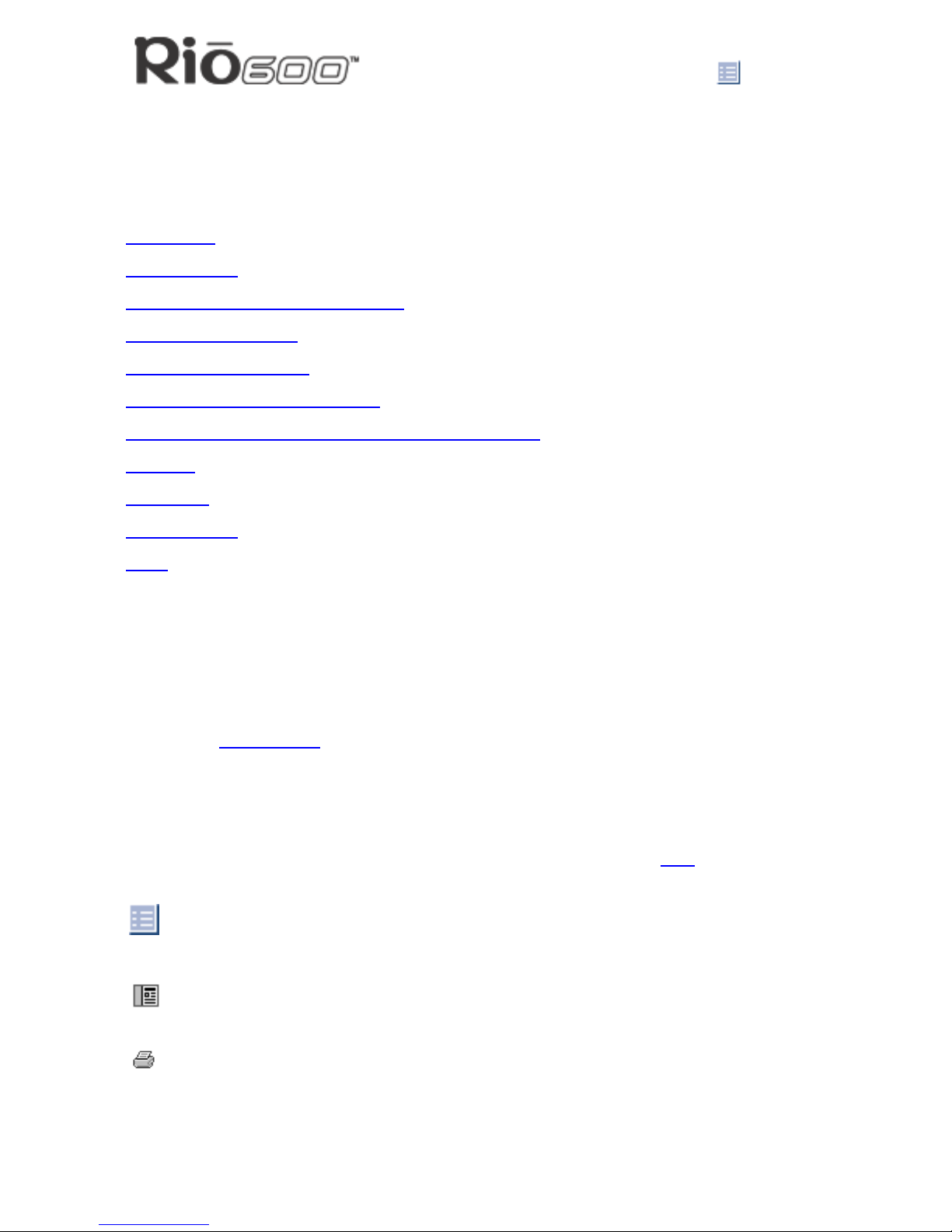
Page 1
About the Rio User Guide
Rio 600 User Guide
About the Rio User Guide
The Rio 600 User Guide includes the following information:
Introduction
Using your Rio
Using Rio Menu options and settings
Using the Rio software
Accessories and e-store
Understanding digital audio terms
Frequently asked questions (FAQ) and troubleshooting
Warranty
Regulatory
Customer care
Index
To learn more:
• Refer to the Getting Started Guide for the basics on how to set up and start using your
Rio.
• Click the RealJukebox, AudibleManager or SoundJam software Help menus for detailed
instructions on how to use the software to convert CD tracks into compressed digital
audio formats, get audio from the Internet, or transfer tracks to your Rio.
• Visit the Rio Web site.
Navigating and printing the Rio User Guide
Important: We strongly recommend that you use Adobe Acrobat version 4.0—
available on the Rio software CD—to view and print the Rio User Guide.
The online Rio User Guide is in Adobe Acrobat (.PDF) file format. Click links
(blue underlined
text) to jump to another location in the document or to a location on the World Wide Web.
Click the Index icon at the top of any page (by the page number) to go to the index—or
you can click the Index bookmark. Click page numbers in the Index to jump to a topic.
Using Acrobat toolbar icons
Click the Show/Hide Navigation Pane icon in the Acrobat toolbar to show a list of bookmarks. Bookmarks are links to the contents of the User Guide. Click any bookmark to
jump to the page in the User Guide that contains the topic.
Click the Print icon in the Acrobat toolbar to print the User Guide. The size of the User
Guide is optimized for printing.
Page 2
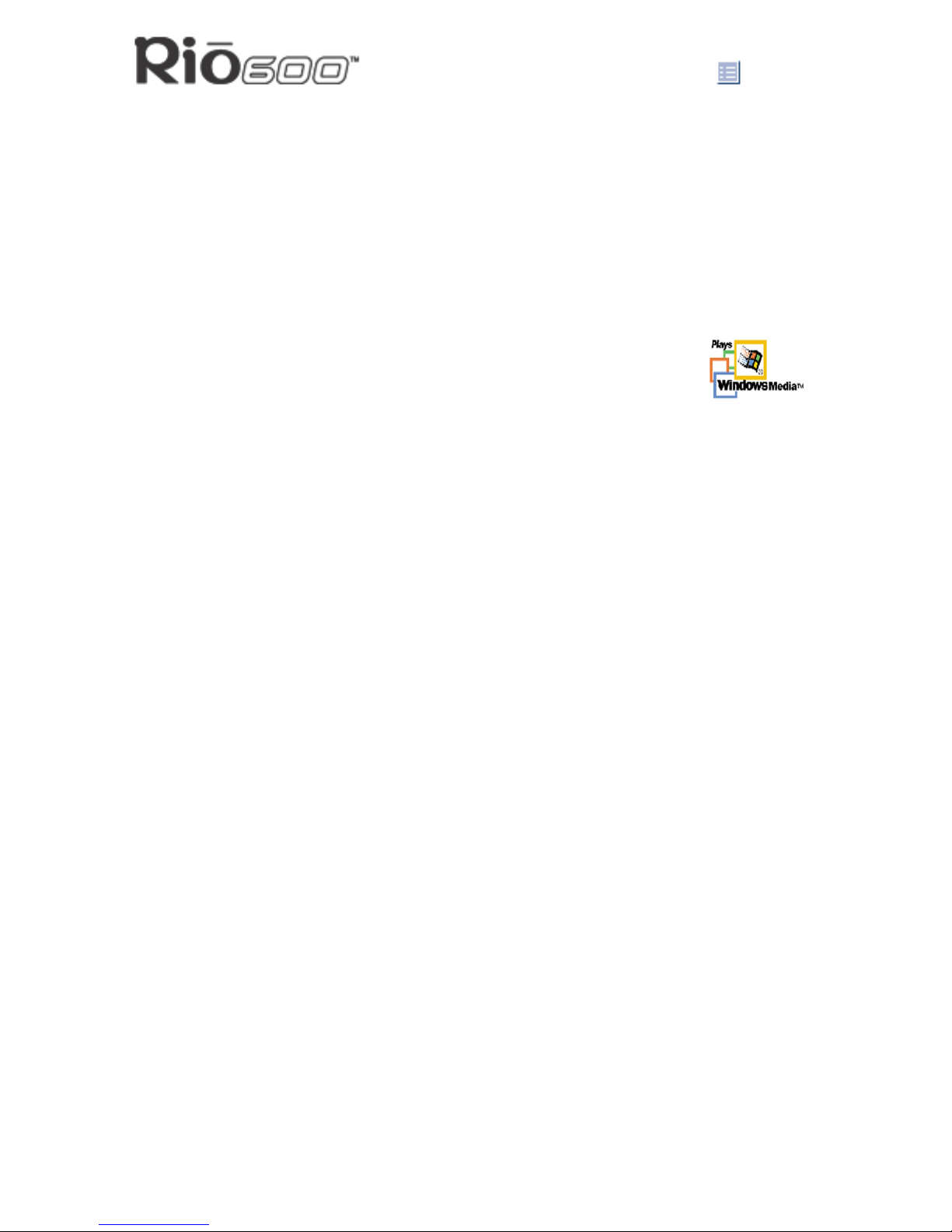
Page 2
About the Rio User Guide
Legal notices
Copyright © 2000-2001 SONICblue Incorporated. All Rights Reserved.
SONICblue Incorporated does not assume any responsibility for errors or omissions in this
document or make any commitment to update the information contained herein.
Rio is a registered trademark of RioPort, Inc. in the USA and/or other countries and is used
under license.
The RealPlayer and the RealJukebox are included under license from RealNetworks, Inc.
Copyright 1999. RealNetworks, Inc. Patents pending. All rights reserved.
Microsoft, Windows Media, and the Windows Logo are trademarks or registered trademarks of Microsoft Corporation in the United States and/or
other countries.
All other product names may be trademarks of the companies with which
they are associated.
First Edition, March 2001.
Part Number 75510281-005.
Page 3

Page 3
Introduction
Introduction
The Rio 600 provides the ultimate listening experience while you exercise, commute or relax.
Create and mix your favorite selections on your PC or Mac for playback on your Rio. Your
player is similar in function to a portable cassette or CD player. However, it has no moving
parts, so it delivers skip-free music under any conditions. It is about the size of an audio cassette or pager and weighs only a few ounces.
The Rio interfaces with your computer through the USB port. Use the software included on
the CD to:
• Organize digital audio tracks on your computer.
• Organize tracks on your Rio.
• Record (encode) your audio CDs.
• Search for tracks on your computer or on the Internet.
In addition, there are many cool accessories you can purchase separately to customize your
Rio. Go to the Accessories
section for information about accessories for your Rio 600.
Sources on the Internet for digital audio content include:
Riohome.com
WindowsMedia.com
Audible.com
—for spoken audio
Page 4
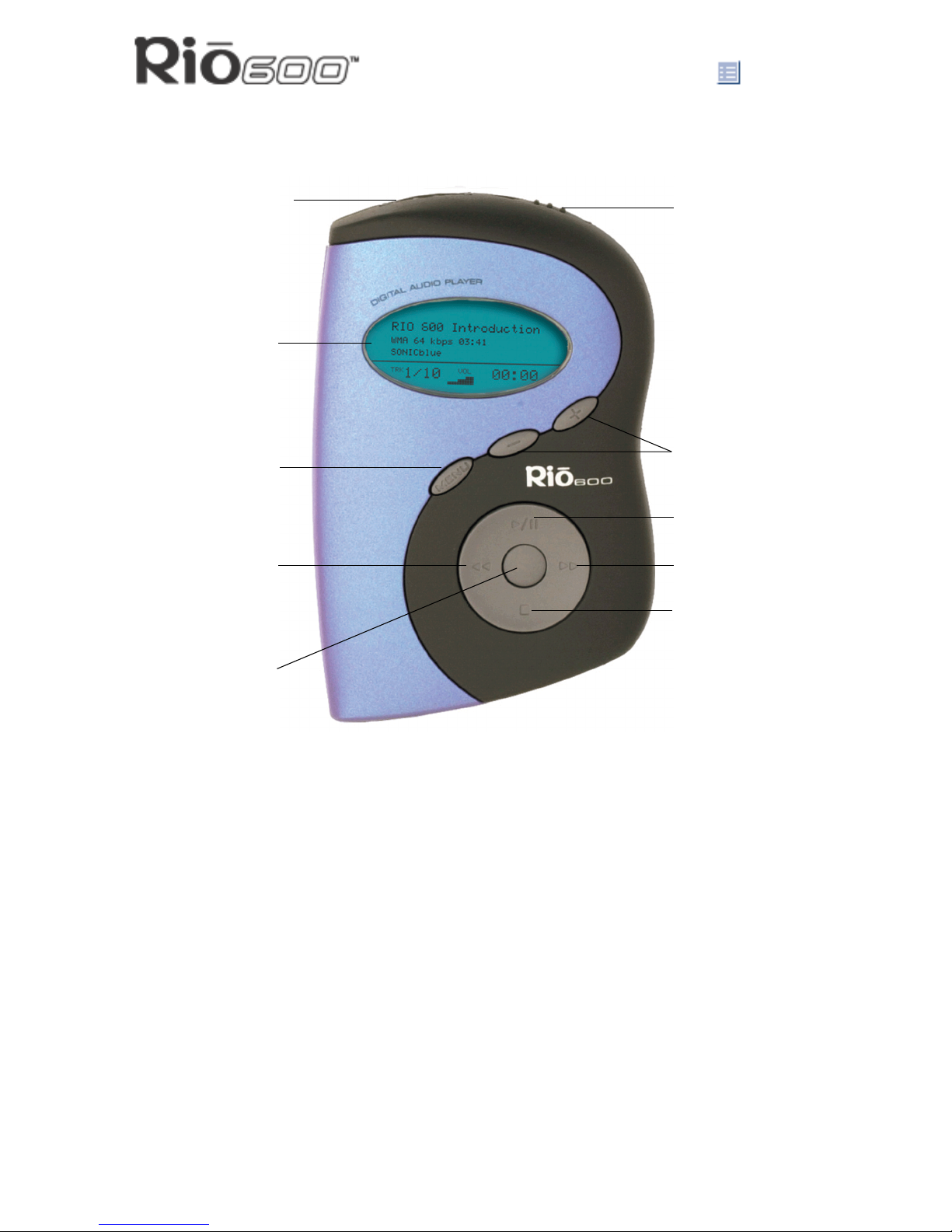
Page 4
Using your Rio
Using your Rio
This section explains what you need to know about using Rio buttons and controls.
Using Rio buttons and controls
• Select: The center navigation button. In play mode, press and hold Select for about two
seconds to jump to a list of tracks you can pick from to play. To set a bookmark, press
Select while the Rio is in pause mode. In menu mode, press Select to choose a menu or
dialog option.
•
4/;: Play/Pause; the top navigation button. In play mode, press 4/; once to play a
track; press it again to pause. When paused, the play/pause icon appears as two blinking
vertical bars on the LCD. If your Rio is left in pause mode for an extended period of time,
it goes into sleep mode to conserve battery life. Press
4/; to wake your Rio from sleep
mode. In menu mode, press
4/; to navigate up through menu options.
•
<: Stop; the bottom navigation button. In play mode, press < to stop playing the current
track. Press and hold
< for about two seconds to put your Rio into sleep mode to con-
serve battery life. In menu mode, press
< to navigate down through menu options.
On/Hold/Off
Volume
Play/Pause
Forward
Stop
Select
Reverse
Menu
LCD
Multifunction port
Page 5
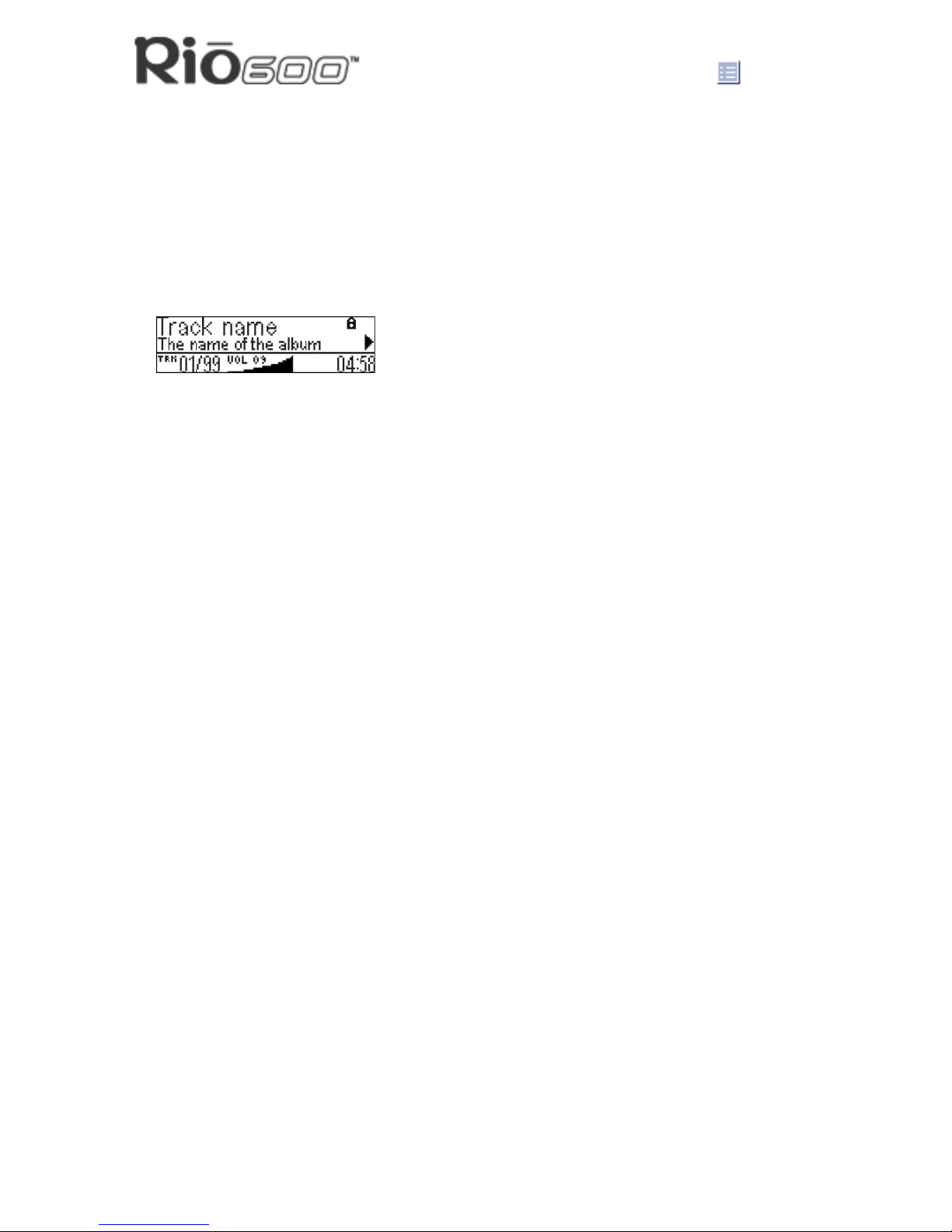
Page 5
Using your Rio
• 8: Forward; the right navigation button. In play mode, press and release 8 to skip to the
next track on your Rio. Press and hold
8 to fast-forward through the track currently play-
ing. In menu mode, press
8 to navigate through menu options.
•
7: Reverse; the left navigation button. In play mode, press and release 7 to skip to the
beginning of the track currently playing on your Rio. Press and hold
7 to fast-rewind
through the current track. In menu mode, press
7 to navigate through menu options.
• Liquid Crystal Display (LCD): In play mode, the LCD provides the following informa-
tion—clockwise from the top left:
• Track name: Displays the title of the currently selected track. Song name scrolls if the
name is longer than the width of the display.
• Hold icon (lock): Appears if the Rio is set to Hold mode. Hold locks all settings except
the Power switch on the Rio.
• Play/Pause icon: Displays either a Play icon (triangle) or a Pause icon (two vertical
bars), to show the current action of the Rio.
• Divider line: Graphically organizes the display.
• Current song position: Displays the play location in the current track in
minutes:seconds (mm:ss) form. For Audible content the display includes hours
(hh:mm or hh:mm:ss).
• Volume level: Displays the volume setting in both digital and graphic form. The bar-
graph disappears as volume is reduced and re-appears as volume is increased.
Volume level ranges from 0-20.
• Track display: Displays the number of the currently selected track and the total
number of tracks on your Rio. If a playlist is active, the track count shows the number
of tracks in a playlist.
• Album name/track information/artist name: Displays album name, track information,
and artist name. Album name displays for a few seconds, followed by track
information, followed artist name. Press Select to scroll through album name, track
information, and artist name. Track information includes the codec type (MP3, WMA,
and so on), the bitrate (XXX kbps), and the track time (XX:XX min:sec).
Page 6
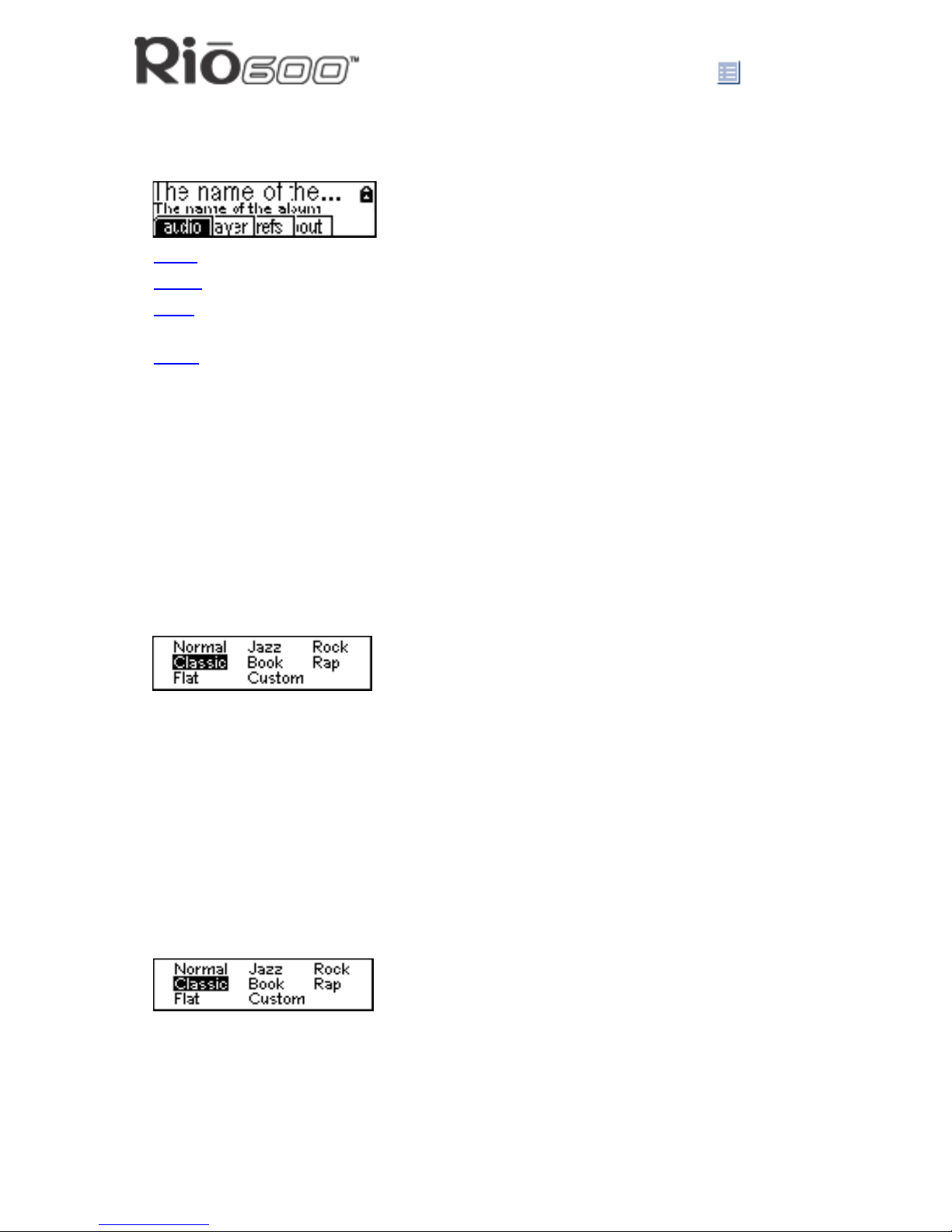
Page 6
Rio Menu options and settings
Rio Menu options and settings
When the Menu button is pressed, the LCD displays Rio menu options:
• Audio
: Preset and custom equalizer settings.
• Player
: Random, repeat, delete track, pick a track, bookmark, and playlist functions.
• Prefs
: Player settings including power saving (time to sleep), time and date, LCD display
backlight, and battery level and calibration.
• About
: Various player status information including firmware version, internal and external
memory used, battery level, calendar, and codec information.
Using Audio functions
Audio functions include built-in and custom equalizer (EQ) settings. Custom EQ lets you set
the Treble and Bass values on a range from 1 (low) to 9 (high).
Selecting built-in EQ settings
1 Press Menu.
2 Press the
7 or 8 buttons to navigate to Audio.
3 Press Select.
4 The EQ settings display.
5 Press the
4/;, <, 7 or 8 buttons to highlight the desired setting.
• To save the setting press Select.
• To return to play mode without saving any changes, press Menu.
Setting the Custom EQ
1 Press Menu.
2 Press the
7 or 8 buttons to navigate to Audio.
3 Press Select.
4 The EQ settings display.
5 Press the
4/;, <, 7 or 8 buttons to navigate to Custom.
Page 7
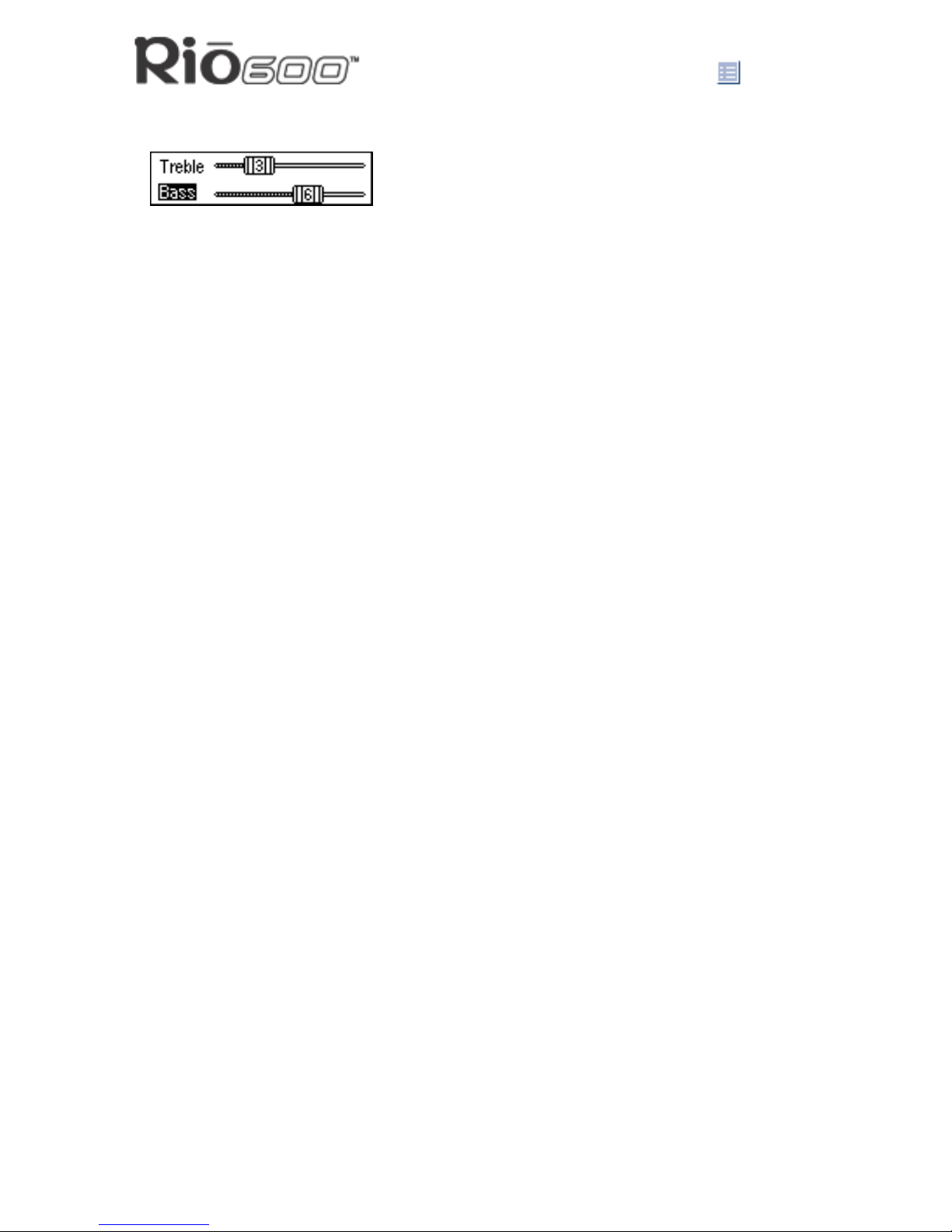
Page 7
Rio Menu options and settings
6 Press Select.
7 Press the
4/; or < buttons to navigate between Bass or Treble.
8 Use the
7 or 8 buttons to increase or decrease the Bass or Treble value from 1 (low) to
9 (high).
• To save the settings press Select.
• To return to play mode without saving any changes, press Menu.
Page 8
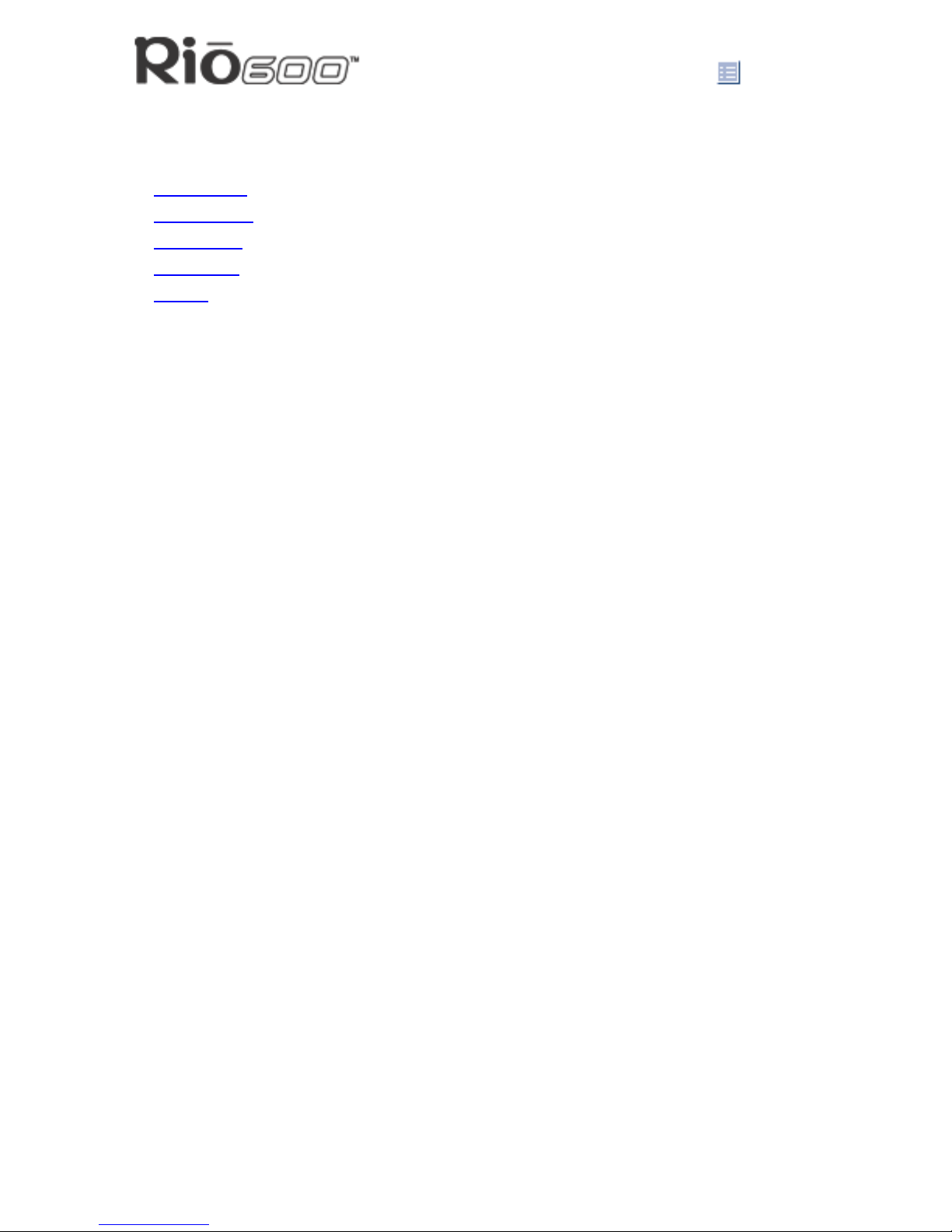
Page 8
Rio Menu options and settings
Using Player functions
Player functions include:
• Play options
: Repeat or randomize tracks.
• Delete tracks
: Remove content from the Rio.
• Pick a track
: Select and play a track.
• Bookmarks
: Play or delete bookmarks.
• Playlist
: Create new playlists, manage playlists or remove playlists from the Rio.
Setting Repeat and Random play options
1 Press Menu.
2 Press the
7 or 8 buttons to navigate to Player.
3 Press Select.
4 Press the navigation buttons to highlight Play Options.
5 Press Select.
6 Press the
4/; or < buttons to navigate between Repeat or Random.
7 Press the
7 or 8 buttons to change the Repeat or Random setting.
Repeat settings include:
• All: All tracks repeat.
• Track: Current track repeats.
• Off: Turns off repeat function.
Random settings include:
• On: All tracks play in random order.
• Off: Turns off random function.
8 Press Select to save the settings. To return to play mode without saving any changes,
press Menu.
Page 9
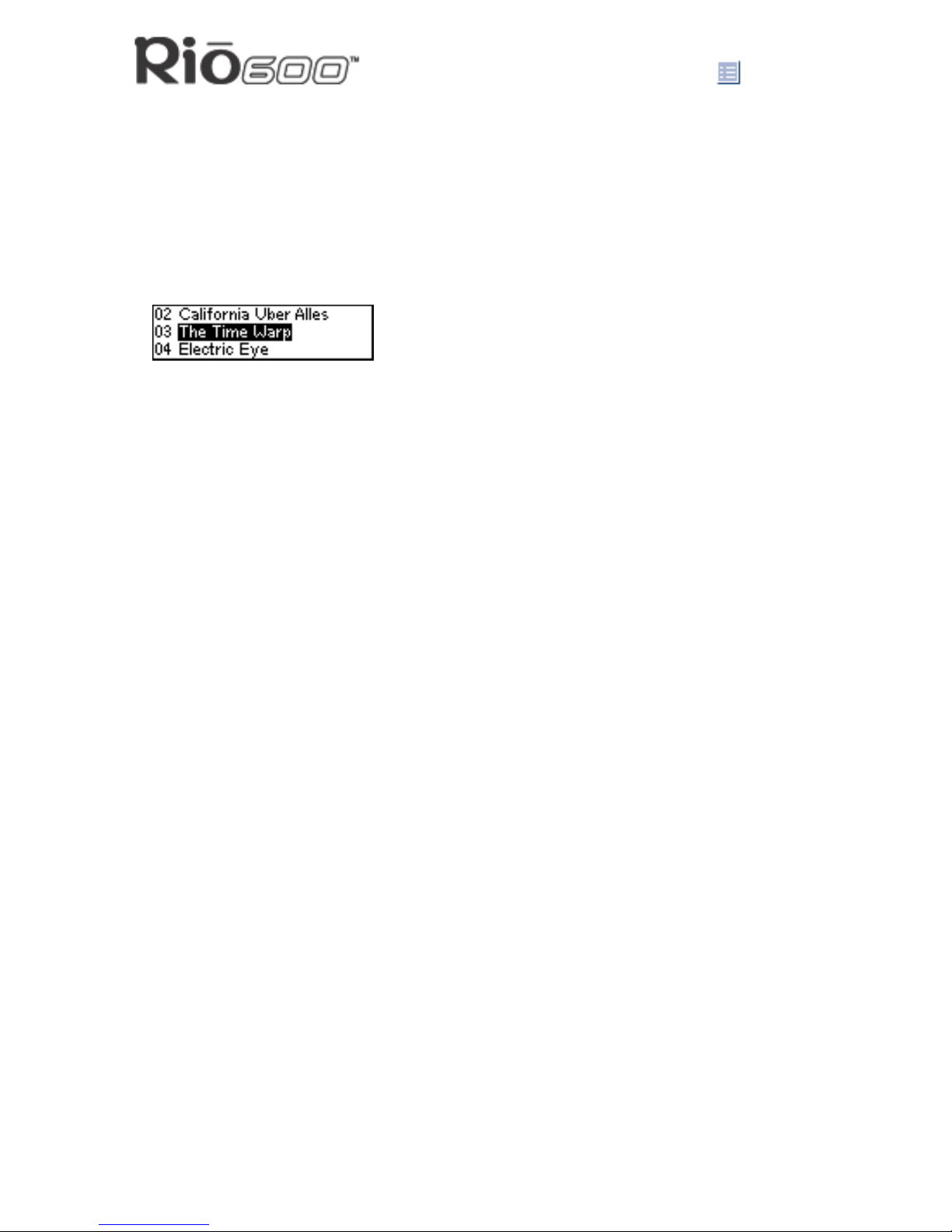
Page 9
Rio Menu options and settings
Deleting tracks from the Rio
1 Press Menu.
2 Press the
7 or 8 buttons to navigate to Player.
3 Press Select.
4 Press the navigation buttons to highlight Delete Tracks.
5 Press Select. A list of all tracks on the Rio displays.
6 Press the
4/; or < buttons to navigate to the track you want to delete.
7 Press Select.
• Highlight Yes on the Delete dialog, then press Select to delete the track.
• Highlight No on the Delete dialog, then press Select to return to the track list without
deleting the track.
• To return to play mode without saving any changes, press Menu.
Picking a track to play
In play mode, you can press and hold Select for about two seconds to jump to the Pick a
track list.
1 Press Menu.
2 Press the
7 or 8 buttons to navigate to Player.
3 Press Select.
4 Press the navigation buttons to highlight Pick a track.
5 Press Select. A list of tracks displays.
6 Press the
4/; or < buttons to navigate to the track you want to play.
7 Press Select. The track immediately begins playing.
Page 10
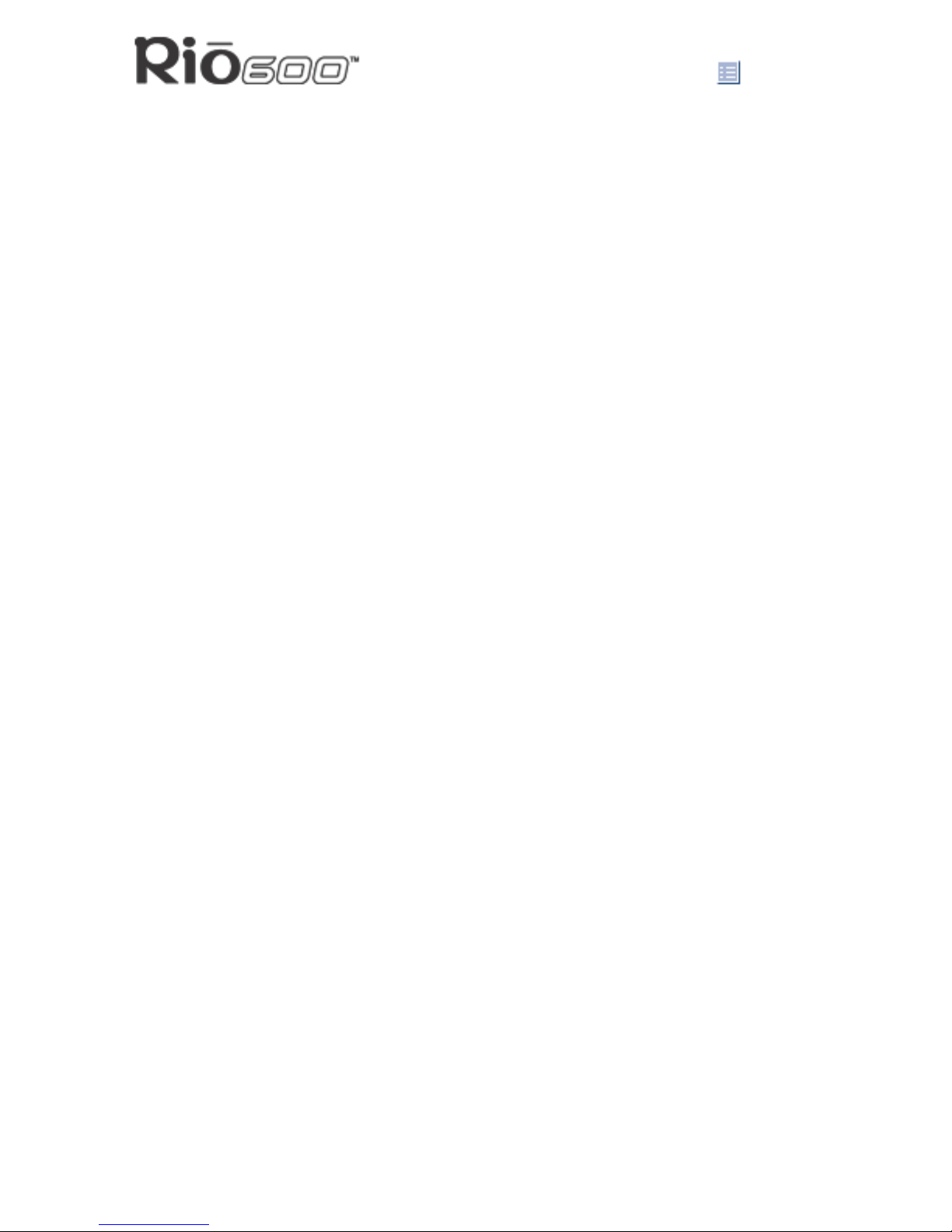
Page 10
Rio Menu options and settings
Adding bookmarks
1 Press 4/; during playback to pause.
2 Press Select for to create a new bookmark. If you press and hold Select the Pick a track
list displays.
Playing or deleting bookmarks
1 Press Menu.
2 Press the
7 or 8 buttons to navigate to Player.
3 Press Select.
4 Press the navigation buttons to highlight Bookmarks.
5 Press the
4/; or < buttons to highlight Play Bookmark or Delete Bookmark.
6 Press Select.
• If Play Bookmark is selected, a list of bookmarks displays. Press the
4/; or <
buttons to highlight a bookmark. Press Select to play the bookmark.
• If Delete Bookmark is selected, a list of bookmarks displays. Press the
4/; or <
buttons to highlight a bookmark. Press Select to choose the bookmark to be deleted.
Press the
7 or 8 buttons to highlight Yes or No on the on the Delete Bookmark?
dialog. Press Select to remove the bookmark and return to the bookmark list.
Page 11
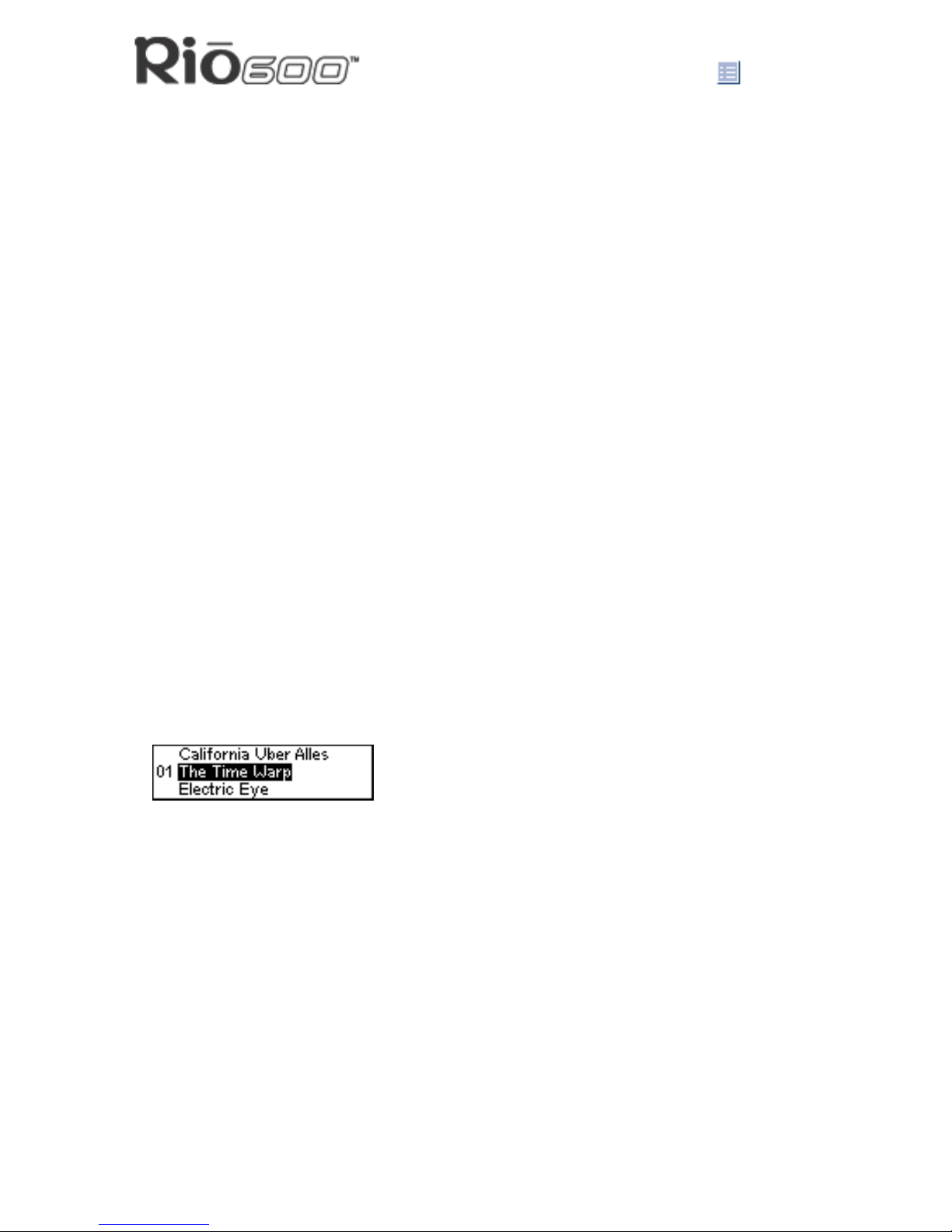
Page 11
Rio Menu options and settings
Working with Playlists
Playlist options include:
• Choose: Select a playlist from playlists stored on the Rio.
• New: Build a new playlist.
• Edit: Modify an existing playlist.
• Remove: Remove a playlist from the Rio.
1 Press Menu.
2 Press the
7 or 8 buttons to navigate to Player.
3 Press Select.
4 Press the navigation buttons to highlight Playlist.
5 Press Select.
6 Press the
7 or 8 buttons to navigate to the desired playlist option.
7 Press Select.
Choosing a playlist
1 Select the Choose playlist option. Any existing playlists display.
2 Press the
4/; or < buttons to highlight the desired playlist.
3 Press Select.
Building a playlist
1 Highlight the New playlist option.
2 Press Select. New playlists are numbered in sequential order starting at “01”.
3 After a few moments, the playlist editor displays all tracks on the Rio.
4 Press the
4/; or < buttons to highlight a track.
• Press Select to assign a playlist order number to the track. This number shows the
order in which the track is played in the playlist.
• Press the
7 or 8 buttons to change the track order number.
5 When you are finished, highlight -done editing- at the bottom of the playlist editor, and
press Select to save the new playlist and exit to the playlist options menu.
Page 12
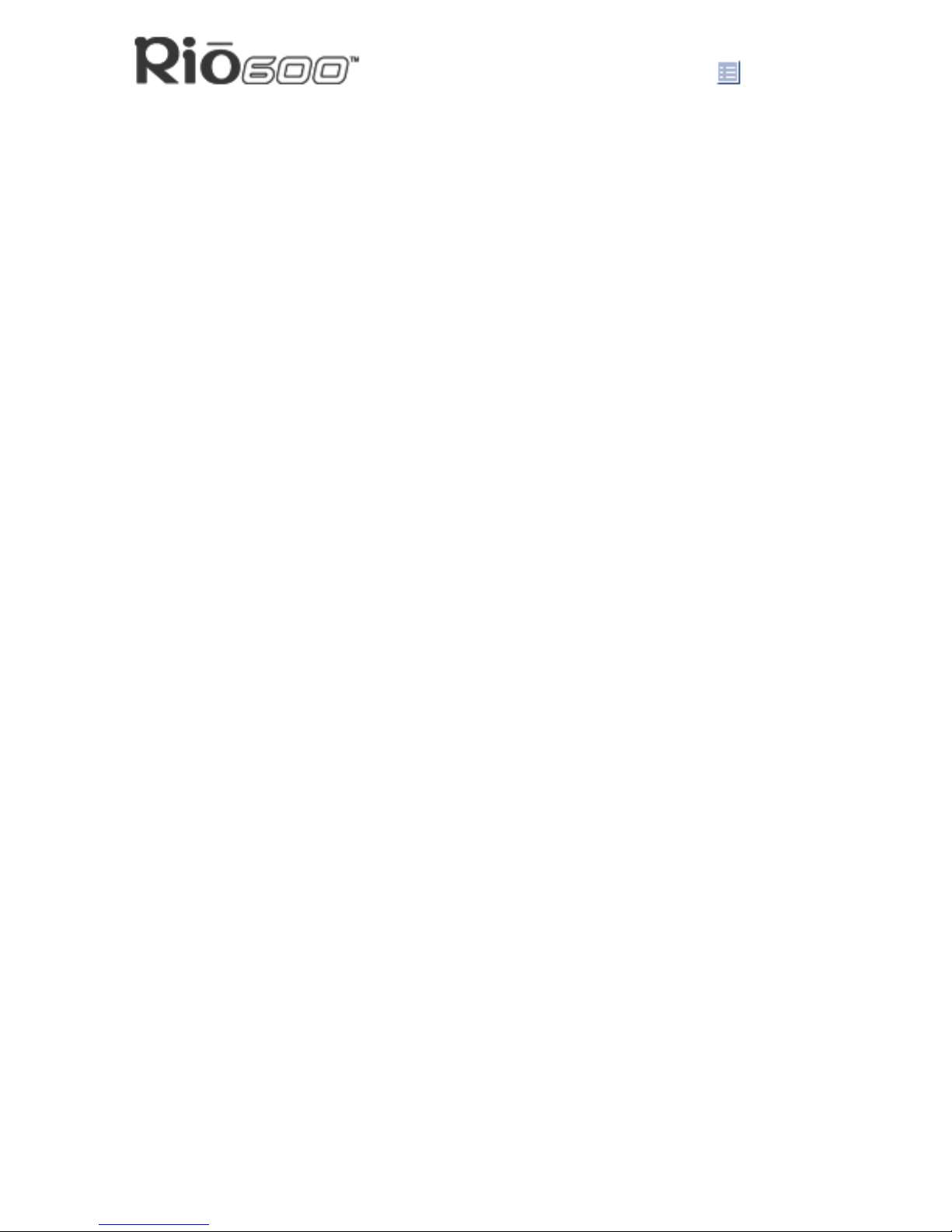
Page 12
Rio Menu options and settings
Modifying a playlist
1 Highlight the Edit playlist option.
2 Press Select.
3 Press the
4/; or < buttons to navigate to the playlist.
4 The playlist editor displays tracks and their playlist order numbers in the left column.
• To add tracks or remove tracks from the playlist, highlight a track and press Select to
tag or untag the track with a number in the left column. This number shows the order
in which the track is played in the playlist.
• To change the track order, highlight a track and press the
7 or 8 buttons change the
track order number in the playlist.
5 When you are finished, highlight -done editing- at the bottom of the playlist editor and
press Select to save the new playlist and exit to the playlist options menu.
Removing a playlist
1 Select the Remove playlist option.
2 Press the
4/; or < buttons to highlight the playlist you want to delete.
3 Press Select.
• Highlight Yes on the Delete dialog, then press Select to delete the playlist.
• Highlight No on the Delete dialog, then press Select to exit without saving any
changes.
• To return to play mode without saving any changes, press Menu.
Page 13

Page 13
Rio Menu options and settings
Setting Preferences
Preferences include these Rio settings:
• Power saving
(time to sleep).
• Time and date
.
• Display backlight
.
• Battery level display and calibration
.
Adjusting the power saving setting
You can adjust the time to sleep (suspend) setting from one to nine minutes. To turn off the
power saving feature, set the time to sleep setting to 0 (zero).
1 Press Menu.
2 Press the
7 or 8 buttons to navigate to Prefs.
3 Press Select.
4 Press the navigation buttons to highlight Power Saving.
5 Press Select.
6 Press the
7 or 8 buttons to adjust the setting.
• To save the setting press Select.
• To return to play mode without saving any changes, press Menu.
Setting time and date
1 Press Menu.
2 Press the
7 or 8 buttons to navigate to Prefs.
3 Press Select.
4 Press the navigation buttons to highlight Time/Date.
5 Press Select.
6 Press the
7 or 8 buttons to highlight each of the time and date fields.
7 Press the
4/; or < buttons when any of the time or date fields is highlighted to change
the value. The date field will not roll to a value that is not valid for the selected month and
year.
8 Press Select to save the time/date settings. To return to play mode without saving any
changes, press Menu.
Page 14

Page 14
Rio Menu options and settings
Adjusting LCD display backlight
1 Press Menu.
2 Press the
7 or 8 buttons to navigate to Prefs.
3 Press Select.
4 Press the navigation buttons to highlight Display.
5 Press Select.
6 Press the 7 or 8 buttons to adjust the Backlight time on setting.
Backlight settings include:
• timed 1, 2, 5, or 10 seconds.
• always on.
• always off.
7 Press Select to save the setting.
Page 15

Page 15
Rio Menu options and settings
Displaying battery information
1 Press Menu.
2 Press the
7 or 8 buttons to navigate to Prefs.
3 Press Select.
4 Press the navigation buttons to highlight Battery, then press Select.
5 Press the navigation buttons to highlight Power level, then press Select. Battery informa-
tion displays:
• Battery type: Rechargeable or Normal.
• Battery charge level: The battery’s charge state percentage.
• Run time estimation: The battery’s remaining play time.
• Battery level graphic: A bar graph inside a battery icon displays the approximate
remaining charge.
6 Press Menu to return to play mode.
Calibrating the battery—For use with rechargeable backpack accessories (sold
separately)
Warning: Do not remove the rechargeable battery from the backpack.
Calibrating the battery ensures accurate battery level display. The first time you charge it, it is
important to calibrate the battery backpack and give it a full charge overnight or until the calibration timer expires. You do not need to charge the battery before you calibrate it.
Note: You do not have to calibrate the battery each time you charge it—only the
first time.
1 Connect the AC adapter into the rechargeable battery port at the bottom of the backpack.
2 Connect the AC adapter power cord into an electrical outlet. The charge lamp on the
backpack lights up when charging begins.
3 Slide the Rio power switch to On.
4 Press Menu.
5 Press the
7 or 8 buttons to navigate to Prefs.
6 Press Select.
7 Press the navigation buttons to highlight Battery, then press Select.
8 Press the navigation buttons to highlight Calibrate, then press Select.
9 Wait overnight or until the timer expires to give the backpack a full charge
.
Page 16

Page 16
Rio Menu options and settings
Displaying About information
1 Press Menu.
2 Press the
7 or 8 buttons to navigate to About.
3 Press Select. The following information is displayed:
• Rio model number or message defined through the software.
• Firmware version the Rio is using.
• Total internal memory amount installed and a bar graph display of the amount used.
• Total external memory installed and a bar graph display of the amount used by tracks.
4 Press
< to display battery information:
• Battery type: Rechargeable or Normal.
• Battery charge level: The battery’s charge state.
• Run time estimation: The battery’s remaining play time.
• Battery level graphic: A bar graph inside a battery icon displays the approximate
remaining charge.
5 Press
< to display clock and calendar information.
6 Press
< to display codec information.
7 Press Menu to return to play mode.
Page 17

Page 17
Using the Rio software
Using the Rio software
Using RealJukebox
RealJukebox audio management software is included on the software CD. Use RealJukebox
to:
• Organize digital audio tracks on your computer.
• Organize tracks on your Rio.
• Record (encode) your audio CDs.
• Search for tracks on your computer or on the Internet.
To learn more about using RealJukebox, from within the software:
• Click the Help menu or
• Click the Home button, scroll down to Real Jukebox Help, and select Using Real Juke-
box and/or Frequently Asked Questions.
Highlight tracks and
- play on your computer
- organize into playlists
- copy to your Rio
Record (encode)
your audio CDs
Organize your tracks
Find tracks on your
computer or on the Web
Page 18

Page 18
Using the Rio software
Copying tracks to your Rio
1 Plug the USB cable into the multifunction port on top of your Rio.
2 Plug the other end of the cable into the USB port on your computer.
3 Slide the power switch on top of your Rio to On.
4 Click the All Tracks button on the Real Jukebox software.
5 Click the desired track(s).
6 Click the right mouse button and select Copy to Device or click Copy to > Device in the
right column on the window. Click OK on the dialog box.
7Click Copy Files in the right column on the window.
Encoding a CD
1 Put an audio CD in your computer’s CD-ROM drive.
2 Click the CD button.
3 The software prompts you and fills in track titles and other information via the Gracenote
CDDB Web site.
4 Check the desired track(s)—click the check box to the left of the song title or click Check
All in the right column on the window.
5 Recording begins...use the convenient playback controls at the top of the window to
record, play, pause, and so on.
Using AudibleManager (PC only)
The AudibleManager software supports audio books, lectures, public radio programs, newspapers, and other spoken word audio programs.
Use AudibleManager to:
• Create an Audible.com account, where you may choose from thousands of spoken word
audio programs.
• Download audio programs from the Internet to your PC.
• Transfer audio programs to your Rio.
For more information, visit the AudibleManager Web site
.
Page 19

Page 19
Using the Rio software
Using SoundJam MP (Mac only)
SoundJam MP player and encoder converts music into compressed digital quality MP3’s from
CD, MP2, AIFF, QuickTime™, SMD, Sound Designer, and WAV formats.
Master Playlist
Use the Master Playlist editor to:
• Search your audio collection stored on your Mac.
• Build and manage custom playlists.
Main Window
Use the SoundJam MP Main Window to:
• Listen to audio on your Mac.
• Play music files from your playlist or CD-ROM.
Page 20

Page 20
Using the Rio software
Converter
Use the Converter window to:
• Encode audio CDs.
• Save tracks into MP3 format to be transferred to and played on your Rio.
Connector
The Connector window displays when you plug
your Rio into your Mac with the USB cable. Use
the Connector window to:
• Manage the content on your Rio.
• Export audio to your Rio. Choose the track
by selecting “Add...” or drag the desired
track to the view window.
Use the help system to learn more
The SoundJam software includes a complete
online Help manual. To learn more about using
the SoundJam MP software:
1 Click the Help Menu.
2 Select SoundJam MP Help.
• Click the topic you are interested in for detailed step-by-step instructions.
• Click How To Use This Help System to understand the basics of using the SoundJam
Help.
For more information about SoundJam, visit the SoundJam Web site.
Page 21

Page 21
Accessories
Accessories
Customize your Rio with these cool digital audio accessories:
• External Memory Backpacks
• RioTone
TM
Faceplates
• Headphones
• Car Cassette Adapter
• Carrying cases and bags
Order accessories online from the Rio e-store
Approved Rio 600 replacement alkaline batteries
Your Rio 600 is powered by one AA size alkaline battery (included).Your Rio will run longer
and perform best when using a good quality battery. Poor quality or leaking batteries can
damage the Rio 600. The following brands of replacement batteries are approved for use
with the Rio 600:
• Energizer AA size alkaline.
• Duracell Ultra AA size alkaline.
External memory backpacks and adapters
Expand the Rio memory storage with 32 MB and 64 MB accessory
backpacks. Storage times vary by audio file codec and bitrate used.
Warnings: Do not remove the rechargeable battery from the
backpack. Batteries can explode or leak if disposed of in fire,
inserted backwards or disassembled.
32 MB Backpack
• Expands memory storage by approximately 30 minutes (MP3) to
60 minutes (WMA).
• Recharges with AC adapter.
Order online from the Rio e-store
64 MB Backpack
• Expands memory storage by approximately 60 minutes (MP3) to 120 minutes (WMA).
• Recharges with AC adapter.
Order online from the Rio e-store
Page 22

Page 22
Accessories
RioToneTM Faceplates
Available in a variety of colors and designs.
Removing the faceplate
1 Firmly press the button on the back of the Rio 600 to
detach the backpack.
2 Remove the backpack from the Rio 600.
3 Small tabs on the back of the faceplate attach it to the
front of the Rio. Holding the Rio in one hand, grasp the left side of the faceplate with your
other hand and pull up to unclip the left side of the faceplate from the front of the Rio.
4 Remove the faceplate from the front of the Rio.
Attaching the faceplate
1 First, remove the backpack and any existing faceplate attached to the Rio.
2 Insert the tab by the Liquid Crystal Display (LCD) opening
on the back of the new faceplate into the slot on the front
of the Rio on the right side by the LCD.
3 Press the faceplate onto the front of the Rio, until the small
tabs that clip the faceplate to the Rio snap completely into
place. When the faceplate is attached, a tab is visible in
the small window in the battery well in the back of the Rio.
4 Replace the backpack.
Order online from the Rio e-store
Headphones
Choose from many different styles of headphones.
Order online from the Rio e-store
Page 23

Page 23
Accessories
Car Cassette Adapter
• Designed to work with any car stereo cassette player.
• Listen to your Rio in your car through your car’s speakers.
Using the car cassette adapter
1 Plug the stereo plug (male) of the car cassette adapter into the
headphone jack of the Rio.
2 Turn the cassette deck on. Set the volume to the lowest posi-
tion.
3 Insert the car cassette adapter into the cassette deck.
4 Turn on the Rio and adjust the volume to medium level.
5 Play music on the Rio through your car’s speakers.
6 Adjust the cassette deck volume to the desired level.
Order online from the Rio e-store
Carrying cases and bags
Carrying Case with belt clip
Provides access to buttons and controls while protecting your Rio.
Order online from the Rio e-store
Rio Travel Case
Keeps your Rio and accessories together when you travel.
Order online from the Rio e-store
Page 24

Page 24
Digital audio terms
Digital audio terms
AAC
Advanced Audio Coding (AAC) is one of the audio compression formats defined by the
MPEG-2 specification. AAC used to be called NBC (Non-Backward-Compatible), because it
is not compatible with the MPEG-1 audio formats. AAC may eventually replace MP3 since it
offers better sound quality and greater file compression.
ADPCM
Adaptive Differential Pulse Code Modulation (ADPCM), is a form of pulse code modulation
(PCM) that produces a digital signal with a lower bit rate than standard PCM. The Rio 800
uses ADPCM for voice recording. ADPCM produces a lower bit rate by recording only the difference between samples and adjusting the coding scale dynamically to accommodate large
and small differences.
Bitrate
Bitrate denotes the number of bits per second used to represent an audio signal. The size
and quality of a digital audio file is determined by the bitrate used when encoding the file. The
higher the bitrate used, the higher the sound quality and the larger the file size. For example,
with MP3, a bitrate of 128k is usually very close to CD quality, and takes up about 1MB per
minute of music. At a 64k bitrate, the sound quality is similar to that of an FM radio signal, but
you can get around two minutes of music in that same 1MB of storage space.
CDDB
See Gracenote.
Codec
Depending on the context and kind of technology involved, codec can be defined in two
ways. In telecommunications, a codec is usually a “coding/decoding” chip used to translate
between digital and analog transmissions. A modem uses one to interpret incoming analog
signals and converts the digital data stream coming from the computer into analog. Codec is
also defined as a compression/decompression algorithm. Codecs are used to compress
audio data into a file, often for efficient transmission over a network, and then decode it for
playback.
The Rio 600 supports the following digital audio file codecs:
• MP3
• WMA
• ACELP.net (Audible)
Page 25

Page 25
Digital audio terms
DRM, security
Digital Rights Management (DRM) technologies protect copyright ownership of digital information. DRM became an issue with the rise of MP3 technology and Internet distribution of
music. DRM platforms serve as a security “wrapper” around digital audio supporting Internet
distribution while at the same time protecting and managing rights related to that digital information.
The security mechanism in the Rio supports several secure file formats. If the audio management software you are using supports secure file formats, when you download a secure track
to the Rio, you must have the license associated with the track. If the Rio doesn't read a corresponding license for a track, the tracks themselves contain information on where you can
purchase them. Publishers can program restrictions on how many times you can play, copy,
or distribute a song directly into the music files. Although the Rio includes security, it is still
able to accept and play standard MP3 files.
Encoding, or Ripping (a CD)
Encoding, or “ripping”, refers to converting an audio file from an audio CD into a compressed
digital audio format, such as MP3 or WMA, that can be played on the Rio or on the computer.
Firmware
Firmware is software–programs or data–that has been written onto read-only memory
(ROM). Firmware is a combination of software and hardware that is comparable to an operating system on a computer. The Rio firmware controls everything from the liquid crystal display
and codec support to the Rio’s many other functions.
To see your Rio’s firmware version:
1 Press the Menu button.
2 Press the
7 or 8 (Forward or Reverse) navigation buttons to highlight About.
3 Press Select (center navigation button). The firmware version the Rio is using displays.
How to upgrade the Rio firmware
Gracenote
Gracenote, formerly known as the CD Database (CDDB), is a vast database of CD information that includes artist, disc name, song title, and other information. Gracenote supports hundreds of third party software CD players. Software programs use a CDs serial number to
search the Gracenote Web site for CD information. Access to the Gracenote service is
offered free of charge to end-users. Visit the Gracenote Web site
for more information.
Page 26

Page 26
Digital audio terms
MP3
MPEG-1, Layer 3 Audio (MP3) is a compressed digital audio file format. This format allows
for near CD quality sound, but at a fraction of the size of normal audio files. MP3 conversion
of an audio track from CD-ROM reduces the file size by approximately a 12:1 ratio with virtually no loss in quality. This digital sound encoding and compression process was developed
by the Fraunhofer Institut fur Integrierte Schaltungen and Thomson Multimedia. MP3 uses
perceptual audio coding and psychoacoustic compression to remove the redundant and irrelevant parts of a sound signal that the human ear doesn’t hear. It also adds a Modified Discrete Cosine Transform (MDCT) that implements a filter bank, increasing the frequency
resolution 18 times higher than that of layer 2. The MP3 encoding process is well suited for
the transfer of high quality audio files with small file size over the Internet.
Playlist
Playlists let you organize lists of tracks to play in the order you choose. Playlists make it easier to manage large collections of music.
SDMI
The Secure Digital Music Initiative (SDMI) is a forum of over 130 companies in the fields of
recorded audio content, computers, and consumer electronics, for the purpose of developing
an integrated method of copyright protection technology that can be used worldwide. SDMI is
working to create a framework for preventing improper usage of audio files and to promote
legal music distribution services.
Skin
The skin is the software option that determines how digital audio player software applications
appear on your computer screen. Some applications allow you to customize the color and
window design of your software by changing the skin. Some skins omit certain playback controls for simplicity.
USB
Universal Serial Bus (USB) is the external bus standard that supports data transfer rates of
12 Mbps (12 million bits per second). The Rio uses USB to communicate with the computer.
A single USB port can be used to connect up to 127 peripheral devices, such as mice,
modems, and keyboards. USB also supports Plug-and-Play installation and hot plugging. It is
expected to completely replace serial and parallel ports.
WMA
Windows Media Audio (WMA) is the compressed audio format created by Microsoft as an
alternative to MP3. WMA may replace MP3 since it offers greater file compression—twice
that of MP3—at the same or better sound quality.
Page 27

Page 27
FAQ and troubleshooting
FAQ and troubleshooting
How do you put music on the Rio?
The Rio interfaces with your computer through the USB port. You can get digital audio from
numerous Internet sites or encode your own digital audio tracks from your audio CDs using
the CD-ROM drive on your computer. Use the software included with the Rio to get audio
from the Internet, encode tracks from your audio CDs, or download tracks to your Rio.
How much music will my Rio hold?
Note: Due to different software compression algorithms, the following information
may vary slightly depending on what software you are using and what program the
MP3 was created by.
To determine how much play time your Rio actually has, use the following equation:
Rio Play Time = M / (S x 0.439)
where:
M=Rio memory size in MB (32MB, 64MB, 128MB, and so on).
S=Sampling Speed in kbps (128kbps, 80kbps, and so on).
The higher quality the MP3, the larger its size, causing it to take up more room on your Rio’s
memory.
The following bitrates are supported:
• 256 kbps, CD Quality, 5.6:1 reduction.
• 192 kbps, CD Quality, 7.5:1 reduction.
• 160 kbps, CD Quality, 9:1 reduction.
• 128 kbps, CD Quality, 11.25:1 reduction.
• 96 kbps, Near CD, 15:1 reduction.
• 80 kbps, Near CD, 18:1 reduction.
• 64 kbps, FM Radio, 22.5:1 reduction.
Note: If you use the WMA format instead of the MP3 format, you can have the same
quality at about one half the size. For example, a 64 kbps WMA sounds as good as
a 128 kbps MP3.
Can I use the Rio with Windows 95? I have the USB supplement
pack.
No. The Rio USB devices can only be used with Windows 98, Windows ME or Windows 2000
operating systems, or Mac OS 8.6 or later. The Rio requires a newer standard of USB that is
not available in Windows 95, even with the USB supplement pack.
The Rio is connected to the USB, why doesn’t the computer recognize it?
First, make sure the Rio software is running and check to make sure the USB cable is fully
connected to both the Rio and the computer. Then, turn the player off and back on.
Page 28

Page 28
FAQ and troubleshooting
Where is the serial number located on the Rio?
The serial number is on the back of the Rio under the backpack. Remove the backpack from
the Rio to see the serial number (S/N).
What brand replacement alkaline batteries do you recommend?
Your Rio 600 is powered by one AA size alkaline battery (included).Your Rio will run longer
and perform best when using a good quality battery. Poor quality or leaking batteries can
damage the Rio 600. The following brands of replacement batteries are approved for use
with the Rio 600:
• Energizer AA size alkaline
• Duracell Ultra AA size alkaline
What does the Rio Hold feature do?
The Hold feature on the Rio locks all buttons and controls except the Power switch. Hold is
useful at times when the Rio may be bumped. For example, when exercising.
How do I upgrade the Rio firmware?
Checking your Rio’s firmware version
Important: First determine the version of the firmware installed on your Rio. Do not
“downgrade” your Rio firmware by installing an older version.
1 Press the Menu button.
2 Press the
7 or 8 (Forward or Reverse) navigation buttons to highlight About.
3 Press Select (center navigation button). The firmware version the Rio is using displays.
Downloading the firmware upgrade from the Rio Web site
1 Go to the Rio Web site
2 Click the Support link in the bottom right corner of the page.
3 Navigate to the Rio Technical Support Updates page.
4 Select and download the latest Rio 600 xxxx.exe (PC) or Rio 600 Update xxxx (Mac)
firmware upgrade file to your computer.
Upgrading the Rio firmware—PC
Important: Quit all other applications before running the firmware upgrade. While
running the firmware upgrade, do not close the program, turn off the Rio or unplug
the USB cable.
1 Connect the Rio to the computer with the USB cable.
2 Slide the Rio power switch to On.
Page 29

Page 29
FAQ and troubleshooting
3 Double-click the Rio 600 xxxx.exe firmware upgrade file. The RioFlasher window dis-
plays.
4 Click the Upgrade Now button on the RioFlasher window.
5Click Yes.
6 When the upgrade is complete, a check of the firmware version displays the new version
number.
Upgrading the Rio firmware—Mac
Important: Do not close the program, turn off the Rio or unplug the USB cable
during the upgrade.
1 Connect the Rio to the computer with the USB cable.
2 Slide the Rio power switch to On.
3 Double-click the SoundJam icon. The Rio Connector window displays.
4 Click the Settings... button on the Rio Connector window. The Rio Settings window dis-
plays.
5 Click the Upgrade Firmware button in the Rio Settings window.
6 Choose the Rio 600 Update xxxx firmware upgrade file.
7 Click the Open button.
8 When the upgrade is complete, a check of the firmware version displays the new version
number.
Page 30

Page 30
FAQ and troubleshooting
How do I register my SoundJam (Mac) software?
SoundJam allows 50 encodes prior to free registration that unlocks SoundJam for unlimited
MP3 encoding. You must have an Internet connection to complete online registration. At the
time of registration, you may choose to upgrade the features of the software for a small fee.
1 Double-click the hard drive icon.
2 Double-click the SoundJam folder.
3 Double-click the SoundJam MP icon to open the program. You will immediately be
prompted to register online.
4 Click the Register Now button. Follow the instructions on the screen.
5 You will receive your unlock code by e-mail.
Why do I get an error when I click Read a CD to start the encoding
process?
The following factors may interfere with the CD encoding process:
1 Over-utilization of the CPU during the encoding process. Close all other software before
encoding.
2 Insufficient RAM to cache the track properly. Generally, 64 MB is fine if no other memory
intensive application is running. Close all other software before encoding. Win 98 uses
about 15-20 MB of RAM at startup depending on what applications you have running.
3 CD-ROM firmware. Even if a CD-ROM drive is new, it may require a firmware update from
the manufacturer to correct audio extraction errors.
4 Overclocking. Overclocking the system—running it faster than it is rated to run—can have
adverse effects on the peripheral components. If your system is overclocked, bring it back
to its normal operating speed.
How can I get the best sound quality when encoding from a CD?
If you use a significant amount of your computer system's resources with other applications,
encoding songs from a CD can result in poor quality recordings. If the song(s) you encode
contain abnormalities, such as pops or skips, close down other applications which are running and encode those songs again. The condition of the audio CD—scratches and so on—
can affect the quality of the recording as well.
Page 31

Page 31
One Year Limited Warranty
One Year Limited Warranty
Our warranty to you
SONICblue Incorporated warrants that your product will be free from defects in materials and
workmanship for a period of one year from the date of original retail purchase. If you discover
a defect covered by this warranty, we will repair or replace the product at our option using
new or remanufactured components. SONICblue Incorporated’s liability is limited solely to the
repair or replacement of the defective product. This warranty is extended to the original end
user purchaser only and is not assignable or transferable to any other party. Any parts or
boards removed in the replacement or remanufacture process shall become the property of
SONICblue Incorporated. Out of warranty service may also be available for a fee.
How to obtain service under this warranty
To obtain service under this warranty, please contact the dealer from whom you purchased
this product or call the SONICblue Incorporated Customer Care Center at (541) 967-2450 for
return instructions.
Customer Care
hours of operation are:
• Monday through Friday 5am-7pm, PT.
• Saturday 8am-4pm, PT.
You must deliver the product and the original sale receipt to either the dealer from who you
purchased this product or to SONICblue Incorporated in order to obtain service under this
warranty. If you return the product to us, you must pay for shipping to SONICblue Incorporated.
Product failures not covered by this warranty
This warranty covers defects in manufacture that arise from correct use of the device. It does
not cover damage caused by abuse, misuse, improper modification or repair, moisture,
extreme heat or cold, corrosive environments, shipping, or high voltage surges from external
sources such as power line, telephone line, or connected equipment. This warranty does not
cover wear and tear on covers, housing or wiring. This warranty also does not apply to any
product with an altered or defaced serial number.
How to obtain out of warranty service
To obtain out of warranty service, please contact the SONICblue Incorporated Customer
Care Center at (541) 967-2450 (see above for hours of operation).
Out of warranty service is provided for owners of Rio 800 Personal Digital Music Players who:
• Are unable to provide valid proof of purchase for their Rio Personal Digital Music Player.
• Require repair service after the expiration of the original warranty.
• Require service for product failures not covered under the SONICblue Incorporated war-
ranty on this product.
Out of warranty service is limited to the Personal Digital Music Player only and is not available for headphones, memory cards or other accessories.
The fee for out of warranty repairs is payable by credit card at the time the service agreement
Page 32

Page 32
One Year Limited Warranty
is created and Return Authorization provided. This fee includes all labor, parts needing
replacement, and return shipping.
You must deliver the product to SONICblue Incorporated in order to obtain out of warranty
service. You must pay for shipping to SONICblue Incorporated. It is recommended that you
use a shipping service providing you with tracking capability, because we will not be responsible for items lost in the mail. A Return Authorization number is required for all shipments to
SONICblue Incorporated. Please contact our Customer Care Center for more information or
to arrange for out of warranty service.
Limits of liability
We are only responsible for the repair of this product. We will not be liable to you or anyone
else for any damages that result from the failure of this product or from the breach of any
express or implied warranties. These include damage to other equipment, lost data, lost profits, or any consequential, incidental, or punitive damages. IN NO EVENT WILL SONICblue
Incorporated BE LIABLE FOR ANY AMOUNT GREATER THAN THE CURRENTLY SUGGESTED RETAIL PRICE OF THIS PRODUCT.
THIS WRITTEN WARRANTY REPRESENTS THE ENTIRE WARRANTY AGREEMENT
BETWEEN SONICblue Incorporated AND YOU. THIS WARRANTY IS GIVEN IN LIEU OF
ALL OTHER WARRANTIES, EXPRESS OR IMPLIED, INCLUDING WITHOUT LIMITATION
IMPLIED WARRANTIES OF MERCHANTABILITY AND FITNESS FOR A PARTICULAR
PURPOSE. THIS WARRANTY IS LIMITED TO THE TERM SPECIFIED ABOVE. NO WARRANTIES, EITHER EXPRESS OR IMPLIED, WILL APPLY AFTER THIS PERIOD. THIS
WARRANTY MAY NOT BE ALTERED IN ANY WAY OTHER THAN IN WRITING BY AN
OFFICER OF SONICblue Incorporated This warranty gives you specific legal rights and you
may also have other rights, which vary, from state to state. Some states do not allow limitations on how long an implied warranty lasts, so the above limitation may not apply to you.
Page 33

Page 33
Regulatory Information
Regulatory Information
Federal Communications Commission (FCC)
The device has been tested and found to comply with limits for a Class B computing device
according to the specifications in FCC rules Part 15. Operation is subject to the following two
conditions:
1 This device may not cause harmful interference, and
2 This device must accept any interference received, including interference that may cause
undesired operation.
If your device needs repairs, you must arrange for the manufacturer to make them if you are
to keep the device’s FCC registration valid. This equipment, like other electronic equipment,
generates and uses radio frequency energy. If not installed and used according to the instructions in this manual, this equipment may cause interference with your radio and television
reception. If you think this equipment is causing interference with your radio or television
reception, try turning the equipment off and on. If the interference problems stop when the
equipment is switched off, then the equipment is probably causing the interference. You may
be able to correct the problem by doing one or more of the following:
• Adjust the position of the radio or TV antenna.
• Move the device away from the radio or TV.
If necessary, consult your dealer or an experienced radio or television technician. You may
find this booklet helpful: “How to Identify and Resolve Radio and TV Interference Problems”
(Stock No. 004-000-00345-4), prepared by the FCC and available from the U.S. Government
Printing Office, Washington, DC 20402. See individual devices for FCC ID and registration
numbers.
Industry Canada
This Class B digital apparatus complies with Canadian ICES-003.
Cet appareil numérique de la classe B est conforme à la norme NMB-003 du Canada.
CISPR 22
Warning: This equipment is belongs to class A of CISPR 22 recommendation. In a residential
environment, it can produce electromagnetic interference. In that case, it can be requested to
the user to take some appropriated measures.
EU Declaration of Conformity
We
DIAMOND Multimedia Systems Vertriebs GmbH
Moosstrasse 18b
D-82319, Starnberg
GERMANY
On behalf of
SONICblue Incorporated
Page 34

Page 34
Regulatory Information
2841 Mission College Blvd.
Santa Clara, CA 95054 USA
Hereby declare under our sole responsibility that the following product(s) conform to the
requirements of the European Parliament Council Directive 1999/5/EC dated 9th March
1999. And to which this declaration is related the product(s) listed are in conformity with the
following relevant harmonized European Standards or other normative documents, the references of which have been published in the Official Journal of the European Communities /
European Union.
Product (s): RIO 600
Harmonized Standards:
EN 55022: 1994, A1’95, A2’97 Specification for limits and methods of measurement of radio
interference characteristics of Information Technology (IT) equipment.
EN 50082-1: 1998 Electromagnetic Compatibility, Generic Immunity Standard, Part 1. Residential, Commercial and Light Industry.
EN 50332-1: 1999 Maximum sound pressure level measurement methodology and limit considerations. Part 1 General method for “one package equipment”.
CEI/IEC 60065: 1998 Audio, Video, and similar electronic apparatus Safety Requirements.
In accordance with the terms of Directive 1999/5/EC, 89/336/EEC, 73/23/EEC and Councel
Decision 98/482/EC the original signed Declaration is retained by us in the product compliance folder. Upon request photocopies may be available.
Date: 02 November 2000.
Place: St. Ingbert.
Name of Authorizing Person
Scott Naccarato.
Regulatory Compliance Manager.
Page 35

Page 35
Customer Care
Customer Care
Technical support
Hours of Operation
Monday-Friday 5am-7pm PT
Saturday 8am-4pm PT
Email
customersupport@riohome.com
Telephone
New product support
(541) 967-2450
TDD
(541) 967-2451
Fax
(541) 967-2401
Web site
www.riohome.com
Solution Library
Customer service
Hours of Operation
Monday-Friday 6am-5pm PT
Email
customersupport@riohome.com
Telephone
1-800-468-5846 or (541) 967-2450
Fax
(541) 967-2485
Rio Product Support
With every Rio product you receive the following support services:
• Unlimited access to the Rio web-based technical information resources, available 24
hours a day every day at www.riohome.com
. Here you will find FAQ files, a knowledge-
base search engine, product updates, and other useful tools.
• Unlimited e-mail support for the duration of your Rio product hardware warranty period.
• Access to the latest software updates and enhancements for Rio product via our Web
site.
Page 36

Page 36
Customer Care
New Product Support
In addition to the services mentioned above, all retail purchasers of Rio products receive person-to-person telephone support for the first 90 days of ownership.
Extended Service Option
To extend support after the expiration of New Product Support, we offer an affordable, feebased, Extended Service Option. Please see the Web site
for details.
Premium Support Service
Have a tough question and no time to wait? Rio also offers a Premium Support service. No
hold time and your call is routed directly to our most experienced support technicians. This
service is available at a low per minute fee whether your Rio product is in warranty or not.
(You must be 18 years or older or have your parent’s permission to use this service). Please
see the Web site
for details.
Page 37

Page 37
Index
Index
A
AAC 24
ADPCM 24
alarm
set
16
audio file size 24
audio functions 6
B
backpack
32 MB
21
64 MB 21
batteries
Rio 600 alkaline replacement
21, 28
battery calibration 15
battery power level 15, 16
bitrate 24
bookmark
add
10
play or delete 10
C
calibrate 15
car cassette adapter 23
carrying cases 23
CDDB 24, 25
CE declaration 33
clock
display
16
set 13
codec (defined) 24
codecs
AAC
24
ADPCM 24
MP3 26
WMA 26
customer care 35
D
delete
playlist
12
track 9
display
battery information
15, 16
firmware version 16
memory information 16
DRM 25
E
encode (defined) 25
equalizer
built in
6
custom 6
F
faceplates 22
Federal Communications Commission
(FCC) statement
33
file compression 24
firmware
defined
25
how to upgrade 28
forward button 5
frequently asked questions 27
G
gracenote 25
H
headphones 22
M
Mac software 19
MP3 26
O
one year limited warranty 31
online software registration 30
P
pick a track 9
play options
random
8
repeat 8
play/pause button 4
playlist
build
11
choose 11
defined 26
modify 12
remove 12
power saving 13
R
randomize tracks 8
RealJukebox software 17
regulatory information 33
repeat tracks 8
reverse button 5
Rio 600 batteries
approved replacement
16
Page 38

Page 38
Index
RioTone Faceplate 22
S
SDMI 26
select button 4
skins 26
software registration 30
SoundJam MP software 19
stop button 4
T
technical support 35
time and date
display
16
set 13
time to sleep setting 13
troubleshooting 27
U
USB 26
W
warranty 31
WMA 26
