Page 1
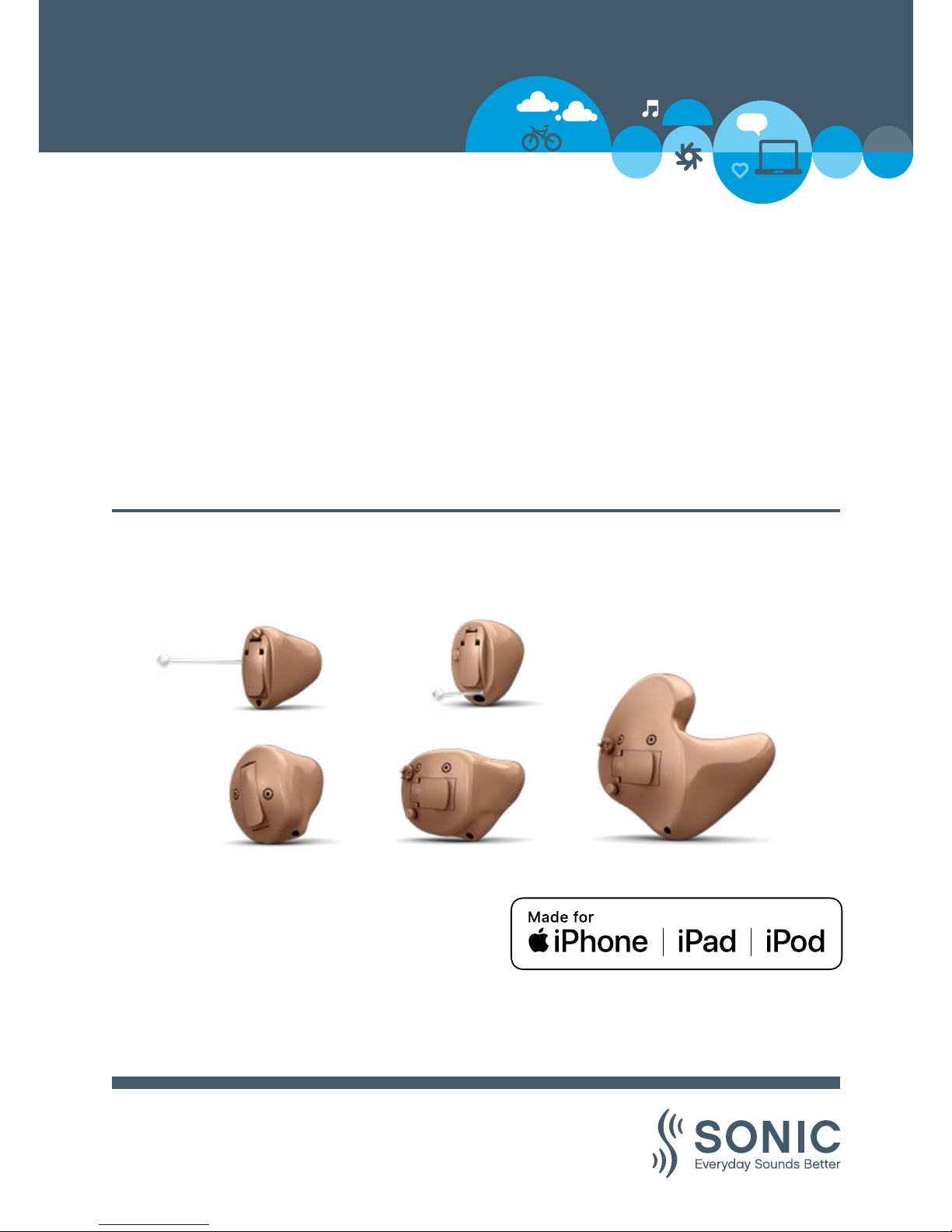
*
www.sonici.com
Enchant
ITE
User Guide
*
only for 2.4 GHz models
Page 2
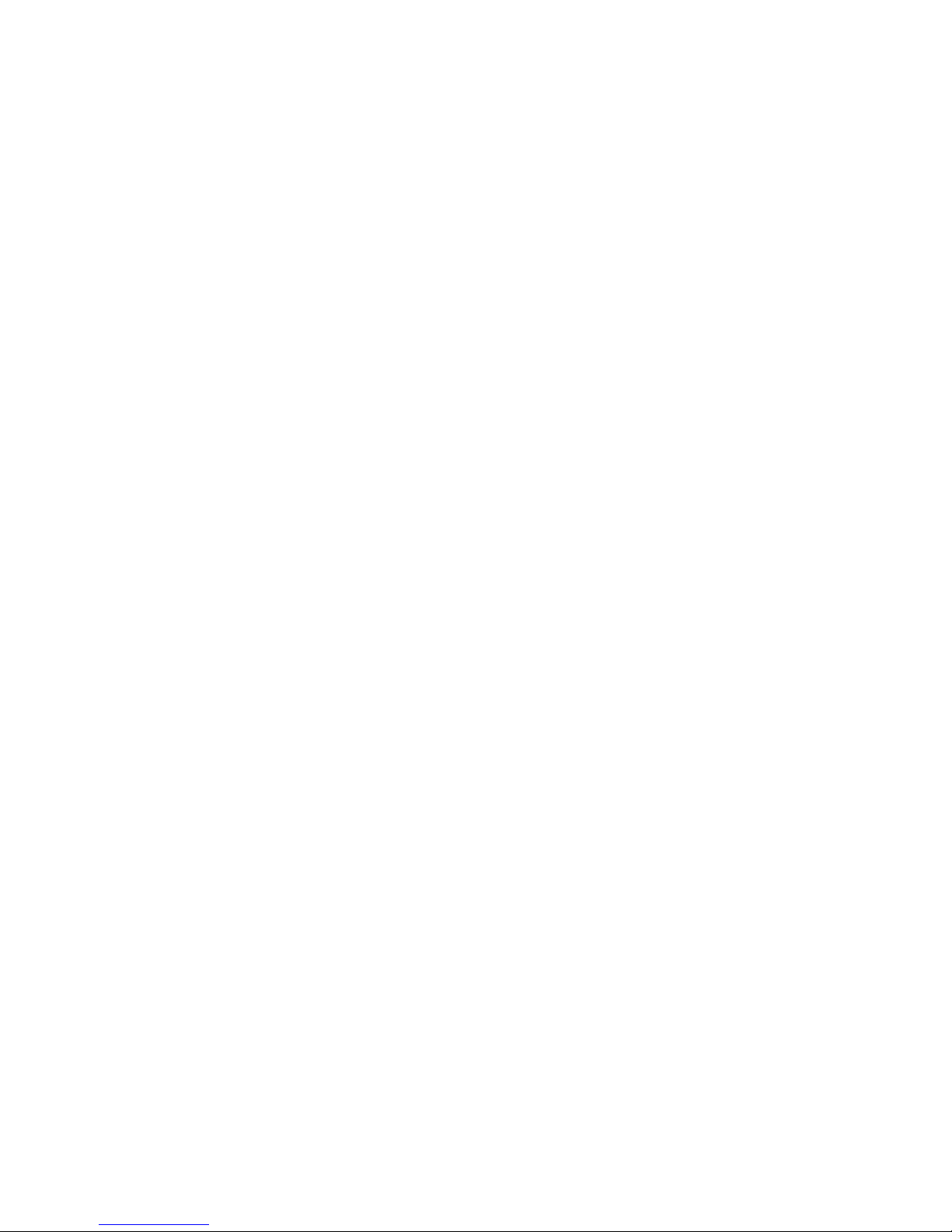
Page 3
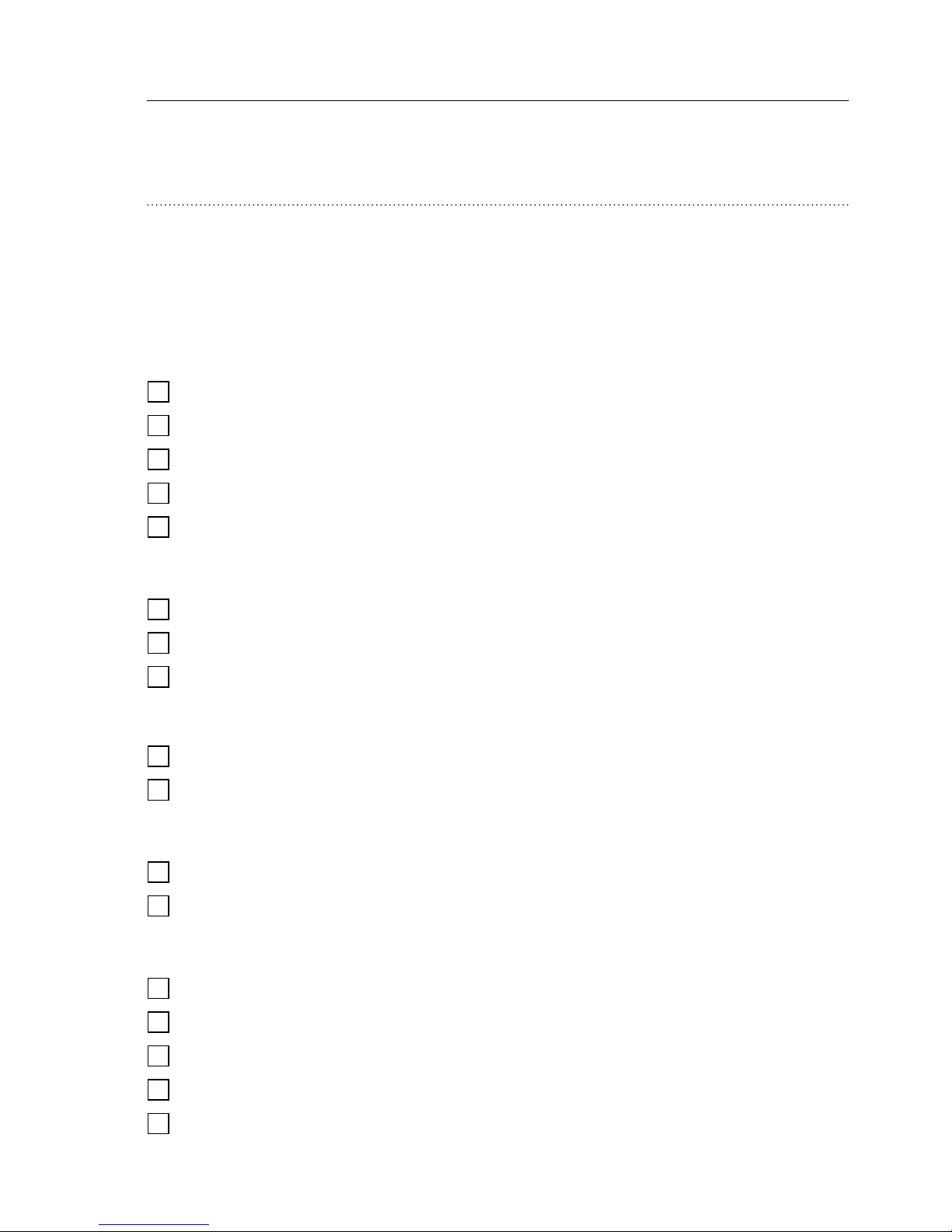
USER GUIDE ITE
Model overview
This booklet is valid for the Sonic Enchant family in
the following hearing aid models, battery sizes, and
styles:
Models
Enchant 100 - ET100
Enchant 80 - ET80
Enchant 60 - ET60
Enchant 40 - ET40
Enchant 20 - ET20
Battery size
10
312
13
2.4 GHz
Yes
No
NFMI
Yes
No
Styles
IIC Invisible-In-the-Canal
CIC Completely-In-the-Canal
ITC In-the-Canal
ITE HS In-the-Ear Half Shell
ITE FS In-the-Ear Full Shell
Page 4
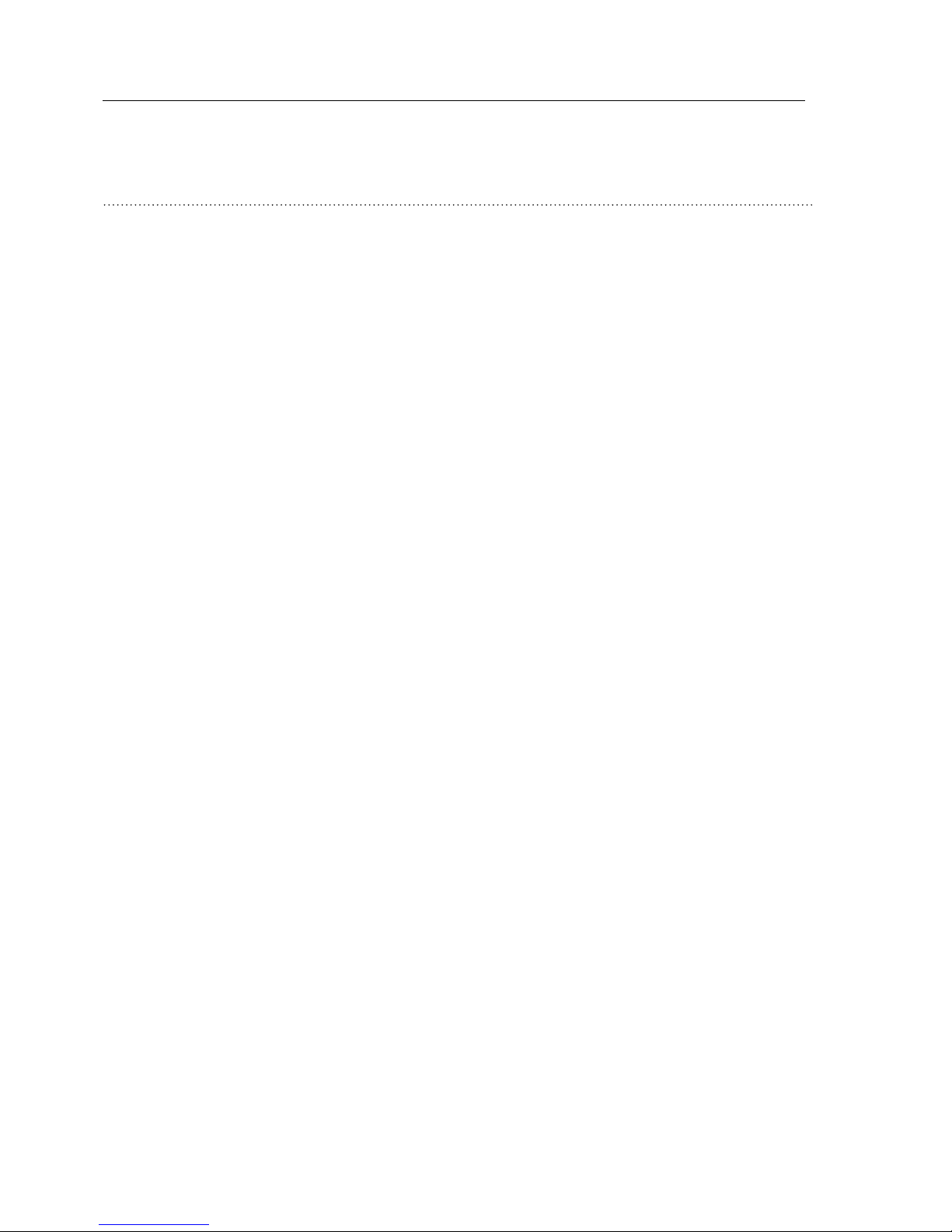
SONIC
Introduction to this booklet
This booklet shows you how to use and maintain your
new hearing aid. Please read the booklet carefully
including the warning sections. This will help you to
achieve the full benefit of your new
hearing aid.
Your hearing care professional has adjusted the
hearing aid to meet your needs. If you have further
questions, please contact your hearing care
professional.
Page 5
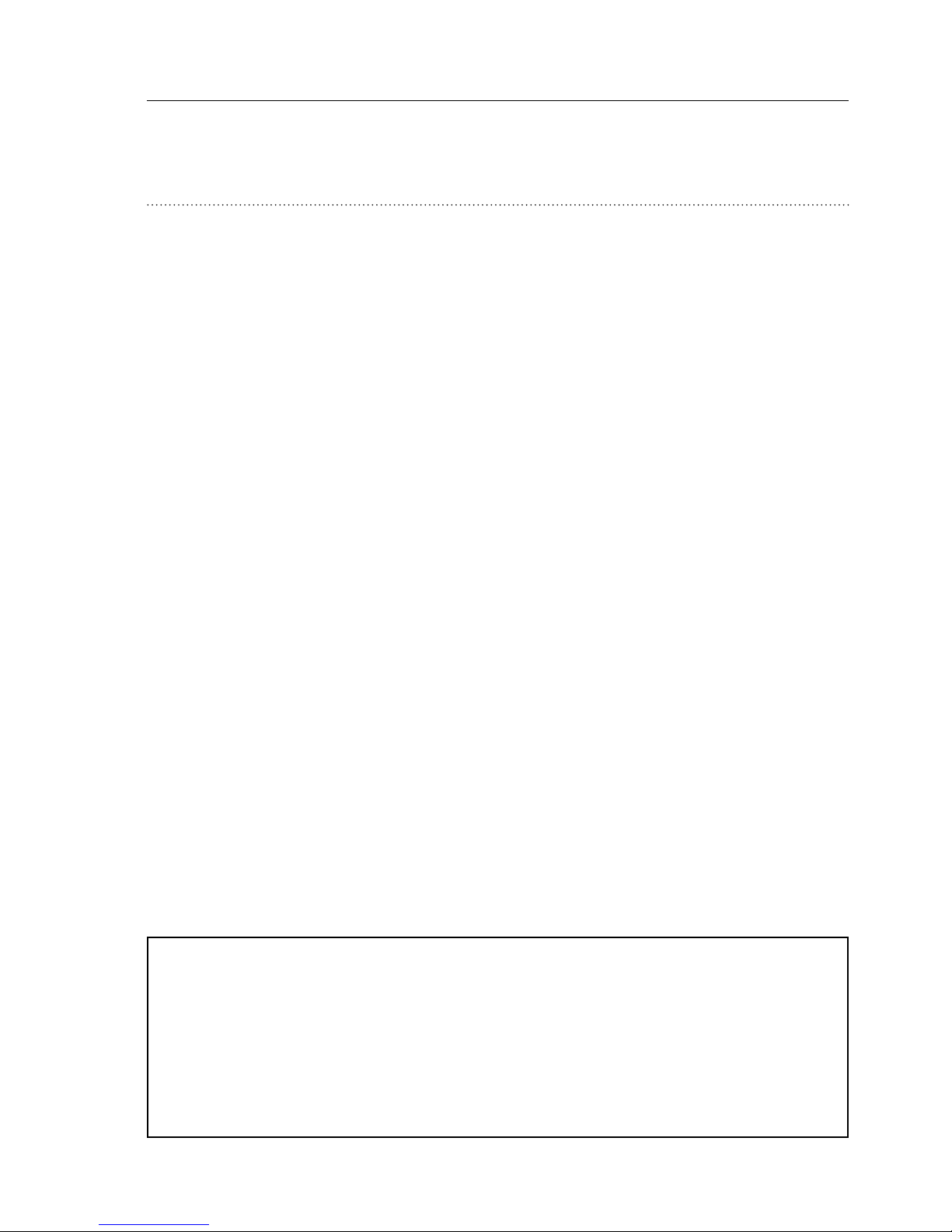
USER GUIDE ITE
Important Notice
The hearing aid amplification is uniquely adjusted
and optimized to your hearing capabilities during
the hearing aid fitting performed by your hearing
care professional.
Intended use
The hearing aid is intended to amplify and transmit
sound to the ear and thereby compensate for
impaired hearing within mild to severe hearing loss.
This hearing aid is intended for use by adults and
children older than 36 months.
Page 6
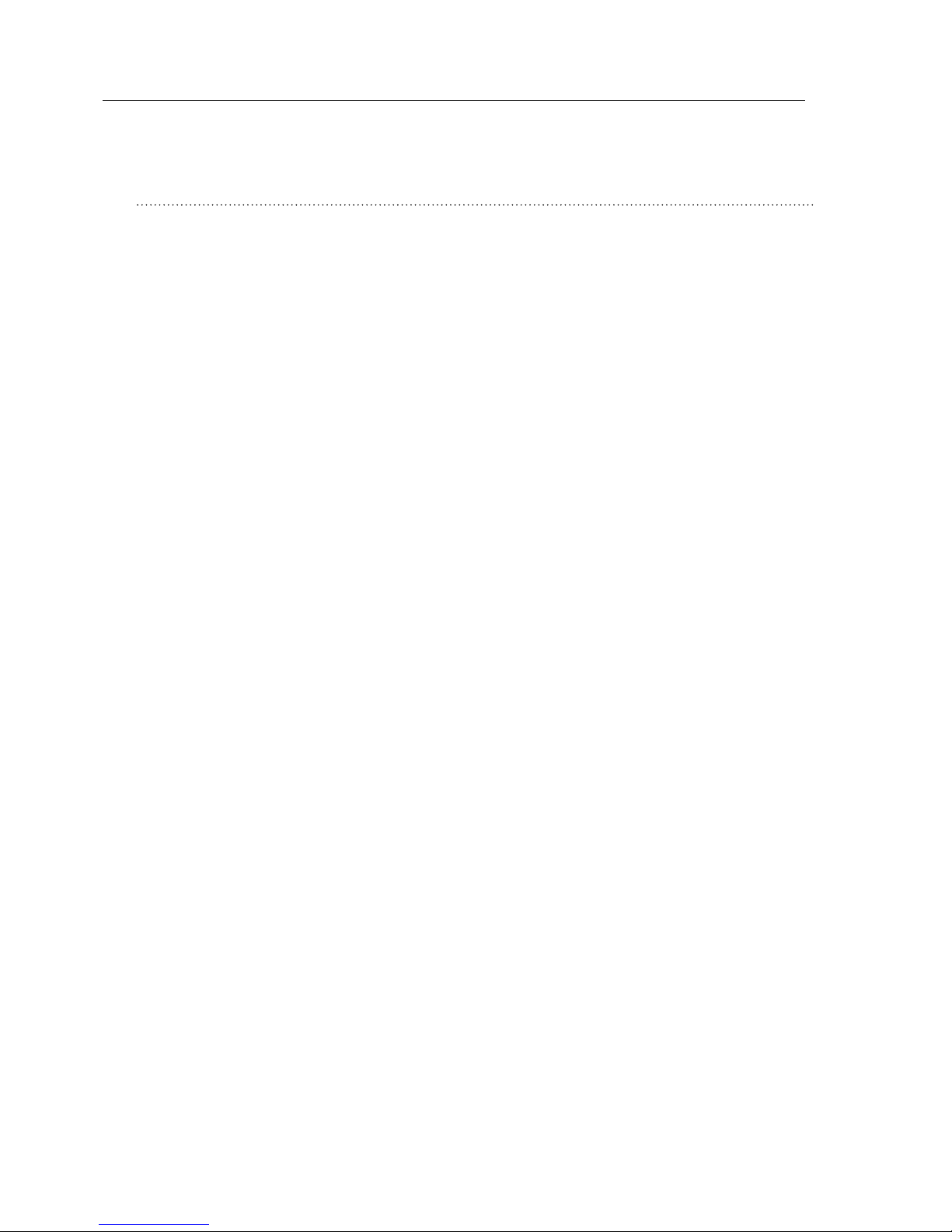
SONIC
Identify your hearing aid
For your in-the-ear hearing aid, there are several
different styles available with different battery
sizes. Please see the model overview for your
style and battery size. This will make it easier for
you to navigate through this booklet.
Page 7

USER GUIDE ITE
Table of contents
Size 10 battery (CIC shown) 10
Size 312 battery (ITC shown) 11
Size 13 battery (ITE HS shown) 12
Identify left and right hearing aid 13
MultiTool for handling batteries
and cleaning 14
Turn the hearing aid ON and OFF 15
When to replace a battery 16
Replace the battery 17
Insert the hearing aid 19
Remove your hearing aid 20
Caring for your hearing aid 21
Filter replacement 23
Replace ProWax miniFit filter 24
Replace T-Cap filter
(hearing aids with size 10 batteries) 25
Page 8

SONIC
Flight mode
(hearing aids with Bluetooth
®
and push button) 27
Optional features and accessories 28
Change programs 29
Change volume with push button 31
Change volume with volume wheel 32
Mute the hearing aid 33
Using hearing aids with iPhone, iPad,
and iPod touch 34
Pairing hearing aid with iPhone 35
Re-connect your hearing aids to your iPhone,
iPad, or iPod touch 38
Sonic SoundLink 2 app 39
Wireless accessories (optional) 41
Other options 42
Tinnitus SoundSupport (optional) 43
Guidelines for tinnitus sound
generator users 44
Sound options and volume adjustment 45
Page 9
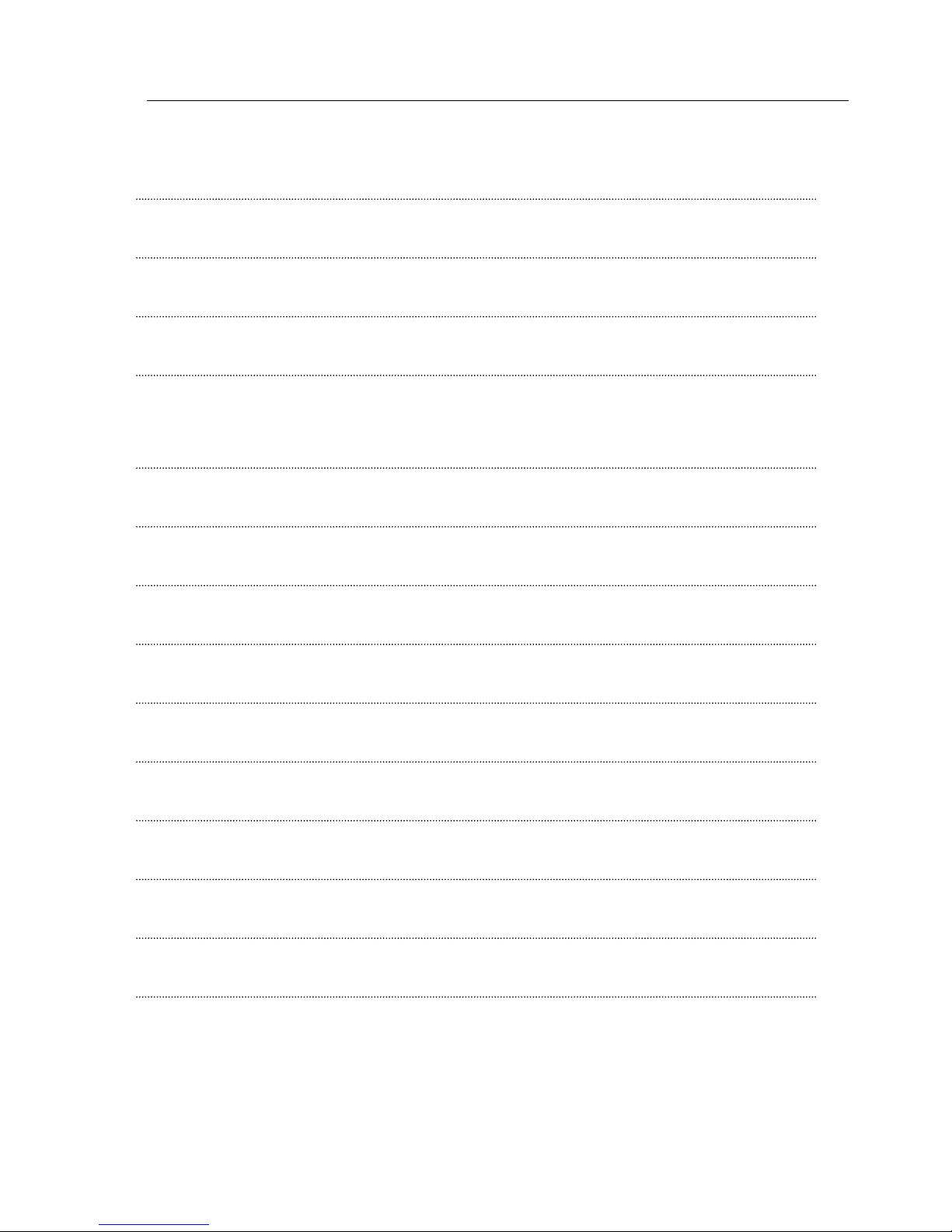
USER GUIDE ITE
Change volume with push button 47
Change volume with volume wheel 48
Hearing aid with Bluetooth
®
49
Limitation on use time 50
Important information for hearing care
professionals about Tinnitus SoundSupport 51
Warnings related to Tinnitus SoundSupport 53
General warnings 55
Troubleshooting guide 60
Water & dust resistance (IP68) 62
Conditions of use 63
Warranty certificate 64
International warranty 65
Technical information 66
Your individual hearing aid settings 69
Page 10

10 SONIC
Size 10 battery (CIC shown)
What it is and does
Components may be positioned differently on your
hearing aid.
Battery drawer
Contains the
battery and
functions as
on/off switch
Pull out string
Pull out the
hearing aid
Sound outlet
Sound out
Vent Vent
Push button
(optional)
Mute, change
volume and
program
Microphone inlet
Sound in
Page 11
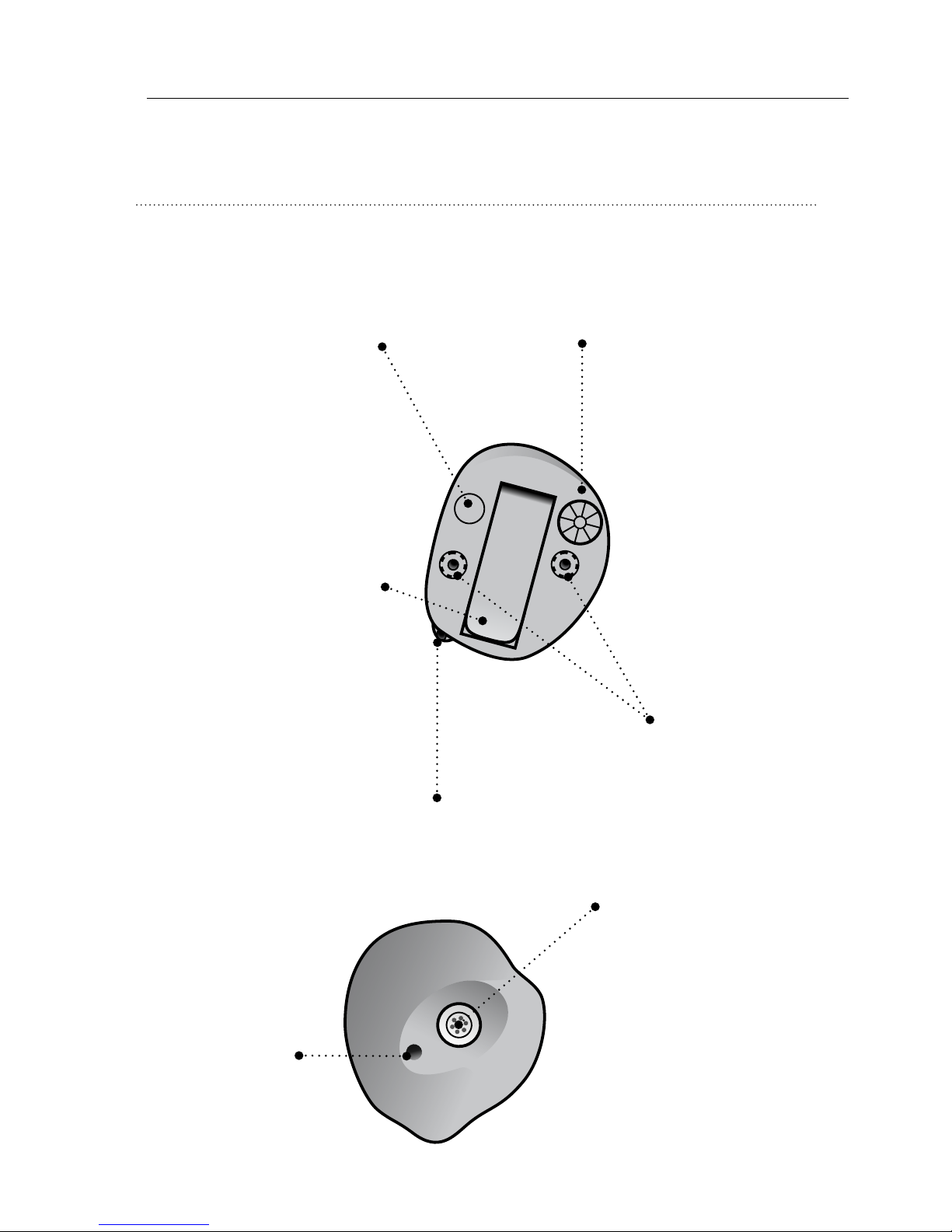
USER GUIDE ITE 11
Size 312 battery (ITC shown)
What it is and does
Battery drawer
Contains the
battery and
functions as
on/off switch
Sound outlet
Sound out
Vent
Push button
(optional)
Mute, change
volume and
program
Vent
Microphone inlet
Sound in
Volume
wheel
(optional)
Change
volume
Page 12
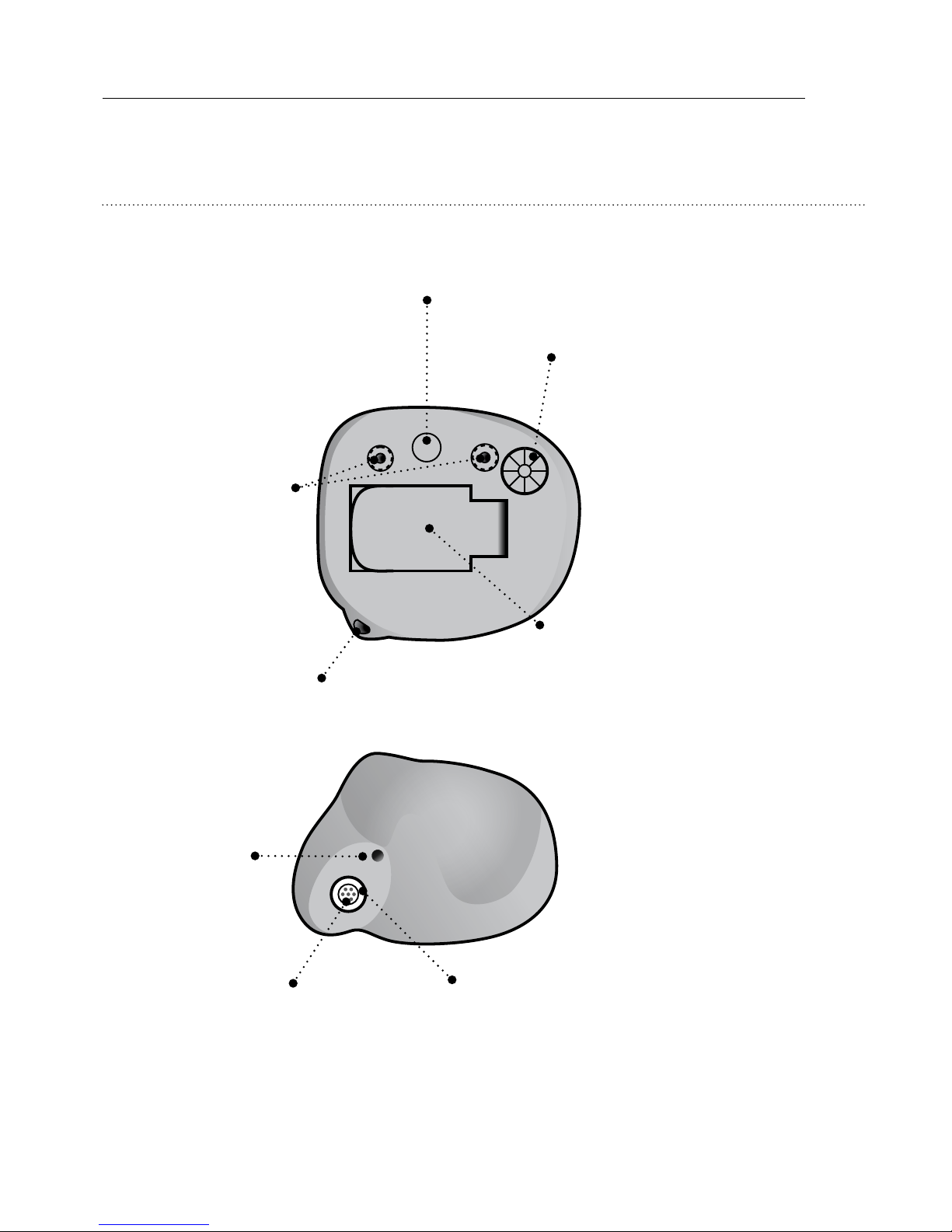
12 SONIC
Size 13 battery (ITE HS shown)
What it is and does
Components may be positioned differently on your
hearing aid.
Battery drawer
Contains the battery
and functions as
on/off switch
Microphone
inlet
Sound in
Vent
Push button (optional)
Mute, change volume
and program
Volume wheel (optional)
Change volume
Sound outlet
Sound out
Vent
Wax filter
Wax protection of speaker
Page 13
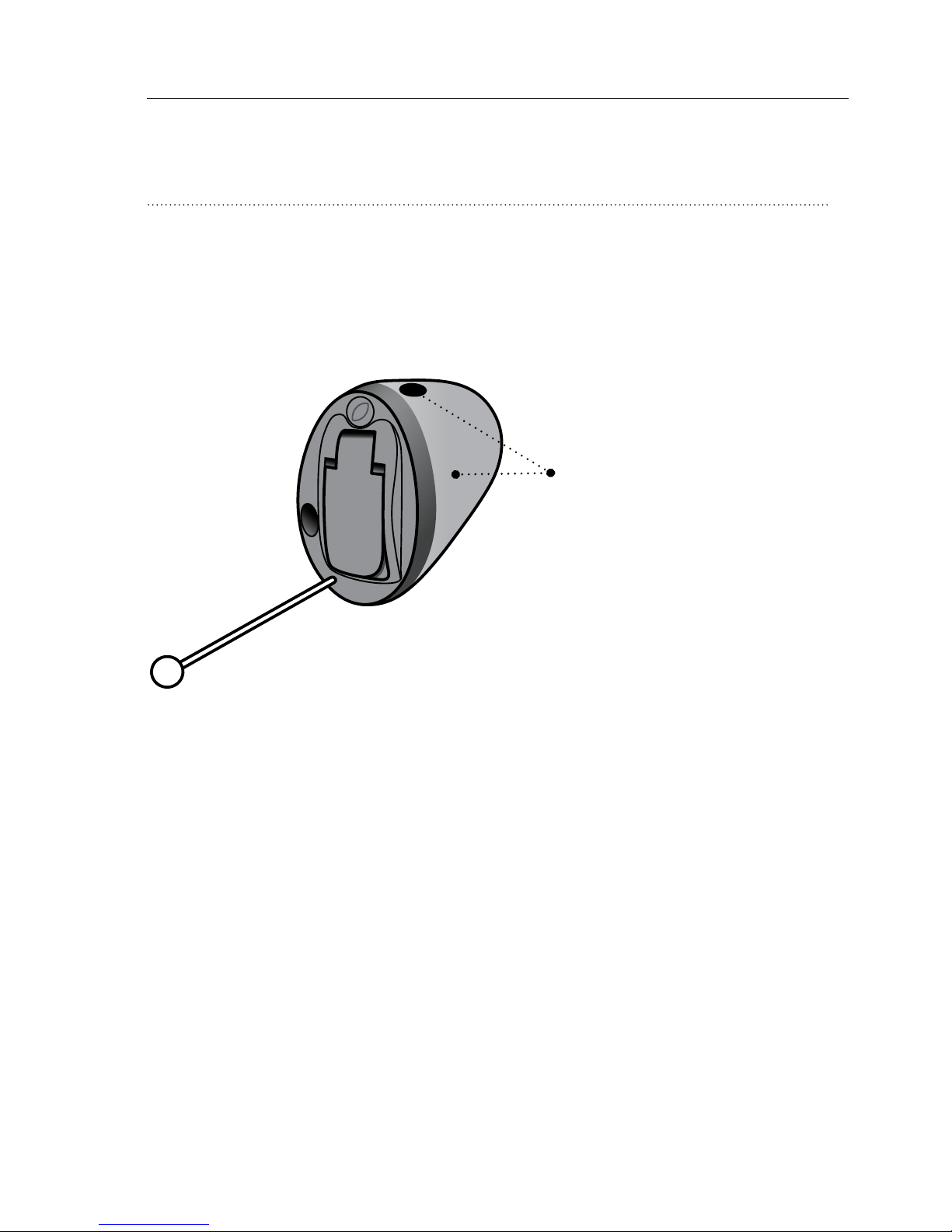
USER GUIDE ITE 13
Identify left and right hearing aid
It is important to distinguish between the left and
the right hearing aid as they might be shaped and
programmed differently.
A BLUE shell,
dot or text identifies
the LEFT hearing aid*
A RED shell,
dot or text identifies
the RIGHT hearing aid*
* Shell and dot is only available for IIC
Page 14

14 SONIC
Important Notice
The MultiTool has a built-in magnet. Keep the
MultiTool at least 30 cm away from credit cards
and other magnetically sensitive devices.
Brush
Wire loop
Magnet
MultiTool for handling batteries
and cleaning
The MultiTool contains a magnet that makes it
easier to replace the battery in the hearing aid. It
also contains a brush and a wire loop for cleaning
and removing ear wax from your earpiece. If you
need a new MultiTool, please contact your hearing
care professional.
Page 15

USER GUIDE ITE 15
Turn the hearing aid ON and OFF
The battery drawer is also used to switch the
hearing aid on and off. To preserve the battery,
make sure your hearing aid is switched off when
you are not wearing it. If you wish to return to the
standard settings of the hearing aid programmed
by your hearing care professional, simply open and
then close the battery drawer.
Turn ON
Close the battery drawer
with the battery in place
Turn OFF
Open the battery drawer
✻
Whenever the hearing instrument is not in use for
longer periods of time (e.g., at night), fully open the
battery door to allow air to circulate and to make
sure the hearing aid does not drain the battery.
Page 16
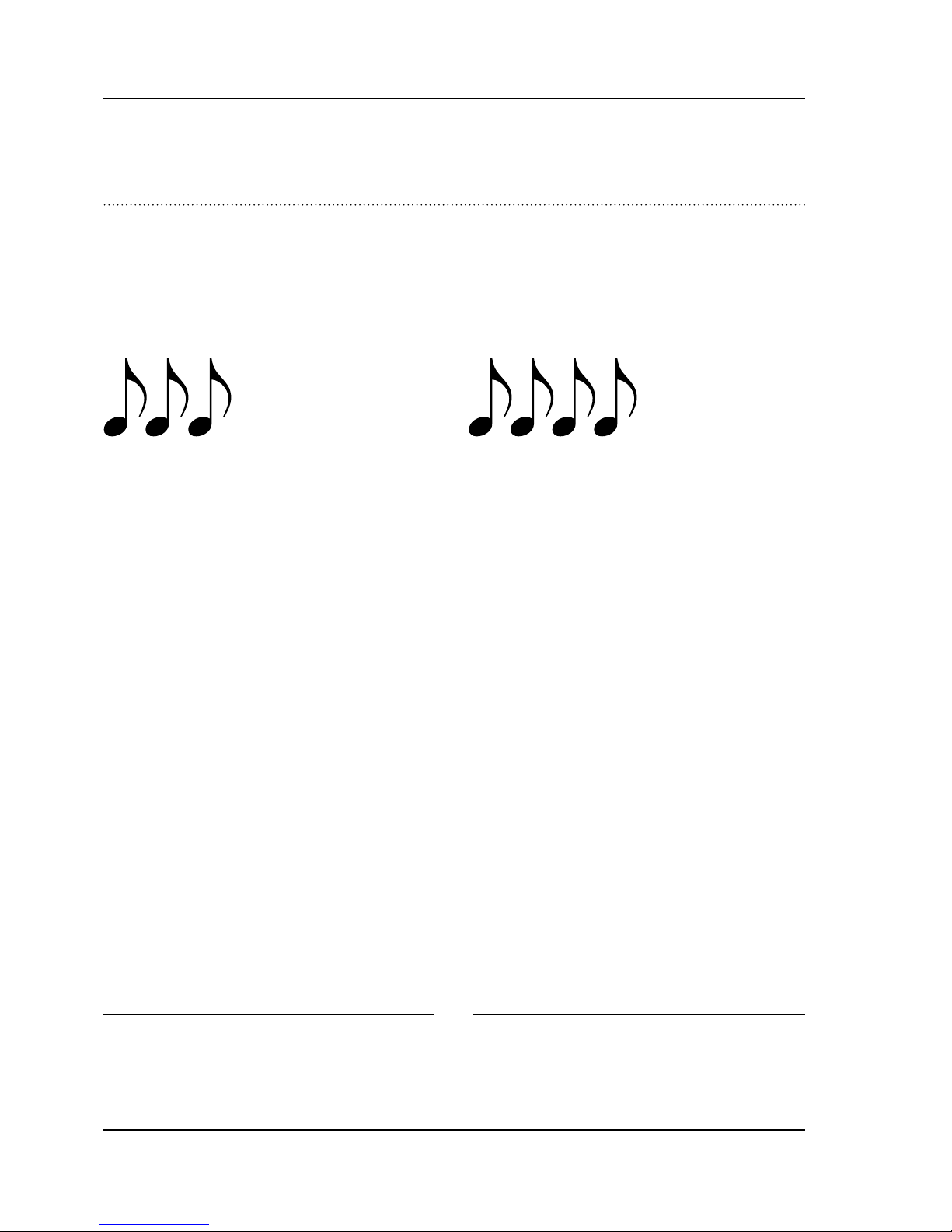
16 SONIC
✻
Batteries need to be replaced more often if you are
streaming audio or music to your hearing aids.
When to replace a battery
When it is time to replace the battery, you will hear
three beeps repeated at moderate intervals until the
battery runs out.
Battery tip
To make sure the hearing aid is always working,
bring spare batteries with you, or replace the
battery before you leave home.
* If your hearing aid has Bluetooth® this will be turned off
and it will not be possible to use wireless accessories.
The Bluetooth® word mark and logos are registered
trademarks owned by the Bluetooth SIG, Inc. and any
use of such marks by William Demant Holding A/S is
under license. Other trademarks and trade names are
those of their respective owners.
Three beeps*
The battery is running low
Four beeps
The battery has run out
Page 17
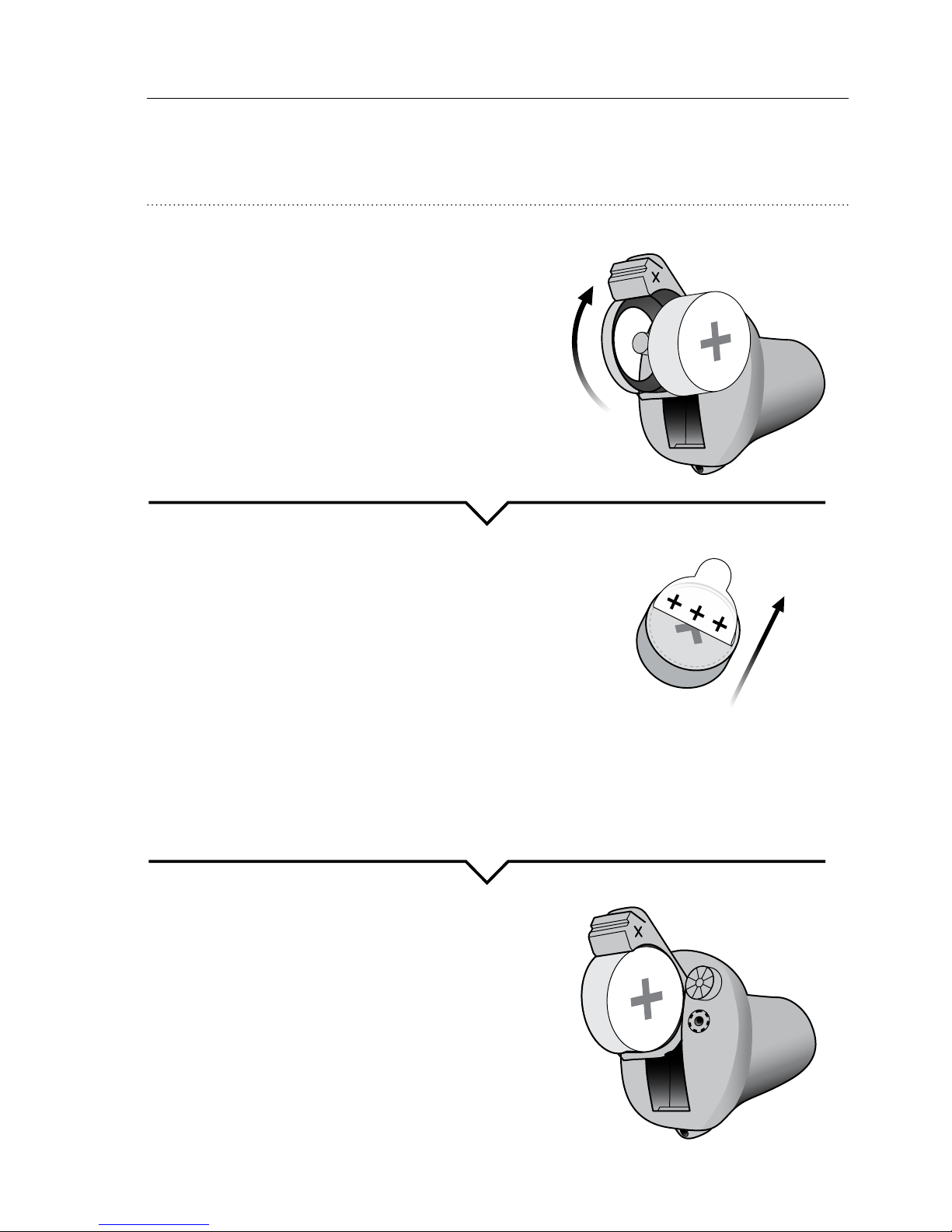
USER GUIDE ITE 17
1. Remove
Fully open the battery drawer.
Remove the battery.
2. Uncover
Remove the sticky label from
the + side of the new battery.
Tip:
Wait 2 minutes so that the
battery can draw air, to
ensure optimal functioning.
3. Insert
Insert the new battery into
the battery drawer.
Make sure the + side faces
the + on the battery drawer.
Replace the battery
Page 18
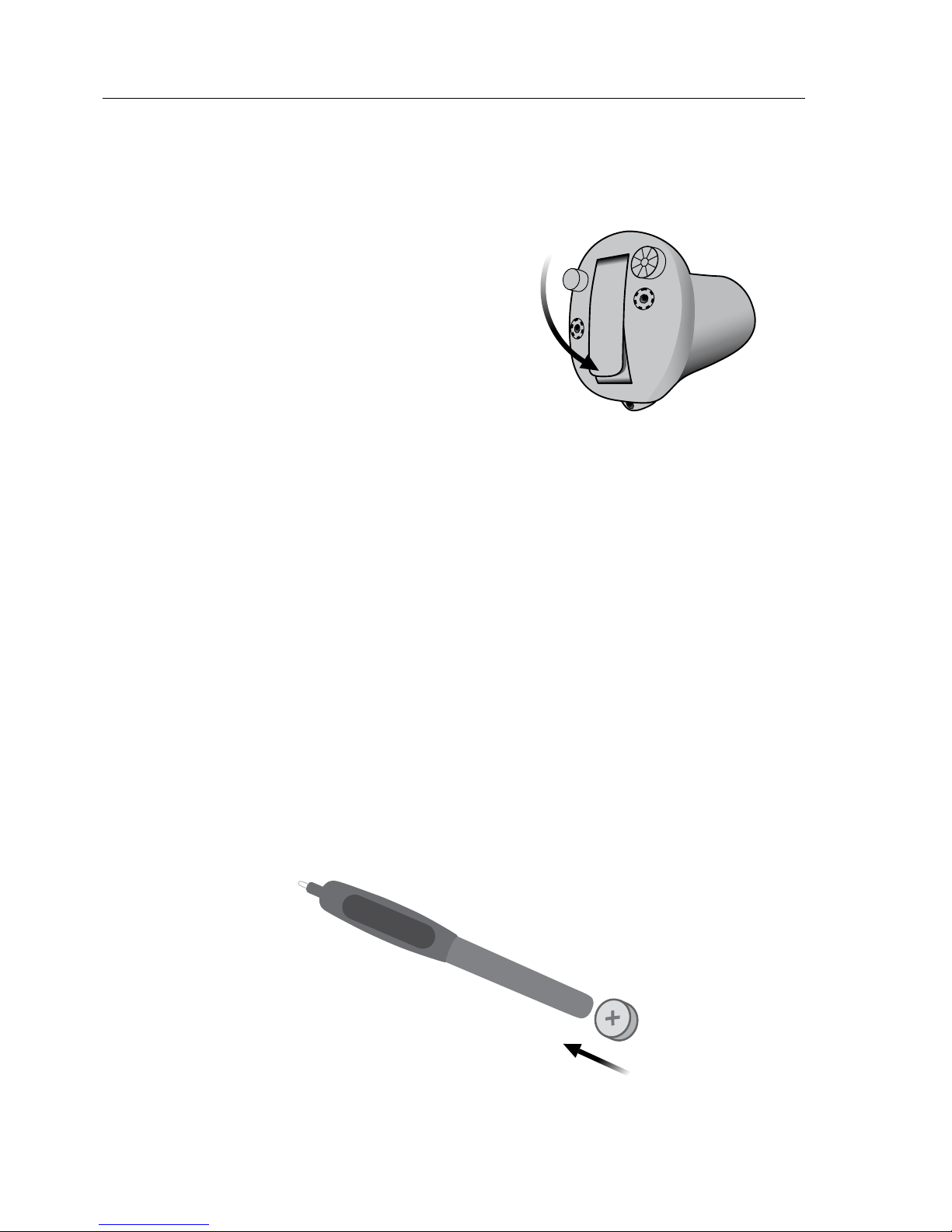
18 SONIC
4. Close
Close the battery drawer.
The hearing aid will play a
jingle through the earpiece.
Hold the earpiece close to
your ear to hear the jingle.
Tip
The MultiTool can be used for battery change.
Use the magnetic end to remove and insert
batteries.
The MultiTool is provided by your hearing care
professional.
MultiTool
Page 19
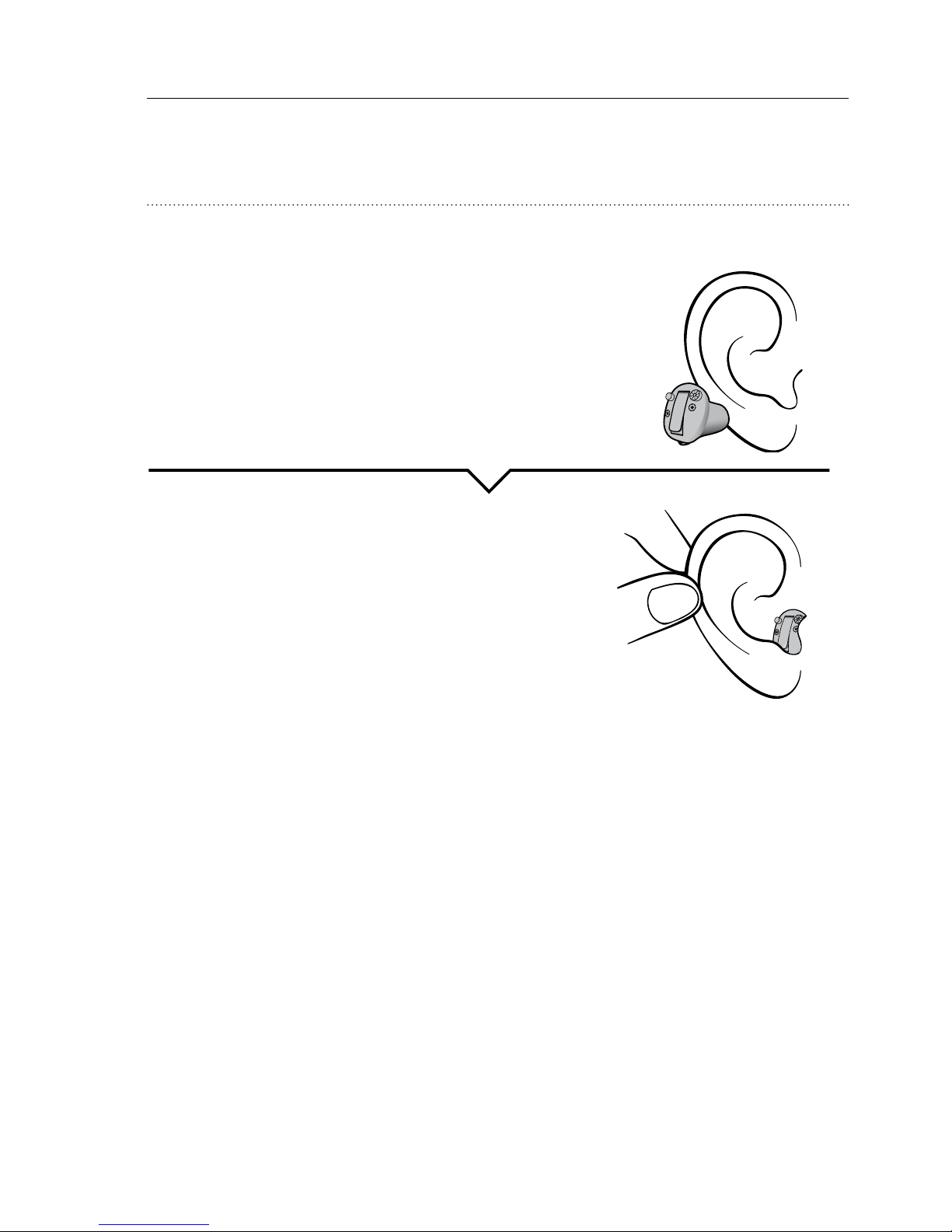
USER GUIDE ITE 19
Insert the hearing aid
Step 1
Place the tip of the hearing aid
in your ear canal.
Step 2
Gently pull your ear outwards
and push the hearing aid into
the ear canal, twisting slightly
if necessary. Follow the natural
contour of the ear canal. Push
the hearing aid to make sure it
fits comfortably in the ear.
Page 20
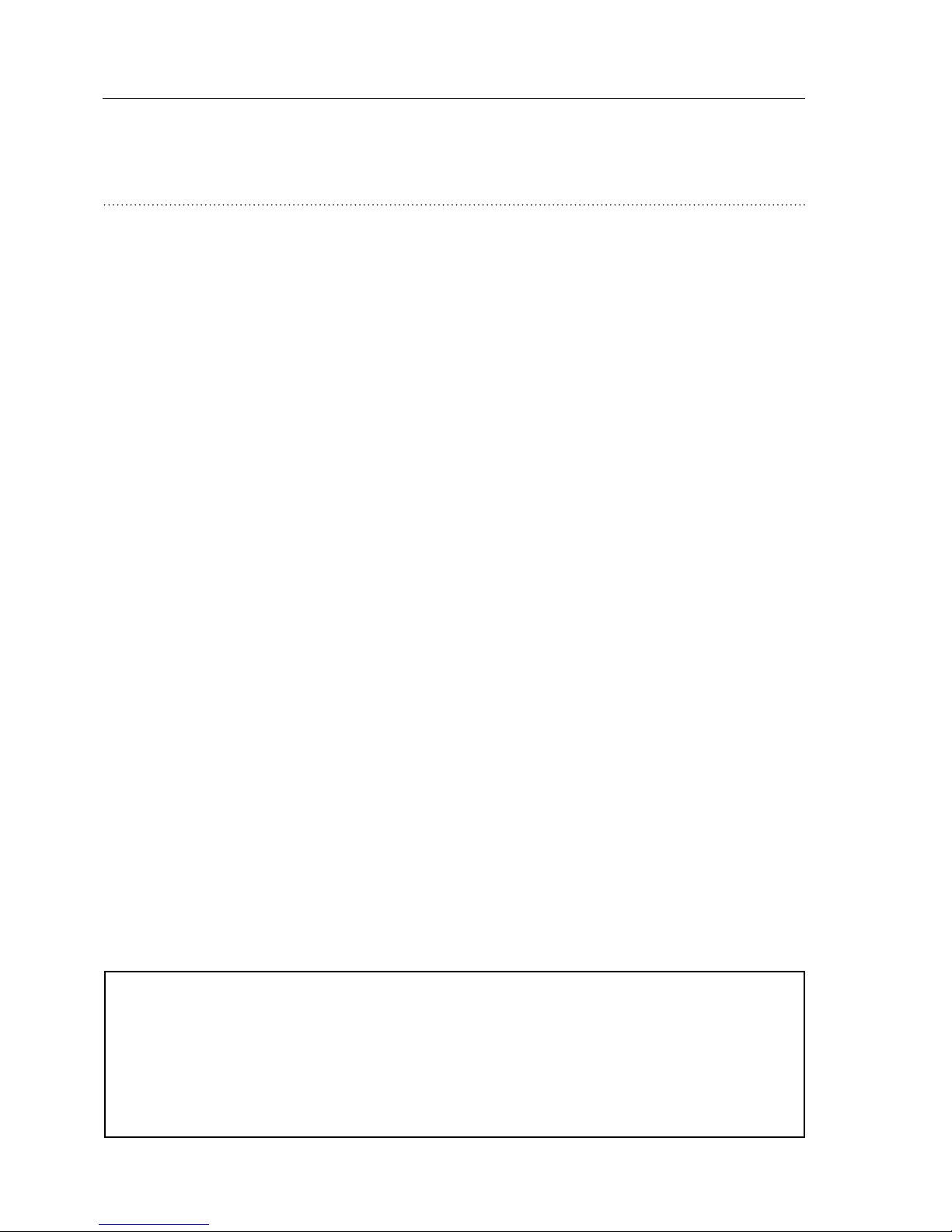
20 SONIC
Remove your hearing aid
Hold the hearing aid by the pull-out string (if
available). Gently pull the hearing aid from the ear
canal.
If your hearing aid doesn’t have a pull-out string, you
can remove it by pulling on the edge of the hearing
aid.
Important Notice
DO NOT use the battery door as a handle to insert
or remove your hearing aid. It is not designed for
this purpose.
Page 21
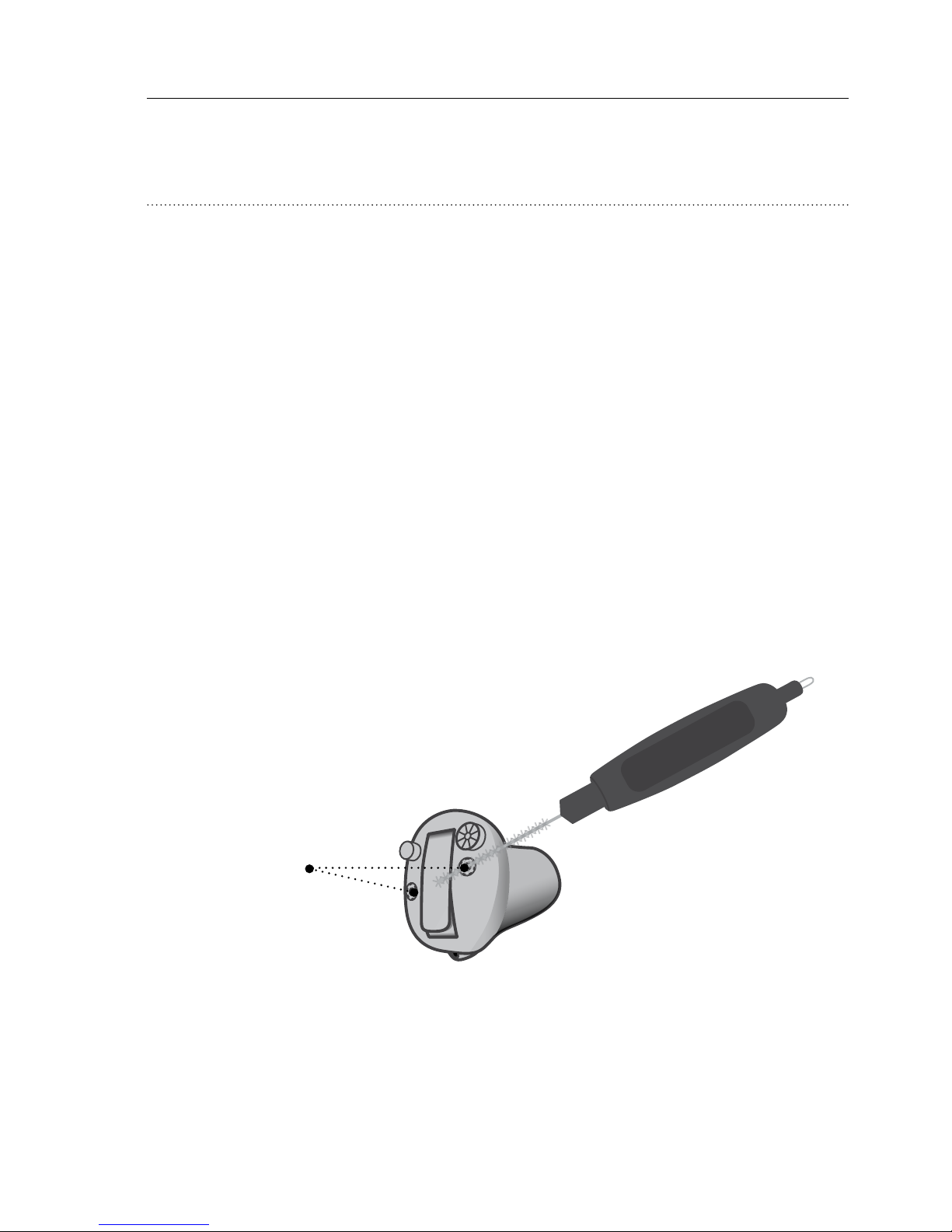
USER GUIDE ITE 21
Caring for your hearing aid
When handling your hearing aid, hold it over a soft
surface to avoid damage if you drop it.
Cleaning the hearing aid
Carefully brush away debris from the microphone
inlets with a clean brush. Gently brush the surface.
Make sure that the filters do not fall off.
Microphone
inlets
Page 22
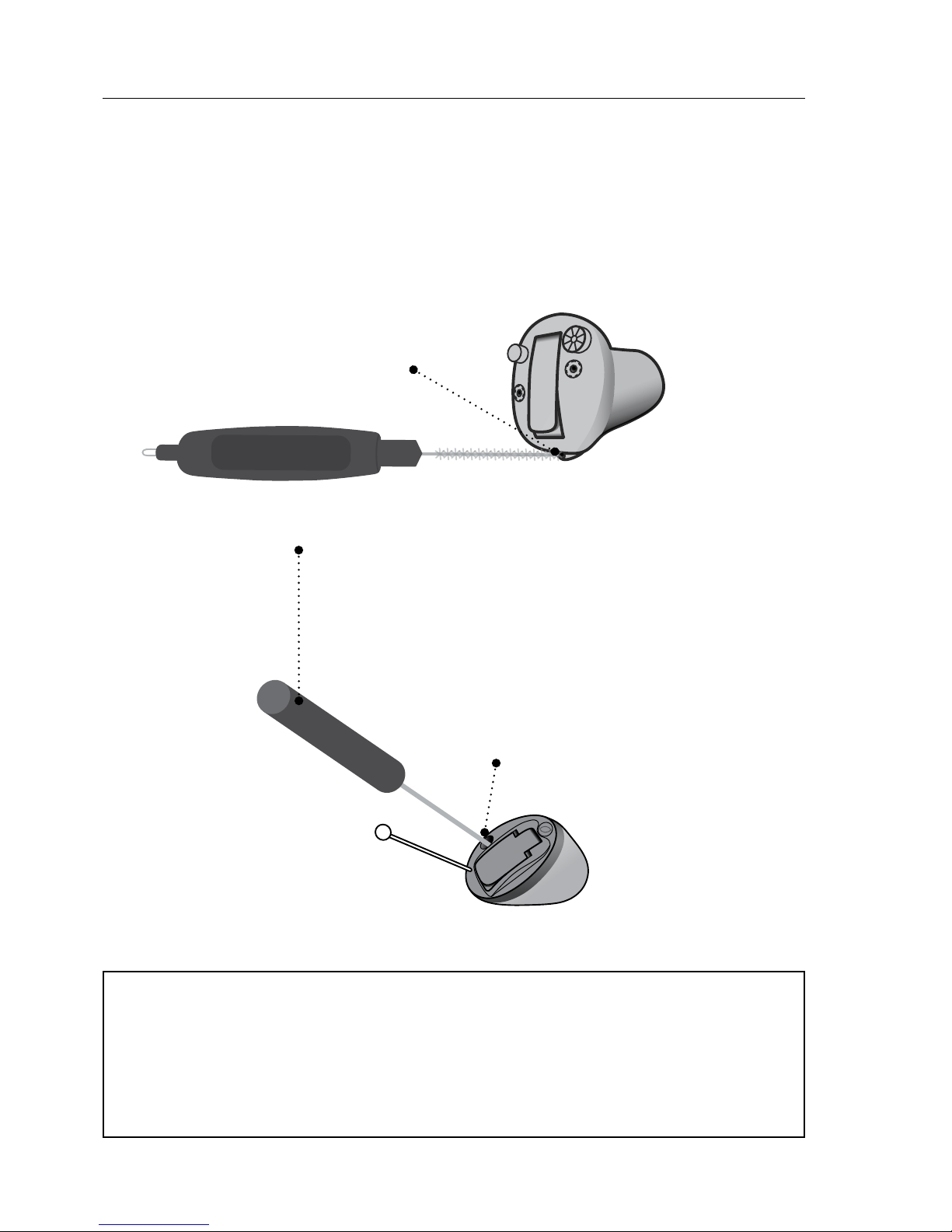
22 SONIC
Important Notice
Use a soft, dry cloth to clean the hearing aid.
It must never be washed or immersed in water
or other liquids.
Clean the vent by pressing the brush through the
hole while twisting it slightly.
Vent
Vent
If the vent is very small, a special
tool may be required. Please consult
your hearing care professional.
Page 23
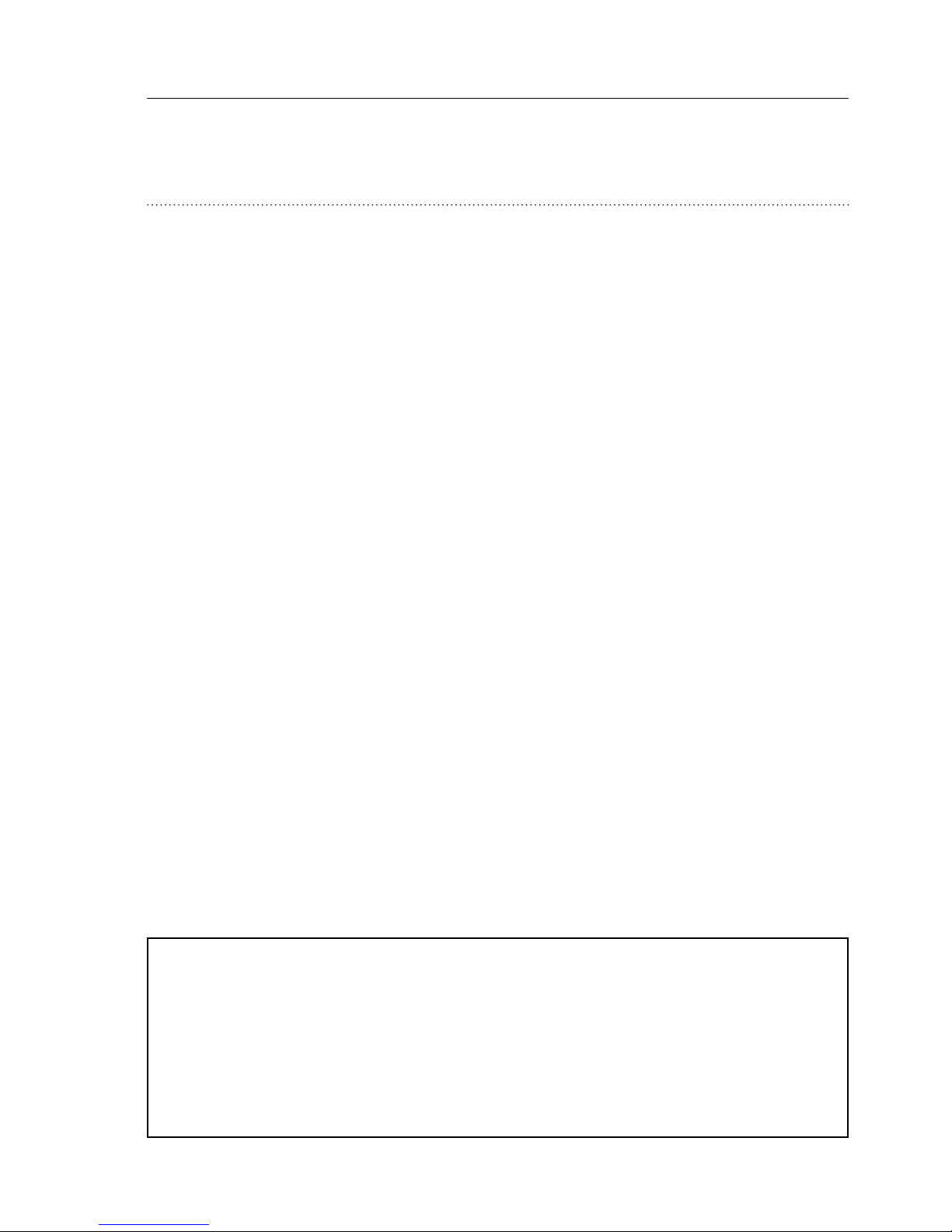
USER GUIDE ITE 23
Important Notice
Always use the same type of wax filter as was
originally supplied with the hearing aid. If you are
in any doubt about the use or replacement of wax
filters, contact your hearing care professional.
Filter replacement
The filters keep wax and debris from damaging the
hearing aid. If the filters become clogged, please
replace the filters or contact your hearing care
professional.
· ProWax miniFit filter protects the sound outlet.
· O-Cap and T-Cap protect the microphone inlet.
Please refer to the following pages for instructions
on how to replace the appropriate filters.
Page 24

24 SONIC
Replace ProWax miniFit filter
1. Tool
Remove the tool from the
shell. The tool has two pins,
one empty for removal and
one with the new ProWax
miniFit filter.
2. Remove
Push the empty pin into the
ProWax miniFit filter in the
hearing aid and pull it out.
New filter
3. Insert
Insert the new ProWax
miniFit filter using the other
pin, remove the tool and
throw it out.
New filter
Page 25

USER GUIDE ITE 25
Replace T-Cap filter
(hearing aids with size 10 batteries)
1. Tool
Remove the tool from the
packaging. The tool has two
ends, one for removal and
one with the new T-Cap filter.
New filter
2. Remove
Push the tool fork under the
top edge of the used T-Cap
filter and lift it out.
3. Insert
Insert the new T-Cap filter
and remove the tool by
twisting it slightly. Discard
the tool after use.
Page 26

26 SONIC
Replace O-Cap filter
(hearing aids with size 312 and size
13 batteries)
1. Tool
Remove the tool from the
packaging. The tool has two
ends, one for removal and
one with the new O-Cap
filter.
New filter
2. Remove
Push the pointed end of the
tool into the existing O-Cap
filter and pull it out.
3. Insert
Insert the new O-Cap filter
using the other end of the
tool. Discard the tool after
use.
Page 27

USER GUIDE ITE 27
Flight mode
(hearing aids with Bluetooth® and
push button)
When boarding an airplane or entering an area
in which it is prohibited to radiate radio signals,
for example during flight, flight mode must be
activated. The hearing aid will still be working. It
is only necessary to activate flight mode on one
hearing aid, to turn off Bluetooth® on both hearing
aids. If your hearing aid does not have a push button,
you need to turn off your hearing aid.
To activate and deactivate
Press the push button for
at least 7 seconds. A jingle
confirms your action.
Opening and closing the
battery drawer for each
hearing aid will also
deactivate the flight mode.
Page 28

28 SONIC
Optional features and accessories
The features and accessories described on the
following pages are optional. Please contact your
hearing care professional to find out how your
hearing aid is programmed. If you experience
difficult listening situations, a special program may
be helpful. These are programmed by your hearing
care professional.
Write down any hearing situations in which you may
need help.
Page 29

USER GUIDE ITE 29
Change programs
Your hearing aid can have up to 4 different
programs.These are programmed by your hearing
care professional.
Press the button to change
program. Use a short press if the
push button is used for program
change only and a long press if it is
also used for volume control.
Note that if you have two
synchronized hearing aids (both
hearing aids respond when either
push button is operated), the RIGHT
hearing aid switches forward from
for example, program 1 to 2 and
the LEFT hearing aid switches
backwards from for example,
program 4 to 3.
If your hearing aids work
independently, you must press the
buttons on each hearing aid.
Page 30

30 SONIC
To be filled out by the hearing care professional
Program Sound you will hear
when activated
When to use
1
“1 beep”
2
“2 beeps”
3
“3 beeps”
4
“4 beeps”
Program change:
Independent Synchronized*
LEFT RIGHT
Short press Long press
* Only available for models with NFMI
Page 31

USER GUIDE ITE 31
Change volume with push button
The push button allows you to adjust the volume.
You may hear a click when you turn the volume up or
down.
You will hear 2 beeps at
the start-up level.
You will hear 3 beeps at
Maximum and Minimum.
Maximum
Minimum
Start-up level
A short press on the RIGHT
hearing aid increases the volume
A short press on the LEFT
hearing aid decreases the volume
To be lled out by the hearing care professional
Volume change
LEFT RIGHT
Page 32

32 SONIC
Change volume with volume wheel
The volume wheel allows you to adjust the volume.
You may hear a click when you turn the volume up or
down.
Turn forward to
turn up volume
Turn backwards to turn
down the volume
Down Up
Page 33

USER GUIDE ITE 33
Mute the hearing aid
Use the mute function if you need to silence the
hearing aid. Only available for hearing aids with
push button.
Important Notice
Do not use the mute function as an off switch,
as the hearing aid still draws current from the
battery in this mode.
Apply a very long press
(4 seconds) to the push button
to mute the hearing aid.
To reactivate the hearing aid,
push the button briefly.
Page 34

34 SONIC
Using hearing aids with iPhone, iPad, and
iPod touch
Your hearing aids are Made for iPhone® and allow
for direct communication and control with an
iPhone®, iPad® or iPod® touch.
For assistance in pairing and using these products
with your hearing aid, please contact your hearing
care professional or visit our support site at:
www.sonici.com.
Enchant is compatible with iPhoneX, iPhone8 Plus,
iPhone8, iPhone7 Plus, iPhone7, iPhoneSE, iPhone6s
Plus, iPhone6s, iPhone6 Plus, iPhone6, iPhone5s,
iPhone5c, iPhone5, 9.7-inch iPadPro, 12.9-inch iPadPro,
iPadAir2, iPadAir, iPad (4thgeneration), iPadmini4,
iPadmini3, iPadmini2, iPadmini, and iPodtouch (5thand
6thgeneration). Devices must be running iOS9.3 or later.
“Made for iPod”, “Made for iPhone”, and “Made for iPad”
mean that an electronic accessory has been designed to
connect specifically to iPod, iPhone, or iPad, respectively,
and has been certified by the developer to meet Apple
performance standards. Apple is not responsible for the
operation of this device or its compliance with safety and
regulatory standards. Please note that the use of this
accessory with iPod, iPhone, or iPad may affect wireless
performance.
Page 35

USER GUIDE ITE 35
Pairing hearing aid with iPhone
2. General1. Settings
On the “General”
screen, choose
"Accessibility".
Open your iPhone and
go to “Settings”.
Make sure Bluetooth®
is on. Then choose
“General”.
General
Accessibility
Bluetooth On
Page 36

36 SONIC
4. Prepare3. Accessibility
Open and close the
battery drawer on both
hearing aids, and place
them close to your
iPhone. The hearing
aids remain in pairing
mode for 3 minutes.
On the “Accessibility”
screen, choose
“MFi Hearing Devices”.
MFi Hearing Devices
Page 37

USER GUIDE ITE 37
6. Confirm pairing5. Select
Confirm pairing.
If you have two
hearing aids, pairing
confirmation is
needed for each
hearing aid.
Your iPhone will detect
the hearing aids for
pairing. Detected
devices will appear in
your iPhone list.
Choose your hearing
aids.
Andrea’s Hearing Devices
Sonic Enchant 100
Bluethooth Pairing
Request
"Andrea's Hearing Devices"
would like to pair with your
iPhone
Cancel Pair
Page 38

38 SONIC
Re-connect your hearing aids to your
iPhone, iPad, or iPod touch
When you turn off your hearing aids or Apple device,
these will no longer be connected. To connect them
again, turn on your hearing aids by opening and
closing the battery door. The hearing aids will then
automatically re-connect to your Apple device.
Page 39

USER GUIDE ITE 39
Sonic SoundLink 2 app
Sonic SoundLink 2 app for iPhone, iPad, iPod
touch, and Android™ devices offers an intuitive
and discreet way to control your hearing aid. Sonic
SoundLink 2 app also enables you to connect and
control an endless range of other devices by linking
to IFTTT via the internet.
Go to www.sonici.com for more details and
information on compatibility. Sonic SoundLink 2 app
is available on App Store® and on Google Play™.
When downloading Sonic SoundLink 2 app on iPad,
search for iPhone apps on App Store.
✻
Direct audio streaming is currently not supported by
Android.
Page 40

40 SONIC
Please find more details here:
www.sonici.global/connectivity.
Apple, the Apple logo, iPhone, iPad, iPodtouch, and Apple
Watch are trademarks of Apple Inc., registered in the U.S. and
other countries.
App Store is a service mark of Apple Inc. Android, Google Play,
and the Google Play logo are trademarks of Google LLC.
Page 41

USER GUIDE ITE 41
Wireless accessories (optional)
As an enhancement to your wireless hearing aid, a
range of wireless accessories are available. They
can enable you to hear and communicate better in a
lot of everyday situations.
SoundClip-A
When this device is paired with your mobile
phone, you can use the hearing aids like stereo
headphones. SoundClip-A can also function as a
remote microphone and remote control.
TV-A
TV-A adapter is a wireless transmitter of sound
from TV and electronic audio devices. The TV-A
streams sound directly to your hearing aid.
RC-A
RC-A remote control offers the ability to change
programs, adjust volume or mute your hearing aid.
Sonic SoundLink 2 app
Offers an intuitive and discreet way to control your
hearing aids. For iPhone, iPad, iPod touch, and
Android devices.
For more information, please contact your hearing
care professional or visit: www.sonici.com.
Page 42

42 SONIC
Other options
Telecoil – only optional for some
styles*
Telecoil helps you hear better when
using a telephone with a built-in loop or
when you are in buildings with teleloop
systems such as theaters, churches,
or lecture rooms. This symbol or a similar sign is
shown wherever a teleloop has been installed.
Auto Telephone – only optional
for some styles
The Auto Telephone can automatically
activate a phone program in the
hearing aid, if your telephone has a
dedicated magnet. The magnet needs
to be placed on your telephone next to
the sound outlet.
* Be aware that when you activate 2.4 GHz and Telecoil at
the same time, an artifact sound can occur
For more information, please contact your hearing
care professional.
Page 43

USER GUIDE ITE 43
Tinnitus SoundSupport (optional)
Intended use of Tinnitus SoundSupport
Tinnitus SoundSupport is a tool intended to
generate sounds to provide temporary relief for
patients suffering from tinnitus as part of a tinnitus
management program.
The target population is the adult population
(over 18 years old).
Tinnitus SoundSupport is targeted to licensed
hearing care professionals (audiologists, hearing aid
specialists, or otolaryngologists) who are familiar
with the evaluation and treatment of tinnitus and
hearing loss. Fitting of Tinnitus SoundSupport must
be done by a hearing care professional participating
in a tinnitus management program.
Styles available with Tinnitus SoundSupport
CIC, ITC, ITE HS & ITE FS for hearing aids with push
button. Please see the model overview to find out
which style your hearing aid is.
Page 44

44 SONIC
Guidelines for tinnitus sound
generator users
These instructions contain information about
Tinnitus SoundSupport, which may have been
enabled in your hearing aids by your hearing care
professional.
Tinnitus SoundSupport is a tinnitus management
device intended to generate sound of sufficient
intensity and bandwidth to help manage tinnitus.
Your hearing care professional will also be able to
offer the appropriate follow-up care. It is important
to follow his/her advice and directions regarding
such care.
Prescription use only
Good health practice requires that a person
reporting tinnitus has had a medical evaluation
by a licensed ear physician before using a sound
generator. The purpose of such an evaluation is to
ensure that any medically treatable condition that
may cause tinnitus is identified and treated prior to
using a sound generator.
Page 45

USER GUIDE ITE 45
Sound options and volume adjustment
Tinnitus SoundSupport is programmed by your
hearing care professional to match your hearing
loss and preferences for tinnitus relief. It offers a
number of different sound options. Together with
your hearing care professional, you can select your
preferred sound(s).
Tinnitus SoundSupport programs
Together with your hearing care professional,
you decide for which programs you may want to
have Tinnitus SoundSupport activated. The sound
generator can be activated in up to four different
programs.
Page 46

46 SONIC
Mute
If you are in a program for which Tinnitus
SoundSupport is activated, the mute functionality
will mute only the environmental sounds, and not
the sound from Tinnitus SoundSupport. See chapter:
“Mute the hearing aid”.
Volume adjustments with Tinnitus SoundSupport
When you select a hearing aid program for which
Tinnitus SoundSupport is activated, your hearing
care professional can only set the push button on
your hearing aid to work as a volume control for the
tinnitus relief sound.
Your hearing care professional will set the volume
control for the sound generator in one of two ways:
A) change volume in each ear separately, or
B) change volume in both ears simultaneously.
Page 47

USER GUIDE ITE 47
A) How to change Tinnitus SoundSupport
volume in each ear separately
To increase volume (on one hearing aid only),
use a short press on the push button repeatedly
until desired level is reached. The sound will
always be louder with the first press(es) until
two beeps are heard. Hereafter, the volume will
decrease.
To decrease volume (on only one hearing aid),
continue to press the push button repeatedly
until desired level is reached.
B) How to change Tinnitus SoundSupport
volume in both ears simultaneously
You can use one hearing aid to increase the
sound and the other hearing aid to decrease the
sound.
To increase volume, use a short press on the
push button repeatedly on the RIGHT hearing
aid.
To decrease volume, use a short press on the
push button repeatedly on the LEFT hearing
aid.
To be filled out by your hearing care professional.
Change volume with push button
See section “Change volume with push button”
for illustration.
Page 48

48 SONIC
A) How to change Tinnitus SoundSupport
volume in each ear separately
To increase volume (on one hearing aid only),
turn the volume wheel forward.
To decrease volume (on one hearing aid only),
turn the volume wheel backwards.
B) How to change Tinnitus SoundSupport
volume in both ears simultaneously
You can use one hearing aid to increase/
decrease the sound in both hearing aids. When
changing the volume in one hearing aid, the
volume on the other hearing aid will follow.
To increase volume, turn the volume wheel
forward.
To decrease volume, turn the volume wheel
backwards.
To be filled out by your hearing care professional.
Change volume with volume wheel
See section “Change volume with volume wheel”
for illustration.
Page 49

USER GUIDE ITE 49
Hearing aid with Bluetooth
®
If your hearing aid has Bluetooth® connection, you
will be able to adjust the environmental sounds
in a program with Tinnitus SoundSupport with
SoundLink 2 or SoundClip-A.
SoundLink 2 app for iPhone, iPad, iPod touch, and
Android™ devices offers the possibility to adjust
both the environmental sound and the Tinnitus
SoundSupport in each program directly from the
app.
Page 50

50 SONIC
Limitation on use time
Daily use
The volume levels of Tinnitus SoundSupport can be
set to a level which could lead to permanent hearing
damage when used for a prolonged period of time.
Your hearing care professional will advise you of the
maximum amount of time per day you should use
Tinnitus SoundSupport. It should never be used at
uncomfortable levels.
See table “Tinnitus SoundSupport: Limitation on
use” at the end of this booklet to learn how many
hours per day you can safely use the relief sound in
your hearing aids.
Page 51

USER GUIDE ITE 51
Important information for hearing care
professionals about Tinnitus SoundSupport
Device description
Tinnitus SoundSupport is a module function that can
be enabled in the hearing aids by the hearing care
professional.
Maximum wearing time
The wearing time of Tinnitus SoundSupport will
decrease as you increase the level above
80 dB(A) SPL. The fitting software will automatically
display a warning when the hearing aid exceeds
80 dB(A) SPL. See “max wearing time indicator” next
to the tinnitus fitting graph in the fitting software.
The volume control is deactivated
By default, the volume control for the sound
generator is deactivated in the hearing aid. Risk of
noise exposure increases when the volume control
is activated.
Page 52

52 SONIC
If the volume control is activated
A warning may be displayed if you activate the
tinnitus volume control in the “Buttons & Indicators”
screen. Thisoccurs if the relief sound can be
listened to at levels that may cause hearing damage.
The “Limitation on Use” table in the fitting software
displays the number of hours the patient can safely
use Tinnitus SoundSupport.
· Note the max wearing time for each program for
which Tinnitus SoundSupport is activated.
· Write those values in the table:
“Tinnitus SoundSupport: Limitation on use”,
in the back of this booklet.
· Instruct your patient accordingly.
The Tinnitus SoundSupport is manufactured for
Sonic Innovations, Inc.
Page 53

USER GUIDE ITE 53
Warnings related to Tinnitus
SoundSupport
If your hearing care professional has activated the
sound generator Tinnitus SoundSupport, please pay
attention to the following warnings.
There are some potential concerns associated
with the use of any sound generated by a tinnitus
management device. Among them are the potential
worsening of tinnitus, and/or a possible change in
hearing thresholds.
Should you experience or notice a change in hearing
or tinnitus, or any dizziness, nausea, headaches,
heart palpitations, or possible skin irritation at
the point of contact with the device, you should
immediately discontinue use of the device and
consult a medical, audiology, or other hearing care
professional.
As with any device, misuse of the sound generator
feature may cause potentially harmful effects. Care
should be taken to prevent unauthorized use and to
keep the device out of reach of children and pets.
Page 54

54 SONIC
Maximum wearing time
Always follow the maximum wearing time per day of
the Tinnitus SoundSupport advised by your hearing
care professional. Prolonged use may lead to
worsening of your tinnitus or of your hearing loss.
Page 55

USER GUIDE ITE 55
General warnings
You should familiarize yourself fully with the
following general warnings before using your
hearing aid for your personal safety and to ensure
correct use.
Please note that a hearing aid will not restore
normal hearing and will not prevent or improve
a hearing impairment resulting from organic
conditions. Furthermore, note that in most cases,
infrequent use of a hearing aid does not permit a
user to attain full benefit from it.
Consult your hearing care professional if you
experience unexpected operations or events with
your hearing aid.
Usage of hearing aids
· Hearing aids should be used only as directed and
adjusted by your hearing care professional. Misuse
can result in sudden and permanent hearing loss.
· Never allow others to wear your hearing aid, as
incorrect usage could cause permanent damage to
their hearing.
Page 56

56 SONIC
Choking hazards & risk of swallowing batteries
and other small parts
· Hearing aids, their parts, and batteries should be
kept out of reach of children and anyone who might
swallow these items or otherwise cause injury to
themselves.
· Batteries have occasionally been mistaken for
pills. Therefore, check your medicine carefully
before swallowing any pills.
· Most hearing aids can be supplied with a
tamper-resistant battery drawer upon request.
This is strongly recommended for infants, small
children, and people with learning difficulties.
· Children younger than 36 months must always
use a tamper-resistant battery drawer. Please
talk to your hearing care professional about the
availability of this option.
If a battery or hearing aid is swallowed, see a
doctor immediately.
Battery use
· Always use batteries recommended by your
hearing care professional. Batteries of low quality
may leak and cause bodily harm.
· Never attempt to recharge your batteries, and
never dispose of batteries by burning them.
There is a risk that the batteries will explode.
Page 57

USER GUIDE ITE 57
Dysfunction
· Be aware of the possibility that your hearing aid
may stop working without notice. Keep this in mind
when you depend on warning sounds (for example
when you are in traffic). The hearing aids may
stop functioning, for instance if the batteries have
expired or if the tubing is blocked by moisture or
ear wax.
Active implants
· Caution must be taken with active implants.
In general, follow the guidelines recommended by
manufacturers of implantable defibrillators and
pacemakers regarding use with mobile phones
and magnets.
· The Auto Telephone magnet and MultiTool (which
has a built-in magnet) should be kept more than
30 cm away from the implant, for example, do not
carry it in a breast pocket.
· If you have an active brain implant, please contact
the manufacturer of your implantable device for
information about the risk of disturbance.
X-ray, CT, MR, PET scanning and electrotherapy
· Remove your hearing aid before X-ray, CT/MR/
PET scanning electrotherapy, surgery etc. as your
hearing aid may be damaged when exposed to
strong fields.
General warnings
Page 58

58 SONIC
Heat and chemicals
· The hearing aid must never be exposed to extreme heat,
for example, left inside a parked car in the sun.
· The hearing aid must not be dried in microwave ovens
or other ovens.
· The chemicals in cosmetics, hairspray, perfume,
aftershave lotion, suntan lotion and insect repellent can
damage the hearing aid. Always remove your hearing
aid before applying such products and allow time to dry
before use.
Power instrument
· Special care should be exercised in selecting, fitting and
using a hearing aid where maximum sound pressure
capability exceeds 132 dB SPL (IEC 711), as there may be
risk of impairing the remaining hearing of the hearing
aid user.
For information on whether your hearing aid is a power
instrument, see the "Model overview" section in the front
of this booklet.
Possible side effects
· Hearing aids and earpieces may cause an accelerated
accumulation of ear wax.
· The otherwise non-allergenic materials used in hearing
aids may in rare cases cause a skin
irritation or other side effects.
Please seek consultation with a physician if these
conditions occur.
Page 59

USER GUIDE ITE 59
General warnings
Interference
· The hearing aid has been thoroughly tested for
interference, according to the most stringent
international standards. However, interference
between the hearing aid and other devices
(e.g. some mobile telephones, citizens band
systems and shop alarm systems and other
devices) may occur. If this occurs, increase
the distance between the hearing aid and the
interfering device.
Use on aircraft
· Your hearing aid contains Bluetooth®. On board
an aircraft, flight mode must be activated, unless
Bluetooth® is permitted by the flight personnel.
Please see the model overview to see if your hearing
aid has Bluetooth®.
Connection to external equipment
· The safety of the hearing aid when connected
to external equipment with an auxiliary input
cable and/or with a USB cable and/or directly, is
determined by the external signal source. When
connected to external equipment plugged into
a wall outlet, this equipment must comply with
IEC-62368 (or IEC-60065, IEC-60950 until June20,
2019) or equivalent safety standards.
Page 60

60 SONIC
Troubleshooting guide
Symptom Possible causes
No sound
Dead battery
Clogged sound outlet
Clogged microphone inlet
Hearing aid microphone muted
Intermittent or
reduced sound
Clogged sound outlet
Moisture
Dead battery
Squealing noise
Hearing aid not inserted
properly
Ear wax accumulated
in ear canal
Pairing issue
with Apple device
Bluetooth
®
connection failed
Only one hearing aid paired
Page 61

USER GUIDE ITE 61
Solutions
Replace the battery
Clean sound outlet* or replace the wax filter
Clean microphone inlet* or replace filter
(T-Cap or O-Cap)
Un-mute the hearing aid microphone
Clean sound outlet or replace the wax filter
Wipe battery and hearing aid with a dry cloth
Replace the battery
Re-insert the hearing aid
Have ear canal examined by your doctor
1. Unpair your hearing aids
(Settings g General g Accessibility g Hearing
Devices g Devices g Forget this device).
2. Turn Bluetooth
®
off and on again.
3. Open and close battery drawer on hearing aids.
4. Re-pair hearing aids (see section “Pair Hearing
Aids with iPhone”).
If none of the above solutions work, consult your
hearing care professional for assistance.
* According to guideline in this booklet
Page 62

62 SONIC
Water & dust resistance (IP68)
Your hearing aid is dust-tight and protected against
ingress of water which means it is designed to be
worn in all daily life situations. Therefore, you do not
have to worry about sweat or getting wet in the rain.
Should your hearing aid come in contact with water
and stop working, please follow these guidelines:
1. Gently wipe off any water.
2. Open the battery drawer and remove the battery
and gently wipe off any water in the battery
dr awer.
3. Let the hearing aid dry with the battery drawer
left open for approximately 30 minutes.
4. Insert a new battery.
Important Notice
Do not wear your hearing aid while showering or
participating in water activities. Do not immerse
your hearing aid in water or other liquids.
Page 63

USER GUIDE ITE 63
Operating
conditions
Temperature:
+1 °C to +40 °C
Relative humidity:
5 % to 93 %, non-condensing
Storage and
transportation
conditions
Temperature and humidity should
not exceed the following
limits for extended periods during
transportation and storage:
Temperature:
– 25 °C to +60 °C
Relative humidity:
5 % to 93 %, non-condensing
Conditions of use
Page 64

64 SONIC
Warranty certificate
Name of owner:
Hearing care professional:
Hearing care professional address:
Hearing care professional phone:
Purchase date:
Warranty period: Month:
Model right: Serial no.:
Model left: Serial no.:
Battery size:
Page 65

USER GUIDE ITE 65
International warranty
Your hearing aid is covered by an international
limited warranty issued by the manufacturer for
a period of 12 months from the date of delivery.
This limited warranty covers manufacturing and
material defects in the hearing aid itself, but not in
accessories such as batteries, tubing, speakers,
earpieces and filters, etc. Problems arising from
improper/incorrect handling or care, excessive use,
accidents, repairs made by an unauthorized party,
exposure to corrosive conditions, physical changes
in your ear, damage due to foreign objects entering
the device or incorrect adjustments are NOT
covered by the limited warranty and may void it. The
above warranty does not affect any legal rights that
you might have under applicable national legislation
governing sale of consumer goods. Your hearing
care professional may have issued a warranty that
goes beyond the clauses of this limited warranty.
Please consult him/her for further information.
If you need service
Take your hearing aid to your hearing care
professional, who may be able to sort out minor
problems and adjustments immediately.
Page 66

66 SONIC
Technical information
The hearing aid contains two radio technologies,
which are described below:
The hearing aid contains a radio transceiver
using short range magnetic induction technology
working at 3.84 MHz. The magnetic field strength
of the transmitter is very weak and is always below
–40 dBμA/m at a 10 meter distance.
The hearing aid also contains a radio transceiver
using Bluetooth® Low Energy (BLE) and a
proprietary short range radio technology both
working at ISM band 2.4 GHz. The radio transmitter
is weak and is always below 4.8 dBm e.i.r.p. in total
radiated power.
The hearing aid complies with international
standards concerning electromagnetic compatibility
and human exposure.
Due to the limited space available on the hearing
aid, relevant approval markings can be found in this
document.
Additional information can be found in the
“Specification Guide” on www.sonici.com.
Page 67

USER GUIDE ITE 67
USA and Canada
The hearing aid contains a radio module with the
following certification ID numbers:
CIC NFMI instruments contain a module with:
FCC ID: ZTOAUCIC
IC: 9799A-AUCIC
ITC, ITE HS & ITE FS 2.4 GHz instruments contain a
module with:
Battery size 13:
FCC ID: ZTOAUITE13
IC: 9799A-AUITE13
Battery size 312:
FCC ID: ZTOAUITE312
IC: 9799A-AUITE312
The device complies with Part 15 of the FCC Rules
and with Industry Canada’s licence-exempt RSSs.
Operation is subject to the following two conditions:
1. This device may not cause harmful interference.
2. This device must accept any interference
received, including interference that may cause
undesired operation.
Page 68

68 SONIC
The manufacturer declares that this hearing aid is
in compliance with the essential requirements and
other relevant provisions of Directive 2014/53/EU.
Declaration of Conformity is available from the
manufacturer.
Sonic Innovations, Inc.
2501 Cottontail Lane
Somerset, NJ 08873
USA
Waste from electronic
equipment must be handled
according to local regulations.
Page 69

USER GUIDE ITE 69
Your individual hearing aid settings
To be filled out by your hearing care professional.
Settings overview for your hearing aid
Left Right
Yes No
Volume control
Yes No
Yes No
Program shift
Yes No
Yes No
Mute
Yes No
Yes No
Tinnitus SoundSupport
Yes No
Volume control indicators
On Off
Beeps at min/max
volume
On Off
On Off
Clicks when changing
volume
On Off
On Off
Beeps at preferred
volume
On Off
Battery indicators
On Off
Low battery warning
On Off
Page 70

70 SONIC
Warnings
Text marked with a marking symbol must be read
before using the product.
Manufacturer
The product is produced by the manufacturer
whose name and address are stated next
to the symbol. Indicates the medical device
manufacturer, as defined in EU Directives
90/385/EEC, 93/42/EEC and 98/79/EC.
CE mark
The product complies with Medical Device
Directive 93/42/EEC. The four digits number
indicates the identification of the notified body.
Electronic waste (WEEE)
Recycle your hearing aids, accessories or
batteries according to local regulations or return
them to your hearing care professional for
disposal.
Electronic equipment covered by Directive
2012/19/EU on waste and electrical equipment
(WEEE).
Regulatory Compliance Mark (RCM)
The product complies with electrical safety, EMC
and radio spectrum requirements for products
supplied to the Australian or New Zealand
market.
IP68
IP code
This symbol indicates the class of protections
against harmful ingress of water and particulate
matter according to EN 60529:1991/A1:2002.
IP6X indicates total dust protection.
IPX8 indicates the protection against the effects
of continuous immersion in water.
Description of symbols used in this booklet or
on the packaging label
Page 71

USER GUIDE ITE 71
Bluetooth® logo
Registered trademark of Bluetooth® SIG, Inc.
where any use of such requires a license.
Made for iPod, iPhone, and iPad
Indicates that the device is compatible with iPod,
iPhone and iPad.
Description of symbols used on the packaging
label.
Keep dry
Indicates a medical device that needs to be
protected from moisture.
Caution symbol
Consult instructions for use for warnings and
cautions.
REF
Catalogue number
Indicates the manufacturer’s catalogue number
so that the medical device can be identified.
SN
Serial number
Indicates the manufacturer’s serial number so
that a specific medical device can be identified.
Page 72

72 SONIC
Tinnitus SoundSupport: Limitation on use
No limitation on use
Program
Start-up volume
(Tinnitus)
Max volume
(Tinnitus)
1 Max
hours
per day
Max
hours
per day
2 Max
hours
per day
Max
hours
per day
3 Max
hours
per day
Max
hours
per day
4 Max
hours
per day
Max
hours
per day
190431 | UK
Ref. OSHA (Occupational Safety & Health Administration,
U.S. department of Labour) / DIRECTIVE 2003/10/EC on
the minimum health and safety requirements regarding
the exposure of workers to the risks arising from physical
agents (noise) / Occupational exposure to noise: evaluation,
prevention and control – Special Report S 64, WHO.
Page 73

< 15 mm >
< >
8,15 mm
< >
9.0 mm
< 19 mm >
Placeholder
for FSC logo
Page 74

www.sonici.com
Australia
Sonic Innovations
Wholesale and Equipment Division
Suite 4, Level 4, Building B
11 Talavera Rd
North Ryde, NSW, 2113
Australia
+ 61 2 9857 8288
New Zealand
Sonic Manufacturing
Level 7, 142 Lambton Quay
Wellington - 6011
+ 61 7 3250 0369
World Headquarters
Sonic Innovations, Inc.
2501 Cottontail Lane
Somerset, NJ 08873 USA
+ 1 888 423 7834
International
Sonic AG
Morgenstrasse 131B
3018 Bern, Switzerland
+ 41 31 560 21 21
Sonic Innovations, Inc.
2501 Cottontail Lane
Somerset, NJ 08873 USA
+ 1 888 423 7834
Sonic AG
Morgenstrasse 131B
3018 Bern, Switzerland
+ 41 31 560 21 21
2018-05-28 | 190431 | UK | Firmware 3.x or earlier | subject to change
0000190431000001
