Page 1
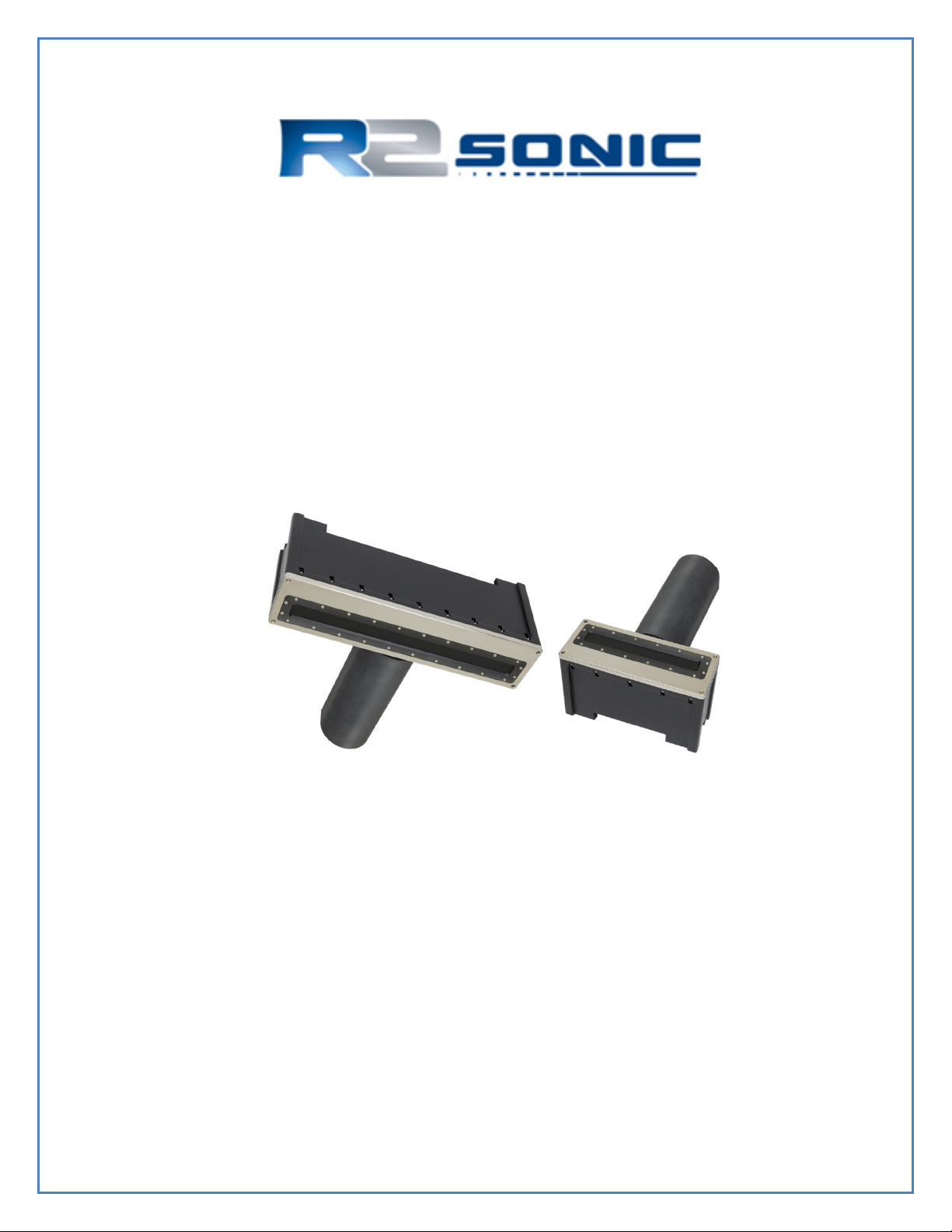
SONIC 2024/2022
BROADBAND MULTIBEAM ECHOSOUNDERS
Operation Manual V5.0
Revision 002 (05Aug2014)
Part No. 96000001
Page 2

Page 2 of 210
Version 5.0 Rev r002
Date 05-08-2014
Part No. 96000001
Page 3
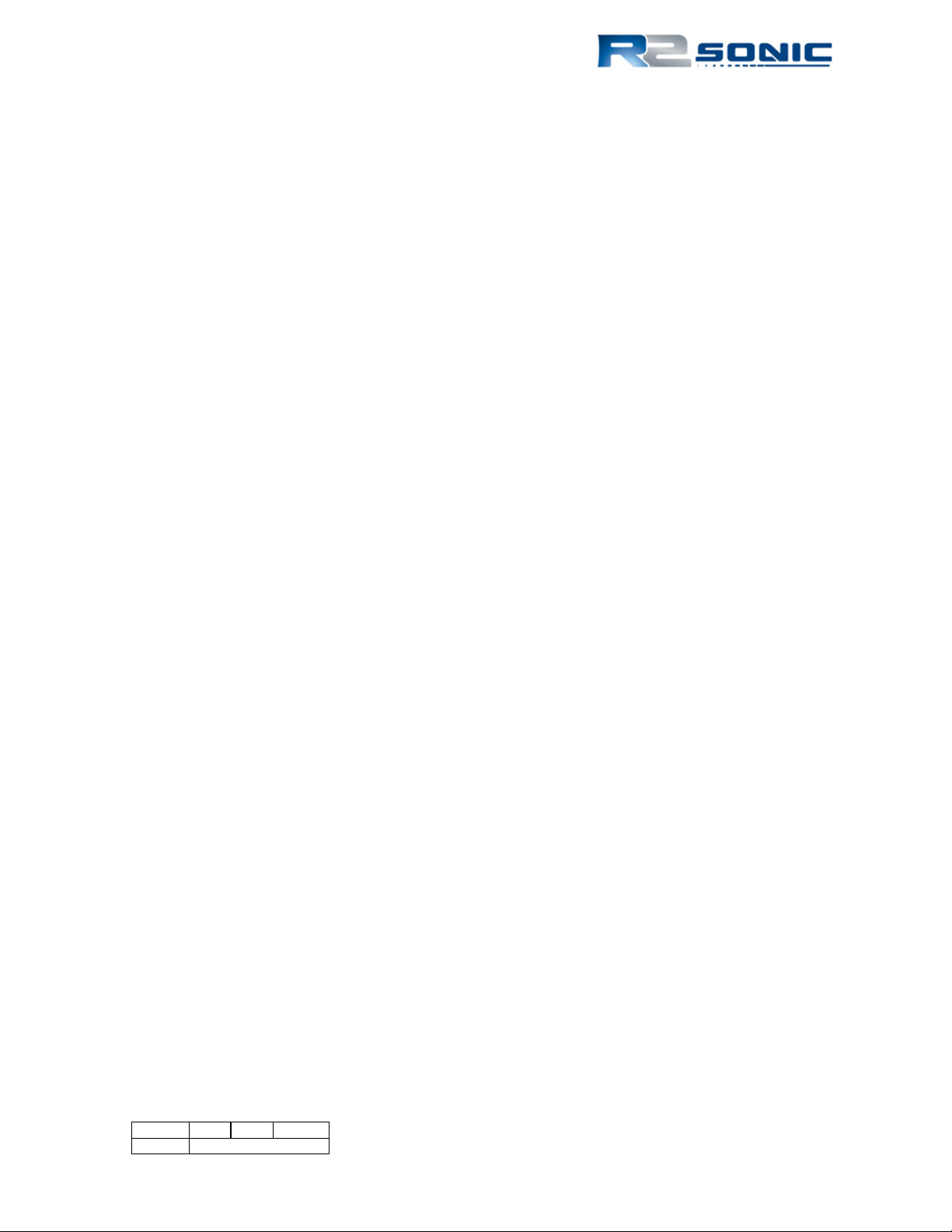
COPYRIGHT NOTICE
Copyright © 2008, R2Sonic LLC. All rights reserved
Ownership of copyright
The copyright in this manual and the material in this manual (including without limitation the text, artwork, photographs,
images, or any other material in this manual) is owned by R2Sonic LLC. The copyright includes both the print and
electronic version of this manual.
Copyright license
R2Sonic LLC is solely responsible for the content of this manual. Neither this manual, nor any part of this manual, may be
copied, translated, distributed or modified in any manner without the express written approval of R2Sonic LLC.
Permissions
You may request permission to use the copyright materials in this manual by writing to support@r2sonic.com
Authorship
This manual (Sonic 2024/2022 Operation Manual), and all of the content therein, written by:
R2Sonic LLC
5307 Industrial Oaks Blvd, Suite 120
Austin, Texas 78735
USA
Telephone: +1 (512) 891.0000
Version Printing History
• June 2008 Version 1.1/1.2
• July 2008 Version 1.3
• Aug/Sep 2008 Version 1.4
• December 2008 Version 1.5
• June 2009 Version 1.6
• April 2010 Version 2.0
• August 2010 Version 3.0
• April 2011 Version 3.1
• January 2012 Version 4.0
• April 2012 Version 4.1
• February 2014 Version 5.0
R2Sonic LLC reserves the right to amend or edit this manual at any time. R2Sonic LLC offers no implied warranty
concerning the information in this manual. R2Sonic LLC shall not be held liable for any errors within the manual.
Page 3 of 210
Version 5.0 Rev r002
Date 05-08-2014
Page 4
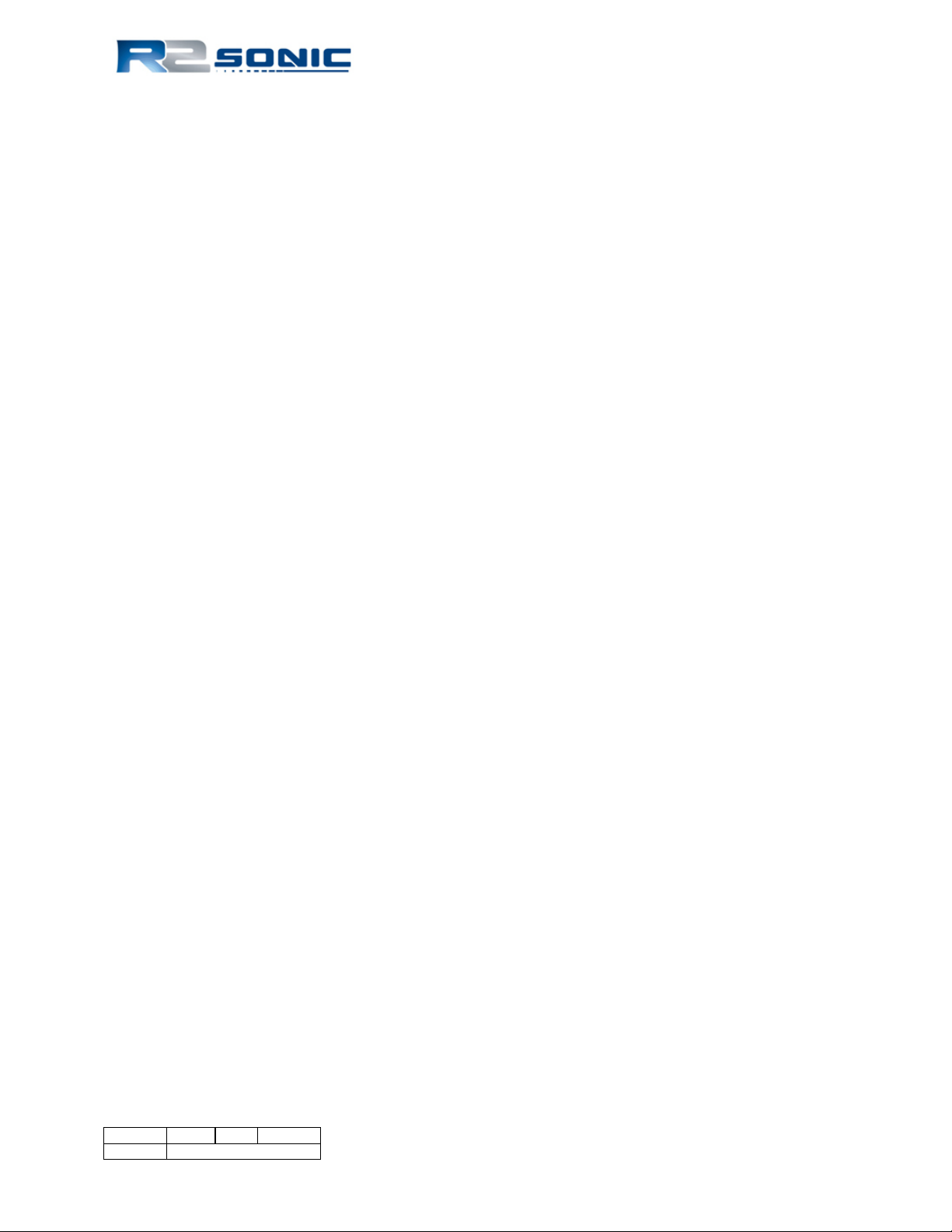
Page 4 of 210
Version 5.0 Rev r002
Date 05-08-2014
Part No. 96000001
Page 5
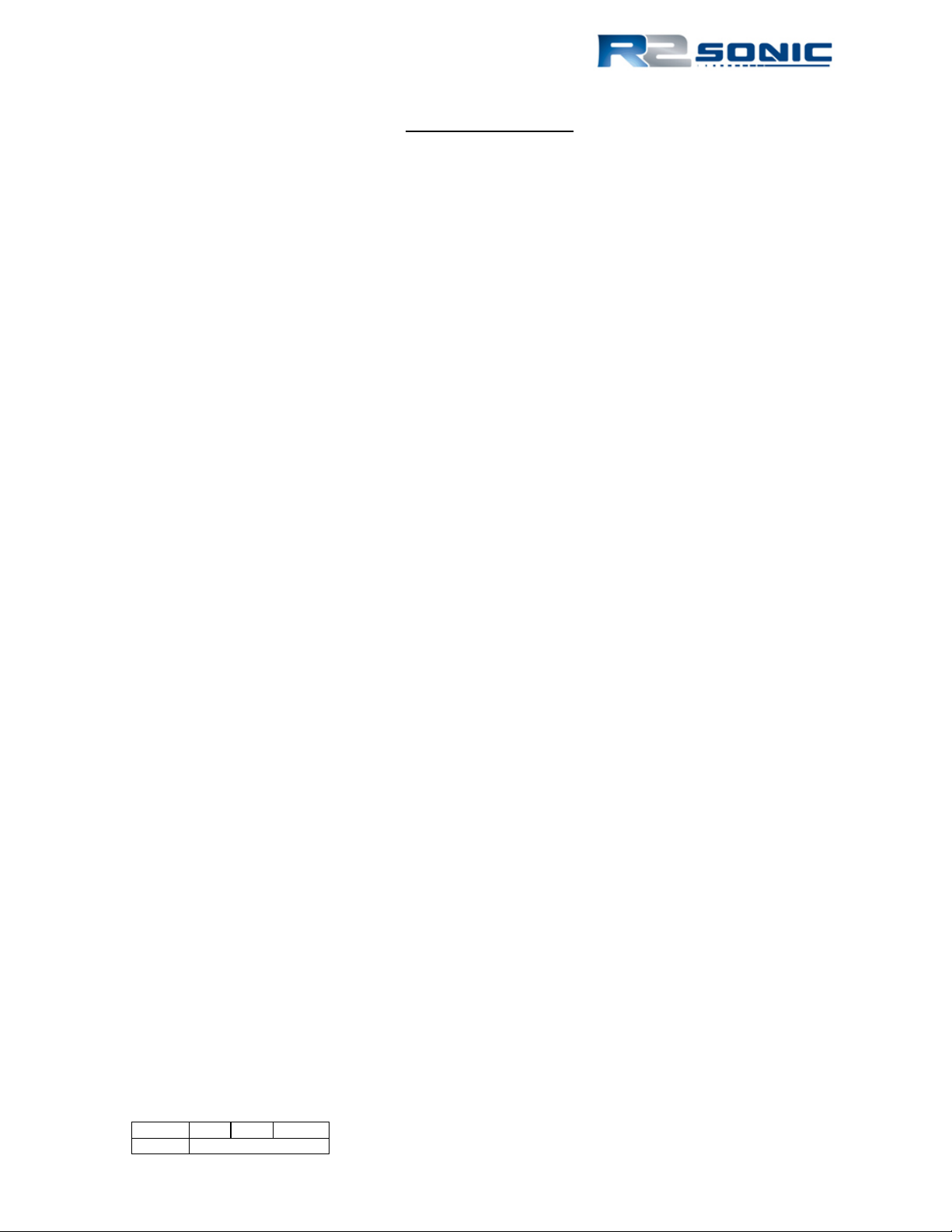
Table of Contents
1 INTRODUCTION ..................................................................................................................... 19
1.1 Outline of Equipment ............................................................................................................ 19
1.2 How to use this Manual ........................................................................................................ 20
1.2.1 Standard of Measurement ........................................................................................... 20
2 SONIC SPECIFICATIONS .......................................................................................................... 21
2.1 Sonic 2024 System Specification ........................................................................................... 21
2.2 Sonic 2022 System Specification ........................................................................................... 21
2.3 Sonic 2024 Dimensions and Weights .................................................................................... 21
2.4 Sonic 2022 Dimensions and Weights .................................................................................... 22
2.5 Sonic 2024/Sonic 2022 Electrical Interface ........................................................................... 22
2.6 Sonic 2024/2022 Ping Rates (SV = 1500.00m/sec) ............................................................... 22
2.7 Acoustic Centre ..................................................................................................................... 23
3 SONIC 2024/2022 SONAR HEAD INSTALLATION – Surface Vessel ........................................... 25
3.1 Sonic 2024/2022 Receive Module Installation ..................................................................... 25
3.1.1 Mounting the Sonic 2024/2022 Receive Module ......................................................... 26
3.1.2 Receive Module ............................................................................................................ 26
3.1.3 Mounting the Projector ................................................................................................ 27
3.1.4 Correct Orientation of the Sonic 2024 and Sonic 2022 ................................................ 29
3.1.5 Deck Test Prior to Deployment .................................................................................... 29
3.2 Sonar Head Installation Guidelines ...................................................................................... 31
3.2.1 Introduction .................................................................................................................. 31
3.2.2 Over-the-Side mount .................................................................................................... 31
3.2.3 Moon Pool Mount ........................................................................................................ 32
3.2.4 Hull Mount .................................................................................................................... 32
3.2.5 ROV Mounting .............................................................................................................. 32
4 SONIC 2024/2022 SONAR INTERFACE MODULE (SIM) INSTALLATION and INTERFACING ........ 33
4.1 Sonar Interface Module (SIM) .............................................................................................. 33
4.1.1 Physical installation ...................................................................................................... 33
4.1.2 Electrical and Interfacing .............................................................................................. 34
4.1.3 Serial Communication .................................................................................................. 38
Page 5 of 210
Version 5.0 Rev r002
Date 05-08-2014
Page 6

4.1.4 Time and PPS input ....................................................................................................... 38
4.1.5 Motion Input ................................................................................................................. 39
4.1.6 SVP input ....................................................................................................................... 39
5 OPERATION OF THE SONIC 2024/2022 VIA SONIC CONTROL .................................................. 41
5.1 Installing Sonic Control Graphical User Interface ................................................................. 41
5.2 Hot Keys ................................................................................................................................ 41
5.3 Network Setup ....................................................................................................................... 42
5.3.1 Initial Computer setup for Communication .................................................................. 42
5.3.2 Discover Function .......................................................................................................... 43
5.3.3 Configuring Network Communication .......................................................................... 45
5.4 Sensor Setup (Serial and Ethernet Interfacing) ..................................................................... 47
5.4.1 GPS ................................................................................................................................ 47
5.4.2 Motion ........................................................................................................................... 47
5.4.3 Heading ......................................................................................................................... 47
5.4.4 SVP ................................................................................................................................ 48
5.4.5 Message displays .......................................................................................................... 48
5.4.6 Trigger in / Trigger out .................................................................................................. 48
5.5 Sonar Settings (Hotkey: F2) ................................................................................................... 49
5.5.1 Frequency (kHz) ............................................................................................................ 50
5.5.2 Ping Rate Limit .............................................................................................................. 51
5.5.3 Sector Coverage ............................................................................................................ 51
5.5.4 Sector Rotate ................................................................................................................ 52
5.5.5 Minimum Range Gate (m) ............................................................................................. 53
5.5.6 Bottom Sampling ........................................................................................................... 53
5.5.7 Mission Mode ............................................................................................................... 54
5.5.8 IMAGERY ....................................................................................................................... 55
5.5.9 Roll Stabilize .................................................................................................................. 57
5.5.10 Dual Head Mode (Also see Appendix VII, Section 13.9) ............................................... 58
5.5.11 TruePix™, Snippets, Water Column Enable and Intensity Enable ................................. 60
Page 6 of 210
Version 5.0 Rev r002
Date 05-08-2014
Part No. 96000001
Page 7
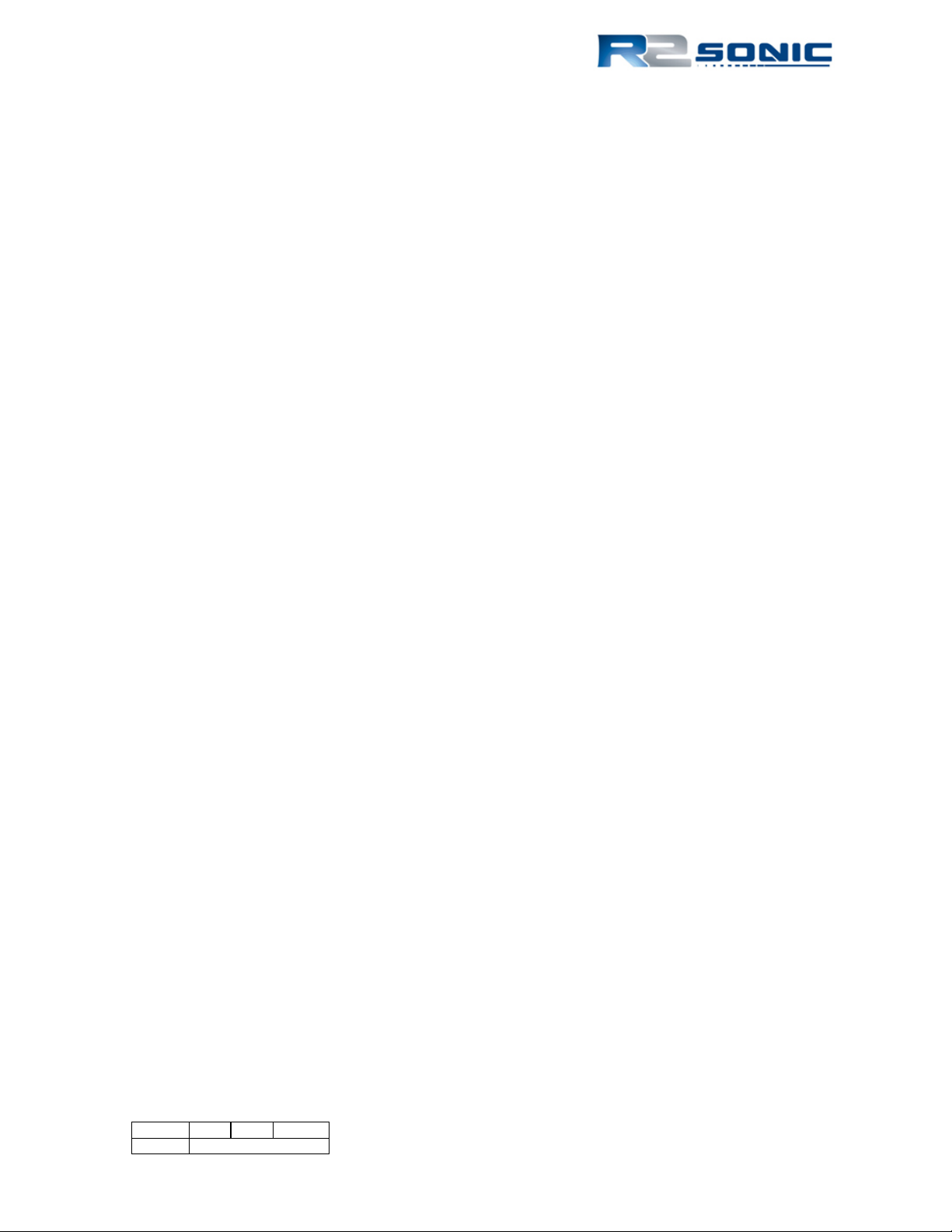
5.6 Ocean Setting ....................................................................................................................... 61
5.6.1 Absorption: 0 – 200 dB/km .......................................................................................... 61
5.6.2 Spreading Loss: 0 – 60 dB ............................................................................................. 61
5.6.3 Time Variable Gain ....................................................................................................... 62
5.7 Installation Settings .............................................................................................................. 65
5.7.1 Projector Orientation ................................................................................................... 65
5.7.2 Projector Z Offset (m) ................................................................................................... 65
5.7.3 Head Tilt........................................................................................................................ 65
5.8 Status .................................................................................................................................... 66
5.9 Tools ..................................................................................................................................... 69
5.9.1 Engineering ................................................................................................................... 69
5.9.2 Firmware Update .......................................................................................................... 69
5.9.3 Saturation Monitor ....................................................................................................... 71
5.10 Help ....................................................................................................................................... 73
5.10.1 Help Topics ................................................................................................................... 73
5.10.2 Options ......................................................................................................................... 73
5.10.3 Remote Assistance ....................................................................................................... 73
5.10.4 About Sonic Control ...................................................................................................... 74
5.11 Display settings ..................................................................................................................... 75
5.12 Imagery ................................................................................................................................. 76
5.12.1 TruePix™ and Water Column ........................................................................................ 76
5.13 Main Operation Parameters ................................................................................................. 77
5.13.1 Range: 0 – 1200 metres ................................................................................................ 77
5.13.2 RangeTrac™ – Sonic Control automatically sets correct range .................................... 79
5.13.3 Power: 191 – 221 dB ..................................................................................................... 79
5.13.4 Pulse Length: 15µsec – 1000µsec ................................................................................. 79
5.13.5 Gain: 1 – 45 ................................................................................................................... 80
5.13.6 Depth Gates: GateTrac™ .............................................................................................. 80
5.14 Ruler ...................................................................................................................................... 83
5.15 Save Settings ......................................................................................................................... 84
5.16 Operating Sonic Control on a second computer ................................................................... 84
Page 7 of 210
Version 5.0 Rev r002
Date 05-08-2014
Page 8
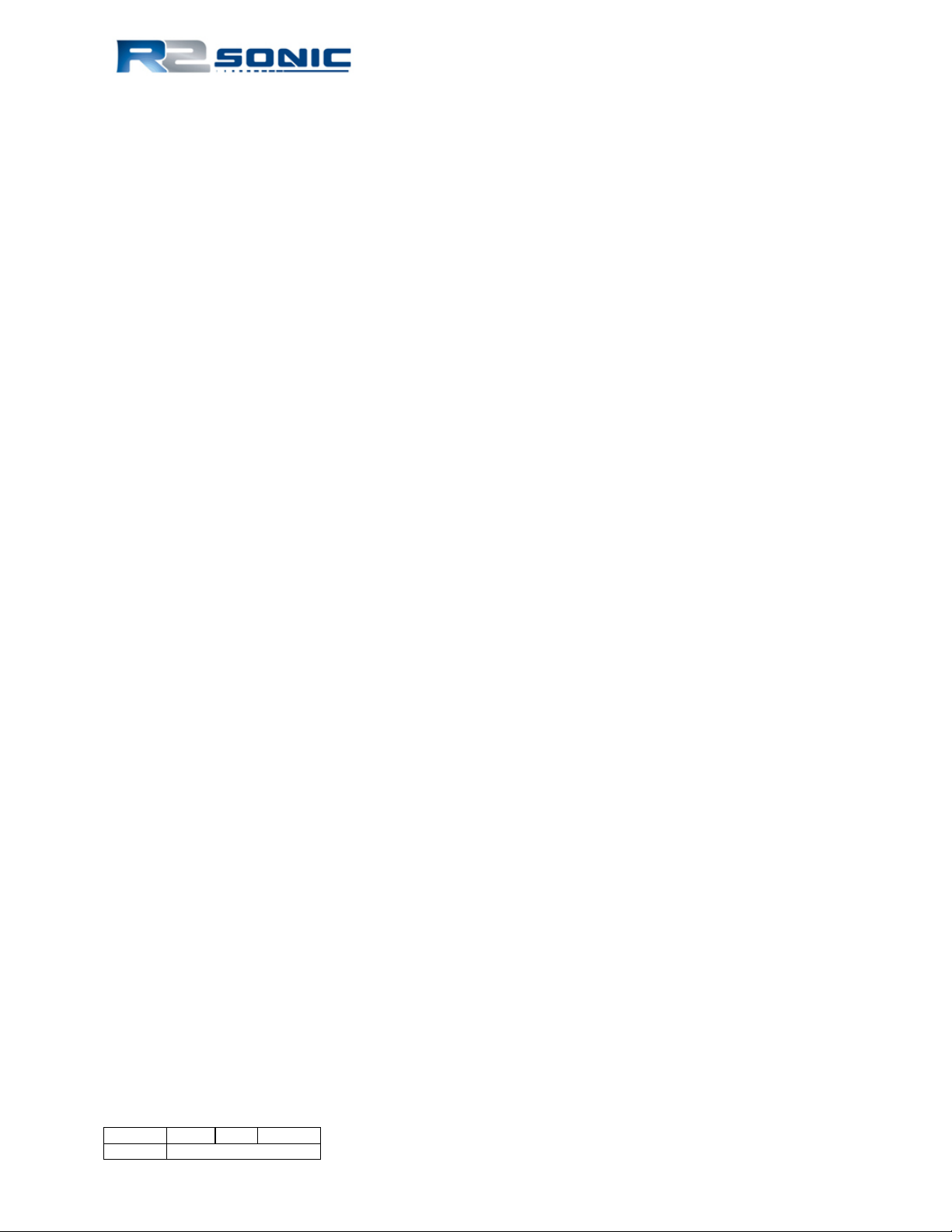
5.16.1 Two computer setup ..................................................................................................... 84
5.16.2 Changing back to one computer ................................................................................... 85
6 SONIC 2024/2022 THEORY OF OPERATION ............................................................................ 87
6.1 Sonic 2024/2022 Sonar Head Block Diagram ....................................................................... 87
6.2 Sonic 2024/2022 Transmit (Normal Operation Mode) ......................................................... 88
6.3 Sonic 2024/2022 Receive (Normal Operation Mode) ........................................................... 89
6.4 Sonic 2024/2022 Sonar Interface Module (SIM) Block Diagram ........................................... 91
6.4.1 Sonar Interface Module (SIM) Block Diagram ............................................................... 91
7 Appendix I: R2Sonic I2NS Components and Operation ........................................................... 93
7.1 Components .......................................................................................................................... 93
7.2 Connection diagram .............................................................................................................. 94
7.3 Installation ............................................................................................................................ 95
7.3.1 The IMU and GPS antennas .......................................................................................... 95
7.3.2 INS BNC – TNC Connections .......................................................................................... 95
7.3.3 I2NS DB9 Connections ................................................................................................... 96
7.4 Setup in Sonic Control ........................................................................................................... 97
7.4.1 Network Setup .............................................................................................................. 97
7.4.2 Applanix Group 119 specific to R2Sonic SIMINS ........................................................... 98
7.4.3 Sensor Setup ................................................................................................................. 99
7.4.4 INS Monitor (Alt+I) ........................................................................................................ 99
7.5 Measuring IMU Offsets ....................................................................................................... 101
7.6 I2NS Physical Specifications ................................................................................................ 103
7.7 I2NS Drawings ..................................................................................................................... 105
7.7.1 I2NS IMU ..................................................................................................................... 105
7.7.2 I2NS Sonar Interface Module (SIM) ............................................................................ 106
8 APPENDIX II: Multibeam Survey Suite Components ............................................................. 107
8.1 Auxiliary Sensors and Components ..................................................................................... 107
8.2 Differential Global Positioning System ................................................................................ 107
8.2.1 Installation .................................................................................................................. 107
8.2.2 GPS Calibration............................................................................................................ 108
8.3 Gyrocompass ....................................................................................................................... 109
Page 8 of 210
Version 5.0 Rev r002
Date 05-08-2014
Part No. 96000001
Page 9
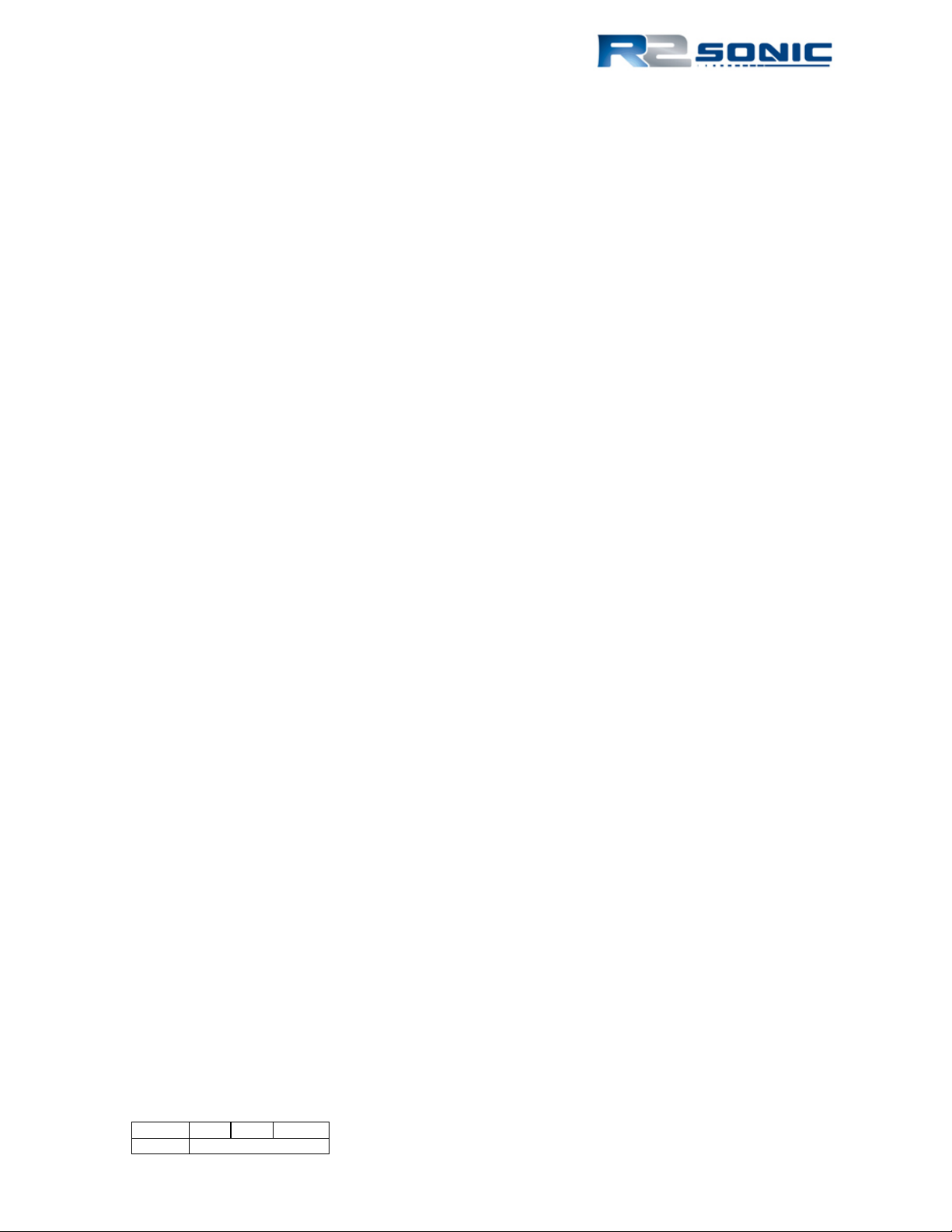
8.3.1 Gyrocompass Calibration Methods ............................................................................ 109
8.4 The Motion Sensor .............................................................................................................. 114
8.5 Sound Velocity Probes ........................................................................................................ 115
8.5.1 CTD Probes ................................................................................................................. 116
8.5.2 Time of Flight Probe ................................................................................................... 117
8.5.3 XBT Probes .................................................................................................................. 117
8.6 The sound velocity cast ....................................................................................................... 118
8.6.1 Time of Day ................................................................................................................. 118
8.6.2 Fresh water influx ....................................................................................................... 118
8.6.3 Water Depth ............................................................................................................... 118
8.6.4 Distance ...................................................................................................................... 118
8.6.5 Deploying and recovering the Sound Velocity Probe ................................................. 118
9 APPENDIX III: Multibeam Surveying .................................................................................... 121
9.1 Introduction ........................................................................................................................ 121
9.2 Survey Design ..................................................................................................................... 121
9.2.1 Line Spacing ................................................................................................................ 121
9.2.2 Line Direction .............................................................................................................. 121
9.2.3 Line Run-in .................................................................................................................. 122
9.3 Record Keeping ................................................................................................................... 122
9.3.1 Vessel Record ............................................................................................................. 122
9.3.2 Daily Survey Log .......................................................................................................... 123
10 APPENDIX IV: Offset Measurements .................................................................................... 127
10.1 Lever Arm Measurement – Offsets ..................................................................................... 127
10.2 Vessel Reference System .................................................................................................... 127
10.3 Measuring Offsets .............................................................................................................. 128
10.3.1 Sonic 2024 Acoustic Centre ........................................................................................ 128
10.3.2 Horizontal Measurement ........................................................................................... 128
10.3.3 Vertical Measurement ................................................................................................ 129
11 APPENDIX V: The Patch Test ................................................................................................ 131
11.1 Introduction ........................................................................................................................ 131
11.2 Orientation of the Sonic 2024/2022 Sonar Head ............................................................... 131
Page 9 of 210
Version 5.0 Rev r002
Date 05-08-2014
Page 10
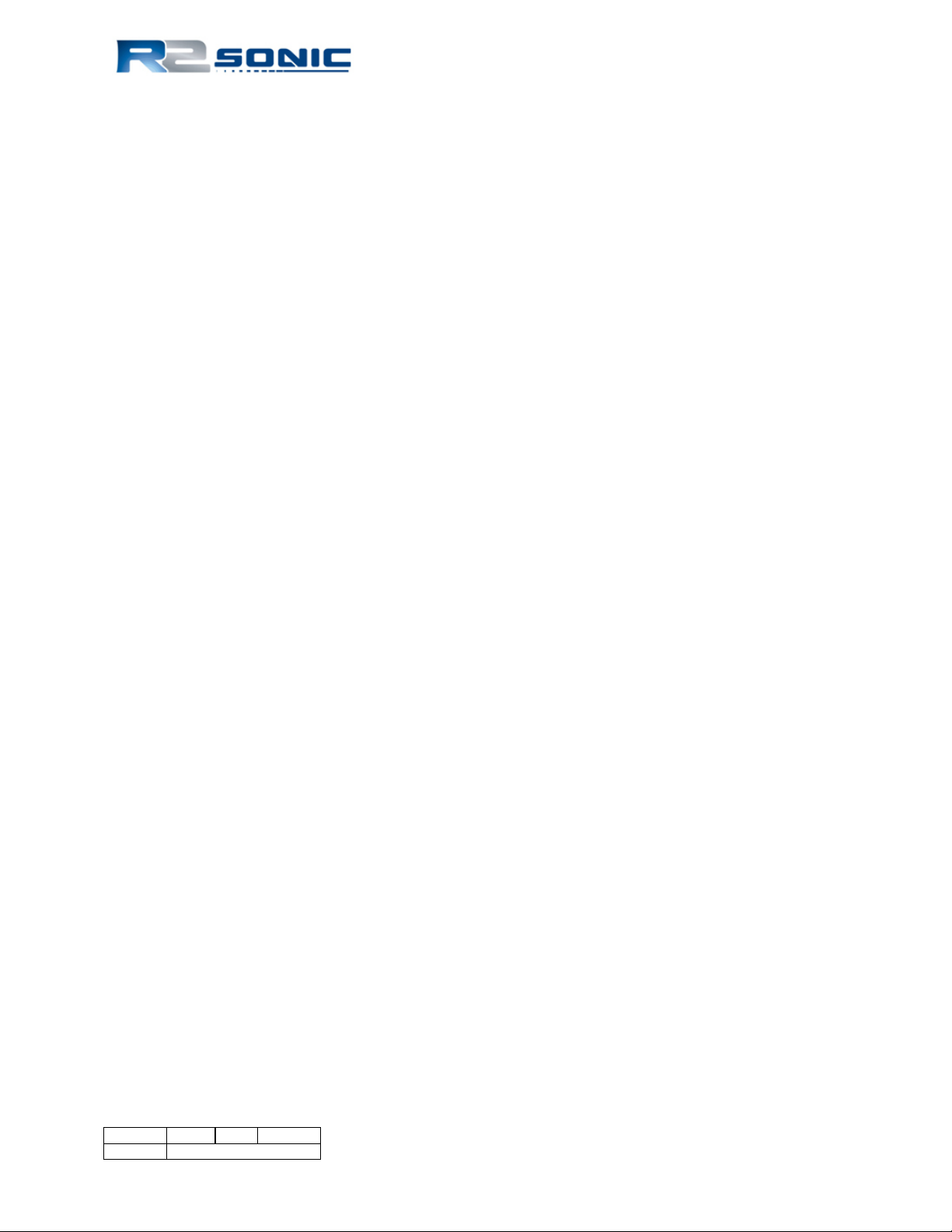
11.3 Patch Test Criteria ............................................................................................................... 132
11.3.1 Latency Test ................................................................................................................ 132
11.3.2 Roll Test ....................................................................................................................... 133
11.3.3 Pitch Test ..................................................................................................................... 134
11.3.4 Yaw Test ...................................................................................................................... 135
11.4 Solving for the Patch Test .................................................................................................... 136
11.5 History ................................................................................................................................. 136
11.6 Basic data collection criteria ............................................................................................... 137
11.7 Patch Test data collection error areas ............................................................................... 137
11.7.1
11.7.2
11.7.3
11.7.4
11.7.5
11.7.6
11.7.7
Positioning
Feature chosen for test
Water depth
Use predefined survey lines
Speed
Vessel line up
Pole variability
.................................................................................................................. 137
.............................................................................................. 137
............................................................................................................... 138
....................................................................................... 138
.......................................................................................................................... 138
.............................................................................................................. 138
............................................................................................................ 138
11.8 Improving the Patch Test and Patch Test results .............................................................. 139
11.8.1
11.8.2
Need to collect sufficient data
Individually solving values
.......................................................................................... 140
................................................................................... 139
11.9 Truthing the patch test ....................................................................................................... 140
12 APPENDIX VI: Basic Acoustic Theory .................................................................................... 141
12.1 Introduction ......................................................................................................................... 141
12.2 Sound Velocity ..................................................................................................................... 141
12.2.1 Salinity ......................................................................................................................... 143
12.2.2 Temperature ............................................................................................................... 143
12.2.3 Refraction Errors ......................................................................................................... 143
12.3 Transmission Losses ............................................................................................................ 144
12.3.1 Spreading Loss ............................................................................................................. 144
12.3.2 Absorption ................................................................................................................... 145
12.3.3 Reverberation and Scattering ..................................................................................... 149
Page 10 of 210
Version 5.0 Rev r002
Date 05-08-2014
Part No. 96000001
Page 11

13 APPENDIX VII: Sonic 2024/2022 Mounting: Sub-Surface (ROV/AUV) .................................... 151
13.1 Installation Considerations ................................................................................................. 151
13.1.1 Ethernet wiring considerations .................................................................................. 152
13.2 Data Rates .......................................................................................................................... 152
13.3 ROV Installation Examples .................................................................................................. 153
13.4 Power Requirements........................................................................................................... 155
13.4.1 Common mode noise rejection .................................................................................. 157
13.4.2 SIM Power connections .............................................................................................. 158
13.5 SIM Installation – ROV ........................................................................................................ 159
13.6 SIM Installation – AUV ........................................................................................................ 160
13.7 SIM Board Physical Installation .......................................................................................... 161
13.8 SIM Stack LED Status Indicators ......................................................................................... 161
13.8.1 SIM Board Dimensional Information .......................................................................... 162
13.8.2 SIM Board Images ....................................................................................................... 163
13.9 Dual Sonar Head ................................................................................................................. 165
13.9.1 Dual Head Installation ................................................................................................ 165
13.9.2 Operation .................................................................................................................... 165
14 APPENDIX VIII: R2Sonic Control Commands ......................................................................... 167
14.1 Introduction ........................................................................................................................ 167
14.2 General Notes ..................................................................................................................... 167
14.2.1 Ethernet Port Numbers .............................................................................................. 167
14.2.2 Type Definitions .......................................................................................................... 167
14.2.3 Command Packet Format ........................................................................................... 167
14.3 Head Commands, Binary Format ........................................................................................ 168
14.4 SIM Commands, Binary Format .......................................................................................... 171
14.5 GUI Commands, Binary Format .......................................................................................... 172
14.6 Command Examples Sent to the Sonar Head and SIM ....................................................... 173
15 APPENDIX IX: R2Sonic Uplink Data Formats ......................................................................... 175
15.1 Introduction ........................................................................................................................ 175
15.2 General Notes ..................................................................................................................... 175
15.3 Port Numbers ...................................................................................................................... 175
Page 11 of 210
Version 5.0 Rev r002
Date 05-08-2014
Page 12
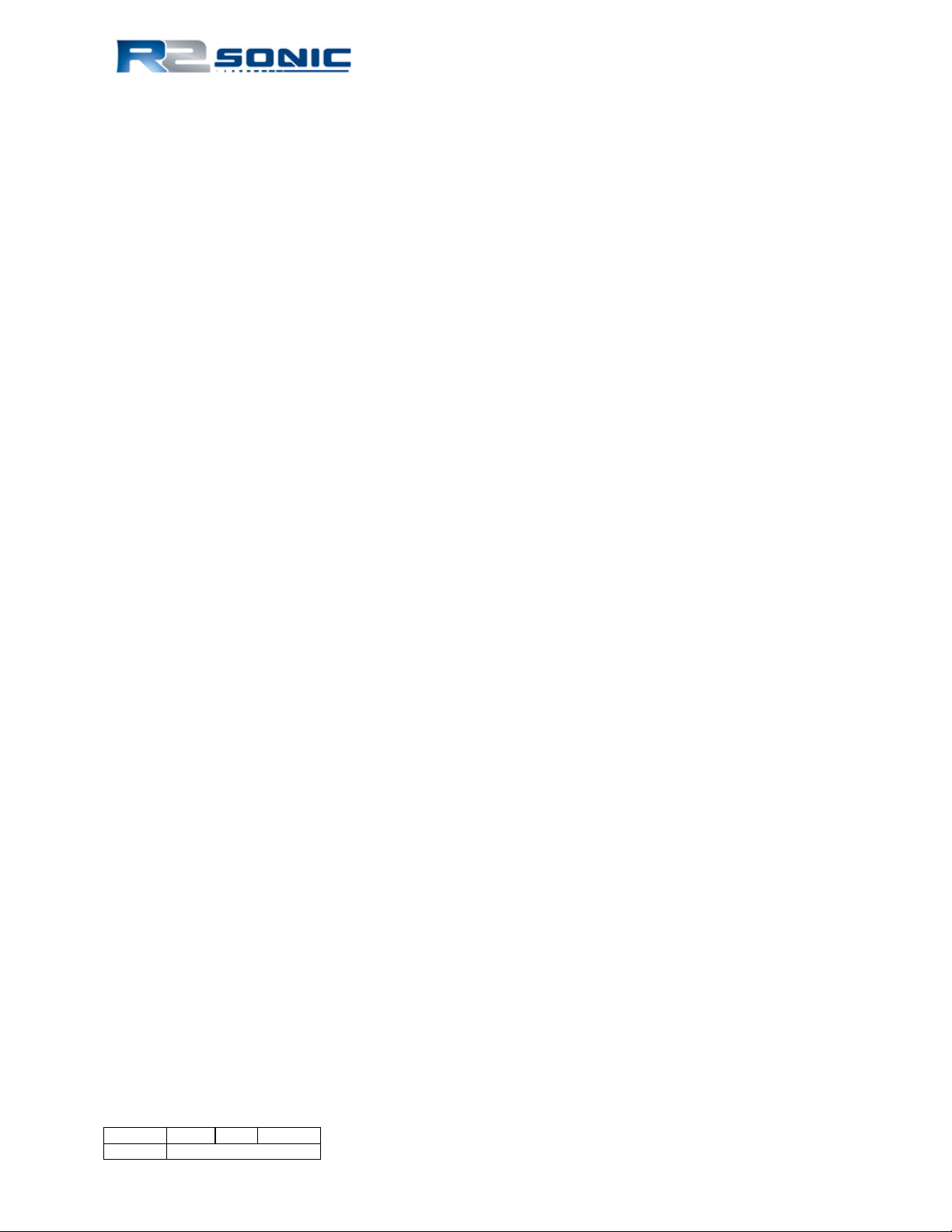
15.4 Type Definitions ................................................................................................................... 175
15.5 Ethernet Data Rates ............................................................................................................ 176
15.6 Bathymetry Packet Format ................................................................................................. 177
15.7 Snippet Format .................................................................................................................... 180
15.8 Water Column (WC) Data Format ....................................................................................... 181
15.9 Acoustic Image (AI) Data Format ........................................................................................ 184
15.10 TruePix™ Data Format ........................................................................................................ 186
15.11 Head Status Format ............................................................................................................ 188
15.12 SIM Status Data Format ...................................................................................................... 190
15.13 Device Status Format .......................................................................................................... 192
15.14 Data Playback Using Bit-Twist ............................................................................................ 193
15.14.1 Introduction ................................................................................................................ 193
15.14.2 Capturing Data ............................................................................................................ 193
15.14.3 Editing Data ................................................................................................................. 194
15.14.4 Data Playback .............................................................................................................. 195
16 APPENDIX X: Drawings ........................................................................................................ 197
Page 12 of 210
Version 5.0 Rev r002
Date 05-08-2014
Part No. 96000001
Page 13
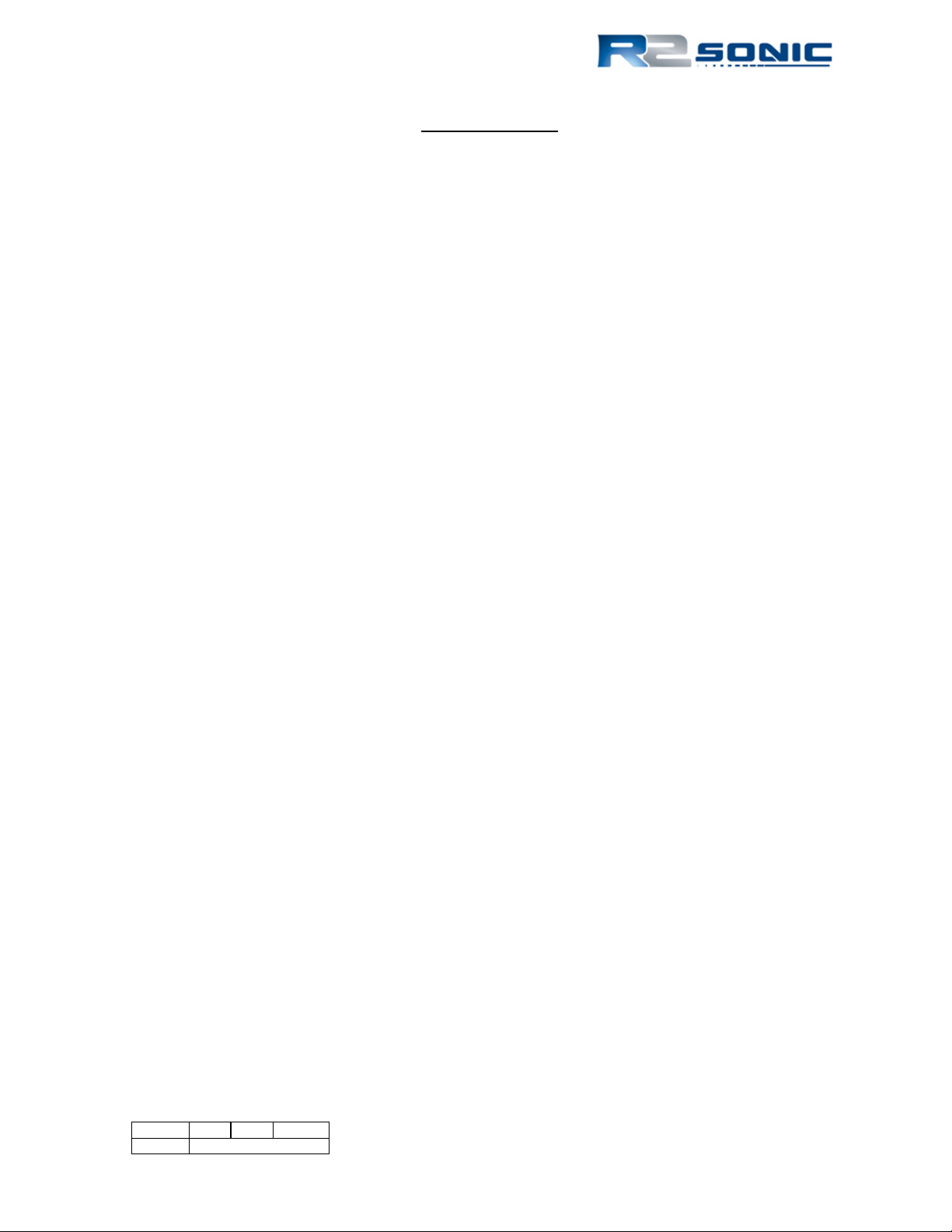
List of Figures
Figure 1: Sonic 2024/2022 Block Diagram ............................................................................................ 19
Figure 2: Sonic 2024 Acoustic Centre ................................................................................................... 23
Figure 3: Sonic 2024 Acoustic Centre as Mounted ............................................................................... 23
Figure 4: Sonic 2022 Acoustic Centre ................................................................................................... 24
Figure 5: Sonic 2022 Acoustic Centre as Mounted ............................................................................... 24
Figure 6: Sonic 2024 and Sonic 2022 on the mounting frame ............................................................. 25
Figure 7: Top side of Receive Module .................................................................................................. 26
Figure 8: Receive Module Face ............................................................................................................. 26
Figure 9: Seated connectors (Sonic 2024 on left and Sonic 2022 on right) ........................................ 26
Figure 10: Connector wiggle - back and forth NOT up and down ........................................................ 26
Figure 11: Receive Module with cables connected .............................................................................. 27
Figure 12: Sonic 2024 Projector ........................................................................................................... 27
Figure 13: Position the insulating bushing, then wrap threads with Teflon tape, then secure with flat
washer, locking washer and then nut. ................................................................................................. 27
Figure 14: Projector Stand-off .............................................................................................................. 28
Figure 15: Mounting the projector ....................................................................................................... 28
Figure 16: View of the mounted Projector; NB. Connector is facing protective fin ............................. 28
Figure 17: SV Probe mounted in block ................................................................................................. 28
Figure 18: Correct Orientation of the Sonic 2024 and the Sonic 2022 ................................................ 29
Figure 19: Typical over-the-side mount ............................................................................................... 31
Figure 20: Sonar Interface Module (SIM) ............................................................................................. 33
Figure 21: Removal of trim to expose securing holes .......................................................................... 34
Figure 22: SIM Interfacing Physical Connections ................................................................................. 35
Figure 23: SIM Interfacing Guide (from label on top of the SIM) ......................................................... 35
Figure 24: SIM IEC mains connection and deck lead Amphenol connector ......................................... 36
Figure 25: Impulse connector ............................................................................................................... 36
Figure 26: Projector cable configuration .............................................................................................. 37
Figure 27: TTL input/output (PPS and Sync In/Out) schematic ............................................................ 38
Figure 28: Sonic Control Icon on desktop ............................................................................................. 41
Figure 29: Sonic Control 2000 .............................................................................................................. 41
Figure 30: Windows XP Internet Properties ......................................................................................... 42
Figure 31: IP and Subnet mask setup ................................................................................................... 43
Figure 32: Sonic Control Network setup .............................................................................................. 44
Figure 33: Set INS IP ............................................................................................................................. 44
Figure 34: Set IP Time Expired .............................................................................................................. 44
Figure 35: Command prompt-ipconfig/all ............................................................................................ 45
Figure 36: Sensor communication settings .......................................................................................... 47
Figure 37: Trigger In/Out Options ........................................................................................................ 48
Figure 38: Sonar Operation Settings window ....................................................................................... 49
Page 13 of 210
Version 5.0 Rev r002
Date 05-08-2014
Page 14
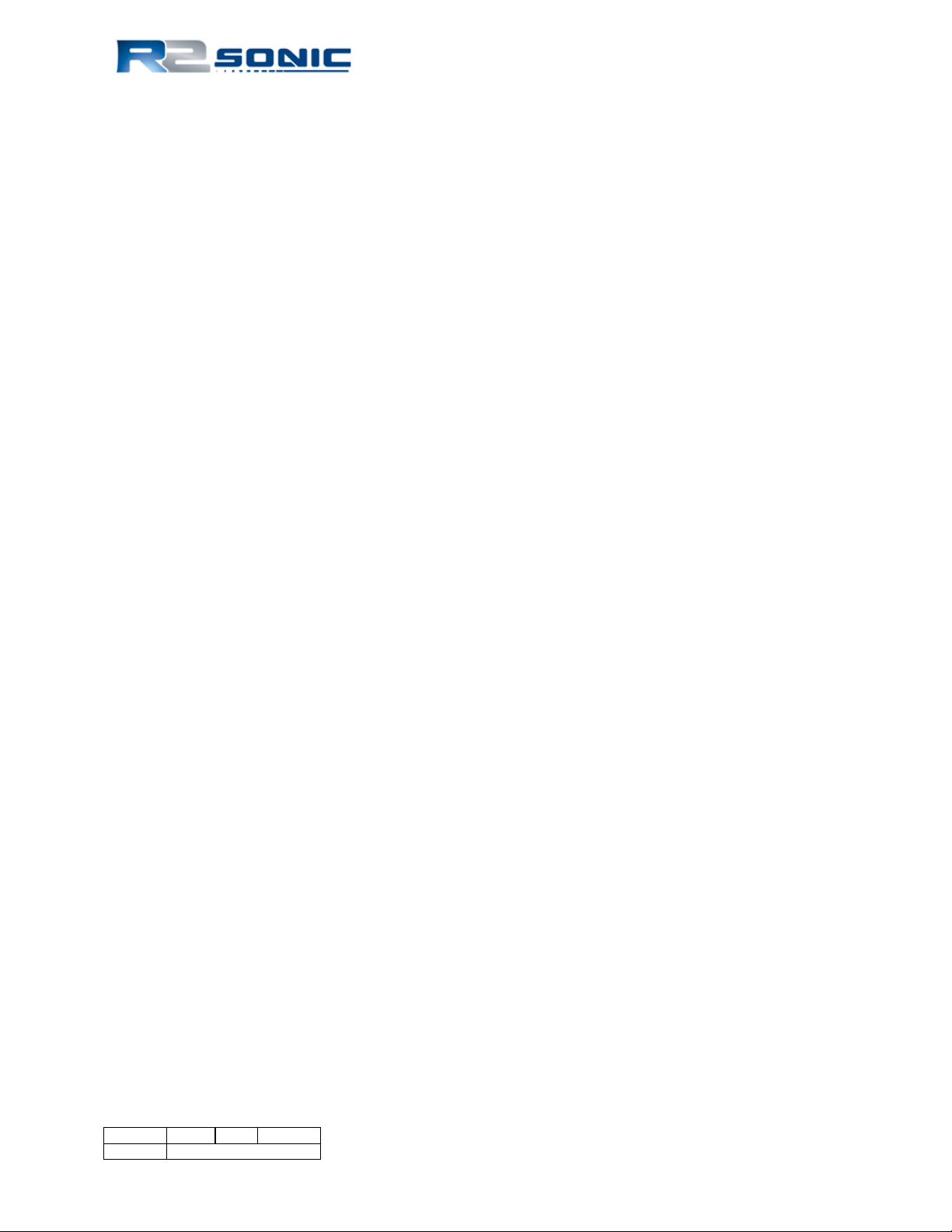
Figure 39: Operating Frequency Selection ........................................................................................... 50
Figure 40: UHR frequency available ..................................................................................................... 50
Figure 41: Ping Rate Limit .................................................................................................................... 51
Figure 42: Sector Coverage .................................................................................................................. 52
Figure 43: Sector Rotate ...................................................................................................................... 52
Figure 44: Bottom Sampling Modes .................................................................................................... 53
Figure 45: Example of going from normal to Quad mode ................................................................... 54
Figure 46: Indication of Bottom Sampling Mode ................................................................................. 54
Figure 47: Normal Mission Mode selections ....................................................................................... 54
Figure 48: Mission Mode with the FLS Option installed ...................................................................... 54
Figure 49: Enable Acoustic Image in the wedge display ...................................................................... 55
Figure 50: FLS Wide mode ................................................................................................................... 56
Figure 51: Imagery palette selection in Display Options ..................................................................... 56
Figure 52: Stealth mode single Ping button ......................................................................................... 56
Figure 53: Roll Stabilize ........................................................................................................................ 57
Figure 54: Dual Head Mode ................................................................................................................. 58
Figure 55: Dual Head Mode active ....................................................................................................... 58
Figure 56: Load Settings menu selection ............................................................................................. 59
Figure 57: Loading an .ini file ............................................................................................................... 59
Figure 58: Default dual head Network settings ................................................................................... 59
Figure 59: TruePix™ image of wreck debris and sea grass .................................................................. 60
Figure 60: Ocean Characteristics ......................................................................................................... 61
Figure 61: TVG Curve Concept ............................................................................................................. 62
Figure 62: The angular acoustic wave front will strike each receive element at a different time ...... 64
Figure 63: Installation Settings ............................................................................................................. 65
Figure 64: Status Options ..................................................................................................................... 66
Figure 65: Status Message ................................................................................................................... 66
Figure 66: Real-time Status Window ................................................................................................... 67
Figure 67: Select Tools; Firmware Update ........................................................................................... 69
Figure 68: The Browse button will open the current GUI's directory .................................................. 70
Figure 69: Select correct update .bin file ............................................................................................. 70
Figure 70: A batch file will automatically load the upgrade file .......................................................... 70
Figure 71: The start of a firmware update. A series of dots represents the update progress. .......... 70
Figure 72: Firmware update completed, the window will close automatically and the Update window
will show successful completion .......................................................................................................... 71
Figure 73: Tools | Saturation Monitor ................................................................................................ 71
Figure 74: The Help Menu .................................................................................................................... 73
Figure 75: Installed Options ................................................................................................................. 73
Figure 76: Remote Assistance .............................................................................................................. 73
Figure 77: Remote Assistance window ................................................................................................ 74
Figure 78: About, provides the GUI version ......................................................................................... 74
Page 14 of 210
Version 5.0 Rev r002
Date 05-08-2014
Part No. 96000001
Page 15

Figure 79: Display Settings ................................................................................................................... 75
Figure 80: Imagery Settings .................................................................................................................. 76
Figure 81: Operating parameter buttons ............................................................................................. 77
Figure 82: Range setting represented in the wedge display ................................................................ 78
Figure 83: Graphical concept of the Wedge Display ............................................................................ 78
Figure 84: RangeTrac enabled .............................................................................................................. 79
Figure 85: Transmit Pulse ..................................................................................................................... 80
Figure 86: Enable Gates ........................................................................................................................ 80
Figure 87: Manual and GateTrac selections ......................................................................................... 80
Figure 88: Manually adjust the gate slope ........................................................................................... 81
Figure 89: Gate width tolerance toggle ................................................................................................ 81
Figure 90: GateTrac enabled; Gate min and max control is disabled .................................................. 81
Figure 91: GateTrac: Depth + Slope enabled, manual gate controls are disabled. .............................. 82
Figure 92: GateTrac: Depth + Slope enabled and tracking a steep slope ............................................ 82
Figure 93: Graphical representation of depth gate .............................................................................. 83
Figure 94: Ruler Function ..................................................................................................................... 83
Figure 95: Change in GUI IP .................................................................................................................. 85
Figure 96: SONIC 2024 Sonar Head Block Diagram .............................................................................. 87
Figure 97: Transmit pattern .................................................................................................................. 88
Figure 98: Receive pattern with Transmit pattern ............................................................................... 89
Figure 99: Sonar Interface Module Block Diagram .............................................................................. 91
Figure 100: R2Sonic I2NS Main Components (not including antennas and cables) ............................. 93
Figure 101: GNSS Antennas .................................................................................................................. 93
Figure 102: INS connections ................................................................................................................. 94
Figure 103: INS SIM block diagram ....................................................................................................... 94
Figure 104: INS BNC & TNC Connections .............................................................................................. 95
Figure 105: PPS Out - PPS In ................................................................................................................. 95
Figure 106: Com 1 and Com 2 on SIMINS for POS MV serial data ....................................................... 96
Figure 107: POSView Serial port setup ................................................................................................. 96
Figure 108: Network Settings SIMINS .................................................................................................. 97
Figure 109: Cannot Change IP, waiting on msg 32 ............................................................................... 97
Figure 110: Set IP time expired, cannot change IP ............................................................................... 97
Figure 111: Sensor setup for SIMINS .................................................................................................... 99
Figure 112: INS Monitor ....................................................................................................................... 99
Figure 113: IMU Reference indicators ................................................................................................ 101
Figure 114: POSView Lever Arm setup ............................................................................................... 102
Figure 115: View of installation with the entered offsets .................................................................. 102
Figure 116: IMU Drawing .................................................................................................................... 105
Figure 117: I2NS SIM Drawing ............................................................................................................ 106
Figure 118: Gyrocompass Calibration method 1 ................................................................................ 111
Figure 119: Gyro Calibration Method 2 .............................................................................................. 112
Page 15 of 210
Version 5.0 Rev r002
Date 05-08-2014
Page 16
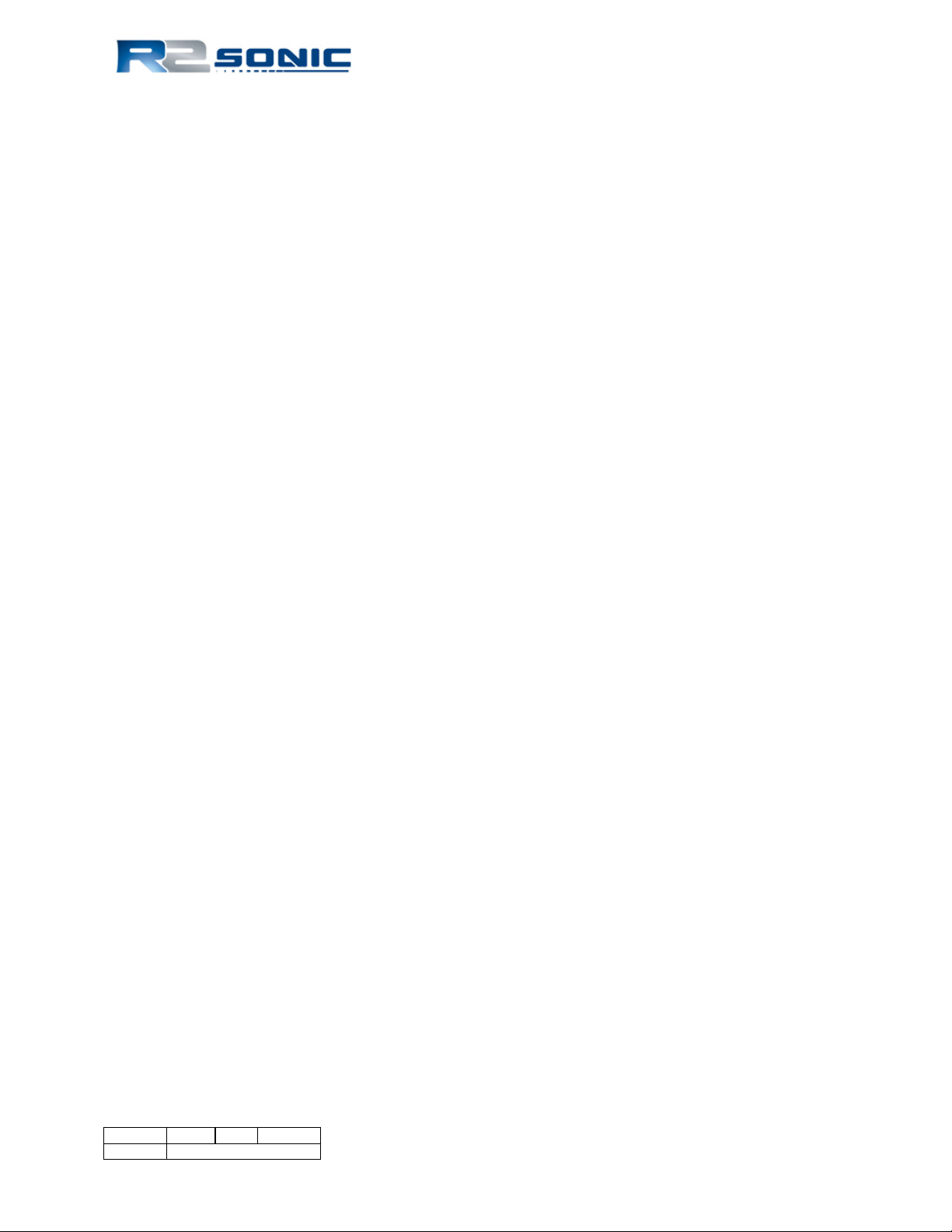
Figure 120: Gyro Calibration Method 2 example .............................................................................. 113
Figure 121: Idealised concept of Gyro Calibration Method 2 ............................................................ 113
Figure 122: CTD Probe ....................................................................................................................... 116
Figure 123: Time of Flight SV probe ................................................................................................... 117
Figure 124: Deploying a sound velocity probe via a winch or A - Frame ........................................... 120
Figure 125: Rough log, kept during survey operations...does not need to be neat, but must contain
all pertinent information ................................................................................................................... 125
Figure 126: Smooth log; information copied from real-time survey log ........................................... 126
Figure 127: Vessel Horizontal and Vertical reference system ........................................................... 128
Figure 128: Sonic 2024/2022 Acoustic Centre ................................................................................... 128
Figure 129: Sonic 2024/2022 axes of rotation ................................................................................... 131
Figure 130: Latency Data collection ................................................................................................... 132
Figure 131: Roll data collection .......................................................................................................... 133
Figure 132: Roll data collections ........................................................................................................ 133
Figure 133: Pitch data collections ...................................................................................................... 134
Figure 134: Yaw data collection ......................................................................................................... 135
Figure 135: In 1822 Daniel Colloden used an underwater bell to calculate the speed of sound under
water in Lake Geneva, Switzerland at 1435 m/Sec, which is very close to recent measurements. .. 141
Figure 136: Concept of refraction due to different sound velocities in the water column ............... 142
Figure 137: Sound velocity profile ..................................................................................................... 142
Figure 138: Refraction Error indication .............................................................................................. 143
Figure 139: Concept of Spherical Spreading ...................................................................................... 144
Figure 140: Concept of Cylindrical Spreading .................................................................................... 145
Figure 141: Single Head ROV Installation scheme A .......................................................................... 153
Figure 142: Single Head ROV Installation scheme B (Preferred) ....................................................... 153
Figure 143: Dual Head ROV Installation scheme A ............................................................................ 154
Figure 144: Dual Head ROV Installation scheme B (Preferred) ......................................................... 154
Figure 145: Sonic 2024 power supply current waveform. Peak current is 1.770A at 48V. Sonar
settings: pulse width = 100us, Tx Power = 221dB, Freq = 400 kHz. ................................................... 156
Figure 146: Sonic 2022 power supply current waveform. Peak current is 1.340A at 48V. Sonar
setting: pulse width = 100us, Tx Power = 221dB, Freq = 400 kHz. .................................................... 156
Figure 147: Inrush current to 2024 head during power up, 20 ms window. ..................................... 156
Figure 148: Inrush current to the 2024 head during power up, 1 second window. .......................... 157
Figure 149: Power supply choke installation on 48VDC power ......................................................... 157
Figure 150: SIM Controller Power Connections ................................................................................. 158
Figure 151: J6 Connector on SIM Controller board ........................................................................... 158
Figure 152: ROV installation block diagram with the SIM top-side ................................................... 159
Figure 153: ROV installation block diagram with the SIM controller board mounted in the vehicle
electronics bottle and GPS (ZDA or UTC formats) and PPS signals are supplied by top-side equipment
........................................................................................................................................................... 159
Page 16 of 210
Version 5.0 Rev r002
Date 05-08-2014
Part No. 96000001
Page 17
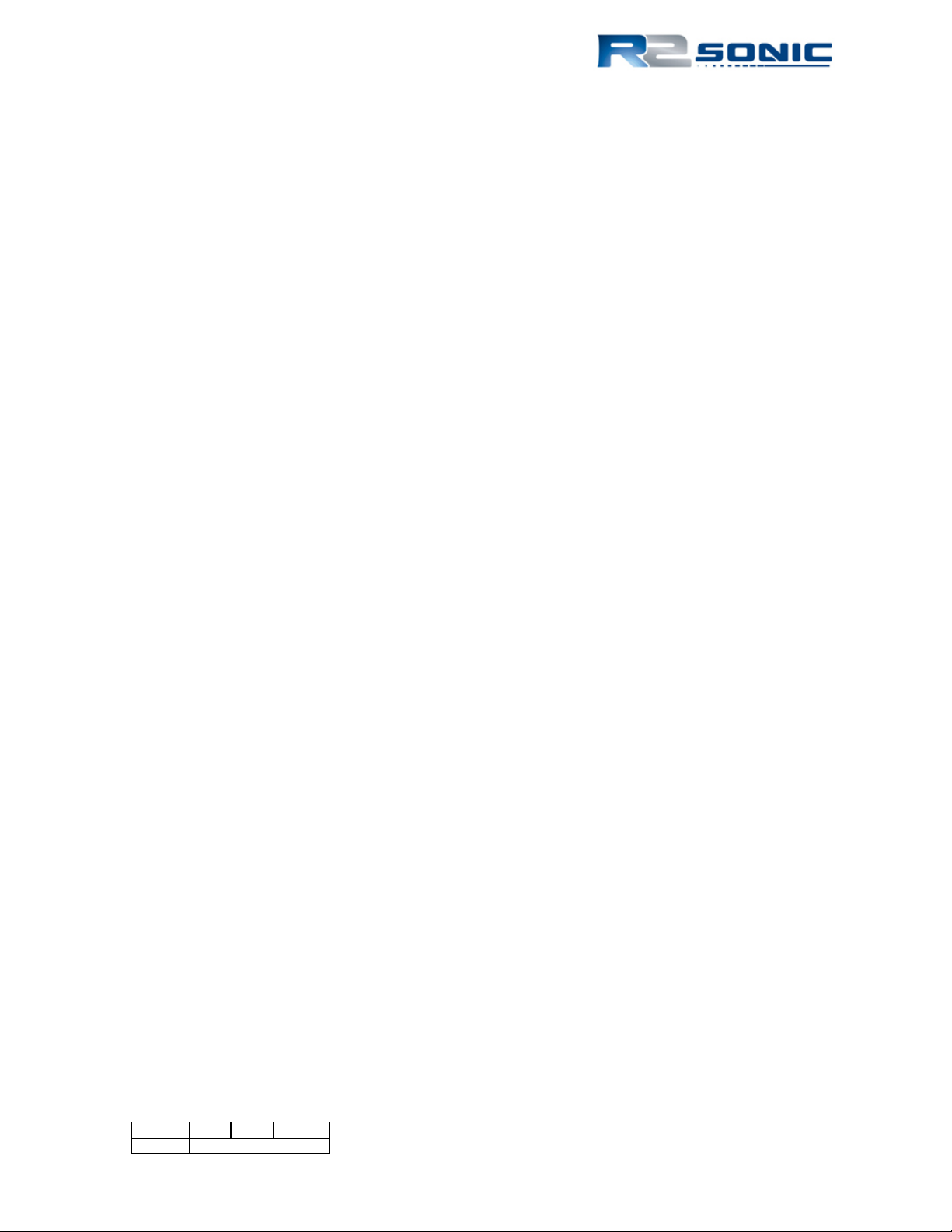
Figure 154: ROV installation block diagram with the SIM controller board mounted in the vehicle
electronics bottle. GPS (ZDA or UTC formats) and PPS signals are supplied by the vehicle time
system. ............................................................................................................................................... 159
Figure 155: Typical wiring. GPS (ZDA or UTC formats) and PPS signals are supplied by the vehicle
time system ........................................................................................................................................ 160
Figure 156: SIM Board Stack ............................................................................................................... 160
Figure 157: SIM Stack height .............................................................................................................. 160
Figure 158: SIM Controller Board installation dimensions ................................................................. 162
Figure 159: SIM Stack Outline ............................................................................................................ 162
Figure 160: Assembled SIM Boards .................................................................................................... 163
Figure 161: SIM Boards height ........................................................................................................... 163
Figure 162: Default .ini settings file .................................................................................................... 165
Figure 163: Dual head IP and UDP defaults ........................................................................................ 165
Figure 164: Dual-sonar head ping modes ........................................................................................... 166
Figure 165: Dual Head - Dual SIM external interfacing ...................................................................... 166
Figure 166: Wireshark Capture Options ............................................................................................. 194
Figure 167: Sonic 2024/2022 Projector .............................................................................................. 198
Figure 168: Sonic 2024 Receive Module ............................................................................................ 199
Figure 169: Sonic 2022 Receive Module ............................................................................................ 200
Figure 170: Sonic 2024 Mounting Bracket Drawing 1 ........................................................................ 201
Figure 171: Sonic 2024 Mounting Bracket Drawing 2 ........................................................................ 202
Figure 172: Sonic 2022 Mounting Bracket Drawing 1 ........................................................................ 203
Figure 173: Sonic 2022 Mounting Bracket Drawing 2 ........................................................................ 204
Figure 174: Sonic 2024/2022 Mounting Bracket Flange .................................................................... 205
Figure 175: SIM Box Drawing ............................................................................................................. 206
Figure 176: SIM Stack Outline ............................................................................................................ 207
Figure 177: R2Sonic Deck lead minimum connector passage dimensions ........................................ 208
Figure 178: I2NS IMU Dimensions ...................................................................................................... 209
Figure 179: I2NS SIM Dimensions ....................................................................................................... 210
Page 17 of 210
Version 5.0 Rev r002
Date 05-08-2014
Page 18

List of Tables
Table 1: Metric to Imperial conversion table ....................................................................................... 20
Table 2: System Specification .............................................................................................................. 21
Table 3: Component Dimensions and Mass......................................................................................... 21
Table 4: Electrical Interface ................................................................................................................. 22
Table 5: Ping Rate table ....................................................................................................................... 22
Table 6: Deck Lead Pin Assignment (Gigabit Ethernet and Power) ..................................................... 36
Table 7: DB-9M RS-232 Standard Protocol .......................................................................................... 38
Table 8: SIM DB-9M Serial pin assignment .......................................................................................... 38
Table 9: I2NS Dimensions and Mass .................................................................................................. 103
Table 10: Electrical Specifications ...................................................................................................... 103
Table 11: Gyro Calibration Method 2 computation ........................................................................... 113
Table 12: Absorption Values for Seawater and Freshwater at 400 kHz and 200 kHz........................ 146
Table 13: Operating Frequency - water temperature - absorption ................................................... 148
Table 14: Systems Power Requirements ........................................................................................... 155
Table 15: SIM Gigabit switch speed indicators .................................................................................. 161
List of Graphs
Graph 1: Depth errors due to incorrect roll alignment ..................................................................... 133
Graph 2: Position errors as a result of pitch misalignment; error can be either negative or positive
........................................................................................................................................................... 134
Graph 3: Along track position error caused by 0.5° error in yaw patch test ..................................... 135
Graph 4: Along-track position error caused by 1.0° error in yaw patch test error ............................ 136
Graph 5: Seawater Absorption (Salinity 35ppt) ................................................................................. 147
Graph 6: Freshwater Absorption ....................................................................................................... 147
Page 18 of 210
Version 5.0 Rev r002
Date 05-08-2014
Part No. 96000001
Page 19
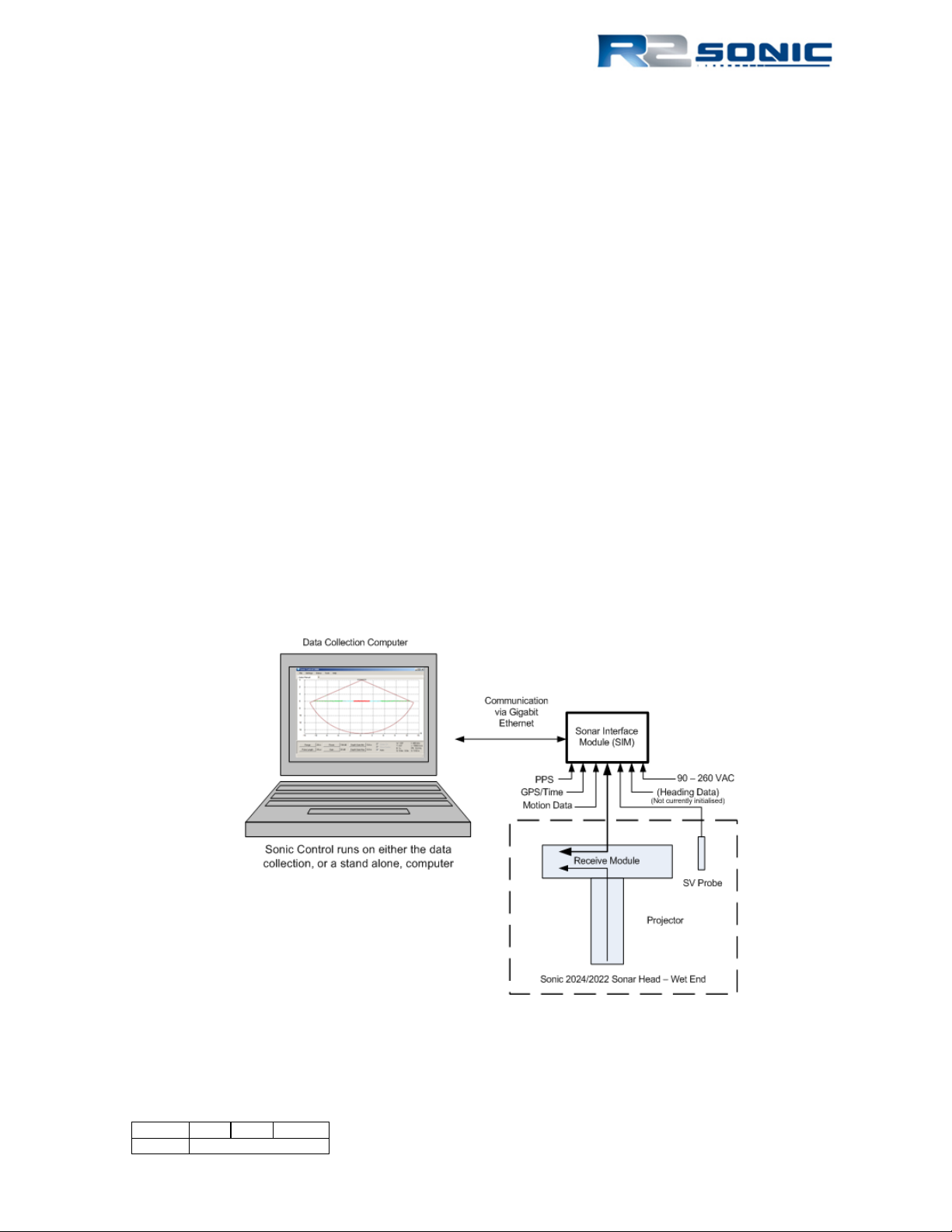
1 INTRODUCTION
1.1 Outline of Equipment
The R2Sonic Sonic 2024 and Sonic 2022 Multibeam Echosounder (MBES) is based on fifth generation
Sonar Architecture that networks all of the modules and embeds the processor and controller in the
sonar head’s Receive Module to make for a very simple installation. The Sonic Control Graphical
User Interface (GUI) is a simple program that can be installed on any Windows based computer and
allows the surveyor to control the operating parameters of the Sonic 2024/2022. Sonic Control
communicates with the Sonar Interface Module (SIM) via Ethernet. The SIM supplies power to the
sonar head, synchronises multiple heads, time tags sensor data, relays commands to the sonar head,
and routes the raw multibeam data to the customer’s Data Collection Computer (DCC).
The Sonic 2024 and Sonic 2022 work on a user selectable frequency range of 200 kHz to 400 kHz so
it is adaptable to a wide range of survey depths and conditions. The user can adjust the operating
frequency, via the Sonic Control GUI, on the fly, without having to shut down the sonar system or
change hardware or halt recording data. The Sonic 2024/2022 has a user selectable opening angle,
from 10° to 160°, using all 256 beams; the desired opening angle can be selected on the fly without
a halt to data recording. The selected swath angle can also be rotated port or starboard, whilst
recording, to direct the highly concentrated beams towards the desired target. Both the opening
angle and swath rotation can be controlled via the mouse cursor.
Figure 1: Sonic 2024/2022 Block Diagram
Page 19 of 210
Version 5.0 Rev r002
Date 05-08-2014
Page 20
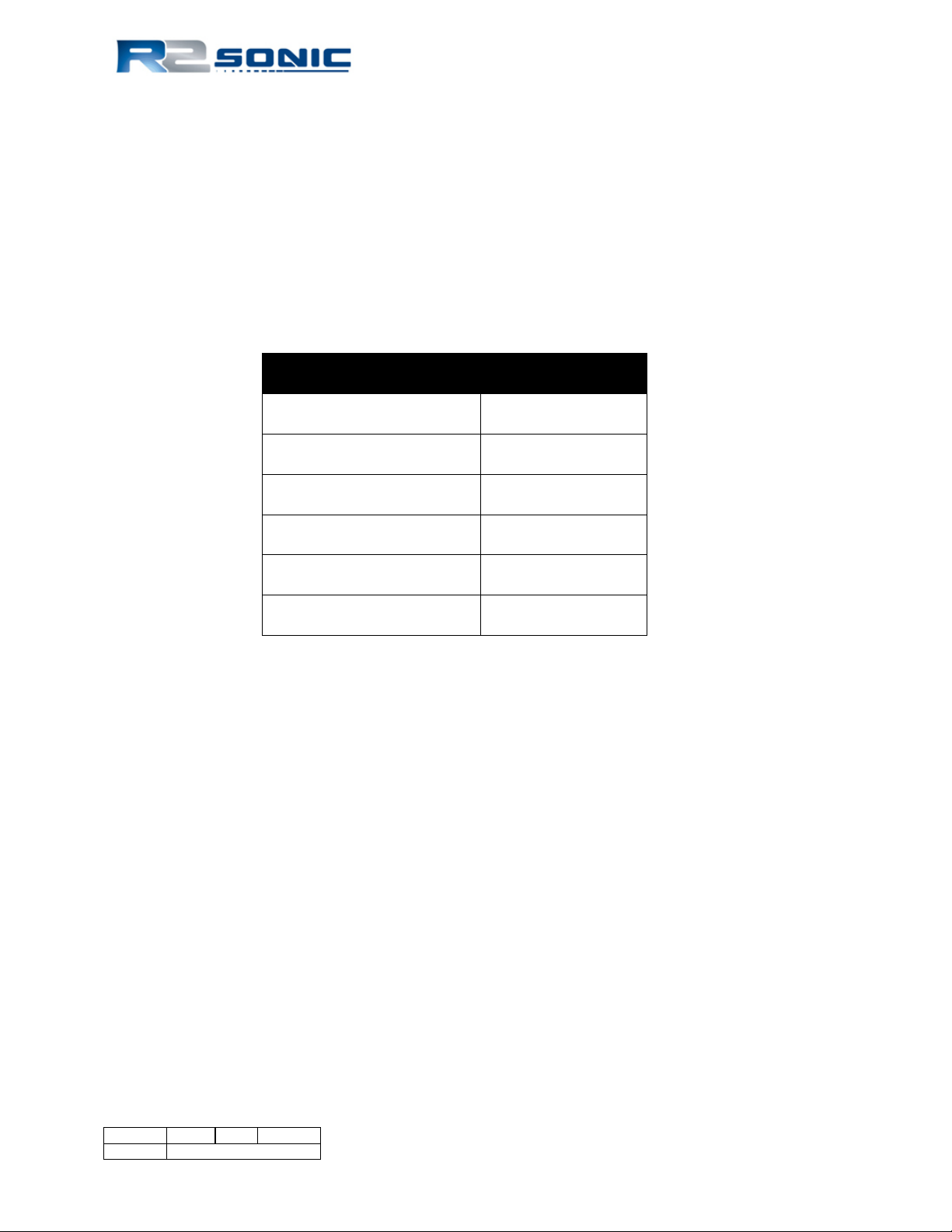
METRIC
IMPERIAL
10mm (0.010m)
0.39 inches
100mm (0.100m)
3.9 inches
1000mm (1.0 metre)
39.4 inches
100 grams (0.100kg)
3.5 ounces
1000 grams (1.0 kilogram)
2.2 pounds
10° C
50°F
1.2 How to use this Manual
This manual is designed to cover all aspects of the installation and operation of the Sonic 2024 and
Sonic 2022. It is, therefore, recommended that the user read through the entire Operation Manual
before commencing the installation or use of the equipment.
1.2.1 Standard of Measurement
The Metric system of measurement is utilised throughout this manual; this includes temperature in
degrees Celsius.
Table 1: Metric to Imperial conversion table
Page 20 of 210
Version 5.0 Rev r002
Date 05-08-2014
Part No. 96000001
Page 21

2 SONIC SPECIFICATIONS
System Feature
Specification
Frequency
400kHz / 200kHz
Beamwidth – Across Track (at nadir)
0.5°@ 400kHz / 1.0° @ 200kHz
Beamwidth – Along Track (at nadir)
1.0° @ 400kHz / 2.0° @ 200kHz
UHR Beamwidth (at nadir)
0.3° Across Track x 0.6° Along Track
Number of Beams
256
Swath Sector
10° to 160° (user selectable)
UHR Swath Sector
10° to 60° (user selectable)
Maximum Slant Range
1200 metres
Pulse Length
15µSec – 1000µSec
Pulse Type
Shaped Continuous Wave (CW)
Depth Rating
100 metres (3000 metres optional)
Operating Temperature
-10° C to 40° C
Storage Temperature
-30° C to 55° C
System Feature
Specification
Frequency
400kHz / 200kHz
Beamwidth – Across Track (at nadir)
1.0°@ 400kHz / 2.0° @ 200kHz
Beamwidth – Along Track (at nadir)
1.0° @ 400kHz / 2.0° @ 200kHz
UHR Beamwidth (at nadir)
0.6° Across Track x 0.6° Along Track
Number of Beams
256
Swath Sector
10° to 160° (user selectable)
UHR Swath Sector
10° to 60° (user selectable)
Maximum Slant Range
1200 metres
Pulse Length
15µSec – 1000µSec
Pulse Type
Shaped Continuous Wave (CW)
Depth Rating
100 metres (3000 metres optional)
Operating Temperature
-10° C to 40° C
Storage Temperature
-30° C to 55° C
Component
Dimensions (L x W x D) / Dry Weight
Receiver Module
480mm x 109mm x 190mm / 12.9kg
Projector
273mm x 108mm x 86mm / 3.3kg
Sonar Interface Module (SIM)
280mm x 170mm x 60mm / 2.4kg
I2NS Sonar Interface Module (SIM)
280mm x 170mm x 126.4mm / 4.2kg
Receive module and Projector mass in water
5.9kg (Fresh)
2.1 Sonic 2024 System Specification
Table 2: System Specification
2.2 Sonic 2022 System Specification
2.3 Sonic 2024 Dimensions and Weights
Table 3: Component Dimensions and Mass
Page 21 of 210
Version 5.0 Rev r002
Date 05-08-2014
Page 22

Component
Dimensions (L x W x D) / Dry Weight
Receiver Module
276mm x 109mm x 190mm / 7.7kg
Projector
273mm x 108mm x 86mm / 3.3kg
Sonar Interface Module (SIM)
280mm x 170mm x 60mm / 2.4kg
I2NS Sonar Interface Module (SIM)
280mm x 170mm x 126.4mm / 4.2kg
Receive module and Projector mass in water
4.0kg (Fresh)
Item
Specification
Mains Power
90 – 260 VAC; 45 – 65 Hz
Power Consumption (SIM and Sonar Head)
75 Watt (Sonic 2022: 54 Watt)
Power Consumption (Sonar Head Only)
50W avg.; 90W Peak (Sonic 2022: 35W avg.; 70W
Peak)
Integrated Inertial Navigation System (I2NS)
38.4W (SIM and IMU with Antennas)
Uplink/Downlink
10/100/1000Base-T Ethernet
Data Interface
10/100/1000Base-T Ethernet
Sync IN/OUT
TTL
GPS Timing
1PPS; RS232 NMEA
Auxiliary Sensors
RS232 / Ethernet
Deck Cable Length
15 metre (optional to 50 metres)
RANGE
PING RATE
2 - 7
60.0
10
55.4
15
39.4
20
30.6
25
25.0
30
21.1
35
18.3
40
16.1
50
13.0
70
9.4
100
6.7
150
4.5
200
3.4
250
2.7
300
2.3
400
1.7
450
1.5
500
1.4
700
1.0
1000
0.7
1200
0.6
WARNING
THE RECEIVE MODULE IS FILLED WITH
PRIOR TO OPERATION.
2.4 Sonic 2022 Dimensions and Weights
2.5 Sonic 2024/Sonic 2022 Electrical Interface
Table 4: Electrical Interface
2.6 Sonic 2024/2022 Ping Rates (SV = 1500.00m/sec)
OIL THAT WILL FREEZE TO A SOLID AT
-10°C. STORAGE BELOW THIS
TEMPERATURE (TO -30°C) IS POSSIBLE IF
THE HEAD IS SLOWLY THAWED OUT
Table 5: Ping Rate table
Page 22 of 210
Version 5.0 Rev r002
Date 05-08-2014
Part No. 96000001
Page 23
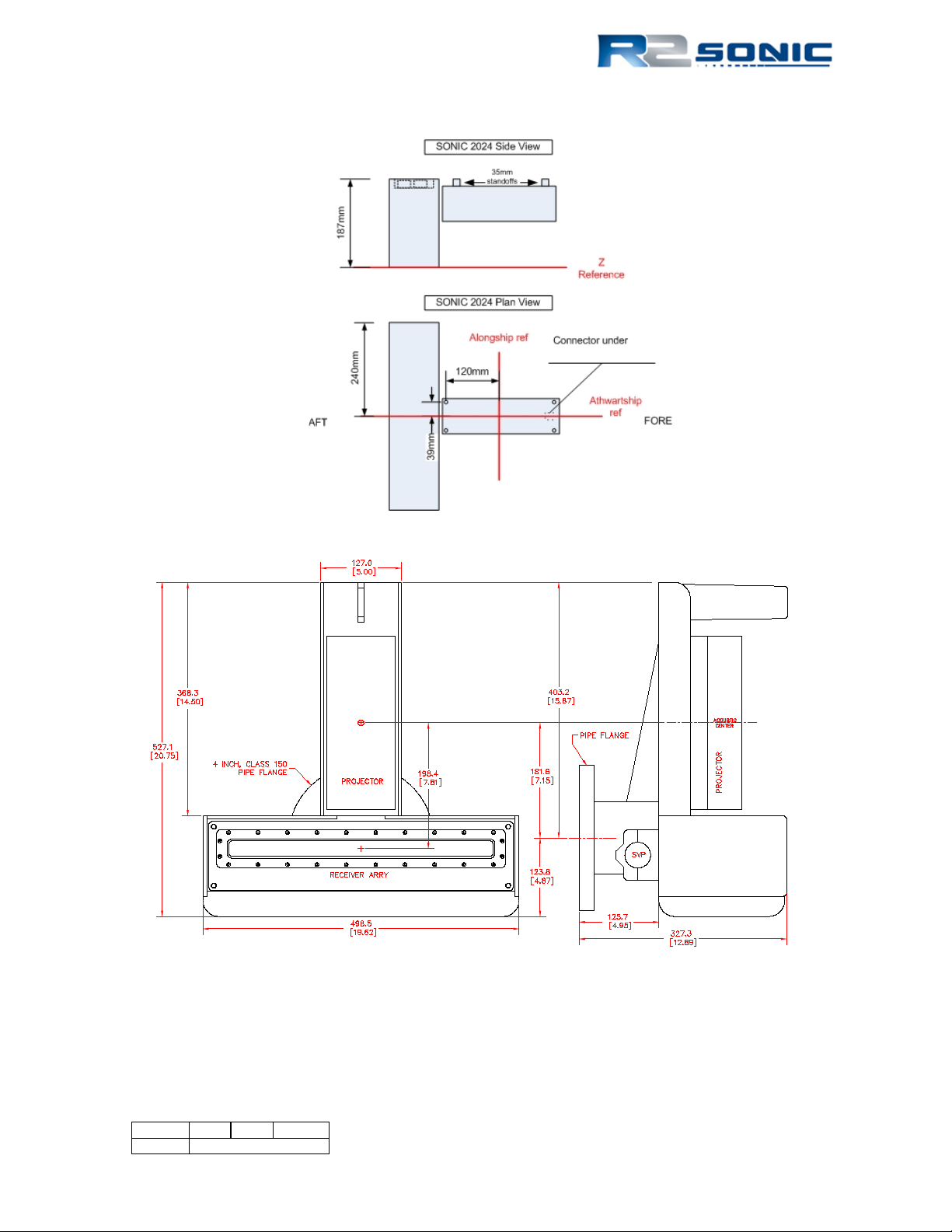
2.7 Acoustic Centre
Figure 2: Sonic 2024 Acoustic Centre
Figure 3: Sonic 2024 Acoustic Centre as Mounted
Centre of Flange to Alongship offset = 0.182m (0.597ft)
Top of Flange to Z reference = 0.327m (1.073ft)
Page 23 of 210
Version 5.0 Rev r002
Date 05-08-2014
Page 24
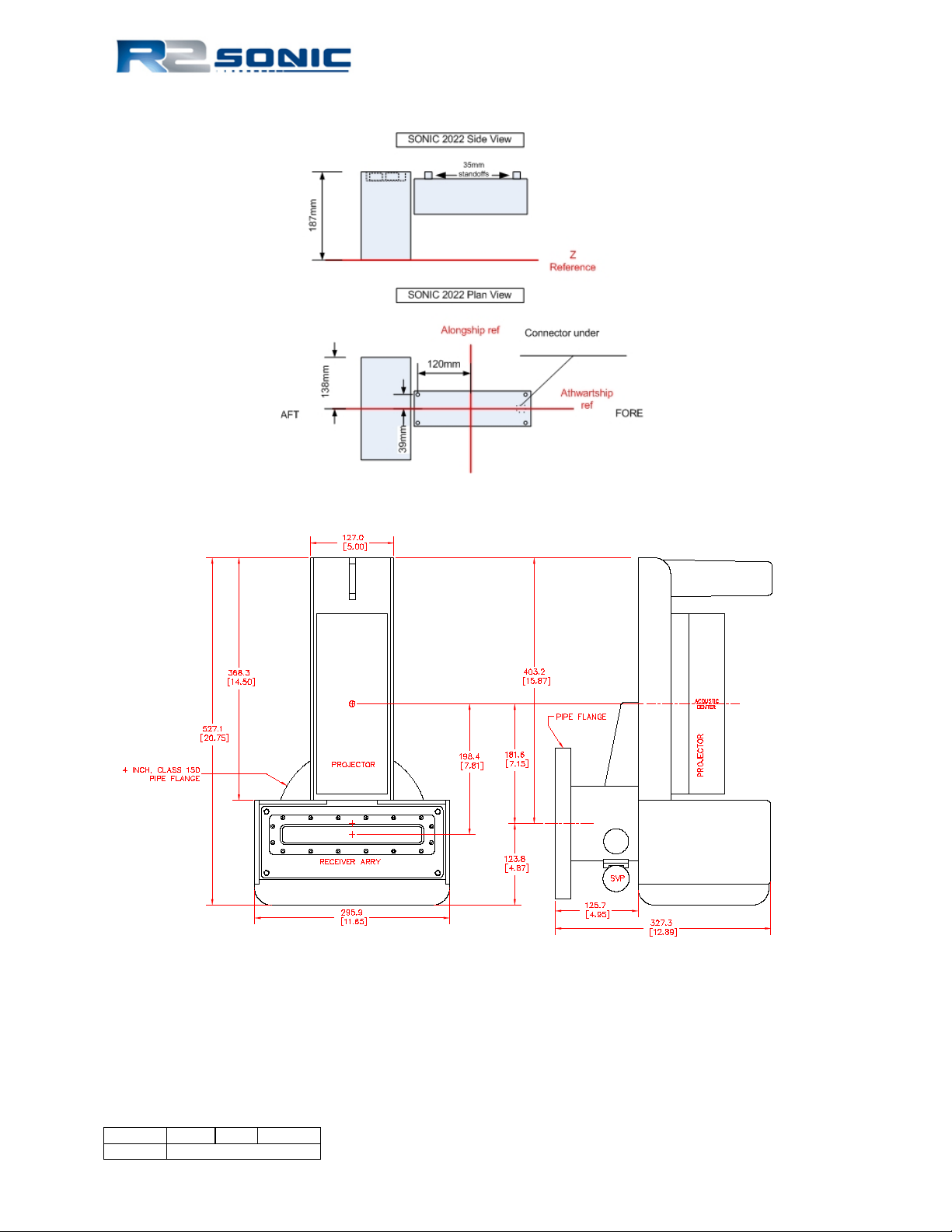
Figure 4: Sonic 2022 Acoustic Centre
Figure 5: Sonic 2022 Acoustic Centre as Mounted
Centre of Flange to Alongship offset = 0.182m (0.597ft)
Top of Flange to Z reference = 0.327m (1.073ft)
Page 24 of 210
Version 5.0 Rev r002
Date 05-08-2014
Part No. 96000001
Page 25
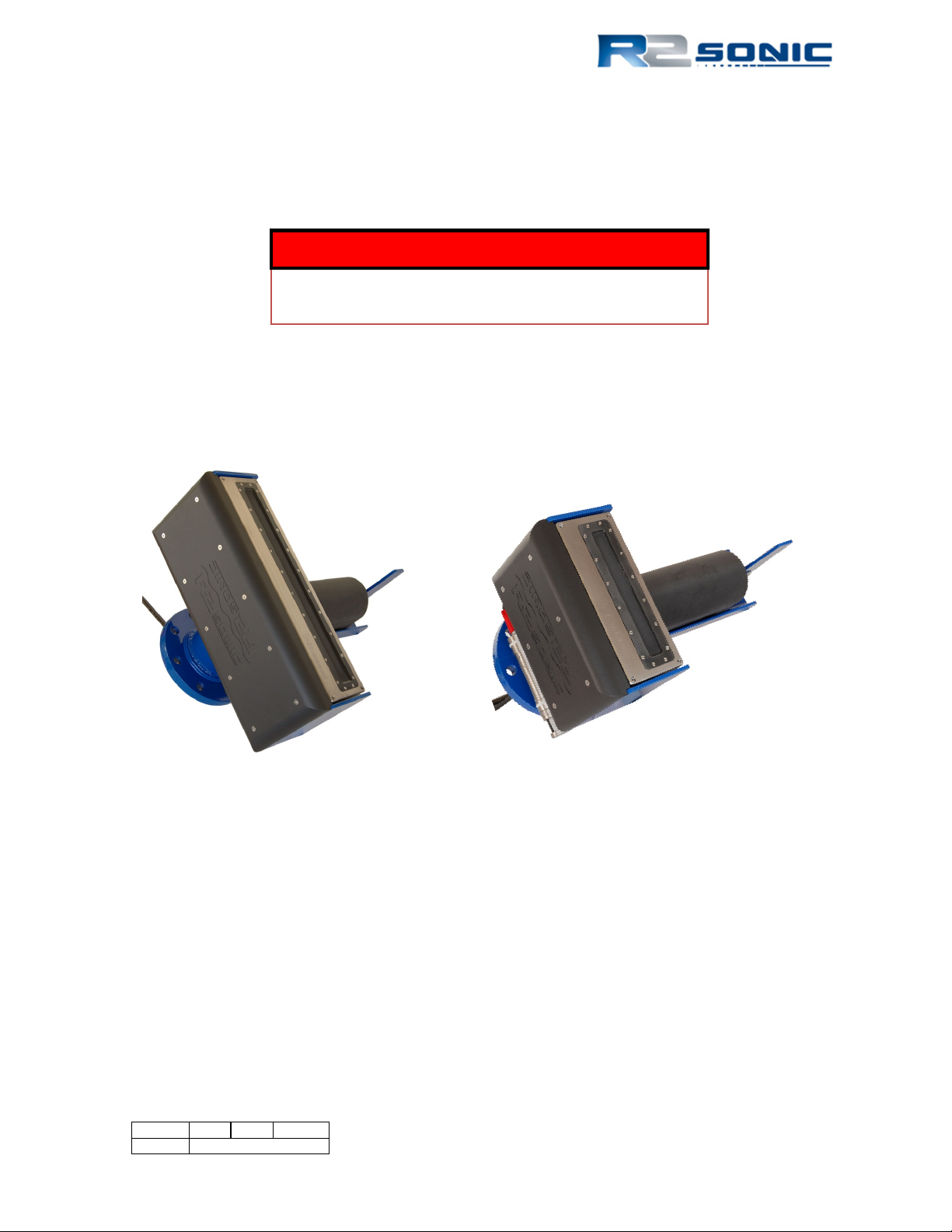
3 SONIC 2024/2022 SONAR HEAD INSTALLATION – Surface Vessel
WARNING
DECK LEAD MINIMUM BEND RADIUS =
150MM
The Sonic 2024/2022 can be installed on an over-the-side pole, through a moon pool, or as a
permanent hull mount. The light weight, small size, and low power consumption makes the Sonic
2024/2022 ideal for underwater vehicle (ROV and AUV) installations.
3.1 Sonic 2024/2022 Receive Module Installation
The Sonic 2024/2022 sonar head is mounted on the standard R2Sonic mounting frame as shown
below.
Figure 6: Sonic 2024 and Sonic 2022 on the mounting frame
If the Sonic 2024/2022 sonar head is not pre-mounted, the following guidelines must be followed
for proper operation of the system.
• The Receive Module is orientated with the narrow part of the face towards the projector
(see above).
• The projector is orientated with the connector towards the end with the protective fin.
• The Projector must be mounted with the correct 35mm standoffs in place.
Page 25 of 210
Version 5.0 Rev r002
Date 05-08-2014
Page 26

Sonic 2022
Sonic 2024
Sonic 2022
Sonic 2024
When inserting or removing
3.1.1 Mounting the Sonic 2024/2022 Receive Module
Figure 7: Top side of Receive Module
Figure 8: Receive Module Face
3.1.2 Receive Module
The Receive Module has two connectors; the female connector is for the Projector cable, the male
connector is for the deck lead that goes to the SIM. There is a securing ‘ear’ on top of the Receive
Module to secure the cables with a cable tie or other similar securing methods. Seat the 0.439m
projector cable first. A light spray of silicone lubricant (3M Silicone Lubricant, 3M ID: 62-4678-4930-
3) will aid in seating the connectors. Silicone grease is never to be used. The deck lead passes
through the hydrophone pole and then through the flange opening. Seat the deck lead after seating
the projector cable. ENSURE that all connections are tight with no visible gaps.
Figure 9: Seated connectors (Sonic 2024 on left and Sonic 2022 on right)
the connector, use a left to
right or back and forth
movement and never an up
and down movement.
Page 26 of 210
Version 5.0 Rev r002
Date 05-08-2014
Part No. 96000001
Figure 10: Connector wiggle - back and forth NOT up and down
Page 27

Figure 12: Sonic 2024 Projector
Sonic 2024
Sonic 2022
SV Probe block is secured, via screws, though the underside of the mounting frame
Figure 11: Receive Module with cables connected
Prior to mounting the Receive Module, the block that holds the sound velocity probe must be
secured through the underside of the mounting bracket. Next, mount the Receive Module in the
mounting frame. This can be most easily done by putting the receive module face on a piece of
cardboard or other material and then lowing the mounting frame down with the threaded bolts
passing through the mounting frame. The threads, of the securing bolts, after passing through the
frame, must be wrapped with 2 wraps of Teflon™ tape. This is to prevent galling where the nut will
freeze on the bolt. Do not tighten beyond 17Newton metre (150 pound-inch or 12.5 pound-foot).
Figure 13: Position the insulating bushing, then wrap threads with Teflon tape, then secure with flat washer, locking
washer and then nut.
3.1.3 Mounting the Projector
The projector is secured to the frame with two, 35mm stand offs. The
stand-offs allow room for the Projector to Receive Module cable to be
run. A 6mm drive hex screw secures the projector through the standoff. The Projector’s connector faces towards the protection fin.
Connect the 0.439m interconnect cable’s female end to the Projector’s
male bulk head connector. When the connectors are mated, there
should be no visible gap between them. A very light spray of silicon
lubricant will aid seating the connector.
Page 27 of 210
Version 5.0 Rev r002
Date 05-08-2014
Page 28

Sonic 2024
Sonic 2022
Figure 14: Projector Stand-off
Figure 15: Mounting the projector
Figure 16: View of the mounted Projector; NB. Connector is facing protective fin
Figure 17: SV Probe mounted in block
Page 28 of 210
Version 5.0 Rev r002
Date 05-08-2014
Part No. 96000001
Page 29
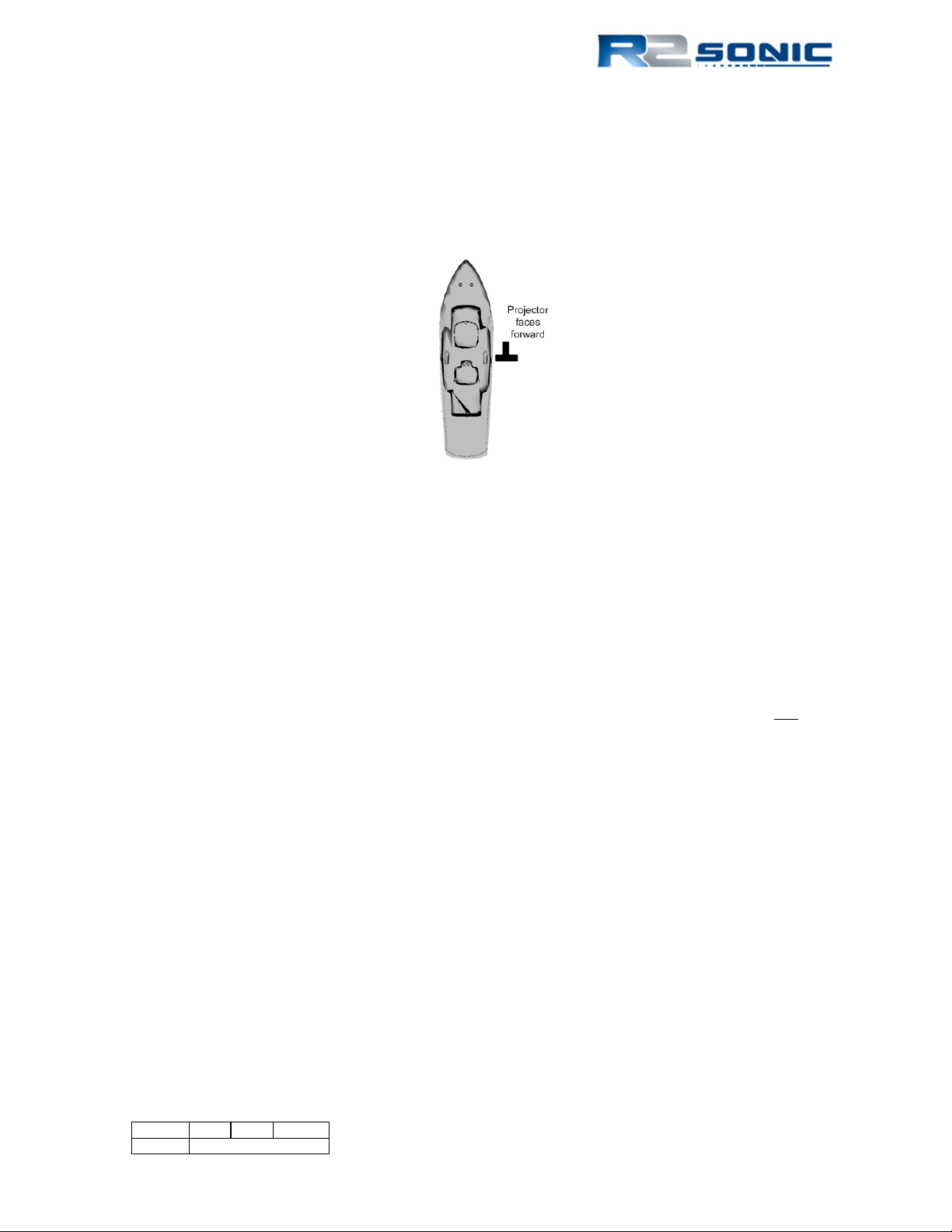
3.1.4 Correct Orientation of the Sonic 2024 and Sonic 2022
The Sonic 2024/2022 is designed to be installed with the projector facing forward, or towards the
bow. However, if the installation requires the projector to face aft, in Sonic Control, the user can
select the orientation to projector aft and this will re-orientate the data output to reflect the
projector orientation.
Figure 18: Correct Orientation of the Sonic 2024 and the Sonic 2022
3.1.5 Deck Test Prior to Deployment
It is highly recommended that the operation of the sonar be verified prior to putting the sonar or
vessel into the water. The deck test will test both the receiver and the transmitter.
3.1.5.1 Communications test
The first test is to ensure that computer, running Sonic Control, can communicate with both the
sonar head and the SIM.
• Make sure that Sonic Control is installed in the root directory on the computer and not
under ProgramFiles nor on the desktop
• Make sure all firewalls are off
• Make sure all virus checkers are disabled
• Verify the IP4 configuration for the network card being used for the sonar
• Make sure that the files, in the Sonic Control directory, are not Read-only, or otherwise
protected by the operating system
3.1.5.2 Receiver rub test
This tests the receiver and the receive elements
• Turn transmit power off by positioning the cursor over the Power button, then Shift + left
mouse button; this will set transmit power to 0
• Reduce the range
• Turn Acoustic Imagery on (under Settings | Displays)
• Increase Gain to 30
Page 29 of 210
Version 5.0 Rev r002
Date 05-08-2014
Page 30
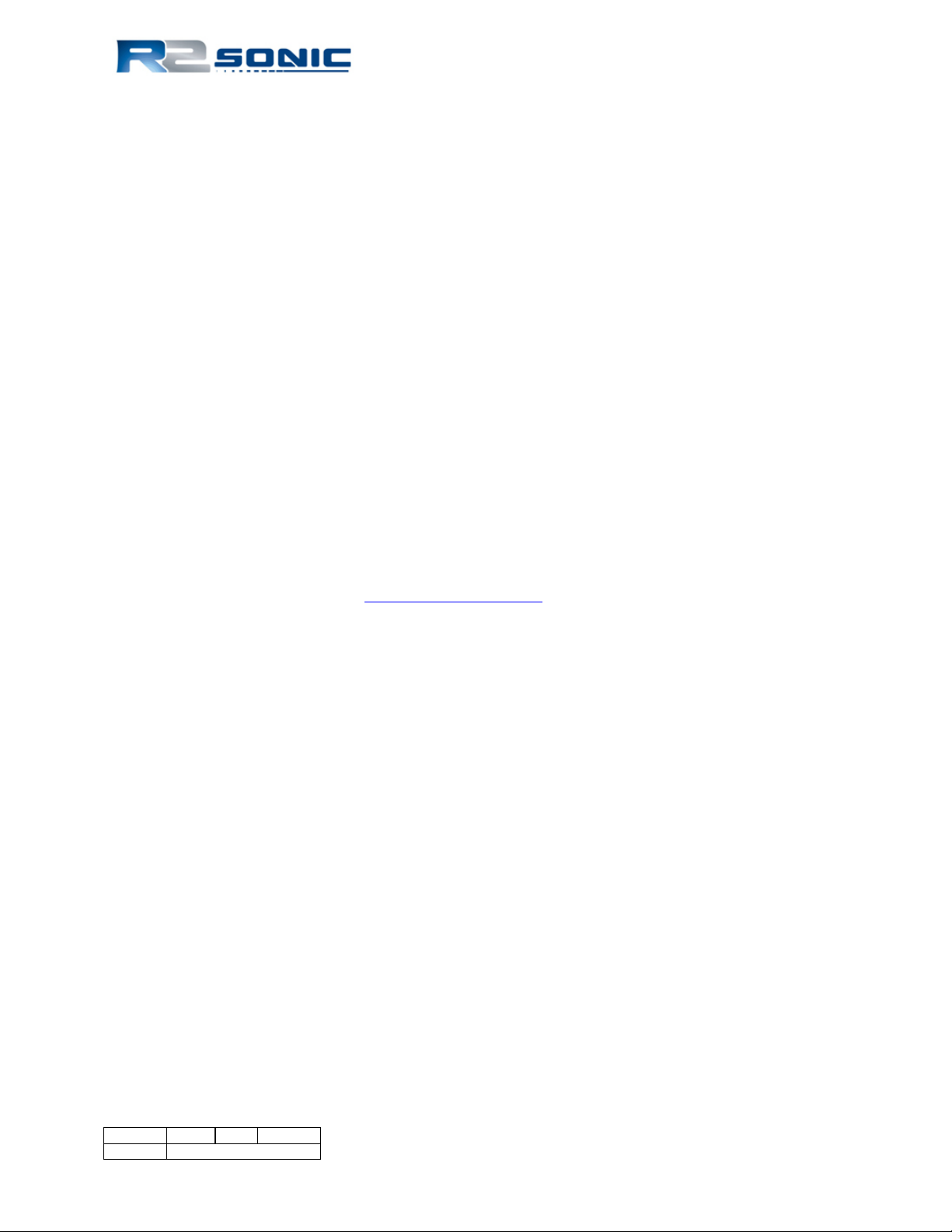
• Have someone rub the receiver face, slowly, with their hand, along the face of the receiver.
Noise will be seen, in the display, that will correspond to the rubbing
• If noise is not seen, try adjusting range or gain
• If noise is not seen, check the Impulse connector, on the receiver
3.1.5.3 Transmitter test
This tests that the transmitter is transmitting
• Have someone position their ear close to the projector
• Set ping rate (Settings | Sonar settings) to 2 Hz
• Set pulse width to 100µsecs
• Slowly bring up Power
• A distinct ‘click’ should be heard at the 2 Hz ping rate
• If no clicking is heard, increase pulse width and power
• If no clicking is heard, check the projector cable connection
• If no clicking is heard, open the Status window and check TX voltage (V); voltage should
increase / decrease with increase / decrease in Power
3.1.5.4 Problems with Deck Test
If there are any issues, with the Deck Test, please contact R2Sonic Support immediately. R2Sonic
Support can be contacted via email: R2Support@R2Sonic.com
; telephone/SMS: +1.805.259.8142;
Skype: chaswbrennan
Page 30 of 210
Version 5.0 Rev r002
Date 05-08-2014
Part No. 96000001
Page 31

3.2 Sonar Head Installation Guidelines
Figure 19: Typical over-the-side mount
3.2.1 Introduction
The proper installation of the Sonic 2024/2022 sonar head is critical to the quality of data that will
be realised from the system. No matter the type of installation (hull mount, moon pool, or over-theside pole); the head must be in an area of laminar flow over the array. Any vibration or movement
of the sonar head, independent of vessel motion, will result in reduced swath coverage and noise in
the data. To this end, the head must be installed on as sturdy a mounting arrangement as possible;
fore and aft guys are NOT recommended as a means to obtain this stability.
The initial investigation of where to mount the sonar head should take into account any engines,
pumps, or other mechanical equipment that may not be operating at the time, but may be a cause
of vibration or noise when operating under normal survey conditions.
The structural stability of any decks, bulkheads, or superstructure, which will be employed when
mounting the sonar head, must be taken into account and strengthened if necessary.
3.2.2 Over-the-Side mount
The over-the-side mount is normally employed for shallow water survey vessels and/or temporary
survey requirements. The over-the-side mount consists of a frame structure that is attached to the
vessel’s hull or superstructure. A pole will be attached to the frame, normally through the use of
swivel flanges, flanges, or other means by which the head can be swung up when not in use and
deployed when needed. A similar mounting arrangement is the bow – mount, which is specialised
form of an over-the-side mount.
In order to ensure stability of the pole, it should have a securing arrangement as close to the water
line as possible. As stated above, the use of fore or aft guy wires
is strongly discouraged.
When the pole is in the ‘up’ position it should be secured so that
there is no or little movement that would be a strain on the
flanges or mount. The head should be washed with fresh water
as soon as possible and inspected for any damage or marine
growth. If the head is to remain in the ‘up’ position; a covering
should be put over the head that will protect it from the sun.
Page 31 of 210
Version 5.0 Rev r002
Date 05-08-2014
Page 32

3.2.3 Moon Pool Mount
Deploying the sonar head through a moon pool is usually a more stable mounting arrangement than
an over-the-side pole. A moon pool is an area, within a vessel, that is open to the water. The sonar
head is normally mounted in such a way that it can be deployed and recovered through the moon
pool. The pole or structure that the sonar head is mounted on is normally shorter and sturdier than
an over-the-side mount; this can allow for higher survey speeds.
3.2.4 Hull Mount
The hull mount is the sturdiest of all possible ways to mount a sonar head. With a hull mount, the
sonar head is physically attached to the vessel’s hull. With this way of securing the sonar head,
there is no possibility of movement, outside that of the movement of the vessel.
There are disadvantages to the hull mount: the head cannot be inspected easily for marine growth
or damage; the vessel may be restricted in the depth of waters that can be surveyed, due to the
head being permanently attached to the hull.
A normal hull mount will also involve the fabrication of a fairing, on the hull, to ensure correct flow
patterns over the sonar head.
3.2.5 ROV Mounting
The Sonic 2024/2022 is ideal for undersea operations due to its compact size and low power
consumption. With all processing being done in the Receive Module, all that is required is to
provide Ethernet over single mode fibre optic communication, between the SIM and the Receive
Module. The 48VDC is supplied via the ROV’s own power distribution.
Please refer to Appendix VII
for full details on ROV and AUV installation, interfacing and operation.
Page 32 of 210
Version 5.0 Rev r002
Date 05-08-2014
Part No. 96000001
Page 33

4 SONIC 2024/2022 SONAR INTERFACE MODULE (SIM)
INSTALLATION and INTERFACING
4.1 Sonar Interface Module (SIM)1
Figure 20: Sonar Interface Module (SIM)
The Sonar Interface Module is the communication centre for the Sonic 2024/2022 multibeam
system. The SIM receives commands from Sonic Control 2000 and passes the commands to the
sonar head. The SIM also receives the PPS and timing information, which is transferred to the sonar
head to accurately time stamp all bathymetry data in the sonar head. The data, from the sonar
head, passes through the SIM’s Gigabit switch and onto the data collection computer. Sound
velocity, from the probe located near the sonar head, and motion data are also interfaced to the
SIM to be passed onto the sonar head.
4.1.1 Physical installation
The 15 metre cable, from the Sonic 2024/2022 Receive Module, connects directly to the SIM via an
Amphenol ™ style connector. Therefore, the SIM must be located within 15 metres of the sonar
head (a 50 metre cable is an option). The SIM is not water or splash proof, so it must be installed in
a dry, temperature- controlled environment.
The SIM is small and light enough so as to be unobtrusive, but care needs to be taken that it is
secured in such a manner so that it will not fall or move whilst the vessel is at sea. The SIM can be
secured to a surface (horizontal or vertical) through the pass-through holes that are under the
corner trim pieces. The holes accept: #8-32 pan head, M4 pan head or M5 socket head cap screws.
The trim piece can be removed by hand to expose the securing holes.
1
For the I2NS SIM, please refer to Appendix I
Page 33 of 210
Version 5.0 Rev r002
Date 05-08-2014
Page 34

Pass through holes
Figure 21: Removal of trim to expose securing holes
4.1.2 Electrical and Interfacing
The SIM has four DB-9 male connectors on the front. The label, on the top, clearly shows all
connections. Beginning on the left front, the connections are: GPS, Motion, Heading, and Sound
Velocity. At present time the GPS time message (for timing), sound velocity, and motion (for roll
stabilisation) inputs are enabled. Next to each DB-9 are two vertical LEDs; the top LED responds to
the input data: Green – receiving data that is being decoded; Red – no connection; Orange –
receiving data that cannot be decoded (wrong baud rate or format setting in the Sonic Control
Sensor Settings menu). There is also a LED next to the on/off rocker switch, which is the head
connection indicator: Green – head on, Red – head power off or not connected, Orange – problems
with communications or if the sonar head current draw is below expected limits.
On the second row up are three BNC connections as well as three Ethernet connections. The BNC,
which is above the GPS DB-9, receives the one Pulse Per Second (PPS) from the GPS receiver. The
PPS, along with the GPS time information on the DB-9, is used to time stamp and synchronise all
data.
The two BNC connections, to the right of the Ethernet connectors, are used to receive and send
synchronisation triggers to and from other systems.
Mains voltage (90 – 260VAC) is input via the IEC connector. Above the connector is a rocker switch
which turns on the system.
The SIM outputs the bathymetry data (from the sonar head), via the Ethernet, on the Ethernet
connection marked DATA (as marked on the label on top of the SIM). All of the RJ45 Ethernet
connections are routed to the SIM’s internal Gigabit Ethernet switch.
Page 34 of 210
Version 5.0 Rev r002
Date 05-08-2014
Part No. 96000001
Page 35

Figure 22: SIM Interfacing Physical Connections
Figure 23: SIM Interfacing Guide (from label on top of the SIM)
NB. Again, at the present time, the SIM only takes in the PPS, NMEA Time message, sound velocity
(at the sonar head) and motion data, but not heading information.
Page 35 of 210
Version 5.0 Rev r002
Date 05-08-2014
Page 36

Impulse
Pin Number
Amphenol MS
Pin Number
R2Sonic 10013A
Wire Colour
CAT 5
BI_DC+
4 A Blue
Blue
BI_DC-
5 B Black paired with Blue
Blue/White
BI_DB-
7 C Green
Green
BI_DB+
8 D Black paired with Green
Green/White
BI_DD-
11 E Brown
Brown
BI_DD+
12 F Black paired with Brown
Brown/White
BI_DA-
9 G Orange
Orange
BI_DA+
10 H Black paired with Orange
Orange/White
Data Shield
6
n/c
Drain Wire
Power +
1
J,M
Orange, Yellow (#18AWG)
Power Return
2
K,L
Black, Blue (#18 AWG)
Figure 25: Impulse connector
Figure 24: SIM IEC mains connection and deck lead Amphenol connector
Function
Table 6: Deck Lead Pin Assignment (Gigabit Ethernet and Power)
Page 36 of 210
Version 5.0 Rev r002
Date 05-08-2014
Part No. 96000001
Page 37

Figure 26: Projector cable configuration
Page 37 of 210
Version 5.0 Rev r002
Date 05-08-2014
Page 38

Pin
Data
2
Receive
3
Transmit
5
Ground
Pin
Data
Function
1
Receive2
Secondary Serial Port
2
Receive
Primary Serial Input
3
Transmit
Primary Serial Output
4
+12VDC
+12VDC Power
5
Ground
Data and Power Common
6
N/C
Not Connected
7
+12VDC
+12VDC Power
8
N/C
Not Connected
9
Transmit2
Secondary Serial Output
D31 provides ESD
about +/- 35V
4.1.3 Serial Communication
All serial interfacing is standard RS-232 protocol.
Table 7: DB-9M RS-232 Standard Protocol
Table 8: SIM DB-9M Serial pin assignment
4.1.4 Time and PPS input
4.1.4.1 Connecting PPS and Time to the SIM
In order to provide the most accurate multibeam data possible, the Sonic 2024/2022 takes in the
GPS Pulse Per Second (PPS) and NMEA ZDA time message or an ASCII UTC message, which is
associated with the pulse, to accurately time stamp the Sonic 2024/2022 data. The data collection
software will take in the same PPS and time message to synchronise the computer clock and the
auxiliary sensor data.
The PPS is a TTL (transistor – transistor logic) pulse. The SIM box PPS input threshold is ≈ +1.35V
with about 0.14V of hysteresis. The PPS input rejects pulses narrower than about a microsecond to
reject high frequency cable reflections and ringing, but not all types of noise. The input pulse timing
needs to be stable, within about 100ppm, or the SIM box will reject the pulses and the LED will flash
red instead of green. The pulse is transmitted to the SIM and the data collection computer via a
coaxial cable (such as RG-58); the cable is terminated with BNC connectors so that it is easy to use a
‘T’ adaptor to parallel the PPS to different locations. Connect one end of the coaxial cable to the
GPS receiver’s PPS output (via a ‘T’ adaptor, if required) and the other end to the SIM BNC labelled
PPS. When a pulse is received, the LED next to the BNC connector will flash green at 1 Hz.
Page 38 of 210
Version 5.0 Rev r002
Date 05-08-2014
Part No. 96000001
(electrostatic discharge)
protection; it trips at
Figure 27: TTL input/output (PPS and Sync In/Out) schematic
Page 39

The standard time message is a NMEA sentence identified as $GPZDA and is expected to arrive after
the PPS. The time message will also, usually, go to the data collection computer, so the ZDA message
must either be split or output on two of the GPS receiver’s RS-232 ports.
4.1.4.2 Trimble UTC: UTC yy.mm.dd hh:mm:ss ab<CR><LF>"
Trimble GPS receivers provide the PPS time synchronisation message with an ASCII UTC string and
not the ZDA string. The SIM expects the UTC to arrive 0.5 seconds before the PPS. When interfacing
a Trimble GPS, use the UTC message and not the ZDA for timing information. If both the ZDA and
UTC are input, the UTC will take priority; the SIM will automatically ignore ZDA while receiving UTC.
The UTC status code (‘ab’) is ignored.
Setting up the time synchronisation is done through the Sonic Control software detailed in
Section
5.4.
In that each of the SIM serial ports provides 12VDC on selected pins, it is not recommended to use a
fully wired serial interface cable as this may cause some GPS receivers to stop sending data. Use a
cable with only pins 2, 3 and 5 wired, if possible.
4.1.5 Motion Input
The roll component, of the motion data, is used for roll stabilisation. Supported formats and
connection are:
• TSS1 Serial
• IXSea TAH Serial or Ethernet UDP ($PHOCT)
It is recommended to set the motion sensor to output the highest baud rate and highest update rate
possible, preferably 100 Hz or higher.
Connect the motion data to the DB-9 labelled Motion, on the SIM, or via Ethernet input to one of
the RJ45 AUX receptacles. Setting up the serial port or Ethernet parameters is done through Sonic
Control, which is covered in Section 5.4.
4.1.6 SVP input
4.1.6.1 Connecting the sound velocity probe
The sound velocity probe is used to provide the sound velocity at the sonar head, which is used for
the receive beam steering. It is not used for refraction correction; that must be accomplished in the
data collection software employing a full water depth sound velocity cast.
4.1.6.2 Valeport miniSVS
The miniSVS comes with a 15 metre cable. The cable carries both the DC power (8 – 29V DC) to the
probe and the data from the probe to the SIM. The miniSVS is set for a baud rate of 9600 and will
start outputting sound velocity (Format: <sp> xxxx.xxx m/sec) as soon as power is applied. The
miniSVS cable is terminated with a female DB-9 RS-232 connector; this is attached to the male DB-9
Page 39 of 210
Version 5.0 Rev r002
Date 05-08-2014
Page 40

RS-232 connector, on the SIM, marked SVP. The probe is powered through the SIM’s serial port
12VDC supply.
Setting up the SVP input is done through the Sonic Control software detailed in Section 5.4.
4.1.6.3 Other supported sound velocity formats
The SIM can also accept sound velocity in the below listed formats. Velocity (V) is parsed out of the
messages and all other values are ignored.
SeaBird: "TTT.TTTT,CC.CCCCC,SSSS.SSSS, VVVV.VVV (CR/LF)" (39 chars)
SeaBird + P:"TTT.TTTT,CC.CCCCC,PPPPP.PPP,SSSS.SSSS, VVVV.VVV (CR/LF)" (49 chars)
SVP-C: "VVVVVDDDDDTTTBBCCCC (CR/LF)" (21 chars)
SmartSV: " VVVV.VV (CR/LF)" (11 chars)
The last format (“VVVV.VV) is also accepted with a flexible width.
There is no setup to accept these other formats, merely set the baud rate and the SIM will automatically
parse the sound velocity.
Page 40 of 210
Version 5.0 Rev r002
Date 05-08-2014
Part No. 96000001
Page 41

5 OPERATION OF THE SONIC 2024/2022 VIA SONIC CONTROL
The Sonic 2024/2022 multibeam echosounders are controlled by the Sonic Control software. The
Sonic Control GUI does not require a dedicated computer and is usually installed on the user’s data
collection computer.
5.1 Installing Sonic Control Graphical User Interface
Sonic Control is supplied on a CD or as an attached file. There is no installation program, merely
decompress the program to a folder in a root directory of the computer. Send the R2Sonic.exe to
the desktop as a short cut (right click on R2Sonic.exe and choose Send to -> Desktop (create
shortcut)). The computer must have the Windows .NET Framework installed. This can be
downloaded, for free, from the Microsoft web site (dotnetfix35.exe). NB. Do not install Sonic
Control under Windows’ Program Files or put all files on the Desktop.
Figure 28: Sonic Control Icon on desktop
5.2 Hot Keys
• F2 – Brings up the Sonar Settings
• Alt+Z – Returns sector to 0 rotation
• Alt+X – Takes a snapshot of the GUI
• Alt+I – Display INS Monitor
Figure 29: Sonic Control 2000
Page 41 of 210
Version 5.0 Rev r002
Date 05-08-2014
Page 42

5.3 Network Setup
All communication, between the Sonic 2024/2022 and the SIM and data collection computer is via
Ethernet. The first step in setting up the sonar system is to establish the correct Ethernet
parameters, which include the IP (Internet Protocol), Subnet Mask and UDP (User Datagram
Protocol)base port under Settings | Network settings.
5.3.1 Initial Computer setup for Communication
Prior to starting Sonic Control 2000 for the first time, the computer’s network parameters must be
set correctly to establish the first communication.
Open the computer’s network connections. Identify the NIC (Network Interface Card) that is being
used for the Sonic system and select Properties (usually by using the right mouse button context
menu, highlight the Internet Protocol (TCP/IP) and select properties. Select ‘Use the following IP
address’ and enter:
IP address: 10.0.1.102
Subnet mask: 255.0.0.0
Figure 30: Windows XP Internet Properties
Select Internet Protocol and then select Properties to enter the correct IP and Subnet mask.
Page 42 of 210
Version 5.0 Rev r002
Date 05-08-2014
Part No. 96000001
Page 43

It is very important that the exact
settings, as shown in Figure 33, are
WARNING
ALL COMPUTER
entered. This will allow initial
communications to be established
with the Sonic system; once
communication is established, the IP
address can be user configured.
FIREWALLS MUST BE
DISABLED TO INSURE
Figure 31: IP and Subnet mask setup
5.3.2 Discover Function
The sonar head and the SIM have initial IP and UDP ports to establish communication (see below).
Communication will not be established until the serial number of sonar head and the SIM are
entered in the settings for Sonar 1, in the Sonic Control 2000 Network settings.
Use the Discover function to request the serial number information from all attached R2Sonic
equipment. The Discover function will automatically transfer the serial numbers to the correct field.
5.3.2.1 Default Network Configuration
Head IP: 10.0.0.86 BasePort: 65500
SIM: 10.0.0.99 BasePort: 65500
GUI: 10.0.1.102 BasePort: 65500
Bathy: 10.0.1.102 BasePort: 4000 (actual port 4000)
Snippets: 10.0.1.102 BasePort: 4000 (actual port 4006)
TruePix™: 10.0.1.102 BasePort: 4000 (actual port 4001)
Water Column: 10.0.1.102 BasePort: 4000 (actual port 4005)
INS: 10.0.0.44 No BasePort – Does not apply
COMMUNICATION.
Page 43 of 210
Version 5.0 Rev r002
Date 05-08-2014
Page 44

Figure 32: Sonic Control Network setup
Until the correct serial numbers are entered, there will be no communication. Once the correct
serial numbers are entered, click Apply and dots will be visible in the wedge display signifying
communication is established. Using Discover will guarantee that the serial numbers will be entered
correctly and verify Ethernet communication between devices.
5.3.2.2 INS Addressing
When using the I2NS system, the INS default IP is 10.0.0.44. Initially, the INS will not be ready to
receive an IP address. The ‘Set IP’ becomes active when the INS is ready to accept an IP (after one to
two minutes). When the time period, to set the IP address is over, the button changes to ‘Set IP
Expired’.
Figure 33: Set INS IP
Figure 34: Set IP Time Expired
Page 44 of 210
Version 5.0 Rev r002
Date 05-08-2014
Part No. 96000001
Page 45

5.3.2.1 Network Broadcast to more than one computer
It is possible to send the bathymetry, TruePix and Water Column data to more than one computer
via a broadcast. The Subnet Mask will dictate the correct IP address to be used to broadcast. Using
the default Subnet Mask of 255.0.0.0, the Bathy, TruePix and Water Column IP would be
10.255.255.255. If the user sets a Subnet Mask of 255.255.0.0 the output IP would be 10.0.255.255.
5.3.3 Configuring Network Communication
• The network settings allow freedom in selecting IP numbers for various pieces of
equipment.
• The most important settings to get right are the Subnet Mask (upper left corner of the
Network settings dialog) and the GUI IP number. If these numbers are wrong, the Sonic
Control program will not be able to configure the sonar head and SIM. The GUI IP number
and subnet mask, entered in the Network Settings dialog, is the IP address and subnet
mask assigned to the computer that is running the Sonic Control program.
• To verify computer network setup run ipconfig/all from the command line or command
prompt.
Figure 35: Command prompt-ipconfig/all
• The Sonic Control program is required to send networking configuration to the sonar head
and SIM whenever the sonar head and/or SIM are powered up.
• If the GUI IP number and subnet mask are set correctly, the Discover button will list the
R2Sonic devices attached to the network. If the GUI IP number and/or subnet mask is set
wrong, Discover will not work and the sonar head and SIM will not configure.
• Settings for Sonar 1:
Head IP: Any unique IP number within the network subnet.
Head BasePort: Any number between 49152 and 65535. Preferred is: 65500.
SIM IP: Any unique IP number within the network subnet.
SIM BasePort: Any number between 49152 and 65535. Preferred is: 65500.
GUI IP: Same IP number of the computer running the Sonic Control software.
GUI BasePort: Any number between 49152 and 65535. Preferred is: 65500.
Bathy IP: IP number of the computer running bathymetry data collection software.
Bathy BasePort: Base port number that the bathymetry data collection software requires.
TruePix™/Snippets IP: IP number of the computer running snippets data collection
Page 45 of 210
Version 5.0 Rev r002
Date 05-08-2014
Page 46

software.
TruePix™/Snippets BasePort: Base port number for Snippets, Snippets will be output on
a port, which is the base port plus 6. With a base port of 4000, Snippets will be on port
4006; TruePix™ will be on port 4001
Water Column IP: IP address of the computer to receive water column data
Water Column BasePort: Base port number for Water Column data; Water Column data
will be output on the base port plus 5. The default base port is 4000; Water Column data
will be on UDP 4005.
• Settings for Sonar 2:
All entries must be zero. Serial numbers are left blank.
• Once networking is set up, Sonic Control will automatically connect upon power up; there
is no need to go back into the Network Settings
Page 46 of 210
Version 5.0 Rev r002
Date 05-08-2014
Part No. 96000001
Page 47

5.4 Sensor Setup (Serial and Ethernet Interfacing)
The Sonar system receives various data, on the SIM serial ports or via the Ethernet. Select Settings |
Sensor setting to setup the communications parameters.
Figure 36: Sensor communication settings
5.4.1 GPS
The GPS input is for the ZDA time message ($GPZDA) or Trimble UTC message, other NMEA
messages may be in the same string; it is not necessary to isolate the ZDA or UTC. In the GPS
receiver’s operation manual, there will be an entry that will detail which edge of the PPS pulse is
used for synchronisation; this will be either synch on rising edge, or synch on falling edge. Selecting
the correct polarity is vital for correct timing.
The firmware supports the ZDA integer part (HHMMSS) and accepts PPS pulses if they pass a basic
stability test: the last two pulses must be within 200ppm. If the PPS is unstable or absent, the SIM's
internal trained clock-runs with a high degree of accuracy.
The decoded time, from the bathymetry packet, is visible in the main display on the lower left along
with the cursor position information. If the displayed time is 01/01/1970 it indicates that timing is
not set up correctly.
5.4.2 Motion
The motion data is used for roll stabilisation. There are two accepted formats. For serial input,
either the TSS1 or the iXSea $PHOCT format is accepted. The iXSea $PHOCT format is also accepted
via an Ethernet connection.
The motion data should be at the highest possible baud rate, with the motion sensor configured for
the highest output possible; at a minimum 100Hz update.
5.4.3 Heading
Not currently enabled.
Page 47 of 210
Version 5.0 Rev r002
Date 05-08-2014
Page 48

5.4.4 SVP
This is used to set the communication for the sound velocity probe mounted on the sonar head.
5.4.5 Message displays
Not currently enabled; see Status Message.
5.4.6 Trigger in / Trigger out
Used to receive or send synchronisation TTL pulses. Output goes high when transmitter pings, goes
low after receiver has collected data.
Figure 37: Trigger In/Out Options
5.4.6.1 Trigger In
• The SIM Synch In input requires a TTL signal (0 to +5V)
• The minimum high level trigger point is +2.4V
• The trigger pulse width must be longer than 1µsec
• The sonar will ping 10.025msecs (±10µsecs) after receiving the trigger
5.4.6.2 Trigger Out
• Output is 0 to +5V
• If Trigger Out is set to Rising Edge, the output pulse is high during the receive period. If the
Trigger Out is set to Falling Edge the output pulse is low during the receive period.
In the lower portion, of the GUI, the colour indicator will indicate when the Trigger In is active by
turning from grey to green . When the Trigger In mode is set to Manual, the colour
indicator will change to yellow . Manual mode allows the sonar to ping every time an
external Ethernet command (PNGØ, 1) is received or, if in FLS mode, the Ping button is used.
Page 48 of 210
Version 5.0 Rev r002
Date 05-08-2014
Part No. 96000001
Page 49

5.5 Sonar Settings (Hotkey: F2)
The Sonic 2024/2022 have many features that provide the user with the versatility to tailor the
system to any survey project; many of these features can be controlled either through the
Operation Settings or with the mouse cursor.
Figure 38: Sonar Operation Settings window
Page 49 of 210
Version 5.0 Rev r002
Date 05-08-2014
Page 50

5.5.1 Frequency (kHz)
The Sonic 2024/2022 operates on a user selectable frequency, from 200 kHz to 400 kHz, in 10 kHz
steps. The operating frequency can be changed on the fly; there is no need to stop recording data,
go offline, or load any firmware. The operating frequency is selected via the drop down menu next
to Frequency (kHz).
Figure 39: Operating Frequency Selection
5.5.1.1 700 kHz UHR
The optional UHR upgrade enables the sonar to operate at 700 kHz for Ultra High Resolution. If this
option is installed, there will be the added 700 kHz frequency, after 400, in the available frequency
list. If the upgrade is not installed there will be no listing of this frequency.
Figure 40: UHR frequency available
Page 50 of 210
Version 5.0 Rev r002
Date 05-08-2014
Part No. 96000001
Page 51

The UHR upgrade requires a unique projector, which covers the normal 200 – 400 kHz frequency
range, but can also provide the necessary power to operate at 700 kHz. The projector is specially
labelled with a blue indicator on the end of the projector.
When 700 kHz is selected, the swath sector will automatically be reduced to 60°. The UHR upgrade
is intended for short range operation. In the UHR mode of operation, the across track beamwidth is
0.3° and the along track beamwidth is 0.6°: true Ultra High Resolution sonar.
5.5.1.2 UHR Operation Suggestions
When operating at the high 700kHz frequency it will be necessary to increase Power and Absorption
significantly (Absorption set to 200dB/km). Along with this will be a possible increase in Pulse
Length, Gain and Spreading Loss. As frequency increases so does the effect of attenuation and this
is why, when in UHR mode, the sonar operating settings need to be increased to increase the total
power going into the water and the higher gain needed to receive the attenuated signal. As stated
the UHR mode is for short range operation.
5.5.2 Ping Rate Limit
The Sonic 2024/2022 can transmit at a rate up to 60 Hz (60 pings per second), this is called the Ping
Rate. At times, it may be desirable to reduce the ping rate to reduce the collection software file size
or for other reasons. Highlight the box next to Ping Rate Limit and the ping rate limit drop down
box will be activated; select a predefined ping rate or enter a manual rate.
Figure 41: Ping Rate Limit
5.5.3 Sector Coverage
The Sonic 2024/2022 allows the user to select the swath sector from 10° to 160°. All 256 beams are
used, no matter what the selected sector coverage that is chosen. The smaller the sector, the
higher the sounding density is within that sector. Changing the Sector Coverage can be done on the
fly, with no need to stop recording data or to go offline.
Page 51 of 210
Version 5.0 Rev r002
Date 05-08-2014
Page 52

The Sector Coverage can also be controlled via
The sector can also be rotated using the mouse cursor, in
the mouse cursor, inside the wedge display.
Position the cursor on either of the straight sides
of the wedge; the cursor will change to a double
arrow and the sector can be reduced or
increased. When using the cursor to change the
sector coverage, the change only takes place
when the mouse button is released.
Figure 42: Sector Coverage
lower left hand corner of the wedge display
while the mouse button is depressed.
5.5.4 Sector Rotate
The Sonic 2024/2022 has the capability to direct the selected sector to either port or starboard,
allowing the user to map vertical features, or areas of interest, with a high concentration of
soundings resulting from the compressed sector.
First, change the sector coverage to the desired opening angle; this will concentrate the 256 beams
within the sector, and then increase the Range setting.
Second, rotate the swath towards the feature to be mapped with high definition. This is done on
the fly, with no need to stop data recording or to go off line. When rotating, make sure to keep the
bottom detections within the confines of the range.
the wedge display. Position the cursor on the curved
bottom of the wedge; the cursor will change to a
horizontal double arrow, the wedge can now be rotated to
port or starboard. The angle of rotation is numerically
visible in the lower left hand corner of the wedge display
during rotation. A clockwise rotation is positive, an anticlockwise rotation is negative.
The sector angle will be numerically visible in the
The change only takes place when the mouse button is
released. To return to a 0 rotation, use the Hotkey Alt+Z.
Figure 43: Sector Rotate
Page 52 of 210
Version 5.0 Rev r002
Date 05-08-2014
Part No. 96000001
Page 53

5.5.5 Minimum Range Gate (m)
This provides a means to block out noise or interference close to the sonar head. Enter the range, in
metres, from the sonar head to establish the gate; anything within that range will be blocked. As a
safety precaution: This gate should not be used when working in very shallow water.
5.5.6 Bottom Sampling
There are two main options: Equiangular or Equidistant. The equiangular and equidistant modes are
further enhanced by the Dual/Quad mode, described below. In equidistant mode, all beams are
equally distributed, within the sector. There are limits to what the equidistant can do, based on
opening angle and bottom topography; it is best on flat sea floor and with an opening angle (Sector
Coverage) equal to, or less than, 130°.
Figure 44: Bottom Sampling Modes
5.5.6.1 Dual/Quad Mode
The Dual/Quad bottom sampling modes can be used with both equiangular and equidistant
sampling. The modes work by spatially distributing the acrosstrack bottom sampling, ping by ping.
The beam is slightly repositioned, in the acrosstrack direction, with each ping. This mode was
developed for ROV/AUV survey operations.
The Dual/Quad mode will work at all speeds; however, it is at slower speeds, that the Dual or Quad
modes will be more evident.
The Dual/Quad mode requires 16-May-2013 head firmware and 17-Oct-2013 GUI or more recent.
All firmware from the current, Head$16-may-2013-03-58-29 will have this feature available. All
GUIs, from 17Oct2013 and newer will support the Dual/Quad mode.
Page 53 of 210
Version 5.0 Rev r002
Date 05-08-2014
Page 54

Figure 48: Mission Mode
with the FLS Option installed
Figure 45: Example of going from normal to Quad mode
5.5.6.2 Current Mode Display
The current Bottom Sampling Mode is shown in the main GUI window, in the lower right,
information area.
Figure 46: Indication of Bottom Sampling Mode
The BSM designations:
• ea1 = Equiangular normal
• ea2 = Equiangular dual
• ea4 = Equiangular quad
• ed1 = Equidistant normal
• ed2 = Equidistant dual
• ed4 = Equidistant quad
5.5.7 Mission Mode
The versatility, built into the Sonic 2024/2022, is further enhanced with the ability to adapt the
system to the nature of the survey task: normal survey, surveying a vertical feature or the optional
Forward Looking Sonar mode.
If the FLS option is not installed, the Mission Mode will only contain the Bathy functions.
Figure 47: Normal Mission Mode selections
Page 54 of 210
Version 5.0 Rev r002
Date 05-08-2014
Part No. 96000001
Page 55

• Down, Bathy Norm: Normal bathymetry survey
• Down, Bathy VFeature: With the ability to map vertical surfaces, without physically rotating
the sonar head, this Mission Mode provides improved detection methods tailored to
mapping vertical features. This specialised mode greatly reduces the corner ‘ringing’ seen in
older technology systems. When using Bathy VFeature, please use Equiangular bottom
sampling and not Equidistant.
• Down ,FLS Narrow/Wide: One Forward Looking Sonar mode. No bathymetry output; this
setting is for imagery only.
• Up, Bathy Norm; Up, Bathy VFeature: is the same as the above, but orientates the wedge
so it is pointing up (used primarily hull inspection type survey).
• Up, FLS Narrow/Wide: Most common setting when using the optional FLS feature
The Mission Mode can be changed on the fly, with no need to stop recording data.
5.5.8 IMAGERY
5.5.8.1 Acoustic Image (Display only)
The wedge can display acoustic intensity. This will aid in setting the correct combination of
operating parameters (such as power, pulse width and gain). Enabling the Acoustic Intensity will
increase the network load.
Enable the wedge Acoustic Intensity under the Display options. The Brightness control, in the main
window, is used to set the intensity in the display. A good brightness setting, to start with, is 30dB.
Most users also prefer the 1 pixel bathy dot option (on the Display tab), when viewing the Acoustic
Image, in the display.
Figure 49: Enable Acoustic Image in the wedge display
5.5.8.2 Forward Looking Sonar
Forward looking mode can be in one of two configurations. FLS Wide uses the 20° projector within
the standard projector. FLS Narrow uses the 1° standard projector. The wide mode, using the 20°
projector, will have a lower source level, but is very good for near field use. The narrow mode
allows for full source level to be used (221dB), but is more critical in aiming towards the target due
to the 1° transmit pattern.
Page 55 of 210
Version 5.0 Rev r002
Date 05-08-2014
Page 56

Figure 50: FLS Wide mode
5.5.8.2.1 FLS Mode adjustments
In FLS mode, the Brightness button adjusts the image ‘gain’ up to 80dB. The colour palette is
selected in the Display options, under Acoustic Image.
Figure 51: Imagery palette selection in Display Options
The FLS grid visibility is set in the Display | Grid settings. When in FLS mode, the range rings are
turned on and off, by the Horizontal Grid Line selection. The angle markers (from nadir) are
controlled by the Vertical Grid Line selection.
5.5.8.2.2 Stealth Mode
The FLS can be operated in a stealth mode, where the only time the system transmits is when the
user manually triggers the sonar using the Ping button. In Sensor Settings, the ‘Trigger In’ option has
to be put to Manual (the TRG indicator colour will change to Yellow), simultaneously, the Ping
button will appear in the GUI. The only time an image will be updated, is when the user selects the
Ping button.
Figure 52: Stealth mode single Ping button
Page 56 of 210
Version 5.0 Rev r002
Date 05-08-2014
Part No. 96000001
Page 57

5.5.9 Roll Stabilize
When a motion sensor is interfaced to the SIM, the data can be stabilised for the roll motion of the
vessel. With the advanced roll stabilisation, in the Sonic 2024/2022, there is no need to stop
recording or go off line to change between roll stabilised and non-stabilised mode, nor is there a
need to go into the data collection software and identify the data as roll stabilised. The R2Sonic roll
stabilisation has been developed based on recommended methods from various data collection
software companies.
Roll stabilisation only works within the 160° maximum sector, any swath rotation or large sector size
(opening angle) that attempts to go beyond the 160° limit will cause the system to stop roll
stabilisation.
As stated in the SIM interfacing, it is recommended that the motion data be at the highest update
rate possible.
Figure 53: Roll Stabilize
Page 57 of 210
Version 5.0 Rev r002
Date 05-08-2014
Page 58

5.5.10 Dual Head Mode (Also see Appendix VII, Section 13.9
)
The selections are: Single Head, Simultaneous Ping or Alternating Ping. When the dual head mode is
selected, a second wedge display will be available in Sonic Control 2000.
When using dual heads, the sonar heads have to have exactly the same firmware installed. Use
the Status display to verify that both heads have the same firmware; if not, update the oldest
firmware sonar head to match the most current firmware sonar head.
Figure 54: Dual Head Mode
Figure 55: Dual Head Mode active
In dual head mode, certain controls: Range, Power, Pulse Length, and Gain set both sonar heads.
NB. For a dual head system, the Discover function will only list the systems. Discover does not autofill the serial numbers for a dual head system. Correct serial numbers must be entered by hand for
both systems.
5.5.10.1 Dual Head default settings
To make it easier to set up the system for dual head operation, there is a specific settings file that
can be loaded that will set all of the defaults for a dual head configuration. Under the File menu
selection, select Load Settings.
Page 58 of 210
Version 5.0 Rev r002
Date 05-08-2014
Part No. 96000001
Page 59

Figure 56: Load Settings menu selection
The available settings files will be shown. There are three Factory Default initialisation files; one for
single head and two for dual head: dual head – dual SIM or dual head – single SIM.
Figure 57: Loading an .ini file
When the file is loaded, Sonic Control will be configured for dual head mode, this includes the
default network settings. If using only one SIM, the second SIM IP and BasePort must be set to zero.
When only one SIM is used for a dual
head system, the Sonar 2 SIM IP and
BasePort need to be set to 0. The Serial
Number must be left blank. This is the
DefaultSettingsDualHead_SingleSIM.ini
Figure 58: Default dual head Network settings
Page 59 of 210
Version 5.0 Rev r002
Date 05-08-2014
Page 60

5.5.11 TruePix™, Snippets, Water Column Enable and Intensity Enable
If the options TruePix™, Snippets or Water Column are installed (Help | Options, those features can
be turned on and off by ticking the box next to appropriate option enable. Intensity Enable will
output the bottom detection intensity value in the bathymetry packet; this is a standard feature.
5.5.11.1 TruePix™ Explained
TruePix™ is a new backscatter imagery process developed by R2Sonic to combine the advantages of
the traditional side scan record and Snippets, while eliminating their respective disadvantages.
Side scan records are:
• Formed independently from Bottom detection
• Compact
• Inclusive of water column data in the Nadir region
• Suitable for pairing of highlights and targets
Snippets records:
• Suppress reverberation
• Report angle of centre of snippets record for better colocation of backscatter and
bathymetry
TruePix™ possesses all of the above advantages and more.
The TruePix™ operation processes all beams into a single continuous times series record for both
the port and starboard regions. This continuous record contains intensity and angle values for every
point in the record (approximately 10,000). The range corresponds to the sample number times the
sample interval, (which is 1/sample rate) like a regular side scan; along with the angular information,
the point’s elevation and distance from nadir can be calculated.
On the Imagery tab, the user can select to store the Magnitude or the Magnitude + Angle data. The
Magnitude + Angle data option will provide the geolocated information; storing Magnitude data
provides only imagery.
Figure 59: TruePix™ image of wreck debris and sea grass
Page 60 of 210
Version 5.0 Rev r002
Date 05-08-2014
Part No. 96000001
Page 61

5.6 Ocean Setting
Figure 60: Ocean Characteristics
Ocean Characteristics include Absorption and Spreading loss, which are the main components of the
Time Variable Gain (TVG) computation, and manual Sound Velocity (for receive beam steering).
5.6.1 Absorption: 0 – 200 dB/km
Absorption is influenced primarily by frequency and the chemical compounds of boric acid B(OH)
and magnesium sulphate MgSO
.
4
It is highly recommended that the local absorption value be entered. If this is not known, a good online source is: http://resource.npl.co.uk/acoustics/techguides/seaabsorption/
2
3
Appendix VI provides a table of absorption values based on operating frequency.
5.6.2 Spreading Loss: 0 – 60 dB
Spreading loss is the loss of intensity of a sound wave, due to dispersion of the wave front. It is a
geometrical phenomenon and is independent of frequency. The sound wave propagates in a
spherical manner, the area of the wave front increases as the square of the distance from the
source. Therefore, the sound intensity decreases with the square of the distance from the
projector. Spreading loss is not dependent on frequency.
Spreading loss is not a setting that normally needs to be changed except when surveying in deeper
depths. As spreading loss is not dependent on frequency, the setting is unaffected by a change in
operating frequency. A general default value of 20 – 30 is normally sufficient for most survey
conditions. However, the value should be increased when surveying into deeper depths (>100
metres)
NB. In very shallow water (2m or less) it may be more advantageous to use Fixed Gain. To put the
system into Fixed Gain enter zero (0) for both Spreading Loss and Absorption.
For more detailed information on absorption and spreading loss, please refer to Appendix VI Basic
Acoustic Theory.
2
Linked with the kind permission of the National Physical Laboratory; Teddington, United Kingdom TW11
0LW; NPL reserves the right to amend, edit or remove the linked web page at any time.
Page 61 of 210
Version 5.0 Rev r002
Date 05-08-2014
Page 62

α = Absorption Loss db/km
R = Range in metres
Sp = Spreading loss coefficient
G = Gain from Sonar Control setting
5.6.3 Time Variable Gain
Absorption and spreading loss are the main components of the Time Variable Gain (TVG)
computation.
TVG Equation
TVG = 2*R* α/1000 + Sp*log(R) + G
TVG is employed in underwater acoustics to compensate for the nature of the reflected acoustic
energy. When an acoustic pulse is transmitted in a wide pattern, the first returns will generally be
from the nadir region and very strong. As the receive window time lengthens, the weaker returns
are received. Using a fixed gain would apply either too much gain for the early returns or
insufficient gain for the later returns. The solution is to use TVG. The function of TVG is to increase
gain continuously throughout the receive cycle. Therefore, smaller gain corresponds with the first
returns (normally the strongest) and higher gain corresponds to the later returns (normally the
weakest). This function is represented in, what is called, the TVG curve.
5.6.3.1 TVG Curve
The TVG curve can be either shallow or steep depending mostly on the Absorption value to define
the shape of the curve. The Spreading Loss will determine the amplitude of the gain.
Page 62 of 210
Version 5.0 Rev r002
Date 05-08-2014
Part No. 96000001
Figure 61: TVG Curve Concept
Page 63

5.6.3.2 Sound Velocity
WARNING
The wrong sound velocity, at the sonar
The speed of sound, at the receiver’s face, is required to do the receive beam steering, which is
required for all flat array sonars. The angular acoustic wave front strikes each receive element, but
at a different time and phase depending on the angle of the return. By introducing a variable delay
to each receive element’s information, the phases can be aligned and the beam can be ‘steered’ in
the direction of the return. In order to accurately apply the correct delay, three factors have to be
known or measured: The physical distance between each receive element is known, the time of
reception at each receive element is measured, the speed of sound at the receiver face must be
known or measured (for this reason there is a sound velocity probe attached to the mounting
frame).
The beam steering can be accomplished, without a sound velocity probe, by entering in the correct
sound velocity for the area around the sonar head. To manually enter a sound velocity, check the
box for ‘Use Custom velocity’ and enter a velocity. The SVP indicator, in the GUI, will change from
Green to Yellow.
head, will cause erroneous data. There are
currently no known post processing tools
to correct for this.
If the sound velocity is wrong, the beam steering will be in error. If the sound velocity is greater than
what it really is at the face of the receiver, the ranges will be shorter and thus the bottom will curve
up or ‘smile’. If the sound velocity is less than what it really is at the face of the receiver, the ranges
will be longer and the bottom will curve down or ‘frown’. This error can be confused with a
refraction error caused by the wrong water column sound velocity profile. The refraction error can
be corrected by entering the correct water column sound velocity profile, however; erroneous beam
steering cannot be corrected as it is part of the beam data.
Therefore, for accurate beam steering to take place, an accurate sound velocity must be provided to
the Sonic 2024/2022.
Page 63 of 210
Version 5.0 Rev r002
Date 05-08-2014
Page 64

Figure 62: The angular acoustic wave front will strike each receive element at a different time
As the wave progresses across the face, each receive element will see the wave at a slightly different
time and thus a slightly different phase. The formed beam is steered in the direction of the acoustic
wave by selectively adding delay to each receive element’s data until the data is coherent and in
phase. In the figure, above, receive element 1 would have the most delay applied, whereas receive
element 8 would have no delay; thus a ‘virtual array’ will be formed.
Page 64 of 210
Version 5.0 Rev r002
Date 05-08-2014
Part No. 96000001
Page 65

5.7 Installation Settings
Figure 63: Installation Settings
5.7.1 Projector Orientation
The preferred orientation is with the projector facing forward. This configuration has been tested at
speeds up to 12 knots, with excellent results (hull and moon pool mounting). However, if
installation requires the projector to face aft, this setting is used to renumber the beams to reflect
the aft orientation
5.7.2 Projector Z Offset (m)
Using the standard R2Sonic mounting frame, the projector is mounted at a precise distance, relative
to the receive array, with a Z offset of 0.119m: the default. If the projector is not mounted in the
same vertical relationship to the receive array, an offset can be entered here to compensate for that
vertical offset.
The default Z offset value is 0.119m; this is the physical distance between the receive array ceramic
face and the centre point of the projector array (these are the two acoustic centres), as used with
the standard R2Sonic mounting frame (with 35mm projector standoffs). Do not change this value
unless the projector is mounted with a different vertical offset, relative to the receive array. Please
contact R2Sonic for further guidance on mounting the projector with a different vertical offset.
5.7.3 Head Tilt
If the sonar head is physically tilted to port or starboard, the tilt angle is entered here to rotate the
wedge and depth gates.
Page 65 of 210
Version 5.0 Rev r002
Date 05-08-2014
Page 66

5.8 Status
Figure 64: Status Options
The INS monitor is covered in Appendix I
The Status report provides a detailed list of the current system parameters in both the sonar head
and the SIM, including current version of installed firmware and serial input messages.
Figure 65: Status Message
The upper area reflects the sonar head status; the lower area reflects the SIM status. In the SIM
Status area, the real-time serial input data is shown. In the Head Status area, the received SIM
message, which contains the serial received serial data, is shown. The Head Status Response time
(µs) reflects the time required for a message (such as a time request) to go from the head to the SIM
and return. The Response time can be very useful in ROV installations to determine any latency
issues with the communication between the ROV and the SIM.
Page 66 of 210
Version 5.0 Rev r002
Date 05-08-2014
Part No. 96000001
Page 67

Figure 66: Real-time Status Window
It is quite normal that the SIM messages, in
the Head Status, differ from the Serial port
sensor data (in the SIM Status). The Head
Status reflects what is received at the head,
from the SIM.
Page 67 of 210
Version 5.0 Rev r002
Date 05-08-2014
Page 68

Page 68 of 210
Version 5.0 Rev r002
Date 05-08-2014
Part No. 96000001
Page 69

5.9 Tools
WARNING
ALL COMPUTER
DISABLED.
5.9.1 Engineering
This area is for engineering commands to be sent to either the head or SIM for either trouble
shooting or system analysis. This area should not be used except by the direction of R2Sonic
engineers.
5.9.2 Firmware Update
FIREWALLS MUST BE
DISABLED. ALL VIRUS
CHECKERS MUST BE
When R2Sonic issues a firmware update, it will be made available to the customer, allowing the
customer to update their system by themselves. There are two firmware updates possible: SIM
update and/or sonar head update. The update file will be designated either Simb$ (SIM) or Head$
(sonar head); the extension will be *.bin.
Prior to updating firmware, make sure that none of the computer’s other Ethernet ports are in use;
it may be necessary to shut down other sensors that use the Ethernet for data transfer. Connect the
SIM directly to the computer’s network interface card.
Place the update file in the Sonic Control directory, on the computer hard drive. Go to Tools |
Firmware Update; the files will be shown, if not use the browse button to search for the correct
upgrade file to down load to either the SIM or the sonar head. If there is an upgrade for both the
sonar head and the SIM, it is recommended to upgrade the SIM first. Updates are not fully installed
until the system has been power cycled
Page 69 of 210
Version 5.0 Rev r002
Date 05-08-2014
Figure 67: Select Tools; Firmware Update
Page 70

Figure 68: The Browse button will open the current GUI's directory
Figure 69: Select correct update .bin file
Figure 70: A batch file will automatically load the upgrade file
Once the Update button is clicked on, a batch file will automatically run and download the .bin to
the appropriate location.
Figure 71: The start of a firmware update. A series of dots represents the update progress.
Page 70 of 210
Version 5.0 Rev r002
Date 05-08-2014
Part No. 96000001
Page 71

Figure 72: Firmware update completed, the window will close automatically and the Update window will show
successful completion
5.9.2.1 Firewall and Virus Checker Issues
A major problem can arise from having a firewall turned on (either Windows or third party) and
virus checkers. Having a firewall on will cause a window to pop up, from the firewall, during the
upgrade procedure requesting permission to run the upgrade; selecting yes (to allow) it proceeds.
The user will think the upgrade is good and power cycle the system; this is where the issue lies, the
upgrade is corrupted by the pop-up window and the system should not be power cycled until the
upgrade is performed again (once trained, the firewall or virus checker should not prompt again). If
a firewall or virus checker pop up window appears during the update: Do Not Power Cycle the
System. The firmware must be re-loaded.
5.9.3 Saturation Monitor
Figure 73: Tools | Saturation Monitor
The Saturation Monitor provides the user with the means of monitoring the sonar’s receiver signal
level. The Saturation Monitor is a new development by R2Sonic based on the work and input of Dr
Jonathan Beaudoin (Center for Coastal Mapping, University of New Hampshire).
The Saturation Monitor enables the user to set sonar parameters to collect meaningful backscatter;
maintaining signal levels that keep the receivers within their linear region of response. The
Saturation Monitor allows the user to maintain consistent intensity levels. When the Saturation
Monitor is enabled, the Intensity Enable (Sonar Settings) will be automatically enabled.
Page 71 of 210
Version 5.0 Rev r002
Date 05-08-2014
Page 72

The factors that control intensity are:
Figure 74: Saturation Monitor
1. Power
2. Pulse Width
3. Gain
4. TVG Parameters
a. Spreading Loss
b. Absorption
When the Saturation Monitor is opened, the user can adjust the above parameters to maintain
signal levels below the red 100% saturation line. The TVG parameters can be changed, directly in
the monitor window, without having to go to the Settings | Ocean menu.
Page 72 of 210
Version 5.0 Rev r002
Date 05-08-2014
Part No. 96000001
Page 73

5.10 Help
Figure 75: The Help Menu
5.10.1 Help Topics
Selecting Help Topics will bring up an electronic copy of the Operation Manual. This is the same as
the paper version of the Operation Manual.
5.10.2 Options
The Options display shows the upgrades that have been installed in the system. The installed
options are enabled or disabled, as required, in the Sonar Settings (except for the 3000m depth
rating upgrade); this display merely shows what is available for the system. Enabling an installed
option’s output is done in Sonar Settings.
Figure 76: Installed Options
5.10.3 Remote Assistance
R2Sonic support can assist in setting up the system or trouble shooting the system, remotely, by
taking control of the customer’s computer. An internet connection is required.
Figure 77: Remote Assistance
Page 73 of 210
Version 5.0 Rev r002
Date 05-08-2014
Page 74

Remote Assistance uses TeamViewer™ software licensed
When Remote Assistance is selected, a separate program will be launched that will allow R2Sonic
Support to remotely control the computer on which Sonic Control is installed. The Remote
Assistance window will contain an ID and Password. Contact R2 Support (+1.805.259.8142) and
provide the ID number and Password, this will allow support to connect to the computer and take
control of it to assist in setup up or trouble shooting. It is preferred that prior to starting the
Remote Assistance program that R2Sonic Support be notified via email: R2Support@r2sonic.com or
called, at the above number, to alert them that a Remote Assistance session is requested.
to R2Sonic. In the Remote Assistance window, there will
be the unique ID, which identifies the computer and the
password, which allows R2Sonic Support to take remote
control of the computer.
When activated, it is also possible to use the same
program to discuss the issue and transfer files to and
from the remote computer to assist resolving any issues.
Figure 78: Remote Assistance window
5.10.4 About Sonic Control
The About Sonic Control shows the version of Sonic Control that is being used. This can be of
importance if a GUI is used that does not match the features of the sonar firmware or the sonar
firmware does not match the features of the GUI.
Figure 79: About, provides the GUI version
Page 74 of 210
Version 5.0 Rev r002
Date 05-08-2014
Part No. 96000001
Page 75

5.11 Display settings
The user can customise the colour scheme of Sonic
Control’s main window.
Dot Colors provides a means to view instantaneous
information by colouring the bottom detections dots for
the detection algorithm being employed when Magnitude
is selected.
Selecting Intensity provides a grey scale representation of
the return data’s acoustic strength. This Dot Color mode
can be very helpful in balancing the power, gain and pulse
length for optimal operation of the system. The Brightness
(dB) sets a base reference for the depiction of the acoustic
return strength.
Bathy-dot Size selection is either normal (1-pixel) or large
(3-pixel); default is large. Using the 1-pixel size is
recommended when viewing the Acoustic Imagery, in the
wedge display.
Figure 80: Display Settings
Under Draggable Sector Outline, the user can enable or
disable the feature to use the mouse cursor to change
opening angle and swath rotation.
Acoustic Image the Image Enable box turns the wedge’s
acoustic imagery on and off. The drop down, under Image
Enable, allows the user to select the colour palette for
wedge’s acoustic imagery.
Page 75 of 210
Version 5.0 Rev r002
Date 05-08-2014
Page 76

5.12 Imagery
On the Imagery Tab, the user can select the imagery data (TruePix™ and Water Column) formats for
logging. The maximum data size is shown to provide the user with an idea of what to expect when
storing imagery data. The user can also select to apply the bathy gate settings to the TruePix™ data.
Figure 81: Imagery Settings
5.12.1 TruePix™ and Water Column
The size of the TruePix™ and Water Column formats are given; the user can select either of the
formats (this would depend on the users’ end product). For TruePix™, if geolocated data is required,
the Magnitude+Angle format must be used.
Data rates for Water Column and TruePix are also affected by pulse width. Longer pulse widths will
reduce data rate approximately:
15-30us: 1/1 data rate
35-65us: 1/2 data rate
70-135us: 1/4 data rate
>= 140us: 1/8 data rate
Page 76 of 210
Version 5.0 Rev r002
Date 05-08-2014
Part No. 96000001
Page 77

5.13 Main Operation Parameters
The main operating parameters of the Sonic 2024/2022 are controlled by the buttons in the lower
portion of the window.
Figure 82: Operating parameter buttons
To change a value, position the mouse cursor on the button then use the left mouse button to
decrease the value and the right mouse button to increase the value.
The right hand side of the panel provides system information:
• W: Wedge sector (opening angle)
• T: Sector Tilt angle
• f: Operating frequency
• c: Sound velocity at the sonar head
• PR: Ping rate
• BSM: Bottom Sampling Mode
• D: Nadir depth
The lower left area displays the colour of the SIM communications LEDs, time, which is decoded
from the bathymetry packet and the current cursor position, relative to the sonar head. The angular
information is represented by theta Θ.
5.13.1 Range: 0 – 1200 metres
The Range setting sets the maximum slant range of the Sonic 2024/2022. The maximum slant range
determines how fast the Sonic 2024/2022 can transmit; this is the Ping Rate. What the range setting
is doing is telling the Sonic 2024/2022 the length of time that the receivers should be ‘listening’ for
the reflected acoustic energy. If the Range setting is too short, some of the returning energy will be
received during the subsequent receive period, i.e. out of sync, and will be seen as noise.
It is easy for the operator to maintain the correct Range setting by noting the bottom detection dots
relationship to the straight legs of the wedge display.
Page 77 of 210
Version 5.0 Rev r002
Date 05-08-2014
Page 78

Straight legs of the wedge represent
Straight legs of the wedge represent
the Range setting; bottom detection
the Range setting; bottom detection
dots should be within this area
dots should be within this area
Figure 83: Range setting represented in the wedge display
Page 78 of 210
Version 5.0 Rev r002
Date 05-08-2014
Part No. 96000001
Figure 84: Graphical concept of the Wedge Display
Page 79

5.13.2 RangeTrac™ – Sonic Control automatically sets correct range
RangeTrac™ removes the need to manually set the correct range; Sonic Control will determine the
correct range and maintain the range setting, no matter how rapidly the depth may change.
RangeTrac is enabled by selecting the box, next to RangeTrac, in Sonic Control.
Figure 85: RangeTrac enabled
The Range button will change to reflect that Sonic Control is operating in RangeTrac mode.
Sonic Control will continue to operate in RangeTrac mode until the user manually changes range or
RangeTrac is deselected.
When using RangeTrac, the user manually sets the range first and then turns on RangeTrac; from
that point on, there is no need for the user to adjust the Range setting. RangeTrac will automatically
set the correct Range for the water depth. RangeTrac will also optimise the ping rate for the
determined range.
There are no limits to RangeTrac as far as steepness of slope or amount of variability. RangeTrac can
be used simultaneously with GateTrac, in both the Depth and the Depth + Slope modes.
5.13.3 Power: 191 – 221 dB
The Power setting sets the source level of the transmit pulse; this is represented in Figure 60, below.
The Sonic 2024/2022 should be operated with sufficient power to enable good acoustic returns from
the sea floor. The value will change based on water depth, bottom composition, and operating
frequency. In general, higher power is better for getting decent bottom returns rather than using
receiver gain to obtain the returns. If the Power setting is too low, more receiver gain will need to
be used to capture the bottom returns; this can mean more extraneous noise will also be received.
The increase in noise will require more processing time; it is better to slightly increase the Power to
increase the strength of the bottom returns and, thus, allow for a lower receiver gain setting. If too
much power is used, the receivers can be over-driven (saturated); this will result in noisy data
and/or erroneous nadir depth readings. A good balance of source level (Power) and receiver gain is
the desired end. Shift – left click will turn transmitter power off (Power 0).
5.13.4 Pulse Length: 15µsec – 1000µsec
Pulse length determines the transmit pulse duration time. The Sonic 2024 pulse length range is
from 15µsec to 1000µsec. The pulse length does not affect the pulse amplitude, which is
determined by the Power setting. The general guide line is to maintain as short a pulse length as
Page 79 of 210
Version 5.0 Rev r002
Date 05-08-2014
Page 80

possible to optimise the resolution, but not so short as to weaken the transmit pulse. Generally, as
the water gets deeper the pulse length will have to be increased to get more ‘total’ power in the
water. The default pulse length will depend on the chosen operating frequency.
Figure 86: Transmit Pulse
5.13.5 Gain: 1 – 45
Receiver gain is in 2 dB steps from 1 to 45. This adjusts the gain of the sonar head receivers.
5.13.6 Depth Gates: GateTrac™
The depth gate allows the user to eliminate noise or other acoustic interference by the limits set in
the Minimum and Maximum Depth. There are manually selected gates, GateTrac: Depth and
GateTrac: Depth + Slope.
Gates are enabled by selecting the check box next to Enable Gates.
Figure 87: Enable Gates
Figure 88: Manual and GateTrac selections
Page 80 of 210
Version 5.0 Rev r002
Date 05-08-2014
Part No. 96000001
Page 81

5.13.6.1 Gates Manual
The depth gates can also be changed using the mouse in the wedge display. Click and drag on either
depth gate; the cursor will change to a double arrow , drag the gate to the new depth and release
the mouse button. The depth gate position is visible in the lower left hand section of the display.
When the mouse button is released the gate will be updated in the Operation Parameters area.
To move both gates, simultaneously, use the right mouse button and both gates will move, keeping
the same relationship.
In Manual mode, the gate slope can be adjusted by using the Gate Slope button in the Operation
area. The gates can be tilted up to ±90°.
Figure 89: Manually adjust the gate slope
5.13.6.2 GateTrac: Depth
GateTrac: Depth will automatically adjust the gates, for water depth, based on the tolerance that is
selected by the control next to the gate drop-down menu. The tolerance is ± percentage of nadir
depth. Right click will increase the tolerance (up to ±90%); left click reduces the tolerance.
Figure 90: Gate width tolerance toggle
When GateTrac: Depth is enabled, the Gate Min and Gate Max buttons will be disabled, but the
Gate Slope button will still be active.
Figure 91: GateTrac enabled; Gate min and max control is disabled
If the soundings are visible, in the display then, when ‘GateTrac: Depth’ is enabled, the gates will
automatically jump to the soundings, with the selected tolerance. The user can use the Gate Slope
button to change the tilt of the gates, they will still automatically track the bottom, and the gate
slope will not change from what the user has selected.
Page 81 of 210
Version 5.0 Rev r002
Date 05-08-2014
Page 82

5.13.6.3 GateTrac: Depth + Slope
Depth and Slope GateTrac will automatically adjust the gates for the depth and the slope of the
bottom. When ‘GateTrac: Depth + Slope’ is enabled, the Gate Min and Max as well as the Gate
Slope buttons will be greyed out.
Figure 92: GateTrac: Depth + Slope enabled, manual gate controls are disabled.
Figure 93: GateTrac: Depth + Slope enabled and tracking a steep slope
5.13.6.4 Using Gates
If the minimum or maximum depth gate eliminates good data, the data are lost as it will not be
included in the Sonic 2024/2022 output. In the data collection software there will also be a form of
depth gates. If the data are eliminated there, it is more than likely that the data is flagged and not
really deleted, so it can be recovered.
The main reason to use the Sonic 2024/2022 depth gates is to eliminate interference of the bottom
detection process. Depending on bottom composition, multiple returns can occur. There will be a
secondary and possibly a tertiary return that arises from the initial bottom returns being reflected
by the water surface and then back up again to the receiver. These second and third returns can be
strong enough to influence the bottom detection process. Using the Sonic 2024/2022 depth gate
will enable the Sonic 2024/2022 to search only a small area of the entire beam for the bottom
Page 82 of 210
Version 5.0 Rev r002
Date 05-08-2014
Part No. 96000001
Page 83

detection, therefore, only the area around where the energy from the actual bottom returns are will
be searched to derive a bottom detection. Although the user enters a depth for the gate setting, to
the Sonic 2024/2022 this is a time to start searching and a time to stop searching.
Figure 94: Graphical representation of depth gate
The above representation illustrates how the depth gate narrows down the bottom detection search
area (in time) to only the area where the true bottom is expected. If the Maximum Depth gate was
not in this location, the second return could be strong enough so as to influence the bottom
detection process.
Again, it must be borne in mind that if the depth gate is set such that true bottom detections are
‘gated out’; those data are lost entirely and cannot be recovered.
5.14 Ruler
The ruler or measuring tool can be used to obtain range and bearing information, within the GUI, by
using the mouse cursor. Use Ctrl + Left Mouse Button (LMB), the cursor will change to a cross and
can be dragged to the target (once the range and bearing is initiated, the Ctrl button can be
released. The Range and Bearing information is along the bottom of the Sonic Control window. To
remove, the Ruler use Ctrl + Double Click LMB.
Figure 95: Ruler Function
Page 83 of 210
Version 5.0 Rev r002
Date 05-08-2014
Page 84

5.15 Save Settings
When Sonic Control is launched, it will always load the default settings configuration file located in
the Sonic Control installation directory (CurrentSettings.ini). The default configuration file will save
any local configuration changes during operation of the system.
When a user defined configuration is saved, like dualhead.ini, Sonic Control will still use the default
configuration file to store local changes while operating the sonar. This is equivalent to copying the
default configuration file to a configuration file with another name.
When a user defined configuration is loaded, Sonic Control will use the default configuration file to
store local changes while operating the sonar. This is equivalent to copying the loaded configuration
file to the default configuration file.
5.16 Operating Sonic Control on a second computer
There may be circumstances where it is preferred to run Sonic Control on a different computer than
the computer where the data collection software is running. The user can change IP addresses as
well as UDP ports. By doing Discover (in Settings | Network Settings), the system looks for all
attached R2Sonic equipment, which will be identified by model and serial number. Once the serial
number is discovered, it is used to assign an IP and UDP port to the sonar head and the SIM, after
this is done, the IP and UDP ports can be changed.
5.16.1 Two computer setup
1) Set the data collection computer’s networking to IP address 10.0.1.102 as usual
2) Setup Sonic Control, on the data collection computer, as normal: do Discover and apply the
settings to establish communication with the system
3) Set the second computer’s networking to IP address 10.0.1.105 (using this as an example)
4) Load Sonic Control on the second computer, but do not connect the second computer to the
SIM until directed to below
5) Open Sonic Control on the second computer
6) Go to Settings | Network settings and change only the GUI IP address to 10.0.1.105 (see
illustration below)
7) Connect a LAN cable from the second computer to one of the free RJ45 ports on the SIM
(there will now be 2 Ethernet cables connected to the SIM)
8) On the data collection computer’s Sonic Control, go to Settings | Network Settings and
change only the GUI IP to the IP of the second computer: 10.0.1.105 (see illustration below)
9) Do not change any other IP or Port, only the IP for the GUI is to be changed
10) Select Apply: the GUI, on the data collection computer, will no longer update nor will it be
able to control the multibeam
11) On the second computer, open Sonic Control
12) Under Network settings, use Discover to obtain the serial numbers of the SIM and sonar
head and Apply; this computer now controls the Sonic system.
Page 84 of 210
Version 5.0 Rev r002
Date 05-08-2014
Part No. 96000001
Page 85

13) This example used IP address 10.0.1.105, but any IP can be entered as long as it adheres to
the restrictions set by the subnet mask
Figure 96: Change in GUI IP
5.16.2 Changing back to one computer
1) Open Sonic Control on the data collection computer.
2) Change the GUI address to 10.0.1.102
3) On the second computer, change the GUI IP address back to 10.0.1.102 and Apply.
4) Sonic Control, on the data collection computer now controls the system.
Disconnect the second computer’s Ethernet cable from the SIM.
Page 85 of 210
Version 5.0 Rev r002
Date 05-08-2014
Page 86

Page 86 of 210
Version 5.0 Rev r002
Date 05-08-2014
Part No. 96000001
Page 87

6 SONIC 2024/2022 THEORY OF OPERATION
Receive Module
Receivers
To SIM
Gigabit Ethernet
Projector
Transmitter Power
Low Voltage Power
Med. Voltage Power
48 DCV from
Figure 97: SONIC 2024 Sonar Head Block Diagram
The Sonic 2024/2022 transmits a shaped continuous wave pulse at the user- selected frequency.
The transmit pulse is narrow in the alongtrack direction, but very wide in the across-track direction.
The reflected acoustic energy is received via the Sonic 2024/2022 receivers; within the Receive
Module the beams are formed and the bottom detection process takes place. The resultant bottom
detections (range and bearing) are then sent via Ethernet, through the deck lead, to the SIM. The
SIM then sends the data out to the Sonic Control software and the data collection software.
6.1 Sonic 2024/2022 Sonar Head Block Diagram
Wet Controller
Beam Former
Bottom Detection
Transmitter Board
Supply
SIM
Supply
Supply
Page 87 of 210
Version 5.0 Rev r002
Date 05-08-2014
Page 88

6.2 Sonic 2024/2022 Transmit (Normal Operation Mode)
The projector is comprised of a precisely arranged set of composite ceramics. The projector, itself,
can transmit over a wide frequency range, which makes it unique amongst multibeam
echosounders. A pulse, at the chosen operating frequency, excites the ceramics which converts the
electrical energy to acoustic energy. The pulse originates from the Wet Controller board in the
Receive Module, which is then passed onto the Transmitters and out to the Projector. The
amplitude of the pulse is set by the transmit Power setting in Sonic Control 2000; the Pulse Length
setting in Sonic Control 2000 determines how long the pulse excites the ceramics.
The projector’s transmit pattern ensonifies the seafloor in a very wide across-track, but narrow
along-track pattern as the vessel moves along the survey line. The across-track angle is 160°; the
along-track angle depends on frequency. The 400 kHz along-track pattern is 1°. The along-track
lengthens out to 2° at 200 kHz. This is the Normal Operating Mode and not extended Vertical
Mapping Mode.
Figure 98: Transmit pattern
Depending on the water conditions, sea floor composition and other factors, a portion of the
acoustic energy that strikes the seafloor will be reflected back towards the surface. The return
acoustic energy will strike the Sonic 2024/2022 receiver’s ceramics.
Page 88 of 210
Version 5.0 Rev r002
Date 05-08-2014
Part No. 96000001
Page 89

6.3 Sonic 2024/2022 Receive (Normal Operation Mode)
The Projector is comprised of composite ceramics that convert electrical energy to acoustic energy.
The composite ceramics, in the Receive Module, convert the reflected acoustic energy back to
electrical energy. The small electrical voltage, generated by the ceramics, is amplified and then
passed onto the receivers. The output of the receivers goes directly to the Wet Controller board in
the Receive Module.
In general, the receive pattern is 130° (normal bathymetry survey) in the across-track. The alongtrack pattern depends on the frequency; from 23° at 400 kHz to 40° at 200 kHz.
Figure 99: Receive pattern with Transmit pattern
The Wet Controller board contains the FPGA that performs the beam forming and bottom detection
operation; time tags the data; and formats the sonar data for output back up to the SIM. The
bathymetry data is output as a Range and Bearing (from the sonar head’s acoustic centre) for each
beam. Other outputs include: side scan, beamformed imagery, and Snippets.
The output of the Wet Controller board is sent through the deck lead, to the SIM’s Gigabit switch
and onto the data collection computer though one of the SIM’s external RJ45 connections.
Page 89 of 210
Version 5.0 Rev r002
Date 05-08-2014
Page 90

Page 90 of 210
Version 5.0 Rev r002
Date 05-08-2014
Part No. 96000001
Page 91

6.4 Sonic 2024/2022 Sonar Interface Module (SIM) Block Diagram
48VDC
48VDC
I/O Board
RS-232
TTL - BNC
RS-232
Gigabit
Ethernet
SIM
Gigabit Ethernet
Power Supply
Sonar
To/From
Sonar Head
90 – 260 VAC
Controller
Switch
Figure 100: Sonar Interface Module Block Diagram
Connector
6.4.1 Sonar Interface Module (SIM) Block Diagram
6.4.1.1 SIM Power Requirement
The SIM operates within a voltage range of 90 to 260 VAC. The mains voltage is converted in the
various DC voltages required for the operation of the Sonic 2024/2022. Primarily, 48 VDC is sent to
the Receive Module to power the sonar head.
6.4.1.2 SIM Controller
The SIM Controller card primarily does time stamping of sensor data and deals with RS-232 and BNC
data.
6.4.1.3 SIM – Sonic Control 2000 interfacing
Sonic Control 2000 communicates with the SIM over the Gigabit Ethernet DATA RJ-45. Commands,
from Sonic Control 2000 are transmitted to the SIM and then to the Sonic 2024/2022. The Sonic
2024/2022 data passes through SIM to the data collection software.
6.4.1.4 SIM – RS-232 / Ethernet Interfacing
The SIM receives the GPS PPS and time message (NMEA ZDA), the sound velocity from the probe
near the sonar head and the motion sensor data (for roll stabilisation only). These data are routed
through the SIM Controller to the Ethernet switch for transmission to the sonar head.
Page 91 of 210
Version 5.0 Rev r002
Date 05-08-2014
Page 92

Page 92 of 210
Version 5.0 Rev r002
Date 05-08-2014
Part No. 96000001
Page 93

Appendix I R2Sonic I2NS™
7 Appendix I: R2Sonic I2NS Components and Operation
The R2Sonic I2NS (Inertial Navigation System) option integrates the Applanix Position and
Orientation System (POS/MV)’s POS Computing System (PCS) and Sonar topside units saving both
power and space while simplifying vessel mobilization. The setup of the R2Sonic INS is identical to
the setup of the Applanix POS/MV system; POSView (Version 7.60 or more recent) is necessary for
inputting offsets and configuring outputs. All of the data, both sonar and POS/MV are sent over the
one Ethernet cable to the data collection computer; eliminating the need for two network cards.
The information contained here does not detail the POSView software to set up the Applanix
POS/MV; that information is found in the Applanix POS/MV manual. The information provided here
covers the necessary setup of the R2Sonic I2NS components as relates to the R2Sonic SIM and Sonic
Control. Where necessary, certain steps in the POSView software are detailed.
The R2Sonic INS will work on all R2Sonic systems with SIM firmware: Simb$26-OCT-2013-15-58-
27.bin and head firmware: Head$16-Nov-2013-04-35-57.bin or more recent.
7.1 Components
The R2Sonic I2NS is comprised of the enhanced Sonar Interface Module (SIM), which contains the
Applanix boards and connections for the antennas and Inertial Measurement Unit (IMU). Two
antennas (and cables) and one IMU (and cable) complete the physical INS components.
Figure 101: R2Sonic I2NS Main Components (not including antennas and cables)
Figure 102: GNSS Antennas
Page 93 of 210
Version 5.0 Rev r002
Date 05-08-2014
Page 94

7.2 Connection diagram
When using the INS, there is no need to provide inputs for the motion or the time stamp, as those
are provided internally, through the SIM’s Gigabit switch. The only serial connection is the sound
velocity probe that is on the sonar head. A PPS loop cable is required to go from the PPS out to the
PPS in.
Figure 103: INS connections
Figure 104: INS SIM block diagram
Page 94 of 210
Version 5.0 Rev r002
Date 05-08-2014
Part No. 96000001
Page 95

7.3 Installation
There is one BNC connection for the
The PPS Out is connected to the SIM PPS In, with a short
7.3.1 The IMU and GPS antennas
The IMU (Inertial Measurement Unit) housing should be secured by 4 M8 (5/16” in Imperial units)
screws. The IMU housing is depth rated to 15m. The IMU can be mounted close to or on the
Multibeam transducer itself. It is not necessary to mount the IMU at the vessel’s CoG (centre of
gravity), but if it is not mounted on the CoG, it is vitally important that very accurate IMU to CoG
offsets are input into POSView.
The GNSS antennas should be mounted rigidly with respect to each other as well as the IMU, with a
separation of at least 1m between the GPS antennas. The antennas should be mounted so that they
have a clear view of the sky.
The standard cables provided with the INS option are:
1x15m IMU cable
1xBNC jumper cable
2x8m GPS antenna cables
7.3.2 INS BNC – TNC Connections
Figure 105: INS BNC & TNC Connections
length of cable
PPS out. The TNC connection next to it
is for the Primary Antenna. The
Secondary antenna connects to the
TNC connection on the end.
Figure 106: PPS Out - PPS In
Page 95 of 210
Version 5.0 Rev r002
Date 05-08-2014
Page 96

7.3.3 I2NS DB9 Connections
The I2NS has two serial communication ports. These are standard DB9M serial connections that are
setup in the POSView software. Both ports are bi-directional and can be configured to receive RTCM
corrections or to output standard NMEA or binary serial data. For full information on the serial
ports, please refer to the POSView documentation.
Figure 107: Com 1 and Com 2 on SIMINS for POS MV serial data
In POSView, in the Input/Output Ports Set-up, only COM 1 and COM 2 are to be configured.
Figure 108: POSView Serial port setup
Page 96 of 210
Version 5.0 Rev r002
Date 05-08-2014
Part No. 96000001
Page 97

7.4 Setup in Sonic Control
0 minutes: turn on
7.4.1 Network Setup
In the event that the Applanix IP address is lost and no connection can be made through POSView it
can be reset through the R2Sonic GUI. To change the IP address of the POS/MV, reboot the SIM box,
open the R2Sonic GUI and go to Settings>Network Settings and under “INS IP” enter the desired IP.
The POS/MV takes approximately 2 minutes to power on, once the POS is fully booted, the IP can be
set in the R2Sonic GUI. Once the POS is fully booted the user has 5 minutes to change the IP address
of the POS/MV. Attempting to change the IP address, outside of the 5 minute window, will result in
a warning that the SIM box must be rebooted before changing the INS IP.
0 to 1min: Button label is "Set IP wait" and button text is
greyed out. The INS IP cannot be updated during this
period. The GUI is waiting for the INS to send out
message 32.
After ≈ 1 - 2 mins: the GUI will allow changes to the INS IP
address. The actual time depends on when the GUI starts
receiving message 32 from the INS.
From ≈1min (2min) to 7min: INS IP address can be
changed. Button text turns from greyed out to black text
and says "Set IP".
After 7 min: INS won't accept change in IP address.
Button text color is greyed out and label says "Set IP
expired".
Figure 109: Network Settings SIMINS
Figure 110: Cannot Change IP, waiting on msg 32
Figure 111: Set IP time expired, cannot change IP
Page 97 of 210
Version 5.0 Rev r002
Date 05-08-2014
Page 98

7.4.2 Applanix Group 119 specific to R2Sonic SIMINS
Src: 10.0.0.44:65533
Dst: 10.255.255.255:5606
Applanix POS, Customer data
Group 119 (MV customer defined group)
Group start: $GRP
Group ID: 119 (MV customer defined group)
Byte count: 132
Time/Distance Fields:
Time 1: 358370.467027857 (UTC seconds of the week) (Thu 03:32:50.467028 UTC)
Time 2: 1091.53761465444 (POS seconds since power-on) (0.303205 hours)
Distance tag: 0 (POS distance)
Time types: 0x02
Distance type: 0x01
User ID: 1
Reserved: 00
PacketName: R2A0
PacketSize: 100
Reserved0: 0000
PpsTime: 358386 (GPS seconds of the week) (Thu 03:32:50.000000 UTC) (1395286370 Unix)
VesselLatitude: 30.2391284856087 (degrees)
VesselLongitude: -97.838843091206 (degrees)
VesselAltitude: 198.64372053742 (meters)
North position RMS error: 0.922135 (meters)
East position RMS error: 0.698561 (meters)
Down position RMS error: 1.10037 (meters)
VesselPitch: 0.00230865 (radians) (0.132276 degrees)
VesselRoll: 0.000915637 (radians) (0.052462 degrees)
VesselHeave: 0.0256301 (meters)
VesselHeading: 0.115629 (radians) (6.625050 degrees)
RmsErrorPitch: 0.0292523 (degrees)
RmsErrorRoll: 0.0292523 (degrees)
VesselSpeed: 0.063469 (meters/second)
RmsErrorHeading: 10.2586 (degrees)
GpsWeekNumber: 1784 (GPS weeks)
UTCTimeOffset: 16 (GPS-UTC seconds)
StatusB: 0x0189200d
StatusC: 0x00001000
StatusExtended: 0x00000100
Satellites: 9
Reserved1: 00
Reserved2: 0000
Checksum: 23896 (Good)
Group end: $#
Page 98 of 210
Version 5.0 Rev r002
Date 05-08-2014
Part No. 96000001
Page 99

7.4.3 Sensor Setup
The INS Monitor allows the user to
All of the required information (time message and motion data) from the INS stack, except for the
PPS, is transferred internally. However, in the Sensor setup the Interface type and Ethernet
configuration has to be set up to receive the internal information. The GPS and Motion interface
type is set to Ethernet. The IP that the POS/MV stack sends data out is 10.0.0.44 and uses UDP port
5606, which is unique for R2Sonic requirements. The POS/MV Ethernet data, going to the data
collection computer, is on the same IP (10.0.1.102), as the sonar data and uses the standard
POS/MV UDP 5602. If the data collection software requires the IP address of the ‘talker’, the
POS/MV stack outputs on IP 10.0.0.44.
Figure 112: Sensor setup for SIMINS
7.4.4 INS Monitor (Alt+I)
INS data can be monitor through the INS monitor. The INS monitor option is under Status.
Figure 113: INS Monitor
Page 99 of 210
Version 5.0 Rev r002
Date 05-08-2014
constantly monitor the values from the
INS.
The accuracy limits are preset and
independent of the settings in POSView:
Roll & Pitch: 0.050°
Heading: 0.050°
Latitude/Longitude: 2.000m
Altitude: 2.000m
Page 100

Page 100 of 210
Version 5.0 Rev r002
Date 05-08-2014
Part No. 96000001
