
The Manual
Welcome to SonarPhone

What is SonarPhone?
As the name implies, SonarPhone turns your smartphone or tablet
into a fully functional touch screen sonar system that will rival
the performance of sonar systems costing hundreds more. You don’t
need cell phone coverage to use it.
The SonarPhone Sonar Transmitter will work anywhere in the world.
The SonarPhone transmitter creates its own WiFi hotspot and you
can share its signal with as many people as you wish or password
protect it just for yourself.
The use of the SonarPhone App beyond DEMO mode requires a WiFi
connection to a SonarPhone SP100 or SP200/SP300 Sonar System. You
can either share an existing signal or purchase a Sonar System for
yourself.
SonarPhone Overview
This Depth Sounder Mobile Application is designed for amateur and
professional fishermen alike. It will allow you see fish, depth
and bottom contour of a body of water. This high performance sonar
system, when coupled with a SP100 or SP200/SP300, will rival the
performance of many high-cost stand-alone sonar systems.
Sonar technology is based on sound waves which are transmitted into
the water. The system uses sonar to locate and define structure,

bottom contour and composition, as well as depth directly below
the transducer.
When in the water, the transducer (SP100 or SP200/SP300) sends a
sound wave signal downward and determines distance by measuring
the time between the transmission of the sound wave and when the
sound wave is bounced off an object. Then it uses the reflected
signal to interpret depth and composition of an object or bottom
structure.
Choose the System That Works Best for You
(See Section: Where to Buy)
Features & Specifications
SonarPhone Features

x Compatible with Apple and Android Smartphones and Tablets
x Digital Depth Indicator
x Water Temperature
x Automatic Ranging
x Fish Icon
x Depth and Fish Alarm
x Zoom Bottom Track
x Keel Offset Setting
x Noise Rejection
x Surface Clarity
x Battery Indicator
x WiFi Wireless Link
IMPORTANT: Your mobile device must have a display resolution of
at least 320 x 320 pixels in order for the SonarPhone app to
function properly.
SP100 Specifications
x Depth Range Max: 120 feet (40M)
x Depth Range Min: 2 feet (0.6M)
x Sonar Frequency: 125 kHz Single Beam
x Cone Angle: 30 Degrees
x Sonar Power: 3.7V Rechargeable Battery
x Audible Alarms: Fish, Shallow, Low Battery
x Operational: -20 — +80°C
x Wireless distance: 100 Yards (90M)
SP200/SP300 Specifications
x Depth Range Max: 240 feet (73M)
x Depth Range Min: 2 feet (0.6M)
x Sonar Frequency: 200/83KHz Duel Beam
x Cone Angles: Dual Beam 20 or 40 Degree
x Sonar Power: 12V DC - 2.5mA Draw
x Audible Alarms: Fish, Shallow, Low Battery
x Operational: -20 — +80°C
x Wireless distance: 100 Yards (90M)

How to Connect to a SP100 or SP200/SP300
iOS Devices
1. Start the SonarPhone by powering up the SP200/SP300 or placing the SP100 into the
water. (Use a wet paper towel to power up the SP100 if at home)
2. Go to your iPhone or iPad's main "Settings" page .
3. Go to "WiFi". Your iPhone will search for new signals and should find the SP100
or SP200/SP300 signal.
4. Select the SP100 or SP200/SP300 that appears
5. If a master password is set for the SP100 or SP200/SP300, you will need to enter
this password to access the signal. Tap "Join" to connect.
6. Press your iPhone's home button, then located and tap the SonarPhone icon to start
the app.
7. (Optional) Tap “System Setup” to change the default SonarPhone username and
password. Note that if you change the default, you will need to exit SonarPhone,
return to step 2 and then re-select the SP100 or SP200/SP300.
8. (First Run Only) Tap "Master" and enter the default password (12345678) or the
new password you set up in the last step.
Setup is Complete. Tap "Connect Now" to begin using SonarPhone.
Android Devices
1. Start the SP-100 or SP-200/SP-300 by powering up the SP200/SP300 or placing the
SP100 into the water. (Use a wet paper towel to power up the SP100 if at home)
2. Go to “WiFi” setting and be sure it is “ON”. Your SonarPhone system is transmitting
and WiFi signal and you should see it on your WiFi networks listing.
3. Select the WiFi SonarPhone source you wish to use, at this point if several other
SonarPhone's are being used nearby, you will see them as well, but as you will
soon find, they are protected by a security code the primary operator of the system.
Ask them for the Security code so they can share their signal with you. If you
are using the system by yourself the WPA security code from the factory is 12345678.
4. DO NOT leave the WiFi settings screen until you see you are connected to the WiFi
channel you have selected.
5. Now that your WiFi is connected you can open the SonarPhone app.
6. It is CRITICAL at this point you DO NOT hit the option to CONNECT NOW when the
SonarPhone home page comes up. You must FIRST touch the MASTER button to establish
your device as the master. If you do not have a Master controlling the SonarPhone,
it will not allow you to connect.
7. When you Select Master, it will ask for password and it again is 12345678 then
hit enter.

8. Once WPA password is accepted you can leave your settings and enter the SonarPhone
App and hit the large "Connect Now" button. If this device has not been used before
with SonarPhone it will ask for the Master password. Which is the same factory
default password: 12345678 Note, once this set-up procedure is done for your
specific device, it will not ask you again to be the MASTER you are the MASTER
by Default.
9. Remember, your SonarPhone factory default is set to run in the “demo” mode, so
you will need to go to the menu key and turn off the demo to start seeing the actual
sonar signal from the SonarPhone transmitter.
IMPORTANT: WiFi signal range can be effected by many external
factors. While good conditions allow for a 300 foot (90 meters)
range, the actual distance you could experience may be plus or minus
20% of this distance. WiFi technology is greatly limited indoors
and is best to keep in line of site for best performance. If
mounting SP200/SP300, be sure to place it as high in the boat as
possible and never in a metal lined compartment which will really
shorten your transmit range.
Samsung Owners need to know “WiFi with internet connection” must
be turned off in your advanced WiFi settings to receive the WiFi
only signal from Sonarphone. If testing at home be sure you are
no longer connected to home WiFi as some devices will default back
to your home WiFi settings and not allow you to connect to
SonarPhone.
Sharing a SP100 or SP200/SP300 WiFi Signal
SonarPhone Master

The owner of the SP100 or SP200/SP300 is called the Master. Only
the Master can control the SP100 or SP200/SP300. The letter M will
appear on the touch control panel when you are the Master.
SonarPhone Slave
Friends who connect and share your SonarPhone signal are called
SLAVES. They can use and watch the SonarPhone display, but will
have limited control. The letter S will appear on the touch control
panel when you are the Slave.
Note a SLAVE setting will not be possible unless a MASTER is actually
running.
Sharing a SonarPhone signal with Friends is EASY! Just ask the owner
of the SonarPhone for their WPA password, so you can become a “SLAVE”
to the owner or Master controller of the SonarPhone.
Again you start in the “Settings” of you phone or tablet. Select
WiFi and see what WiFi channels are available. Highlight the
SonarPhone channel you wish to watch and select it and then add
the WPA password from the Master and when it has been accepted and
when you see you are connected to the WiFi channel you simply exit
the “SETTINGS” and enter SonarPhone. Hit connect now and you are
good to go!
Please realize only the Master controller has complete control of
all menu functions, so you will notice some menu features simply

will not function while you are a “SLAVE” to the Master of the
SonarPhone signal . There is no limit to the number of “Slaves”
you can have to a Master SonarPhone signal, but without a master
using the system, no slave function is available.
SonarPhone Operation
Touch Pad Functions

Note - The Instant View window always updates at the fastest rate
possible. This view shows what is beneath, right now.
Split Screen Zoom View

Press the Zoom key or use the Zoom Gesture to manually enlarge the
bottom signal in the main screen by 2. Press it again and the screen
will be returned normal operation.
In the Split Screen Zoom View, the display is split to show the
full range view on the right and the zoomed view on the left. The
full range view on the right also contains the Zoom Preview Box
that shows what part of the full range view is shown in zoom view
on the left; the Zoom Preview Box tracks the bottom in the full
range view.
Beam Angle Selection
(SP200/SP300 Only)

Press the "Beam Angle Select / Return" button on the SP200/SP300
touch pad. During normal operation, this button switches
back-and-forth between the the wide 40 degree cone and the narrow
20 degree cone.
IMPORTANT: You will need to increase the gain level while using
the wide 40 degree much more than when using the narrow 20 degree
beam. This is normal because you are covering twice as much area
with the wider beam.
Accessing Menu Features
Press the Menu Key to access the menu system. The menu system
immediately appears on the display.
The menu system has 3 tabs: "Sonar", "Setup" and "Advanced". Tap
the different Tab names to switch between different menu panels.
To change a menu setting, simply swipe that setting to the left
or right.
Tap anywhere outside the menu or on the View/Esc Key to return to
close menu system.
Sonar Menu

Demo Mode
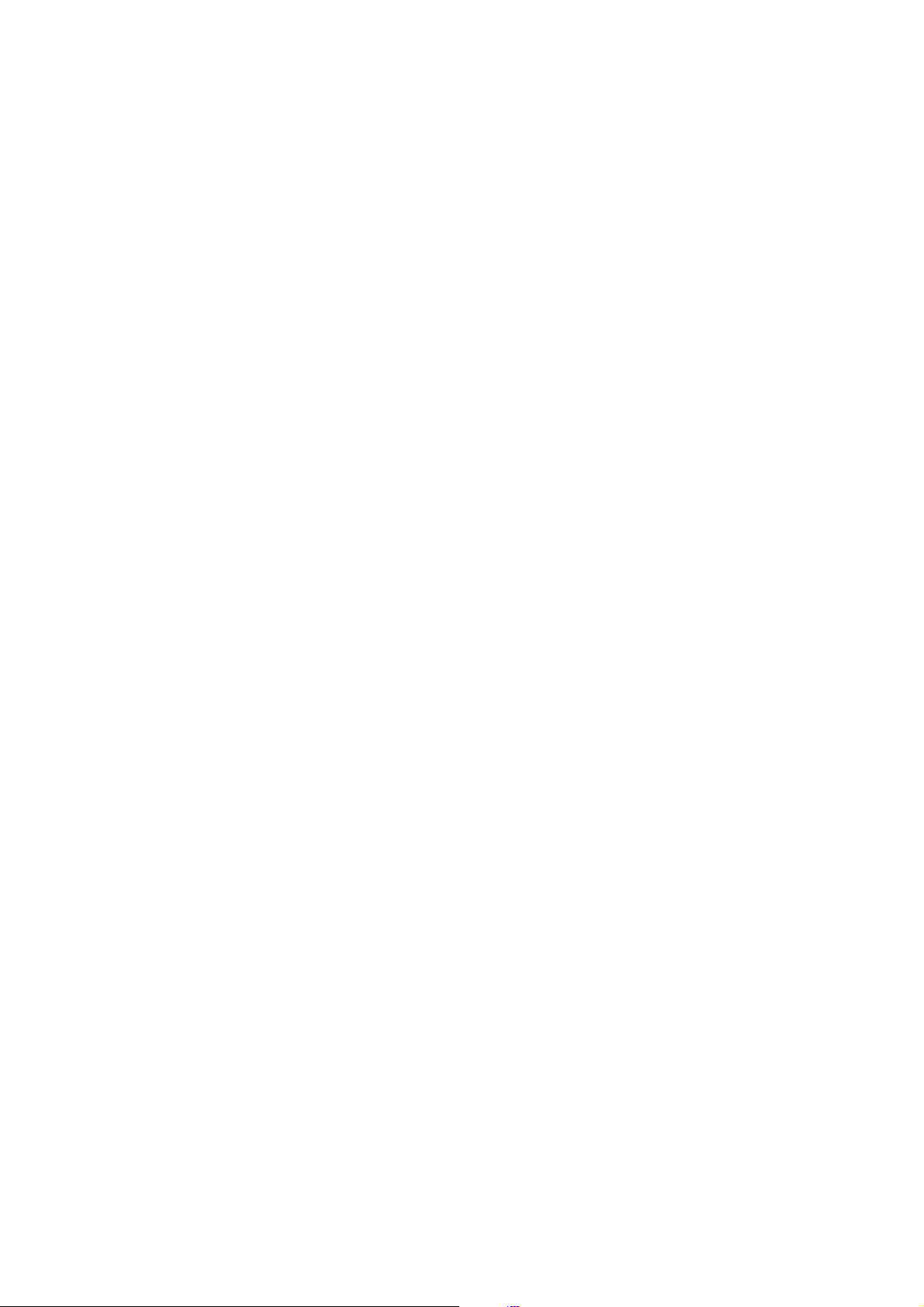
The Demo Mode is a very powerful tool that simulates the fish
situation on the water. Use the Demo Mode to learn how to use your
SonarPhone before go out on the water. All features except Depth
Range may be adjusted.
Gain Control
Gain controls the unit's ability to pick up echoes, from 1% to 100%.
Current gain levels are displayed below the digital depth readout
as a percentage of maximum (%). If you want to see more detail,
increase the gain a little at a time. If there is too much clutter
on the screen, decrease the gain to reduce this. Ideally, you want
to set the gain to show the strongest fish echoes with the least
amount of clutter. As you change the gain level setting, you can
see the difference it makes on the chart as it scrolls.
When not in the Menu mode, use the large Left and Right arrows on
the touch pad to easily control the gain. If SonarPhone cannot find
the depth or the return signal seems weak on the display, increase
the gain level until the reading is strong.
Usually, a gain level between 30% and 60% will suffice, but
increasing the gain may be required for deeper waters or very soft
bottoms. For extreme shallow water, less than 3 feet, reduce the
gain near the minimum setting.

SP200/SP300 ONLY: When using the Wide 40 degree angle, you will
need turn up the gain higher than when using the 20 degree angle.
This is normal, as the cone of sound is covering twice the area.
Auto Depth Range
This setting allows SonarPhone to control the depth range setting
for you. It will do it's best to keep the bottom in view at all
times, switching depth ranges as needed. Change this setting to
OFF and you can control the range setting manually.
IMPORTANT: While using manual range operation, if the depth is
greater than the depth range setting, the bottom will not be visible
on screen. Change the range to a deeper setting or select "Auto"
to return to automatic operation.
Depth Range
This setting allows you to manually change the range setting,
meaning how deep SonarPhone will read depth. The ranges available
are: 0—9 feet, then 10 foot increments deeper to 120 feet (0—3 meters
to 0—36 meters)
Upper Limit
The Upper Limit is the shallowest point in the water column which
will be displayed on the chart.
Lower Limit

The Lower Limit is the deepest point in the water column which will
be displayed on the chart.
Changing the upper and lower limits give you far greater control
over the depth range. This feature lets you "zoom in" the display
in almost unlimited combinations.
Depth Cursor
The depth cursor, found by swiping down to the first menu page,
consists of a horizontal line with a digital depth box on the right
side. The numbers inside the box show the depth of the cursor. You
can move the cursor to any location on the screen, letting you
pinpoint the depth of a target or keep a reference point for a
specific depth.
Setup Menu

Units of Measure

x Menu Settings: ft/°C, ft/°F, m/°C or m/°F
This setting allows you to configure the units of measure for your
needs.
Chart Speed
x Settings: 10% to 100%
This setting changes the speed at which the display scrolls across
the screen. Faster chart speeds will show longer straighter lines
as fish and bottom. Slower chart speeds will show shorter, more
curved lines.
Fish Symbols & Depth
Menu Settings
x On/On: Symbols and Depth are Displayed
x On/Off: Fish Symbols Only are Displayed
x Off/Off: No Fish Symbol Display
This feature identifies targets that meet certain standards for
possibly being a fish. SonarPhone analyzes all echoes and
eliminates surface clutter, thermoclines, and other undesirable
signals. In most instances, remaining targets are fish. This
feature displays fish symbols on the screen in place of the actual
fish echoes. There are three fish symbol sizes used to designate
the relative size between targets.

SP200/SP300 ONLY: Fish symbols in the 40 degree cone will appear
gray. Fish symbols in both the 40 and 20 degree cones will be black.
IMPORTANT: SonarPhone is sophisticated, but it can be fooled. It
may not always be able to distinguish between fish and other larger
suspended objects in the water.
Fish Alarm
The Fish Alarm can be configured to sound for different sizes of
fish. Select the setting that is best for you.
Off - No alarm
LARGE - Alarm for Big Targets Only
LARGE/MEDIUM - Alarm for Big and Medium Target
LARGE/MEDIUM/SMALL - Alarm for Any Size Target
Depth Alarm
x Menu Settings: Off
x Adjustment: 1 foot to 99 feet (1 to 30 meters)
The Depth Alarms sounds a tone and the Depth Alarm Indicator will
blink when the bottom depth gets shallower than the Depth Alarm's
setting.
WARNING: Do not use this feature for shallow water navigation.
Battery Alarm
When the battery voltage drops below the set value, the alarm sounds.
This ensures you can tell your friends about the big fish you caught

with the help of SonarPhone on Facebook before the battery goes
dead.
Transparency
This feature sets the transparency of the depth, temp and gain
percentage readout background located at the upper left of the
display.
Advanced Menu
Bottom Lock
When ON the bottom signal stays locked on bottom as you move.
SonarPhone automatically adjust to keep the bottom locked into a
single position. This is useful when looking for targets close to
the bottom when there are heavy waves on the surface.
Keel Offset
Keel Offset will adjust the digital depth readout to indicate depth
from the waterline or boat's keel instead of from the transducer
position. Enter a positive vertical measurement from the transducer
to the waterline. Enter a negative vertical measurement from the
transducer to keel to read the depth from the keel.
Display Color Options
Select the color scheme that works best for you: White Background,
Blue Background or Gray Scale.


Surface Clarity
x Menu Settings: Off, High, Medium, Low
Surface Clarity adjusts the filter that removes surface clutter
noise caused by algae and aeration. The lower the setting, the more
surface clutter will be displayed. Increasing surface clutter
reduces SonarPhone's ability to display small targets.
Noise Filter
x Menu Settings: Off, High, Medium, Low
The Noise Filter system built into SonarPhone constantly evaluates
the effects of boat speed, water conditions and interference on
the clarity of your display. This automatic feature gives you the

best display possible under most conditions. If you have high noise
levels, try using the "High" setting.
IMPORTANT: If you are having trouble with noise (electronic
interference), we suggest that you take steps to find the
interference source and correct it, rather than continually using
the unit with the high setting.
Language
Select the language you can understand best: English, Spanish,
German, Polish, Korean, Japanese, Chinese, Portuguese, Dutch,
Finnish, Russian, Italian, Czech, Danish, French, Swedish or Greek.
Sonar Transducer Installation and
Application
Before you can use SonarPhone in the water, you must understand
how the sonar part of the system works (SP100 or SP200/SP300) so
you can use it properly.
SP100 WiFi Sonar System
Using the SP100 WiFi Sonar System is simple. Just attach the SP100
to the end of a heavy fishing line and cast it into the water as

you would a normal float or lure. You can also read the depth and
see fish targets while you slowly reel in the SP100 or troll it
behind your boat.
IMPORTANT: Ensure that the fishing line is heavy enough and the
SP100 is well secured. Slip line techniques are not recommended
because of the higher risk of losing the SP100. Also, be aware of
power lines and other obstacles as you cast.
Handle the SP100 Wireless Sonar Sensor only by the top antenna cover
or nose ring when it is ON. Avoid touching the bottom when active.
Take extra care not to drop the SP100 while handling. Do not try
to open your SP100, it is permanently sealed.
Charging the SP100
Before you first use the SP100 WiFi Sonar System you will need to
charge it.

1. Align the plug of the charging cable with the pins on the bottom of the SP100 as
in the following picture.
2. Align the USB plug of the charge cable (the longer of the two cables) with the
USB socket of the power supply device (computer, adapter, etc.)
3. When charging starts the red lights inside the unit will remain On. When the battery
is full, the indicator lights will be switch to green.
IMPORTANT: Be sure all of the connections are DRY, water on the
stainless steel connection can create rust.
Turning SP100 ON
The SP100 WiFi Sonar System will active automatically when
it is immersed in the water. The SP100's internal GREEN
indicator light when it has connected a SonarPhone app
successfully. Once immersed, the internal computer will
begin to start up. Give it a few seconds.
When ready, the SP100 will begin to blink, indicating it
is transmitting the sonar information via radio frequency
(WiFi) for the SonarPhone app to receive. Connect to it's
WiFi signal using your device settings, then return to
the SonarPhone app to connect to the SP100.
You can turn your SP100 on at home and test it's
functionality:

1. Dampen a paper towel with cool water.
2. Bunch it up and place it against the pins on the underside of SP100.
3. Watch as the light turns on and then begins to flicker.
4. Connect to the SP100 with your SonarPhone App. Refer to the WiFi connection
instructions if needed. Make sure the GAIN is at least 70%. (You can remove the
wet towel)
5. Hold the SP100 about 1 meter above a hard flat floor (not carpet).
6. Point the flat part of the bottom of the SP100 at the floor and watch for the echo
to appear on your SonarPhone chart. The more perfect your aim at the floor, the
stronger the echo will appear. Increase the gain level if you cannot find a floor
echo.
7. The SP100 will time-out and turn itself off 30 seconds after the pins have dried.
IMPORTANT: The SP100's "Wet Switch" pins must be rinsed
with fresh water after exposure to salt water to prevent
corrosion.
IMPORTANT: Do not place the SP100 in a wet area or on a
metal surface when not in use as this will activate the
SP100, drain it's battery and help shorten its usable life.
Store the SP100 in a dry area.
Resetting Your SP100 To Factory Default
A. The T-pod must be OFF and FULLY CHARGED before
resetting.
B. Using the shorter (reset) lead on power charging cable
you need to connect to power then connected to your SP100
for at least 10 seconds.

C. Remove the lead from the T-pod, DO NOT CONNECT THE DEVICE
(SMARTPHONE) TO THE SP100 immediately. Allow the T-pod
turn off automatically in one minute.
Master Passcode: 12345678
If the device does not accept the factory default passcode
please re-peat steps A, B & C (It may take several attempts
in some cases.) Don’t forget to re-establish yourself or
device as the Master before you enter the SonarPhone app.
SP100 No Hassle Service Program
Fishing can be hard on equipment, so if you damage your
SP100 (and this is NOT covered by your warranty) you can
have it replaced for a fraction of the original cost. This
service also extends beyond the standard warranty
period, so if five years from now the battery is
fails, Vexilar's No Hassle Service Program for
SonarPhone SP100 owners will be there for you, for as long
as you own the product!
Here's how it works: Send us your damaged or destroyed
SonarPhone SP100 along with $60.00 US and we will send
you back a replacement SP100! No questions asked. This
cost includes domestic return shipping. Some additional
shipping may apply for customers outside the USA. Credit

card payment is also accepted by phone. (Visa and Master
Card only)
Send to:
Vexilar, Inc.
6667 West Old Shakopee Rd Suite #101
Bloomington, MN 55438 – USA
Attn: SonarPhone No Hassle Service
IMPORTANT: Be sure to include your name and return address
and a phone number or e-mail address for us to contact
you.
IMPORTANT: Do not try to open your SP100, it is permanently
sealed. Opening a SP100 will void the warranty.
SP200 WiFi Permanent Installation
To use the SP200 system on a boat, the T-Box and transducer must
first be installed onto the boat and the proper wiring connection
made.
Take a few minutes to plan your installation. The SP200/SP300 should
be mounted in a location where it will be readily accessible yet

out of the way of traffic and sheltered from severe weather exposure.
The mounting surface should be fairly flat. Be sure to allow
clearance for the cables. The unit is weather-proof, not waterproof,
so try not to mount it in a location where it will be submerged
or exposed to the extreme forces of wave impact during severe
conditions.
Mounting the SP200
1. Obtain four appropriate fasteners for your mounting location.
2. Position the SP200 in your intended mounting location.
3. Mark the four holes and drill each using the appropriate drill size.
4. Attach the SP200/SP300 using your four fasteners. Tighten securely.
5. Insert the power cable jack and tighten the transducer cable connection securely.
Ensure there is good clearance for the connectors.
SP200 Power Connection
SP200 requires a 12 volt power source to operate. A connection can
be made directly to a battery or a connection can be tapped into
a boat’s electrical system.

If possible, power your SP200 using the main starting battery, not
a battery that powers an electric trolling motor or other potential
source of electrical interference.
When routing the cable, be sure to stay away from, or provide cable
protection around, areas with sharp metal edges. If the supplied
power cord is too short, extend it using 18 gauge wire.
IMPORTANT: Be sure to have circuit protection, such as a 1 amp fuse
or circuit breaker, placed in the positive line near the power
source to protect the wiring.
Connect the SP200 to Power
1. Be sure the power cord is not connected to the SP200.
2. Route the power cable from the SP200 location to the power source.
3. Connect the red wire to the positive power source terminal and the black wire to
the negative terminal.
4. Connect the power plug to the SP200’s power jack.
Transducer Installation
The sonar transducer style that comes with SP200 is designed to
be mounted externally on the transom of your boat, or in-hull for
fiberglass boats (see section below). It has a special wedged shape
to allow clear water flow when running at high boat speed. The
transducer is attached at the bottom of the boat's transom with
a small portion of it extending below the hull line.

Before you begin the process of installing the transducer, check
your hull to find a spot where you will have a smooth water flow
along the bottom of the boat. You want to avoid ribs, rivets, and
gouges or scratches in the hull. These create turbulence in the
water and can scatter SonarPhone readings at high speeds.
To get a true vertical depth reading, the transducer should be
mounted parallel to the water line. However, a 10° tilt to either
side is acceptable. If the hull is reasonably flat with a dead rise
of 10° or less, mount the transducer along the hull bottom. If dead
rise is greater than 10°, mount the transducer with level alignment.
Install the SP200 Transducer Externally
1. Assemble the stainless steel brackets to the transducer using the hardware
furnished. Do not tighten until final adjustments are made.
2. Place assembly on transom at selected location with the front of the transducer
extending 1/2” to 5/8” below the bottom of the boat and with the front part against
the transom. The least amount that the transducer extends below the bottom is
desired. If too low, spray and turbulence will occur resulting in lost bottom
readings.

3. With transducer in place, mark the two slot locations of the transducer mounting
brackets. Drill in center of slot outline using a 1/8” (.125") drill.
4. Fasten the transducer to the transom using the #8 x 1/2” screws, nuts and washer
plates.
5. Before final tightening the 2 screws holding the brackets to the transducer, tip
the rear edge down approximately 1/8” as shown.
6. Tighten all screws.
CAUTION. Do not use any thread locking compound on the screws. Most
products such as Loctite® contain chemicals that attack and weaken
plastics.
Install the SP200 In-Hull
Finding the best location for the transducer before you mount it
is critical. Choose a flat smooth spot near the center of the bilge
and near the back of the boat. It is a good idea to make a "test
run" before you permanently install the transducer to make sure

that you can indeed get a reading through your hull and when the
boat is on plane. Put about a half inch of water in the bilge and
hold the transducer in the intended location using a small bag of
sand. Move the transducer around until you get the best reading.
Mark that spot.
To install the transducer clean the spot of mud and oil. Using an
epoxy or silicone glue, make a puddle about the same diameter as
the transducer's face on the hull. Place the transducer in the glue.
Press it down firmly, gently twisting it back and forth, making
sure that there are no air bubbles in the glue between the transducer
and the hull. Let the glue dry completely before turning the unit
on.
Turning the SP200 On
press the master ON/OFF switch for about 2 seconds to turn the T-box
on.
(Note: random flashing of the power light is normal and indicating
it is transmitting a WiFi signal)
To Turn it off, Press the master ON/OFF switch for about 5 seconds
to turn the T-box off.
Resetting the SP200
When the system is ON, press the ON/OFF switch three times, quickly
within 3 seconds. The system will power OFF if the reset was

successful. Turn it on again. Now the name and password will be
back to factory default: 12345678.
* Quick Touch Models: Note: Some models of SP200 may have an “instant
on” button to turn your system. You still need to hold down the
button 5 seconds to turn off your SP200 and models with the instant
on power button will not power down automatically when not used,
so be sure to turn off your SP200 when you are done fishing.
SP200/SP300 WiFi Portable WiFi Sonar System
(SP300)
The SonarPhone SP300 Portable System includes a convenient carrying
case system in which the SP300 is mounted to. It contains a
rechargeable 12 Volt battery and a suction cup style transducer
mounting system. This allows you to use SonarPhone on a boat,
without the need for the installation steps. A suction cup attaches
the transducer to the boat.
Attaching the Suction Cup Transducer
1. Unwind the cable from the carrying case and set the transducer system near the
back of the boat.
2. Find a smooth spot on the outside and near the bottom of the transom. Try to find
a place where the water flow will be smooth when the boat is going fast. You want
to avoid ribs, rivets, and gouges or scratches in the hull. These create turbulence
in the water and can scatter SonarPhone readings at high speeds.
3. Wet the face of the suction cup slightly, then press it firmly against the transom
of the boat. Slide it into the best position you can see.

4. Pull on the suction cup to ensure that it is holding securely, then route the
transducer cable up to the carrying case. Restrain the cable so that it does not
become tangled in the propeller or the motor workings.
IMPORTANT: Suction cups can come loose. Be sure to take the time
to tie a rope to the transducer bracket and then to the boat leaving
as little amount of slack as you can. If the cup comes lose, this
will keep your transducer and cable out of the propeller.
Turning the SP300 On
press the master ON/OFF switch for about 2 seconds to turn the T-box
on.
(Note: random flashing of the power light is normal and indicating
it is transmitting a WiFi signal)
Charging the Battery
Allow the battery to warm up before charging. This makes it easier
for the charger to charge the battery and the battery is more
accepting of a charge.
1. Plug the charger into a wall outlet, verify that it is operating by noting the
illuminated GREEN light.
2. Connect the charger to the Easy Charge Jack on the SP300. The charger’s light will
switch to RED, indicating that it is connected correctly and the battery is
charging.
3. Keep the charger plugged in and connected until the RED light has changed to GREEN.
This indicates the battery is at full charge.
4. Unplug the charger from the wall outlet and disconnect from the battery.
Charging times will vary depending on how much the battery has been
drained. If the battery has been completely drained the battery

will require about 4 hours of charging. Once the battery is fully
charged and the charger’s light returns to GREEN, the charger is
then operating in a “Maintenance Mode”. At this stage, the charger
can remain connected to the battery indefinitely and the battery
will be maintained at full charge.
Where to Buy
Vexilar has a wide network of sporting goods dealers. For a complete
list and nearest location finder, please
visit http://vexilar.com/apps
Where to Get Help
If you have problems of questions, please visit our support
website: http://vexilar.com/apps/support
SonarPhone & Navionics

Navionics Boating Apps for Android version 4.3, includes the
powerful SonarPhone feature enabling you to view a fishfinder split
screen with Navionics charts.
Now display live sonar and Navionics charts from your kayak,
runabout, or any size boat with SonarPhone. Focus on underwater
action relative to your chart details to identify fish-holding
structure and patterns to zone in on. You'll just need to purchase
and install the SonarPhone SP200/SP300 equipment.
The SonarPhone SP200/SP300 is affordable and available to buy
directly from within the app at Menu > Charts & Upgrades or from
this linkhttp://www.sonarphone.mobi/Navionics. It includes a
transducer and Wi-Fi transmitter that can easily be installed on
any vessel. Then simply connect wirelessly with SP200/SP300 and
the app automatically displays the live data. Boaters who are
looking for a handy and inexpensive supplement to their current
onboard systems also benefit from wireless access anywhere on the
boat. Depth data obtained every time you connect with SonarPhone
allows Navionics to enhance SonarCharts(tm) anywhere you go,
including creeks, rivers and inlets.
The SonarPhone SP200 and SP300 systems with Navionics is a great
option for many boaters and anglers, but it is critical to note
that the SonarPhone app DOES NOT contain the Navionics charting

feature. It is the Navionics app that contains SonarPhone. Boaters
and anglers who are looking for a handy and inexpensive supplement
to their current onboard systems also benefit from wireless access
anywhere on the boat. Depth data obtained every time you connect
with SonarPhone allows Navionics to enhance SonarCharts&trad;
anywhere you go, including creeks, rivers and inlets.
Go to www.navioics.com to learn more.
FCC Warning Statement
Changes or modifications not expressly approved by the party
responsible for compliance could void the user’s authority to
operate the equipment.
This equipment has been tested and found to comply with the limits
for a Class B digital device, pursuant to Part 15 of the FCC Rules.
These limits are designed to provide reasonable protection against
harmful interference in a residential installation. This equipment
generates uses and can radiate radio frequency energy and, if not
installed and used in accordance with the instructions, may cause
harmful interference to radio communications. However, there is
no guarantee that interference will not occur in a particular
installation. If this equipment does cause harmful interference
to radio or television reception, which can be determined by turning

the equipment off and on, the user is encouraged to try to correct
the interference by one or more of the following measures:
x Reorient or relocate the receiving antenna.
x Increase the separation between the equipment and receiver.
x Connect the equipment into an outlet on a circuit different from that to which
the receiver is connected.
x Consult the dealer or an experienced radio/TV technician for help.
FCC Radiation Exposure Statement
The antennas used for this transmitter must be installed to provide
a separation distance of at least 20 cm from all persons and must
not be co-ocated for operating in conjunction with any other
be co located for operating in conjunction with any other antenna
ϋ
or transmitter.
antenna or transmitter.
*Software Engineering by Phiradar Technology Co., LTD
