Page 1
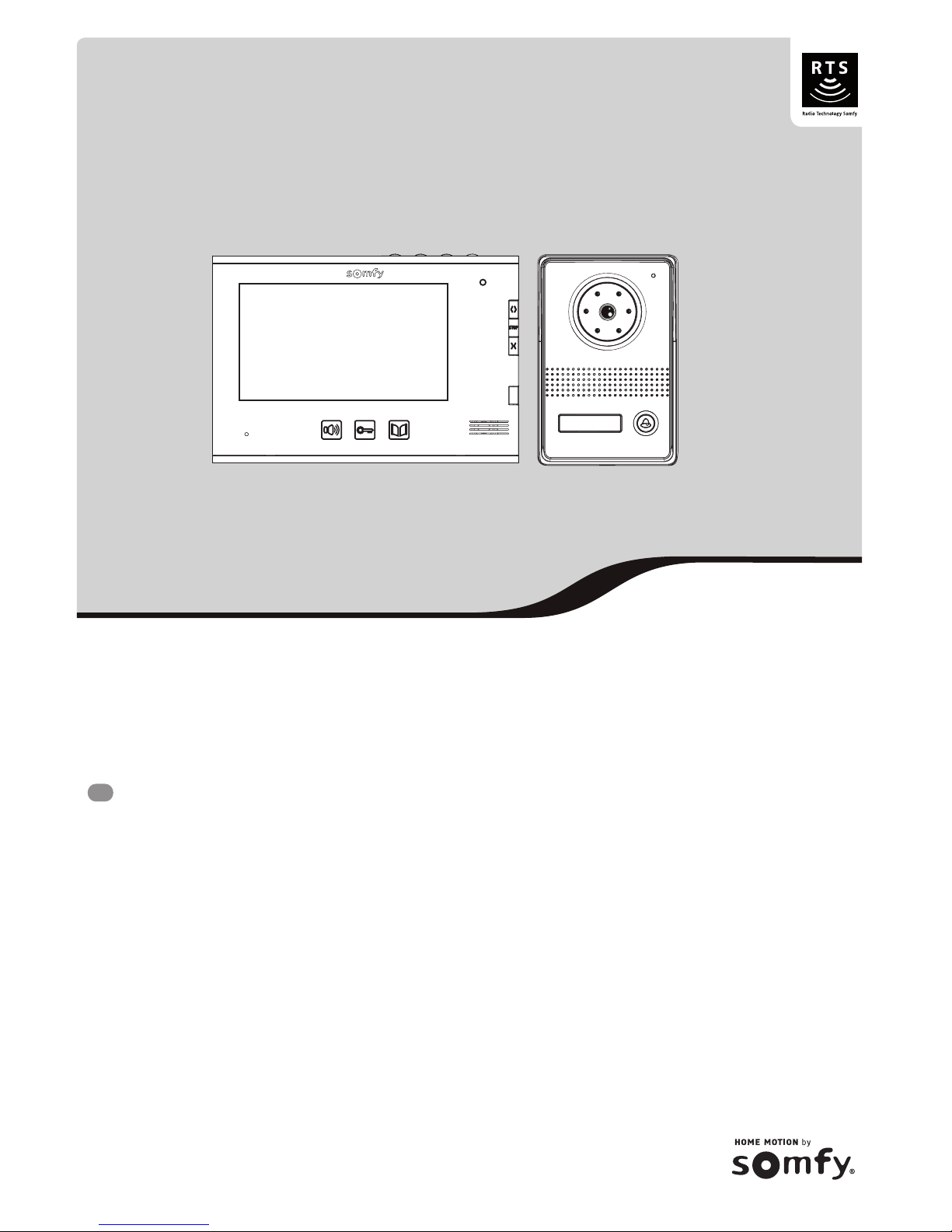
Video door phone - V400 RTS
EN
Installation instructions
1 2 3 4
Page 2

1 Copyright © 2013 Somfy SAS. All rights reserved.
Video door phone - V400 RTS
EN
CONTENTS
IMPORTANT INFORMATION - SAFETY --------------------------------------------------------------------------------------1
General information 1
General safety advice 1
Conditions for use 2
Recycling 2
PRODUCT DESCRIPTION --------------------------------------------------------------------------------------------------------2
Composition of the kit 2
Product description 3
Dimensions (mm) 4
Standard installation 5
INSTALLING THE MONITOR -----------------------------------------------------------------------------------------------------6
INSTALLING THE DOOR STATION AND ADJUSTING THE CAMERA'S VIEWING ANGLE --------------7
Connecting the door station 8
Fitting the name-tag 8
Switching the installation on 8
VIDEO ENTRY PHONE SETTINGS ---------------------------------------------------------------------------------------------9
Monitor 9
Door station 9
CONTROLLING SOMFY RTS WIRELESS EQUIPMENT ---------------------------------------------------------------9
Programming the monitor on a Somfy RTS unit 9
TECHNICAL DATA -----------------------------------------------------------------------------------------------------------------14
IMPORTANT INFORMATION - SAFETY
General information
Read this installation guide and the safety instructions carefully before installing this Somfy product. All the instructions given must be followed
closely and this guide must be stored in a safe place throughout the service life of your product.
Before installation, check that this Somfy product is compatible with the associated equipment and accessories.
This guide describes the installation of this product.
Any installation or use outside the sphere of application specied by Somfy is forbidden. This invalidates the warranty and discharges Somfy of
all liability, as does any failure to comply with the instructions given herein.
Somfy cannot be held responsible for any changes in standards which come into effect after the publication of this guide.
Somfy hereby declares that this product conforms to the essential requirements and other relevant provisions of Directive 1999/5/CE. A
Declaration of Conformity is available at www.somfy.com/ce (7" video doorphone).
Images are not contractually binding.
General safety advice
Do not let children play with the control point.
Never immerse the control point in liquid.
This product is not designed to be used by persons (including children) whose physical, sensory or mental capacity is impaired, or persons with
little experience or knowledge, unless they are under supervision or have received instructions on using this product by a person responsible
for their safety.
Page 3

Copyright © 2013 Somfy SAS. All rights reserved. 2
Video door phone - V400 RTS
EN
PRODUCT DESCRIPTION
Composition of the kit
No. Description Quantity
1 Indoor monitor 1
2 Monitor mounting bracket 1
3 Monitor power plug 1
4 Door station 1
5 Rain shield 1
6 Screws + plugs for mounting the monitor and door station 5 + 5
7 Torx key 1
x5
x5
x1
x
5
x
5
x
1
3
6
7
1
2
4
5
Conditions for use
The radio range is limited by the radio appliance control standards.
The radio range is heavily dependent on the environment in which it is used: interference may be caused by having large-scale electrical
equipment near the installation and by the type of material used in the walls and partitions.
The use of a radio appliances (e.g. a set of Hi-Fi radio headphones) operating on the same radio frequency might be detrimental to the product’s
performance.
Recycling
Do not dispose of this product or its at battery with the household waste. Please take them to a collection point or an approved centre
to ensure they are recycled correctly..
Page 4
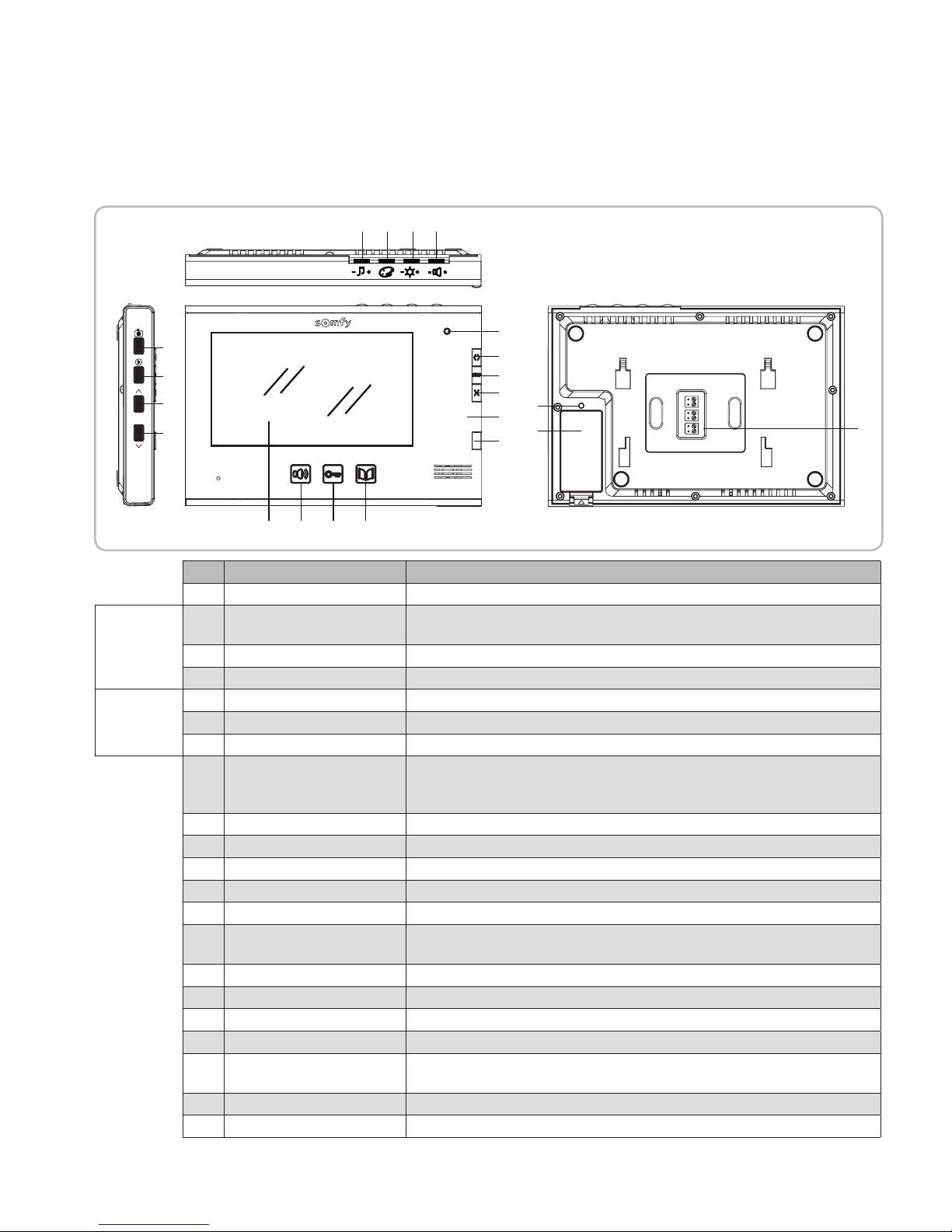
3 Copyright © 2013 Somfy SAS. All rights reserved.
Video door phone - V400 RTS
EN
Product description
The video entry phone comprises an indoor monitor and a door station. The indoor monitor is connected to the door station using 2 wires. The door
station can then be connected to a gate motorisation or to an electric door-opener/lock, 12 V AC or DC - 800A max. This allows the video entry phone
to be used to control a small or large gate.
The indoor monitor is also tted with an RTS (Radio Technology Somfy) radio transmitter. This wireless control is used to operate a garage door,
lighting, roller shutters or even a Somfy gate.
► Monitor
1 2 3 4
P1
M M+
M M+
P2
DC
+
-
19
20
21
1
151416 17 18
2 3 4
8
9
7
6
5
10
11
12
13
No. Designation Description
1 Screen Used to view the visitor.
Wired
controls
2 Microphone activation button Activates the microphone on the monitor to speak to a visitor.
Enables the monitor bell to be selected.
3 Electric door-opener/lock button Controls the electric door-opener/lock.
4 Gate button Controls the motorised gate.
Wireless
controls
5 Open/On button Control for opening the gate, roller shutter or garage door or for switching lighting on.
6 STOP Button Stops the movement of the gate, roller shutter or garage door.
7 Closed/Off button Control for closing the gate, roller shutter, garage door or for switching lighting off.
8 Channel selection button Enables the radio channel controlling a product or a group of products to be
selected: garage door, roller shutter, lighting, gate or product associated with the 5th
channel (see page 9 for more information on the channels).
9 Channel indicator lights Each indicator light represents one channel.
10 Photo button Enables a photo to be taken.
11 Read button Used to switch to individual or multiple photo read mode.
12 Navigation button Enables the previous photo to be viewed.
13 Navigation button Enables the next photo to be viewed.
14 Microphone activation indicator
light
This informs the user that the microphone on the monitor is on to enable
communication with the visitor.
15 Bell volume dial This is used to adjust the volume of the monitor bell.
16 Screen colours dial This is used to adjust the screen colours on the monitor.
17 Screen brightness dial This is used to adjust the screen brightness on the monitor.
18 Speaker volume dial This is used to adjust the volume of the speaker on the monitor.
19 PROG button This is used to program the monitor to wirelessly control RTS (Radio Technology
Somfy) equipment.
20 Battery housing Housing for CR2430-type battery (battery included) on the radio transmitter.
21 Terminal block This is used to connect the monitor to the door station and the power supply.
Page 5

Copyright © 2013 Somfy SAS. All rights reserved. 4
Video door phone - V400 RTS
EN
1 2 3 4
No. Designation Description
1 Rain shield Protects the camera from the rain.
2 Camera Films the visitor and send the image to the monitor.
3 Led lighting Provides enhanced night vision.
4 Microphone This enables the visitor to speak to the person indoors.
5 Speaker This enables the visitor to hear the person indoors.
6 Backlit name-tag label Indicates your name on a label.
7 Backlit call button Visitors can use this button to ring the bell on the monitor. The camera and the monitor
screen are switched on.
8 Terminal block Used to connect the monitor station to a gate motorisation or an electric door-opener/lock.
9 Speaker volume adjustment button This is used to adjust the volume of the door station speaker.
► Door station
1
8
9
2
3
7
6
5
4
Dimensions (mm)
(thickness with
rain shield)
(thickness with
metal bracket)
225
101
61
150
153
29
Page 6

5 Copyright © 2013 Somfy SAS. All rights reserved.
Video door phone - V400 RTS
EN
Standard installation
1 2 3 4
1 2 3 4
2 x 0.75 mm² min.
* Optional
2-wire
2 x 0.75 mm² min.
Distance between the door
station and the monitor
Cable to be used
Less than 50 m 2-wire 0.5 mm² min.
Between 50 and 100 m 2-wire 1 mm² min.
Note: We recommend that, if possible, the video entry phone cables should not be routed through the same sheath as the electric cables.
The cables are not supplied.
* You can add a second monitor (ref. 1841206) to your installation - max. distance
between 2 monitors = 30 m
Important: The maximum distance between the monitor and the door station is 100 m.
Page 7

Copyright © 2013 Somfy SAS. All rights reserved. 6
Video door phone - V400 RTS
EN
INSTALLING THE MONITOR
[1]. Fix the monitor mounting plate to the wall.
Important: Ensure the direction of tting is correct by positioning the arrow upwards ("UP" facing upwards) as indicated on the illustration.
[2]. Remove the DC connector from the rear of the monitor and connect the cable from the power plug to this connector: black wire with white
lines on the left (+) and black wire on the right (-).
[3]. Connect the power plug connector to the DC input at the rear of the monitor in the direction indicated in the illustration (screws to the right);
the direction in which the wires are connected to the power plug is important.
Important: It is essential to use the power plug provided to supply the monitor.
Prepare the monitor for connection to the door station by connecting a 2-wire cable to connector P1 at the rear of the monitor.
If you wish to install a second monitor, prepare the connection for this monitor by connecting 2 wires to the P2 connector at the rear of the
monitor, then refer to the guide for the second monitor for additional information on its wiring.
[4]. Clip the monitor onto its mounting bracket by rst positioning the top of the monitor on the station, then the bottom.
Note: Position the power plug wires between the mounting bracket and the monitor.
P1
M M+
M M+
P2
DC
+
-
P1
M M+
M M+
P2
DC
+
-
Monitor
To the door station
To a second monitor
(optional)
Power plug wires
1
2
4
3
+
-
Page 8

7 Copyright © 2013 Somfy SAS. All rights reserved.
Video door phone - V400 RTS
EN
Avoid installing the camera facing a light source; images of visitors may be impaired.
We recommend that silicon sealant is applied between the rain shield and the wall/pillar (but not below the rain shield) and that the door station
is tted at a height of approximately 1.60 m.
INSTALLING THE DOOR STATION AND ADJUSTING THE CAMERA'S VIEWING
ANGLE
[1]. Feed all the cables (monitor, gate and electric door-opener/lock) into the rain shield.
[2]. Fix the rain shield to the wall/pillar.
[3]. Connect:
- the monitor cable to the rst 2 terminals on the door station:
M+ of the monitor to M+ of the door station
M- of the monitor to M- of the door station
- the motorisation cable to the dry contact output (COM and NO) of the door station
- the electric door-opener/lock cable to terminals + and - of the door station.
Note: To feed the cables into the terminals, use a screwdriver to press on the square with the notch, feed the wires in, then release.
[4]. If you wish to change the camera's viewing angle, unscrew the screw at the rear of the door station slightly, move the camera to the desired
position, then retighten the screw while holding it in the chosen position.
[5]. Install the door station in the rain shield by rst positioning the top and then the bottom of the station.
[6]. Screw the door station to the rain shield using the torx key.
1
2
3
5
6
1
2
Gate motorisation
cable
Monitor cable
Electric dooropener/lock cable
4
Page 9

Copyright © 2013 Somfy SAS. All rights reserved. 8
Video door phone - V400 RTS
EN
800 mA max
*
► To an electric door-opener/lock
Connect the door station output on the door station to the door-opener/lock in accordance with the diagram below.
* not provided
Connecting the door station
► To a gate motorisation
Note: When the motorisation is solar-powered, the wired controls are deactivated. In this case, you must use the monitor's wireless control to
control your gate motorisation (see page 9).
Connect the dry contact output (COM and NO) of the door station to the motorisation electronics dry contact input.
To connect the door station to another brand of gate motorisation, please refer to the installation guide for that motorisation.
Fitting the name-tag
[1]. Press and push the left-hand side of the label.
[2]. Using a screwdriver, lift and remove the name-tag label protector.
[3]. Write your name on the white label using a permanent marker, then replace the label and its protector in their housing.
Switching the installation on
Once installation is complete, reconnect the gate motorisation to the power supply.
Next connect the monitor power plug to an electrical socket.
Important: The power plug must be installed close to the monitor and must be easily accessible.
Your name
Page 10

9 Copyright © 2013 Somfy SAS. All rights reserved.
Video door phone - V400 RTS
EN
VIDEO ENTRY PHONE SETTINGS
Bell volume dial This is used to adjust the volume of the monitor bell.
Screen colours dial This is used to adjust the screen colours on the monitor.
Screen brightness dial This is used to adjust the screen brightness on the monitor.
Speaker volume dial This is used to adjust the volume of the monitor.
Monitor
Door station
► Adjusting the speaker volume
To adjust the door station speaker volume, use a screwdriver to turn the
button on the back of the door station:
• clockwise to increase the volume,
• anti-clockwise to reduce the volume.
► Changing the monitor bell
There is a choice of two bells for the monitor.
To change the monitor bell, press and hold down the microphone activation button
for approximately 7 seconds. The new monitor bell
sounds twice.
To change the bell again, carry out the above operation again.
Button to
adjust the
speaker
volume
CONTROLLING SOMFY RTS WIRELESS EQUIPMENT
Programming the monitor on a Somfy RTS unit
The monitor is equipped with a Somfy Radio Technology (RTS) transmitter. It is only compatible with devices equipped with Somfy Radio
Technology (RTS).
It is used to control the following Somfy equipment, individually or simultaneously:
Canal 1 :
Canal 2 :
Canal 3 :
Canal 4 :
Canal 5 :
Selecting the chosen channel to wirelessly control a piece of equipment
Press the channel selection button the indicator light for the selected channel will ash.
Press the channel selection button as many times as necessary until the indicator lights show the required channel.
Note: All the indicator lights comes on to indicate the 5th channel.
Important: Check that the equipment to be controlled wirelessly is not too far away from the monitor.
• garage door motorisation,
• lighting receiver,
• roller blind motorisation,
• gate motorisation.
This functionality is possible thanks to a channel system, identied by indicator lights.
Each channel corresponds to an individual remote control and can be used to control one or more
devices. There is no limit to the number of devices that can be controlled by a single channel. The
channel selection button (no. 8, page 3) is used to navigate between channels.
Channel 1:
Channel 2:
Channel 3:
Channel 4:
Channel 5:
Page 11

Copyright © 2013 Somfy SAS. All rights reserved. 10
Video door phone - V400 RTS
EN
► Programming a Somfy Dexxo RTS garage door motor
Note: The monitor can be disconnected from the power supply to carry out this operation.
[1]. Remove the integrated light cover or the motor head ap.
[2]. Check that the motor is powered on.
[3]. Select the rst channel by pressing the channel selection button on the monitor.
[4]. Press the motor PROG button for 2 seconds (button B on a Dexxo Compact RTS).
The motor's integrated light comes on.
[5]. Briey press the monitor opening button.
The motor's integrated light ashes for 5 seconds.
1 2 3 4
<0,5s
1 2 3 4
1 2 3 4
2s
+
SET
PROG
P0
P1
2s
2s
DEXXO PRO RTS
DEXXO OPTIMO RTS
DEXXO COMPACT RTS
3
4 5
Note: To clear the programming on the video entry phone on a Somfy garage door motorisation, repeat all the steps detailed above.
Page 12

11 Copyright © 2013 Somfy SAS. All rights reserved.
Video door phone - V400 RTS
EN
2 mn
2 s
2 s
5 s
5 s
P1
M -
M+
P2
DC
+
-
Caution: The receiver uses a 230V power supply. For your safety, ensure that you do not touch the terminal or the bare wires.
Note: The monitor can be disconnected from the power supply to carry out this operation.
[1]. Open the lighting receiver.
[2]. Check that the receiver is powered on.
[3]. Press the PROG button on the receiver until the indicator light on the receiver comes on. The programming function is activated for 2 minutes.
[4]. Select a free channel by pressing the channel selection button on the monitor.
[5]. Use a ne-tipped object to briey press the PROG button at the back of the monitor (above the battery housing, no. 19, page 3).
The indicator light on the receiver ashes for 5 seconds.
► Programming a Somfy RTS lighting receiver
1 2 3 4
4
3
5
Note: To clear the video entry phone programming on a Somfy lighting receiver, repeat all the steps detailed above.
RTS outdoor lighting receiver RTS indoor lighting receiver
Page 13

Copyright © 2013 Somfy SAS. All rights reserved. 12
Video door phone - V400 RTS
EN
► Programming a Somfy RTS radio roller shutter motorisation
Note: The monitor can be disconnected from the power supply to carry out this operation.
[1]. Identify the original control of the roller shutter, i.e. the remote control or the control point which only controls this roller shutter.
Note: - If the original control is lost or broken, and it is the only one to control the roller shutter, contact one of our Somfy advisors.
- If another control operates the roller shutter, use that to follow the steps below.
[2]. Partially open the roller shutter using the original control.
[3]. Press the PROG button on the original control until the roller shutter makes an up and down movement (or a series of 3 beeps). The
programming function is activated for 2 minutes.
[4]. Select a free channel by pressing the channel selection button on the monitor.
[5]. Use a ne-tipped object to briey press the PROG button at the back of the monitor (above the battery housing, no. 19, page 3). The roller
shutter will make an up and down movement (or a series of 8 beeps).
1 2 3 4
Emetteur RTS d'origine
1 2 3 4
Emetteur RTS d'origine
Moniteur
1 2 3 4
P1
M -
M+
P2
DC
+
-
4
3
5
Note: To clear the programming on the video entry phone on a Somfy roller shutter motorisation, repeat all the steps detailed above.
Original RTS transmitter
Monitor
Back of control point Back of remote control
Page 14

13 Copyright © 2013 Somfy SAS. All rights reserved.
Video door phone - V400 RTS
EN
► Programming a Somfy RTS gate motorisation
Note: The monitor can be disconnected from the power supply to carry out this operation.
[1]. Access the motorisation electronics.
[2]. Check that the motor is powered on.
[3]. Remove the monitor from its mounting bracket.
Select a free channel by pressing the channel selection button on the monitor.
[4]. On an Axovia 220B or an Elixo Optimo: place the monitor on the target on the motor electronic unit.
Important: The right-hand section of the monitor must be placed on the electronic unit target so that the monitor can be correctly detected
by the motor electronics.
On an Elixo 800/1300/2000, an Elixo 500 230V RTS, an Elixo 500 3S RTS or a Control Box 3S RTS, press the PROG button for 2 seconds.
[5]. Briey press the monitor opening button.
Note: To program the monitor on a motorisation other than those described above, refer to the guide for this motorisation.
1 2 3 4
1 2 3 4
1 2 3 4
1 2 3 4
RADIO
RESET
=
=
RADIO
RESET
=
=
< 0,5s
AXOVIA 220B RTS
ELIXO OPTIMO RTS
ELIXO 800/1300/2000 RTS
CONTROL BOX 3S RTS
ELIXO 500 3S RTS
PROG
2s
PROG
PROGPR
OGPROG
< 0,5s
2s
Add
< 0,5s
ELIXO 500 230V RTS
4
5
6
Note: To clear the video entry phone programming on a Somfy gate motorisation, see the motorisation guide.
Page 15

Copyright © 2013 Somfy SAS. All rights reserved. 14
Video door phone - V400 RTS
EN
Monitor
Power supply 100-240 VAC/ 50-60 Hz; 17 VDC
Screen Colour - TFT 7" - resolution: 480 x 234 pixels
Max. communication time 2 minutes
Operating temperature -10°C to +55°C
Radio transmitter Frequency 433.42 MHz
Power supply 3 V type CR2430
Range 200 m (in open space)
Door station
Power supply 14.5 V DC
Camera 1/3 CCD 72°
Night vision 0.05 LUX visible LEDs
Operating temperature -20°C to +55°C
TECHNICAL DATA
Page 16

Somfy SAS, capital 20.000.000 Euros, RCS Annecy 303.970.230 - Copyright © Somfy SAS. All rights reserved - 09/2013
Argentina : Somfy Argentina
+55 11 (0) 4737-37000
Australia : Somfy PTY LTD
+61 (0) 2 9638 0744
Austria : Somfy GesmbH
+43(0) 662 / 62 53 08 - 0
Belgium : Somfy Belux
+32 (0)2 712 07 70
Brasil : Somfy Brasil STDA
+55 11 (0) 6161 6613
Canada : Somfy ULC
+1 (0) 905 564 6446
China : Somfy China Co. Ltd
+8621 (0) 6280 9660
Cyprus : Somfy Middle East
+357 (0) 25 34 55 40
Czech Republic : Somfy Spol s.r.o.
(+420) 296 372 486-7
Denmark : Somfy Nordic AB Denmark
+45 65 32 57 93
Finland : Somfy Nordic AB Finland
+358 (0) 957 13 02 30
France : Somfy France
+33 (0) 820 374 374
Germany : Somfy GmbH
+49 (0) 7472 9300
Greece : Somfy Hellas
+30 210 614 67 68
Hong Kong : Somfy Co. Ltd
+852 (0) 2523 6339
Hungary : Somfy Kft
+36 1814 5120
India : Somfy India PVT Ltd
+91 (0) 11 51 65 91 76
Indonesia : Somfy IndonesiaEra
+62 (0) 21 719 3620
Iran : Somfy Iran
+98 21 88 63 52 43
Israel : Sisa Home Automation Ltd
+972 (0) 3 952 55 54
Italy : Somfy Italia s.r.l
+39-024 84 71 84
Japan : Somfy KK
+81 (0)45-475-0732
+81 (0)45-475-0922
Jordan : Somfy Jordan
+962-6-5821615
Kingdom of Saudi Arabia :
Somfy Saoudi
Riyadh : +966 1 47 23 203
Jeddah : +966 2 69 83 353
Kuwait : Somfy Kuwait
00965 4348906
Lebanon : Somfy Middle East
+961(0) 1 391 224
Malaisia : Somfy Malaisia
+60 (0) 3 228 74743
Mexico : Somfy Mexico SA de CV
+52(0) 55 5576 3421
Morocco : Somfy Maroc
+212-22951153
Netherlands : Somfy BV
+31 (0) 23 55 44 900
Norway : Somfy Norway
+47 67 97 85 05
Poland : Somfy SP Z.O.O
+48 (0) 22 509 53 00
Portugal : Somfy Portugal
+351 229 396 840
Romania : Somfy SRL
+40 - (0)368 - 444 081
Russia : Somfy LLC
+7 095 781 47 72
Singapore : Somfy PTE LTD
+65 (0) 638 33 855
Slovak Republic : Somfy Spol s.r.o.
(+421) 33 77 18 638
South Korea : Somfy JOO
+82 (0) 2 594 4333
Spain : Somfy Espana SA
+34 (0) 934 800 900
Sweden : Somfy Nordic AB
+46 (0) 40 165900
Switzerland : Somfy A.G.
+41 (0) 44 838 40 30
Syria : Somfy Syria
+963-9-55580700
Taïwan : Somfy Taïwan
+886 (0) 2 8509 8934
Thailand : Somfy Thailand
+66 (0) 2714 3170
Turkey : Somfy Turkey
+90 (0) 216 651 30 15
United Arab Emirates : Somfy Gulf
+971 (0) 4 88 32 808
United Kingdom : Somfy LTD
+44 (0) 113 391 3030
United States : Somfy Systems Inc
+1 (0) 609 395 1300
Somfy
50 avenue du Nouveau Monde
BP 152 - 74307 Cluses Cedex
France
www.somfy.com
Somfy Worldwide
