Page 1
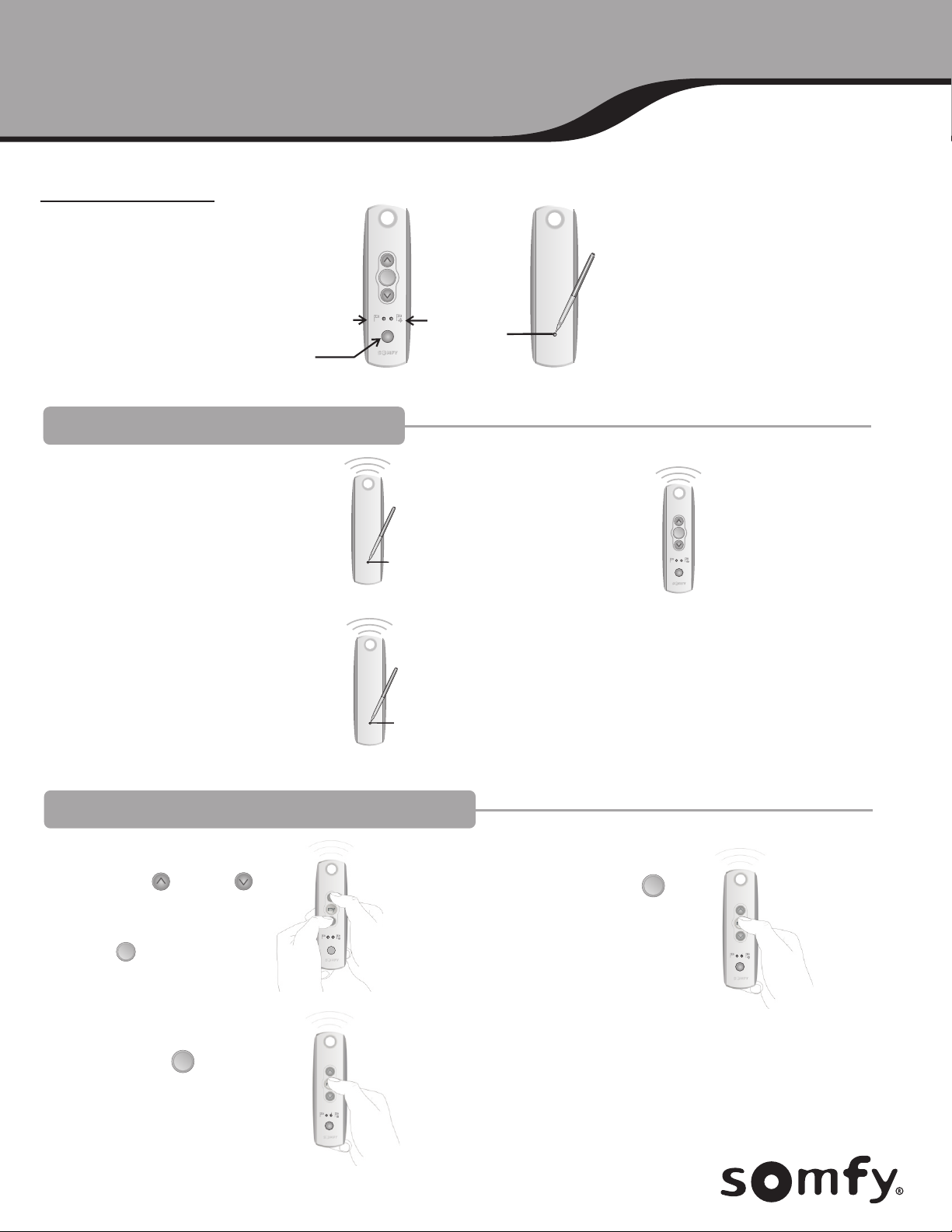
Telis Soliris RTS Patio Remote Control
Installation and Operation Instructions
Single Channel
Telis 1 Soliris RTS Pure
Part # 1810635
Telis 1 Soliris RTS Patio
Part # 1810647
Wind
Only
Sun/Wind
Selector
PROGRAMMING - ADDING A NEW REMOTE
1. Using a paper clip, pen or similar device,
press and hold the Programming Button on
the back of your current remote until your
window shade jogs up and down.
3. Using a paper clip, pen or similar device,
press and hold the Programming Button
on the back of your new remote. The
window shade will jog. This remote will
now operate your shade or awning.
BACK
my
Telis 1
Pen
Programming
Button
Pen
Programming
Button
Sun
& Wind
Programming
Button
2. Pick up your new remote.
Pen
BACK
my
BACK
PROGRAMMING - SETTING FAVORITE ‘MY’ POSITION
1. Using the up ( ) or down ( )
buttons, bring the shade or awning
to your favorite position, for example
halfway down or out. Press the
center ( ) button to stop movement
at the desired location.
3. To reach your favorite position,
press the center ( ) button
whenever the shade is already
stopped. The shade or awning
will automatically go to that
position.
my
my
2. Press and hold the center ( )
my
button until the window shade
jogs up and then down to record
the position.
Page 2
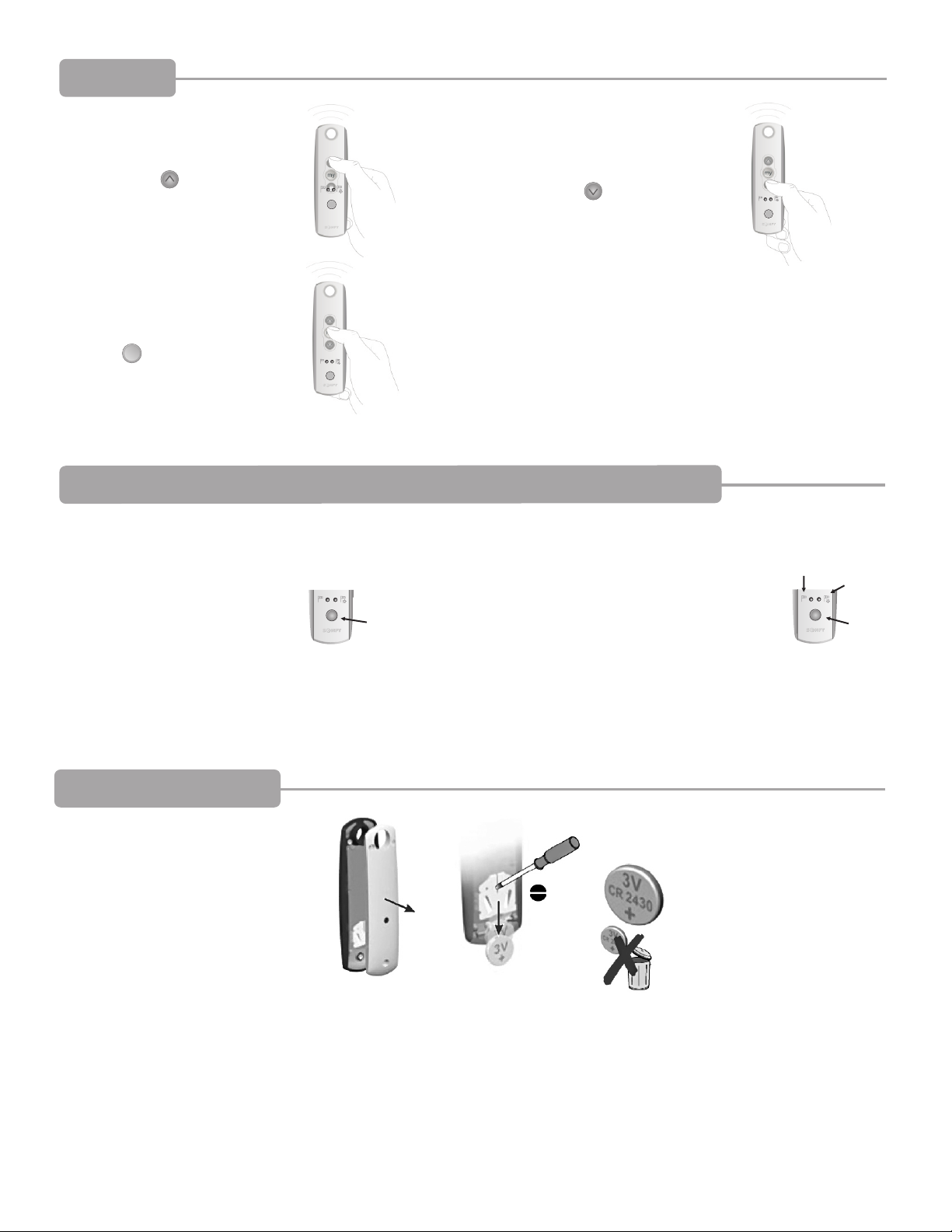
OPERATING
1. To raise your window shade or
retract your awning, simply
press the up ( ) button.
2. To lower your window shade or
extend your awning, simply press
the down ( ) button.
3. If you want to stop your shade or
awning while it is moving, press the
center ( ) button.
my
ACTIVATING SUN MODE: REQUIRES OPTIONAL SUN AND/OR WIND SENSOR
NOTE: Wind sensor is factory set and does not require activation.
1. Press and hold the Sun/Wind
Selector Button.
Sun/Wind
Selector
2. The light will change sides and the
shade will jog. When the left side is lit,
the shade or awning will only react to
wind control. When the right side is lit,
the shade or awning will react to both
sun and wind control.
Wind-only
Sun &
Wind
Sun/Wind
Selector
REPLACING THE BATTERY
1. Using a small screwdriver loosen the
screws on the reverse side of the remote
control and remove the back cover.
2. Replace the battery with one
2430 Lithium 3V battery.
Page 3

Multi Channel
Telis 4 Soliris RTS Patio
Part # 1811243
Wind
Only
Sun/Wind
Selector
PROGRAMMING - ADDING A NEW REMOTE
my
5
1 2 3 4
Four Channel
Telis
Sun
& Wind
Programming
Button
Pen
BACK
1. With your current remote, select
the shade to operate by pressing
the Channel Selector Button. The
LED lights will illuminate each time
the Channel Selector Button is pressed
to show what channel is being
my
1 2 3 4
5
LED Lights
Channel
Selector
operated.
3. Get the new remote and select
the new channel.
my
5
1 2 3 4
PROGRAMMING - SETTING FAVORITE POSITION
1. Select the shade to operate by
pressing the Channel Selector Button.
The LED lights will illuminate each
time the Channel Selector Button is
pressed to show what channel is
being operated.
my
1 2 3 4
5
LED Lights
Channel
Selector
2. Using a paper clip, pen or similar device,
press and hold the Programming Button on
the back of the remote until your window
shade jogs up and down.
4. Using a paper clip, pen or similar device,
press and hold the Programming Button
on the back. The window shade will jog.
This remote will now operate your shade
or awning.
2. Using the up ( ) or down ( )
buttons, bring the shade or awning
to your favorite position, for example
halfway down or out. Press the
center ( ) button to stop movement
my
at the desired location.
BACK
BACK
Programming
Button
Programming
Button
5
1 2 3 4
Pen
Pen
3. Press and hold the center ( )
button until the window shade
jogs up and then down to record
the position.
© Copyright Somfy Systems, Inc. 1/2010
my
1 2 3 4
4. To reach your favorite position,
press the center ( ) button
my
whenever the shade is already
5
stopped. The shade or awning
will automatically go to that
1 2 3 4
5
position.
C - 0019
Page 4

OPERATING
1. Select the shade to operate by
pressing the Channel Selector Button.
The LED lights will illuminate each
time the Channel Selector Button is
pressed to show what channel is
being operated.
3. To lower your window shade or
extend your awning, simply press
the down ( ) button.
my
1 2 3 4
1 2 3 4
5
LED Lights
Channel
Selector
5
2. To raise your window shade or
retract your awning, simply
press the up ( ) button.
4. If you want to stop your shade or
awning while it is moving, press the
center ( ) button.
my
1 2 3 4
1 2 3 4
5
5
PROGRAMMING SUN MODE: REQUIRES OPTIONAL SUN AND/OR WIND SENSOR
NOTE: Wind sensor is factory set and does not require activation. In order to enable Sun/Wind mode for a particular shade, your
shade must be programmed to the Sun/Wind channel (ALL LEDS LIT) in addition to the shades original channel number (channels 1-4).
5
1. Select the shade you wish to be operated by the sun sensor by pressing the SUN/WIND SELECTOR BUTTON. The LED
lights will illuminate each time the SUN/WIND SELECTOR BUTTON is pressed to show what channel is being operated
2. Using a paper clip, pen or similar device, press and hold the Programming Button on the back of the remote until
your window shade jogs up and down.
1 2 3 4
BACK
Sun/Wind
Selector
Pen
Programming
Button
3. Select the Sun/Wind channel by pressing the SUN/WIND SELECTOR BUTTON until ALL LED lights are illuminated.
4. Press and hold the SUN/WIND SELECTOR BUTTON. The lights will change sides and the shade will jog. When the left
side is lit, the shade or awning will only react to wind control. When the right side is lit, the shade or awning will
react to both sun and wind control.
ACTIVATING SUN MODE
1 2 3 4
1. Select the Sun/Wind channel by pressing the SUN/WIND SELECTOR BUTTON until ALL LED lights are illuminated.
2. Press and hold the SUN/WIND SELECTOR BUTTON. The lights will change sides and the shade will jog. When the left
side is lit, the shade or awning will only react to wind control. When the right side is lit the shade or awning will
to both sun and wind control. react
REPLACING THE BATTERY
1. Using a small screwdriver loosen the
screws on the reverse side of the remote
control and remove the back cover.
2. Replace the battery with one
2430 Lithium 3V battery.
5
1 2 3 4
Sun/Wind
Selector
Pen
Programming
Button
BACK
5
Sun/Wind
Selector
5
1 2 3 4
Sun/Wind
Selector
NOTE: In case of a lost transmitter, professional programming assistance is required.
Please contact your local dealer. To find one, visit www.somfysystems.com/where-to-buy
C - 0027
© Copyright Somfy Systems, Inc. 5/2015
