
Solwise
Ltd
.
SAR-01PA
www.solwiseforum.co.uk
The Solwise Forum is designed to be the first port-of-call for technical support and sales
advice for the whole Solwise product range.
Please check the forum for coverage on any technical problems you have. Many
people have trodden your path before you, and a quick check on the forum will reduce
the pressure on our support staff.
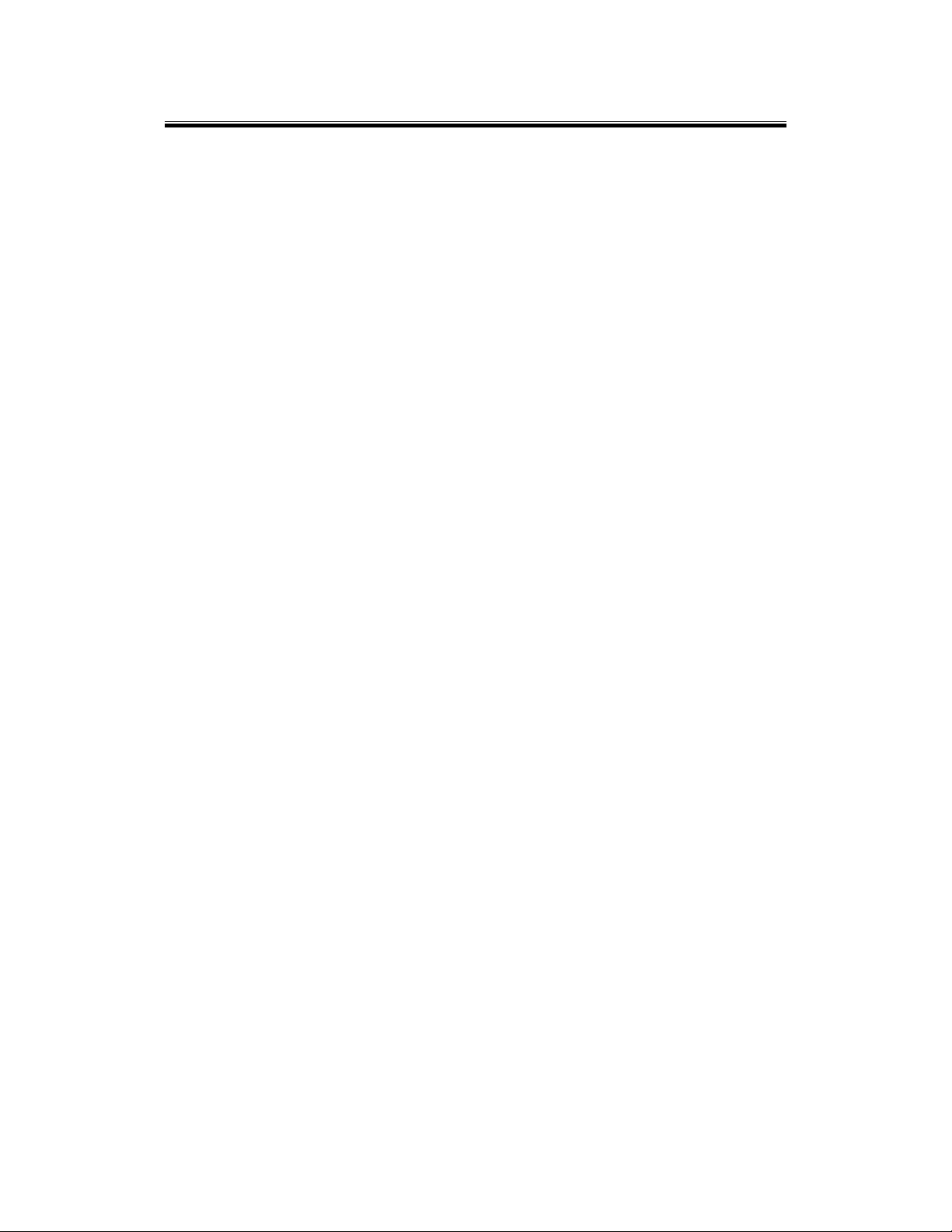
ADSL PCI ALC Modem User’s Manual
2

ADSL PCI ALC Modem User’s Manual
Notification is hereby given that Solwise Ltd. reserves the right to modify, change,
update or revise this document from time to time as required without the prior
obligation to notify any person, company or organization. Further, Solwise makes no
warranty or representation, either express or implied, with respect to merchantability, or
fitness of its products for a particular purpose.
Solwise Ltd.
13/15 Springfield Way
Anlaby
Hull HU10 6RJ
UK
Tel 0845 458 4558 (local rate)
Fax 0845 458 4559
Email sales@solwise.co.uk
Http www.solwise.co.uk
Copyright
All rights reserved. No part of this document may be reproduced in any form or by any means
without written permission from the product manufacturer.
Changes are periodically made to the information in this document. They will be incorporated in
subsequent editions. The product manufacturer may take improvement and/or changes in the
product described in this document at any time.
3

ADSL PCI ALC Modem User’s Manual
1 Introduction .............................................................................................................. 5
1.1 Product Overview............................................................................................. 5
1.2 Specifications ................................................................................................... 5
1.3 System Requirements ....................................................................................... 5
1.4 Operating Temperature ..................................................................................... 5
1.5 Package Contents.............................................................................................. 6
2 Hardware Installation ............................................................................................... 7
2.1 Installing ADSL PCI Modem ........................................................................... 7
3 Driver Installation..................................................................................................... 8
3.1 MS Windows 98 ............................................................................................... 8
3.1.1 PPPoA....................................................................................................... 8
3.2 MS Windows ME ........................................................................................... 13
3.2.1 PPPoA..................................................................................................... 13
3.3 MS Windows 2000 ......................................................................................... 18
3.3.1 PPPoA..................................................................................................... 18
3.4 MS Windows XP ............................................................................................ 24
3.4.1 PPPoA..................................................................................................... 24
4 Driver Uninstallation .............................................................................................. 30
4.1 MS Windows 98 ............................................................................................. 30
4.2 MS Windows ME ........................................................................................... 30
4.3 MS Windows 2000 ......................................................................................... 31
4.4 MS Windows XP ............................................................................................ 31
5 Diagnostic............................................................................................................... 33
5.1 MS Windows 98 ............................................................................................. 33
5.2 MS Windows ME ........................................................................................... 33
5.3 MS Windows 2000 ......................................................................................... 34
5.4 MS Windows XP ............................................................................................ 35
6 Troubleshooting...................................................................................................... 37
6.1 Software.......................................................................................................... 37
6.2 Hardware ........................................................................................................ 37
4
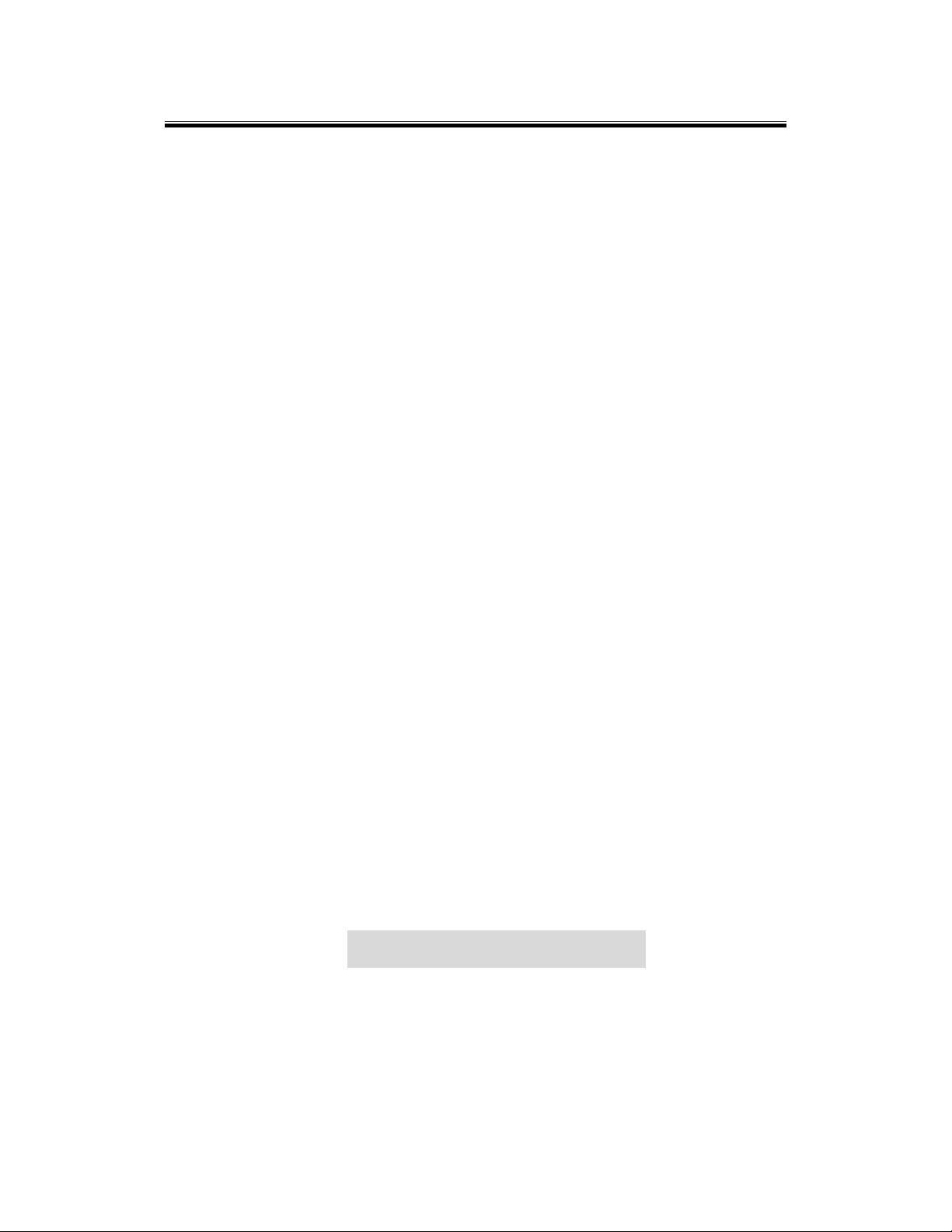
ADSL PCI ALC Modem User’s Manual
1 Introduction
1.1 Product Overview
『ADSL』is ”Asymmetric Digital Subscriber Line”, which mean is use the ADSL modem with
telephone on same PSTN line at same time. The voice and data transmission will not be
interference.
1.2 Specifications
ANSI T1.413 lssue2 compliant
ITU-T G.992.1 (G.dmt) and G.992.2 (G.lite) compliant
Discrete multitone ( DMT ) modulation
Full rate transmission at up to 8 Mbps downstream and 640 kbps upstream
G.lite version at up to 1.5 Mbps downstream data rates and up to 512 kbps upstream
Up to 18,000 feet in distance
Support for Windows 98/ME/W2K/XP
Full ATM protocol stacks implementation over ADSL , including ATM TC layer , ATM
layer with traffic shaping , AAL layer (AAL5 & SAR) , PPP over ATM and Classical IP
over ATM ( RFC 1483 & RFC1577 ) for Windows.
Central office DSLAM interoperability ensured
Peripheral Component lnterconnect (PCI 2.2 compliant)
Splitterless operation support
1.3 System Requirements
IBM PC/AT or its compatibles
CPU speed : Pentium 450MHZ
Memory : 64Mbyte or above
1.4 Operating Temperature
0 ~ 40℃
5

ADSL PCI ALC Modem User’s Manual
1.5 Package Contents
PCI ADSL Modem
Installation Guide
Software CD-ROM
7ft phone cable (RJ-11 Jack)
6

ADSL PCI ALC Modem User’s Manual
2 Hardware Installation
2.1 Installing ADSL PCI Modem
Plug one end of the ADSL cable to RJ-11 jack on the back of ADSL PCI Modem and the
other end to LINE jack on the Wall Socket
Installing Diagram
7

ADSL PCI ALC Modem User’s Manual
3 Driver Installation
3.1 MS Windows 98
3.1.1 PPPoA
3.1.1.1
1. Please insert the driver CD supplied when you see the message of PCI Ethernet
Controller
2. Select Search for the best driver for your device. [Recommended] and Click
Next.
appearing on the screen, then click
Installing Driver
Next
.
3. Select
Specify a location
H:\Driver), click
Next
and type in the path of CD-ROM drive (for example
.
8

ADSL PCI ALC Modem User’s Manual
4. Windows has found the driver for the ADSL Modem and click Next.
5. Insert the Windows 98 CD-ROM to your CD-ROM drive and click OK.
6. The installation has been done, click Finish.
7. Click
Next
.
9

ADSL PCI ALC Modem User’s Manual
8. Click Yes.
9. Click Next.
10. Select PPPoA and type in the VPI (0 for BT line, 1 for a KC line) and VCI (38 for BT
line, 50 for a KC line) and click Next.
10

ADSL PCI ALC Modem User’s Manual
11. If on a BT line then select VCMUX / NULL, for a KC line then select LLC and click
Next.
12. Insert the Windows 98 CD-ROM to your CD-ROM drive and click OK.
13. Click
Finish
.
14. Select Yes, I want to restart my computer now and click OK.
11

ADSL PCI ALC Modem User’s Manual
3.1.1.2 Connect and Disconnect
3.1.1.2.1 Connect
1. Double click the Shortcut to ADSL ISP icon on desktop screen.
2. Type in
to ISP and you can enjoy Internet.
User name
3.1.1.2.2 Disconnect
1. Double click the
and
Password
Shortcut to ADSL ISP
then click
Connect
icon on desktop screen.
. The computer will connect
12

ADSL PCI ALC Modem User’s Manual
2. Click Disconnect end connect.
3.2 MS Windows ME
3.2.1 PPPoA
3.2.1.1 Installing Driver
1. Please insert the driver CD supplied when you see the message of
Controller
(advanced), then click Next.
2. Select Search for the best driver for your device. [Recommended] and check
Specify a location
and click
appearing on the screen, select
, then type in the path of CD-ROM drive (for example H:\Driver)
.
Next
Specify the location of the driver
PCI Ethernet
13
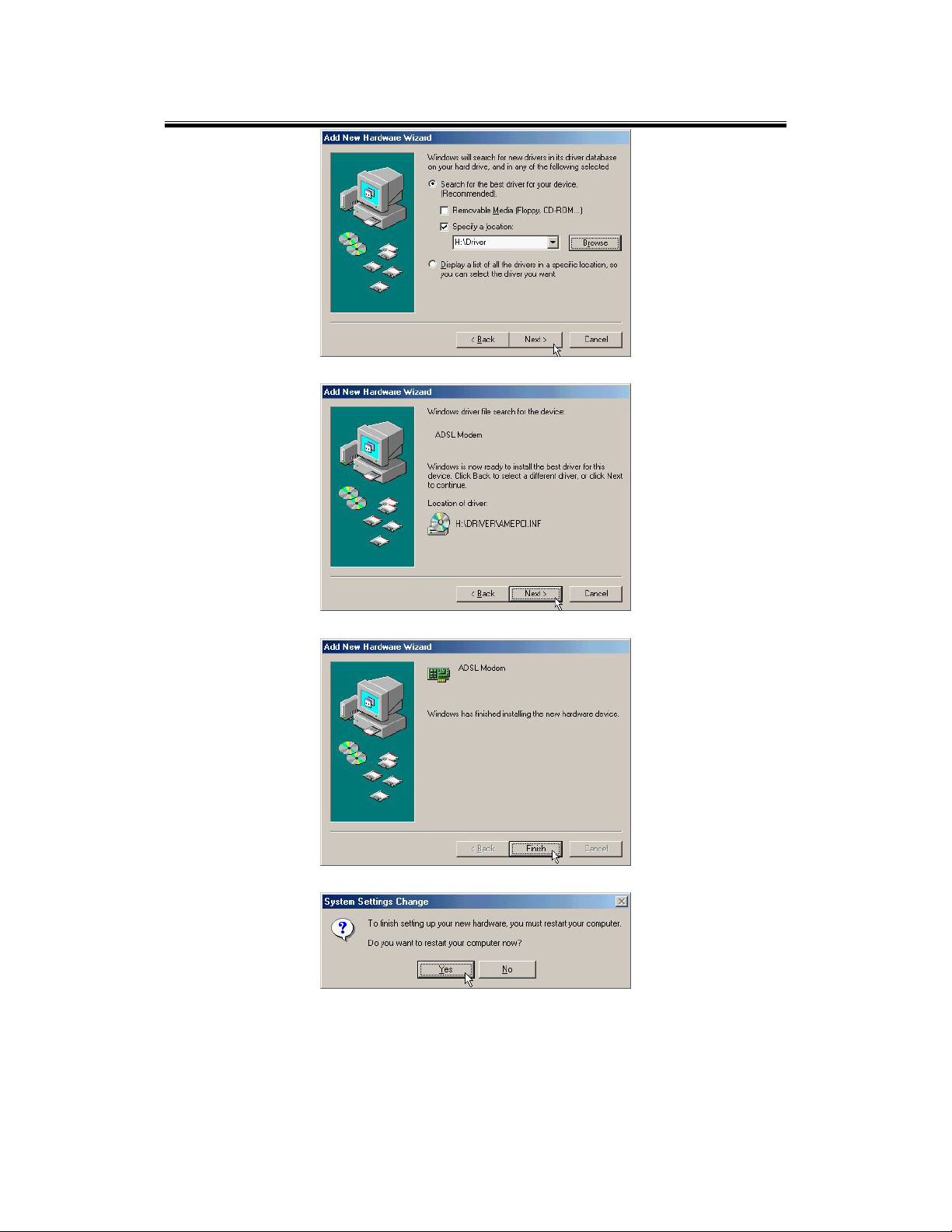
ADSL PCI ALC Modem User’s Manual
3. Windows has found the driver for the ADSL Modem and click Next.
4. The installation has been done, click Finish.
5. Click Yes to restart computer.
6. Click Next.
14

ADSL PCI ALC Modem User’s Manual
7. Click Yes.
8. Click Next.
9. Select
PPPoA
and type in the
line, 50 for a KC line) and click Next.
(0 for BT line, 1 for a KC line) and
VPI
(38 for BT
VCI
15

ADSL PCI ALC Modem User’s Manual
10. If on a BT line then select VCMUX / NULL, for a KC line then select LLC and click
Next.
11. Click
Finish
.
12. Select Yes, I want to restart my computer now and click OK.
16

ADSL PCI ALC Modem User’s Manual
3.2.1.2
Connect and Disconnect
3.2.1.2.1 Connect
1. Double click the Shortcut to ADSL ISP icon on desktop screen.
2. Type in
to ISP and you can enjoy Internet.
User name
3.2.1.2.2 Disconnect
1. Double click the Shortcut to ADSL ISP icon on desktop screen.
and
Password
then click
Connect
. The computer will connect
17

ADSL PCI ALC Modem User’s Manual
2. Click Disconnect end connect.
3.3 MS Windows 2000
3.3.1 PPPoA
3.3.1.1 Installing Driver
1. Please insert the driver CD into CD-ROM drive and click
2. Select Search for a suitable driver for my device. [Recommended] and click
Next.
Next
.
18

ADSL PCI ALC Modem User’s Manual
3. Select Specify a location and click Next.
4. Type in the path of CD-ROM drive (for example H:\Driver) and click OK.
5. Click Next.
19

ADSL PCI ALC Modem User’s Manual
6. Click Yes.
7. Click
Next
8. Click Yes.
.
20

ADSL PCI ALC Modem User’s Manual
9. Click Next.
10. Select PPPoA and type in the VPI (0 for BT line, 1 for a KC line) and VCI (38 for BT
line, 50 for a KC line) and click
Next
.
11. If on a BT line then select VCMUX / NULL, for a KC line then select LLC and click
Next.
21

ADSL PCI ALC Modem User’s Manual
12. Click Finish.
13. Select Yes, I want to restart my computer now and click OK.
3.3.1.2 Connect and Disconnect
3.3.1.2.1 Connect
1. Double click the Shortcut to ADSL ISP icon on desktop screen.
22

ADSL PCI ALC Modem User’s Manual
2. Type in User name and Password then click Dial. The computer will connect to
ISP and you can enjoy Internet.
3.3.1.2.2 Disconnect
1. Double click the Shortcut to ADSL ISP icon on desktop screen.
2. Click
Disconnect
end connect.
23
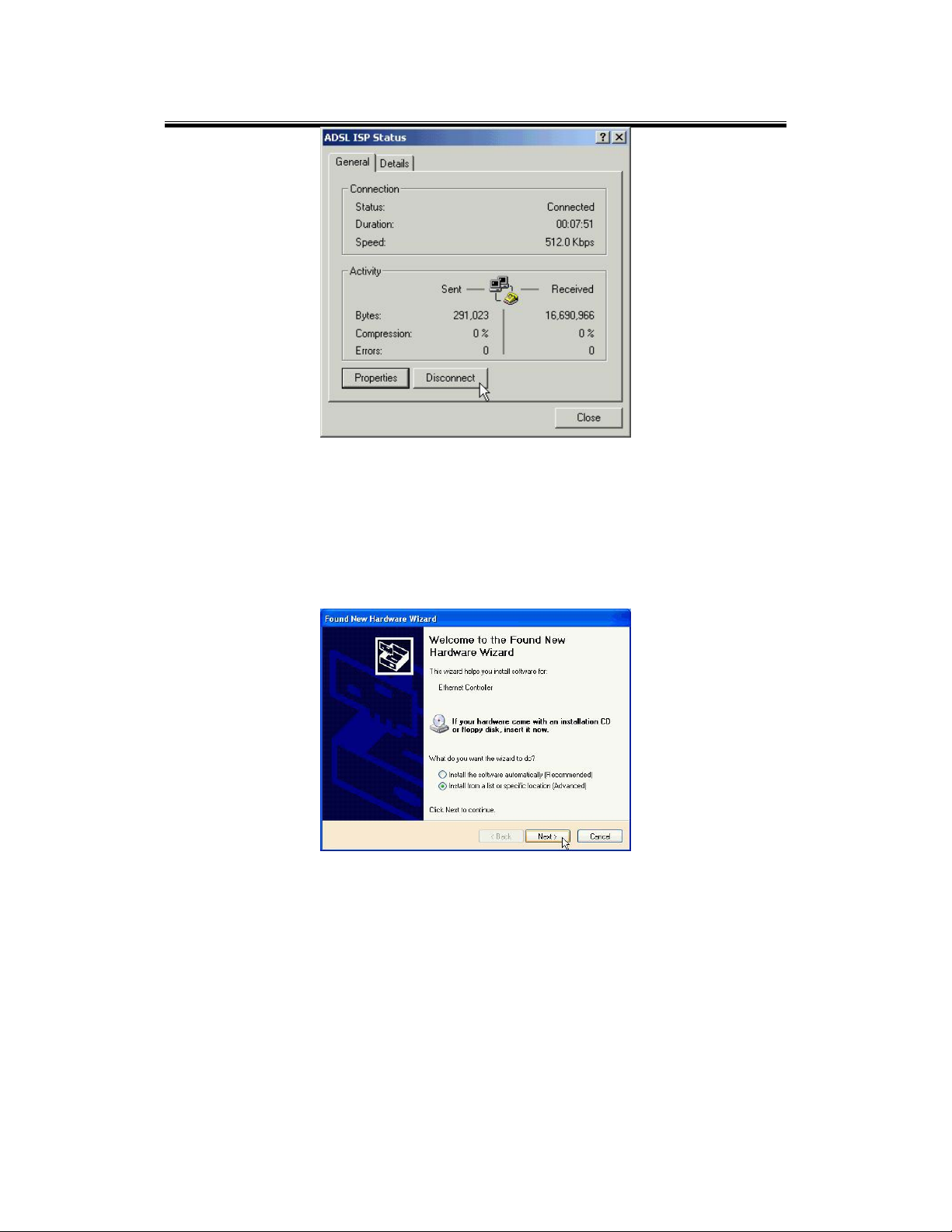
ADSL PCI ALC Modem User’s Manual
3.4 MS Windows XP
3.4.1 PPPoA
3.4.1.1 Installing Driver
1. Please insert the driver CD into CD-ROM drive and select Install from a list or
specific location (Advanced) then click Next.
2. Select
Include this location in the search
(for example H:\Driver), then click Next.
and type in the path of CD-ROM drive
24

ADSL PCI ALC Modem User’s Manual
3. Click Continue Anyway.
4. Click Next.
5. Click Yes.
25

ADSL PCI ALC Modem User’s Manual
6. Click Next.
7. Select PPPoA and type in the VPI (0 for BT line, 1 for a KC line) and VCI (38 for BT
line, 50 for a KC line) and click
Next
.
8. If on a BT line then select VCMUX / NULL, for a KC line then select LLC and click
Next.
26
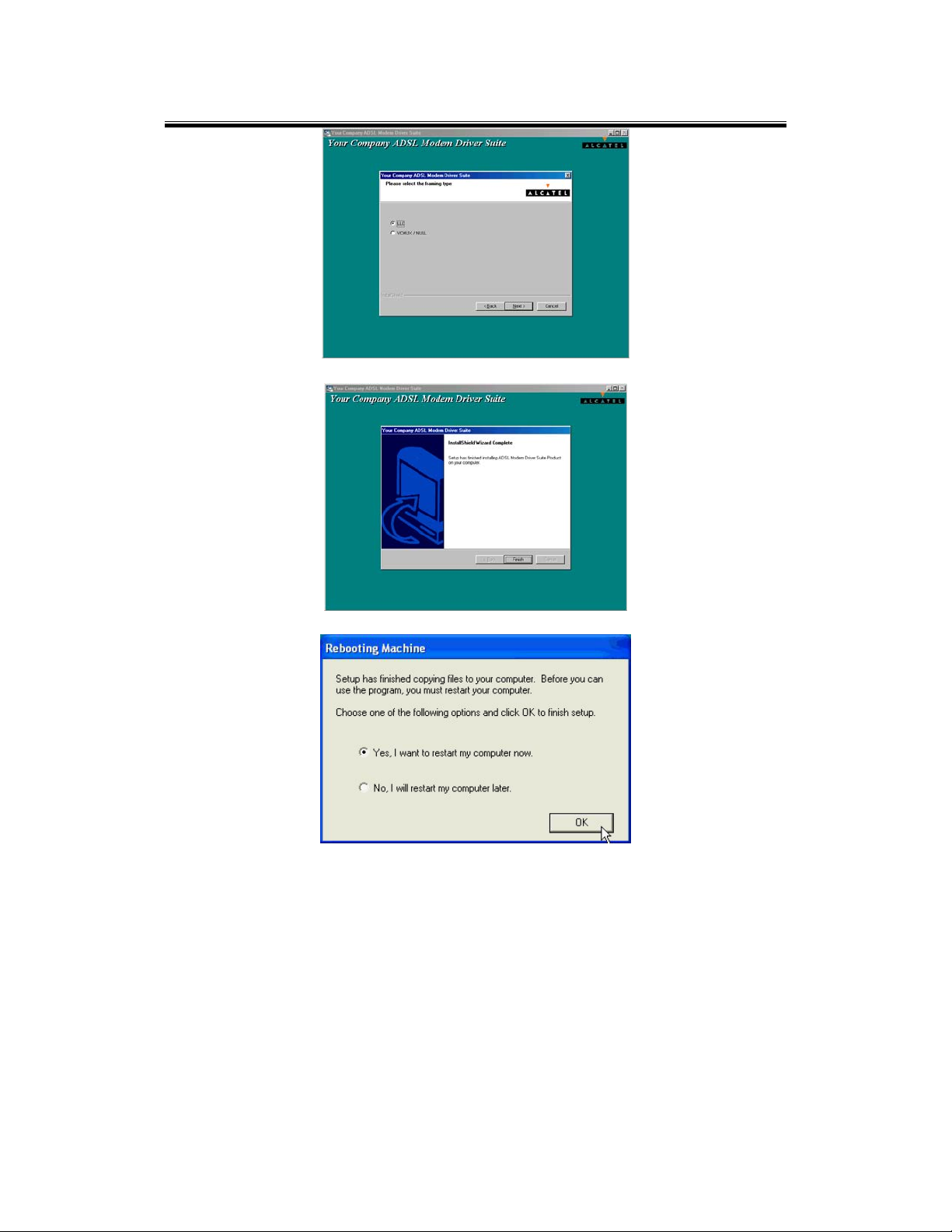
ADSL PCI ALC Modem User’s Manual
9. Click Finish.
10. Select Yes, I want to restart my computer now and click OK.
11. Click
Continue Anyway
.
27

ADSL PCI ALC Modem User’s Manual
3.4.1.2 Connect and Disconnect
3.4.1.2.1 Connect
1. Double click the
Shortcut to ADSL ISP
icon on desktop screen.
2. Type in User name and Password then click Connect. The computer will connect
to ISP and you can enjoy Internet.
28
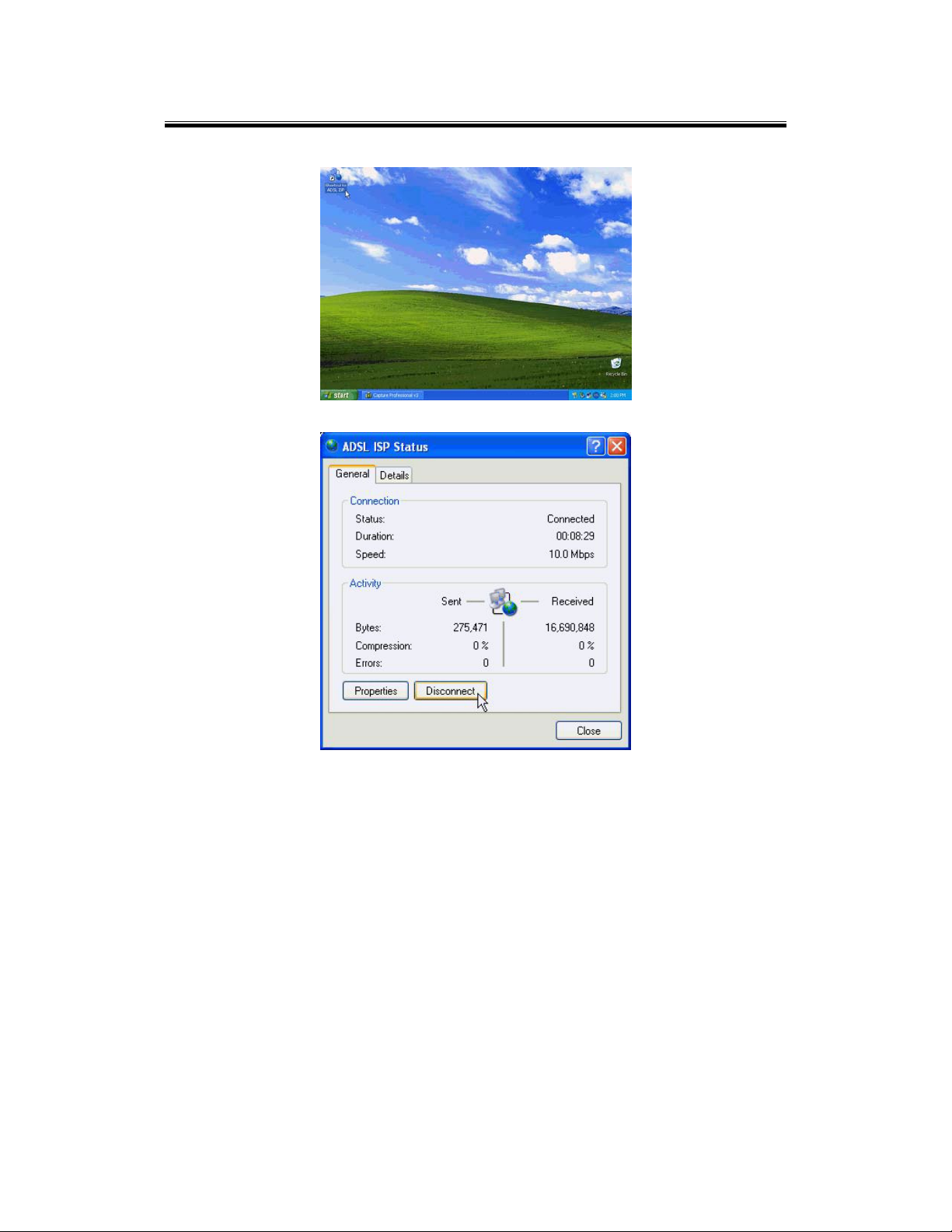
ADSL PCI ALC Modem User’s Manual
3.4.1.2.2 Disconnect
1. Double click the Shortcut to ADSL ISP icon on desktop screen.
2. Click Disconnect end connect.
29

ADSL PCI ALC Modem User’s Manual
4 Driver Uninstallation
4.1 MS Windows 98
1. Move your cursor as following sequence Start \ Programs \ ADSL Modem Driver
and click Remove ADSL Modem Driver.
2. Click Yes.
3. Select
Yes, I want to restart my computer now
and click OK.
4.2 MS Windows ME
1. Move your cursor as following sequence
and click
2. Click Yes.
3. Select Yes, I want to restart my computer now and click OK.
Remove ADSL Modem Driver
Start \ Programs \ ADSL Modem Driver
.
30
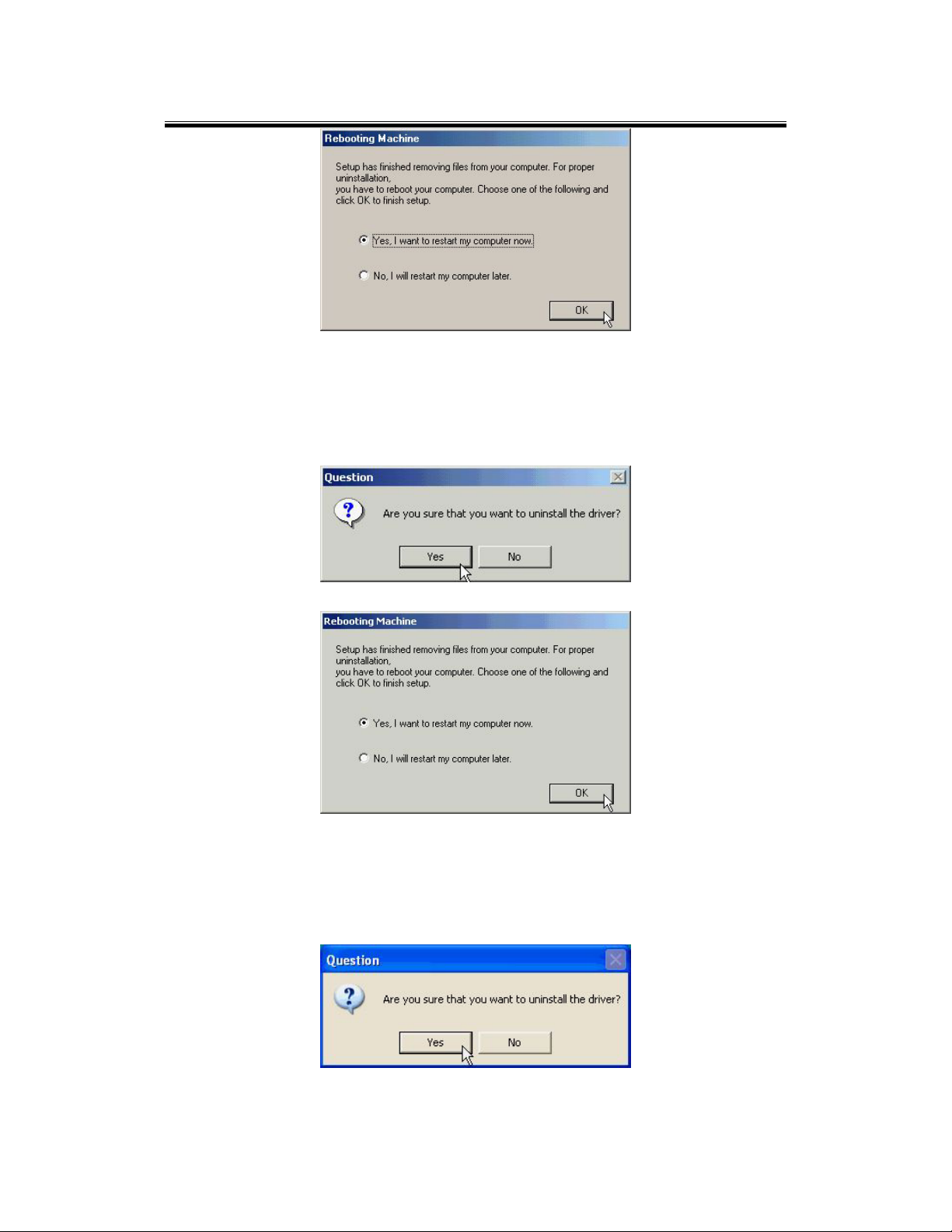
ADSL PCI ALC Modem User’s Manual
4.3 MS Windows 2000
1. Move your cursor as following sequence Start \ Programs \ ADSL Modem Driver
and click
2. Click
Yes
Remove ADSL Modem Driver
.
.
3. Select Yes, I want to restart my computer now and click OK.
4.4 MS Windows XP
1. Move your cursor as following sequence Start \ All Programs \ ADSL Modem
Driver and click Remove ADSL Modem Driver.
2. C lick Yes.
3. Select
Yes, I want to restart my computer now
and click OK.
31

ADSL PCI ALC Modem User’s Manual
32

ADSL PCI ALC Modem User’s Manual
5 Diagnostic
5.1 MS Windows 98
1. Double click the DSL icon on the right of Taskbar.
2. Check Transmit and Receive speed. If show your applied speed is OK, else ADSL is
failed. The blue bar is mean data transferring.
5.2 MS Windows ME
1. Double click the DSL icon on the right of Taskbar.
33
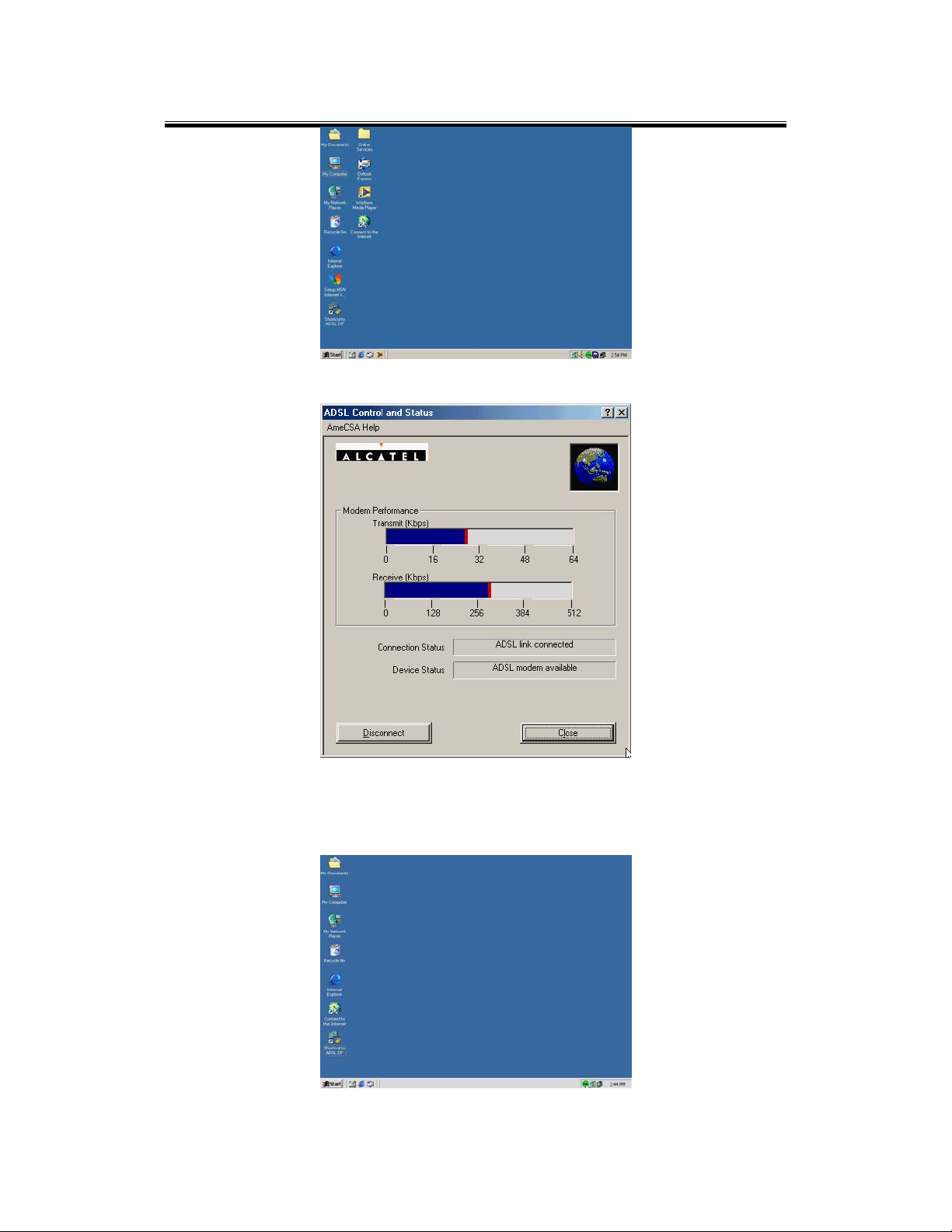
ADSL PCI ALC Modem User’s Manual
2. Check Transmit and Receive speed. If show your applied speed is OK, else ADSL is
failed. The blue bar is mean data transferring.
5.3 MS Windows 2000
1. Double click the
icon on the right of Taskbar.
DSL
34
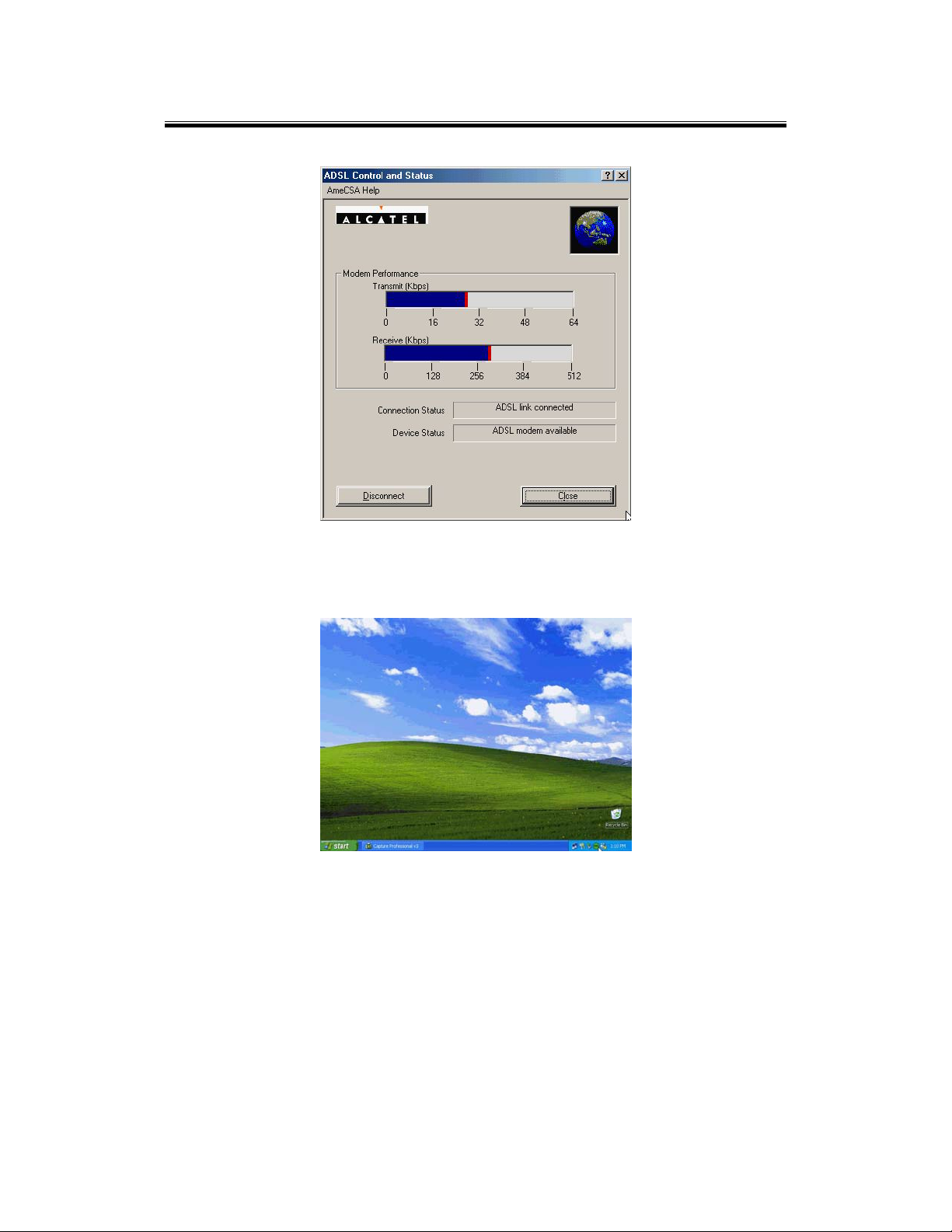
ADSL PCI ALC Modem User’s Manual
2. Check Transmit and Receive speed. If show your applied speed is OK, else ADSL is
failed. The blue bar is mean data transferring.
5.4 MS Windows XP
1. Double click the DSL icon on the right of Taskbar.
2. Check Transmit and Receive speed. If show your applied speed is OK, else ADSL is
failed. The blue bar is mean data transferring.
35

ADSL PCI ALC Modem User’s Manual
36

ADSL PCI ALC Modem User’s Manual
6 Troubleshooting
6.1 Software
If your internet connection is not working, the following hints may be helpful. After trying
these hints, if you still cannot make your connection work, it is recommended that you ask
your service provide provider for assistance. To run troubleshooting on the system.
Step 1. Is the system tray CSA icon green?
Step 2. If it is not, try a restart of your PC. This may clear the problem.
Step 3. If the CSA icon color does not show green after performing the steps above,
it is recommended to uninstall the software and re-install.
6.2 Hardware
If your internet connection is not working check the telephone line connects to Modem
jack properly.
37
