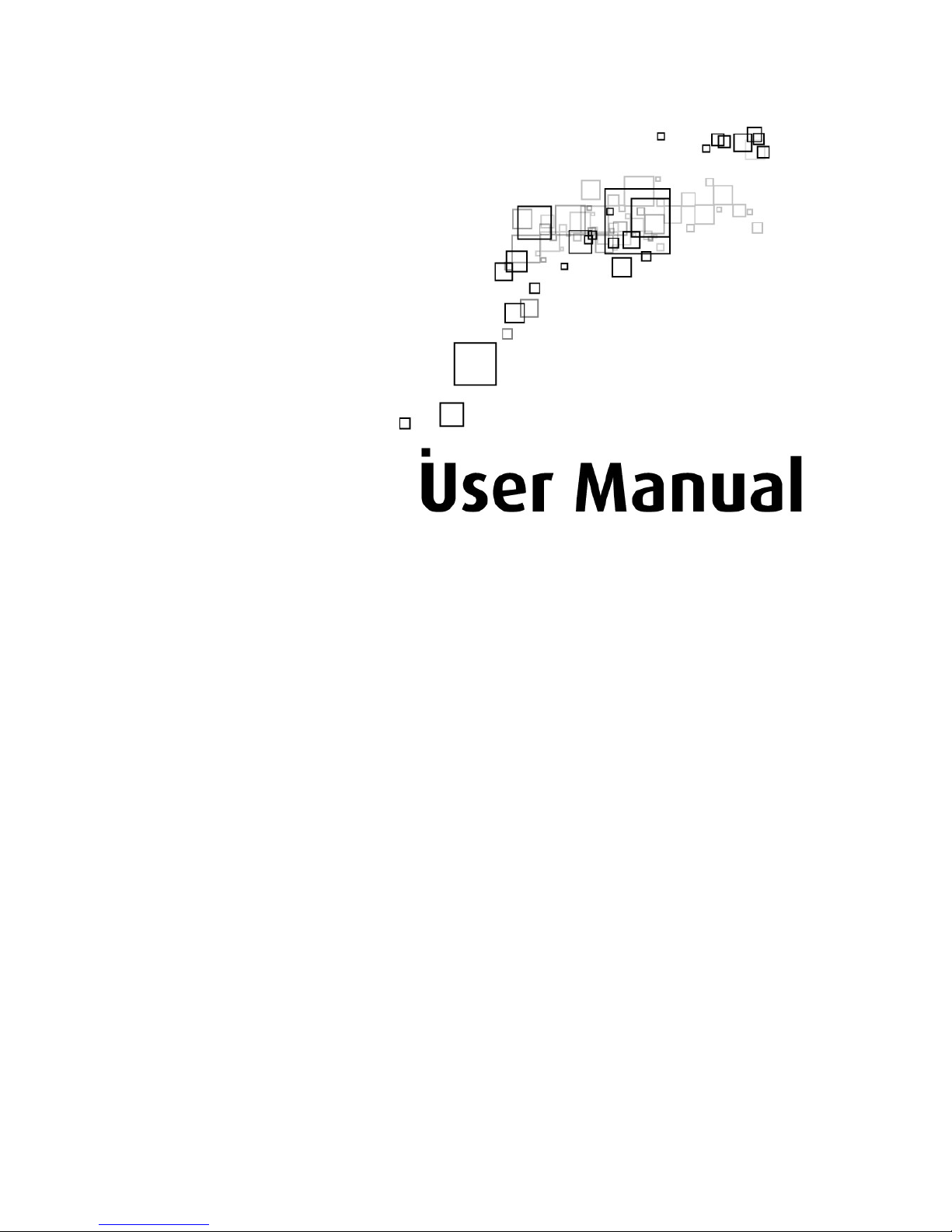
Solwise PL-1200AV2-PEW(AC)
V1.0

User Manual
Page 2 of 35
Legal Notice
2017 © All rights reserved. Version 1.0
No part of this document may be reproduced, republished, or retransmitted in any form or
by any means whatsoever, whether electronically or mechanically, including, but not limited
to, by way of photocopying, recording, information recording, or through retrieval systems
without the express written permission. We reserve the right to revise this document at any
time without the obligation to notify any person and/or entity. All other company or product
names mentioned are used for identification purposes only and may be trademarks of their
respective owners.
LIMITATION OF LIABILITY AND DAMAGES
THE PRODUCT AND THE SOFTWARES WITHIN ARE PROVIDED "AS IS," BASIS. THE MANUFACTURER
AND MANUFACTURER’S RESELLERS (COLLECTIVELY REFERRED TO AS “THE SELLERS”) DISCLAIM
ALL WARRANTIES, EXPRESS, IMPLIED OR STATUTORY, INCLUDING WITHOUT LIMITATION THE
IMPLIED WARRANTIES OF NON-INFRINGEMENT, MERCHANTABILITY OR FITNESS FOR A
PARTICULAR PURPOSE, OR ANY WARRANTIES ARISING FROM COURSE OF DEALING, COURSE
OF PERFORMANCE, OR USAGE OF TRADE. IN NO EVENT WILL THE SELLERS BE LIABLE FOR
DAMAGES OR LOSS, INCLUDING BUT NOT LIMITED TO DIRECT, INDIRECT, SPECIAL WILLFUL,
PUNITIVE, INCIDENTAL, EXEMPLARY, OR CONSEQUENTIAL, DAMAGES, DAMAGES FOR LOSS OF
BUSINESS PROFITS, OR DAMAGES FOR LOSS OF BUSINESS OF ANY CUSTOMER OR ANY THIRD
PARTY ARISING OUT OF THE USE OR THE INABILITY TO USE THE PRODUCT OR THE SOFTWARES,
INCLUDING BUT NOT LIMITED TO THOSE RESULTING FROM DEFECTS IN THE PRODUCT OR
SOFTWARE OR DOCUMENTATION, OR LOSS OR INACCURACY OF DATA OF ANY KIND,
WHETHER BASED ON CONTRACT, TORT OR ANY OTHER LEGAL THEORY, EVEN IF THE PARTIES
HAVE BEEN ADVISED OF THE POSSIBILITY OF SUCH DAMAGES. THE ENTIRE RISK AS TO THE
RESULTS AND PERFORMANCE OF THE PRODUCT OR ITS SOFTWARE IS ASSUMED BY CUSTOMER.
BECAUSE SOME STATES DO NOT ALLOW THE EXCLUSION OR LIMITATION OF LIABILITY FOR
DAMAGES, THE ABOVE LIMITATION MAY NOT APPLY TO THE PARTIES. IN NO EVENT WILL THE
SELLERS’ TOTAL CUMULATIVE LIABILITY OF EACH AND EVERY KIND IN RELATION TO THE
PRODUCT OR ITS SOFTWARE EXCEED THE AMOUNT PAID BY CUSTOMER FOR THE PRODUCT.

User Manual
Page 3 of 35
Contents
About the Device ........................................................................................................ 4
How Does It Work? ....................................................................................... 4
Device Design .............................................................................................................. 5
Getting Started ............................................................................................................. 7
Planning Your Network ................................................................................ 8
Pairing the Device ........................................................................................ 9
Power Saving Mode ................................................................................... 15
Setup the HomePlug AV2s ........................................................................ 16
For Twin Pack ............................................................................................... 16
For Single Pack ............................................................................................ 16
Device’s Web User Interface ................................................................................... 17
Opening the User Interface ...................................................................... 17
The Web User Interface ............................................................................................. 21
Status ............................................................................................................ 22
Network ........................................................................................................ 23
Management .............................................................................................. 26
Homeplug .................................................................................................... 29
Appendix ..................................................................................................................... 34
FCC Statement ........................................................................................... 34
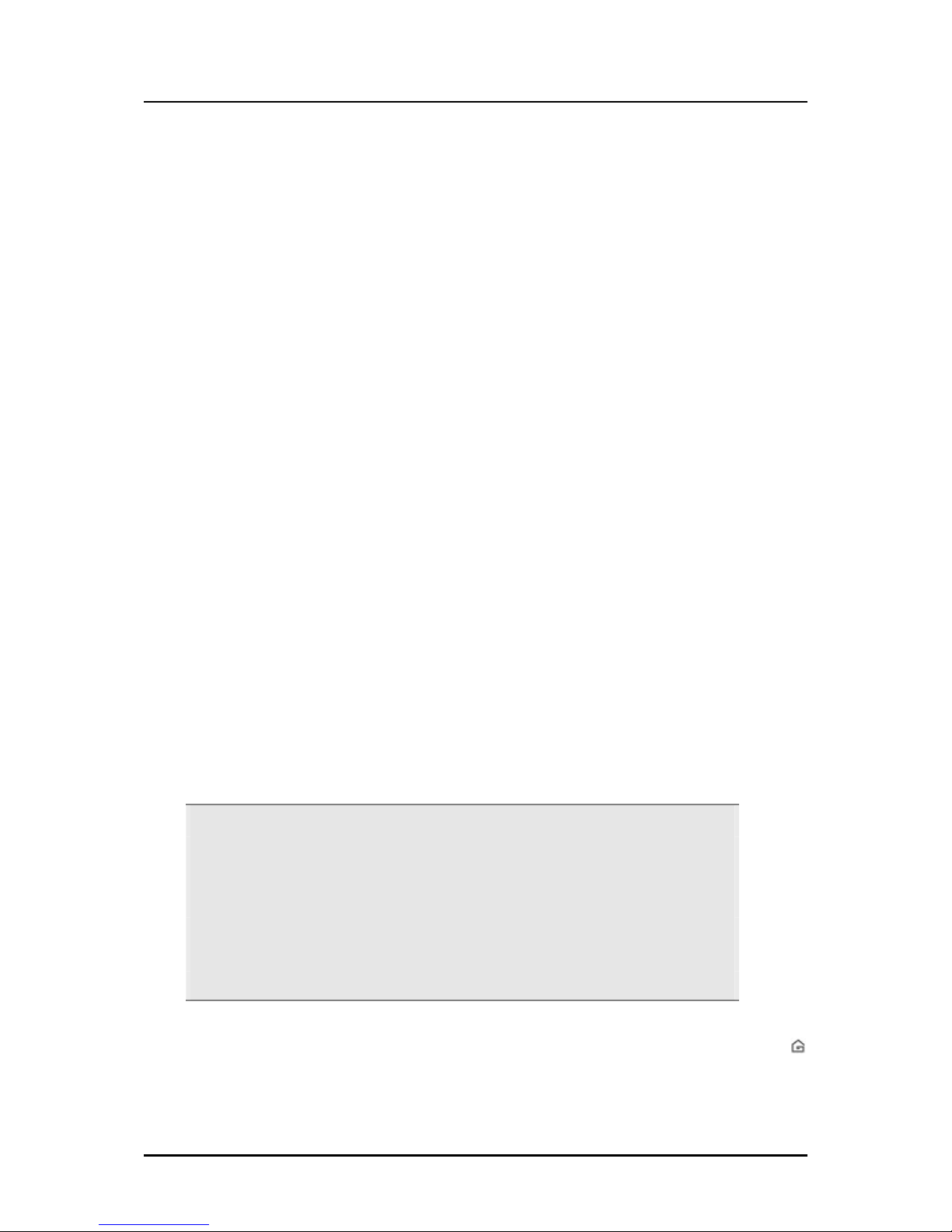
User Manual
Page 4 of 35
About the Device
HomePlug AV2 is ready to use out of the box and does not require the installation of driver
software to work. It can be connected to computers, routers, gaming consoles, hubs, IPTV
set-top boxes, and other Ethernet devices regardless of operating system.
How Does It Work?
HomePlug AV2 utilizes the existing electrical wiring in the house as a path to create a
secured network of computers and Ethernet devices. With a maximum data rate of up to 600
Mbps, HomePlug AV2 can reliably handle high requirement applications like broadband
Internet, high definition video streaming, and Voice over IP.
HomePlug AV2 converts digital signals to a complex analog signal that traverses along the
electrical wires. When receiving the analog signal, HomePlug AV2 converts the analog signal
back to digital. To make the signal secured, a 128-bit AES encryption is applied.
A HomePlug AV2 device can only communicate with other HomePlug AV2 devices that use
the same Private Network Name. The Private Network Name can be easily changed in two
ways. (1) is through the HomePlug AV2 Utility software. It can be changed manually using the
HomePlug AV2 Utility software on a computer with a Windows operating system. When you
use the software, you have to manually type the Private Network Name for the device; (2) Is
through the Simple Connect button. The Simple Connect button automatically creates an
encrypted Private Network Name. It can also be used to reset the Private Network Name or
to add a device into an existing HomePlug AV2 network.
Note: HomePlug AV2 devices are effective when used in pairs. The Twin
packs are already configured to use a common Private Network Name
unique for that pair and are ready to use without involving any complex
configurations. The HomePlug AV2 from a Single Pack on the other hand,
uses a random Private Network Name. You still need to change its Private
Network Name to allow it to communicate with an existing HomePlug AV2
network.
When a HomePlug AV2 communicates with another device, the Powerline Activity LED
color will indicate the status of the connection rate it provides: Red means below 30 Mbps;
Amber means 30 to 120 Mbps; and Green means more than 120 Mbps.

User Manual
Page 5 of 35
Device Design
Label Description/ Function
Ethernet
Port
Accepts either cross or straight Ethernet cable.
Reset
Button
Press for 2-4 seconds then release button to reset to the factory
default settings. When you reset to the factory default, all your
configuration changes will be removed.
Simple
Connect
Button
When Simple Connect is pressed for 10 seconds, it will
randomize the Private Network Name.
Press 2 seconds to join or add to another network.

User Manual
Page 6 of 35
Label Status Description/ Function
Power
LED
OFF No power.
ON
HomePlug AV2 is on a Power Saving Status if the
Power LED is blinking slowly.
When Simple Connect is pressed for 10 seconds,
this LED will turn OFF and turn ON to confirm the
Private Network Name reset.
After Simple Connect is pressed for 2 seconds, this
LED will blink to confirm the button press.
If Reset Button is pressed for 3 seconds, this LED will
turn OFF and turn ON.
Powerline
Activity
OFF Device is not connected to a HomePlug AV2 network.
ON
When Simple Connect is pressed for 10 seconds,
this LED will turn OFF to confirm the Private
Network Name reset.
This LED is steady in color when the device is part
of a HomePlug AV2 network.
The LED colors represent the connection rate
within the HomePlug AV2 network whether it is
good (red), better (amber), or best (green).
Ethernet
Activity
LEDs
1 & 2
OFF
An Ethernet device is connected to the corresponding
port.
ON
The corresponding LED is steady when an
Ethernet device is connected.
When Simple Connect is pressed for 10 seconds,
this LED will turn OFF and turn ON to confirm the
Private Network Name reset. (Ethernet is
connected)
The LED flashes to indicate Ethernet activity.

User Manual
Page 7 of 35
Getting Started
Setting up the device is easy. The flowchart below provides an outline of the steps you need
to complete the installation. There are brief descriptions beside each step to help you along.
Detailed instructions are provided in the subsequent pages.
Setup the
HomePlug AV2
Plan your Network
Ready to Use
(Optional)
Install HomePlug
AV2 Utility
Software
Use an Ethernet cable to
connect the HomePlug AV2 to
your computer or Ethernet
Install HomePlug AV2 Utility to
apply manual configuration
changes and monitor device
activity.

User Manual
Page 8 of 35
Planning Your Network
Before moving ahead to setup your network, it is a good idea to draw out a network
diagram to help identify your network devices and plan out how to connect these
devices.
Local Network
Share ultrafast Internet connection with any computer wherever it is in the house.
Gaming Network
Connect your gaming console to the Internet and compete with other online
players.
Entertainment Network
Experience IP TV streaming into your home entertainment system.
Media Network
Realize your high tech lifestyle by converging your IP devices into a single network.

User Manual
Page 9 of 35
Pairing the Device
Your HomePlug AV2 devices by default are preconfigured to have a common
Private Network Name. Setting up your HomePlug AV2 network is as easy as 1,2 and
3.
1. It is advisable that you plug in your HomePlug AV2 devices side by side to easily
observe the LED behaviors of each HomePlug AV2. Wait until the Power and PL-
ACT LED turns ON to confirm that the connection has been established
2. In ROOM A plug in your HomePlug AV2 into the wall socket then connect it to
your modem router’s Ethernet port using an Ethernet cable.
3. In ROOM B plug in your HomePlug AV2 into the wall socket then connect it to
your computer’s Ethernet Port using an Ethernet cable. Your HomePlug AV2 is
now ready to use.
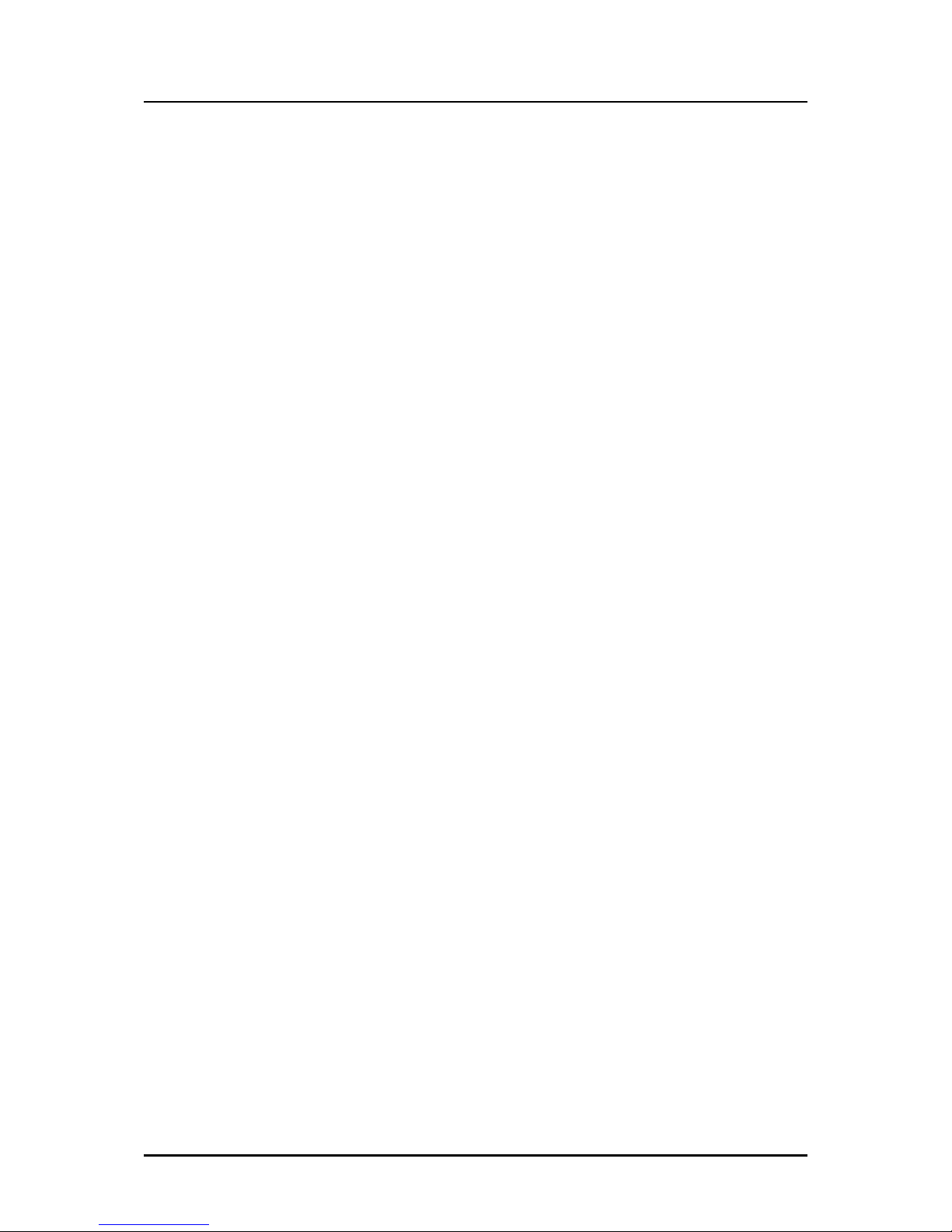
User Manual
Page 10 of 35
Resetting the Private Network Name
Simple Connect allows you to reset the HomePlug AV2’s Private Network Name to a
random key. When a HomePlug AV2 is reset to a random key, it will not be able to
communicate with any other device. Note: Resetting the Private Network Name is
different from resetting the device to its factory default settings. If you intend to reset
the device to its factory default settings, press RESET on the device for 3 seconds.
To reset the Private Network Name using Simple Connect:
Step 1
On HomePlug X, Press the Simple
Connect button for 10 seconds. Power
LED and Ethernet LED will turn OFF and
turn ON (Ethernet is connected). The
Powerline Activity LED will switch OFF
on both units.
Step 2
On the second adapter (HomePlug Y),
press the Simple Connect button for 2
seconds and do it on the first adapter
to pair the devices. The Power LED will
blink to indicate that the button is
pressed.

User Manual
Page 11 of 35
Creating a Secured HomePlug AV2 Network
To create a HomePlug AV2 network, you need at least two HomePlug AV2 devices
using random Private Network Names. When you press Simple Connect for 10
seconds on both devices, a common Private Network Name will be automatically
generated to enable them to communicate with each other.
Note: New HomePlug AV2 can already communicate with each other once out of
the box and plugged. However, if you intend to create a new Private Network
Name using Simple Connect for both devices, you need to reset their Private
Network Names to a random key before proceeding.
To create a Secured HomePlug AV2 network using Simple Connect:
Step 1
Plug your HomePlug AV2s side by side where you can easily observe the LED
behavior.
Upon connection, the Ethernet LEDs will blink simultaneously and then the Power
LED and Powerline Activity LED lights on steadily.
Press the Simple Connect button of HomePlug AV2 X for 10 seconds. Powerline
Activity LED will turn OFF. Power LED will Turn OFF and ON indicating that the Private
Network Name has been randomized.
Step 2
Press the Simple Connect button for 2 seconds on HomePlug Y. After you release the
button, the Power LED will blink. If the Power LED did not blink, press Simple
Connect again for two seconds.
Step 3
Press Simple Connect for two seconds on HomePlug X. After you release the button,
the Power LED will blink. If the Power LED did not blink, press Simple Connect
again for two seconds.

User Manual
Page 12 of 35
Pairing between two devices are only given two minutes upon pressing the Simple
Connect button for two seconds on HomePlug Y. After pressing Simple Connect on
HomePlug Y, make sure to press Simple Connect on HomePlug X within two minutes
to ensure a successful connection, otherwise repeat steps 2 and 3 until the LEDs of
both devices switch OFF and on twice, indicating that they are paired with one
another.
Step 4
To confirm if the connection was established, check the LEDs. The Power LEDs and
the Powerline Activity LEDs on both HomePlugs are ON.
Step 5
Unplug the HomePlug AV2s and then connect them to your Ethernet devices using
the Ethernet cables from the product package. After connecting the Ethernet
cable, plug the HomePlugs directly to a wall outlet.
An Ethernet-enabled device can be a router, computer, hub, gaming console, IP
phone, network printer, or IP TV set-top box.
Note: HomePlug AV2s work best when connected directly to a wall socket. It is
suggested to avoid plugging a HomePlug AV2 to a power strip or power extension
as much as possible. Other electrical devices plugged in the power strip produce
electrical noise that may affect the overall performance of the HomePlug.
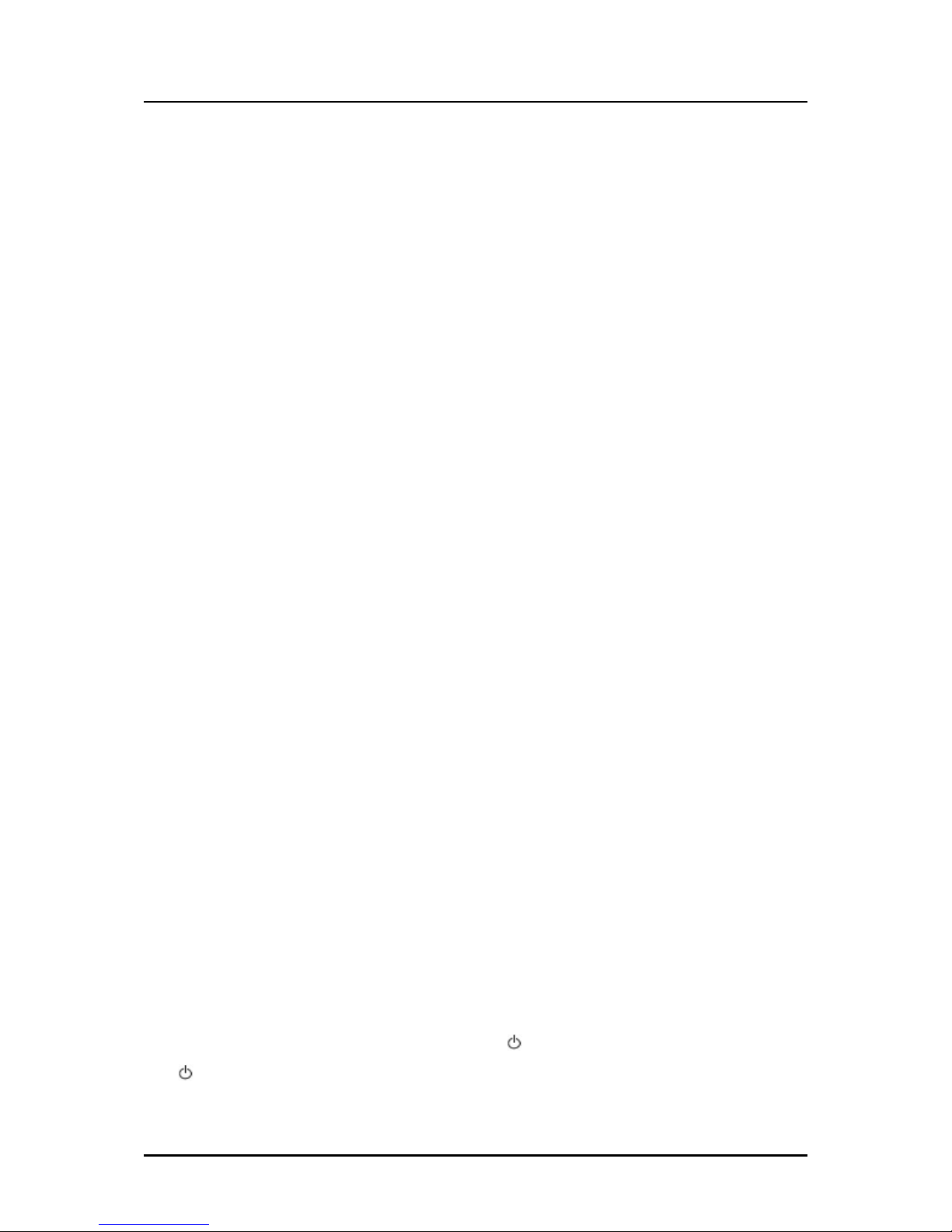
User Manual
Page 13 of 35
Joining an Existing Secured HomePlug AV2
Network
To enable a new device to join an existing network, Simple Connect will copy the
Private Network Name of the existing network to the new HomePlug AV2. You only
have to pair the new HomePlug AV2 device to any of the devices within the existing
HomePlug AV2 Network by pressing the Simple connect. If you pressed Simple
Connect from multiple HomePlug AV2s, only the signal from the first two devices will
be processed.
To join an existing Secured HomePlug AV2 network using Simple
Connect:
Step 1
Plug HomePlug X (your new HomePlug) beside one of your existing HomePlug
AV/AV2 devices. It is important to ensure that you can easily observe the LED
behaviors of the HomePlugs in your home.
Upon connection, HomePlug X’s LEDs will blink simultaneously and then the Power
LED lights ON steadily. Ethernet LED will be ON if there are Ethernet devices
connected to its Ethernet ports.
Step 2
Press Simple Connect for 10 seconds from HomePlug X. After you release the button,
The Power LED and Ethernet LED would blink.
Note: If the Power and Ethernet LED did not blink, press Simple Connect again for 10
seconds.
Step 3
Press Simple Connect Button for two seconds on HomePlug Y (existing HomePlug).
After you release the button, the Power LED will continuously blink. If the Power
LED did not blink, press Simple Connect again for two seconds.

User Manual
Page 14 of 35
Step 4
Press Simple Connect Button again on the HomePlug X within two minutes after you
press Simple Connect from the existing network.
Step 5
To confirm if the connection was established, check the LEDs. The Power LEDs and
the Powerline Activity LEDs on all HomePlugs are on.
Note: If the Powerline Activity LED on HomePlug X is off, this means the pairing was
unsuccessful. You have to repeat steps 1 to 4 again until all LEDS in all HomePlug
AV/AV2 devices are ON.
Step 6
Unplug HomePlug Z and then connect it to your Ethernet device using the Ethernet
cables from the product package. After connecting the Ethernet cable, plug
HomePlug Z directly to a wall outlet. An Ethernet-enabled device can be a router,
computer, hub, gaming console, IP phone, network printer, or IP TV set-top box.
Note: HomePlug AV2s work best when connected directly to a wall socket. It is
suggested to avoid plugging a HomePlug AV2 to a power strip or power extension
as much as possible. Other electrical devices in the power strip produce electrical
noise that may affect the overall performance of the HomePlug.

User Manual
Page 15 of 35
Determining Connection Rate
Each LED color of the Powerline Activity represents a connection rating. The
connection rating can only be calculated when the device is part of an existing
network. The exact connection rate value can also be viewed by using the
HomePlug AV2 Utility.
Note to Red LED: It is recommended to plug the device to the main wall-socket plug
or a plug with the least electrical interference.
Power Saving Mode
After 15 minutes of Ethernet inactivity, HomePlug AV2 will enter Power Saving Mode.
The Power LED will start BLINKING slowly to indicate its Power Saving Status.
Conditions of a HomePlug AV2 on a Power saving mode:
- Power LED is blinking slowly
- Powerline Activity LED and Ethernet LED are turned OFF.
- When connected to a PC or Laptop, if there is network card inactivity,
HomePlug AV2 is also on a Power Saving mode.
Note: If another device is on a Power Saving Mode, the HomePlug AV2 Utility may
detect the device but would be unable to configure its respective setting.

User Manual
Page 16 of 35
Setup the HomePlug AV2s
For Twin Pack
HomePlug AV2s from a Twin Pack are preconfigured to have a common Private
Network Name unique for that pair. All you have to do is connect the HomePlug
AV2s to an Ethernet device and then plug it to a wall socket.
To setup a pair of HomePlug AV2s:
1. Plug one end of the Ethernet cable to your Ethernet device and then
connect the other end to HomePlug AV2.
2. Connect the HomePlug AV2 to a wall socket.
3. Plug one end of the Ethernet cable to your other Ethernet device and then
connect the other end to HomePlug AV2.
4. Connect the HomePlug AV2 to a wall socket.
For Single Pack
A HomePlug AV2 from a single pack uses a random Private Network Name that
prevents it from communicating with other HomePlug AV2s. To add it into an existing
network, you need to use either the Simple Connect button or the HomePlug AV2
Utility software to change the random Private Network Name to the Private Network
Name being used by the existing HomePlug AV2 network.
To add a HomePlug AV2 to an existing network:
1. Plug one end of the Ethernet cable to your Ethernet device and then
connect the other end to your new HomePlug AV2.
2. Connect the HomePlug AV2 to a wall socket.
3. Add the new HomePlug AV2 by using either Simple Connect or the HomePlug
AV2 Utility software. To use Simple Connect, please refer to Joining an Existing
HomePlug AV2 Network. To use the HomePlug AV Utility, please refer to
Private Network Name.

User Manual
Page 17 of 35
Device’s Web User Interface
The PL-1200AV2-PEW’s Web User Interface will allow you to configure your HomePlug
AV device wirelessly. It is mainly used for Wireless Configuration, changing your PL-
1200AV2-PEW’s Private Network Name, detecting other HomePlug AV’s within the
network, and even of devices connected to your PL-1200AV2-PEW.
Note: To use the Web User Interface, you need a computer using a Windows or MAC
operating system. The Web User Interface works with various web browsers such as
Internet Explorer, Firefox, Safari, and Google Chrome.
Requirements
To ensure the smooth run of the Web User Interface, it is suggested that your
computer must be able to meet the following requirements below:
Windows XP (32 and 64 bit), Vista (32 and 64 bit), Windows 8 (32 and 64 bit),
Windows 10 (32 and 64 bit)
300 MHz Processor
128 Mb of RAM
.NET Framework
Windows Installer 3.1 for Windows XP (32 and 64 bit)
Network Interface Card
Opening the User Interface
To access your PL-1200AV2-PEW’s web user interface, simply do the following
instructions below:

User Manual
Page 18 of 35
1. Ensure to follow the connection set up as stated below:
2. Connect an ethernet cable from the PC to any of the available Ethernet Ports
of your PL-1200AV2-PEW.
3. On your computer, turn OFF any Wireless Adapter (if applicable).
4. Open and Launch a web browser. Type in 10.0.10.254 on the web browser’s
url link then hit enter key.
5. Enter admin in for Username and admin for Password. Then, click Login.
6. You will now see the user interface.
Another way to access your PL-1200AV2-PEW’s web user interface is to follow the
steps below:
1. Open a browser.
2. If you are connected to the computer, you have to set a static IP address first.
For help on how to manually set your IP address, please refer to Configuring
TCP/IP (below).
3. Enter the IP Address of the HomePlug and then press Enter.
If the HomePlug is connected with the computer, use 10.0.10.254 (default).
Enter the IP Address you used if you changed the default.
4. Enter admin in for Username and admin for Password. Then, click Login.

User Manual
Page 19 of 35
Configuring TCP/IP
Here are instructions on how to manually configure TCP/IP on a Windows
operating system. You need to set the TCP/IP settings manually to access the
Web User Interface and to allow your computer and HomePlug Wireless Adapter
to communicate with each other.
To set the TCP/IPv4 properties:
1. Select Start > Run. This opens the Run dialog box.
2. Enter control ncpa.cpl and then click OK. This opens Network Connections.
3. Right-click the connection that you want to configure and then select
Properties.
4. On the General tab, in This connection uses the following items, click Internet
Protocol Version 4 (TCP/IPv4), and then click Properties.
5. Click Use the following IP address.
6. In the IP Address, type the IP address, you can enter any IP address between
10.0.10.1 to 10.0.10.253.
7. Click Subnet mask. When you click the field for Subnet mask, 255.255.255.0
automatically appears.
8. Click OK to close the Internet Protocol Version 4 (TCP/IPv4) dialog box.
9. Click OK to close the Local Area Connection Properties dialog box.
To set the TCP/IPv6 properties:
1. Select Start > Run. This opens the Run dialog box.
2. Enter control ncpa.cpl and then click OK. This opens Network Connections.
3. Right-click the connection that you want to configure and then select
Properties.

User Manual
Page 20 of 35
4. On a LAN, wireless, VPN, or dial-up connection, on the Networking tab, in This
connection uses the following items, click Internet Protocol Version 6
(TCP/IPv6), and then click Properties.
5. Click Use the following IPv6 address.
6. In the IPv6 Address, type the IP address, you can enter any IP address
between 10.0.10.1 to 10.0.10.253.
7. Click Subnet mask. When you click the field for Subnet mask, 255.255.255.0
automatically appears.
8. Click OK to close the Internet Protocol Version 6 (TCP/IPv6) dialog box.
9. Click OK to close the Local Area Connection Properties dialog box.

User Manual
Page 21 of 35
The Web User Interface
The Web User Interface enables you to view basic device information such as the
HomePlugs connected in the network, the wirelessly connected devices, and other
similar information. The Web User Interface also allows you to configure the device
features of your PL-1200AV2-PEW such as its wireless settings and security, device
reboot / restart / restore, changing of admin password, and other similar properties.
It has the following menu items:
Status
Network
Management
Homeplug

User Manual
Page 22 of 35
Status
The Status menu tab provides a list of information about the HomePlug such as
Firmware Version, Build Date, LAN Mac Address, PLC Mac Address, and PLC
Firmware version.

User Manual
Page 23 of 35
Network
The Network menu allows you to configure your PL-1200AV2-PEW’s wireless settings
and security. It also allows you to view the list of connected wireless devices and
each device’s respective MAC address. After making changes, ensure to click the
Apply button at the top of the screen.
It has the following sub menus:
Settings (2.4GHz)
Settings (5.0GHz)
Security (2.4GHz)
Security (5.0GHz)
Client List (2.4GHz)
Client List (5.0GHz)

User Manual
Page 24 of 35
Wireless Settings
Allows you to configure the wireless properties of both the 2.4Ghz and 5.0GHz
frequency bands of your device.
Under the Wireless Settings, you can do any of the following actions provided below.
Please ensure to press the Apply button to save all changes made.
Wireless Enable. Allows you to enable or disable the wireless connection of
your PL-1200AV2-PEW’s network.
Change the SSID Name. By changing this, you are changing the name of your
PL-1200AV2-PEW’s wireless network.
Hide SSID. This will hide your Wireless Network from being detected by your
devices. You would then have to manually connect your wireless devices to
your PL-1200AV2-PEW’s wireless network
Define Wireless Channel. Allows you to change the current channel used by
the wireless network.
Modify the mode, or change the wireless standard implemented in your
HomePlug AV.

User Manual
Page 25 of 35
Security Settings
Allows you to configure the wireless security features of both the 2.4Ghz and 5.0GHz
frequency bands of your device.
Under the Security Settings, you can do any of the following actions provided below.
Please ensure to press the Apply button to save all changes made.
Client List
Displays a list of the devices wirelessly connected to your PL-1200AV2-PEW, displays
the MAC address of the device connected.
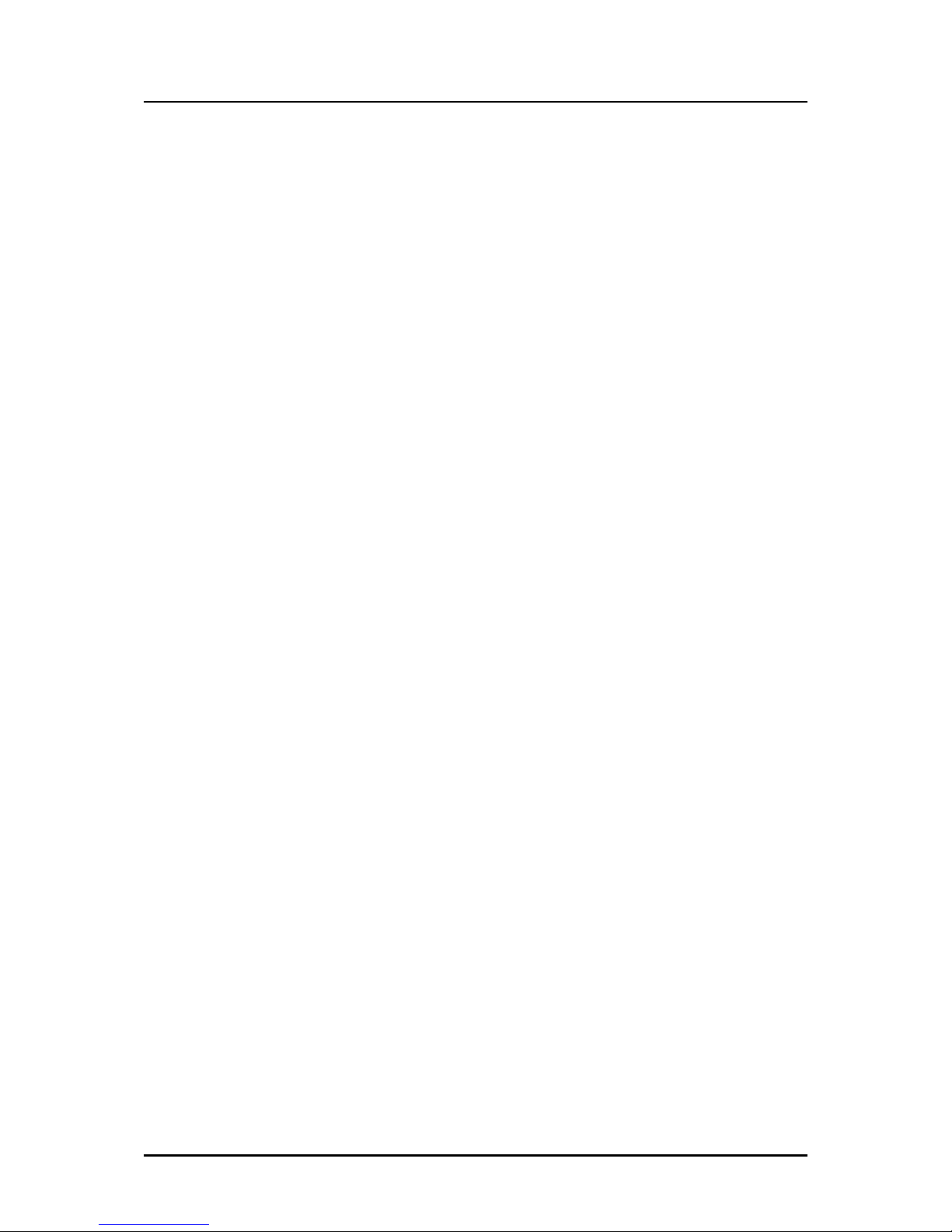
User Manual
Page 26 of 35
Management
The Management menu allows you to configure your PL-1200AV2-PEW’s web user
interface login password, perform firmware updates, and even do device restart or
reset.
After making changes, ensure to click the Save button at the top of the screen.
It has the following sub menus:
Device Management
Password
LAN
Device Management
Allows you to upgrade the firmware, restart the device, or restore the device to
Factory Settings.
Firmware Upgrade
Allows you to upgrade the firmware of your HomePlug AV. After upgrading the
firmware, your PL-1200AV2-PEW will still retain the same Private Network Name and
MAC address settings. Before you proceed with the upgrade, you need to have the
Firmware File (FWUpgrade).
NOTE: It is highly recommended to use OFFICIALLY RELEASED FIRMWARE ONLY.

User Manual
Page 27 of 35
To upgrade the firmware of a HomePlug AV/AV2:
1. Connect your HomePlug AV/AV2 to the computer.
2. Launch the User Interface and login.
3. Click Management menu tab.
4. Click Device Management.
5. Under FIRMWARE UPGRADE, click Browse then select the Firmware File then
click Apply to proceed with the firmware upgrade.
6. The Firmware Upgrade will take about 3 minutes to complete.
NOTE: To check if the firmware has been upgraded successfully, go to Status
and check if the downloaded firmware version matches the firmware version
stated on the Information page.
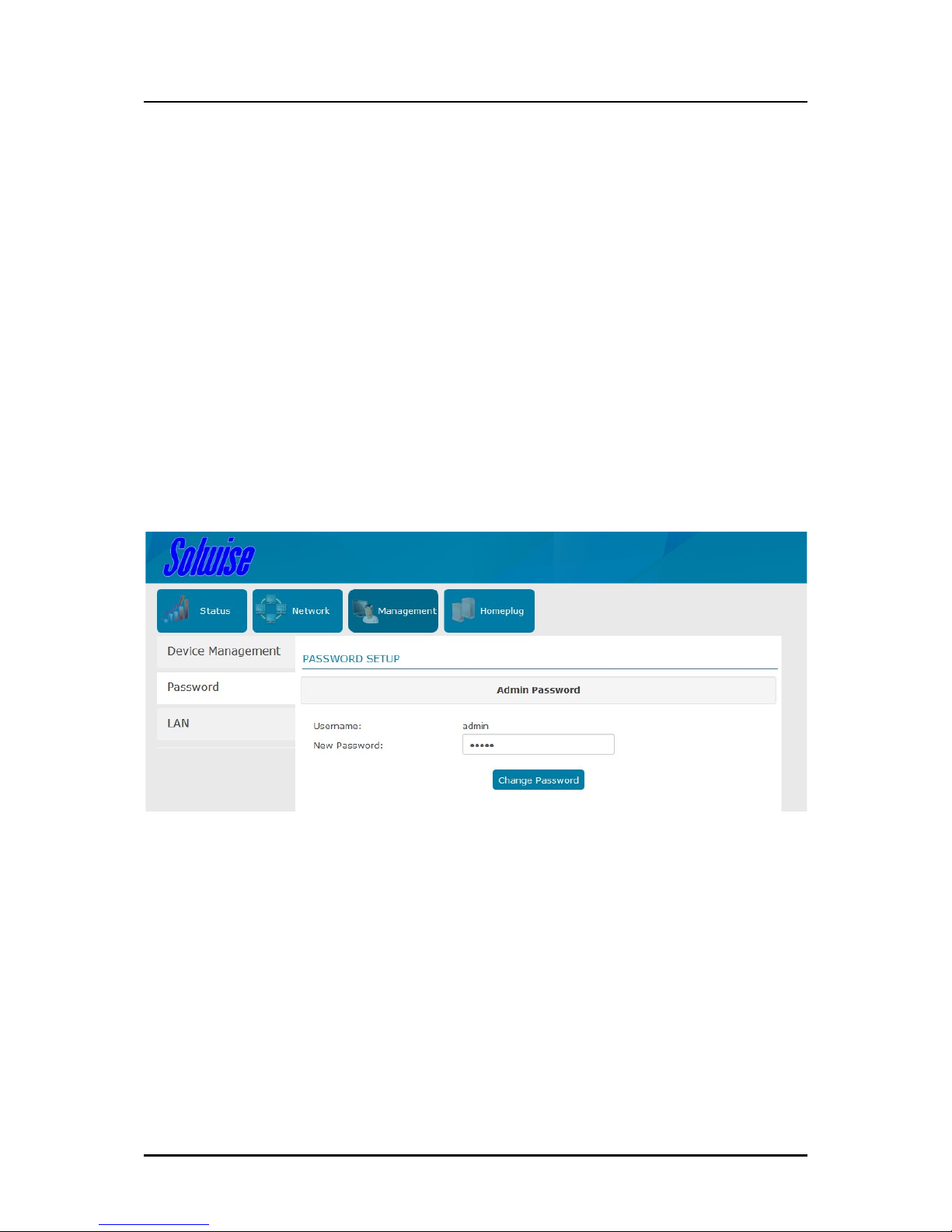
User Manual
Page 28 of 35
To reset to factory default:
1. Connect your HomePlug AV/AV2 to the computer.
2. Launch the User Interface through 10.0.10.254 and login.
3. Click Management menu tab.
4. Under RESTORE TO DEFAULT, click Restore Defaults button.
Note: You can also perform a reset to the factory default when you press the
RESET button on the device 3 seconds.
Password
Allows you to change the log-in password of your PL-1200AV2-PEW’s web user
interface. Do take note, however, that you would be using the new password the
next time you would login

User Manual
Page 29 of 35
LAN
Allows you to change the Local Area Network IP Address.
Homeplug
The Homeplug page allows you to change the private network name of both the
local and/or remote devices. It also allows you to view the current remote HomePlug
MAC addresses, and transmit / receive statistics of each device.
It has the following sub menus
Security
Devices
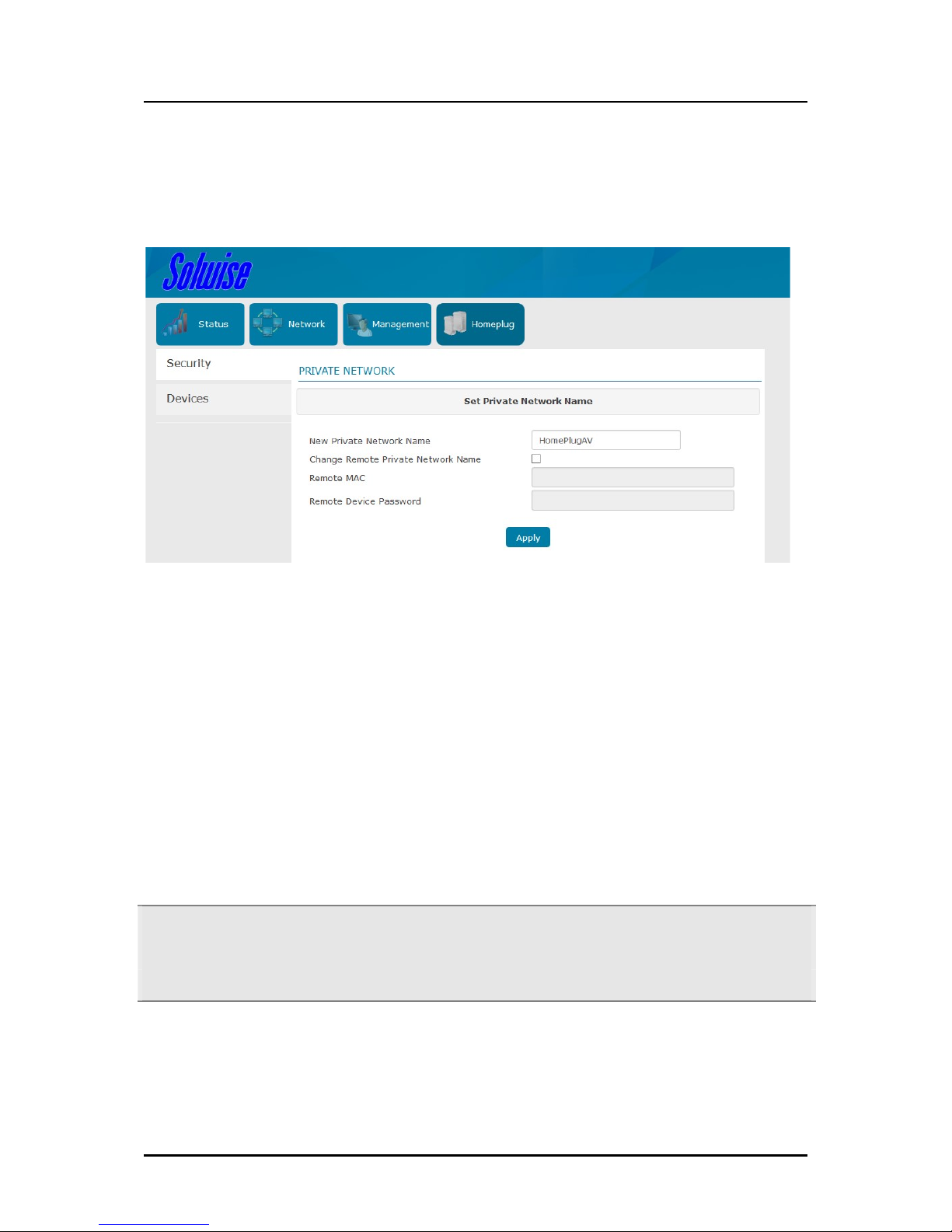
User Manual
Page 30 of 35
Security
Allows you to change the private network name of both local and/or remote
devices in the network.
The Private Network Name provides the function to manually change the Private
Network Name of local and remote HomePlug AVs. A Private Network Name is a
string of 8 to 64 characters enables HomePlug AV devices to communicate with
each other.
If you intend to create multiple networks, you can assign different Private Network
Names among your devices. You have to, however, make sure that at least two
HomePlug AVs have a similar Private Network Name. A HomePlug
AV that uses a unique or random Private Network Name will not be able to
communicate with other devices under a different Private Network name.
Note: In case you cannot connect into the network after changing the Private
Network Name, please power cycle the device. To power cycle, disconnect and
then reconnect HomePlug AV from the power outlet.

User Manual
Page 31 of 35
Local Private Network Name
Local Private Network Name refers to the Private Network Name of the HomePlug
AV that is directly connected to the computer where you use the Web User
Interface.
To change the local Private Network Name:
1. Launch the User Interface through 10.0.10.254 and login.
2. Click Homeplug menu tab.
3. Click Security.
4. Type the new Private Network Name. This field is case sensitive. It accepts 8 to
64 alphanumeric characters including punctuation marks but no spaces.
5. Click Apply. When the process is complete, the message “Settings Applied”
appears.
Remote Private Network Name
Without leaving your computer, you can change the Private Network Name of
remote HomePlug AV devices, provided they are using the same Private Network
Name as your local HomePlug AV. You cannot change the Private Network Name
of remote devices that are not currently connected to your local HomePlug AV
network.
Note: When changing the Private Network Name of remote devices, you will need
the Device ID that appears on the label pasted on the device. It will be more helpful
if you list down the Device ID of all your HomePlug AVs to enable you to remotely
change their settings using the HomePlug AV Web User Interface.

User Manual
Page 32 of 35
To change the Private Network Name of a HomePlug AV/AV2:
1. Launch the User Interface through 10.0.10.254 and login.
2. Click Homeplug menu tab.
3. Click Security.
4. Change New Private Network Name.
5. Type the new Private Network Name.
This field is case sensitive. It accepts 8 to 64 alphanumeric characters
including punctuation marks but no spaces.
6. Tick the Change Remote Private Network Name checkbox.
7. Enter the Remote MAC Address of the other HomePlug AV.
8. Enter the Device Password. The Device Password can be found on the label
sticker on each respective device
9. Click Apply. When the process is complete, the message “Settings Applied”
would appear.
After changing the Private Network Name of the remote HomePlug AV, it will
no longer be able to communicate with your local HomePlug AV, unless you
use a similar Private Network Name for your local HomePlug AV.
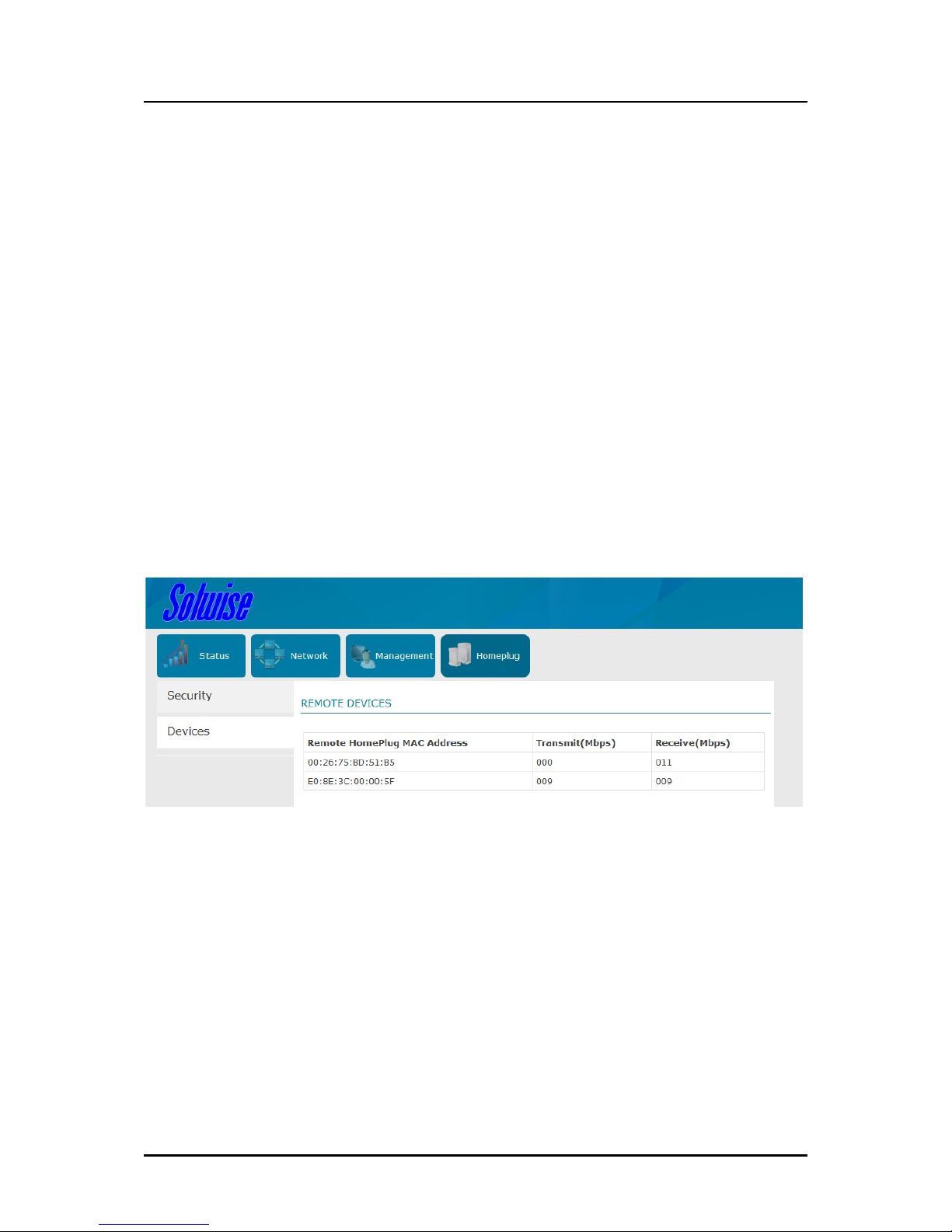
User Manual
Page 33 of 35
Using the Simple Connect Button
The Simple Connect button in your PL-1200AV2-PEW device provides a more
convenient way of creating your HomePlug AV network without the need of
accessing the HomePlug AV Web UI from a computer.
Basically, the Simple Connect Button can perform the following functions below
Resetting the Private Network Name
Creating a secured HomePlug AV2 Network
Joining an existing secured HomePlug AV2 Network
Devices
Devices displays information about remote HomePlug AV2’s detected in the
network. Only HomePlug AV2s using the same Private Network Name as the local
HomePlug AV2 will appear in the Remote Devices list.
The Devices page displays the following information:
Remote HomePlug MAC address. Displays the HomePlug AV/AV2 MAC
Addresses.
Connection Rate. Displays the Transmit and Receive connection rates.
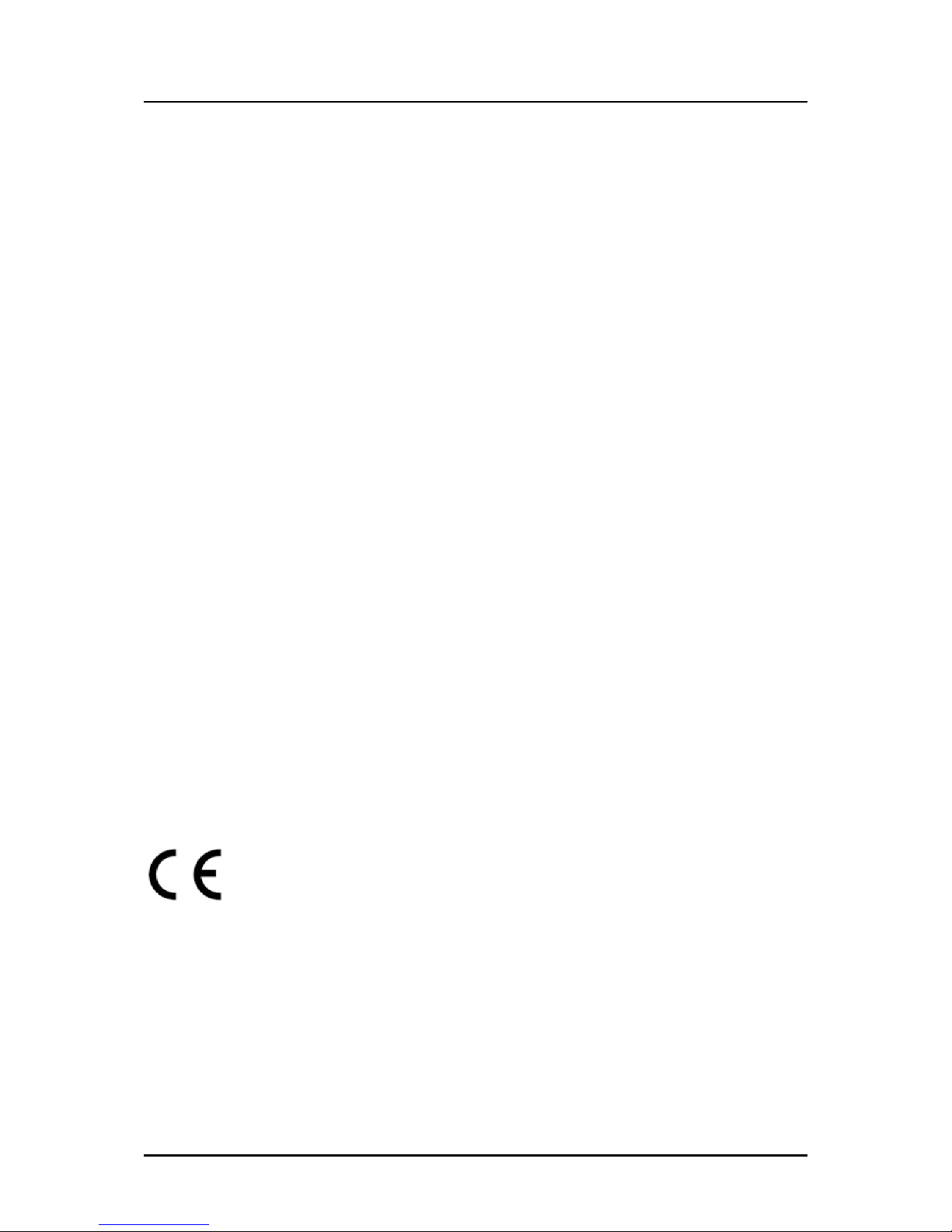
User Manual
Page 34 of 35
Appendix
FCC Statement
This equipment has been tested and complies with the specifications for a Class B
digital device, pursuant to Part 15 of the FCC Rules. These limits are designed to
provide reasonable protection against harmful interference in a residential
installation. This equipment generates, uses, and can radiate radio frequency
energy and, if not installed and used according to the instructions, may cause
harmful interference to radio communications. However, there is no guarantee that
interference will not occur in a particular installation. If this equipment does cause
harmful interference to radio or television reception, which is found by turning the
equipment OFF and on, the user is encouraged to try to correct the interference by
one or more of the following measures:
Reorient or relocate the receiving antenna
Increase the separation between the equipment or devices
Connect the equipment to an outlet other than the receiver’s
Consult a dealer or an experienced radio/TV technician for assistance
European Regulations
The product has been designed, tested and manufactured according to the
European EMC directive 2004/108/EC.
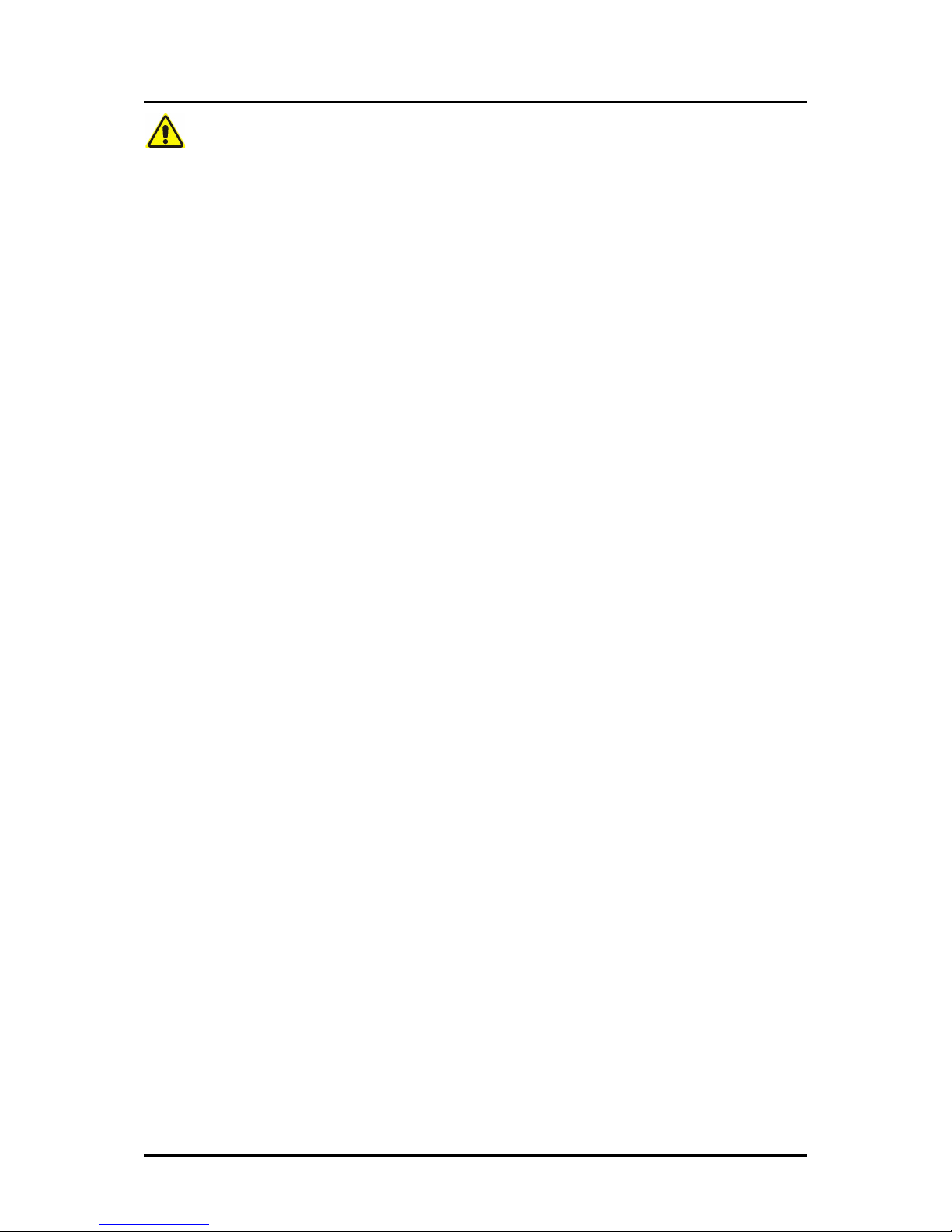
User Manual
Page 35 of 35
Safety Warnings
For your safety, be sure to read and follow all warning notices and instructions.
Do not open the device. Opening or removing the device cover can expose
you to dangerous high voltage points or other risks. Only qualified service
personnel can service the device. Please contact your vendor for further
information.
Do not use your device during a thunderstorm. There may be a risk of electric
shock brought about by lightning.
Do not expose your device to dust or corrosive liquids.
Do not use this product near water sources.
Make sure to connect the cables to the correct ports.
Do not obstruct the ventilation slots on the device.
The socket-outlet shall be installed near the equipment and shall be easily
accessible.
Manufacturer:
Aztech Communication Device (DG) LTD
Address:
Jiu Jiang Shui Village, Chang Ping Town, 523500 Dong Guan City, Guang Dong Province,
PEOPLE’S REPUBLIC OF CHINA
