Page 1

1
Solwise Ltd, www.solwise.co.uk, sales@solwise.co.uk
Quick
Ins
ta
ll
Manu
a
l
Versi
on:1.0
L201
1FXS/1FXO gateway
Page 2

2
Solwise Ltd, www.solwise.co.uk, sales@solwise.co.uk
TableofContent
s
TABLEOFCO
NTEN
TS
2
INTRODU
CE
3
INST
ALLINGVOICEBROADBANDGATEWAY
3
1.
C
ONNECTING
THEPOWERADAPTER
3
2.
C
ONNECTINGTOA
PC
3
3. C
ONNECTING TO A
DSL/C
ABLEMODEM
3
4.
SETTING
U
P AMANAGEMENT
PC
3
CONFIGURINGTHEVOICEBROADBANDGATEWAY
4
1 C
ONNECTING TO THEWEBCONFIGURATOR VIA AWEBBROWSER
4
2.
SETUP
W
IZARD FORQUICK START
:
5
2.1 WAN S
ETUP
: (
REQUIRED FORINTERNET ACCESS
) : 5
2.2 DHCP S
ETTING
: 5
2.3
F
IXED
IPS
ETTING
:
5
2.4
PPPOES
ETTING
:
6
2.5 N
ATS
ETUP
:
6
2.6
VOIP
C
ALLSETUP
:
7
SCENARIO
APPLICATION
9
APPENDIX
9
D
IRECTCALL(PEER TO PEER)SETUP
9
Page 3

33
Solwise Ltd, www.solwise.co.uk, sales@solwise.co.uk
Introduction
This manual is teaching you how to quick install and setup your gateway. If you
want to know more detail information about this gateway, please see the user
manual.
Getting started with Web browser for VoIP Gateway involves the following
general procedures:
Installing VoIP Gateway
Configuring VoIP Gateway
Scenario Application
InstallingVoiceBroadbandGateway
1.
ConnectingtheP
owerAdapt
er
1.1 Connectthe power adapter to the power outlet and to the PWR power jack on the rear
panel of the Gateway.
2.2 The Power LED should be lighting.
2.
Connecting to a PC
2.1 Using an Ethernetcable to the LAN 1 port or to anyLAN1 ~ LAN4 port.
2.2 Connectthe otherend ofthe Ethernet cable to your PC’s installed network interface card
(NIC).
2.3 The LED indicators at both the Ethernet portand the NIC should be ON.
3. Connecting to a DSL/Cable Modem
The VoIPBroadband Gateway supportsconnection of a DSL modem via an Ethernet
interface.
3.1 Locate your Ethernetcable (should be provided by your ISP or telecom).The hardware
installation is now complete.
3.2 Using a Ethernet cable to the Ethernetport of the DSL/Cablemodem.
3.3 Plug the other end of the cable into the WAN portof Gateway.
4. Setting Up a Management PC
The Gatewayhas a built-in HTTP (Web) server for configuration.Before you use the
Gatewayto access the Internet,you should set up amanagement PC tolog into the
Gatewayfor further configuration by connecting to LAN port. The management PC may be
configured with a fixed IP address.
For a fixed IP address, use an IP address from a 222.222.222.xnetwork, such as
222.222.222.2.Oruse DHCP form Lan port of gateway.
Page 4

4
Solwise Ltd, www.solwise.co.uk, sales@solwise.co.uk
ConfiguringtheVoiceBro
adbandGateway
1 Connecting to the Web Configurator via a Web Browser
1. Launch theWeb browser.Enter http://222.222.222.1 into the browser Address window
and press the Enter key.
2. An authentication dialog boxwill open.
3. If this is a first time setupof the Gateway, type adminas the User Nameand admin as the
Passwordfield. Click OK.
4. The Web ConfiguratorSetup Main Menu will open as below :
Page 5

5
Solwise Ltd, www.solwise.co.uk, sales@solwise.co.uk
5. Please Click on “Setup Wizard” to enterQuick Start procedure:
2. Setup Wizard for Quick Start :
This Wizard will take youto complete the Basic Setting step by step:
2.1WAN Setup:(requiredforInterneta
ccess)
:
You could selectone of three WAN types for access internet.
2.2 DHCP Setting:
While you click on “DHCP – Cable Modem”, you enable DHCP Client. Please Click on “Next “,
then you enter the “NAT Setting” (Please go to 2.5 NAT Setting)
2.3 Fixed IP Setting :
When you select “Fixed IP“ option, you could see the Fixed IP setting menu to key in “IP address”,
“Default Router IP Address” and “Subnet Mask”. Please Click on “Next “, then you enter the “NAT
Setting” (Please go to 2.5 NAT Setting)
Page 6

6
Solwise Ltd, www.solwise.co.uk, sales@solwise.co.uk
2.4 PPPoE Setting:
When you select “PPPoE- ADSL“ option, you could see the PPPoE setting menu. Please filled in
Username and Password gotten from (InternetService Provider) ISP. Please Click on “Next “,
then you enter the “NAT Setting” (Please go to 2.5 NAT Setting)
2.5 NAT Setup:
2.5.1 After completing the WAN Type Setting , you would enter“NAT Setting”menu. VoIP Broadband
Gateway Provide two modes, one is Bridge Mode, the other one is NAT Mode:
2.5.2 Setting LAN IP address to provide a C-class subnet
2.5.3
Please Click on “Next “, then you enter the “NAT Setting” (Pleasego to 2.6 VoIP Call Setup)
Page 7
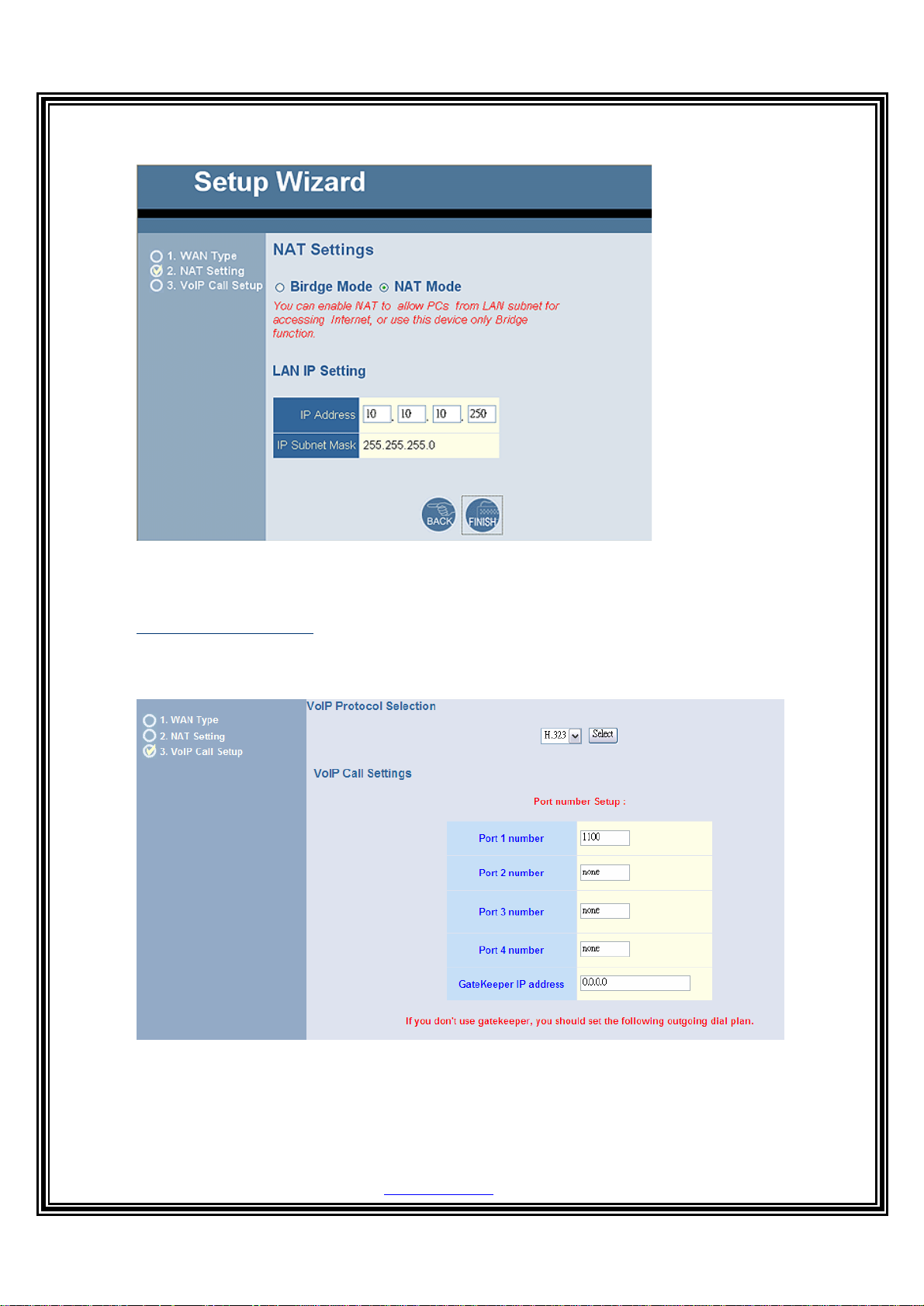
7
Solwise Ltd, www.solwise.co.uk, sales@solwise.co.uk
2.6 VoIPCall Setup:
VoIP Setup menu provide user a Basic Function Setting
When you use H.323 Protocol:
1 Port Setting : Configuring the port number. The maximum characters is 20
2 Register Gatekeeper: You need key in“Gatekeeper IP address”for Gateway to register if needing.
3. Direct Call Plan Setting: if you don’t register Gatekeeper and want to use Peer to Peer call, you must
setting the dial plan. When you use the peer to peer mode, please setting the gatekeeper field to“0.0.0.0”.
(About Dial plan setting, please see the Appendix Dialing Plan.)
Page 8

8
Solwise Ltd, www.solwise.co.uk, sales@solwise.co.uk
When you use the SIP protocol:
1 Port Setting : Configuring the port number. The maximum characters is 20
2 Register SIP Proxy Server: You need key in“SIP Proxy Server IP address”for Gateway to register if
needing.
3. Direct Call Plan Setting: if you don’t register SIP Proxy Server and want to use Peer to Peer call, you must
setting the dial plan. When you use the peer to peer mode, please setting the SIP Proxy Server IP field to
“
0.0.0.0”. (About Dial plan setting, please see the Appendix Dialing Plan.)
Page 9

9
Solwise Ltd, www.solwise.co.uk, sales@solwise.co.uk
ScenarioApplicati
on
Appendix
Direct call (Peer to Peer) setup
If you don’t registered Gatekeeper or SIP proxy server, you can make call by Peer to Peer. For
SIPor H.323, settingthe dialing plan, and can make direct call.
Overviewof the Dialing Plan
The “Dialing plan” need setting when the user use the method of Peer-to-Peer H.323 (SIP)
VoIPcall or registering H.323 Gatekeeper (SIP Proxy Server) Mode.The H.323(SIP) Dialing Plan
has two kinds of directions: Outgoing (call out) and Incoming (call in).
1. Outgoing DialPlan:
Peer-to-Peer Call Mode: Effective
Registering to H.323 Gatekeeper(SIP Proxy Server) Mode: Effective
Page 10

10
Solwise Ltd, www.solwise.co.uk, sales@solwise.co.uk
2. Incoming Dial Plan:
Peer-to-Peer Call Mode: Effective
Registering to H.323 Gatekeeper(SIP Proxy Server) Mode:
The leading number would register to H.323 Gatekeeper (SIP Proxy Server)
When you use direct call, you must setting your VoIP protocol firstly. Use direct call, you should
setting the same protocol both of UA. Both of UA must support dial plan function. Some ATA don’t
supportDialing plan, it maybe let direct call failed.
In the “Outgoing Dial Plan Configurations”settings: MaximumEntries : 50
“Outbound number” is the leading digitsof the call out dialing number.
“Length of Number” has two text fields need filled: “Min Length” and “Max Length” is the
min/maxallowed length you can dial.
“Delete Length” is the number of digits that will be stripped from beginning of the dialed
number.
“Add DigitNumber” is the digits that will be added to the beginning of the dialed number.
“Destination IP Address / Domain Name” is the IP address / Domain Name of the
destination Gateway that owns this phone number.
“Destination Port” is port of thedestination gatewayuse.(Default is 5060)
Example1: Normally Dial
1.001xleading call out, call to Destination IP address: 211.22.3.14
2.002xleading call out, call to Destination Domain Name: h.323.gw.net
Page 11

11
Solwise Ltd, www.solwise.co.uk, sales@solwise.co.uk
Example2: Speed Dial
1. If user dial “401”,
Gatewayautomatically dial “1334588712” to Destination IP address: 211.22.3.14
2. If user dial “402”,
Gatewayautomatically dial “2212345612” to Destination IP address: 211.21.2.76
In the “Incoming Dial Plan Configurations” settings: Maximum Entries : 50
“Inbound number” is the leading digits of the dialing number.
“Length of Number“ has two text fields need filled: “Min Length” and “Max Length” is the
min/maxallowed length you can dial.
“Delete Length” is the number of digits that will be stripped from beginning of the dialed
number.
“Add DigitNumber” is the digits that will beadded to the beginning of the dialed number.
“Destination Tele port” is “Tel-port”;this is forlocal dial plan setting phone number.
Example1: Hunting for FXS Port
Port 1: FXS
Port 2: FXS
Port 3: FXS
Port 4: FXS
H.323 (SIP) number “123”callincoming, Port 1 will be ringing.
If Port 1 is busy, Port will be ringing.
If Port 1 and 2 are busy, Port 3 will be ringing.
If Port 1, Port 2 and Port3 are busy,Port 4 will be ringing.
Page 12

12
Solwise Ltd, www.solwise.co.uk, sales@solwise.co.uk
Example2: Hunting for FXO Port
Port 1: FXO was connected to PSTN.
Port 2: FXO was connected to PSTN.
Port 3: FXO was connected to PSTN.
Port 4: FXO was connected to PSTN.
H.323 (SIP) number “123”call incoming, Port 1 will be off-hook and hear the Dial Tone from
PSTN.
If Port 1 is busy, Port will be will be off-hook and hear the Dial Tone from PSTN.
If Port 1 and 2 are busy, Port 3 will be off-hook and hear the Dial Tone from PSTN.
If Port 1, Port 2 and Port 3 are busy, Port 4 will be off-hook and hear the Dial Tone from
PSTN.
Example3: Termination Call to FXO for One-Shoot Call
Port 1: FXO was connected to PSTN (area code is 81xxxxxxxx).
H.323 (SIP) leading number “081x”incoming, and delete the first one digit “0”, and call to
PSTN number.
Example4: Termination Call to FXO
Port 1: FXS
Port 1: FXO was connected to PSTN (area code is 92xxxxxxxx).
Port 1 FXS call to “092x” to PSTN, FXO port will delete the first one digit “0” and call to
PSTN number.
( [x]: mean wildcard, 0~9. Speed dial:When you dial over the number,input “#” keycanspeed dial
call, or you key in number as the length as the “length of number” )
