Page 1
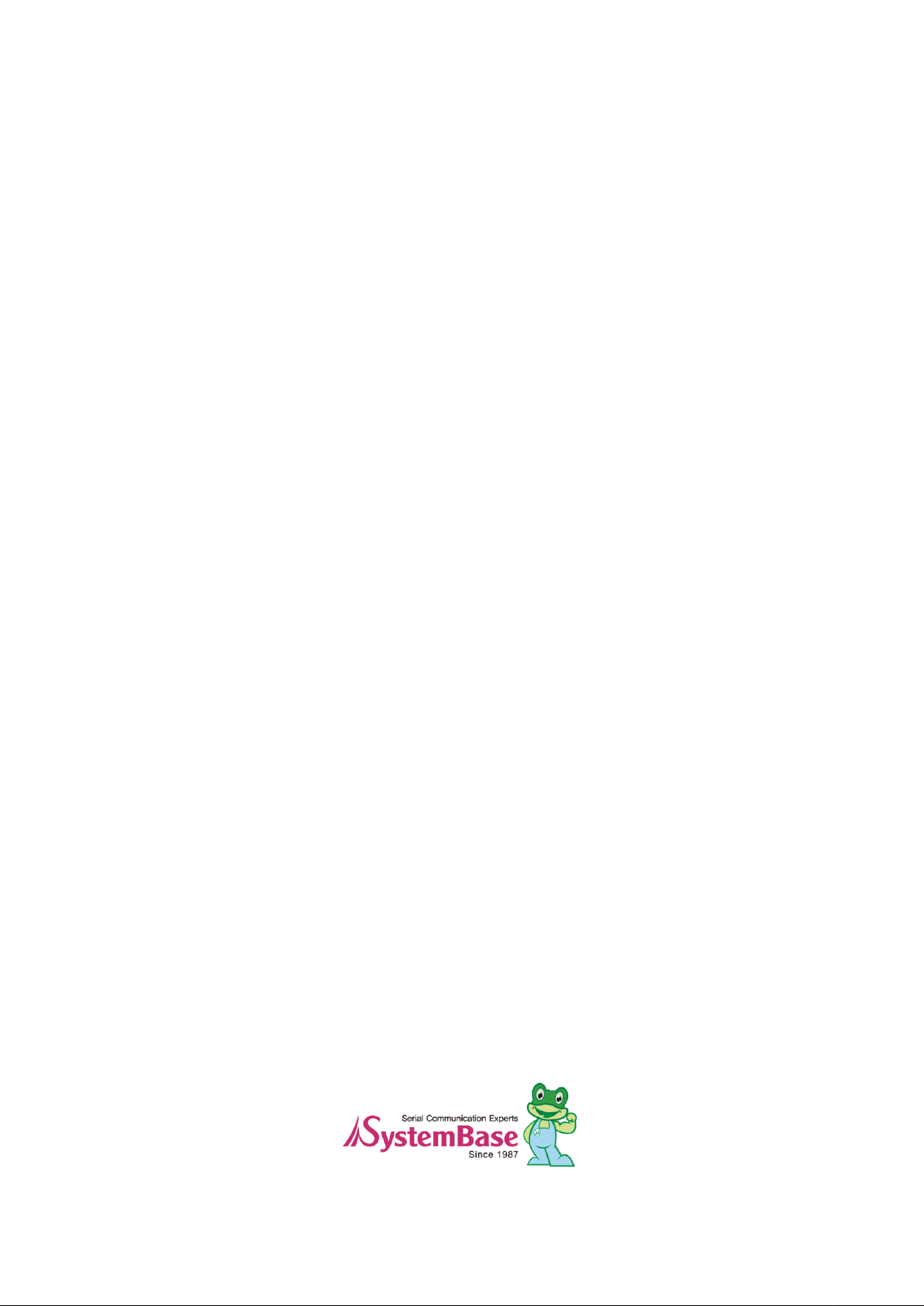
SerialGate
SG-1160
User Guide
Version: 1.0
March 26, 2014
Page 2
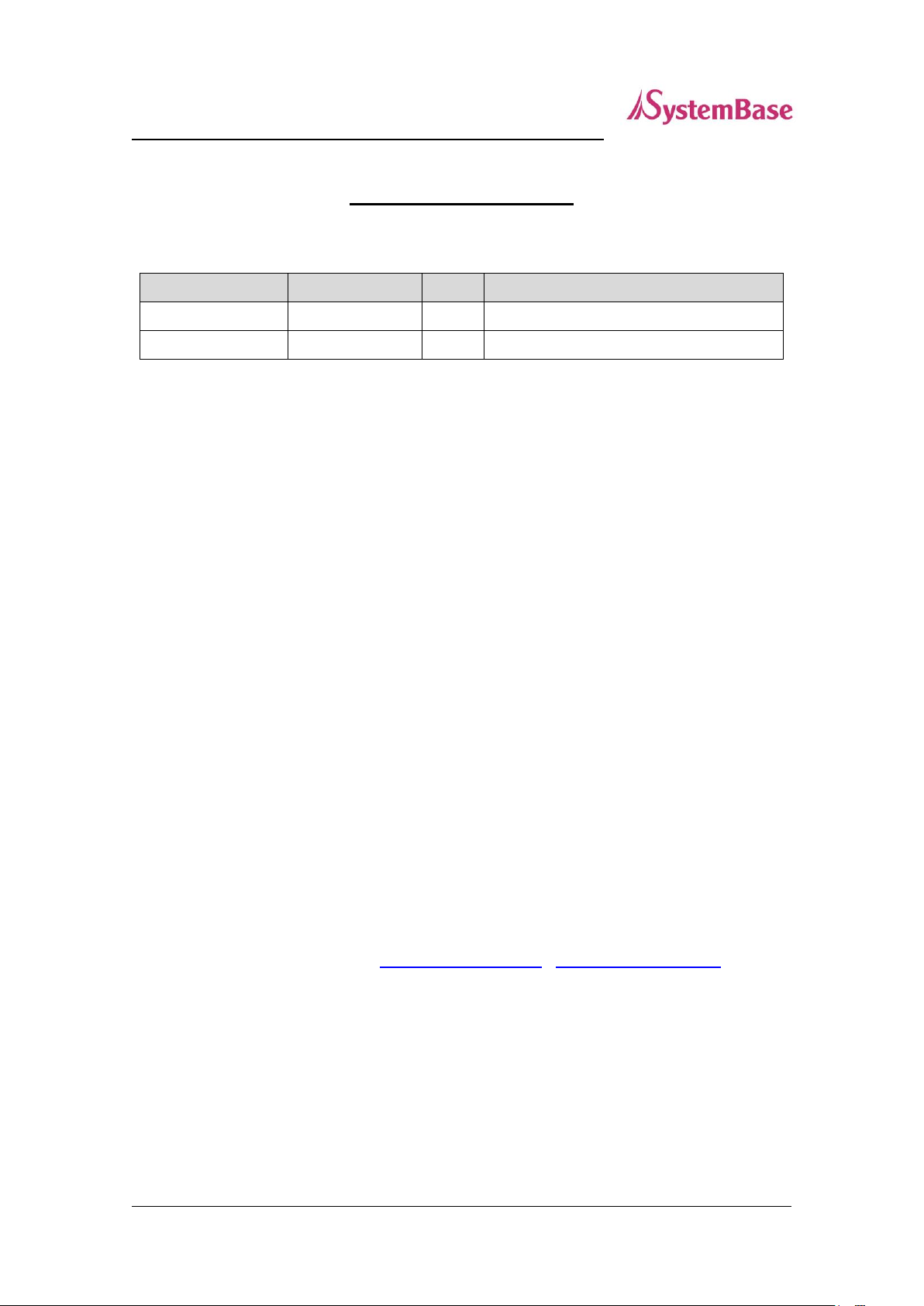
2
Revision Date
Version
Pages
Description
Mar. 26. 2014
1.0
All
Initial release
SerialGate User Guide
Revision History
Copyright 2014 SystemBase Co., Ltd. All rights reserved.
Websites http://www.sysbas.com/ http://www.solvline.com/
Tel +82-2-855-0501
Fax +82-2-855-0580
16F Daerung Post Tower-1, 288, Digital-ro, Guro-gu, Seoul, Republic of Korea
For any inquiries or comments, contact us at www.solvline.com.
Page 3
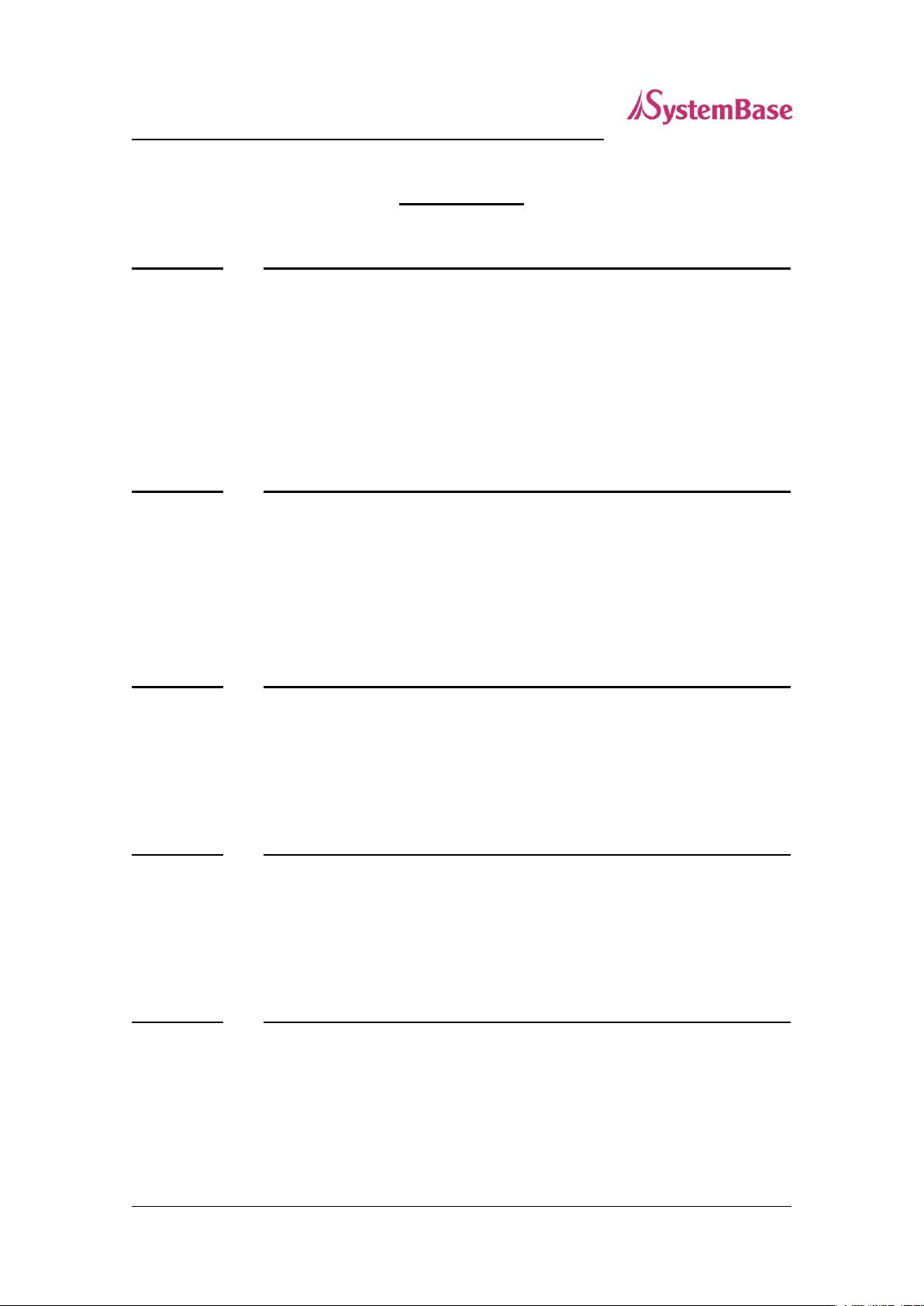
3
SerialGate User Guide
Contents
Chapter 1. Introduction....................................................................................... 6
About this document 6
Who should read this document? 6
Manual Contents 7
SerialGate Documents 8
Technical Support 9
Chapter 2. Getting Started ............................................................................... 10
Overview 10
Features 10
Package Component 11
Application 12
Chapter 3. Hardware Description .................................................................. 14
Exterior of SG-1160/ALL 14
LED / RESET 15
Pin Specification 16
Chapter 4. How to Connect ............................................................................. 17
Connection Guide 17
Powering On for the First Time 17
Connecting to SerialGate 18
Chapter 5. Configuration from Web Browser ............................................. 21
Connection 21
Setup Menu 22
Network Settings 24
Serial Settings 27
Page 4

4
SerialGate User Guide
SNMP Settings 32
Change Password 34
Update Firmware 35
Factory Default 36
Reboot 37
System Log 38
Chapter 6. Configuration via Telnet .............................................................. 39
Connection 39
View Commands 40
Network Commands 40
Serial Commands 42
Username/Password Commands 45
System Commands 45
Chapter 7. Configuration via LCD .................................................................. 46
LCD and Key Operation 46
Main Menu 47
Network Setup 48
Port Setup 49
Status 50
System 51
Verification 51
Chapter 8. Application ...................................................................................... 56
Serial IP Redirector 56
TCP_Server (TCP/IP connection from PC to SerialGate) 58
TCP_Client (TCP/IP Connection: SerialGate to PC) 59
Pairing (Serial Line to Serial Line) 60
Chapter 9. Appendix .......................................................................................... 62
Troubleshooting 62
Page 5
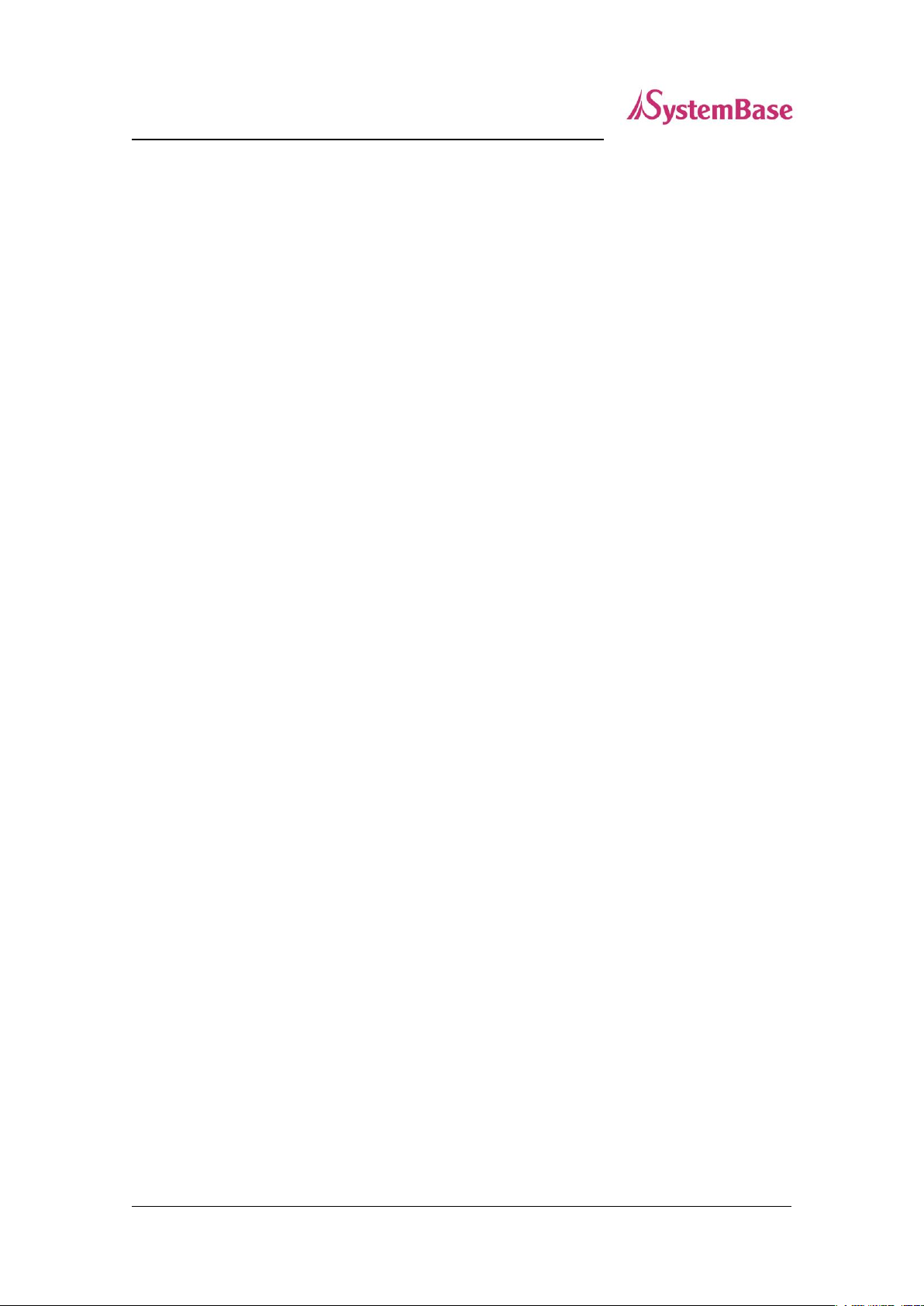
5
SerialGate User Guide
Firmware Update using FTP 64
Product Specification 66
Page 6
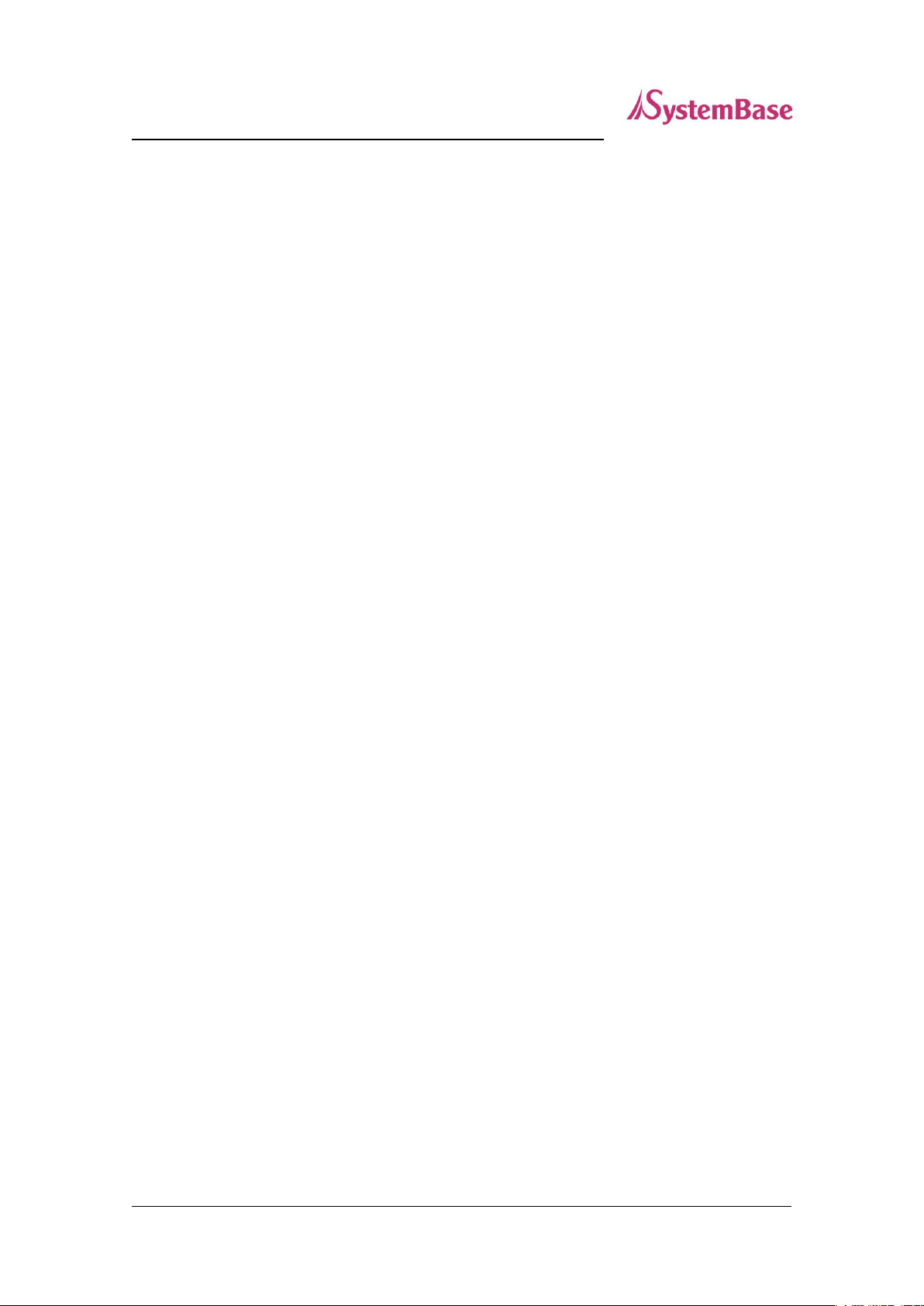
6
SerialGate User Guide
Chapter 1. Introduction
This chapter is an introduction to SystemBase device server, the SerialGate series.
About this document
This guide is designed for users of SerialGate, for setting configurations, status monitoring,
firmware update, and other administration work related to the SerialGate.
Who should read this document?
This guide is designed for SerialGate users and administrators. It is strongly recommended that
anyone trying to apply, use, and maintain SerialGate to read this document. This guide deals with
the hardware-level integration issues and software-level configuration tips. It will be a great
starting point for any administrators who want to easily monitor and control SerialGate and its
connected devices.
Page 7
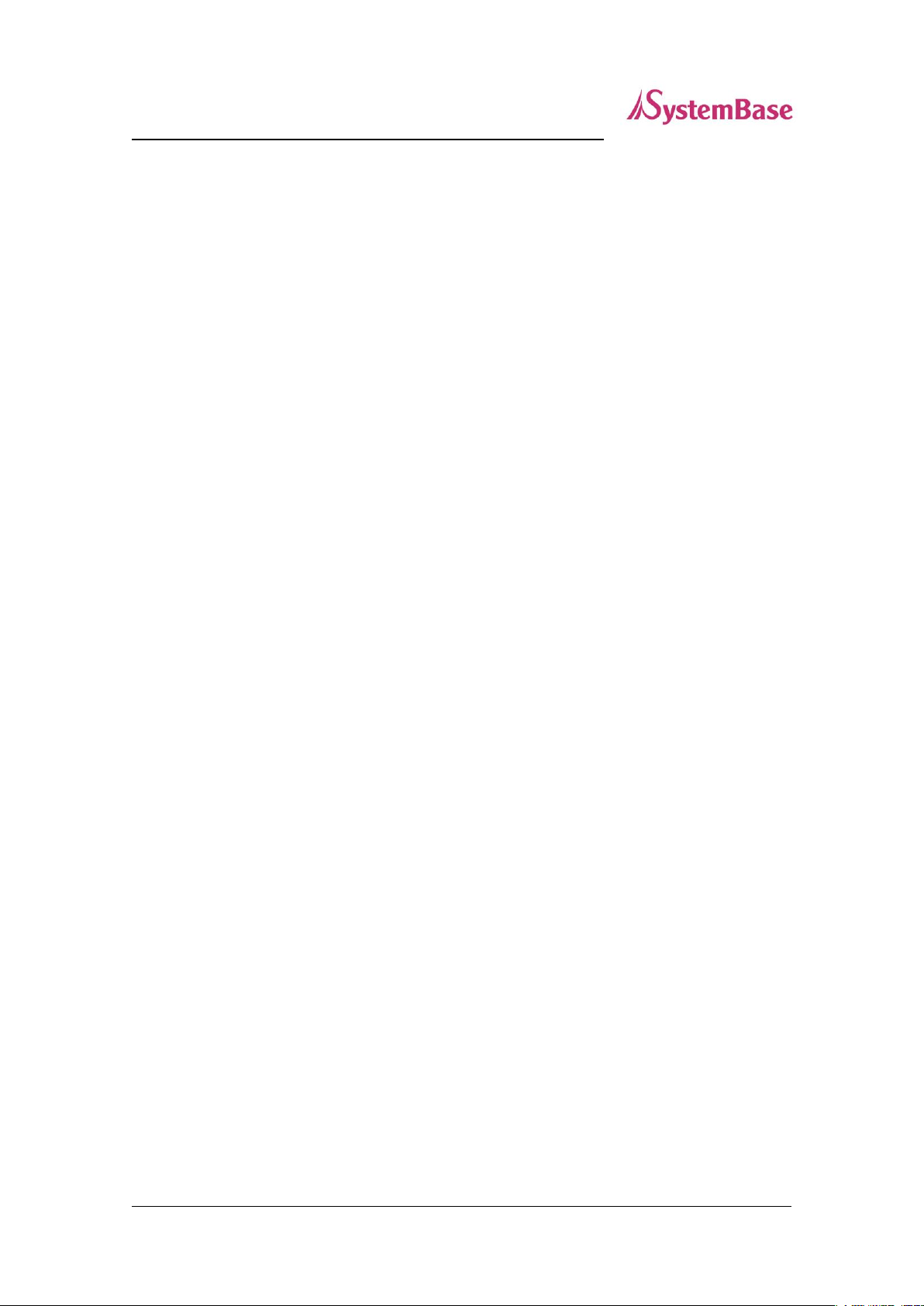
7
SerialGate User Guide
Manual Contents
Introduction (Chapter 1) is a preface with general information and introductory notices.
Getting Started (Chapter 2) gives a brief introduction of SerialGate series, including features and
applications.
Hardware Descriptions (Chapter 3) explains the layout and pin specifications with block diagram
and drawings.
Installation (Chapter 4) helps you to connect SerialGate to serial and network environment. It
ends up with first time boot-up and status check.
Configuration from Web Browser (Chapter 5) provides menu-by-menu guide for setting up the
operation environment for SerialGate via web browser.
Configuration via Telnet (Chapter 6) provides a list of commands for setting up the operation
environment for SerialGate via Telnet.
Configuration using LCD (Chapter 7) explains how to monitor status and working environment
of device server.
Application (Chapter 8) provides a variety of application examples widely used in industries.
Appendix (Chapter 9) provides firmware update guides and technical specifications for detailed
information.
Page 8
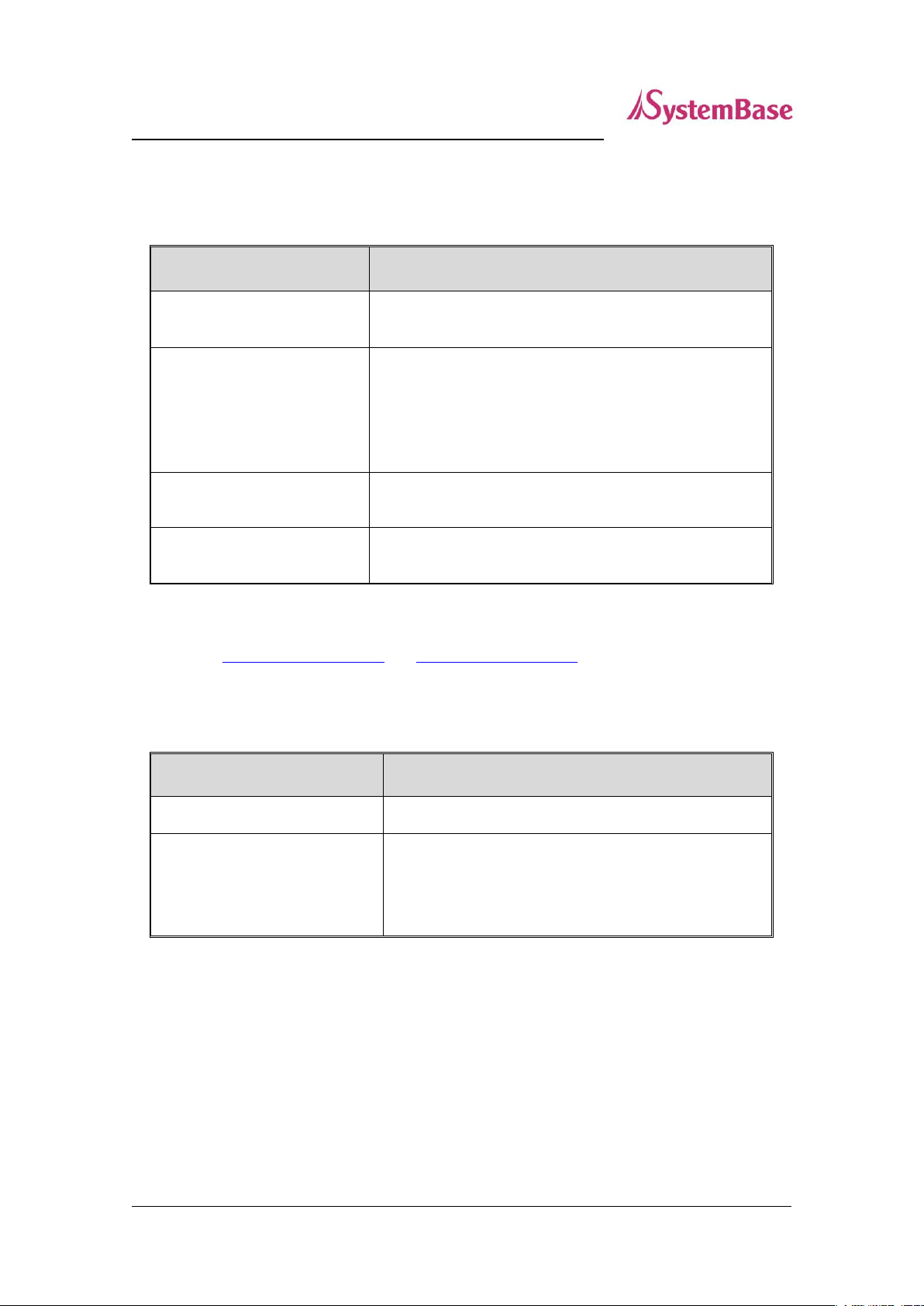
8
Document Name
Description
User Guide
Integration, configuration, and management tasks are
explained for the administrator
PortView User Manual
Guide for SystemBase device server management
application PortView
Serial IP Redirector User
Manual
Guide for Serial IP Redirector
TestView User Manual
User Manual for testing Com port Redirector , TCP
Server/Client , UDP Server/Client
Document Name
Description
SerialGate Spec Sheet
Specifications for SerialGate products
SerialGate White Paper
An easy reading for anyone new to device server.
Deals with background and technology Past, present,
and future of device servers along with the overview of
market environment
SerialGate User Guide
SerialGate Documents
The following table summarizes documents included in the SerialGate document set.
If you need brief information on SerialGate or device servers in general, please visit our company
websites at http://www.sysbas.com/ or http://www.solvline.com/. You can view or download
documents, the latest software and firmware updates related to SerialGate from Solvline.com.
Available resources are as follows:
All documents are updated promptly, so check for the recent document update. The contents in
these documents are subject to change without any notice in advance.
Page 9

9
SerialGate User Guide
Technical Support
The customers can get a technical support from SystemBase by following methods:
Please visit our website http://www.solvline.com/ and go to ‘Technical Products Info.’ menu. There
you can read FAQs and the customers can post an inquiries from the ‘Technical Support’ menu.
Lastly, you can call us at the customer center for immediate support. Our technical support team
will kindly help you get over with the problem.
The number is +82-2-855-0501 (Extension number 1). Do not forget to dial the extension number
after getting a welcome message.
The office hour is from 09:00 AM to 06:00 PM KST, Monday to Friday. We are closed on Saturday,
Sunday and national holidays.
Page 10

10
SerialGate User Guide
Chapter 2. Getting Started
This chapter includes SerialGate overview, main and distinctive features, package contents for
each product, and application fields.
Overview
SerialGate provides network connectivity to various serial devices (security devices,
communication peripherals, modems, data printing devices, industrial metering devices, etc.).
SerialGate supports RS-232, RS-422, and RS-485 serial communication standards under various
communication speed, meanwhile auto-sensing 100baseTX Fast Ethernet and 10baseT Ethernet
connection.
Features
Various features of SerialGate make it a universal yet distinctive device server solution. Here we
present main features of SerialGate. Others will explicitly appear throughout this guide.
- Maximum 921.6Kbps serial communication speed
- RS-232/422/485
- 10/100Mbps Ethernet port
- Serial IP Redirector for better adaptability
- Extensive configuration and monitoring with PortView
- Firmware update via Web Browser and FTP
- Configuration using Web, Telnet, SNMP, and PortView
- SDK package which enables customizing program development
Page 11
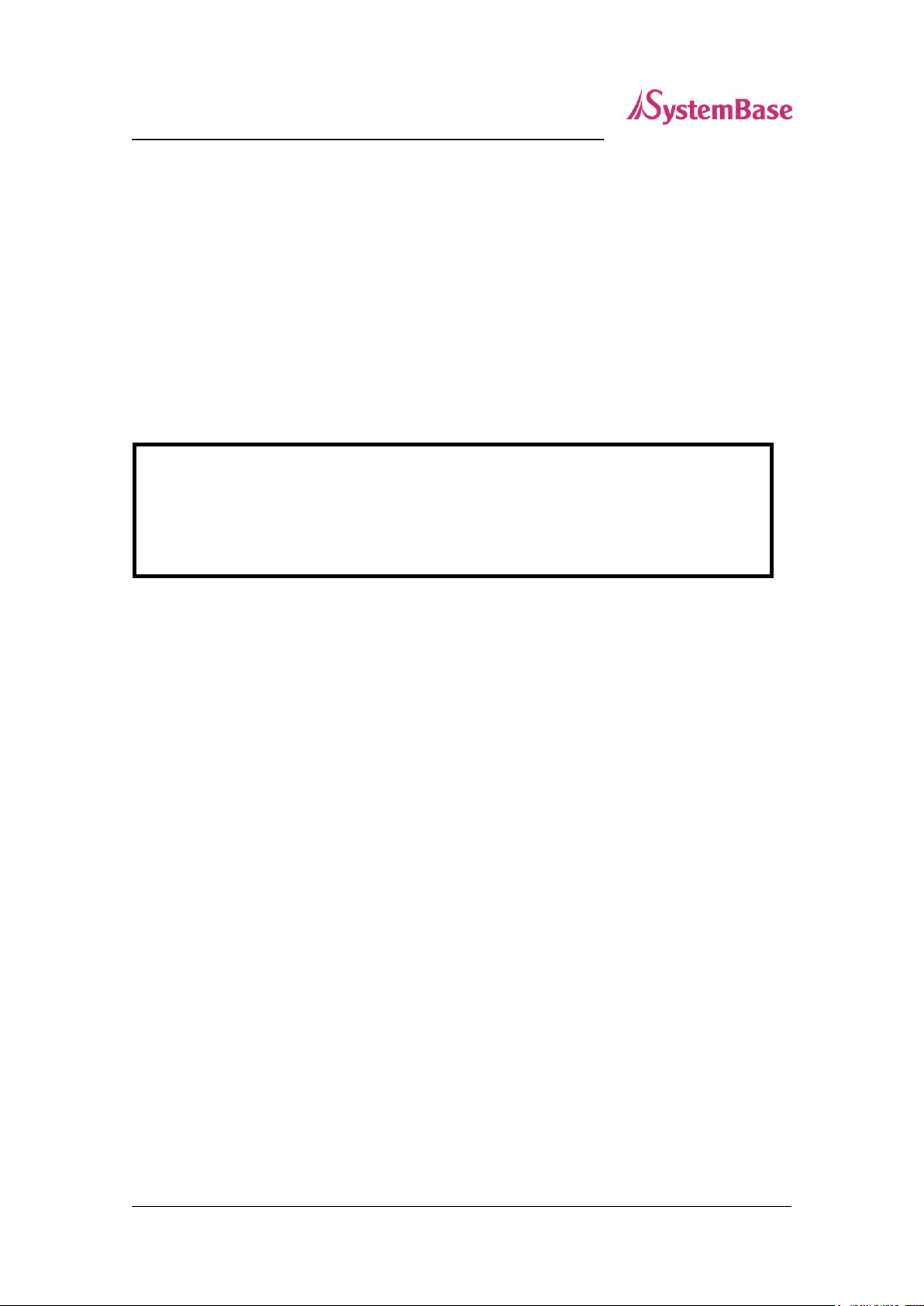
11
Class A Device
The distributor and the user must be aware that SerialGate series are a Class A device
registered only for commercial or business environment. The SerialGate series are not a
Class B device for residential or home use.
SerialGate User Guide
Package Component
SerialGate package is composed of the following components. Make sure every component is
included in your package. All packages include a product, accessories and a CD with utilities and
documents.
SerialGate device, 1 unit
Direct LAN Cable, 1 piece
Power Cable, 1 piece
CD (Manual and utilities)
Page 12
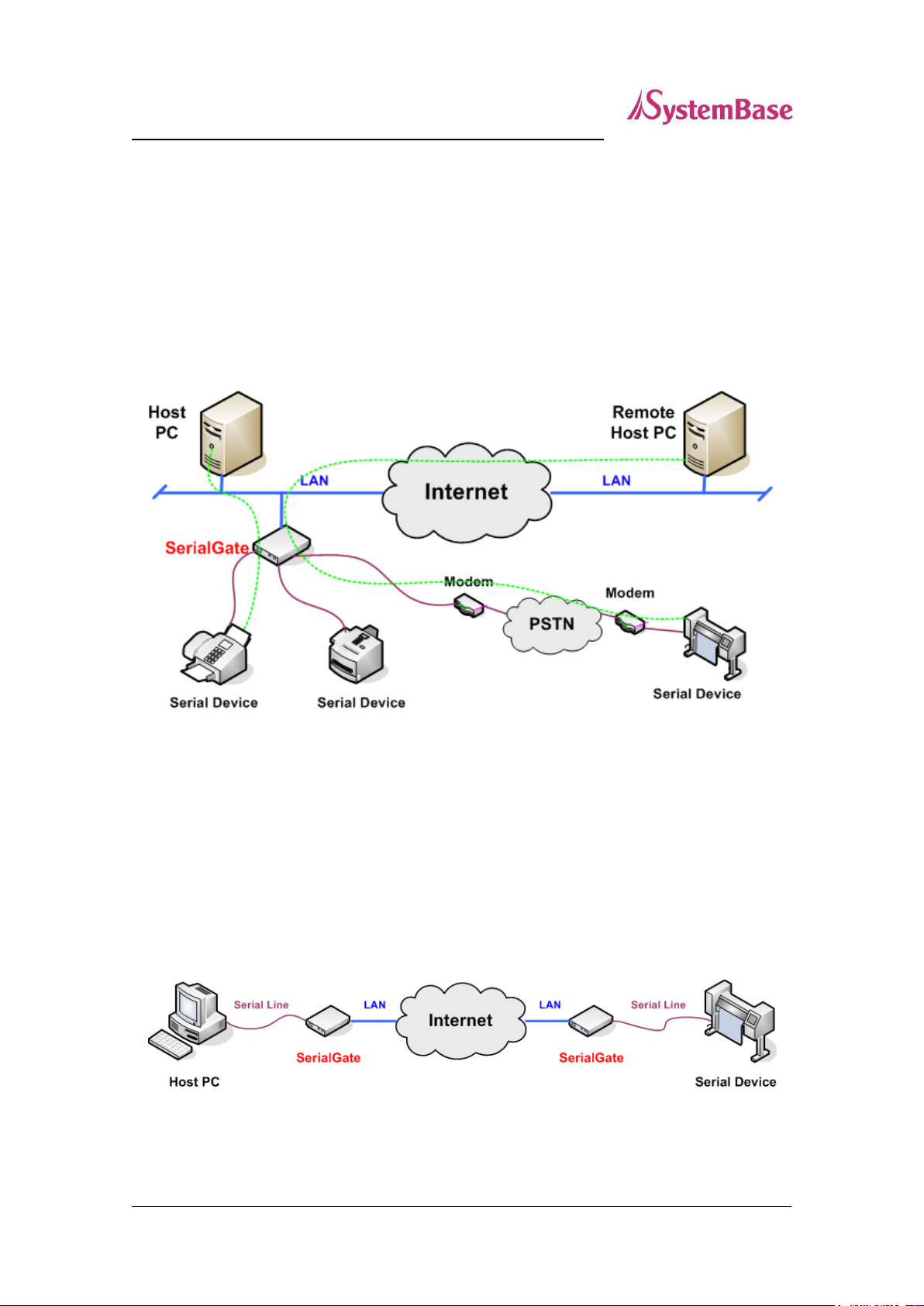
12
SerialGate User Guide
Application
SerialGate can be used in many practical applications in various fields. Here we present some of
them.
Network Serial Communication
PC and SerialGate are connected to the network, and a user gets an access to a device
connected to SerialGate on PC.
Serial Communication Tunneling
SerialGate enables a connection not restricted to distance between PC and serial device. To
enable this feature, a user should change its setting to TCP Server – TCP Client mode or UDP
Server – UDP Client mode referring to Chapter 5 of this manual. In this case, only data can be
transmitted while both data and control signal can be transmitted in Pair_Master and Pair_Slave
mode.
Page 13
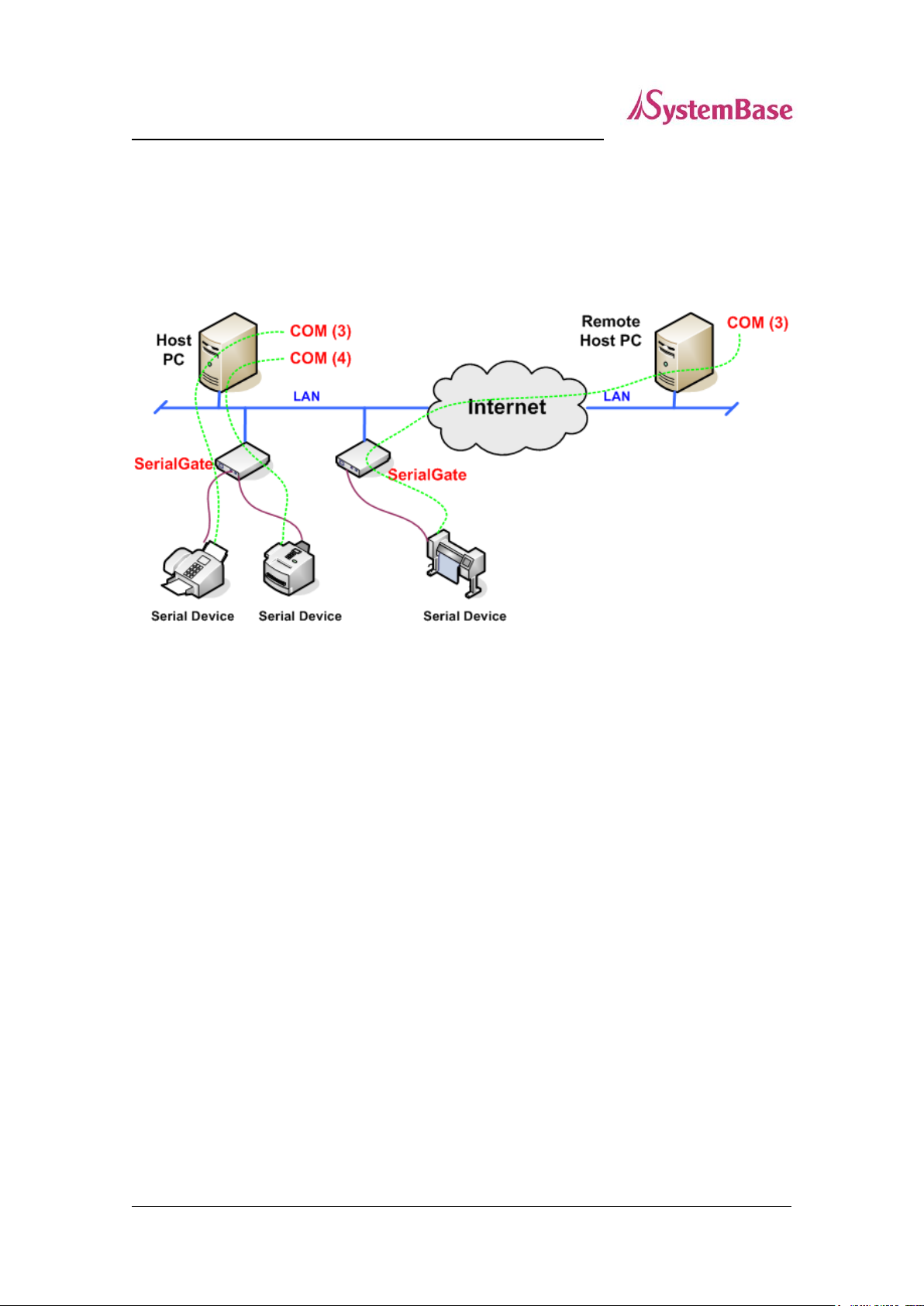
13
SerialGate User Guide
COM Port Redirection
With Serial IP Redirector, users can use serial port to connect to the SerialGate on the network
as if there are serial ports in the PC. (Maximum Speed: 460.8 Kbps)
Factory / Industrial Automation
PLC, Robot arms, Human-Machine Interface, Warehouse rails
Medical instruments, Inspection equipment controllers
Alarming units
Home Appliances / Electronic Devices
Power controller, gaming machines
Scales, Gas detection units, Water & pollution metering devices
Data collection and distribution units
Financial / Building Automation
Card readers, Barcode scanners, Kiosks, Point-Of-Sale related devices
Serial printers, Cash registers, Credit card authorization terminals
Biometric detection units, Security devices
Page 14

14
SerialGate User Guide
Chapter 3. Hardware Description
This chapter provides hardware information including pin specification, dimensions and other
hardware-related information.
Exterior of SG-1160/ALL
Serial: RJ-45 socket for serial ports (RS-232/422/485). A user can select protocol from the
web manager using a web browser.
Power connector: Use 100 ~ 245 VAC cable
Reset: SerialGate reboots if this button is pressed for less than 3 seconds. If pressed for
longer than 3 seconds, SerialGate will restore factory default settings.
LED: Operation status of SerialGate. Next page describes the functions of each LED
display status.
WAN: Main network port used when connecting SerialGate to networking devices such as
Ethernet card, hub, and router.
Page 15
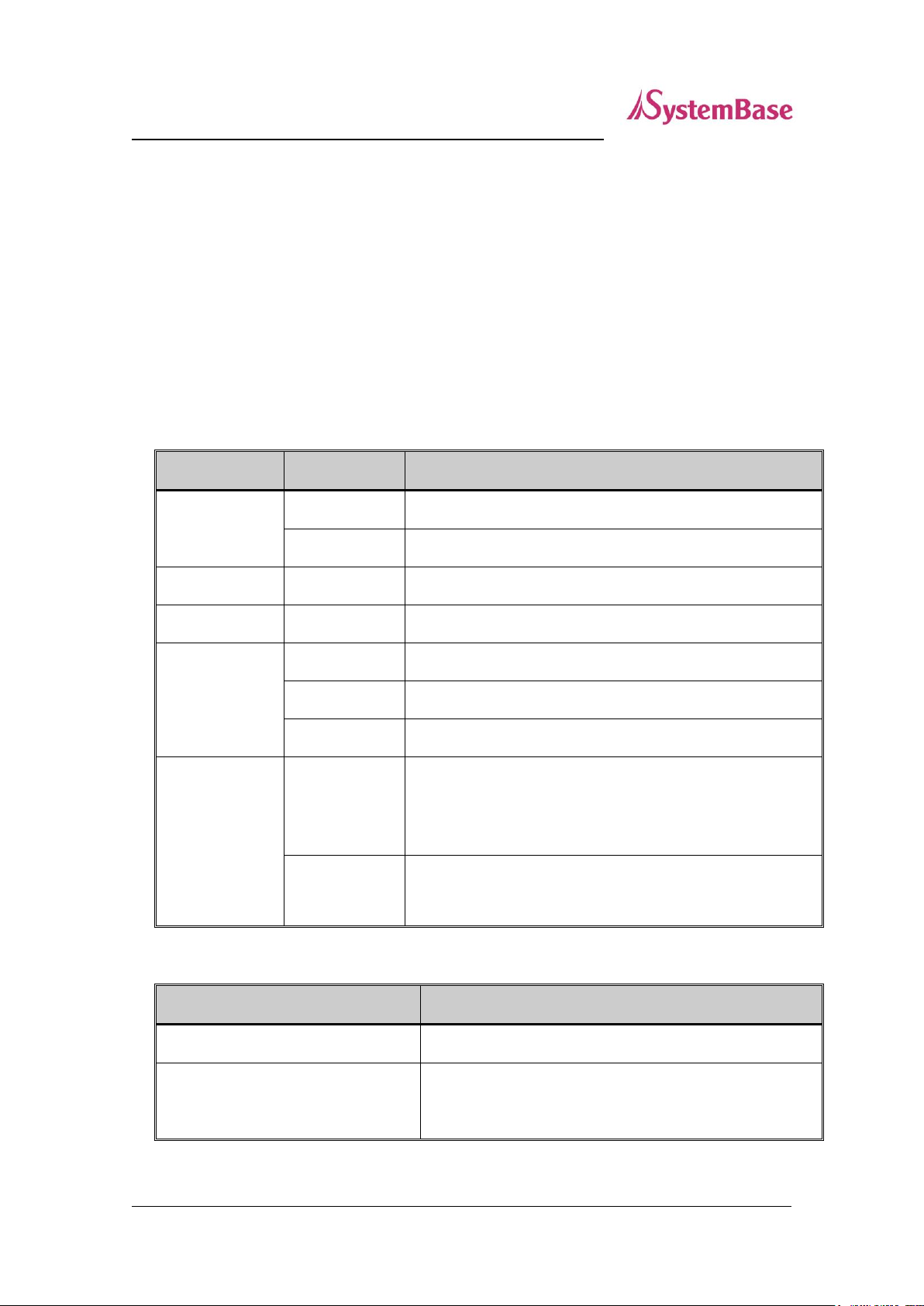
15
LED
Status
Meaning
PWR
(WHITE)
On
Power supplied to the device
Off
No power supplied to the device
Serial Tx
Green Blink
Serial data transmitted
Serial Rx
Orange Blink
Serial data received
WAN/LAN
Front LED
(Green)
On
Connected to network (Rear LED: Orange)
Off
Disconnected to network (Rear LED: Orange)
Blink
LAN data being transmitted (Rear LED: Orange)
WAN/LAN
Front LED
(Orange)
On
100baseT connection detected and LAN data transferre
d
(Rear LED: Green)
Off
10baseT connection detected and LAN data transferred
(Rear LED: Green)
Operation
Result
Pressed for less than 3 seconds
Restart SerialGate
Pressed for more than 3 seconds
Restore factory default settings and reboot automatically
SerialGate User Guide
LAN: This is a secondary network port operating in NAT mode. It allows connection to sub-
network connected to SerialGate or in bridge mode, operates as a switch port.
SD / MMC: SD memory card works for system log. Available up to 32 GB. (A SD memory
card is not included in the package)
LCD: Text LCD (16 characters x 2 lines); Configuration and monitoring purpose.
LCD Button: Composed of 4 keys to control LCD. (Esc, Enter, Left, Right)
LED / RESET
<LED feature>
< Reset button features >
Page 16
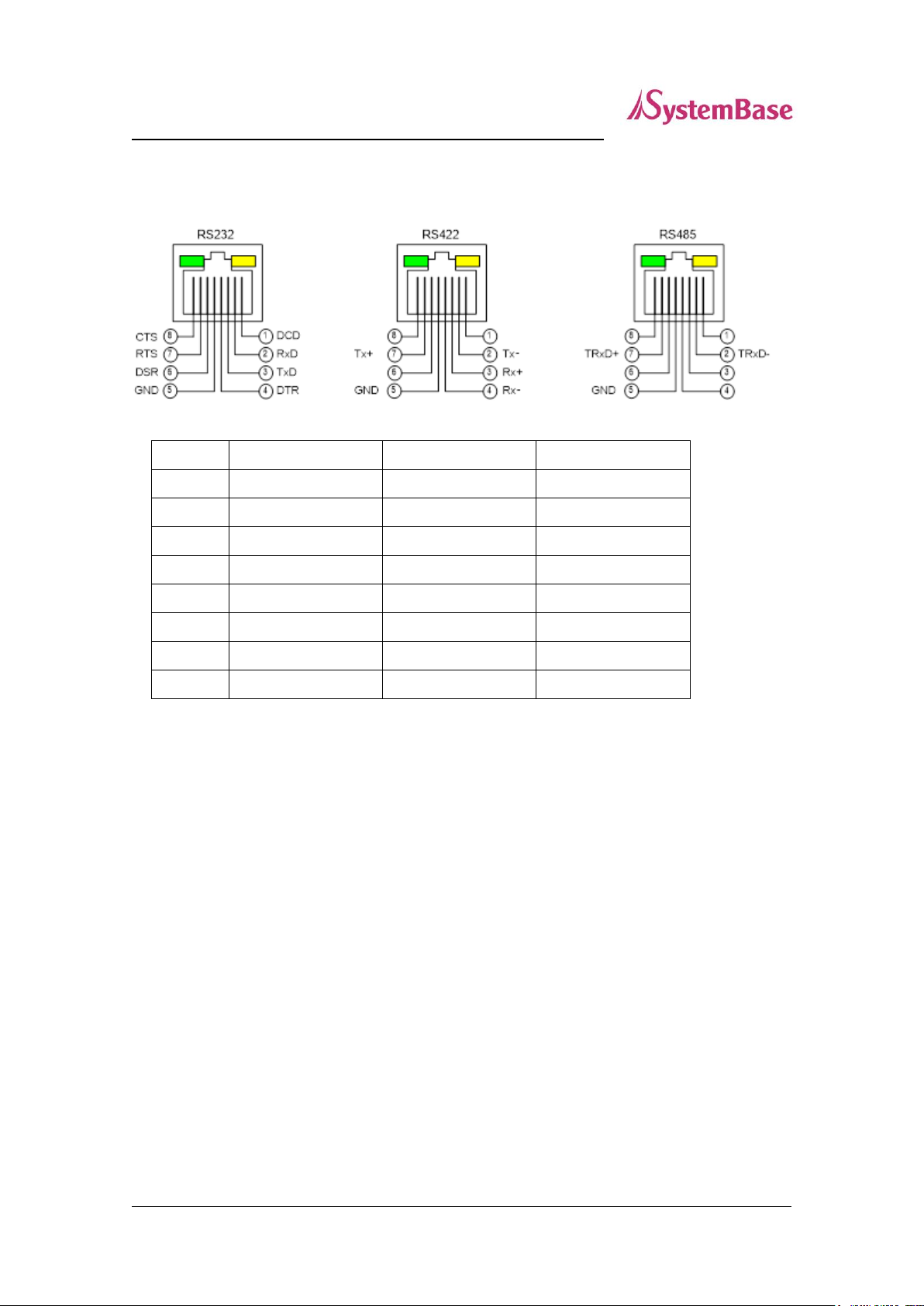
16
Pin No.
RS-232
RS-422
RS-485
1
DCD - -
2
RxD
Tx-
TRxD-
3
TxD
Rx+
- 4 DTR
Rx-
- 5 GND
GND
GND
6
DSR - - 7 RTS
Tx+
TRxD+
8
CTS - -
SerialGate User Guide
Pin Specification
Page 17
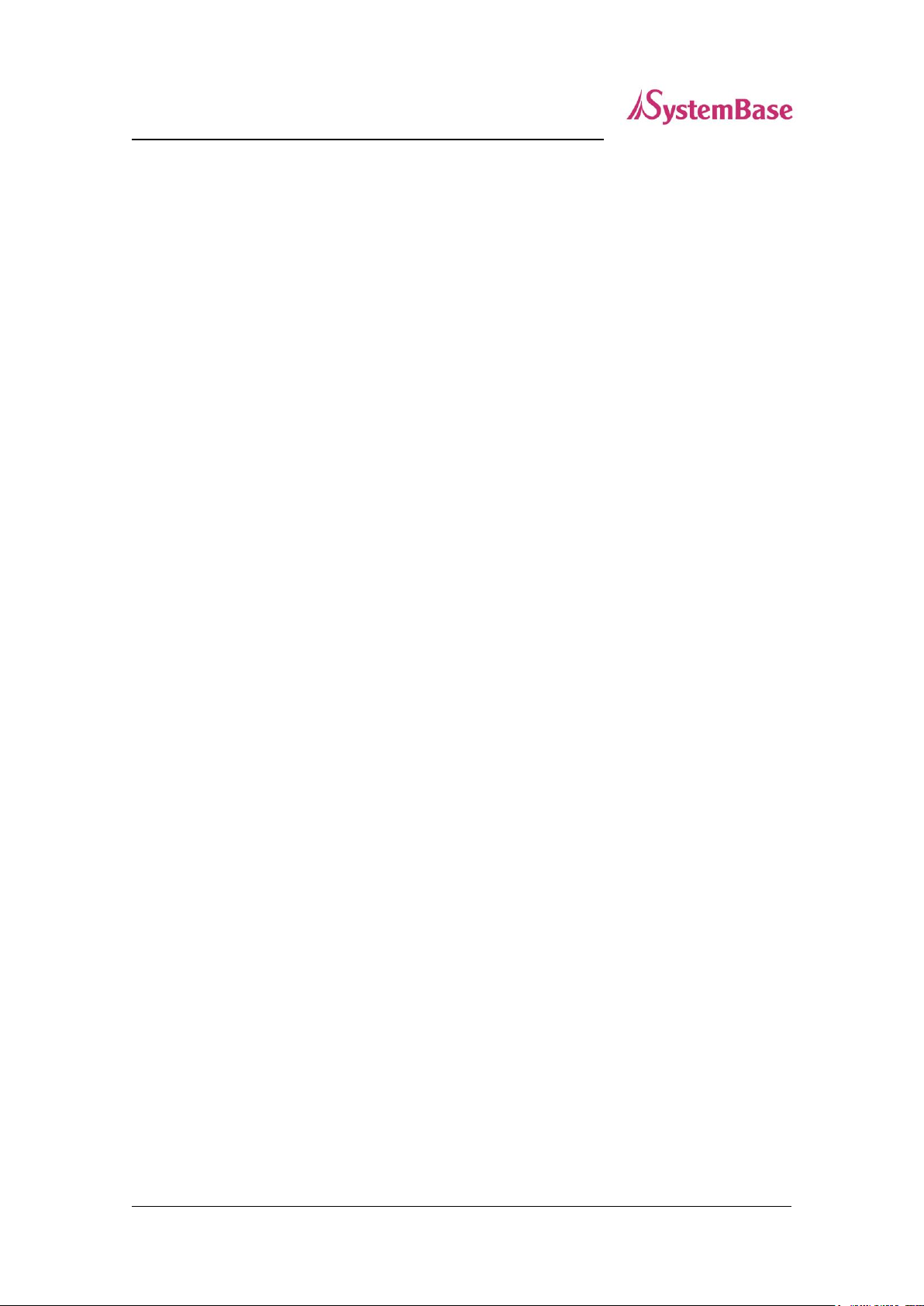
17
SerialGate User Guide
Chapter 4. How to Connect
This chapter explains how to install SerialGate. It deals with LAN and serial connection guides for
SerialGate to operate together with the target serial device.
Connection Guide
In order to connect SerialGate to network, you need to use RJ45 Ethernet port. It supports both
10Mbps and 100Mbps Ethernet connection (auto-sensing). Since WAN/LAN port supports MDIX,
it automatically detects any kind of cable. (Cross or direct LAN cable) Plug one end of a LAN
cable to SerialGate and the other end to a hub, switch, or any other network device.
Powering On for the First Time
First of all, please make sure that the power input you supply to the module is corresponding with the
SerialGate model that you have. If an appropriate power input has been successfully supplied,
SerialGate will power on and start booting.
Although there is no power LED to check the status, you can check by LEDs on the RJ45 Ethernet port.
LED status operation is described in Chapter 3. Hardware Description.
An IP address is required to access web interface in SerialGate or telnet command-line configuration
tool. By factory default, a static IP address is assigned to SerialGate. After the initial connection, you can
either manually assign a different IP address or set SerialGate to automatically get an IP address from a
DHCP server. While this depends on your network environment and policy, it is strongly recommended
that a user assigns SerialGate with a unique static IP.
Page 18

18
SerialGate User Guide
Connecting to SerialGate
In order to view current settings or modify them, you need to make a Web or Telnet connection to
SerialGate. IP address is required information to make a connection.
There are two ways you can know the current IP address of SerialGate.
If WAN port in SerialGate uses assigned IP address from DHCP server or is set to a fixed IP address,
SerialGate supports the following options in case that a user does not know IP address.
1. A user can connect to the default LAN port with IP address: 10.10.1.1
2. A user can search IP address pre-set to SerialGate using “Detector” application enclosed in Utility and
Documents CD and connect to SerialGate.
WAN Default IP address: 192.168.0.223
The default IP address of SerialGate is set to 192.168.0.223. In order
to connect with this address, you need to change network
configurations so that your PC can connect to the IP 192.168.0.223.
Please refer to an example to the right side, and note that values do
not necessarily have to be identical to the example below.
LAN Default IP address: 10.10.1.1
The default IP address in SerialGate is 10.10.1.1. In order to connect
to this address, the users need to configure network settings so that
their PC can connect to the IP 10.10.1.1. Please refer to an example
to the right side, and note that values don’t necessarily have to be
identical to the example.
Page 19

19
SerialGate User Guide
Serial Console Port
The SG-1160 supports console port. Connect
to the console port from the PC with a serial
cable. Run a utility such as HyperTerminal,
with following settings: 115200 bps, None
Parity, 8 Data bits, 1 Stop Bit. This will allow
the users to connect to a device.
Connection using the PortView
By running the PortView program in the Utility
and Documents CD included in the SerialGate
package, you can dynamically search all
SerialGates on the network and connect to
any of them. (For more information on
PortView, please refer to the PortView manual
in the Utility and Documents CD included in
the SerialGate package)
After running PortView, click Search button. You can view the list that is running in your network. Select
the module that you would make a connection to, and click Telnet or Web to connect to the device via
Telnet or Web, respectively.
You can modify and apply the IP address of SerialGate using this program.
Now, you are ready to connect to SerialGate! There are three options to configure SerialGate.
1) Configuration via Web Browser
The users can easily configure SerialGate with web interface, accessible from most web browser. For
more information, please refer to Chapter 5. Configuration from Web Browser.
2) Configuration via Telnet
The users can configure SerialGate with commands after accessing SerialGate through Telnet. For more
information, please refer to Chapter 6. Configuration via Telnet.
3) Configuration via PortView
The users can use a Windows-based utility PortView from SystemBase to monitor SerialGate. For more
information on using the utility for your administration purpose, please refer to PortView User Guide.
Page 20
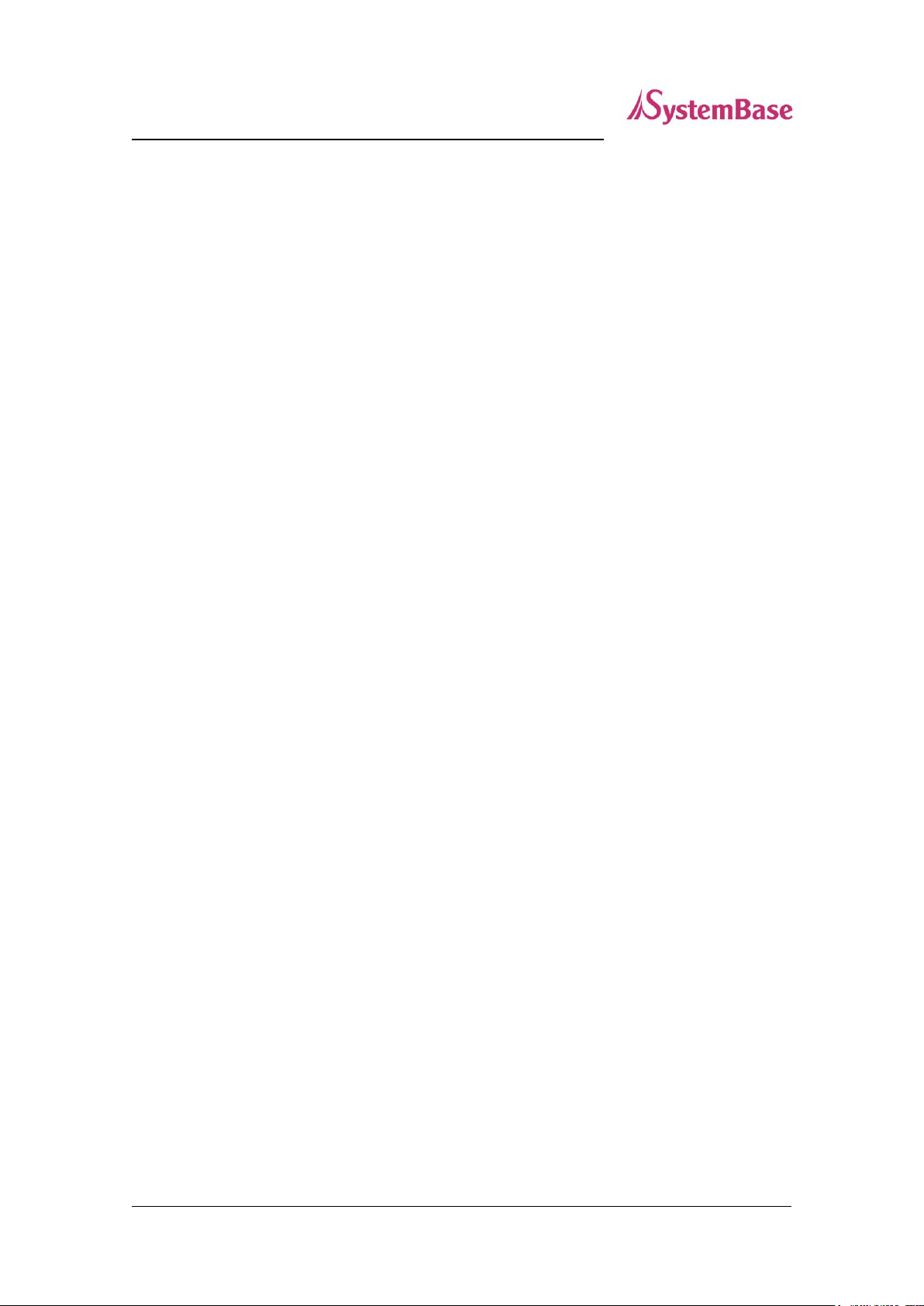
20
SerialGate User Guide
4) Configuration with SGConfig
The users can use SGConfig to modify settings for the SerialGate. For more information, please refer to
the SGConfig manual.
Page 21
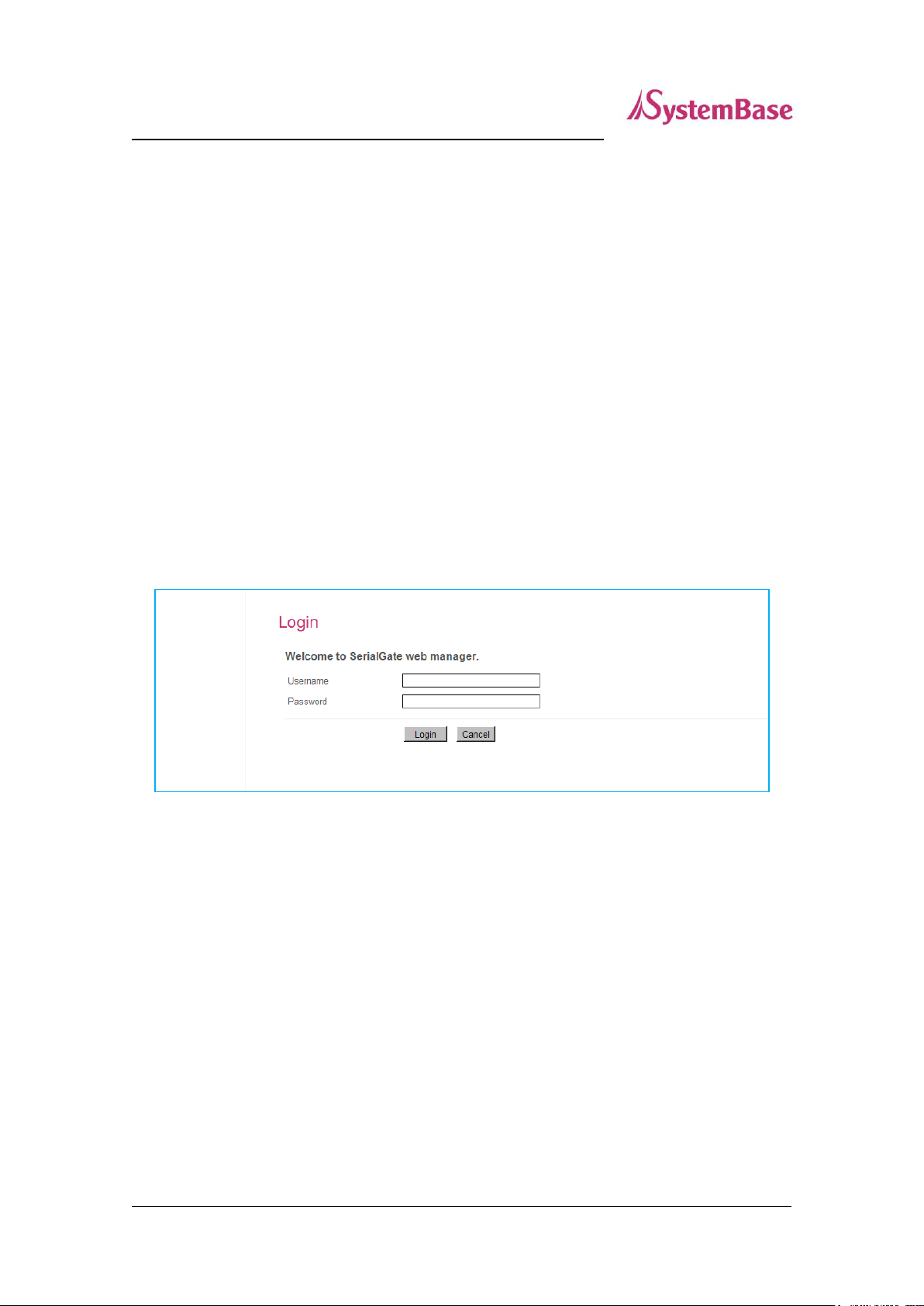
21
SerialGate User Guide
Chapter 5. Configuration from Web Browser
Connection
Open a web browser and enter the IP address of SerialGate to access the web manager. Once
you are successfully connected, the following page will show up. You need to enter appropriate
username and password to login. Please note that this username and password are used as
authentication method for Telnet as well. This means if username or/and password has been
modified from the web interface, modified values have to be entered to connect to Telnet, and
vice versa.
Factory default username: serialgate
Factory default password: 99999999
Page 22

22
SerialGate User Guide
Setup Menu
If login process is successful, you will see a web manager’s main page, showing summary of your
device. On the left, you will see a setup menu, and you can navigate through these options.
Page 23

23
Menu
Description
Summary
Confirm basic information about SerialGate
Network Settings
Configure network connection settings.
Serial Settings
Configure detailed operation environment for serial communication
Wireless Settings
Set configurations related to Wi-Fi (Only for Wireless models)
ZigBee Settings
Set configurations related to ZigBee (Only for ZigBee models)
SNMP Settings
Configure detailed operation environment for SNMP
Change Password
Change ID and password for both Web connection and telnet
Update Firmware
Update the firmware in SerialGate
Factory Default
Restore all the factory default settings.
Save & Reboot
Save the configurations and reboot SerialGate
System Log
View system log of SerialGate (SG-1040/1080/1160)
SerialGate User Guide
The followings are main features of Setup Menu.
Page 24

24
SerialGate User Guide
Network Settings
In Network Settings, a user can configure general network environment and network management.
After changing values, you need to click Apply button. If you don’t want to change, you need to
click Cancel button. If you change the IP address, you must reconnect using the modified IP
address.
Page 25

25
Menu
Default
Description
Device Name
SerialGate
Name of the current device
Line Type
Static IP
How IP is obtained when network is connected.
IP Address
192.168.0.223
Current IP address SerialGate is assigned to.
(When line type is Static IP, manually enter an appropriate IP
address. When line type is DHCP, current IP is displayed, but
it is not editable.)
Subnet Mask
255.255.255.0
Current subnet mask SerialGate is assigned to.
(When line type is Static IP, manually enter an appropriate
subnet mask. When line type is DHCP, current subnet mask is
displayed, but it is not editable.)
Gateway
192.168.0.254
Current default gateway SerialGate is assigned to
(When line type is Static IP, manually enter an appropriate
default gateway. When line type is DHCP, current default
gateway is displayed, but it is not editable.)
DNS
168.126.63.1
Domain Name Service IP address
Menu
Default
Description
Bridge
Disable
Enable or Disable Bridge Mode
IP Address
10.10.1.1
Set the current IP address (Bridge : disable only)
Subnet Mask
255.255.255.0
Set Subnet Mask address (Bridge : enable only)
SerialGate User Guide
The followings are main features of WAN Configuration.
For SG-1160, the main features of LAN Configuration are as follows.
When it is used in the bridge mode, LAN and WAN ports are not used as their original intention but will
be connected to other SerialGate and form a network with daisy chain method.
Page 26

26
Menu
Default
Descriptions
PortView
IP / Port
0.0.0.0 / 4000
Set the IP address and the socket number of the PC where
PortView is installed. For more information about PortView,
please refer to the PortView User Manual.
If IP is set to 0.0.0.0, this feature is disabled
Telnet
Service
Enable
Enable or disable Telnet service.
If disabled, you cannot connect to SerialGate via Telnet.
FTP
Service
Enable
Enable or disable FTP service.
If disabled, you cannot connect to SerialGate via FTP.
WEB
Service
Enable
Enable or disable Web service.
If disabled, you cannot connect to SerialGate via Web.
SSH
Service
Disable
Enable or disable Secure Shell service.
SerialGate User Guide
Main features for Network Service Configuration are as follows.
Page 27

27
SerialGate User Guide
Serial Settings
A user can set the communication and operation environment for the serial port.
After changing values, you need to click Apply button. If you don’t want to change, you need to
click Cancel button.
Page 28

28
Menu
Default
Descriptions
Operation
Mode
RFC-2217
Select the operation protocol that will be applied in the serial port.
Disable
Disable the serial port.
RFC-2217
Allows use of telnet protocol similar to COM Redirector. To use
Serial/IP software in a PC, this protocol must be selected. (Maximum
Speed: 460.8 Kbps)
COM Redirector
Use the serial port of SerialGate as a virtual COM port in Windows
2000/XP/2003/Vista/7/8
TCP Server
SerialGate works as a socket server, waiting for the client connection
on the network. Socket number for awaiting connections can be set
in ‘Local socket port’ field. After socket connection, data between
socket and serial port will be transmitted.
TCP Client
SerialGate acts as a socket client in this mode. It tries to connect to
the server IP address and the socket number assigned when a
certain server waits for connection on the network.
All data between the socket and the serial port is transferred
untouched after the socket connection is established.
TCP Broadcast
SerialGate works as a server, accepting up to 5 simultaneous
connections from socket clients. Data transmitted from SerialGate is
broadcast to each socket client.
TCP Multiplex
SerialGate works as a server, accepting up to 5 simultaneous
connections from socket clients. The difference between TCP
Broadcast and TCP Multiplex is that Multiplex allows each socket to
communicate exclusively. That is, serial data in response are only
transferred to the sender socket.
UDP Server
SerialGate User Guide
Serial settings for SerialGate are as follows.
Page 29

29
Menu
Default
Descriptions
SerialGate works as a UDP server, waiting for UDP connection from
the client on the network.
Socket number for awaiting connections can be set in ‘Local socket
port’ field.
Once a UDP packet is received to the socket that waits for the
connection, the data is transmitted to the serial port. The data input
from the serial port is put into UDP packets, which eventually are
sent to the client.
UDP Client
When the data is input to the serial port, UDP packets are sent using
the preset IP address and the socket number of the server.
Pair_Master/ Pair_Slave
It extends a serial cable between DTE and DCE to network, and
enables communication not limited to distance. Two devices are
required for this feature and set one to Pair_Master and another to
Pair_Slave. It can be used for serial communication tunneling.
MODBUS ASCII
Connect MODBUS/ASCII SLAVE using serial port and make user of
MODBUS/TCP MASTER feature using LAN port in PC. This feature
enables MODBUS media converter function. (Available for SG1010/ALL).
User Application
A user can run own customized program. In order to run it, a user
needs to ask for application development environment to
SystemBase.
Interface
RS232,
RS422
RS485
In RS232 model, default is set to RS-232.
In combo model, it is selectable between RS-422, RS-485 (No-Echo)
and RS-485 (Echo). Default value is RS-422.
In ALL model, it is selectable between RS-232, RS-422, RS-485(NoEcho) and RS-485(Echo). Default value is RS-232.
In SG-1160/ALL model, it is selectable between RS-232, RS-422,
RS-485 (No-Echo) and RS-485 (Echo). Default value is RS-232 and
termination can be configured.
Local
4001
Set the socket number for the port. TCP server and UDP server
SerialGate User Guide
Page 30

30
Menu
Default
Descriptions
Socket Port
operation mode makes use of this port for awaiting network socket
connections.
Port Alias
Port1
Name each port for convenience. 16 Characters at maximum.
Baud Rate
9600 bps
Set communication speed
(Options: 150, 300, 600, 1200, 2400, 4800, 9600, 19200, 38400,
57600, 115200, 230400, 460800, 921600 bps)
Data Bits
8
Set the number of bits in each character size.
(Options: 5, 6, 7, 8)
Stop Bits
1
Set the number of stop bits.
(Options: 1, 2)
Parity
None
Set parity bit check scheme.
(Options: None, Odd, Even)
Flow
Control
None
Set the flow control scheme.
(Options: None, Xon/Xoff, RTS/CTS)
Device Type
DataOnly
Set the signal line checking method for the device to be connected to
the given serial port.
If the mode is set to Data Only, TxD, RxD, and GND signal lines are
used in inter-device communication.
If the mode is set to Modem Signals, all modem signals except RI
(Ring Indicator) are asserted, tested, and used in communication.
(Options: Data Only, Modem Signals)
Remote IP
Address /
Port
0.0.0.0 /
4000
If the Operation Mode is in TCP Client or UDP Client or Pair_Master
mode, set the IP address and the socket number to connect to.
Keepalive
Check
Time
0
After a certain amount of time passes without any communication
after the socket connection between the given serial port and the
server is established, automatically disconnect the socket
connection. Valid from 0 to 32767 sec.
For example, if the operation mode is set to TCP Server and Alive
Check Time is configured to 10, TCP Server will listen for the client’s
connection and eventually establish a connection. Since the check
time is 10 seconds, the server will wait for 10 seconds until the client
connected to it sends any packet. If there is no data for 10 seconds,
SerialGate User Guide
Page 31

31
Menu
Default
Descriptions
server will quit the connection and return to the listening state. This
option is helpful in preventing communication obstacles that occur
when either SerialGate or the client quits unexpectedly (i.e. Sudden
black out, reboot, LAN cable cut, etc.). In these cases, the other part
of communication might not recognize the failure of its partner. Such
misunderstanding can cause communication errors.
If the value is set to 0, this function is disabled. Once connected
socket will be retained until explicitly disconnected.
(Only applies to TCP Client, TCP Server, TCP Broadcast, and TCP
Multiplex operation modes.)
Latency
Time
0
This needs to be set when consecutive data from the given serial
port needs to be transmitted to socket at once.
For example, if 100 bytes of character string are to be transmitted
from the serial device to a server through SerialGate, bypass is set to
0 for the latency time. Although it provides immediate sending
through SerialGate, the server could be received a lot parts of
divided packets.
If the latency time is not 0, SerialGate will wait for the time and check
new data. If there is new data, SerialGate repeatedly wait for the
time. Otherwise, SerialGate will transfer the buffered data, but it
could not run in real time.
Port Login
Disable
When the Operation Mode is set to TCP Server, ask for the
username and password when the client tries to connect
(Options: Enable, Disable)
Passive
Username
serialgate
When the Operation Mode is set to TCP Server, set the username to
ask for. 16 Characters at maximum.
Passive
Password
99999999
When the Operation Mode is set as TCP Server, set the password to
ask for. 16 Characters at maximum.
SerialGate User Guide
Page 32

32
SerialGate User Guide
SNMP Settings
A user can set the communication and operation environment for the SNMP Agent.
After changing values, you need to click Apply button. If you don’t want to change, you need to
click Cancel button.
Page 33

33
Menu
Default
Descriptions
SNMP
v1/v2/v3
Agent
Disable
Enable or disable Simple Network Management Protocol (SNMP)
support. (Options : Disable/Enable)
V1/2
Attribution
ReadOnly
SNMP V1/2 Attributes can read and write by SNMP Agent.
In order to read attributes only, change the feature to "ReadOnly".
In order to read and write attributes, change the feature to
"ReadWrite". (Options : ReadOnly/ ReadWrite)
V3 Attribution
ReadOnly
SNMP V3 Attributes can read and write by SNMP Agent.
In order to read attributes only, change the feature to "ReadOnly".
In order to read and write attributes, change the feature to
"ReadWrite". (Options : ReadOnly/ ReadWrite)
V3 Username/
Password
serialgate
/administrator
Configure the Username and the password when use SNMP V3.
The Password is at least 8 character string
TRAP IP/ Port
0.0.0.0
/162
Configure the server IP address and Port which receive the TRAP
information.
System reset
notification
Enable
If Enable is selected, notify the “System reset info.”
(Option : Enable, Disable)
Port connect
notification
Disable
If Enable is selected, notify the “Serial Port opened info.”
(Option : Enable, Disable)
Port
disconnect
notification
Disable
If Enable is selected, notify the “Serial Port Closed info.”
(Option : Enable, Disable)
SerialGate User Guide
Page 34

34
SerialGate User Guide
Change Password
Change username and password for an access to Web and Telnet.
After changing values, you need to click Apply button. If you don’t want to change, you need to
click Cancel button.
In case that a user forgot password, press Reset button for less than 3 seconds to restore the settings
back to factory default. However, please be aware that all other settings will be initialized and back to
factory default.
Default user id : serialgate
Default password : 99999999
Page 35

35
SerialGate User Guide
Update Firmware
Firmware is an application embedded in Flash memory of SerialGate. Set the location of the firmware
file to update, using the Browse… button. The selected firmware will be transferred to SerialGate when
you click Update.
After updating is complete, SerialGate will be automatically restarted to operate with the new firmware.
Your browser will reloaded with the login page.
Page 36

36
SerialGate User Guide
Factory Default
Restore all the configurable parameters to the factory default values. Clicking the ‘Factory Default’ button
will delete all current settings and restore settings to the initial status, and SerialGate will automatically
reboot.
Default WAN IP Address 192.168.0.223, Default LAN IP Address 10.10.1.1
If “Factory Default” process is completed, it shows the IP address, username and password as below,
and restarts the device.
Page 37

37
SerialGate User Guide
Reboot
This menu provides the reboot function when connected by a web browser.
After reboot, your browser is reloaded on the login page.
Page 38

38
C:\>telnet 192.168.0.223
SerialGate Login : serialgate
Password :99999999
#test_rtc –-s 2010 7 8 15 00 00 Set Current time (Year,
Month, Date, Hour, minute, second)
#test_rtc –-g setting time
Get ioctl RTC Time = 2010-7-8, 15:00:05 Shows time elapsed
#reboot
SerialGate User Guide
System Log
This feature is about system log information. It records system startup and shutdown time, ending time
of each port connection, configuration and so on.
Page 39

39
SerialGate User Guide
Chapter 6. Configuration via Telnet
Connection
Open your telnet client program and enter the IP address of SerialGate to connect. You need to enter
appropriate username and password to login. Please note that this username and password is used as
authentication method for Web as well. This means if username or/and password has been modified
from the telnet interface, modified values have to be entered to connect to web, and vice versa.
Factory default username : serialgate
Factory default password : 99999999
[def] commands - you can configure settings of SerialGate.
[def help] commands - you can view the use of the def command.
After changing values, you can see modified values with set view commands. These values are
not in effect unless you issue a def save command. Changes will be discarded if you do not save
current settings.
Page 40

40
Command
Description
def view
Show all information about SerialGate
def view wan
Show WAN network settings
def view management
Show managing items settings
def view serial
Show serial port settings
def view zigbee
Show ZigBee port settings
def help
Show command list and help
Command
Default
Description
def mac
<MAC Address>
00:05:f4:00:20:57
Modify MAC address
def line
[ip/dhcp]
Static IP
How IP is obtained when network is connected.
def ip
<IP Address>
192.168.0.223
Display the current IP address
If line type is Static IP, manually enter an appropriate IP
address.
If line type is DHCP, it is not editable. Instead, current IP
address is shown.
def mask
<Subnet mask>
255.255.255.0
Display the current subnet mask address
If line type is Static IP, manually enter an appropriate
subnet mask address.
If line type is DHCP, it is not editable. Instead, current
subnet mask address is shown
def gateway
<Gateway
address>
192.168.0.1
Display the current Gateway address
If the connection type is the static IP, manually enter an
appropriate Gateway address.
If line type is DHCP, it is not editable. Instead, current
Gateway address is shown
SerialGate User Guide
View Commands
Commands related to View are as follows.
Network Commands
Commands related to configuration of general network environment and network management are as
follows.
Page 41

41
def dns
<IP Address>
168.126.63.1
Set IP address of Domain Name Service
def portviewip
<IP address>
0.0.0.0
Configures IP of PC which PortView is installed
If IP is set to 0.0.0.0, PortView feature is disabled.
(Please refer to PortView User Manual in SerialGate
Utility and Documents CD for detailed information.)
def portviewport
<Port number>
4000
Set the socket number of a PC which PortView is
installed.
def ftp
[enable/ disable]
Enable
Enable or disable FTP service.
If disabled, you cannot connect to SerialGate via FTP.
def telnet
[enable/ disable]
Enable
Enable or disable Telnet service.
If disabled, you cannot connect to SerialGate via Telnet.
def web
[enable/ disable]
Enable
Enable or disable Web service.
If disabled, you cannot connect to SerialGate via Web.
def ssh
[enable/ disable]
Disable
Enable or disable SSH service.
If enabled, you can connect to SerialGate via SSH.
def name
[SerialGate name]
Product Name
Set the name of SerialGate. (Max 32 bytes)
def snmp
[enable/ disable]
Disable
Enable or disable SNMP (Simple Network Management
Protocol)
- MIB-II (RFC 1213): System, Interface, IP, ICMP, TCP,
UDP
- MIB-I (RFC 1317): Serial Interface
def v1readwrite
[enable, disable]
Disable
SNMP V1/2 Attributes can read and write by SNMP Agent.
In order to read attributes only, change the feature to
"ReadOnly.”
In order to read and write attributes change the feature to
"ReadWrite.”
(Options : ReadOnly/ ReadWrite)
def v3readwrite
[enable, disable]
Disable
SNMP V3 Attributes can read and write by SNMP Agent.
In order to read attributes only change the feature to
"ReadOnly.”
In order to read and write attributes change the feature to
"ReadWrite.”
(Options : ReadOnly/ ReadWrite)
SerialGate User Guide
Page 42

42
def v3username
[string]
serialgate
Configure the Username to use SNMP V3.
def v3password
[string]
none
Configure the password to use SNMP V3.
def trapip
[address]
0.0.0.0
Configure the server IP address which transmits the TRAP
information.
def trapoprt
[Socket No.]
162
Configure the server Port which transmits the TRAP
information.
def trap_reset
[enable, disable]
Enable
If Enable is selected, inform the "System reset info".
def trap_connect
[enable, disable]
Disable
If Enable is selected, inform the "Serial Port opened info".
def
trap_disconnect
[enable, disable]
Disable
If Enable is selected, inform the "Serial Port Closed info".
Commands
Default
Description
def port x protocol
[disable,
com_redirect,
rfc2217
tcp_server,
Tcp_client,
tcp_broadcast,
Tcp_multiplex,
udp_server,
udp_client,
pair_master,
pair_slave,
modbus,
user]
rfc2217
Select the operation protocol to be used in serial port.
def port x interface
RS232,
Configure interface of serial port.
SerialGate User Guide
Serial Commands
You can set the communication and operation environment for serial port. Please refer to Chapter 5 for
details of each option.
Page 43

43
Commands
Default
Description
[rs232,
rs422,
rs485ne,
rs485e]
RS422
It is not available for RS232 model.
Combo model can choose from RS-422, RS-485-No-Echo
and RS-485-Echo.
SG-1160/ALL can choose from RS-232, RS-422 and RS-
485.
def port x socket
<port number>
4001
Set the socket number for the port. Com_redirect, TCP
Server, TCP Multiplex, TCP Broadcast, UDP Server,
Pair_Slave modes make use of this port for awaiting
network socket connections.
def port x name
<name>
Port 1
Name each port for convenience. 16 Characters at
maximum
def port x speed
[150/300/600/1200/2
400/4800/9600/1920
0/38400/57600/1152
00/230400/460800/9
21600]
9600bps
Set communication speed.
def port x data
[5 / 6 / 7 / 8]
8
Set the number of bits in each character size.
def port x stop
[1 / 2]
1
Set the number of stop bits.
def port x parity
[none/odd/even]
none
Set parity bit check scheme.
def port x flow
[none/xon/rts]
none
Set the flow control scheme.
def port x signal
[data/modem]
data
Set the signal line checking method for the device to be
connected to the given serial port.
def port x remote
<IP address>
0.0.0.0
Set IP address of the server to be connected in TCP Client,
UDP Client, Pair_Master mode.
def port 1
remoteport
<socket number>
4000
Set the socket number to connect to when the Operation
Mode is set to TCP Client or UDP Client or Pair_Master
mode.
def port x keepalive
<0 ~ 65535>
0
After a certain amount of time passes without any
communication after the socket connection between the
SerialGate User Guide
Page 44

44
Commands
Default
Description
given serial port and the server is established, automatically
disconnect the socket connection.
def port x latency
<msec>
0
This needs to be set when consecutive data from the given
serial port needs to be transmitted to socket at once.
def port x login
<Enable/Disable>
Disable
When the Operation Mode is set to TCP Server, ask for the
username and password when the client tries to connect.
def port x loginname
<username>
None
When the Operation Mode is set to TCP Server, ask for the
username (Maximum 16 characters)
def port x loginpass
<password>
None
When the Operation Mode is set as TCP Server, ask for the
password (Maximum 16 characters)
def port x
termination
<Enable/Disable>
Disable
Set termination for each port.
SerialGate User Guide
Page 45

45
Commands
Default
Descriptions
def username
<username>
serialgate
Set username to use in Web, Telnet, or FTP.
16 characters at maximum.
def password
<password>
99999999
Set password to use in Web, Telnet, or FTP.
16 characters at maximum.
Commands
Descriptions
def default
Restore all settings to factory default. Requires reboot for changes to
take effect.
def apply
Save and apply changed settings.
Reboot
Reboots SerialGate.
SerialGate User Guide
Username/Password Commands
Configure username and password for Web/Telnet/FTP.
System Commands
Page 46

46
Port Status
---------------
ESC Enter
Key
Function 1
Function 2
ESC
Go to the main menu.
Enter
Select the current value, and then go to the next menu
Previous menu/item
If the variable is numeric, it increases the value
Ex.) 192.168.0.111 192.168.1.111
Next menu/item
If the variable is numeric, move to the next space
Ex.) 192.168.0.111 192.168.0.111
SerialGate User Guide
Chapter 7. Configuration via LCD
Through the LCD on the front panel, the users can modify operation of each interface and configuration.
By default, the LCD displays communication status of each port, and by operating the keys next to the
LCD, the interface can be tested.
LCD and Key Operation
The LCD screen can display 16 characters with 2 lines. Four buttons are there to configure the operating
environment.
The function of each key is as follows.
Page 47

47
SerialGate User Guide
Main Menu
Default screen of the LCD displays the status of each port.
Press ESC to go back to the main menu screen.
Main menu items are as follows.
Network Setup : Change the network configuration of the device server.
Port Setup : Change the operating environment setting for each port.
Status : Check the connection status of the port or display the version information.
System : Perform firmware upgrade or reset, do factory default reset.
Verification : Verify each HW interface in the device server.
Page 48

48
Menu
Option
Default
Description
Network line
Static IP,
DCHP Client
Static IP
<<, >> : Select option
Enter : Save the current option, and go to
the next menu.
IP Address
192.168.0.223
<<: Increase the value of the cursor
position.
>>: Move cursor to the next space.
Enter : Save the current option, and go to
the next menu.
Subnet Mask
255.255.255.0
Gateway
192.168.0.254
FTP Service
Enable, Disable
Enable
<<, >> : Select option
Enter : Save the current option, and go to
the next menu.
Telnet Service
Enable, Disable
Enable
SSH Service
Enable, Disable
Disable
WEB Service
Enable, Disable
Enable
PortView Address
0.0.0.0
<<: Increase the value of the cursor
position.
>>: Move cursor to the next space.
Enter : Save the current option, and go to
the next menu.
SerialGate User Guide
Network Setup
Change the network configuration of the device server.
In order to select the Network Setup, press ‘ESC’ located left of the LCD panel until ‘Main Menu’ shows,
and when the ‘Main Manu’ is displayed, press ‘<<’ or ‘>>’ until you see ‘Network Setup’. Then, press
‘Enter’ to change the details.
Press ‘ESC’ at any time to go back to the top menu and it will ask if the user wants to save the change
to the Flash memory if there were any changes.
For more details about each menu, please refer to “Chapter 5. Configuration via Web” and “Chapter 6.
Configuration via Telnet.”
Menu and selectable options are as follows.
Page 49

49
Menu
Option
Default
Description
Protocol
Disable
Com_redirector
RFC-2217
TCP_Server
TCP_Client
TCP_Broadcast
TCP_Multiplex
UDP_Server
UDP_Client
Pair_Master
Pair_Slave
RFC-2217
<<, >> : Select option
Enter: Save the current option, and go to
the next menu.
Socket No.
4001 ~ 4016
4000 + Port
number
<<: Increase the value of the cursor
position.
>>: Move cursor to the next space.
Enter: Save the current option, and go to
the next menu.
Interface
RS232,
RS422
RS485 (NE)
RS485(E)
RS232
<<, >>: Select option
Enter: Save the current option, and go to
the next menu.
Device Type
Data Only,
Modem
Data Only
BaudRate
150 ~ 921600 bps
9600
Parity
None, Odd, Even
None
SerialGate User Guide
Port Setup
This changes the operating environment settings for each ports.
In order to select the Port Setup, press ‘ESC’ located left of the LCD panel until ‘Main Menu’ shows, and
when ‘Main Manu’ is displayed, press ‘<<’ or ‘>>’ until you see ‘Port Setup’. Then, press ‘Enter’ to
change the details.
Press ‘ESC’ at any time to go back to the top menu and it will ask if a user wants to save the change to
the Flash memory in there were any changes.
For more details about each menu, please refer to “Chapter 5. Configuration from Web Browser” and
“Chapter 6. Configuration via Telnet.”
Menu and selectable options are as follows.
Page 50

50
Data Bits
5 ~ 8
8
Stop Bits
1, 2
1
Latency_time
0 ~ 65535
0
<<: Increase the value of the cursor
position.
>>: Move cursor to the next space.
Enter: Save the current option, and go to
the next menu.
Keepalive
0 ~ 65535
0
Remote IP
0.0.0.0
Remote Port
4000
Termination
Enable, Disable
Disable
<<, >> : Select option
Enter: Save the current option, and go to
the next menu.
Menu
Display
Description
Version
L10b, K10a, F10a
B : Boot_loader Version
O : OS Version
F : Firmware Version
Port Status
- - - - - - - - - - - - - - - -
If serial port is in communication, the port
number is displayed on the corresponding
space. Since it only shows one digit, it will
display 0 ~ 6 for port 10 ~ 16.
SerialGate User Guide
Status
Check the connection status of the port and device server’s version information.
In order to select Status, press ‘ESC’ on the panel until ‘Main Menu’ comes up, and if ‘Main Manu’ is
displayed, press ‘<<’ or ‘>>’ until you see ‘Status’. Then, press ‘Enter’ to change the details.
Press ‘ESC’ at any time to moves to the top menu.
Page 51

51
Menu
Option
Default
Description
Port Reset
Cancel Yes
Cancel
<<, >> : Select option.
Enter: If Cancel is selected, it moves to the next
menu. If Yes is selected, that action is performed.
Factory Default
Reboot System
P o r t R e s e t
1 2 3 4 5 6 7 8 9 0 1 2 3 4 5 6
SerialGate User Guide
System
Update device server firmware, initialize the system or command port reset.
In order to select System, press ‘ESC’ on the panel until ‘Main Menu’ comes up, and if ‘Main Manu’ is
displayed, press ‘<<’ or ‘>>’ until you see ‘System’. Then, press ‘Enter’ to change the details.
At any time ‘ESC’ is selected, it moves to the top menu.
Port Reset
If ‘yes’ is selected in Port Reset, LCD displays the port number from 1 to 16 as below, and the cursor is
at the first one.
Move the cursor to the port to be reset using ‘<<’, ‘>>’ keys and press ‘Enter’. Then, the corresponding
port will be reset.
Factory Default
‘Cancel’ and ‘Yes’ are selectable with ‘<<’, ‘>>’ keys. If a user selects ‘Yes’ and then ‘Enter’, configuration
resets to the factory default.
Reboot System
‘Cancel’ and ‘Yes’ are selectable with ‘<<’, ‘>>’ keys. If a user selects ‘Yes’ and then ‘Enter’, it prints out
‘Now Rebooting’ message and reboots the device server.
Verification
It verifies each interface HW of a device server.
In order to select System, press ‘ESC’ on the panel until ‘Main Menu’ comes up, and if the ‘Main Manu’
is displayed, press ‘<<’ or ‘>>’ until you see ‘Verification’. Then, press ‘Enter’ to change the details.
Press the ‘ESC’ at any time to move to the top menu.
Page 52

52
Menu
Option
Default
Description
RS232(Loopback)
Cancel Yes
Cancel
<<, >>: Select option.
Enter: If Cancel selected, go to the next menu. If
Yes is selected, that action is performed.
RS232(Signal)
RS422(Loopback)
RS485(Loopback)
Testing WAN Port
Testing LAN Port
Testing MMC
Testing Reset
Testing Console
Testing RTC
T e s t I n g ( R S 2 3 2 )
O O O O O O O O O O O O O O O O
SerialGate User Guide
(*) When a user performs this test, all the programs running in the device server stops. Therefore, the
user must restart the device server after the test.
RS232 (Loopback)
Change all the serial ports of a device server to RS-232, and conduct a Loopback test.
RS-232 Loopback connector must be connected to all the serial ports for the test.
If a user selects ‘yes’ option, it starts Loopback test and prints out the result on LCD.
If there is nothing wrong, it displays ‘O’; otherwise ‘X’.
Page 53

53
T e s t I n g ( S I g n a l )
O O O O O O O O O O O O O O O O
T e s t I n g ( R S 4 2 2 )
O O O O O O O O O O O O O O O O
T e s t I n g ( R S 4 8 5 )
O O O O O O O O O O O O O O O O
SerialGate User Guide
RS232 (Signal)
Change all the serial ports of a device server to RS-232, and conduct a serial signal test.
RS-232 loopback connector must be connected to all the serial ports for the test. Please use the
loopback connector with the full signal line.
If a user selects ‘yes’ option, it starts serial signal test and prints out the result on LCD.
If there is nothing wrong, it displays ‘O’; otherwise ‘X’.
RS422 (Loopback)
Change all the serial ports of a device server to RS-422, and conduct a loopback test.
RS-422 loopback connector must be connected to all the serial ports for the test.
If a user selects ‘yes’ option, it starts loopback test and prints out the result on LCD.
If there is nothing wrong, it displays ‘O’; otherwise ‘X’.
RS485 (Loopback)
Change all the serial ports of a device server to RS-485, and conduct a loopback test.
No additional loopback connector is required for RS-485 since RS-485 supports self-loopback.
If a user selects ‘yes’ option, it starts loopback test and prints out the result on LCD.
If there is nothing wrong, it displays ‘O’; otherwise ‘X’.
Page 54

54
T e s t I n g W A N P o r t
OK !
T e s t I n g L A N P o r t
OK !
T e s t I n g M M C
OK !
SerialGate User Guide
Testing WAN Port
Test WAN port in a device server.
For the test, WAN port must be connected to network, and there should be a PC with the IP address,
‘192.168.0.1’ for the Ping test on network.
If a user selects ‘yes’ option, it tries Ping to ‘192.168.0.1’, and prints out the result on LCD.
If there is nothing wrong, it shows ‘OK !’; otherwise ‘Failed !’.
Testing LAN Port
Test LAN port of a device server.
For the test, LAN port must be connected to network, and there should be a PC with the IP address,
‘192.168.0.1’ for the Ping test on network.
If a user selects ‘yes’ option, it tries Ping to ‘192.168.0.1’, and prints out the result on LCD.
If there is nothing wrong, it shows ‘OK !’; otherwise ‘Failed !’.
Testing MMC
It tests whether memory card of a device server can read and write.
For the test, SD card must be inserted to the device server.
If a user selects ‘yes’ option, it reads and writes the data on SD card, and prints out the result on LCD.
If there is nothing wrong, it shows ‘OK !’; otherwise ‘Failed !’.
Page 55

55
T e s t i n g R e s e t
OK !
T e s t i n g C o n s o l e
OK !
T e s t i n g R T C
O K !
SerialGate User Guide
Testing Reset
It tests whether ‘Reset’ button of a device server works.
If a user selects ‘yes’ option, it waits for ‘Reset’ key to be pressed for approximately 6 seconds.
If ‘Reset’ is pressed or 6 seconds passed, it shows the result on LCD.
If there is nothing wrong, it shows ‘OK !’; otherwise ‘Failed !’.
Testing Console
It tests whether console port of a device server works.
For the test, DB9 Loopback connector should be conned to all the console ports.
If a user selects ‘yes’ option, it starts Loopback test, and prints out the result on LCD.
If there is nothing wrong, it shows ‘OK !’; otherwise ‘Failed !’.
Testing RTC
It tests RTC interface working as a clock for the device.
If a user selects ‘yes’ option, it sets time up on RTC and prints out the result on LCD.
After the test, a user should reset the time and date.
If there is nothing wrong, it shows ‘OK !’; otherwise ‘Failed !’.
Page 56

56
SerialGate User Guide
Chapter 8. Application
SerialGate can be used in many practical applications in various fields.
Serial IP Redirector
With Serial IP Redirector, a user can use a serial port connected to SerialGate on the network as
if it is a serial port in the PC. Maximum speed: 460.8Kbps
Install Serial IP Redirector and set the following steps. (For installation, please refer to Serial IP Redirector
manual enclosed in CD.
In the picture below, IP address of SerialGate is 192.168.0.223, and the first serial port is being used. A
user can open Com1 and use serial device connected to SerialGate.
Page 57

57
SerialGate User Guide
In order to correspond to the Redirector setting of PC, change the setting in the first serial port of
SerialGate as follows.
Page 58

58
SerialGate User Guide
TCP_Server (TCP/IP connection from PC to SerialGate)
From the socket program in the PC, connect the first serial port of SerialGate with a socket.
Since socket number for the first port of SerialGate is 4001 by default, try to connect to SerialGate IP
address and 4001 socket number when connecting from a PC.
As shown below, change the operation mode to TCP_Server and check the socket number waiting for
connection.
Check the communication speed of a serial device to be connected to the serial port, and set it to Com
Specification.
Page 59

59
SerialGate User Guide
TCP_Client (TCP/IP Connection: SerialGate to PC)
Since it is a connection from SerialGate to a PC, change the operation mode to TCP_Client and register
IP address and socket number of the PC that you want to connect.
Check the communication speed of the serial device connected to the serial port in the SerialGate, and
set it in the “Com Options”.
Page 60

60
SerialGate User Guide
Pairing (Serial Line to Serial Line)
This is mainly used when the cable length between the PC and a serial device is short so a user needs
to extend the communication distance. This approach consists of two SerialGates connected in pair.
Setting for SerialGate 1
In order to perform master features, change operation mode to Pari_Master. Check the communication
speed of a PC and set it in “Com Options”, and also register the target SerialGate IP address and port
number in Remote IP/Port.
Page 61

61
SerialGate User Guide
Setting for SerialGate 2
In order to wait for master connection, set the operation mode to Pari_Slave and register the socket
number to be connected in local socket port.
Page 62

62
SerialGate User Guide
Chapter 9. Appendix
Troubleshooting
This section describes procedures for troubleshooting problems you may encounter with
SerialGate.
Troubleshooting Installation Problems
If you cannot access the connected serial device via SerialGate, first check the network
connection and cabling.
Check the physical cabling to ensure all cables are plugged in (Ethernet and DB-9 serial
cable)
If the appropriate LEDs are not illuminated, then there is probably a bad 10baseT or
100baseTX cable, or the hub port is bad. If possible, try a different cable and hub port, or
try connecting a different device to the cable.
Verify that you are using the correct values for both IP Address and Port Number.
If you are using a hub, verify that the hub port is operating correctly by trying SerialGate on
a different port.
Troubleshooting Network Configuration Problems
If you are using TCP/IP, make sure that your computer and SerialGate are on the same IP
segment or can reach each other with a PING command from the host. The IP address you
assign to SerialGate must be on the same logical network as your host computers (e.g., if
your computer has an IP address of 192.189.207.3 and the subnet mask of 255.255.255.0,
SerialGate should have an IP address of 192.189.207.x, where x is an integer between 1
and 254), or you must properly configure your router address to work with SerialGate.
If your Device Server is set to Auto or DHCP for obtaining an IP Address, it is possible that
the IP address of SerialGate can change. Either configure your DHCP server to give
SerialGate a permanent lease, or configure SerialGate to be on a STATIC IP address outside
the scope of the DHCP addresses.
Page 63

63
SerialGate User Guide
The problem may be the result of mismatched or duplicate IP addresses. Verify that the IP
address is correctly loaded into SerialGate (via the displayed or printed configuration
information or through the remote console), and make sure that no other nodes on the
network have this address (duplicate addresses are the biggest cause of TCP/IP connectivity
problems). If the IP address is not correct, then check whether the loading procedure was
properly executed.
Also verify that the host computer and SerialGate are using the same subnet masks (for
example, if SerialGate has a subnet mask of 255.255.255.0, the host must have the same
subnet mask) or that the router is properly configured to pass data between the two devices.
If the wrong IP address is loaded, check your network for DHCP server, and make sure that
the server is not set up to load wrong IP addresses into SerialGate.
Troubleshooting Windows Problems
If you are having trouble accessing the connected serial device through Windows, ensure
you can ping SerialGate using the command PING x.x.x.x, where x.x.x.x is the IP address of
SerialGate. If you cannot ping SerialGate, you will not be able to access the serial device.
Page 64

64
Microsoft Windows XP [Version 5.1.2600]
(C) Copyright 1985-2001 Microsoft Corp.
C:\Documents and Settings\xxx>ftp 192.168.0.223
Connected to 192.168.0.223
220 Operation successful
User(192.168.0.223:(none)): serialgate Default
Password:99999999 Default
ftp>bi
ftp>ha
ftp>put c:\sg.bin choose the firmware and upload
200 Operation successful
150 Ok to send data
######################################################################
######################################################################
#######################################################
226 Operation successful
ftp: 2214352 bytes sent in 0.86Seconds 2577.83bytes/sec.
ftp>bye
SerialGate User Guide
Firmware Update using FTP
A user can upload firmware using web browser, FTP, and etc.
1) Connect to SerialGate with FTP, using correct username and password. (Default: serialgate,
99999999)
2) Issue a command ‘bi’ for binary file transfer mode. Optionally use ‘hash’ to see the data transfer
mark.
3) Issue ‘put’ command to upload the firmware file.
4) After getting a ‘Transfer complete’ message, issue a command ‘bye’ to disconnect. Now we are
ready to update the firmware.
5) Connect to SerialGate via Telnet, using correct username and password. (Default: eddy,
99999999)
6) After the login, you are already at the default directory where the firmware resides. Update can
start right away.
7) Issue a command ls to make sure firmware files are both successfully uploaded.
8) Use ‘upgrade’ command to write this file into the flash memory in SerialGate. The upgrade
Page 65

65
Microsoft Windows XP [Version 5.1.2600]
(C) Copyright 1985-2001 Microsoft Corp.
C:\Documents and Settings\xxx>telnet 192.168.0.223
SerialGate login: serialgate Default
Password: 99999999 Default
# upgrade sg.bin upgrade to the firmware uploaded to FTP
Version info: 2.0.109
Erase = 2214352 Bytes (34 blocks), info.erasesize = 65536
Erasing...
2214352 (2214352 bytes)
Flash Write OK
Verifying .....
Flash Verify OK
Total 20 second(s) was taken
Update Complete
# reboot
SerialGate User Guide
application automatically detects whether the given firmware is a kernel or a file system.
9) Usage: Upgrade <firmware name> (Filename is case-sensitive.)
10) Make sure ‘Flash Write OK’ and ‘Flash Verify OK’ messages are displayed.
11) Enter ‘reboot’ to restart SerialGate. Now SerialGate will run with the new firmware.
Page 66

66
Ethernet Port
2 ports of 10/100Mbps RJ-45
Assigning
IP Address
Static, Dynamic
Number of Serial
Ports
16 Ports (RS-232/RS-422/485)
Serial Speed
Maximum 921.6kbps
Process
400MHz
Flash Memory
8MByte
SDRAM
32MByte
Power
AC : 100 ~ 245 VAC
Size
430(W) x 193(L) x 45(H)mm
Weight
2,480g
Operation
Temperature
0 ~ 50 °C
Serial Port
Signal
TX, RX, DTR, DSR, CTS, RTS, DCD
Humidity
Max 95% R.H
LED
Power ,Serial ,Ready, Link
Serial Port
Protection
± 15kV ESD Protection
SD/MMC CARD
SD Support (Maximum 32GB)
Feature
Action
Result
Warm Booting
Press for less than 3 sec.
SerialGate reboots
Factory Default
Press for more than 3 sec.
Restores the default setting
SerialGate User Guide
Product Specification
Communication
Hardware
Reset Button
Page 67

67
Protocol
TCP, UDP, Telnet, ICMP, DHCP, TFTP, HTTP, SNMP 1/2/3, SSH,
SSL
Management Tool
Portview, SGConfig
Configuration
Telnet, Web
SG-1010/RS232
1 x Serial Port, RS-232 only
SG-1010/Combo
1 x Serial Port, RS-422/485 selectable
SG-1010/ALL
1 x Serial Port, RS-232/422/485 selectable
SG-1010W/ALL
1 x Serial Port, RS-232/422/485 selectable, WiFi
SG-1020/RS232
2 x Serial Ports, RS-232 only
SG-1020/Combo
2 x Serial Ports, RS-422/485 selectable
SG-1020/ALL
2 x Serial Ports, RS-232/422/485 selectable
SG-1020W/ALL
2 x Serial Ports, RS-232/422/485 selectable , WiFi
SG-1040/RS232
4 x Serial Ports, RS-232 only
SG-1040/Combo
4 x Serial Ports, RS-422/485 selectable
SG-1080/RS232
8 x Serial Ports, RS-232 only
SG-1080/Combo
8 x Serial Ports, RS-422/485 selectable
SG-1160/ALL
16 x Serial Ports, RS-232/422/485 selectable
SerialGate User Guide
Software
Ordering Information
