Page 1

SerialGate
User Guide
Version: 2.1b
2013.03.25
Page 2
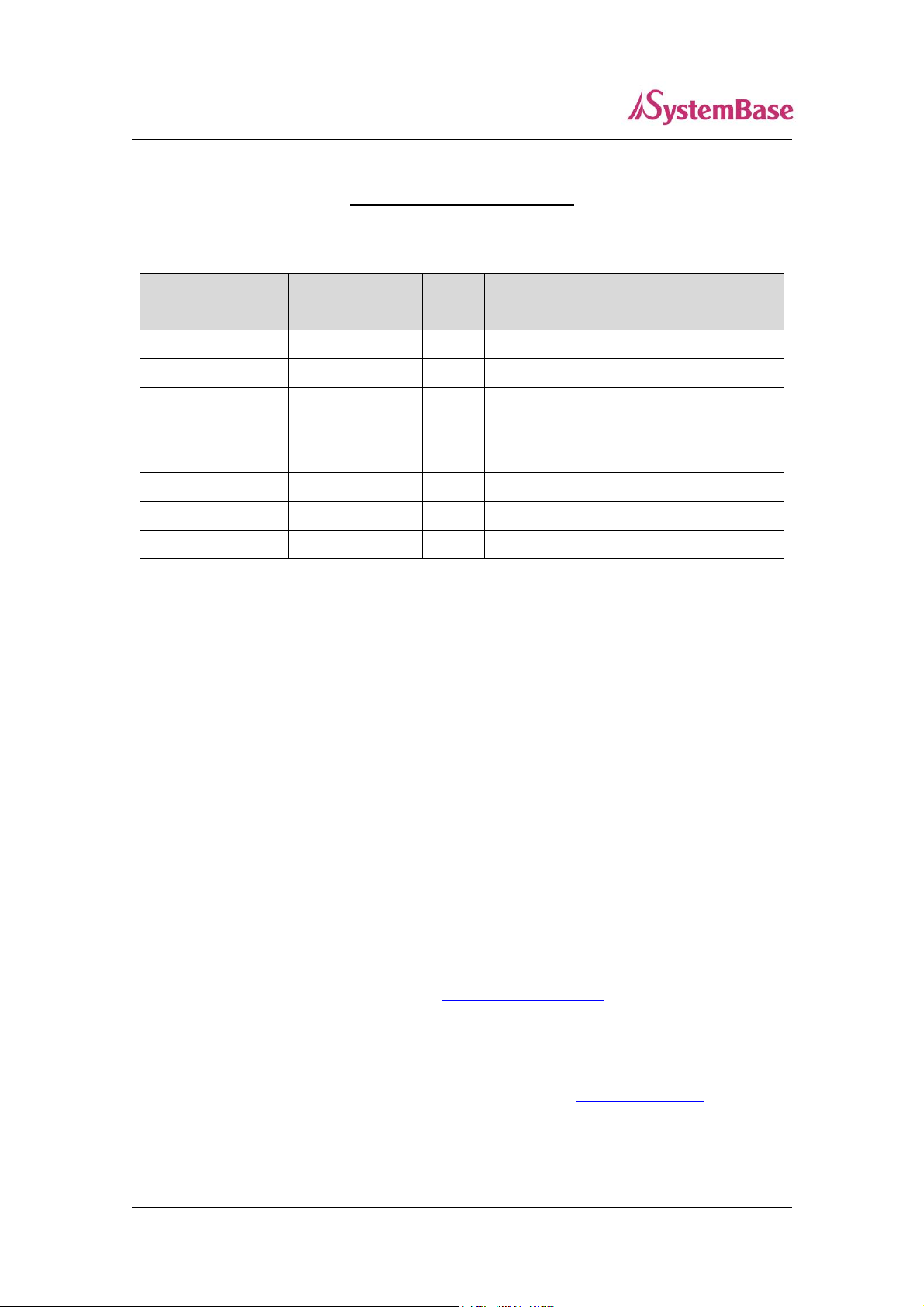
2
Revision Date
Document
Version
Pages
Description
Apr. 10. 2012
2.0
All
Initial release
Jun. 26. 2012
2.1
All
New Firmware release
Sep. 10. 2012
2.1a
All
New Case of SG-1020(W)/ALL
release
Mar. 25. 2013
2.1b
ALL
SG-1010W/ALL Revision
SerialGate User Guide
Revision History
Copyright 2009-2011 SystemBase Co., Ltd. All rights reserved.
Website http://www.sysbas.com/
Tel 02-855-0501
Fax 02-855-0580
16F Daerung Post Tower-1, 212-8, Guro-dong, Seoul, Korea
For any inquiries or comments, contact to tech@sysbas.com
Page 3
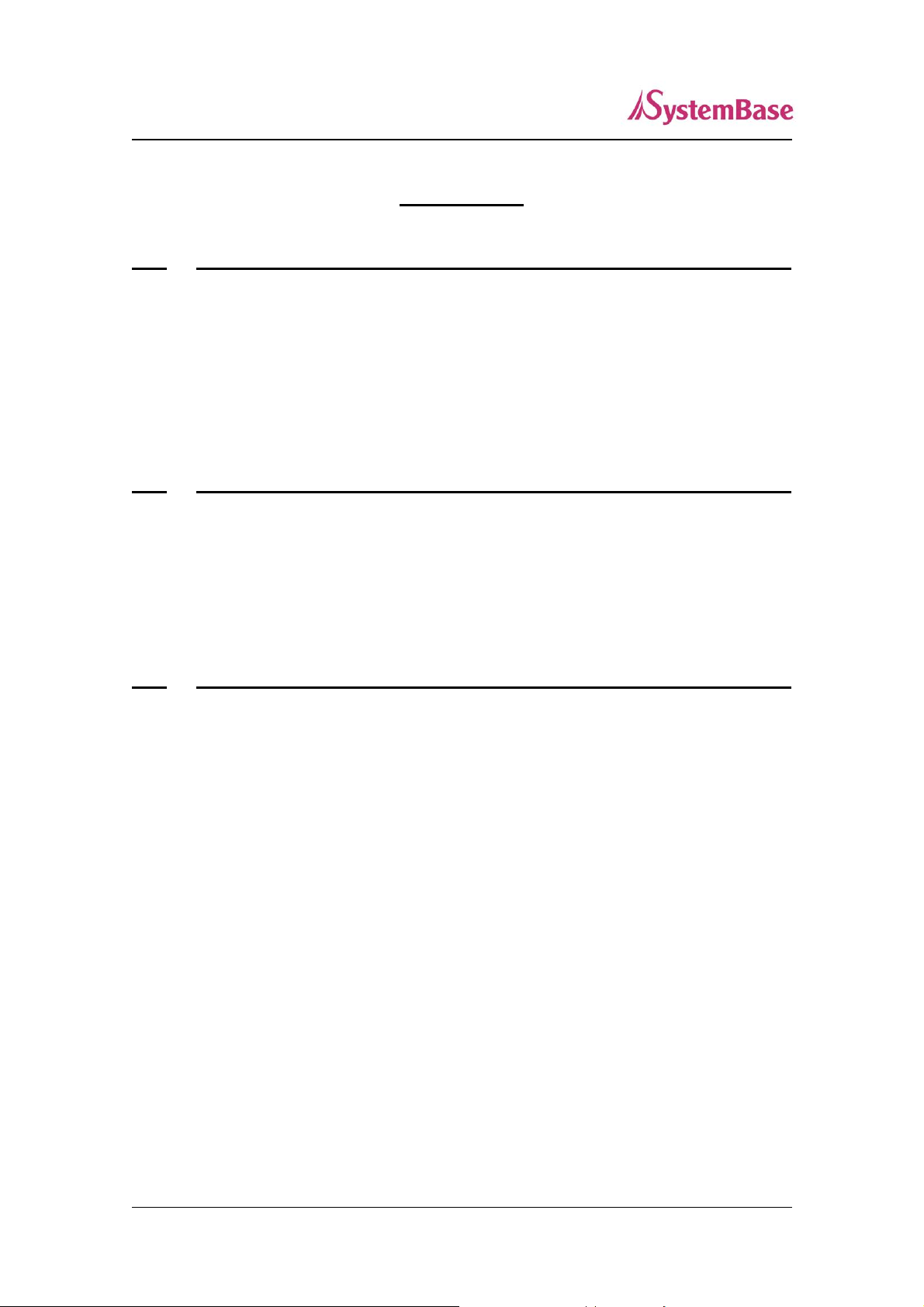
3
SerialGate User Guide
Contents
Ch1 Introduction .......................................................................................... 6
About this document 6
Who should read this document? 6
Manual Contents 7
SerialGate Documents 8
Technical Support 9
Ch2 Getting Started ................................................................................... 10
Overview 10
Features 10
Package Component 11
Application 12
Ch3 Hardware Description ........................................................................ 14
SG-1010/232, Combo Exterior 14
SG-1010/232, Combo LED / RESET 15
SG-1010/ALL Exterior 17
SG-1010/ALL LED / RESET 18
SG-1010W/ALL Exterior 20
SG-1010W/ALL LED / RESET 21
SG-1020/232, Combo Exterior 23
SG-1020/232, Combo LED / RESET 24
SG-1020/ALL & SG-1020W/ALL Exterior 25
SG-1020/ALL & SG-1020W/ALL LED / RESET 26
SG-1040/1080 Exterior 28
SG-1040/1080 LED / RESET 30
SG-1160/ALL Exterior 31
SG-1160/ALL LED / RESET 32
Pin Specification (SG-1010/1020/1040/1080 Series) 33
Pin Specification (SG-1010(W)/ALL, SG-020(W)/ALL) 34
Page 4

4
SerialGate User Guide
Pin Specification (SG-1160/ALL) 35
Ch4 Hardware Description ........................................................................ 36
Connection Guide 36
First-Time Power On 36
Connecting to SerialGate 37
Ch5 Configuration via Web ....................................................................... 39
Connection (210MHz Model Only) 39
Setup Menu (210MHz Model Only) 40
Network Settings (210MHz Model Only) 41
Serial Settings (210MHz Model Only) 44
SNMP Settings (210MHz Model Only) 50
Change Password (210MHz Model Only) 52
Update Firmware (210MHz Model Only) 53
Factory Default (210MHz Model Only) 54
Save & Reboot (210MHz Model Only) 55
Connection (400MHz Model) 56
Setup Menu (400MHz Model) 57
Network Settings (400MHz Model) 59
Serial Settings (400MHz Model) 63
Wireless Settings (400MHz Model) 68
SNMP Settings (400MHz Model) 72
Change Password (400MHz Model) 74
Update Firmware (400MHz Model) 75
Factory Default (400MHz Model) 76
Reboot (400MHz Model) 77
System Log (400MHz Model) 78
Ch6 Configuration via Telnet .................................................................... 79
Connection 79
View Commands 80
Network Commands 80
Page 5
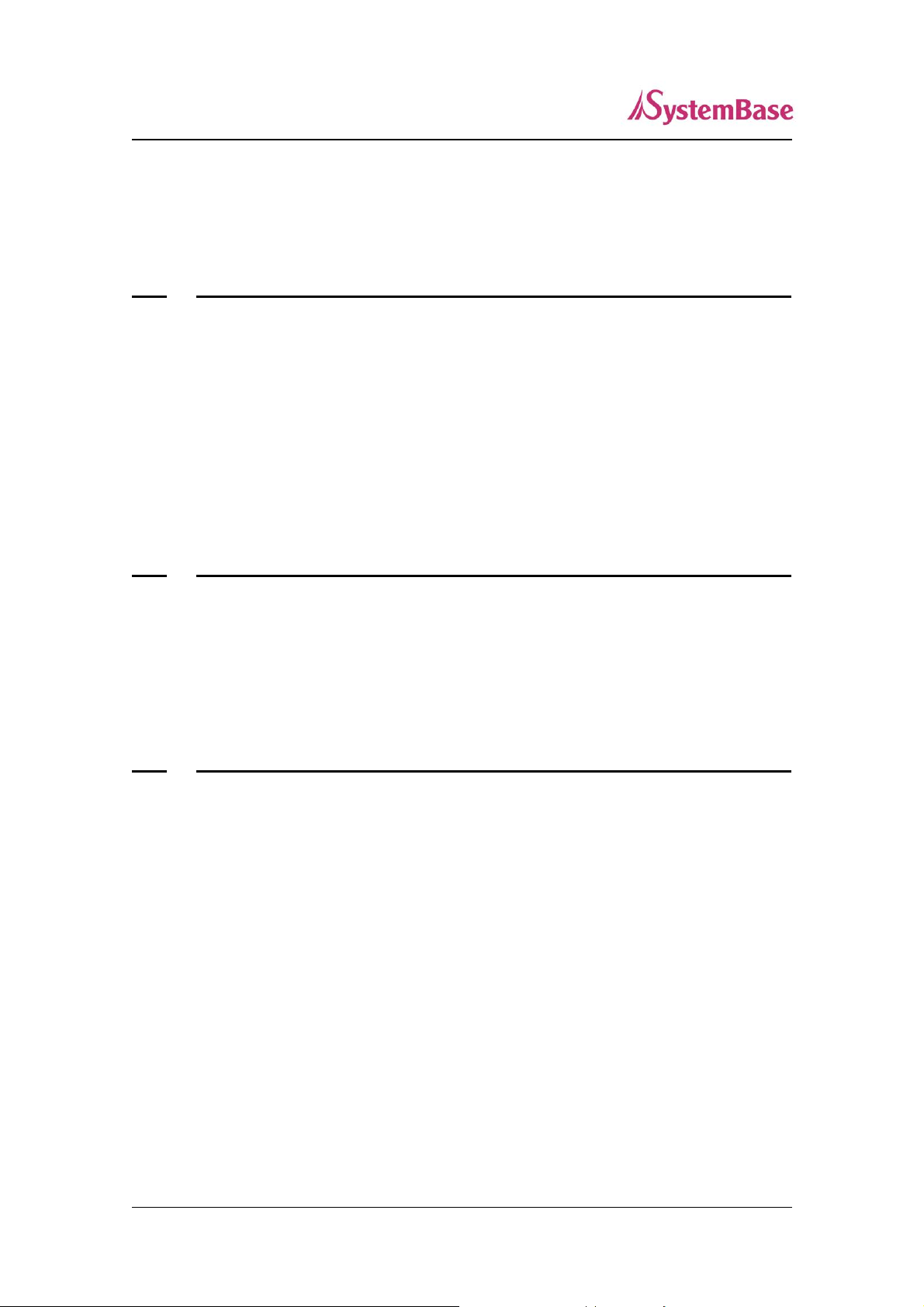
5
SerialGate User Guide
Serial Commands 82
Username/Password Commands 85
System Commands 85
Ch7 Configuration via LCD ....................................................................... 86
LCD and Key Operation 86
Main Menu 87
Network Setup 88
Port Setup 89
Status 90
System 91
Verification 93
Ch8 Application.......................................................................................... 97
Com Port Redirector 97
TCP_Server (TCP/IP connection from PC to SerialGate) 99
TCP_Client (TCP/IP Connection: SerialGate PC) 100
Pair (Serial Line To Serial Line) 101
Ch9 Appendix ........................................................................................... 103
Troubleshooting 103
Firmware Update using FTP 105
Product Specification 107
Page 6
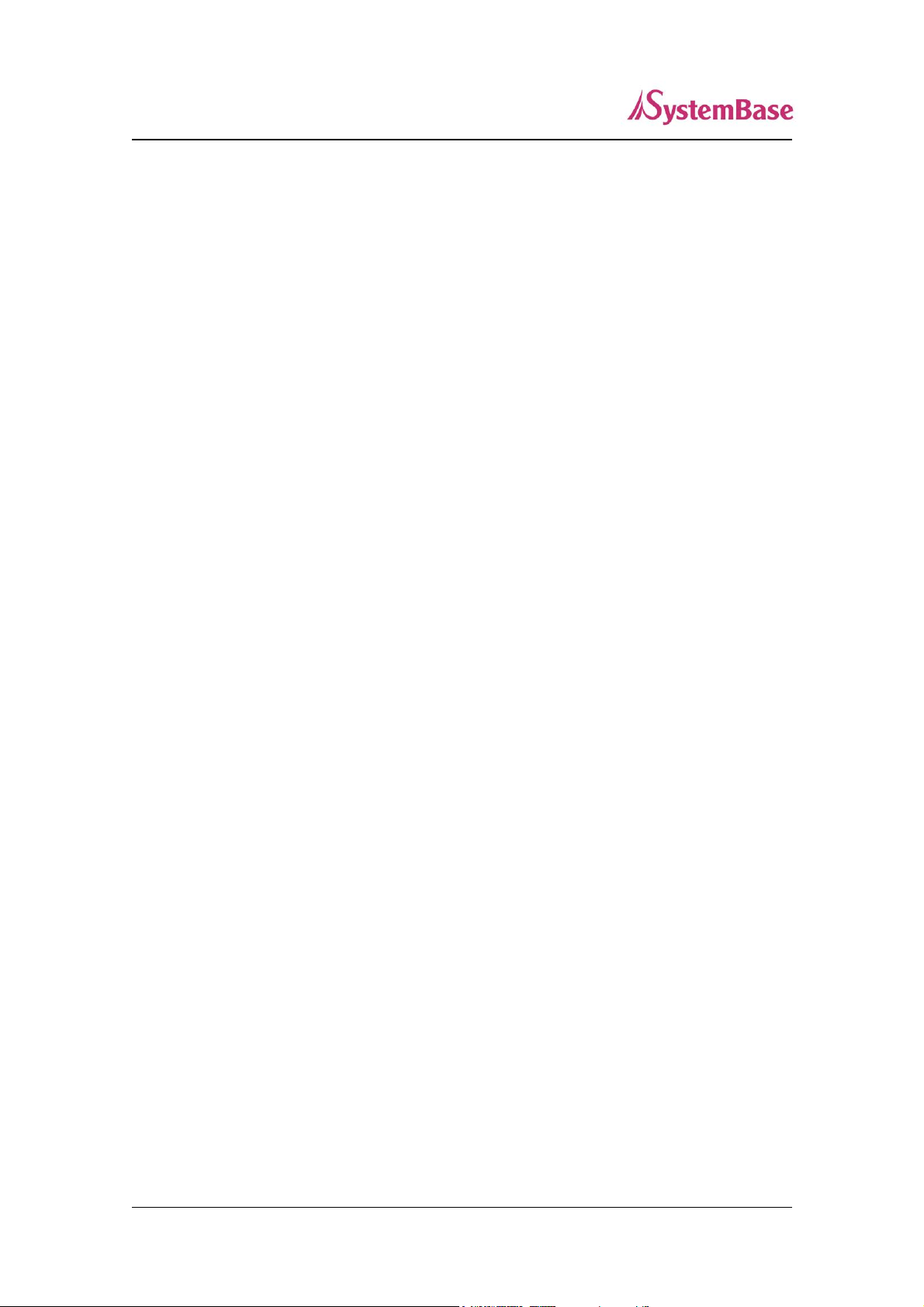
6
SerialGate User Guide
Ch1 Introduction
This chapter is an introduction to SystemBase device server SerialGate series.
About this document
This guide is designed for users of SerialGate, for setting SerialGate’s configurations, status
monitoring, firmware update, and other administration work.
Who should read this document?
This guide is designed for SerialGate users and administrators. It is strongly recommended that
anyone trying to apply, use, and maintain SerialGate read this document. This guide deals with
the hardware-level integration issues and software-level configuration tips. It will be a great
starting point for any administrators who want to easily monitor and control SerialGate and its
connected devices.
Page 7

7
SerialGate User Guide
Manual Contents
Introduction (Chapter 1) is a preface with general information and introductory notices.
Getting Started (Chapter 2) gives a brief introduction of SerialGate series, including features
and applications.
Hardware Descriptions (Chapter 3) explains the layout and pin specifications with block
diagram and drawings.
Installation (Chapter 4) helps you to connect SerialGate to serial and network environment. It
ends up with first time boot-up and status check.
Configuration via Web (Chapter 5) provides menu-by-menu guide for setting up the operation
environment for SerialGate via web browser.
Configuration via Telnet (Chapter 6) provides a list of commands for setting up the operation
environment for SerialGate via Telnet.
Configuration via LCD (Chapter 7) explains how to monitor status and working environment of
device server.
Application (Chapter 8) provides a variety of application examples widely used in industries.
Appendix (Chapter 9) provides firmware update guides and technical specifications for detailed
information.
Page 8
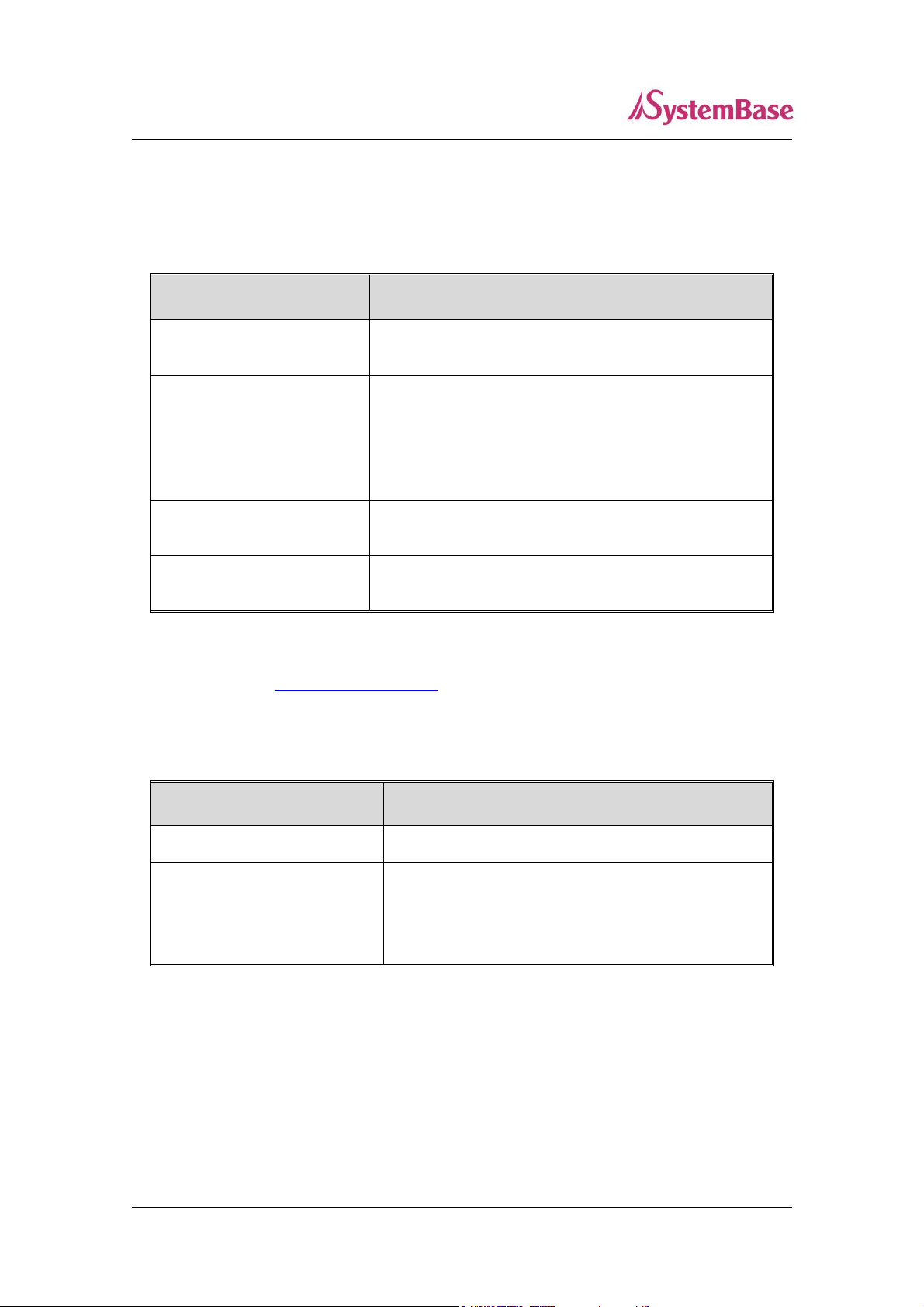
8
Document Name
Description
User Guide
Integration, configuration, and management tasks are
explained for the administrator
Portview User Manual
Guide for SystemBase device server management
application Portview
COM Port Redirector User
Manual
Guide for SystemBase COM Port Redirector
TestView User Manual
User Manual for testing Com port Redirector , TCP
Server/Client , UDP Server/Client
Document Name
Description
SerialGate Spec Sheet
Specifications for SerialGate products
SerialGate White Paper
An easy reading for anyone new to device server.
Deals with background and technology Past, present,
and future of device servers along with the overview
of market environment
SerialGate User Guide
SerialGate Documents
The following table summarizes documents included in the SerialGate document set.
If you need brief information on SerialGate or device servers in general, please visit our
company website at http://www.sysbas.com/. You can view and/or download documents related
to SerialGate as well as latest software and firmware updates. Available resources are as
follows:
All documents are updated promptly, so check for the recent document update. The contents in
these documents are subject to change without any notice in advance.
Page 9
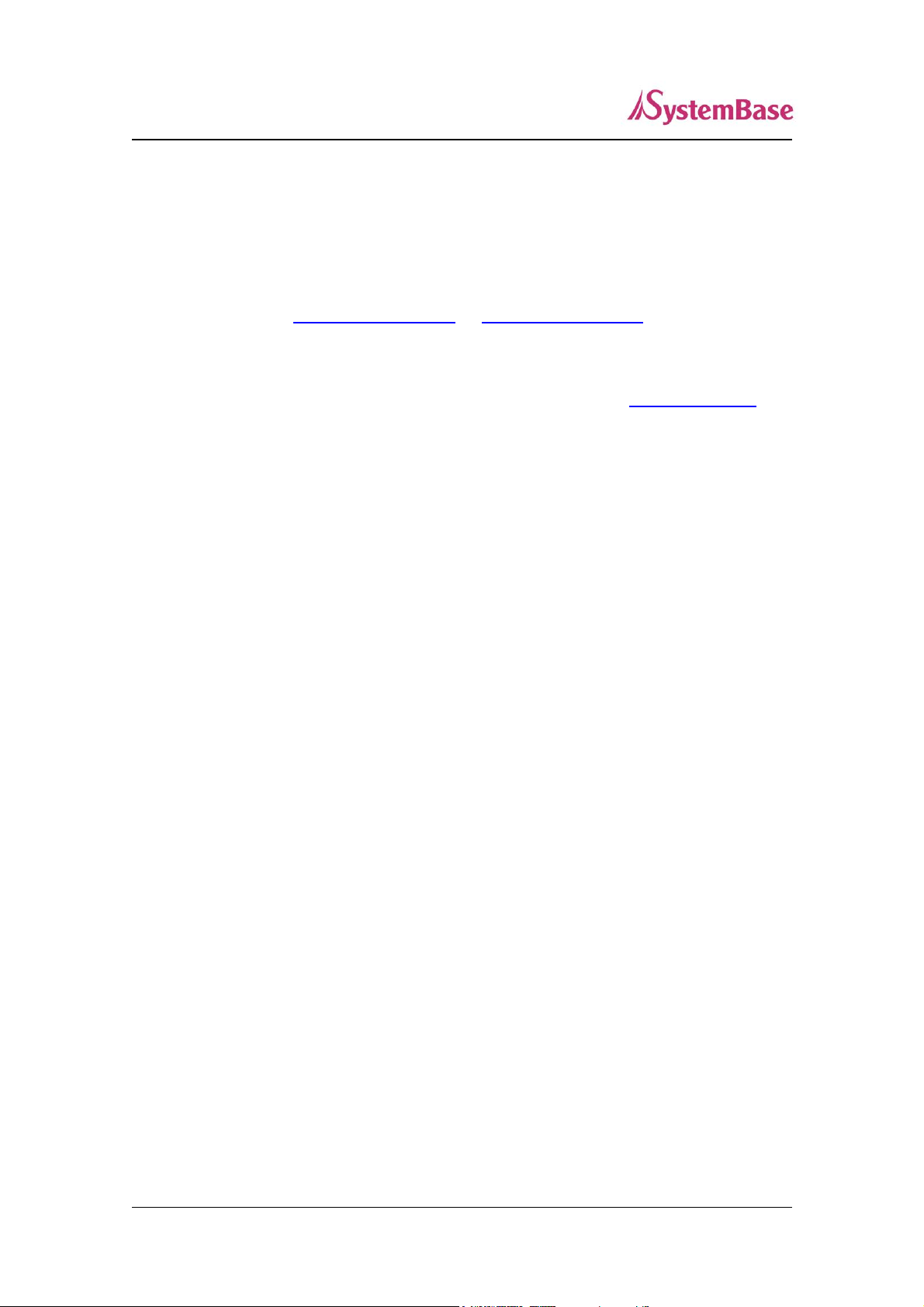
9
SerialGate User Guide
Technical Support
There are three ways you can get a technical support from SystemBase.
First, visit our website http://www.sysbas.com/ or http://www.solvlinr.com/ and go to ‘Technical
Support’ menu. There you can read FAQ and ask your own question as well.
Second, you can e-mail our technical support team. The mail address is tech@sysbas.com. Any
kind of inquiries, requests, and comments are welcome.
Lastly, you can call us at the customer center for immediate support. Our technical support team
will kindly help you get over with the problem. The number to call is 82-2-855-0501 (Extension
number 129). Do not forget to dial the extension number after getting a welcome message.
Page 10
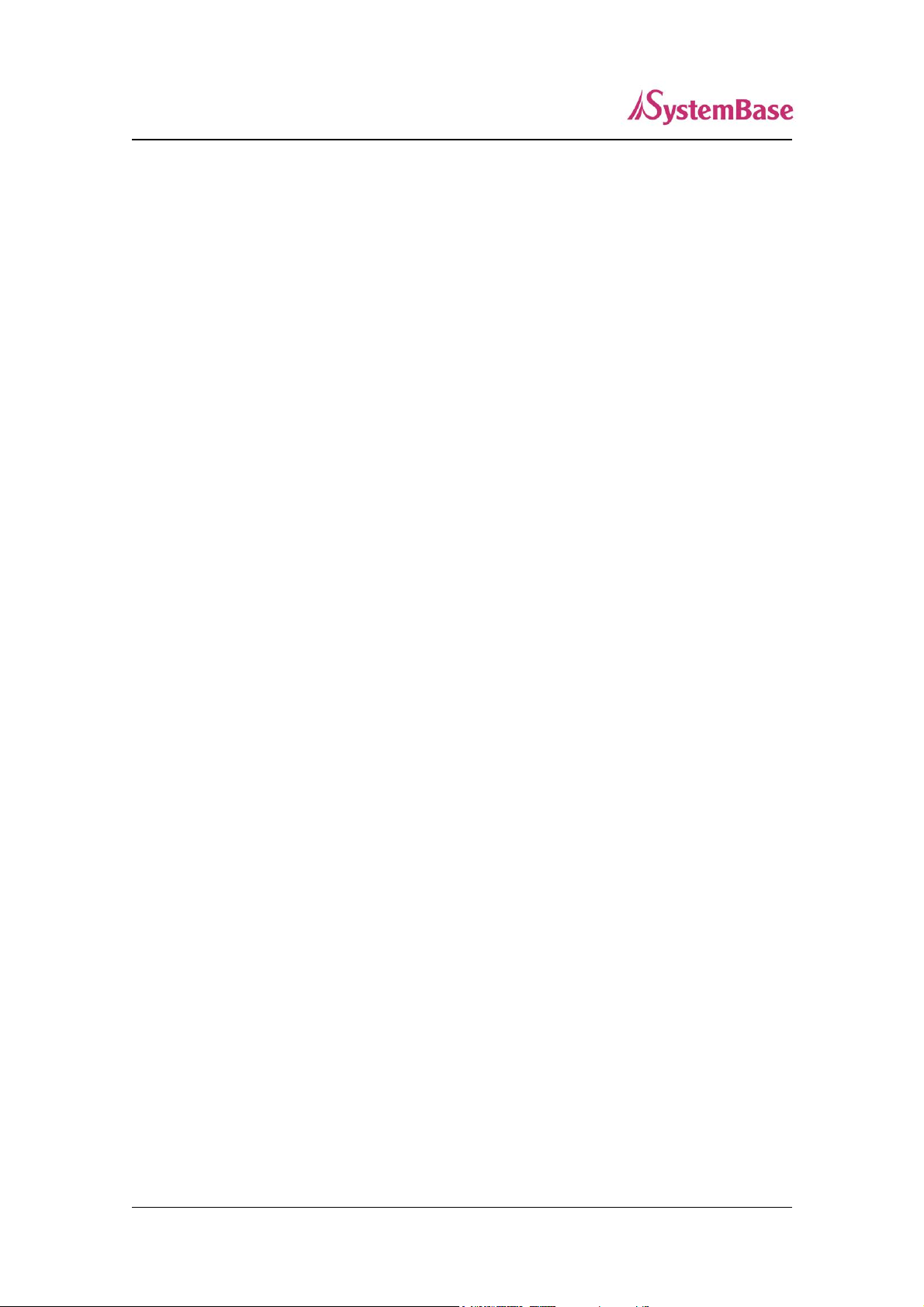
10
SerialGate User Guide
Ch2 Getting Started
This chapter includes SerialGate overview, main and distinctive features, package contents for
each product, and application fields.
Overview
SerialGate provides network connectivity to various serial devices (security devices,
communication peripherals, modems, data printing devices, industrial metering devices, etc.).
SerialGate supports RS-232, RS-422, and RS-485 serial communication standards under
various communication speed, meanwhile auto-sensing 100baseTX Fast Ethernet and 10baseT
Ethernet connection.
Features
Various features of SerialGate make it a universal yet distinctive device server solution. Here we
present main features of SerialGate. Others will explicitly appear throughout this guide.
- Max 921.6Kbps serial speed
- RS-232, Combo(RS-422/485) or All version (RS-232/422/485)
- 10/100Mbps Ethernet port
- COM Port Redirector for better adaptability
- Extensive configuration and monitoring with Portview
- Firmware update via Web and FTP
- Configuration using Web, Telnet, SNMP, and Portview
- SDK package which enables customizing program development provided
Page 11
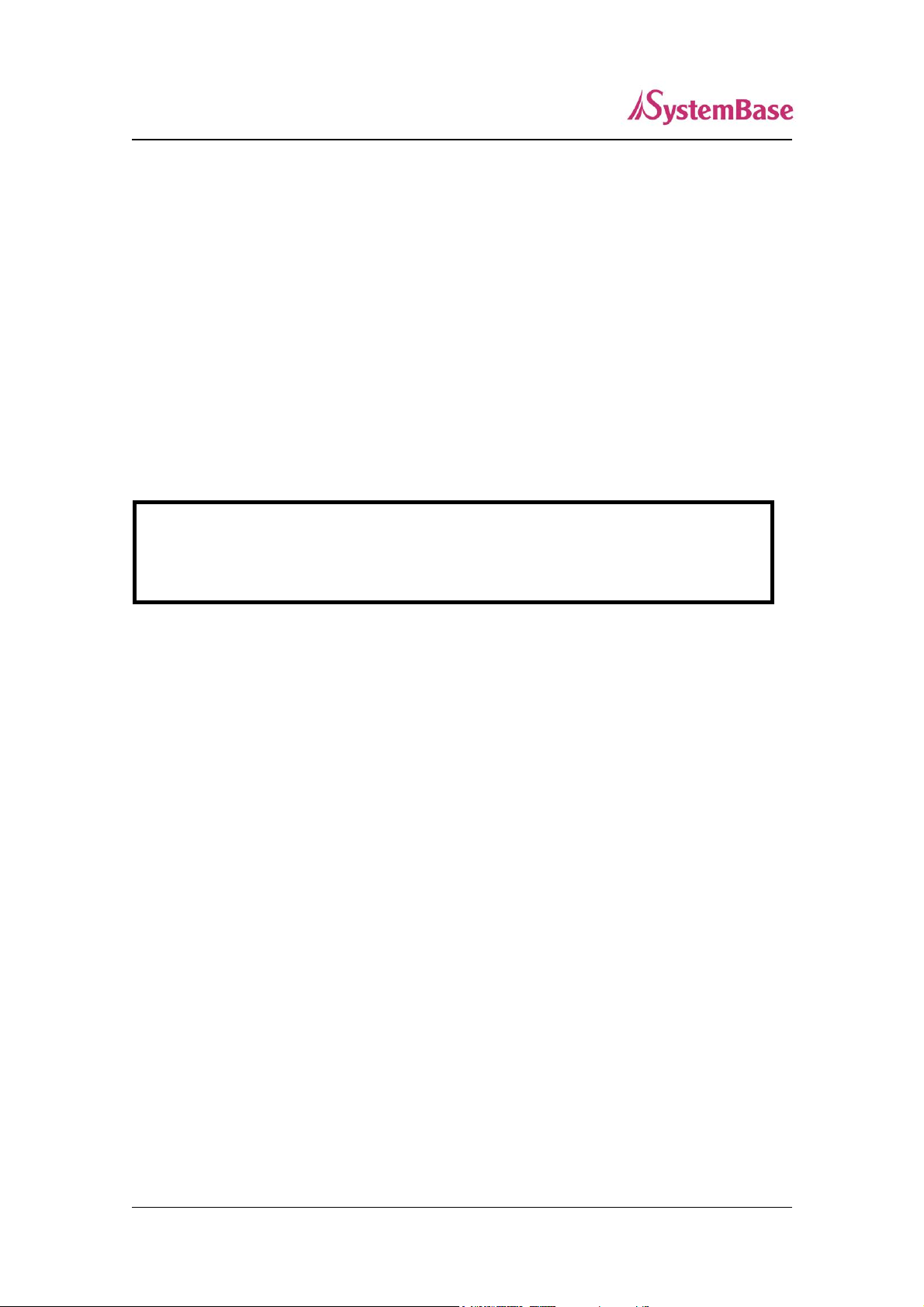
11
A-Class Device
This device is registered only for office use, and both the seller and the user must be
aware of this. If not correctly sold or purchased, please exchange with home use device.
SerialGate User Guide
Package Component
SerialGate package is composed of the following components. Make sure every component is
included in your package. All packages include a module and a CD with utilities and documents.
SerialGate device 1pc (RS232 model or Combo (RS-422/485) model)
Direct LAN Cable 1pc
Power adapter 1pc (for SG-1010, SG-1010/ALL, SG-1020, SG-1020/ALL, SG-1040-DC, SG1080-DC Series)
Power Cable 1pc (for SG-1040, SG-1080 Series, SG-1160/ALL)
CD (Manual and utilities)
Page 12
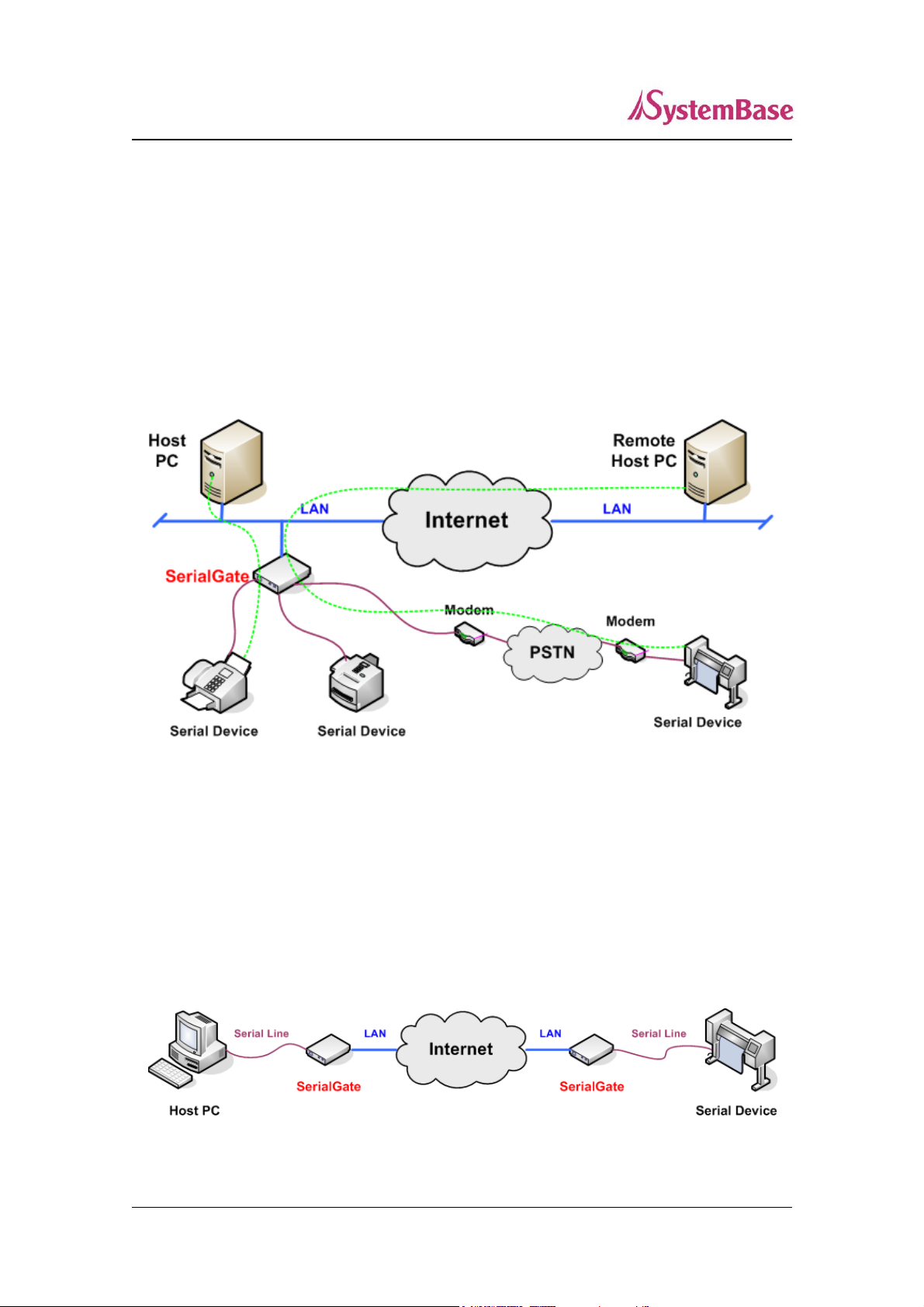
12
SerialGate User Guide
Application
SerialGate can be used in many practical applications in various fields. Here we present some
of them.
Network Serial Communication
PC and SerialGate are connected to the network, and a user gets an access to a device
connected to SerialGate on PC.
Serial Communication Tunneling
SerialGate enables a connection not restricted to distance between PC and serial device. To
enable this feature, a user should change its setting to TCP Server – TCP Client mode or UDP
Server – UDP Client mode referring to Chapter 5 of this manual. In this case, only data can be
transmitted while both data and control signal can be transmitted in Pair_Master and Pair_Slave
mode.
Page 13
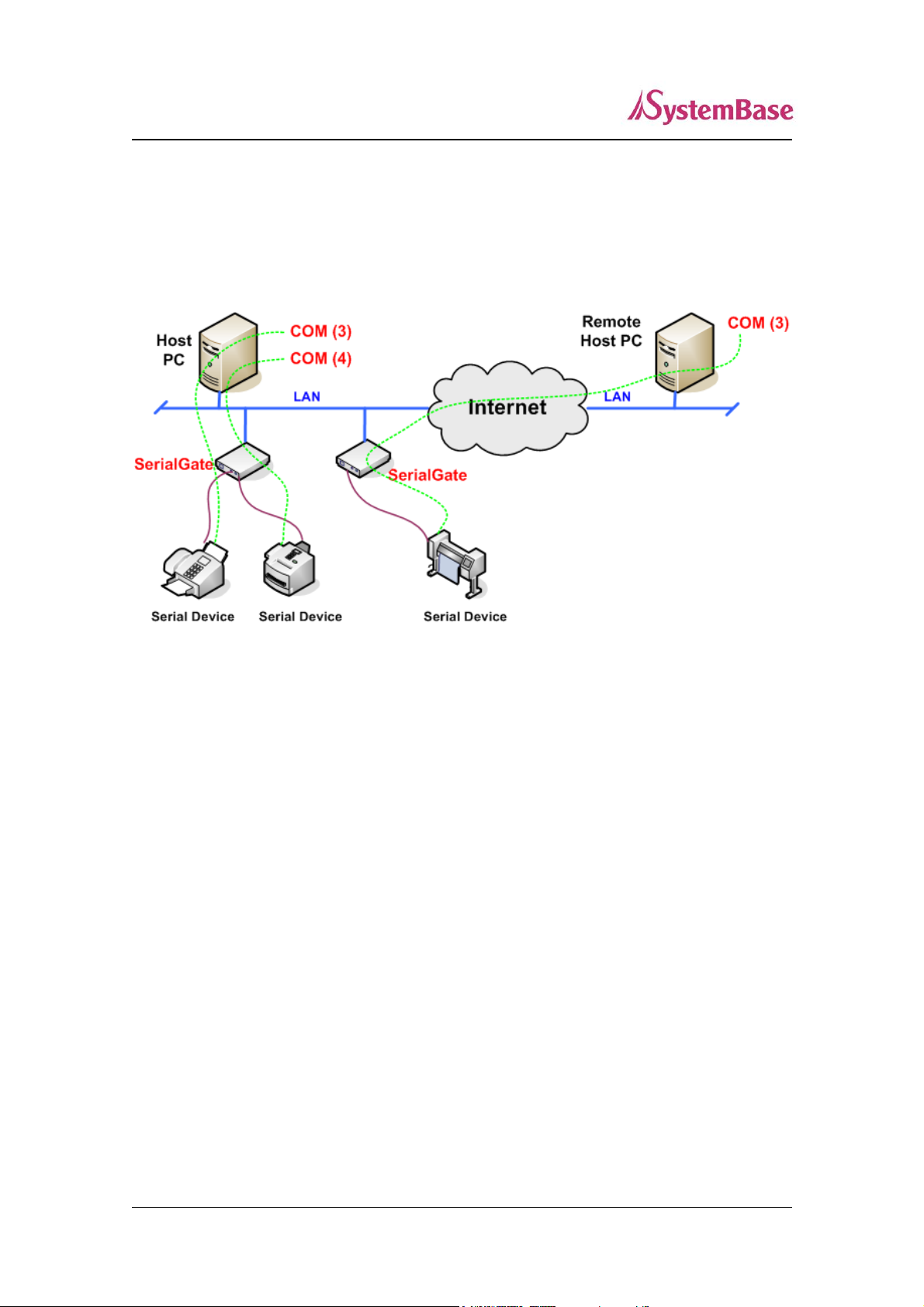
13
SerialGate User Guide
COM Port Redirection
With COM Port Redirection, a user can use serial port connected to SerialGate on the network
as if it is a serial port on PC.
Factory / Industrial Automation
PLC, Robot arms, Human-Machine Interface, Warehouse rails
Medical instruments, Inspection equipment controllers
Alarming units
Home Appliances / Electronic Devices
Power controller, Gaming machines
Scales, Gas detection units, Water & pollution metering devices
Data collection and distribution units
Financial / Building Automation
Card readers, Barcode scanners, Kiosks, Point-Of-Sale related devices
Serial printers, Cash registers, Credit card authorization terminals
Biometric detection units, Security devices
Page 14

14
SerialGate User Guide
Ch3 Hardware Description
This chapter provides SerialGate's hardware information including block diagram, layout, pin
specification, dimensions and other hardware-related issues.
SG-1010/232, Combo Exterior
SG-1010/232
SG-1010/Combo
SG-1010/232, Combo
Page 15
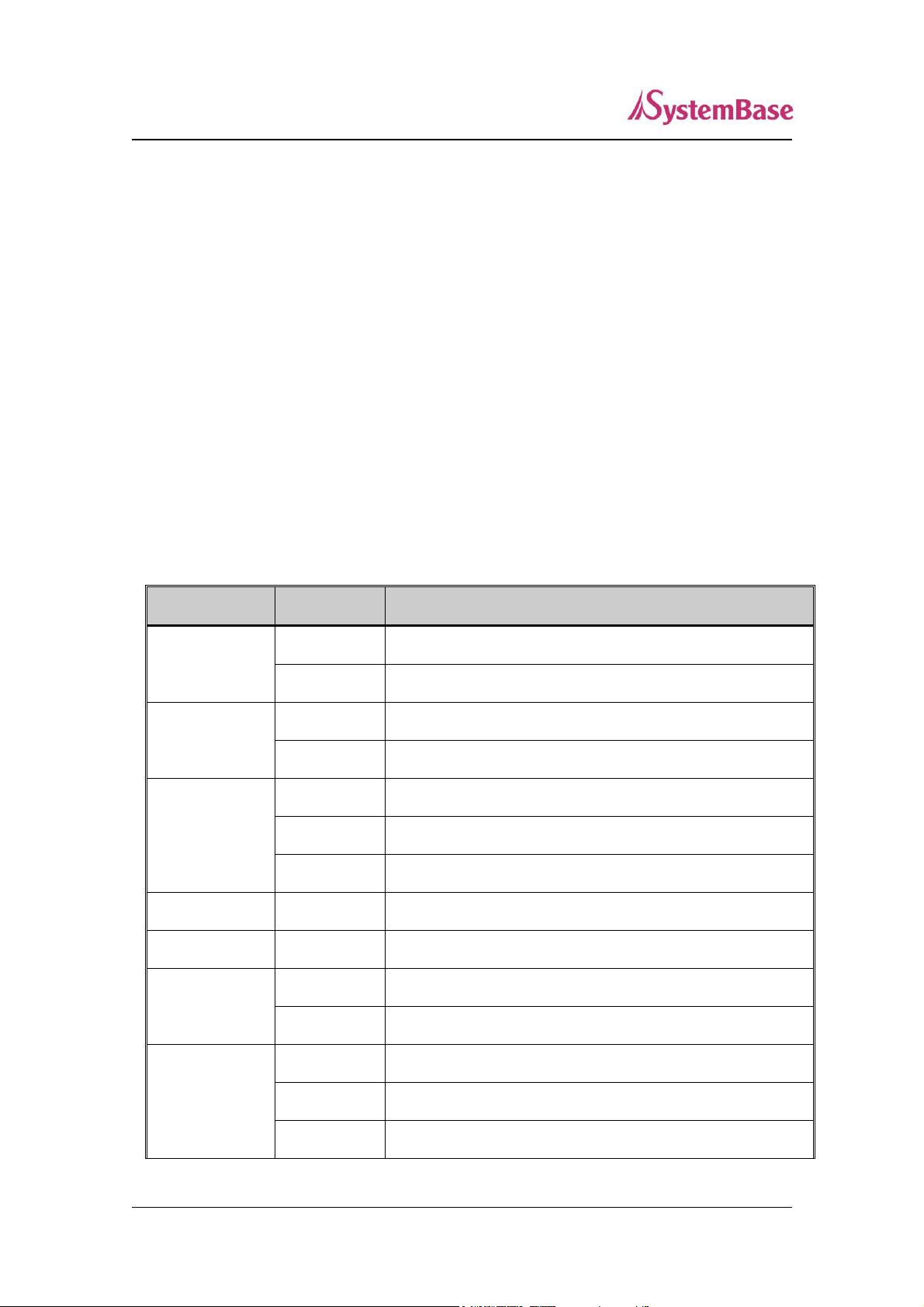
15
LED
Status
Meaning
PWR
(Red)
On
Power supplied to the device
Off
No power supplied to the device
LAN
(Green)
Off
No active network connection
On
Network activated
RDY
(Red)
Blink
Normal operation
On
System Booting
Off
System Error
RS-422
On
Serial port set to RS-422 mode (Combo model)
RS-485
On
Serial port set to RS-485 mode (Combo model)
Serial
Tx/Rx
Green Blink
Serial data transmitted
Orange Blink
Serial data received
LAN Port
(Right Orange)
On
Network connected
Off
Network disconnected
Blink
LAN data being transmitted
SerialGate User Guide
Serial Port: RJ-45 socket for serial ports (RS-232 or Combo(RS-422/485))
Power connector: for connection of DC9~30V adapter cable
Terminal Block and DC Adapter Jack connect different power at the sa
me time power is applied at the same time as it may cause irreparabl
e damage to the product, if you do not!
Terminal block power connector: for connection of terminal block power cable
Reset button: SerialGate reboots if this button is pressed for less than 3 seconds. If
pressed for longer than 3 seconds, SerialGate will restore its factory default settings.
LED: Operation status of SerialGate. Next section describes the meaning of each LED
display status.
LAN port: 8-pin RJ45 jack connects SerialGate to networking devices such as Ethernet
card, hub, and router.
SG-1010/232, Combo LED / RESET
Page 16

16
LAN Port
(Left Green)
On
100baseT connection detected & LAN data transferred
Off
10baseT connection detected & LAN data transferred
Operation
Result
Pressed for less than 3 seconds
Restart SerialGate
Pressed for more than 3 seconds
Restore factory default settings of SerialGate,
and the device will automatically reboot.
SerialGate User Guide
< Reset button features >
Page 17
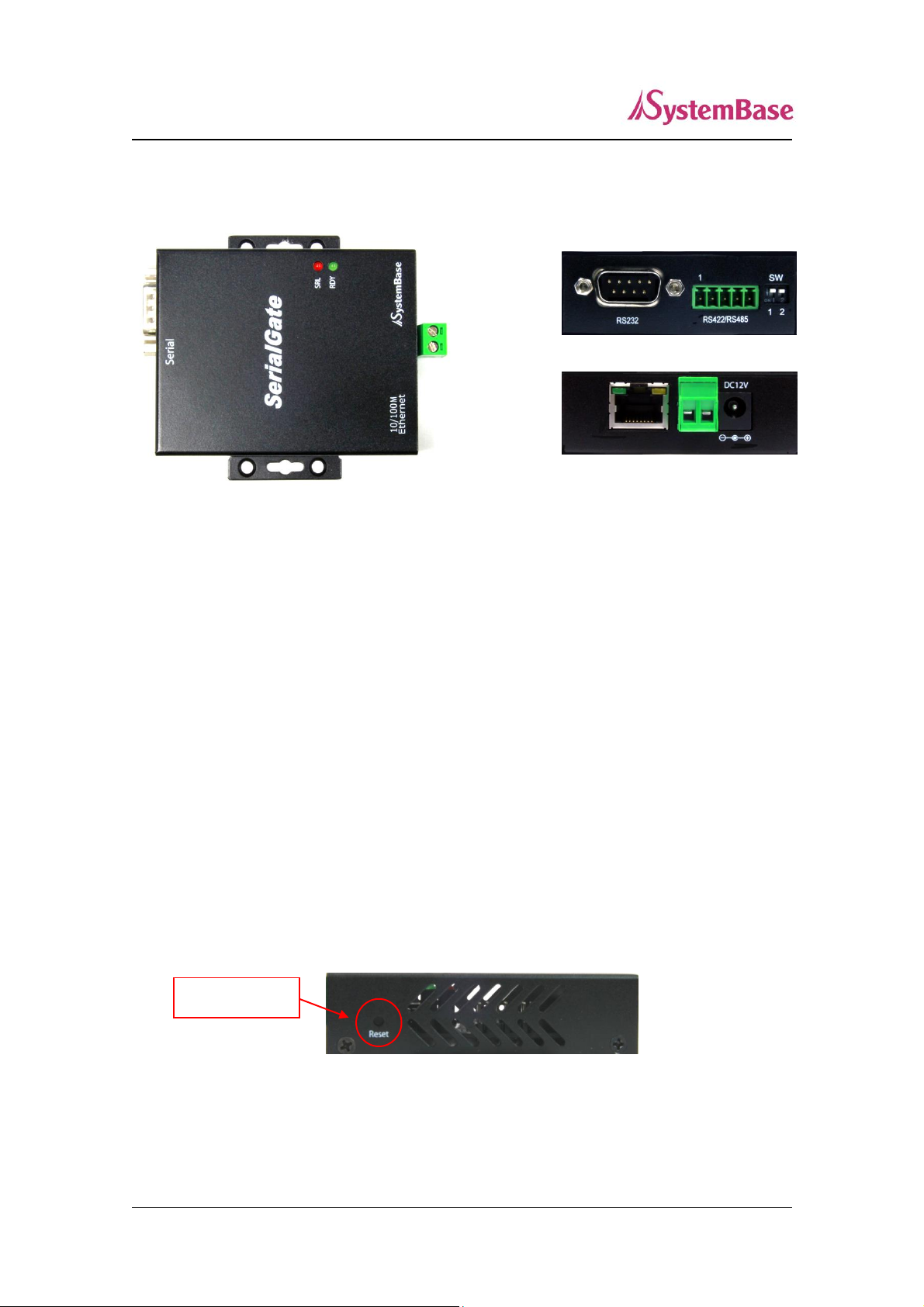
17
Reset Button
SerialGate User Guide
SG-1010/ALL Exterior
SG-1010/ALL (Rear)
SG-1010/ALL (Front)
SG-1010/ALL
LED: Operation status of SerialGate. Next section describes the meaning of each
LED display status.
LAN port: 8-pin RJ45 jack which is used when connecting SerialGate to networking
devices such as Ethernet card, hub, and router.
Terminal block power connector: for connection of terminal block power cable
Power connector: for connection of DC 12V adapter cable
Terminal Block and DC Adapter Jack connect different power at the sa
me time power is applied at the same time as it may cause irreparabl
e damage to the product, if you do not!
Serial: DB9 for RS-232 and 5P Terminal Block for RS-422/485
Termination Resistor Switch: Selection switch for termination resistor of RS-422/485
Reset: SerialGate reboots if this button is pressed for less than 3 seconds. If pressed
for longer than 3 seconds, SerialGate will restore factory default settings.
SG-1010(W)/ALL (Left Side)
Page 18
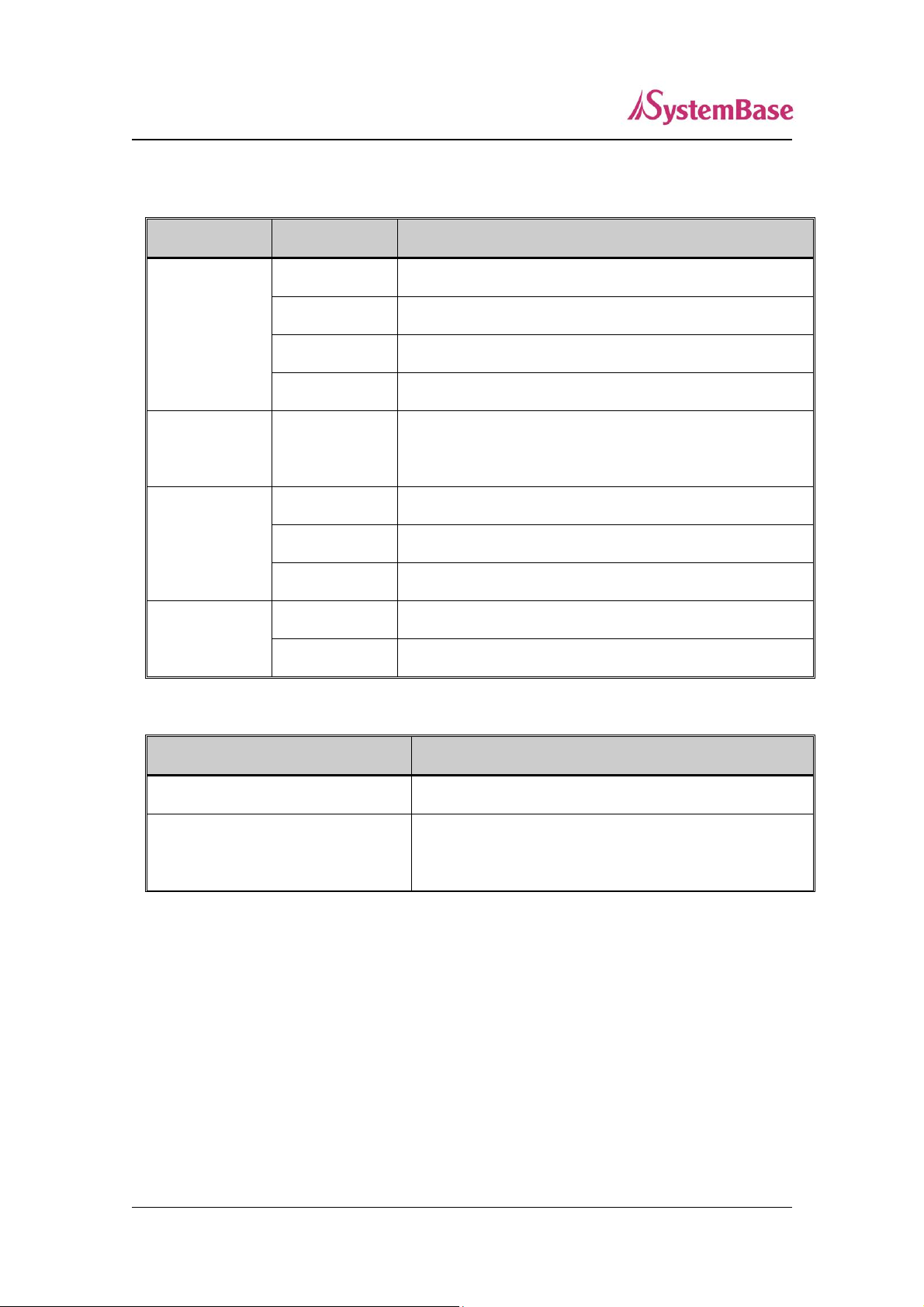
18
LED
Status
Meaning
RDY
(GREEN)
Blink(1s)
Normal Operation
Blink(0.2s)
Ready for restore factory default settings
On
During the Booting
Off
System Error
SRL
(Red)
Blink
Serial data being transmitted
LAN
(Right Orange)
On
Network connected
Off
Network disconnected
Blink
LAN data being transmitted
LAN
(Left Green)
On
100baseT connection detected & LAN data transferred
Off
10baseT connection detected & LAN data transferred
Operation
Result
Pressed for less than 3 seconds
Restart SerialGate
Pressed for more than 3 seconds
Restore factory default settings of SerialGate, and th
e device will automatically reboot.
SerialGate User Guide
SG-1010/ALL LED / RESET
< Reset button features >
Page 19
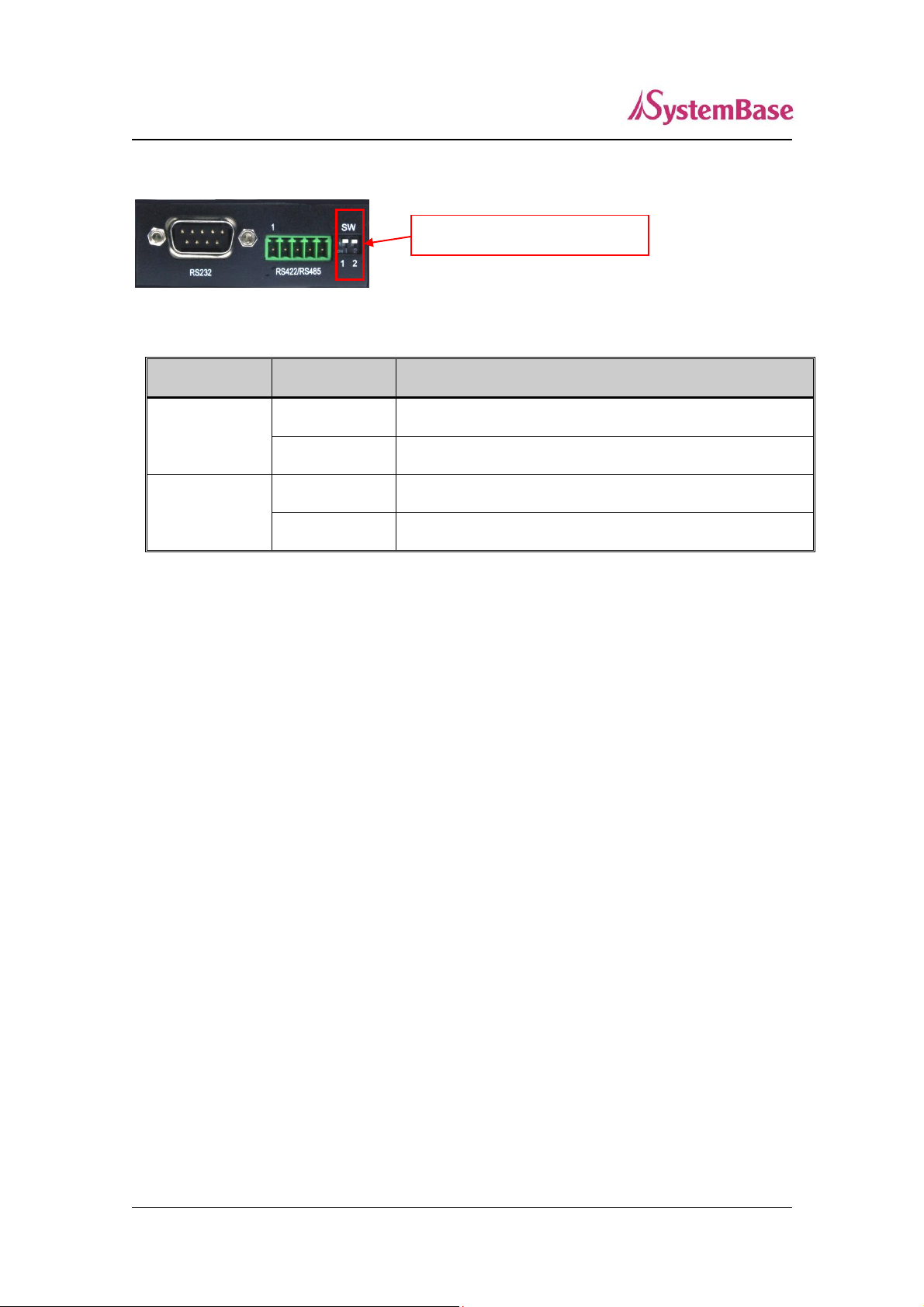
19
SW
Status
Meaning
1
On
Activate TX / TRXD Resistor
Off
Deactivate TX / TRXD Resistor
2
On
Activate RX Resistor (RS-422 Only)
Off
Deactivate RX Resistor (RS-422 Only)
Termination Resistor SW
SerialGate User Guide
<RS-422/485 Termination Resistor Setting>
SG-1010/ALL (Rear)
Page 20
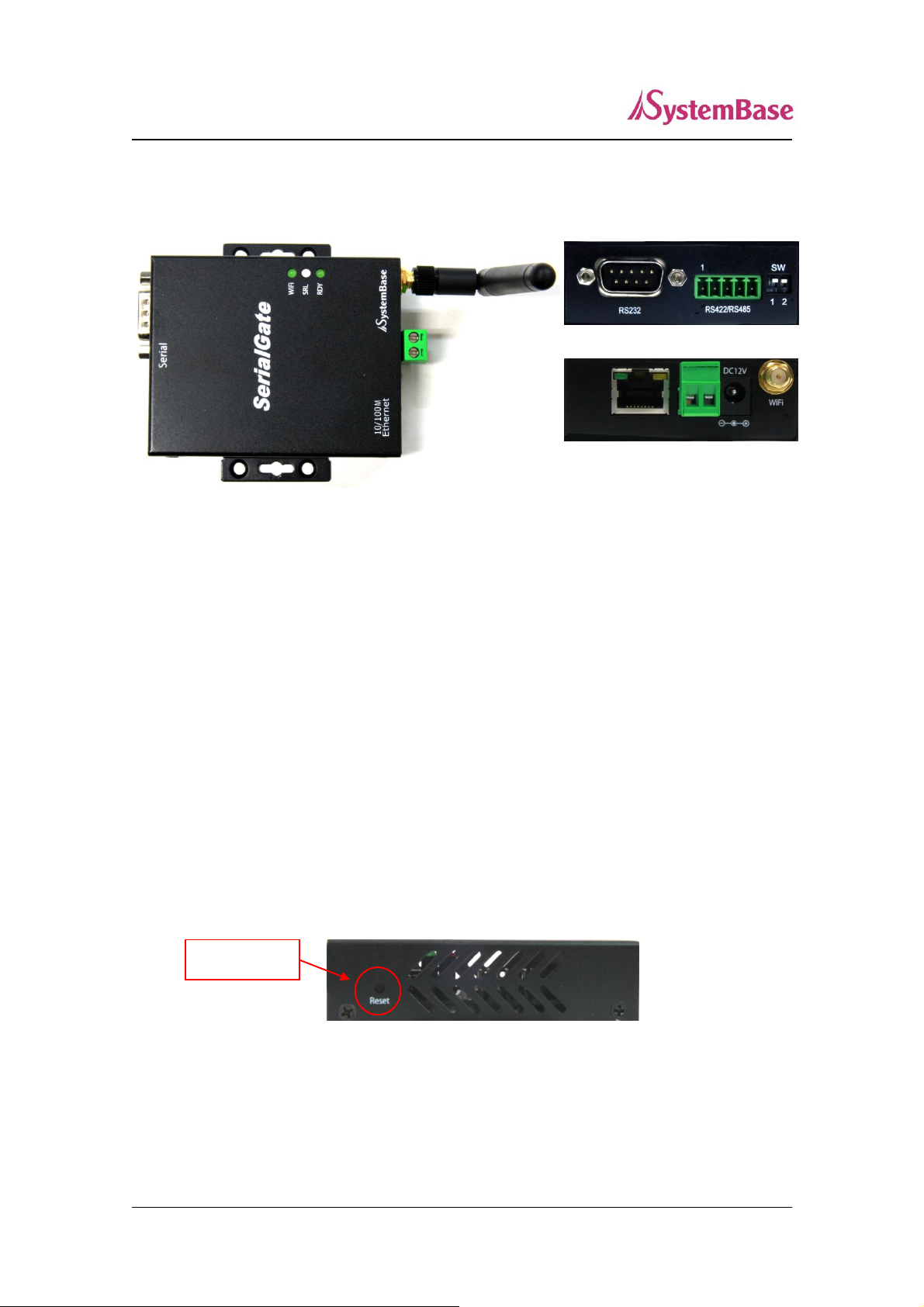
20
Reset 버튼
SerialGate User Guide
SG-1010W/ALL Exterior
SG-1010W/ALL (Rear)
SG-1010W/ALL (Front)
SG-1010W/ALL
LED: Operation status of SerialGate. Next section describes the meaning of each
LED display status.
LAN port: 8-pin RJ45 jack which is used when connecting SerialGate to networking
devices such as Ethernet card, hub, and router.
Terminal block power connector: for connection of terminal block power cable
Power connector: for connection of DC 12V adapter cable
Terminal Block and DC Adapter Jack connect different power at the sa
me time power is applied at the same time as it may cause irreparabl
e damage to the product, if you do not!
Serial: DB9 for RS-232 and 5P Terminal Block for RS-422/485
Termination Resistor Switch: Selection switch for termination resistor of RS-422/485
Reset: SerialGate reboots if this button is pressed for less than 3 seconds. If pressed
for longer than 3 seconds, SerialGate will restore factory default settings.
SG-1010W/ALL (Left Side)
Page 21

21
LED
Status
Meaning
RDY
(GREEN)
Blink(1s)
Normal Operation
Blink(0.2s)
Ready for restore factory default settings
On
During the Booting
Off
System Error
SRL
(Red/Orange)
Blink
Send: Red
Receive: Orange
WIFI(Green)
Blink
WIFI Link up
Off
WIFI Link down
LAN
(Right Orange)
On
Network connected
Off
Network disconnected
Blink
LAN data being transmitted
LAN
(Left Green)
On
100baseT connection detected & LAN data transferred
Off
10baseT connection detected & LAN data transferred
Operation
Result
Pressed for less than 3 seconds
Restart SerialGate
Pressed for more than 3 seconds
Restore factory default settings of SerialGate, and th
e device will automatically reboot.
SerialGate User Guide
SG-1010W/ALL LED / RESET
< Reset button features >
Page 22
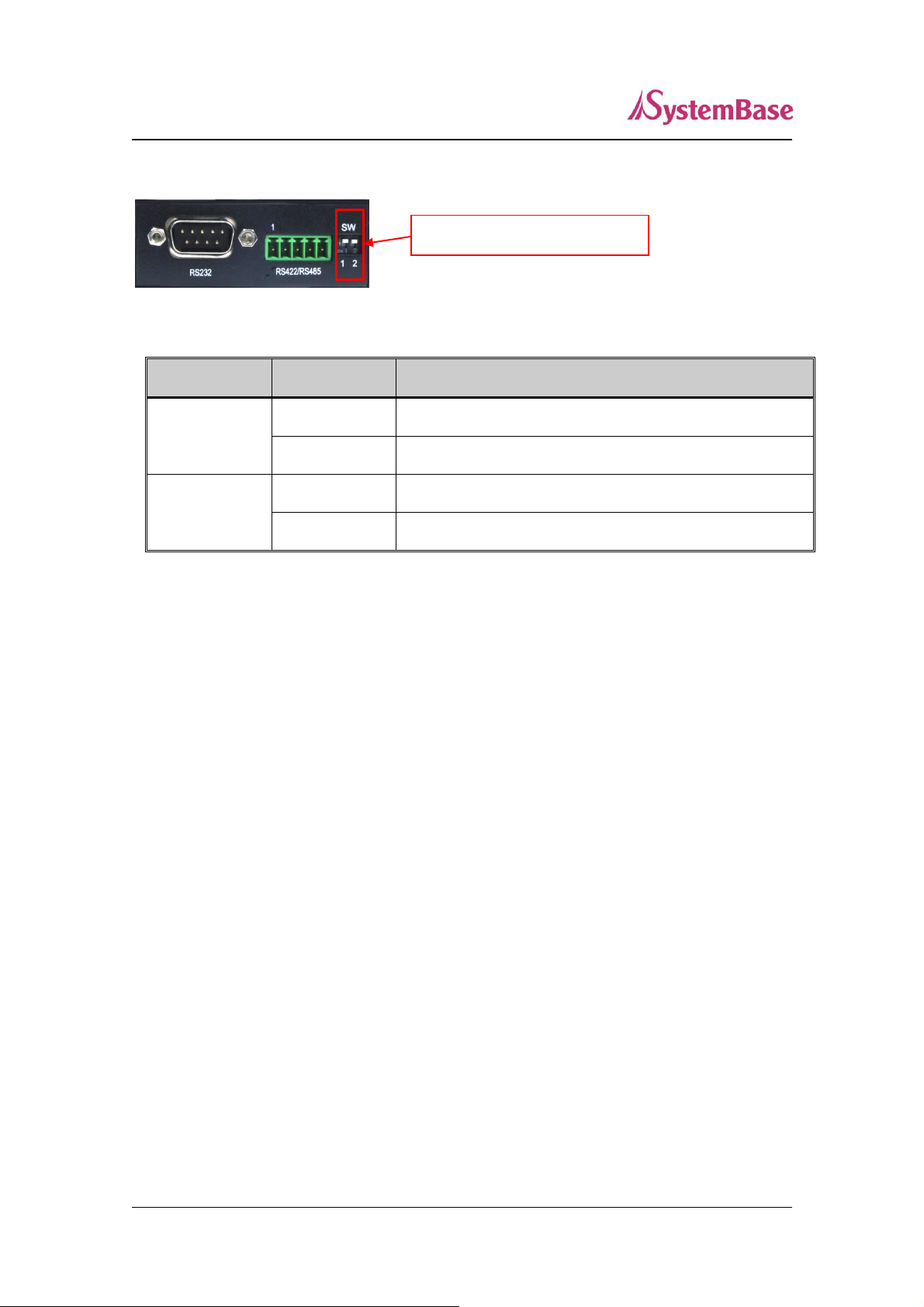
22
SW No.
Status
Meaning
1
On
Activate TX / TRXD Resistor
Off
Deactivate TX / TRXD Resistor
2
On
Activate RX Resistor (RS-422 Only)
Off
Deactivate RX Resistor (RS-422 Only)
Termination Resistor SW
SerialGate User Guide
<RS-422/485 Termination Resistor Setting>
SG-1010W/ALL (Rear)
Page 23

23
SerialGate User Guide
SG-1020/232, Combo Exterior
SG-1020/232, Combo
SG-1020/232
SG-1020/Combo
Serial Port: RJ-45 socket for serial ports (RS-232 or Combo(RS-422/485))
Power connector: for connection of DC9~30V adapter cable
Terminal Block and DC Adapter Jack connect different power at the sa
me time power is applied at the same time as it may cause irreparabl
e damage to the product, if you do not!
Terminal block power connector: for connection of terminal block power cable
Reset button: SerialGate reboots if this button is pressed for less than 3 seconds. If
pressed for longer than 3 seconds, SerialGate will restore its factory default settings.
LED: Operation status of SerialGate. Next section describes the meaning of each LED
display status.
Page 24
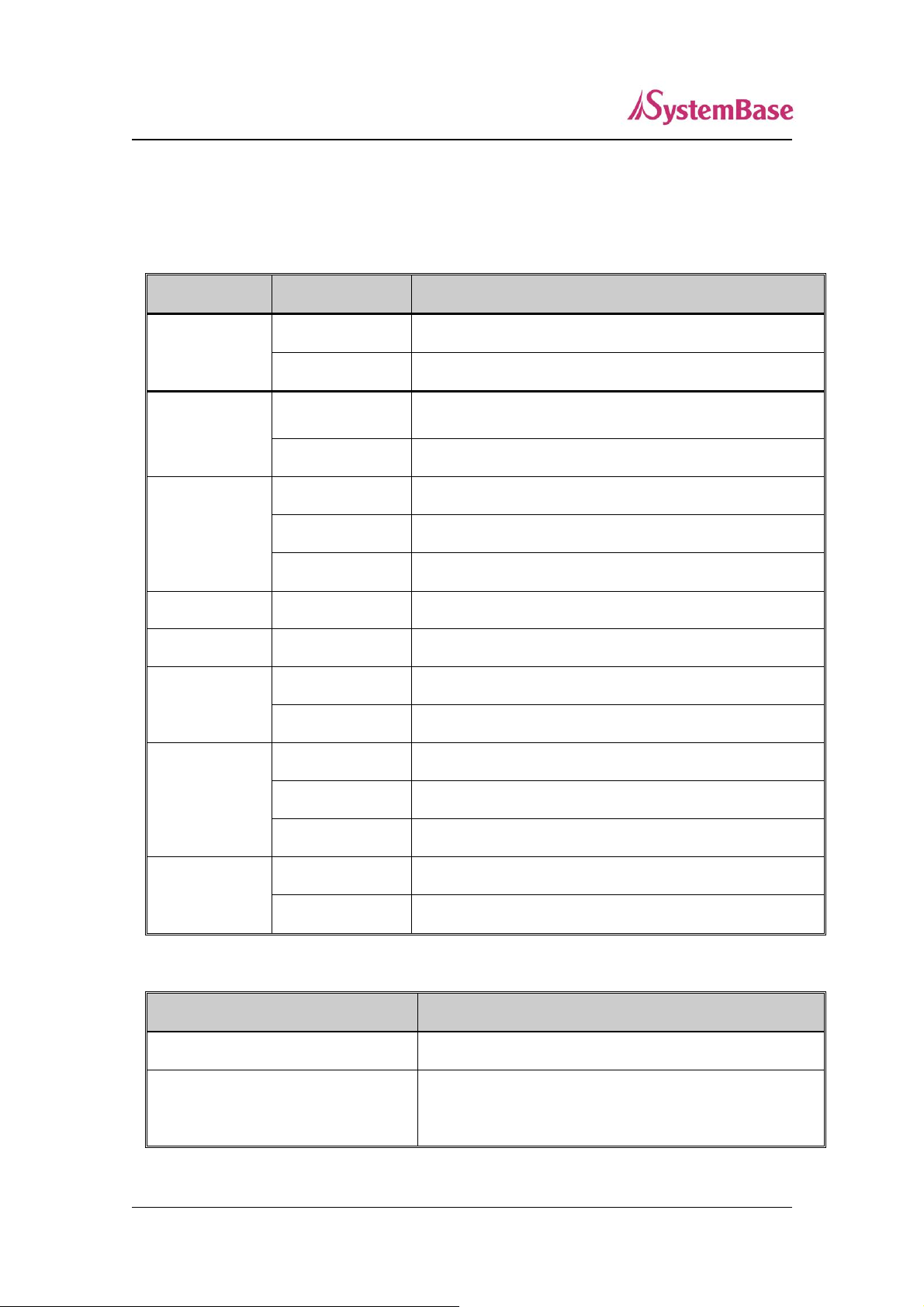
24
LED
Status
Meaning
PWR
(Red)
On
Power supplied to the device
Off
No power supplied to the device
LAN
(Green)
Off
No active network connection
On
Network activated
RDY
(Red)
Blink
Normal operation
On
System Booting
Off
System Error
RS-422
On
Serial port set to RS-422 mode (Combo model)
RS-485
On
Serial port set to RS-485 mode (Combo model)
Serial Tx/Rx
Green Blink
Serial data transmitted
Orange Blink
Serial data received
LAN Port
(Right Orange)
On
Network connected
Off
Network disconnected
Blink
LAN data being transmitted
LAN Port
(Left Green)
On
100baseT connection detected & LAN data transferred
Off
10baseT connection detected & LAN data transferred
Operation
Result
Pressed for less than 3 seconds
Restart SerialGate
Pressed for more than 3 seconds
Restore factory default settings of SerialGate, and the
device will automatically reboot.
SerialGate User Guide
LAN port: 8-pin RJ45 jack connects SerialGate to networking devices such as Ethernet
card, hub, and router.
SG-1020/232, Combo LED / RESET
< Reset button features >
Page 25
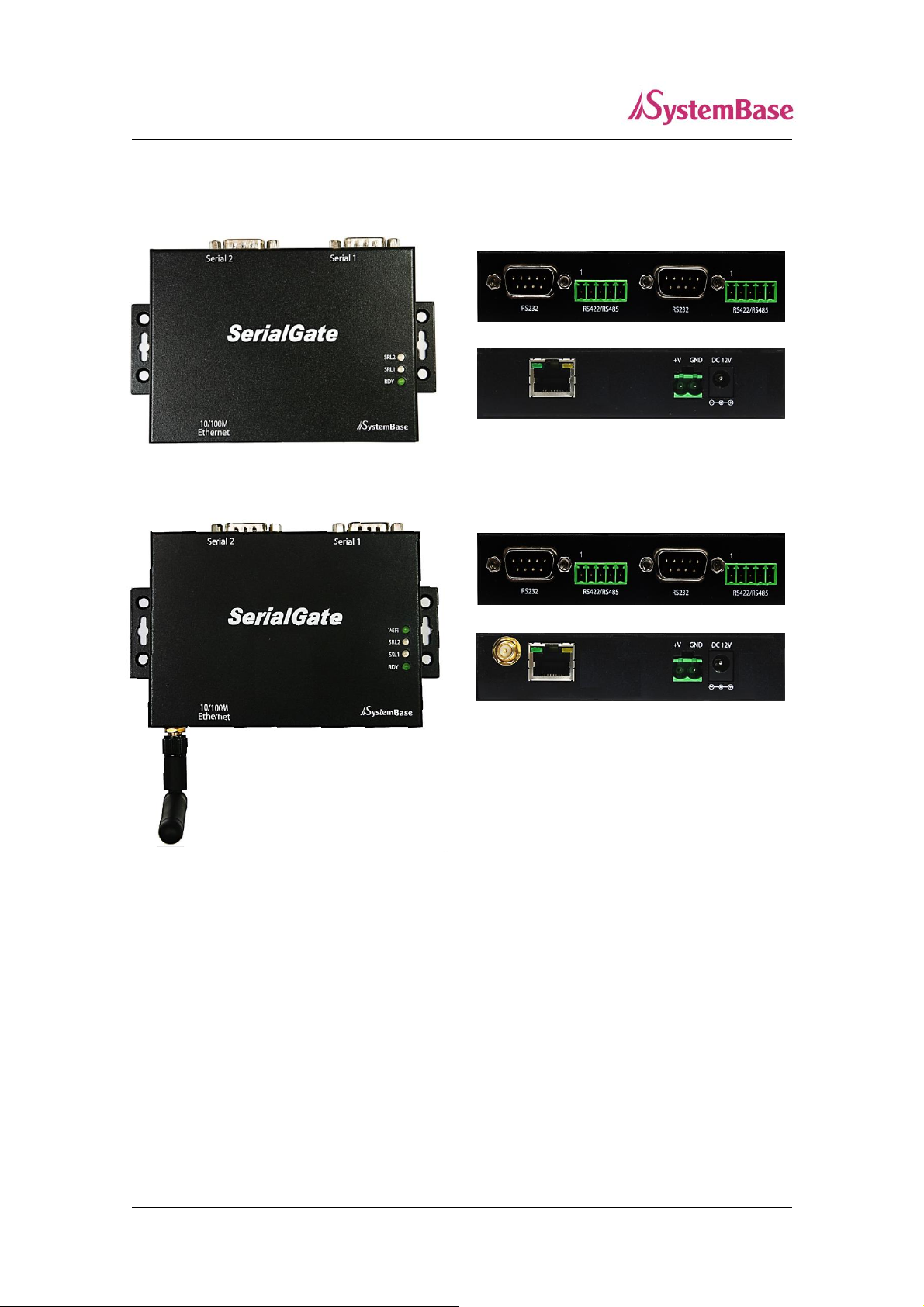
25
SerialGate User Guide
SG-1020/ALL & SG-1020W/ALL Exterior
SG-1020/ALL(Top)
SG-1020/ALL(Bottom)
SG-1020/ALL
SG-1020W/ALL(Top)
SG-1020W/ALL(Bottom)
SG-1020W/ALL
LED: Operation status of SerialGate. Next section describes the meaning of each
LED display status.
LAN port: 8-pin RJ45 jack which is used when connecting SerialGate to networking
devices such as Ethernet card, hub, and router.
Terminal block power connector: for connection of terminal block power cable
Power connector: DC12V power DC Adapter Jack and Terminal Block connections.
Terminal Block and DC Adapter Jack connect different power at the s
ame time power is applied at the same time as it may cause irrepara
ble damage to the product, if you do not!
Page 26
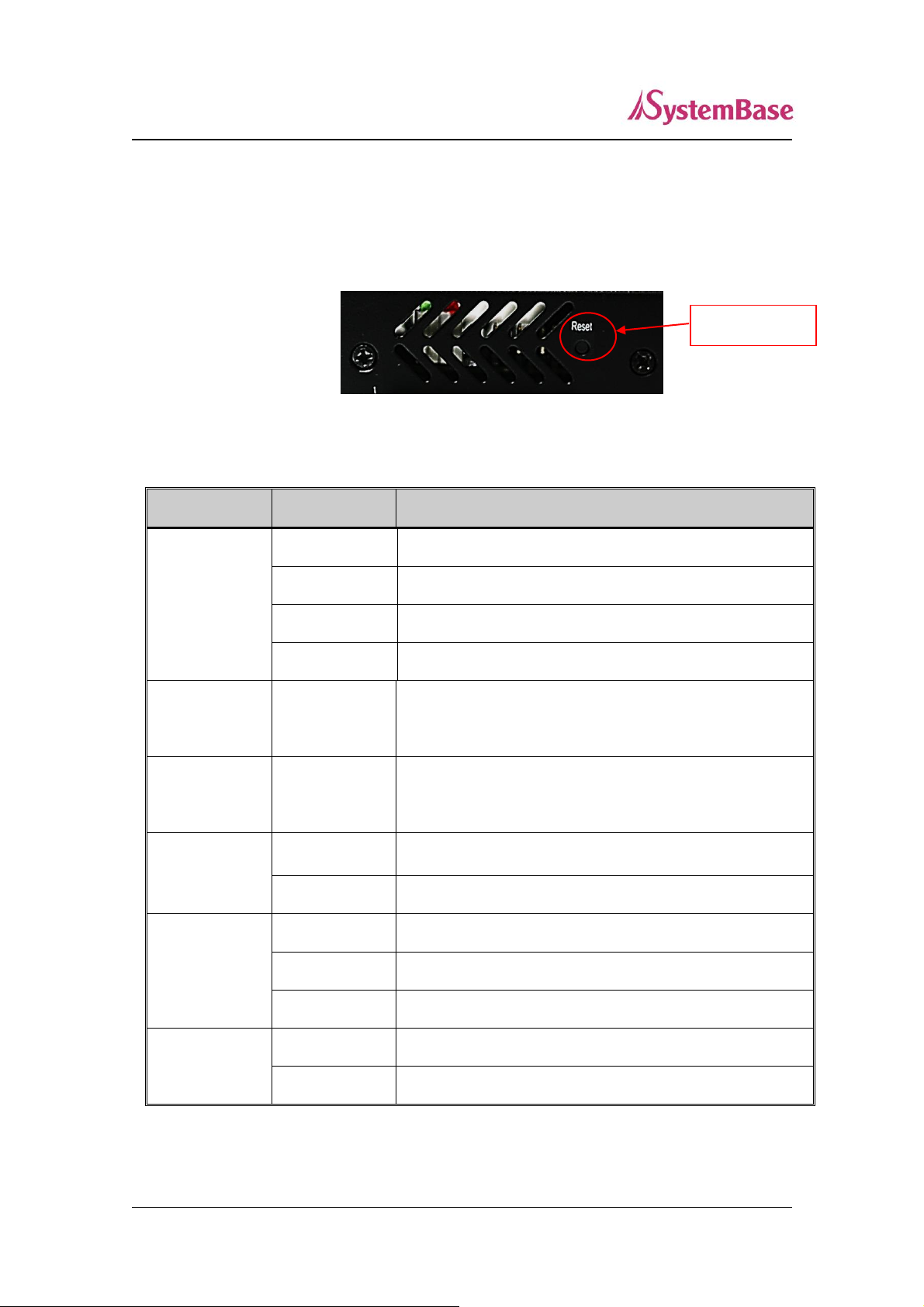
26
LED
Status
Meaning
RDY
(GREEN)
Blink(1s)
Normal Operation
Blink(0.2s)
Ready for restore factory default settings
On
During the Booting
Off
System Error
SRL1
(Red)
Blink
Serial #1 data being transmitted
SRL2
(Red)
Blink
Serial #2 data being transmitted
WIFI(Green)
On
WIFI Link up
Off
WIFI Link down
LAN
(Right Orange)
On
Network connected
Off
Network disconnected
Blink
LAN data being transmitted
LAN
(Left Green)
On
100baseT connection detected & LAN data transferred
Off
10baseT connection detected & LAN data transferred
Reset Button
SerialGate User Guide
Serial: DB9 for RS-232 and 5P Terminal Block for RS-422/485
Termination Resistor Switch: Selection switch for termination resistor of RS-422/485
Reset: SerialGate reboots if this button is pressed for less than 3 seconds. If pressed
for longer than 3 seconds, SerialGate will restore factory default settings.
SG-1020/ALL & SG-1020W/ALL (Left Side)
SG-1020/ALL & SG-1020W/ALL LED / RESET
Page 27
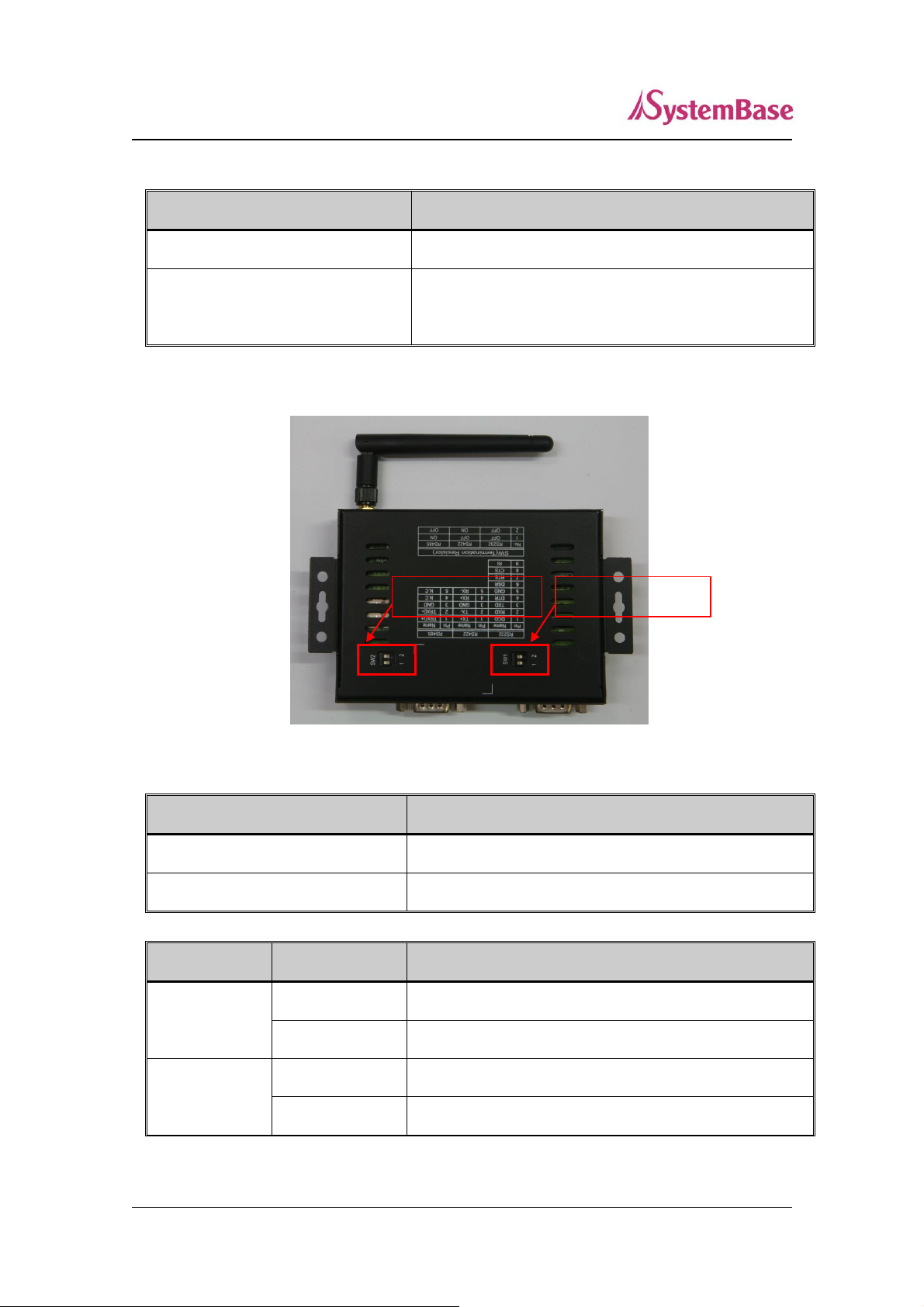
27
Operation
Result
Pressed for less than 3 seconds
Restart SerialGate
Pressed for more than 3 seconds
Restore factory default settings of SerialGate, and th
e device will automatically reboot.
SW
Meaning
SW1
Resistor for Serial Port #1
SW2
Resistor for Serial Port #2
SW No.
Status
Meaning
1
On
Activate TX / TRXD Resistor
Off
Deactivate TX / TRXD Resistor
2
On
Activate RX Resistor (RS-422 Only)
Off
Deactivate RX Resistor (RS-422 Only)
Termination SW1
Termination SW2
SerialGate User Guide
< Reset button features >
<RS-422/485 Termination Resistor Setting>
SG-1020/ALL & SG-1020W/ALL (Bottom)
Page 28
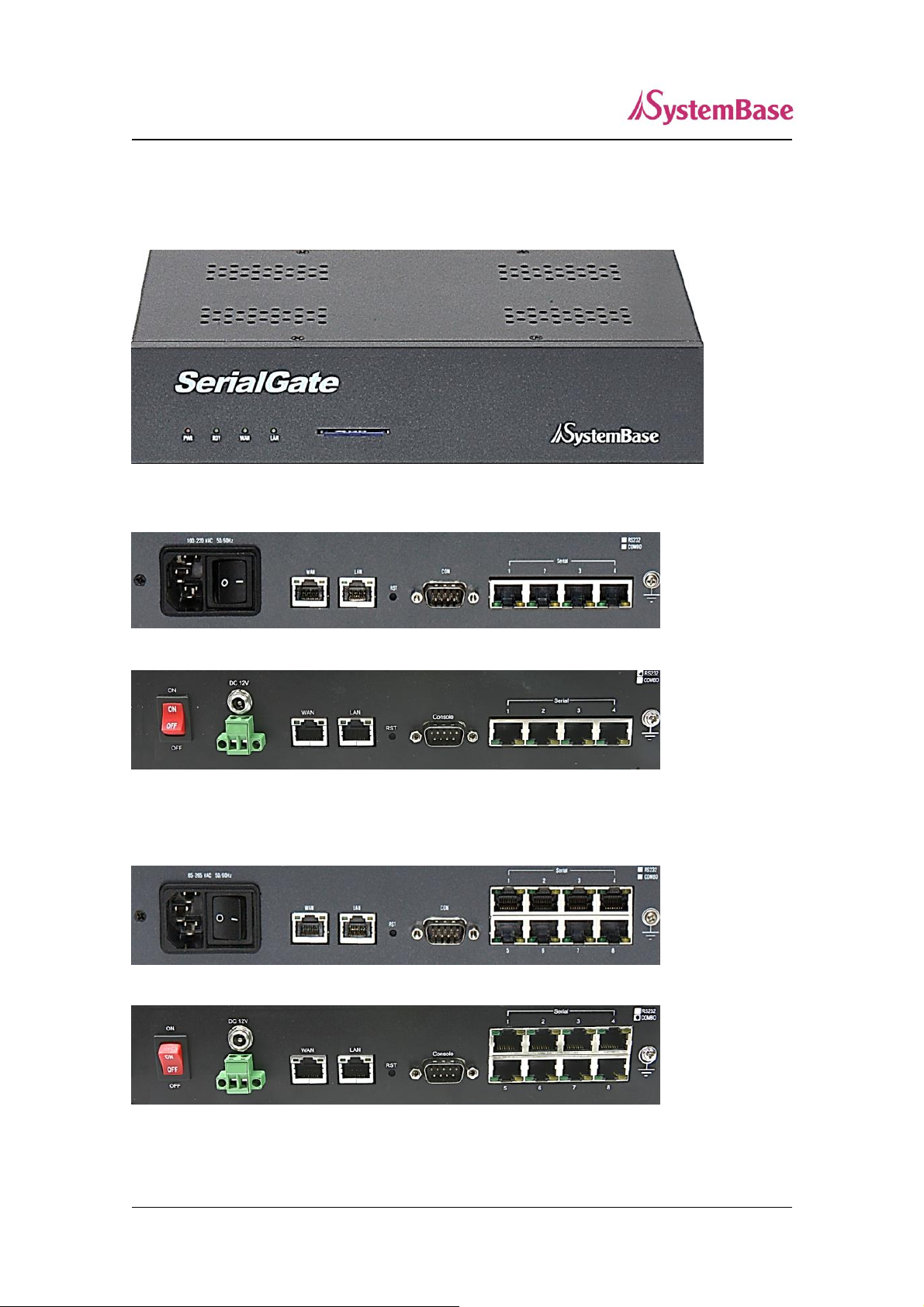
28
SerialGate User Guide
SG-1040/1080 Exterior
SG-1040/1080 (Front)
SG-1040 (RS232 or Combo Version)
AC Version
DC Version
SG-1080 (RS232 or Combo Version)
AC Version
DC Version
Page 29
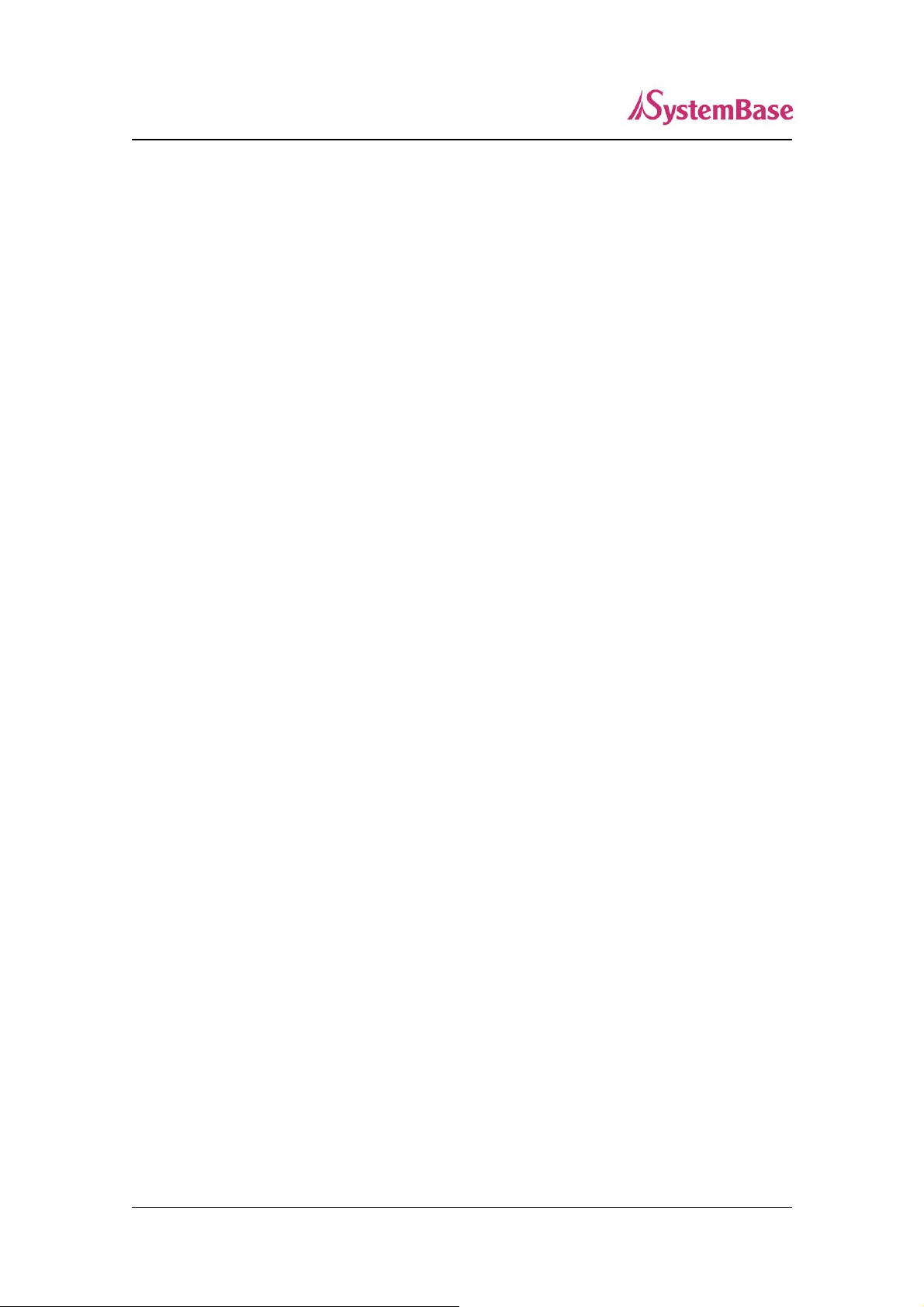
29
SerialGate User Guide
Serial: RJ-45 socket for serial ports (RS-232, or Combo(RS-422/485))
Power connector
AC Version: for connection of AC100~245V cable
DC Version: for connection of DC12V adapter cable and terminal block power cable
Terminal Block and DC Adapter Jack connect different power at the s
ame time power is applied at the same time as it may cause irrepara
ble damage to the product, if you do not!
Reset: SerialGate reboots if this button is pressed for less than 3 seconds. If pressed for
longer than 3 seconds, SerialGate will restore factory default settings.
LED: Operation status of SerialGate. Next section describes the meaning of each LED
display status.
WAN: Main network port used when connecting SerialGate to networking devices such
as Ethernet card, hub, and router.
LAN: 보조 네트워크 포트로 NAT 모드로 동작하여 SerialGate에서 하부 네트워크에 연
결된 디바이스와 연결하거나 Bridge 모드로 동작하여 Switch 포트 역할을 한다.
SD / MMC: SD memory card works for system log. Available up to 32 Gbytes. (SD memory
not included in the package)
Page 30
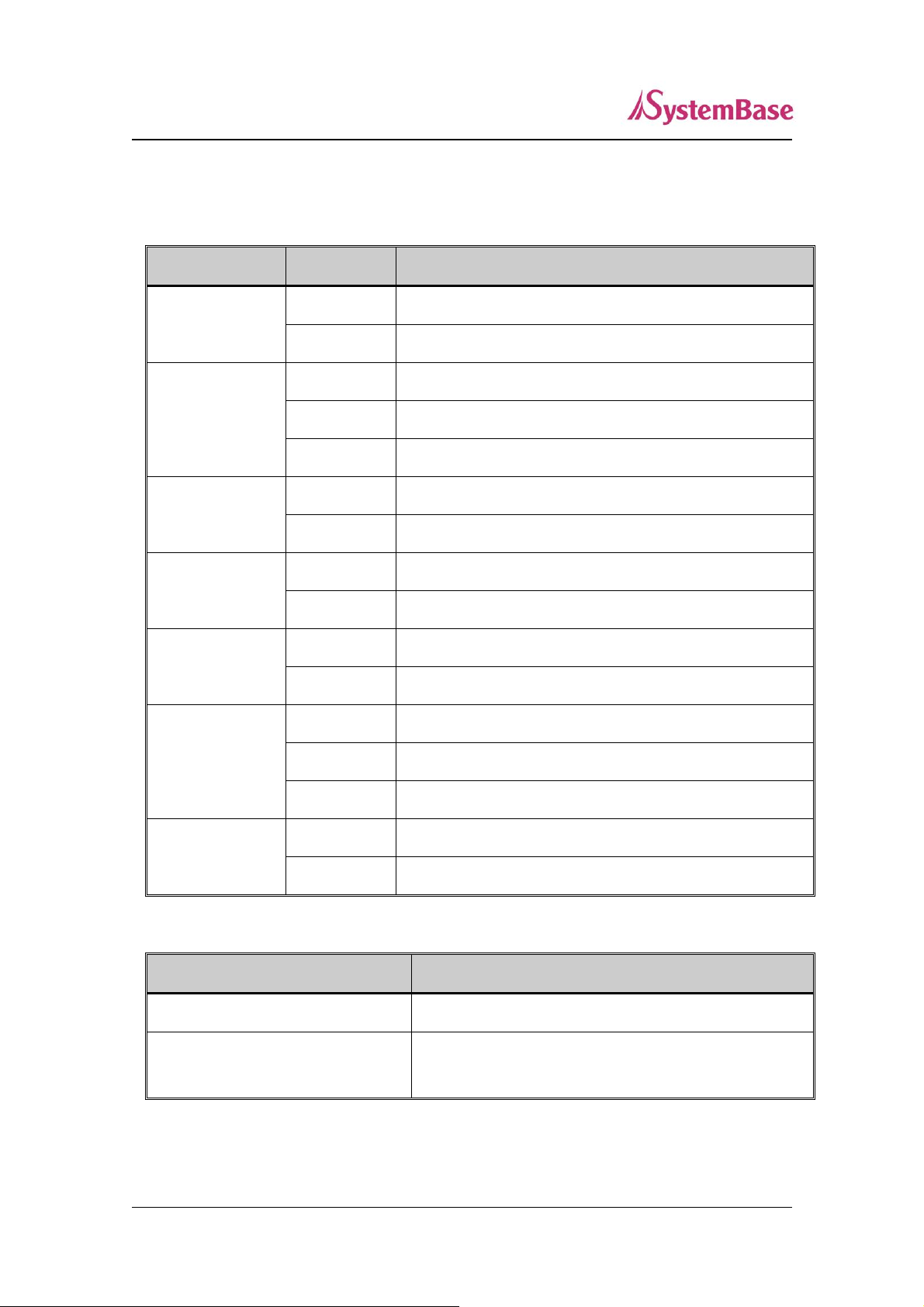
30
LED
Status
Meaning
PWR
(RED)
On
Power supplied to the device
Off
No power supplied to the device
RDY
(Green)
Blink
Normal operation
On
System Booting
Off
System Error
WAN
(Green)
Off
Deactivate main network
On
Activate main network
LAN
(Green)
Off
Deactivate sub network
On
Activate sub network
Serial Tx/Rx
(Green/Orange)
Blink
Serial data transmitted
Blink
Serial data received
WAN/LAN
(Right Orange)
On
Connected to network
Off
Disconnected to network
Blink
LAN data being transmitted
WAN/LAN
(Left Green)
On
100baseT connection detected & LAN data transferred
Off
10baseT connection detected & LAN data transferred
Operation
Result
Pressed for less than 3 seconds
Restart SerialGate
Pressed for more than 3 seconds
Restore factory default settings of SerialGate, and th
e device will automatically reboot.
SerialGate User Guide
SG-1040/1080 LED / RESET
<LED Feature>
< Reset button features >
Page 31

31
SerialGate User Guide
SG-1160/ALL Exterior
Serial: RJ-45 socket for serial ports (RS-232/422/485). A user can select protocol in web
browser.
Power connector: for connection of 100 ~ 245 VAC cable
Reset: SerialGate reboots if this button is pressed for less than 3 seconds. If pressed for
longer than 3 seconds, SerialGate will restore factory default settings.
LED: Operation status of SerialGate. Next section describes the meaning of each LED
display status.
WAN: Main network port used when connecting SerialGate to networking devices such as
Ethernet card, hub, and router.
LAN: 보조 네트워크 포트로 NAT 모드로 동작하여 SerialGate에서 하부 네트워크에 연
결된 디바이스와 연결하거나 Bridge 모드로 동작하여 Switch 포트 역할을 한다.
SD / MMC: SD memory card works for system log. Available up to 32 Gbytes. (SD memory
not included in the package)
LCD: CLCD (16 * 2 line). Configuration and monitoring SerialGate via LCD.
LCD Button: Composed of 4 keys to control LCD. (Esc, Enter, Left, Right)
Page 32

32
LED
Status
Meaning
PWR
(WHITE)
On
Power supplied to the device
Off
No power supplied to the device
Serial Tx
Green Blink
Serial data transmitted
Serial Rx
Orange Blink
Serial data received
WAN/LAN
Front LED
(Green)
On
Connected to network (Rear LED: Orange)
Off
Disconnected to network (Rear LED: Orange)
Blink
LAN data being transmitted (Rear LED: Orange)
WAN/LAN
Front LED
(Orange)
On
100baseT connection detected & LAN data transferred
(Rear LED: Green)
Off
10baseT connection detected & LAN data transferred
(Rear LED: Green)
Operation
Result
Pressed for less than 3 seconds
Restart SerialGate
Pressed for more than 3 seconds
Restore factory default settings of SerialGate, and th
e device will automatically reboot.
SerialGate User Guide
SG-1160/ALL LED / RESET
<LED feature>
< Reset button features >
Page 33

33
1
2
3
4
5
6
7
8
RTS
DTR
RxD
DSRTxD
GND
DCD
CTS
RS422 RS485RS232
1
2
3
4
5
6
7
8
TxD-
RxD+
RxD-
GND
TxD+
1
2
3
4
5
6
7
8
TRxD-
GND
TRxD+
Pin No.
RS-232
RS-422
RS-485
1
RTS
TxD -
TRxD -
2
DTR - -
3
RxD
RxD +
- 4 DSR
RxD -
- 5 TxD
TxD +
TRxD +
6
GND
GND
GND
7
DCD - - 8 CTS - -
SerialGate User Guide
Pin Specification (SG-1010/1020/1040/1080 Series)
(Note) SG-1020 Series is the second port support TX, RX, RTS, CTS only.
Page 34

34
Pin No.
Signal
Description
1
DCD
Data Carrier Detection (Input)
2
RXD
Receive Data (Input)
3
TXD
Transmit Data (Output)
4
DTR
Data Terminal Ready (Output)
5
GND
Ground
6
DSR
Data Set Ready (input)
7
RTS
Request to Send (Output)
8
CTS
Clear to Send (Input)
9
RI
Ring Indicator (Input)
Pin No.
Signal
Description
1
TXD+
Transmit differential data positive (Output)
2
TXD-
Transmit differential data negative (Output)
3
GND
Ground
4
RXD+
Receive differential data positive (Input)
5
RXD-
Receive differential data negative (input)
Pin No.
Signal
Description
1
TRXD+
Transmit/Receive differential data positive
2
TRXD-
Transmit/Receive differential data negative
3
GND
Ground
SerialGate User Guide
Pin Specification (SG-1010(W)/ALL, SG-020(W)/ALL)
(Note) SG-1020 Series is the second port support TX, RX, RTS, CTS only.
RS-232
RS-422 Full Duplex
RS-485 Half Duplex
Page 35

35
1
2
3
4
5
6
7
8
DCD
RxD
TxD
DTRGND
DSR
RTS
CTS
RS422 RS485RS232
1
2
3
4
5
6
7
8
TxDRxD+
RxD-GND
TxD+
1
2
3
4
5
6
7
8
TRxD-
GND
TRxD+
Pin No.
RS-232
RS-422
RS-485
1
DCD - - 2 RxD
TxD -
TRxD -
3
TxD
RxD +
-
4
DTR
RxD -
- 5 GND
GND
GND
6
DSR - - 7 RTS
TxD +
TRxD +
8
CTS - -
SerialGate User Guide
Pin Specification (SG-1160/ALL)
Page 36

36
SerialGate User Guide
Ch4 Hardware Description
This chapter explains how to install SerialGate. It deals with LAN and serial connection guides
for SerialGate to operate together with the target serial device.
Connection Guide
In order to connect SerialGate to network, you need to use RJ45 Ethernet port. It supports both
10Mbps and 100Mbps Ethernet connection (auto-sensing). Since SerialGate’s WAN/LAN port
supports MDIX, it automatically detects any kind of cable. (Cross or direct LAN cable) Plug one
end of a LAN cable to SerialGate and the other end to a hub, switch, or any other network
device.
First-Time Power On
First of all, please make sure that the power input you supply to the module is corresponding with the
SerialGate model that you have. If an appropriate power input has been successfully supplied,
SerialGate will power on and start booting.
Although there is no power LED to check the status, you can check by LEDs on the RJ45 Ethernet port.
LED status operation is described in Chapter 3. Hardware Description.
An IP address is required to access SerialGate’s web interface or telnet command-line configuration
tool. By factory default, a static IP address is assigned to SerialGate. After the initial connection, you
can either manually assign a different IP address or set SerialGate to automatically get an IP address
from a DHCP server. While this depends on your network environment and policy, it is strongly
recommended that a user assigns SerialGate with a unique static IP.
Page 37

37
SerialGate User Guide
Connecting to SerialGate
In order to view current SerialGate’s settings or modify them, you need to make a Web or Telnet
connection to SerialGate. IP address is required information to make a connection.
There are two ways you can know the current IP address of SerialGate.
If SerialGate’s WAN port uses assigned IP address from DHCP server or is set to a fixed IP address,
SerialGate supports the following options in case that a user does not know IP address.
For SG-1040/1080/1160
1. A user can connect to SerialGate LAN port’s default IP address; “10.10.1.1”.
2. A user can search IP address pre-set to SerialGate using “Detector” application enclosed in Utility &
Documents CD and connect to SerialGate.
WAN Default IP address: 192.168.0.223
SerialGate’s default IP address is set to 192.168.0.223. In order to
connect with this address, you need to change network
configurations so that your PC can connect to the IP 192.168.0.223.
Please refer to an example below, and note that values don’t
necessarily have to be identical to the example below.
LAN Sub IP address: 10.10.1.1
For SG-1010/1020, LAN port’s virtual IP address is 10.10.1.1 while
LAN port’s default IP address for SeroalGate-1040/1080/1160 is
10.10.1.1. In order to connect with this address, you need to change
network configurations so that your PC can connect to the IP
10.10.1.1. Please refer to an example below, and note that values
don’t necessarily have to be identical to the example below.
Page 38

38
SerialGate User Guide
Serial Console Port
SG-1040/1080/1160 supports console port. If
a user connects console port and a PC’s
serial port with a serial cable, and run
communication program such as
hyperterminal, a user can make a
configuration as 115200 bps, None Parity, 8
Data bits, 1 Stop Bit and connect to a device.
Connection via portview
By running the portview program in the Utility
& Documents CD included in the SerialGate
package, you can dynamically search all
SerialGates on the network and connect to
any of them. (For more information on
portview, please refer to the Portview manual
in the Utility & Documents CD included in the
SerialGate package)
After running portview, click Search button. You can view the list that is running in your network. Select
the module that you would make a connection to, and click Telnet or Web to connect to the device via
Telnet or Web, respectively.
you can modify and apply the IP address of serialgate via this program.
Now , you are ready to connect to SerialGate! There are three options to configure SerialGate.
1) Configuration via Web
A user can easily configure SerialGate with web interface, accessible from any web browser. For more
information, please refer to Chapter 5. Configuration via Web.
2) Configuration via Telnet
A user can configure SerialGate with commands after accessing SerialGate through Telnet. For more
information, please refer to Chapter 6. Configuration via Telnet.
3) Configuration via Portview
A user can use a Windows-based utility Portview from SystemBase to monitor SerialGate. For more
information on using the utility for your administration purpose, please refer to Portview User Guide.
Page 39

39
SerialGate User Guide
Ch5 Configuration via Web
Connection (210MHz Model Only)
Open web browser and enter the IP address of SerialGate to access SerialGate’s web manager.
Once you are successfully connected, the following page will show up. You need to enter
appropriate username and password to login. Please note that this username and password are
used as authentication method for Telnet as well. This means if username or/and password has
been modified from the web interface, modified values have to be entered to connect to Telnet,
and vice versa.
Factory default username: serialgate
Factory default password: 99999999
Page 40

40
Menu
Description
Summary
Confirm basic information about SerialGate
Network Settings
Configure network connection settings.
Serial Settings
Configure detailed operation environment for serial communication
SNMP Settings
Configure detailed operation environment for SNMP
Change Password
Change ID and password for both Web and Telnet interface
Update Firmware
Update SerialGate’s firmware
Factory Default
Restore all the factory default settings.
Save & Reboot
Save the configurations and reboot SerialGate
System Log
View system log of SerialGate (SG-1040/1080/1160 Only)
SerialGate User Guide
Setup Menu (210MHz Model Only)
If login process is successful, you will see a web manager’s main page, showing summary of
your device. On the left, you will see a setup menu, and you can navigate through these options.
The followings are main features of Setup Menu.
Page 41

41
SerialGate User Guide
Network Settings (210MHz Model Only)
In Network Settings, a user can configure general network environment and network
management. After changing values, you need to click ‘Submit’ button. Then you will see the
same page with modified values. Please note that you have to ‘Save & Reboot’ in order to see
these changes in effect. Changes will be discarded if you do not save current settings.
SG-1010/232, Combo & SG-1020/232, Combo
Page 42

42
Menu
Default
Description
Device
Name
SerialGate
Name of the current device
Line Type
Static IP
IP obtaining method for SerialGate’s network connection.
IP Address
192.168.0.223
Current IP address SerialGate is assigned to.
(When line type is Static IP, manually enter an appropriate
IP address. When line type is DHCP, current IP is displayed,
but it is not editable.)
Subnet Mask
255.255.255.0
Current subnet mask SerialGate is assigned to.
(When line type is Static IP, manually enter an appropriate
subnet mask. When line type is DHCP, current subnet mask
is displayed, but it is not editable.)
Gateway
192.168.0.254
Current default gateway SerialGate is assigned to
(When line type is Static IP, manually enter an appropriate
default gateway. When line type is DHCP, current default
gateway is displayed, but it is not editable.)..
DNS
168.126.63.1
Domain Name Service IP address
SerialGate User Guide
The followings are main features of WAN Configuration.
Page 43

43
Menu
Default
Descriptions
PortView
IP / Port
0.0.0.0 / 4000
Set the IP address and the socket number of the PC
where Portview is installed. For more information about
Portview, please refer to the Portview User Manual.
If IP is set to 0.0.0.0, this feature is disabled
DDNS
(Username/
Password)
203.32.117.1
Register DDNS server’s IP address for DDNS service.
DDNS service used in SerialGate is supported by
http://ddns.nu
(default ID: Serialgate, default password: 99999999)
A user can make his own account and register a number
of SerialGate. Please refer to more details in the website
mentioned above.
Telnet
Service
Enable
Enable or disable Telnet service.
If disabled, you cannot connect to SerialGate via Telnet.
FTP
Service
Enable
Enable or disable FTP service.
If disabled, you cannot connect to SerialGate via FTP.
WEB
Service
Enable
Enable or disable Web service.
If disabled, you cannot connect to SerialGate via Web.
SSH Service
Disable
Enable or disable Secure Shell service.
SerialGate User Guide
Main features for Network Service Configuration are as follows.
Page 44

44
SerialGate User Guide
Serial Settings (210MHz Model Only)
A user can set the communication and operation environment for the serial port. After changing values,
a user needs to click ‘Submit’ button. Then a user will see the modified values. Please note that you
have to ‘Save & Reboot’ in order to see these changes in effect. Changes will be discarded if you do
not save current settings.
SG-1010/232, Combo
Page 45

45
SerialGate User Guide
SG-1020/232, Combo
For SG-1020 , two serial ports are separately selectable at the bottom of the page.
Page 46

46
Menu
Default
Descriptions
Operation
Mode
COM
Select the operation protocol that will be applied in the serial port.
Disable
Disable the serial port.
COM Redirector
Use the serial port of SerialGate as a virtual COM port in Windows
2000/XP/2003/Vista.
TCP Server
SerialGate works as a socket server, waiting for the client connection
on the network. Socket number for awaiting connections can be set
in ‘Local socket port’ field. After socket connection, data between
socket and serial port will be transmitted.
TCP Client
SerialGate acts as a socket client in this mode. It tries to connect to
the server IP address and the socket number assigned when a
certain server waits for connection on the network.
All data between the socket and the serial port is transferred
untouched after the socket connection is established.
TCP Broadcast
SerialGate works as a server, accepting up to 5 simultaneous
connections from socket clients. Data transmitted from SerialGate is
broadcast to each socket client.
TCP Multiplex
SerialGate works as a server, accepting up to 5 simultaneous
connections from socket clients. The difference between TCP
Broadcast and TCP Multiplex is that Multiplex allows each socket to
communicate exclusively. That is, serial data in response are only
transferred to the sender socket.
UDP Server
SerialGate works as a UDP server, waiting for UDP connection from
the client on the network.
Socket number for awaiting connections can be set in ‘Local socket
port’ field.
Once a UDP packet is received to the socket that waits for the
SerialGate User Guide
Serial settings for SerialGate are as follows.
Page 47

47
Menu
Default
Descriptions
connection, the data is transmitted to the serial port. The data input
from the serial port is put into UDP packets, which eventually are
sent to the client.
UDP Client
When the data is input to the serial port, UDP packets are sent using
the preset IP address and the socket number of the server.
Pair_Master/ Pair_Slave
It extends a serial cable between DTE and DCE to network, and
enables communication not limited to distance. Two devices are
required for this feature and set one to Pair_master and another to
Pair_Slave. It can be used for serial communication tunneling.
MODBUS ASCII
Connect MODBUS/ASCII SLAVE using serial port and make user of
MODBUS/TCP MASTER feature using LAN port in PC. This feature
enables MODBUS media converter function. (Available for SG1010/ALL).
User Application
A user can run own customized program. In order to run it, a user
needs to ask for application development environment to
SystemBase.
Interface
RS232,
RS422
RS485
For RS232 model, interface is set to RS-232 while Combo model’s
interface is selectable between RS-422, RS-485(No-Echo) and RS485(Echo).
For SG-1160/ALL, RS-232/422/485 is available, and termination can
be configured.
Local
Socket
Port
4001
Set the socket number for the port. TCP server and UDP server
operation mode makes use of this port for awaiting network socket
connections.
Port Alias
Port1
Name each port for convenience. 16 Characters at maximum.
Baud Rate
9600 bps
Set communication speed.
(Options: 150, 300, 600, 1200, 2400, 4800, 9600, 19200, 38400,
57600, 115200, 230400, 460800, 921600 bps)
Data Bits
8
Set the number of bits in each character size.
(Options: 5, 6, 7, 8)
SerialGate User Guide
Page 48

48
Menu
Default
Descriptions
Stop Bits
1
Set the number of stop bits..
(Options: 1, 2)
Parity
None
Set parity bit check scheme..
(Options: None, Odd, Even)
Flow
Control
None
Set the flow control scheme.
(Options: None, Xon/Xoff, RTS/CTS)
Device
Type
Data Only
Set the signal line checking method for the device to be connected to
the given serial port.
If the mode is set to Data Only, only TxD, RxD, and GND signal lines
are used in inter-device communication.
If the mode is set to Modem Signals, all modem signals except
RI(Ring Indicator) are asserted, tested, and used in communication.
(Options: Data Only, Modem Signals)
Remote IP
Address /
Port
0.0.0.0 /
4000
If the Operation Mode is in TCP Client or UDP Client or Pair_Master
mode, set the IP address and the socket number to connect to.
Keepalive
Check
Time
0
After a certain amount of time passes without any communication
after the socket connection between the given serial port and the
server is established, automatically disconnect the socket
connection. Valid from 0 to 32767 sec.
For example, if the operation mode is set to TCP Server and Alive
Check Time is configured to 10, TCP Server will listen for the client’s
connection and eventually establish a connection. Since the check
time is 10 seconds, the server will wait for 10 seconds until the client
connected to it sends any packet. If there is no data for 10 seconds,
server will quit the connection and return to the listening state. This
option is helpful in preventing communication obstacles that occur
when either SerialGate or the client quits unexpectedly (i.e. Sudden
black out, reboot, LAN cable cut, etc.). In these cases, the other part
of communication might not recognize the failure of its partner. Such
misunderstanding can cause communication errors.
If the value is set to 0, this function is disabled. Once connected
socket will be retained until explicitly disconnected.
SerialGate User Guide
Page 49

49
Menu
Default
Descriptions
(Only applies to TCP Client, TCP Server, TCP Broadcast, and TCP
Multiplex operation modes.)
Latency
Time
0
This needs to be set when consecutive data from the given serial
port needs to be transmitted to socket at once.
For example, if 100 bytes of character string are to be transmitted
from the serial device to a server through SerialGate, bypass is set to
0 for the latency time. Although it provides immediate sending
through SerialGate, the server could be received a lot parts of
divided packets.
If the latency time is not 0, SerialGate will wait for the time and check
new data. If there is new data, SerialGate repeatedly wait for the
time. Otherwise, SerialGate will transfer the buffered data, but it
could not run in real time.
Trigger
Level
TX
Auto
If data is empty below the setting value in serial port’s output buffer, it
sends data to output buffer.
(Option: Auto, 1,2,4,8,16,32,64,96,128)
In Auto setting, it controls depending on the set communication
speed.
Trigger
Level
Rx
Auto
If there is more data over the setting value in serial port’s input buffer,
it reads data from input buffer.
(Option: Auto, 1,2,4,8,16,32,64,96,128)
In Auto setting, it controls depending on the set communication
FIFO Size
128
Linked to Trigger Level Tx, it sets the FIFO size that outputs data
(Option: 1 ~ 128)
Port Login
Disable
When the Operation Mode is set to TCP Server, ask for the
username and password when the client tries to connect
(Options: Enable, Disable)
Passive
Username
serialgate
When the Operation Mode is set to TCP Server, set the username to
ask for. 16 Characters at maximum.
Passive
Password
99999999
When the Operation Mode is set as TCP Server, set the password to
ask for. 16 Characters at maximum.
SerialGate User Guide
Page 50

50
Menu
Default
Descriptions
SNMP
v1/v2/v3
Agent
Disable
Enable or disable Simple Network Management Protocol (SNMP)
support. (Options : Disable/Enable)
V1/2
Attribution
ReadOnly
SNMP V1/2 Attributes can read and write by SNMP Agent.
In order to read attributes only, change the feature to "ReadOnly".
In order to read and write attributes, change the feature to
"ReadWrite". (Options : ReadOnly/ ReadWrite)
V3 Attribution
ReadOnly
SNMP V3 Attributes can read and write by SNMP Agent.
In order to read attributes only, change the feature to "ReadOnly".
In order to read and write attributes, change the feature to
"ReadWrite". (Options : ReadOnly/ ReadWrite)
SerialGate User Guide
SNMP Settings (210MHz Model Only)
A user can set the communication and operation environment for the SNMP Agent. After changing
values, you need to click ‘Submit’ button. Then you will see the same page with modified values.
Please note that you have to ‘Save & Reboot’ in order to see these changes in effect. Changes will be
discarded if you do not save current settings.
In order to use the SNMP Agent, enable SNMP v1/v2/v3 and click the [Submit] button.
Page 51

51
V3 Username/
Password
serialgate
/administr
ator
Configure the Username and the password when use SNMP V3.
The Password is at least 8 character string
TRAP IP/ Port
0.0.0.0/16
2
Configure the server IP address and Port which receive the TRAP
information.
System reset
notification
Enable
If Enable is selected, notify the “System reset info.”
(Option : Enable, Disable)
Port connect
notification
Disable
If Enable is selected, notify the “Serial Port opened info.”
(Option : Enable, Disable)
Port
disconnect
notification
Disable
If Enable is selected, notify the “Serial Port Closed info.”
(Option : Enable, Disable)
SerialGate User Guide
Page 52

52
SerialGate User Guide
Change Password (210MHz Model Only)
Change username and password for an access to Web and Telnet. After changing values, you need to
click ‘Submit’ button. Then you will see the same page with modified values. Please note that you have
to ‘Save & Reboot’ in order to see these changes in effect. Changes will be discarded if you do not
save current settings.
In case that a user forgot password, press Reset button for less than 3 seconds to restore the settings
back to factory default. However, please be aware that all other settings will be initialized and back to
factory default.
Default user ID : serialgate
Default password : 99999999
Page 53

53
SerialGate User Guide
Update Firmware (210MHz Model Only)
Firmware is an application embedded in Flash memory of SerialGate. Set the location of the firmware
file to update, using the ‘Browse…‘ button. The selected firmware will be transferred to SerialGate
when you click ‘Start Update’.
After the transmission is complete, SerialGate will be automatically restarted to operate with the new
firmware.
Page 54

54
SerialGate User Guide
Factory Default (210MHz Model Only)
Restore all the configuration parameters to the factory default values. Clicking on ‘Restore Factory
Defaults’ button will delete all current settings and restore settings to the initial status, and SerialGate
will automatically reboot.
LAN Default IP Address 192.168.0.223
If Factory Default is complete, it shows the initialized IP address, username and password as below,
and restarts the device.
Page 55

55
Menu
Descriptions
Save and Reboot
Reboots SerialGate after saving changes to Flash memory.
Reboot Only
Reboots SerialGate without saving changes. This option can be used
to rollback the changes you have mistakenly made.
SerialGate User Guide
Save & Reboot (210MHz Model Only)
This option saves changes to the Flash memory and restarts the system to let the changes to take
place in the operation.
Main features for Save & Reboot are as follows
Page 56

56
SerialGate User Guide
Connection (400MHz Model)
Open web browser and enter the IP address of SerialGate to access SerialGate’s web manager.
Once you are successfully connected, the following page will show up. You need to enter
appropriate username and password to login. Please note that this username and password are
used as authentication method for Telnet as well. This means if username or/and password has
been modified from the web interface, modified values have to be entered to connect to Telnet,
and vice versa.
Factory default username : serialgate
Factory default password : 99999999
Page 57

57
SerialGate User Guide
Setup Menu (400MHz Model)
If login process is successful, you will see a web manager’s main page, showing summary of
your device. On the left, you will see a setup menu, and you can navigate through these options.
Page 58

58
Menu
Description
Summary
Confirm basic information about SerialGate
Network Settings
Configure network connection settings.
Serial Settings
Configure detailed operation environment for serial communication
SNMP Settings
Configure detailed operation environment for SNMP
Change Password
Change ID and password for both Web and Telnet interface
Update Firmware
Update SerialGate’s firmware
Factory Default
Restore all the factory default settings.
Save & Reboot
Save the configurations and reboot SerialGate
System Log
View system log of SerialGate (SG-1040/1080/1160)
SerialGate User Guide
The followings are main features of Setup Menu.
Page 59

59
SerialGate User Guide
Network Settings (400MHz Model)
In Network Settings, a user can configure general network environment and network
management.
After changing values, you need to click ‘Apply’ button. If you don’t want to change, you need to
click ‘Cancel’ button. If you change the IP address, you must reconnect via changed IP address.
SG-1010(W)/ALL, 1020(W)/ALL
Page 60

60
SerialGate User Guide
SG-1040/1080/1160
Page 61

61
Menu
Default
Description
Device
Name
SerialGate
Name of the current device
Line Type
Static IP
IP obtaining method for SerialGate’s network connection.
IP Address
192.168.0.223
Current IP address SerialGate is assigned to.
(When line type is Static IP, manually enter an appropriate IP
address. When line type is DHCP, current IP is displayed, but
it is not editable.)
Subnet Mask
255.255.255.0
Current subnet mask SerialGate is assigned to.
(When line type is Static IP, manually enter an appropriate
subnet mask. When line type is DHCP, current subnet mask is
displayed, but it is not editable.)
Gateway
192.168.0.254
Current default gateway SerialGate is assigned to
(When line type is Static IP, manually enter an appropriate
default gateway. When line type is DHCP, current default
gateway is displayed, but it is not editable.)..
DNS
168.126.63.1
Domain Name Service IP address
Menu
Default
Description
Bridge
Disable
Enable or Disable Bridge Mode
IP Address
10.10.1.1
Set the current IP address (Bridge : disable only)
Subnet Mask
255.255.255.
0
Set Subnet Mask address (Bridge : enable only)
SerialGate User Guide
The followings are main features of WAN Configuration.
For SG-1040/1080/1160, the main features of LAN Configuration are as follows.
Bridge 모드를 사용할 경우, LAN port와 WAN 포트의 구분이 없어지게 되며 LAN 포트를 다른 시
리얼 게이트와 연결하는 daisy chain 방식으로 네트웍을 구성할 수 있다.
Page 62

62
Menu
Default
Descriptions
PortView
IP / Port
0.0.0.0 / 4000
Set the IP address and the socket number of the PC where
Portview is installed. For more information about Portview,
please refer to the Portview User Manual.
If IP is set to 0.0.0.0, this feature is disabled
Telnet
Service
Enable
Enable or disable Telnet service.
If disabled, you cannot connect to SerialGate via Telnet.
FTP
Service
Enable
Enable or disable FTP service.
If disabled, you cannot connect to SerialGate via FTP.
WEB
Service
Enable
Enable or disable Web service.
If disabled, you cannot connect to SerialGate via Web.
SSH
Service
Disable
Enable or disable Secure Shell service.
SerialGate User Guide
Main features for Network Service Configuration are as follows.
Page 63

63
SerialGate User Guide
Serial Settings (400MHz Model)
A user can set the communication and operation environment for the serial port.
After changing values, you need to click ‘Apply’ button. If you don’t want to change, you need to
click ‘Cancel’ button.
Page 64

64
Menu
Default
Descriptions
Operation
Mode
COM
Select the operation protocol that will be applied in the serial port.
Disable
Disable the serial port.
COM Redirector
Use the serial port of SerialGate as a virtual COM port in Windows
2000/XP/2003/Vista.
TCP Server
SerialGate works as a socket server, waiting for the client connection
on the network. Socket number for awaiting connections can be set
in ‘Local socket port’ field. After socket connection, data between
socket and serial port will be transmitted.
TCP Client
SerialGate acts as a socket client in this mode. It tries to connect to
the server IP address and the socket number assigned when a
certain server waits for connection on the network.
All data between the socket and the serial port is transferred
untouched after the socket connection is established.
TCP Broadcast
SerialGate works as a server, accepting up to 5 simultaneous
connections from socket clients. Data transmitted from SerialGate is
broadcast to each socket client.
TCP Multiplex
SerialGate works as a server, accepting up to 5 simultaneous
connections from socket clients. The difference between TCP
Broadcast and TCP Multiplex is that Multiplex allows each socket to
communicate exclusively. That is, serial data in response are only
transferred to the sender socket.
UDP Server
SerialGate works as a UDP server, waiting for UDP connection from
the client on the network.
Socket number for awaiting connections can be set in ‘Local socket
port’ field.
SerialGate User Guide
Serial settings for SerialGate are as follows.
Page 65

65
Menu
Default
Descriptions
Once a UDP packet is received to the socket that waits for the
connection, the data is transmitted to the serial port. The data input
from the serial port is put into UDP packets, which eventually are
sent to the client.
UDP Client
When the data is input to the serial port, UDP packets are sent using
the preset IP address and the socket number of the server.
Pair_Master/ Pair_Slave
It extends a serial cable between DTE and DCE to network, and
enables communication not limited to distance. Two devices are
required for this feature and set one to Pair_master and another to
Pair_Slave. It can be used for serial communication tunneling.
MODBUS ASCII
Connect MODBUS/ASCII SLAVE using serial port and make user of
MODBUS/TCP MASTER feature using LAN port in PC. This feature
enables MODBUS media converter function. (Available for SG1010/ALL).
User Application
A user can run own customized program. In order to run it, a user
needs to ask for application development environment to
SystemBase.
Interface
RS232,
RS422
RS485
RS232 model is set to RS-232.
Combo model is selectable between RS-422, RS-485(No-Echo) and
RS-485(Echo). Default value is RS-422.
All model is selectable between RS-232, RS-422, RS-485(No-Echo)
and RS-485(Echo). Default value is RS-232.
SG-1160/ALL model is selectable between RS-232, RS-422, RS485(No-Echo) and RS-485(Echo). Default value is RS-232 and
termination can be configured.
Local
Socket Port
4001
Set the socket number for the port. TCP server and UDP server
operation mode makes use of this port for awaiting network socket
connections.
Port Alias
Port1
Name each port for convenience. 16 Characters at maximum.
SerialGate User Guide
Page 66

66
Menu
Default
Descriptions
Baud Rate
9600 bps
Set communication speed.
(Options: 150, 300, 600, 1200, 2400, 4800, 9600, 19200, 38400,
57600, 115200, 230400, 460800, 921600 bps)
Data Bits
8
Set the number of bits in each character size.
(Options: 5, 6, 7, 8)
Stop Bits
1
Set the number of stop bits..
(Options: 1, 2)
Parity
None
Set parity bit check scheme..
(Options: None, Odd, Even)
Flow
Control
None
Set the flow control scheme.
(Options: None, Xon/Xoff, RTS/CTS)
Device Type
DataOnly
Set the signal line checking method for the device to be connected to
the given serial port.
If the mode is set to Data Only, only TxD, RxD, and GND signal lines
are used in inter-device communication.
If the mode is set to Modem Signals, all modem signals except
RI(Ring Indicator) are asserted, tested, and used in communication.
(Options: Data Only, Modem Signals)
Remote IP
Address /
Port
0.0.0.0 /
4000
If the Operation Mode is in TCP Client or UDP Client or Pair_Master
mode, set the IP address and the socket number to connect to.
Keepalive
Check
Time
0
After a certain amount of time passes without any communication
after the socket connection between the given serial port and the
server is established, automatically disconnect the socket
connection. Valid from 0 to 32767 sec.
For example, if the operation mode is set to TCP Server and Alive
Check Time is configured to 10, TCP Server will listen for the client’s
connection and eventually establish a connection. Since the check
time is 10 seconds, the server will wait for 10 seconds until the client
connected to it sends any packet. If there is no data for 10 seconds,
server will quit the connection and return to the listening state. This
option is helpful in preventing communication obstacles that occur
when either SerialGate or the client quits unexpectedly (i.e. Sudden
SerialGate User Guide
Page 67

67
Menu
Default
Descriptions
black out, reboot, LAN cable cut, etc.). In these cases, the other part
of communication might not recognize the failure of its partner. Such
misunderstanding can cause communication errors.
If the value is set to 0, this function is disabled. Once connected
socket will be retained until explicitly disconnected.
(Only applies to TCP Client, TCP Server, TCP Broadcast, and TCP
Multiplex operation modes.)
Latency
Time
0
This needs to be set when consecutive data from the given serial
port needs to be transmitted to socket at once.
For example, if 100 bytes of character string are to be transmitted
from the serial device to a server through SerialGate, bypass is set to
0 for the latency time. Although it provides immediate sending
through SerialGate, the server could be received a lot parts of
divided packets.
If the latency time is not 0, SerialGate will wait for the time and check
new data. If there is new data, SerialGate repeatedly wait for the
time. Otherwise, SerialGate will transfer the buffered data, but it
could not run in real time.
Port Login
Disable
When the Operation Mode is set to TCP Server, ask for the
username and password when the client tries to connect
(Options: Enable, Disable)
Passive
Username
serialgate
When the Operation Mode is set to TCP Server, set the username to
ask for. 16 Characters at maximum.
Passive
Password
99999999
When the Operation Mode is set as TCP Server, set the password to
ask for. 16 Characters at maximum.
SerialGate User Guide
Page 68

68
SerialGate User Guide
Wireless Settings (400MHz Model)
Only for SG-1010w/ALL & SG-1020w/ALL
A user can set the wireless network parameters.
After changing values, you need to click ‘Apply’ button. If you don’t want to change, you need to
click ‘Cancel’ button.
If you use the same network between LAN and WIFI, This environment is not working normally.
And so when you use the WiFi, you only use the LAN for configuration.
Page 69

69
Menu
Default
Description
Wireless Network
Disable
When enabled, WiFi is available.
•Disable: WiFi is not available.
•Enable: WiFi is available.
Wireless Mode
Infrastructure
Set the wireless LAN mode.
(Option: Infrastructure, Ad-Hoc)
•Infrastructure: Use WiFi under the Infrastructure
mode. This mode is used for connecting to the wireless
AP (Access Point) as a client to connect to other
network.
•Ad-Hoc: Use WiFi under the Ad-hoc mode. This mode
is used for 1:1 communication with another Ad-hoc
client.
Wireless Network
Name
(SSID)
none
Sets the identification (SSID) of a wireless network to be
connected.
(Case sensitive & Up to 32 bytes using alphabets and
numbers) SSID should be same for all devices on the
same wireless network.
Channel
Auto
Selects a frequency channel for wireless connection.
(Option: Auto, 1 ~ 13)
•Auto: Connect a channel specified in AP automatically.
In most cases, this setting is used.
•Value Specification: Specify a channel to be
connected manually.
Bitrate
Auto
Sets the speed for wireless connection.
(Option: Auto, 1, 2, 5.5, 6, 9, 11, 12, 18, 24, 36, 48,
54Mbps)
Auto setting adjusts the speed depending on signal
sensitivity and noise. In most cases, this setting is used.
If Wireless Network mode is set to 802.11b/g Mixed, all
options can be selected.
802.11b only allows setting as 1, 2, 5.5 and 11Mbps.
802.11g only allows setting as 6, 9, 12, 18, 24, 36, 48
and 54Mbps.
If the setting is in low communication speed, it provides
SerialGate User Guide
Page 70

70
more stable communication in an environment with a lot
of noise. Contrary to this, high communication speed
setting has higher risk of data loss in an environment
with a lot of noise.
Fragment
Threshold
2346
Sets the maximum packet size to send a packet after
dividing into small pieces. (Range: 256 ~ 2346 bytes)
Communication overhead is increased but
communication error can be reduced in serious
interference or noise environment.
In most cases, this setting is not used.
This feature will be disabled if 2346 is configured.
Authentication
Mode
AUTO
(Option: AUTO, OPEN, SHARED, WPAPSK,
WPA2PSK)
An authentication mode defines the procedure that the
802.11 device uses when it associates with an access
point.
•AUTO: Specifies IEEE 802.11 Auto System
authentication.
•OPEN: Specifies IEEE 802.11 Open System
authentication.
•SHARED: Specifies IEEE 802.11 Shared Key
authentication that uses a preshared WEP key.
•WPA-PSK: Specifies WPA security. Authentication is
performed between the supplicant and authenticator
over IEEE 802.1X. Encryption keys are dynamic and are
derived through the preshared key used by the
supplicant and authenticator.
•WPA2-PSK: Specifies WPA2 security. Authentication is
performed between the supplicant and authenticator
over IEEE 802 1X. Encryption keys are dynamic and are
derived through the preshared key used by the
supplicant and authenticator.
Encryption Type
NONE
(Option: NONE, WEP, TKIP, AES)
Encryption modes define the set of cipher suites that can
be enabled on the 802.11 device.
•NONE: Encryption not used.
•WEP: Wired Equivalent Privacy (WEP) is the RC4-
SerialGate User Guide
Page 71

71
based algorithm specified in the IEEE 802.11
specification.
•TKIP: Temporal Key Integrity Protocol (TKIP) is the
RC4-based cipher suite based on the algorithms defined
in the WPA and IEEE 802.11i specifications.
•AES: The Advanced Encryption Standard (AES) defines
an encryption algorithm in FIPS PUB 197.
Network Key
none
Type in Key value by Encryption Type.
Connection Type
DHCP
Sets an IP address type in a wireless network.
(Option: DHCP, Static IP)
•DHCP: Assign a dynamic IP address through a DHCP
server.
•Static IP: Specify an IP address manually.
IP Address
192.168.1.72
Sets an IP address of a wireless network.
If the line Type is Static IP, a user can enter an IP
address directly. If line type is DHCP, the current IP
address is displayed. In DHCP type, the address cannot
be changed.
Subnet Mask
255.255.255.
0
Sets Subnet Mask of a wireless network.
If the line Type is Static IP, a user can enter a subnet
mask address directly. If line type is DHCP, the current
subnet mask address is displayed. In DHCP type, the
address cannot be changed.
Gateway
192.168.1.1
Sets a gateway address of a wireless network.
If the line Type is Static IP, a user can enter a gateway
address directly. If line type is DHCP, the current
gateway address is displayed. In DHCP type, the
address cannot be changed.
DNS
168.126.63.1
Sets a DNS server address of a wireless network.
If the line Type is Static IP, a user can enter a DNS
server address directly. If line type is DHCP, the current
DNS server address is displayed. In DHCP type, the
address cannot be changed.
SerialGate User Guide
Page 72

72
SerialGate User Guide
SNMP Settings (400MHz Model)
A user can set the communication and operation environment for the SNMP Agent.
After changing values, you need to click ‘Apply’ button. If you don’t want to change, you need to
click ‘Cancel’ button.
Page 73

73
Menu
Default
Descriptions
SNMP
v1/v2/v3
Agent
Disable
Enable or disable Simple Network Management Protocol (SNMP)
support. (Options : Disable/Enable)
V1/2
Attribution
ReadOnly
SNMP V1/2 Attributes can read and write by SNMP Agent.
In order to read attributes only, change the feature to "ReadOnly".
In order to read and write attributes, change the feature to
"ReadWrite". (Options : ReadOnly/ ReadWrite)
V3 Attribution
ReadOnly
SNMP V3 Attributes can read and write by SNMP Agent.
In order to read attributes only, change the feature to "ReadOnly".
In order to read and write attributes, change the feature to
"ReadWrite". (Options : ReadOnly/ ReadWrite)
V3 Username/
Password
serialgate
/administr
ator
Configure the Username and the password when use SNMP V3.
The Password is at least 8 character string
TRAP IP/ Port
0.0.0.0/16
2
Configure the server IP address and Port which receive the TRAP
information.
System reset
notification
Enable
If Enable is selected, notify the “System reset info.”
(Option : Enable, Disable)
Port connect
notification
Disable
If Enable is selected, notify the “Serial Port opened info.”
(Option : Enable, Disable)
Port
disconnect
notification
Disable
If Enable is selected, notify the “Serial Port Closed info.”
(Option : Enable, Disable)
SerialGate User Guide
Page 74

74
SerialGate User Guide
Change Password (400MHz Model)
Change username and password for an access to Web and Telnet.
After changing values, you need to click ‘Apply’ button. If you don’t want to change, you need to
click ‘Cancel’ button.
In case that a user forgot password, press Reset button for less than 3 seconds to restore the settings
back to factory default. However, please be aware that all other settings will be initialized and back to
factory default.
Default user id : serialgate
Default password : 99999999
Page 75

75
SerialGate User Guide
Update Firmware (400MHz Model)
Firmware is an application embedded in Flash memory of SerialGate. Set the location of the firmware
file to update, using the ‘Browse…‘ button. The selected firmware will be transferred to SerialGate
when you click ‘Start Update’.
After the transmission is complete, SerialGate will be automatically restarted to operate with the new
firmware. Then your browser is reloaded on the login page.
Page 76

76
SerialGate User Guide
Factory Default (400MHz Model)
Restore all the configuration parameters to the factory default values. Clicking on ‘Restore Factory
Defaults’ button will delete all current settings and restore settings to the initial status, and SerialGate
will automatically reboot.
SG-1010, 1020, 1010(W)/ALL, 1020(W)/ALL : LAN Default IP Address 192.168.0.223, 10.10.1.1
SG-1040, 1080, 1160 : WAN Default IP Address 192.168.0.223, LAN Default IP Address 10.10.1.1
If Factory Default is complete, it shows the initialized IP address, username and password as below,
and restarts the device.
Page 77

77
SerialGate User Guide
Reboot (400MHz Model)
This menu provides the reboot function via web.
After reboot, your browser is reloaded on the login page.
Page 78

78
C:\>telnet 192.168.0.223
SerialGate Login : serialgate
Password :99999999
#test_rtc –-s 2010 7 8 15 00 00 Set Current time (Year, Month, Date,
Hour, minute, second)
#test_rtc –-g setting time
Get ioctl RTC Time = 2010-7-8, 15:00:05 Shows time elapsed
#reboot
SerialGate User Guide
System Log (400MHz Model)
This feature confirms SerialGate’s system log information. (Only available for SG-1040/1080/1160) It
records system startup and shutdown time, ending time of each port connection, configuration and so
on.
Page 79

79
SerialGate User Guide
Ch6 Configuration via Telnet
Connection
Open your telnet client program and enter SerialGate’s IP address to connect. You need to enter
appropriate username and password to login. Please note that this username and password is used as
authentication method for Web as well. This means if username or/and password has been modified
from the telnet interface, modified values have to be entered to connect to web, and vice versa.
Factory default username : serialgate
Factory default password : 99999999
[def] commands - you can configure SerialGate’s settings.
[def help] commands - you can view current SerialGate’s settings.
After changing values, you can see modified values with ‘set view’ commands. But, be careful
because these values are not in effect unless you issue a ‘def save’ command. Changes will be
discarded if you do not save current settings.
Page 80

80
Command
Description
def view
Show all information about SerialGate
def view wan
Show WAN network settings
def view management
Show managing items settings
def view serial
Show serial port settings
def help
Show command list and help
Command
Default
Description
def mac
<Mac Address>
00:05:f4:00:20:57
Register SerialGate’s MAC address
def line
[ip/dhcp]
Static IP
IP obtaining method for SerialGate’s network connection
def ip
<IP Address>
192.168.0.223
Display the current IP address
If line type is Static IP, manually enter an appropriate IP
address.
If line type is DHCP, it is not editable. Instead, current IP
address is shown.
def mask
<Subnet mask>
255.255.255.0
Display the current subnet mask address
If line type is Static IP, manually enter an appropriate
subnet mask address.
If line type is DHCP, it is not editable. Instead, current
subnet mask address is shown
def gateway
<Gateway
address>
192.168.0.1
Display the current Gateway address
If line type is Static IP, manually enter an appropriate
Gateway address.
If line type is DHCP, it is not editable. Instead, current
SerialGate User Guide
View Commands
Commands related to View are as follows.
Network Commands
Commands related to configuration of general network environment and network management are as
follows.
Page 81

81
Gateway address is shown
def dns
<IP Address>
168.126.63.1
Set IP address of Domain Name Service
def portviewip
<IP address>
0.0.0.0
Configures IP of PC which Portview is installed
If IP is set to 0.0.0.0, Portview feature is disabled.
(Please refer to Portview User Manual in SerialGate
Utility & Documents CD for detailed information.)
def portviewport
<Port number>
4000
Set the socket number of a PC which Portview is installed.
def ftp
[enable/ disable]
Enable
Enable or disable FTP service.
If disabled, you cannot connect to SerialGate via FTP.
def telnet
[enable/ disable]
Enable
Enable or disable Telnet service.
If disabled, you cannot connect to SerialGate via Telnet.
def web
[enable/ disable]
Enable
Enable or disable Web service.
If disabled, you cannot connect to SerialGate via Web.
def ssh
[enable/ disable]
Disable
Enable or disable SSH service.
If enabled, you can connect to SerialGate via SSH.
def name
[SerialGate name]
Product Name
Set the name of SerialGate. (Max 32 bytes)
def snmp
[enable/ disable]
Disable
Enable or disable SNMP(Simple Network Management
Protocol)
- MIB-II(RFC 1213): System, Interface, IP, ICMP, TCP,
UDP - MIB-I (RFC 1317): Serial Interface
def v1readwrite
[enable, disable]
Disable
SNMP V1/2 Attributes can read and write by SNMP Agent.
In order to read attributes only, change the feature to
"ReadOnly.”
In order to read and write attributes change the feature to
"ReadWrite.”
(Options : ReadOnly/ ReadWrite)
def v3readwrite
[enable, disable]
Disable
SNMP V3 Attributes can read and write by SNMP Agent.
In order to read attributes only change the feature to
"ReadOnly.”
In order to read and write attributes change the feature to
"ReadWrite.”
SerialGate User Guide
Page 82

82
(Options : ReadOnly/ ReadWrite)
def v3username
[string]
serialgate
Configure the Username to use SNMP V3.
def v3password
[string]
none
Configure the password to use SNMP V3.
def trapip
[address]
0.0.0.0
Configure the server IP address which transmits the TRAP
information.
def trapoprt
[Socket No.]
162
Configure the server Port which transmits the TRAP
information.
def trap_reset
[enable, disable]
Enable
If Enable is selected, inform the "System reset info".
def trap_connect
[enable, disable]
Disable
If Enable is selected, inform the "Serial Port opened info".
def
trap_disconnect
[enable, disable]
Disable
If Enable is selected, inform the "Serial Port Closed info".
Commands
Default
Description
def port x protocol
[disable,
com_redirect,
tcp_server,
Tcp_client,
tcp_broadcast,
Tcp_multiplex,
udp_server,
udp_client,
pair_master,
pair_slave,
modbus,
user]
com
Select the operation protocol to be used in serial port.
SerialGate User Guide
Serial Commands
You can set the communication and operation environment for serial port. Please refer to Chapter 5 for
details of each option.
Page 83

83
Commands
Default
Description
def port x interface
[rs232,
rs422,
rs485ne,
rs485e]
RS232,
RS422
Configure interface of serial port.
It is not available for RS232 model.
Combo model can choose from RS-422, RS-485-No-Echo
and RS-485-Echo.
SG-1160/ALL can choose from RS-232, RS-422 and RS-
485.
def port x socket
<port number>
4001
Set the socket number for the port. Com_redirect, TCP
Server, TCP Multiplex, TCP Broadcast, UDP Server,
Pair_Slave modes make use of this port for awaiting
network socket connections.
def port x name
<name>
Port 1
Name each port for convenience. 16 Characters at
maximum
def port x speed
[150/300/600/1200/2
400/4800/9600/1920
0/38400/57600/1152
00/230400/460800/9
21600]
9600bps
Set communication speed.
def port x data
[5 / 6 / 7 / 8]
8
Set the number of bits in each character size.
def port x stop
[1 / 2]
1
Set the number of stop bits.
def port x parity
[none/odd/even]
none
Set parity bit check scheme.
def port x flow
[none/xon/rts]
none
Set the flow control scheme.
def port x signal
[data/modem]
data
Set the signal line checking method for the device to be
connected to the given serial port.
def port x remote
<IP address>
0.0.0.0
Set IP address of the server to be connected in TCP Client,
UDP Client, Pair_Master mode.
def port 1
remoteport
<socket number>
4000
Set the socket number to connect to when the Operation
Mode is set to TCP Client or UDP Client or Pair_Master
mode.
SerialGate User Guide
Page 84

84
Commands
Default
Description
def port x keepalive
<0 ~ 65535>
0
After a certain amount of time passes without any
communication after the socket connection between the
given serial port and the server is established, automatically
disconnect the socket connection.
def port x latency
<msec>
0
This needs to be set when consecutive data from the given
serial port needs to be transmitted to socket at once.
def port x login
<Enable/Disable>
Disable
When the Operation Mode is set to TCP Server, ask for the
username and password when the client tries to connect.
def port x loginname
<username>
None
When the Operation Mode is set to TCP Server, set the
username to ask for(Max 8 bytes)
def port x loginpass
<password>
None
When the Operation Mode is set as TCP Server, set the
password to ask for( Max 8 bytes)
def port x
termination
<Enable/Disable>
Disable
Set termination for each port. (only SG-1160 Model)
SerialGate User Guide
Page 85

85
Commands
Default
Descriptions
def username
<username>
serialgate
Set username to use in Web, Telnet, or FTP.
16 Characters at maximum.
def password
<password>
99999999
Set password to use in Web, Telnet, or FTP.
16 Characters at maximum.
Commands
Descriptions
def default
Restore all settings to factory default. Requires reboot for changes to
take effect.
def apply
Save and apply changed configuration settings.
Reboot
Reboot Serialgate.
SerialGate User Guide
Username/Password Commands
Configure username and password for Web/Telnet/FTP.
System Commands
Page 86

86
Port Status
---------------
ESC Enter
Key
Function 1
Function 2
ESC
Go to the top menu.
Enter
Select the current value, and then go to the next menu
Previous menu/item
If the variable is numeric, it increases the value
Ex.) 192.168.0.111 192.168.1.111
Next menu/item
If the variable is numeric, move to the next space
Ex.) 192.168.0.111 192.168.0.111
SerialGate User Guide
Ch7 Configuration via LCD
This feature is only for SG-1160/ALL model. A user of SG-1010/1020/1040/1080 does not need to read
this chapter.
Through the LCD on the front panel, a user is able to test operation of each interface and configuration.
By default, the LCD displays communication status of each port, and by operating the keys next to the
LCD, the interface can be tested.
LCD and Key Operation
Graphic LCD is 16 Character * 2 Line, and four keys are to configure the operating environment.
The function of each key is as follows.
Page 87

87
SerialGate User Guide
Main Menu
Default screen of graphic LCD displays the status of each port.
Press ESC to go back to the main menu screen.
Main menu items are as follows.
Network Setup : Change the network configuration of device server.
Port Setup : Change the operating environment setting for each port.
Status : Check the connection status of the port and device server’s version information.
System : Perform firmware upgrade or reset, and initialization.
Verification : Verify each interface HW of device server.
Page 88

88
Menu
Option
Default
Description
Network line
Static IP, DCHP
Client
Static IP
<<, >> : Select option
Enter : Save the current option, and go to
the next menu.
IP Address
192.168.0.223
<<: Increase the value of the cursor
position.
>>: Move cursor to the next space.
Enter : Save the current option, and go to
the next menu.
Subnet Mask
255.255.255.0
Gateway
192.168.0.254
FTP Service
Enable, Disable
Enable
<<, >> : Select option
Enter : Save the current option, and go to
the next menu.
Telnet Service
Enable, Disable
Enable
SSH Service
Enable, Disable
Disable
WEB Service
Enable, Disable
Enable
PortView Address
0.0.0.0
<<: Increase the value of the cursor
position.
>>: Move cursor to the next space.
Enter : Save the current option, and go to
the next menu.
SerialGate User Guide
Network Setup
Change the network configuration of device server.
In order to select Network Setup, press ‘ESC’ on the panel until ‘Main Menu’ comes up, and if ‘Main
Manu’ is displayed, press ‘<<’ or ‘>>’ until you see ‘Network Setup’. Then, press ‘Enter’ to change the
details.
At anytime ‘ESC’ is selected, it moves to the top menu and asks if a user wants to save the change in
Flash memory in case of a change made.
For more details about each menu, please refer to Chapter 5 “Configuration via Web” and Chapter 6
“Configuration via Telnet.”
Menu and selectable options are as follows.
Page 89

89
Menu
Option
Default
Description
Protocol
Disable
Com_redirector
TCP_Server
TCP_Client
TCP_Broadcast
TCP_Multiplex
UDP_Server
UDP_Client
Pair_Master
Pair_Slave
Com_Redirector
<<, >> : Select option
Enter: Save the current option, and go to
the next menu.
Socket No.
4001 ~ 4016
4000 + Port
number
<<: Increase the value of the cursor
position.
>>: Move cursor to the next space.
Enter : Save the current option,
and go to the next menu.
Interface
RS232,
RS422
RS485 (NE)
RS485(E)
RS232
<<, >> : Select option
Enter: Save the current option, and go to
the next menu.
Device Type
Data Only,
Modem
Data Only
BaudRate
150 ~ 921600 bps
9600
Parity
None, Odd, Even
None
Data Bits
5 ~ 8
8
SerialGate User Guide
Port Setup
Change the operating environment setting for each port.
In order to select Port Setup, press ‘ESC’ on the panel until ‘Main Menu’ comes up, and if ‘Main Manu’
is displayed, press ‘<<’ or ‘>>’ until you see ‘Port Setup’. Then, press ‘Enter’ to change the details.
At anytime ‘ESC’ is selected, it moves to the top menu and asks if a user wants to save the change in
Flash memory in case of a change made.
For more details about each menu, please refer to Chapter 5 “Configuration via Web” and Chapter 6
“Configuration via Telnet.”
Menu and selectable options are as follows.
Page 90

90
Stop Bits
1, 2
1
Latency_time
0 ~ 65535
0
<<: Increase the value of the cursor
position.
>>: Move cursor to the next space.
Enter: Save the current option, and go to
the next menu.
Keepalive
0 ~ 65535
0
Remote IP
0.0.0.0
Remote Port
4000
Termination
Enable, Disable
Disable
<<, >> : Select option
Enter: Save the current option, and go to
the next menu.
Menu
Display
Description
Version
L10b, K10a, F10a
B : Boot_loader Version
O : OS Version
F : Firmware Version
Port Status
- - - - - - - - - - - - - - - -
If serial port is in communication, the port
number is displayed on the corresponding
space. Since it only shows one digit, it will
only display the second digit for 10~16
port.
SerialGate User Guide
Status
Check the connection status of the port and device server’s version information
In order to select Status, press ‘ESC’ on the panel until ‘Main Menu’ comes up, and if ‘Main Manu’ is
displayed, press ‘<<’ or ‘>>’ until you see ‘Status’. Then, press ‘Enter’ to change the details.
At anytime ‘ESC’ is selected, it moves to the top menu.
Page 91

91
Menu
Option
Default
Description
Port Reset
Cancel Yes
Cancel
<<, >> : Select option.
Enter : If Cancel is selected, it moves to the
next menu. If Yes is selected, that action is
performed.
Factory Default
Reboot System
Firmware Update
P o r t R e s e t
1 2 3 4 5 6 7 8 9 0 1 2 3 4 5 6
SerialGate User Guide
System
Update device server firmware, initialize the system or command port reset.
In order to select System, press ‘ESC’ on the panel until ‘Main Menu’ comes up, and if ‘Main Manu’ is
displayed, press ‘<<’ or ‘>>’ until you see ‘System’. Then, press ‘Enter’ to change the details.
At any time ‘ESC’ is selected, it moves to the top menu.
Port Reset
If ‘yes’ is selected in Port Reset, LCD displays the port number from 1 to 16 as below, and the cursor is
at the first one.
Move the cursor to the port to be reset using ‘<<’, ‘>>’ keys and press ‘Enter’. Then, the corresponding
port will be reset.
Factory Default
Cancel and Yes are selectable with ‘<<’, ‘>>’ keys. If a user selects ‘Yes’ and ‘Enter’ in turn,
configuration resets to the factory default.
Reboot System
Cancel and Yes are selectable with ‘<<’, ‘>>’ keys. If a user selects ‘Yes’ and ‘Enter’ in turn, it prints out
‘Now Rebooting’ message and reboots the device server.
Firmware update
Update device server’s firmware. (OS, Filesystem)
In order to perform this feature, TFTP server and firmware image files should be prepared in PC.
Cancel and Yes are selectable with ‘<<’, ‘>>’ keys. If a user selects ‘Yes’ and ‘Enter’ in turn, it starts
Page 92

92
F i r m w a r e N a m e
s g 1 1 6 1 – f s – 1 0 a . b i n
T F T P I P A d d r e s s
1 9 2 . 1 6 8 . 0 0 0 . 0 3 9
SerialGate User Guide
device server firmware update.
First, register the name of firmware to be updated in PC. Firmware name by default is the filesystem
firmware name showing on the display.
Using ‘>>’ key, move the cursor to the string that a user would like to modify and change the value with
‘<<’ key.
After registration of firmware name is complete, press ‘Enter’. Then, a user can input the IP address of
a PC that has TFTP server.
Default IP address is 192.168.0.39, and using ‘>>’ key, a user can move the cursor to the IP address
value to be changed. Using ‘<<’ key, a user can change the value.
After changing the IP address, if a user selects ‘Enter’, device server connects to the TFTP address,
downloads the firmware file, and starts updating. If the update fails, it prints out ‘Download Failed’
message. In this case, a user has to make sure if the registered firmware image’s name and TFTP
server’s IP address are correct. Also, check if TFTP server is running and there is a firmware in PC.
If the update is successfully complete, reset the device server power and operate it in a new firmware.
Page 93

93
Menu
Option
Default
Description
RS232(Loopback)
Cancel Yes
Cancel
<<, >> : Select option.
Enter : If Cancel selected, go to the next menu.
If Yes selected, that action is performed.
RS232(Signal)
RS422(Loopback)
RS485(Loopback)
Testing WAN Port
Testing LAN Port
Testing MMC
Testing Reset
Testing Console
Testing RTC
T e s t I n g ( R S 2 3 2 )
O O O O O O O O O O O O O O O O
SerialGate User Guide
Verification
It verifies each interface HW of a device server.
In order to select System, press ‘ESC’ on the panel until ‘Main Menu’ comes up, and if ‘Main Manu’ is
displayed, press ‘<<’ or ‘>>’ until you see ‘Verification’. Then, press ‘Enter’ to change the details.
At anytime ‘ESC’ is selected, it moves to the top menu.
(*) When a user performs this test, all the program running in a device server stops. So, a user must
restart the device server after the test.
RS232 (Loopback)
Change all the serial ports of a device server to RS-232 , and conduct a Loopback test.
RS-232 Loopback connector must be connected to all the serial ports for the test.
If a user selects ‘yes’ option, it starts Loopback test and prints out the result on LCD.
If there is nothing wrong, it displays ‘O’ or ‘X’ otherwise.
Page 94

94
T e s t I n g ( S I g n a l )
O O O O O O O O O O O O O O O O
T e s t I n g ( R S 4 2 2 )
O O O O O O O O O O O O O O O O
T e s t I n g ( R S 4 8 5 )
O O O O O O O O O O O O O O O O
SerialGate User Guide
RS232 (Seinal)
Change all the serial ports of a device server to RS-232 , and conduct a serial signal test.
RS-232 Loopback connector must be connected to all the serial ports for the test.
If a user selects ‘yes’ option, it starts serial signal test and prints out the result on LCD.
If there is nothing wrong, it displays ‘O’ or ‘X’ otherwise.
RS422 (Loopback)
Change all the serial ports of a device server to RS-422 , and conduct a Loopback test.
RS-422 Loopback connector must be connected to all the serial ports for the test.
If a user selects ‘yes’ option, it starts Loopback test and prints out the result on LCD.
If there is nothing wrong, it displays ‘O’ or ‘X’ otherwise.
RS485 (Loopback)
Change all the serial ports of a device server to RS-485 , and conduct a Loopback test.
No additional loopback connector is required for RS-485 since RS-485 supports self Loopback.
If a user selects ‘yes’ option, it starts Loopback test and prints out the result on LCD.
If there is nothing wrong, it displays ‘O’ or ‘X’ otherwise.
Page 95

95
T e s t I n g W A N P o r t
OK !
T e s t I n g L A N P o r t
OK !
T e s t I n g M M C
OK !
SerialGate User Guide
Testing WAN Port
Test WAN port of a device server.
For the test, WAN port must be connected to network, and there should be a PC with the IP address,
‘192.168.0.1’ for the Ping test on network.
If a user selects ‘yes’ option, it tries Ping to ‘192.168.0.1’, and prints out the result on LCD.
If there is nothing wrong, it shows OK !’ or ‘Failed !’ otherwise.
Testing LAN Port
Test LAN port of a device server.
For the test, LAN port must be connected to network, and there should be a PC with the IP address,
‘192.168.0.1’ for the Ping test on network.
If a user selects ‘yes’ option, it tries Ping to ‘192.168.0.1’, and prints out the result on LCD.
If there is nothing wrong, it shows OK !’ or ‘Failed !’ otherwise.
Testing MMC
It tests whether memory card of a device server can read and write.
For the test, SD card must be inserted to the device server.
If a user selects ‘yes’ option, it reads and writes the data on SD card, and prints out the result on LCD.
If there is nothing wrong, it shows OK !’ or ‘Failed !’ otherwise.
Page 96

96
T e s t I n g R e s e t
OK !
T e s t I n g C o n s o l e
OK !
T e s t I n g R T C
O K !
SerialGate User Guide
Testing Reset
It tests whether ‘Reset’ button of a device server works.
If a user selects ‘yes’ option, it waits for ‘Reset’ key to be pressed for approximately 6 seconds.
If ‘Reset’ is pressed or 6 seconds passed, it shows the result on LCD.
If there is nothing wrong, it shows OK !’ or ‘Failed !’ otherwise.
Testing Console
It tests whether console port of a device server works.
For the test, DB9 Loopback connector should be conned to all the console ports.
If a user selects ‘yes’ option, it starts Loopback test, and prints out the result on LCD.
If there is nothing wrong, it shows OK !’ or ‘Failed !’ otherwise.
Testing RTC
It tests RTC interface working as a clock for the device.
If a user selects ‘yes’ option, it sets time up on RTC and prints out the result on LCD.
After the test, a user should reset the time and date.
If there is nothing wrong, it shows OK !’ or ‘Failed !’ otherwise.
Page 97

97
SerialGate User Guide
Ch8 Application
SerialGate can be used in many practical applications in various fields. Here we present some
of them.
Com Port Redirector
With COM Port Redirection, a user can use serial port connected to SerialGate on the network
as if it is a serial port on PC.
Install Com Port Redirector and set the following steps. (For installation, please refer to Com Port
Redirector manual enclosed in CD.
In the picture below, IP address of SerialGate is 192.168.0.247, and the first serial port is being used. A
user can open Com 21 and use serial device connected to SerialGate.
Page 98

98
SerialGate User Guide
In order to correspond to the Redirector setting of PC, change the setting in the first serial port of
SerialGate as follows.
Page 99

99
SerialGate User Guide
TCP_Server (TCP/IP connection from PC to SerialGate)
In PC’s socket program, connect the first serial port of SerialGate.
Since socket number for the first port of SerialGate is default 4001, try to connect to SerialGate’s IP
address and socket number 4001 when connecting from a PC to SerialGate.
As shown below, change the Operation Mode to TCP_Server and confirm the socket number waiting
for connection. .
Check the communication speed of a serial device to be connected to serial port, and set it to Com
Specification.
Page 100

100
SerialGate User Guide
TCP_Client (TCP/IP Connection: SerialGate PC)
Since it is a connection from SerialGate to a PC, change the Operation Mode to TCP_Client and
register PC’s IP address and socket number to be connected.
Check the communication speed of a serial device to be connected to serial port, and set it to Com
Specification.
