Page 1
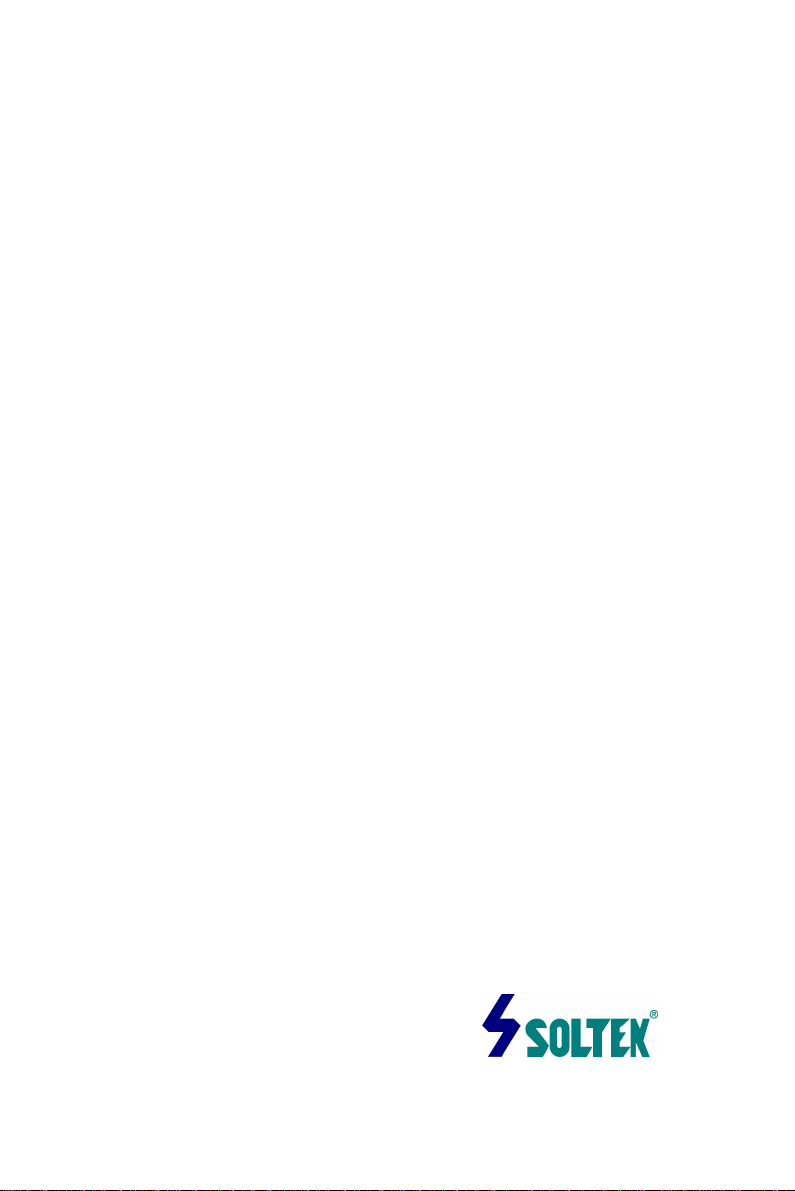
i
Notice to End Users
This User’s Guide & Technical Reference is for assisting system
manufacturers and end users in setting up and installing the
mainboard.
Every effort has been made to ensure that the information in this
manual is accurate. Soltek Computer Inc. is not responsible for
printing or clerical errors. Information in this document is subject to
change without notice and does not represent a commitment on the
part of Soltek Computer Inc.
No part of this manual may be reproduced, transmitted, translated into any
language in any form or by any means, electronic or mechanical, including
photocopying and recording, for any purpose without the express written
permission of Soltek Computer Inc.
Companies and products mentioned in this manual are for
identification purposes only. Product names appearing in this
manual may or may not be registered trademarks or copyrights of
their respective companies.
SOLTEK COMPUTER INC. PROVIDES THIS MANUAL “AS IS”
WITHOUT WARRANTY OF ANY KIND, EITHER EXPRESS OR IMPLIED,
INCLUDING BUT NOT LIMITED TO THE IMPLIED WARRANTIES OR
CONDITIONS OF MERCHANTABILITY OR FITNESS FOR A
PARTICULAR PURPOSE. IN NO EVENT SHALL SOLTEK COMPUTER
INC. BE LIABLE FOR ANY LOSS OR PROFITS, LOSS OF BUSINESS, LOSS
OF USE OR DATA, INTERRUPTION OF BUSINESS, OR FOR INDIRECT,
SPECIAL, INCIDENTAL, OR CONSEQUENTIAL DAMAGES OF ANY
KIND, EVEN IF SOLTEK COMPUTER INC. HAS BEEN ADVISED OF THE
POSSIBILITY OF SUCH DAMAGES ARISING FROM ANY DEFECT OR
ERROR IN THIS MANUAL OR PRODUCT.
© Copyright 1999 Soltek Computer Inc. All right reserved
Web site: http://www.soltek.com.tw
email: support@soltek.com.tw
Edition: March 1999
Version: 1.0
SL-65D SERIALS
Page 2

ii
Page 3
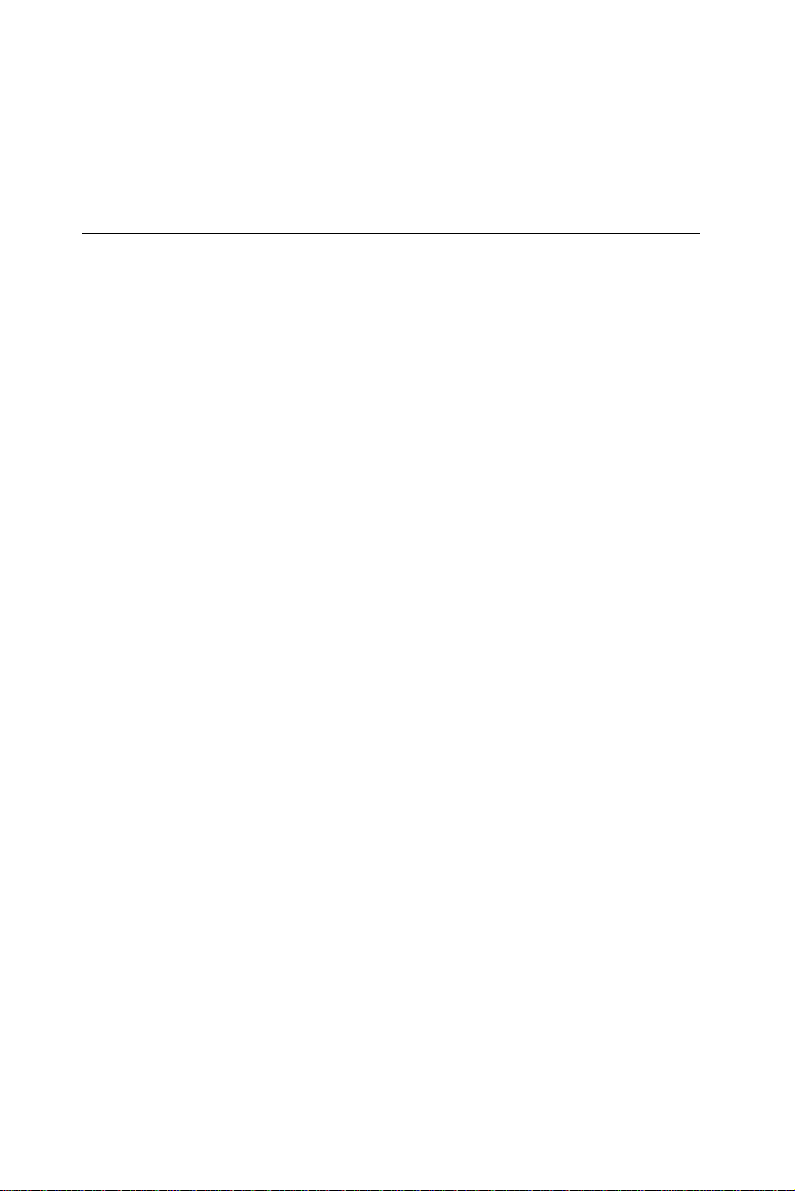
iii
Contents
Chapter 1: Introduction ----------------------------------------------------- 1
Features------------------------------------------------------------- 1
CPU ---------------------------------------------------------------- 1
Chipset ---------------------------------------------------- 1
L2 Cache ----------------------------------------------------------- 1
Main Memory ------------------------------------------------------- 1
BIOS--------------------------------------------------------------- 2
Super I/O Function ----------------------------------------------- 2
Other Functions -------------------------------------------------- 2
Mainboard Layout with Default Settings --------------------- 3
Chapter 2: Hardware Setup ---------------------------------------------- 4
CPU Type Configuration----------------------------------------- 4
CPU 4.5X Clock Setting --------------------------------------- 4
Celeron370-300/66MHz --------------------------------------- 4
CPU 5.0X Clock Setting ------------------------------------- 4
Celeron370-333/66MHz --------------------------------------- 4
CPU 5.5X Clock Setting ------------------------------------- 5
Celeron370-366/66MHz --------------------------------------- 5
CPU 6.0X Clock Setting ------------------------------------ 5
Celeron370-400/66MHz --------------------------------------- 5
System Memory Configuration-------------------------------- 5
Jumper Settings --------------------------------------------------- 6
JP2/JPA1: Onboard Sound Chip(AC97 Codec)Enabled/Disable------------6
JFAN:Onboard FAN (12V)Connector ------------------------------------6
JBAT1:Clear CMOS Data-------------------------------------------------------6
JP10:Cpower Lost Resume--------------------------------------------------- 7
SW1:5-6 Bus Clock Select------------------------------------------------- 7
SW1: 1-4: Bus Ratio Select ---------------------------------------------------- 8
Sound Connector--------------------------------------------------------------8
J7/CD-IN1: CD-ROM Audio Connector-------------------------------------8
Game/MIDI port---------------------------------------------------------------- 8
Mic:Microphone Jack------------------------------------------------------------- 8
Line in:Audio in Jack-------------------------------------------------------------- 8
Page 4

iv
Line Out:Audio Out Jack--------------------------------------------------------- 8
RT1:Thermal Sensor Cable Connector------------------------------------------ 8
IDE LED Activity Light: (J2 pin1-4)--------------------------- --------------- 8
Infrared Port Module Connector (J2 pin6-10) -------------------------------- 9
J2 pin12, 13: PWR Switch--------------------------------------------------- 9
SLEEP Switch (J2 pin14, 15) ---------------------------------------------------- 9
Speaker Connector (J1 pin1-4) ----------------------------------------------- 9
Reset Switch (J1 pin5, 6)---------------------------------- ---------------------- 9
Power LED and Keylock Switch (J1 pin8-12)------------ --------------------- 9
JWOL1: Wake On Lan (WOL) Connector ----------------------------------- 10
Green LED (J1 pin14, 15)------------------------------ ------------------------- 10
J2 Switch Signal Summary ---------------------------------------------------- 11
J1 Switch Signal Summary ---------------------------------------------------- 11
Chapter 3: Award BIOS Setup --------------------------------------- 12
Standard CMOS Setup -------------------------------------------------------- 13
Date (mm:dd:yy) --------------------------------------------------------------- 14
Time (hh:mm:ss) ---------------------------------------------------------------- 14
Primary(Secondary)Master/Slave---------------------------------------- 14
Video ---------------------------------------------------------- 14
Halton----------------------------------------------------------- 14
BIOS Features Setup ------------------------------------------------------------ 15
Virus Warning--------------------------------------------------------16
CPU Internal --------------------------------------------------------- 16
Cache ----------------------------------------------------- 16
External Cache ----------------------------------------------------- 16
Quick Power on self Test ----------------------------------------------------- 16
Boot Sequence -------------------------------------------------------------------- 17
Swap Floppy Drive ------------------------------------------------------------ 17
Boot Up Floppy Seek ---------------------------------------------------------- 17
Boot UP Numlock Status---------------------------------------------------- 17
IDE HDD Block Mode-------------------------------------------------------- 17
Gate A20 Option -------------------------------------------------------- 17
Memory Parity/ECC Check------------------------------------------------- 17
Typematic Rate Setting------------------------------------------------------ 18
Typematic Rate (Chars/Sec) ------------------------------------------------- 18
Typematic Delay (Msec) ------------------------------------------------------ 18
Security Option--------------------------------------------------------------------- 18
PCI/VGA palette Snoop---------------------------------------------------------- 18
Page 5

v
OS Select for DRAM > 64MB--------------------------------------------------- 18
Report No FDD------------------------------------------------------------------- 18
For WIN95------------------------------------------------------------------------ 18
Video BIOS Shadow------------------------------------------------------------- 18
C8000-CBFFF to----------------------------------------------------------------- 19
DC000-DFFF Shadow----------------------------------------------------------- 19
Chipset Features Setup------------------------------------------------------ 20
Bank 0/1 2/3 4/5 Dram timing-------------------------------------------------- 20
SDRAM Cycle------------------------------------------------------------------------ 21
Memory Hole ------------------------------------------------------------------------ 21
Read Around Write------------------------------------------------------------------- 21
Concurrent PCI/HOST-------------------------------------------------------------- 21
System BIOS Cacheable----------------------------------------------------- 21
Video RAM Cacheable-------------------------------------------------------------- 22
AGP Aperture Size (MB) --------------------------------------------------------- 22
AGP-2X Mode---------------------------------------------------------------------- 22
OnChip USB------------------------------------------------------------------------ 22
USB Keyboard Support------------------------------------------------------------ 22
OnChip Sound --------------------------------------------------------------------- 22
OnChip Modem-------------------------------------------------------------------- 23
CPU Host Clock(CPU/PCI)--------------------------------------------------------- 23
Power Management Setup ----------------------------------------------- 24
ACPI Function------------------------------------------------------------------------ 24
Power Management ----------------------------------------------------------------- 24
PM Control by APM---------------------------------------------------------------- 24
Video Off Method ------------------------------------------------------------------ 25
Video Off After----------------------------------------------------------------------- 25
MODEM Use IRQ -------------------------------------------------------------------25
Soft-Off by PWR-BTTN------------------------------------------------------------ 25
Doze Mode ------------------------------------------------------------------------- 25
Standby Mode---------------------------------------------------------------------- 26
Suspend Mode----------------------------------------------------------------------- 26
HDD Power Down ------------------------------------------------------------------ 26
Modem Ring Resume---------------------------------------------------------------- 26
RTC Alarm Resume Wake On LAN ----------------------------------------------- 26
IRQ (#), NMI; ------------------------------------------------------------------------ 26
Primary IDE 0------------------------------------------------------------------------ 26
Primary IDE 1; ---------------------------------------------------------------- 26
Secondary IDE 0--------------------------------------------------------------- 26
Page 6
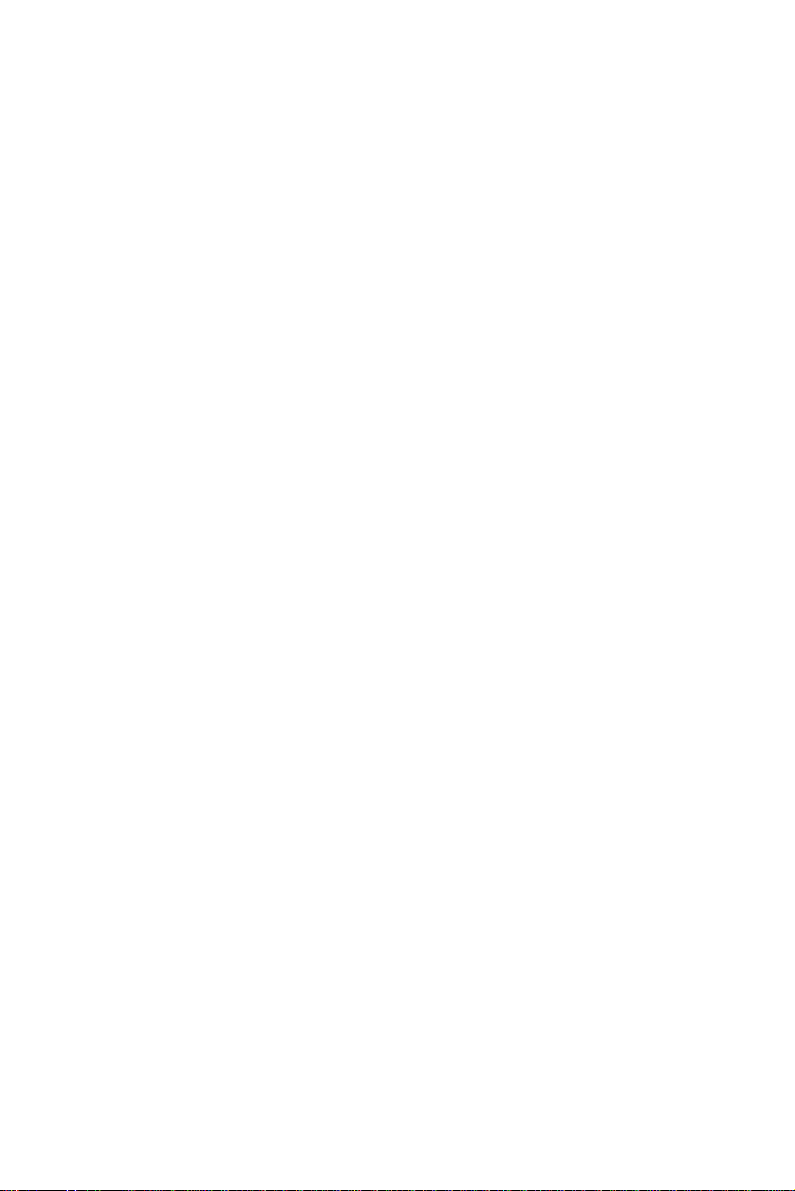
vi
Secondary IDE 1; ------------------------------------------------------------- 26
Floppy Disk; ------------------------------------------------------------------- 26
Serial Port; ---------------------------------------------------------------------- 27
Parallel Port--------------------------------------------------------------------- 27
PNP/PCI configuration Setup---------------------------------------------------- 28
Resources Controlled By---------------------------------------------------------- 29
Reset Configuration Data---------------------------------------------------------- 29
IRQ-x assigned to------------------------------------------------------------------ 29
DMA-x assigned to----------------------------------------------------------------- 29
Assign IRQ for USB--------------------------------------------------------------- 29
Assign IRQ for VGA------------------------------------------------------------- 29
Load Setup Defaults------------------------------------------------------------- 30
CPU SPEED SETTING--------------------------------------------------------- 30
USB Keyboard Support---------------------------------------------------------- 31
Integrated Peripherals---------------------------------------------------- 31
IDE Primary---------------------------------------------------- 32
Master/Slave PIO---------------------------------------------------- 32
IR Function Duplex ----------------------------------------------------- 32
Onboard Parallel Port ----------------------------------------------------- 32
Onboard Parallel Mode-------------------------------------------------- 33
ECP Mode Use DMA ----------------------------------------------------------- 33
Parallel Port EPP Type ---------------------------------------------------------- 33
Supervisor/User Password------------------------------------------------------ 34
IDE HDD Auto Detection ------------------------------------------------------ 35
Save & Exit Setup --------------------------------------------------------------- 35
Exit Without Saving ----------------------------------------------------------- 35
Page 7

1
Chapter 1
Introduction
Features
CPU
1. Supports Celeron 370 CPUs using Socket 370 at 300 ~
800MHz
2. Supports CPU voltage autodetect circuit
3. Supports 66/100MHz Bus Clock with autodetect (BIOS
provides 75/83/103/112 MHz Bus Clock without auto detect)
Chipset
1. VIA 693Apollo Pro-Plus chipset
2. PCI Rev 2.1, 5V, 33MHz interface compliant
3. Supports 66/133 MHz, 3.3V AGP(Accelerated Graphics
Port) slot
L2 Cache
1. Celeron 370 supports 128K write back cache
with Pipelined Burst SRAMs
Main Memory
1. Memory range from 8MB (minimum) to 768MB(SDRAM)
(maximum) with DRAM Table Free configurations
2. Supports SDRAM with 12/10/8ns speed
3. Supports 3 pcs 168pin DIMM sockets (3.3V
Unbuffered and 4 clock type)
4.DRAM supports ECC or Parity function
Page 8

2
BIOS
1. AWARD Plug and Play BIOS
2. Supports ACPI and legacy APM
3. Flash Memory for easy upgrade
Super I/O Function
1. Integrated USB (Universal Serial Bus) controller with
two USB ports.(USB V1-1 and Universal HCI V1.1
Compliant)
2. Supports 2 IDE channels with 4IDE devices (including
ZIP/LS-120 devices)
3. Provides PCI IDE Bus Master function and supports
Ultra DMA33 and Ultra DMA66 function
4. One floppy port
5. Two high speed 16550 FIFO UART ports
6. One parallel port with EPP/ECP/SPP capabilities
7. PS/2 mouse connector
8. Built-in RTC, CMOS, keyboard controller on single I/O
chip
9. Peripherals boot function (with ATX power)
Other Functions
1. ATX size 17cm x 30.5cm
2. 4 PCI Master slots, 2 ISA slots, 1 AGP slot and 1
AMR(Audio Modem Riser) Slot
3. Onboard built-in hardware monitor controller that monitor
temperature, fan speed and power supply voltage
4. Provides DIP switch setting
5. Supports 66/100MHz Bus Clock
6. Integrated PCI-master dual full-duplex direct-sound AC97link-compatible sound system
7. Supports Wake On LAN function
8. Supports Power Lost Resume function
9. BIOS supports 103/112MHz Bus clock.
10. Onboard bundle with thermal sensor cable
Page 9

3
Mainboard Layout with Default Settings
The default settings of the following figure is for the
Celeron370-300/66MHz
Figure 1-1. Motherboard Layout
Note: For 100MHz CPU environment the SDRAM must comply
with PC-100 spec.
Page 10

4
CPU Type Configuration
CPU 4.5X Clock Setting
Celeron 370-300/66MHz
Figure 2-1. CPU Type Configuration
CPU 5.0X Clock Setting
Celeron 370-333/66MHz
Chapter 2
Hardware Setup
Figure 2-2. CPU Type Configuration
Page 11
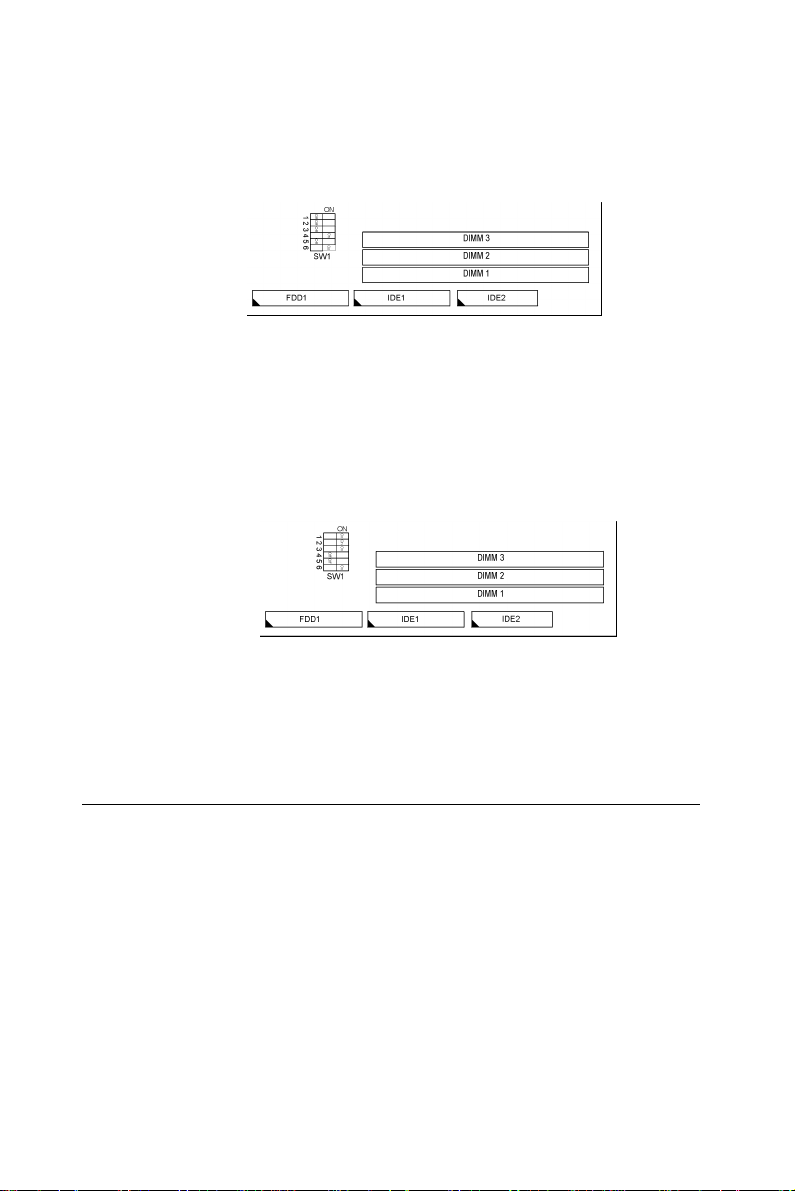
5
CPU 5.5X Clock Setting
Celeron 370-366/66MHz
Figure 2-3. CPU Type Configuration
CPU 6.0X Clock Setting
Celeron 370-400/66MHz
Figure 2-4 CPU Type Configuration
System Memory Configuration
This VIA 693Apollo Pro-Plus motherboard supports 168 pin
DIMM of 4MB, 8MB, 16MB, 32MB or 64MB or 128MB to
form a memory size between 8MB to 768MB (SDRAM). VIA
693 Apollo Pro-Plus chipsets provide “ Table Free ” function. It
means that users can install DRAM with any configuration and
in any bank, and that is why the DRAM table is not needed but
do remember that the DRAM must be 3.3V type. For 100MHz
CPU environment, the SDRAM specification must comply
with PC-100 spec.
Page 12

6
Jumper Settings
AC97 Codec
JP2/JPA1: Onboard Sound Chip (AC97 Codec)
Enabled/Disabled
This jumper allows user to control onboard sound chip
Function
JP2/JPA1
Disabled
Enabled
(default)
JFAN: Onboard FAN (12V) Connector
FAN# Function
JFAN1 System FAN
JFAN2 CPU FAN
JBAT1:Clear CMOS Data
Clear the CMOS memory by shorting this jumper
Momentarly; then remove the cap to retain new settings.
CMOS Data JBAT1
Clear Data
Retain Data
(default)
Page 13

7
JP10: Power Lost Resume
This jumper allows you to use the switch of ATX power
supply to control on/off switch directly instead of using the
power switch on the mainboard.
Power Lost Resume
Enabled
Normal(default)
This feature must work with BIOS. Please refer to the
“ Power On After PWR-Fail “section on page 29 for
description.
SW1: 5-6 Bus Clock Select
Bus Clock SW:5-6
66MHz
100MHz
JP10
Auto Detect
(default)
Page 14
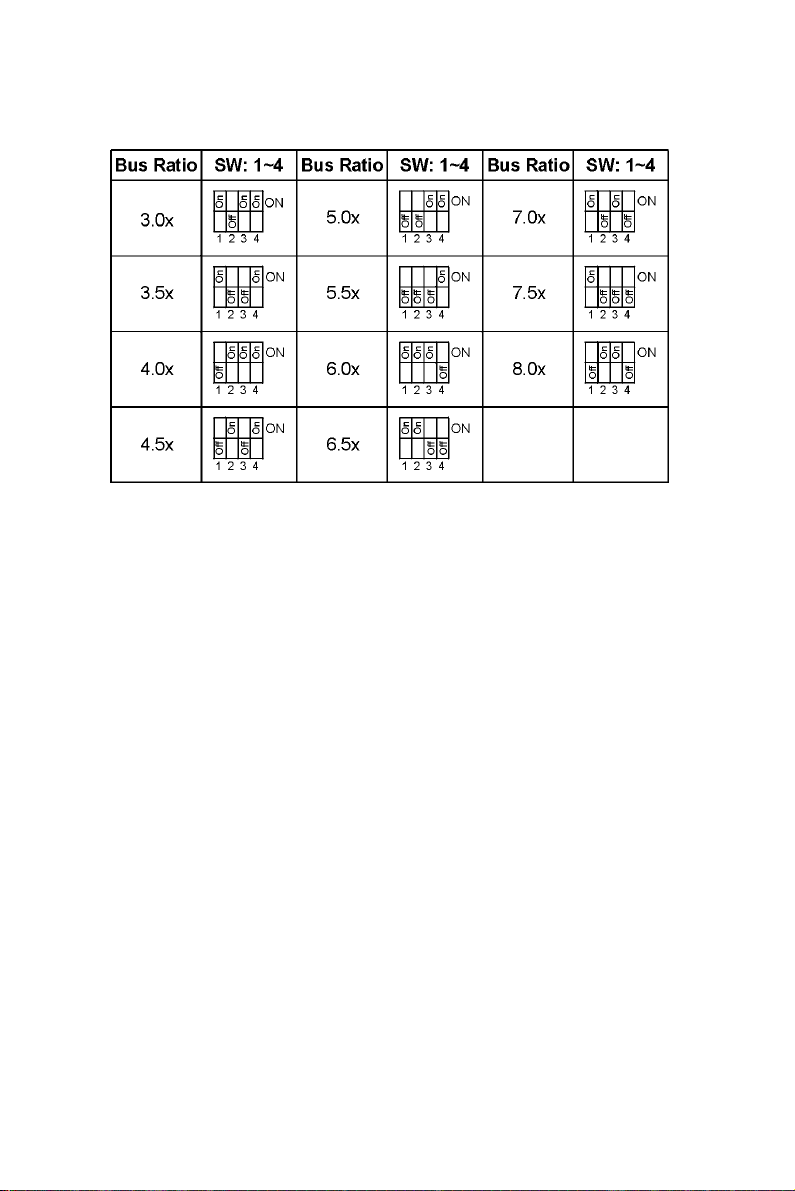
8
SW1: 1-4: Bus Ratio Select
Sound Connector:
J7/CD-IN1: CD-ROM Audio Connector
Connect J7/CD-IN1 to the CD-ROM Audio Connector.
Game/MIDI port
Connect the joystick or MIDI to this connector.
Mic:Microphone Jack
Line in: Audio in Jack
Line Out: Audio out Jack
RT1: Thermal sensor cable connector
IDE LED Activity Light: (J2 pin1-4)
This connector connects to the hard disk activity indicator
light on the case.
Page 15

9
Infrared Port Module Connector (J2 pin6-10)
The system board provides a 5-pin infrared connector-R1
for an optional wireless transmitting and receiving module.
Pin 6 through 10 are Transmit, GND, Receive (low speed),
Receive (high speed), and Vcc, respectively.
J2 pin12, 13: PWR Switch
Power Switch: Toggle this pin for turning on/off of the
Power supply (for ATX power only).
SLEEP Switch (J2 pin14, 15)
Toggle this jumper forces the system to sleep and the system
won’t wake up until the hardware event is coming. (The
BIOS Power Management setting must be Enabled.)
Speaker Connector (J1 pin1-4)
The speaker connector is a 4-pin connector for connecting
the system and the speaker. (See the following drawing for
jumper position.)
Reset Switch (J1 pin5, 6)
The system board has a 2-pin connector for rebooting your
computer without having to turn off your power switch.
This prolongs the life of the system’s power supply.
Power LED and Keylock Switch (J1 pin8-12)
The keylock switch is a 5-pin connector for locking the
keyboard for security purposes. (See the following drawing
for jumper position, and pin1~3 is connected to power LED
and pin 4~5 is connected to keylock switch.)
Page 16
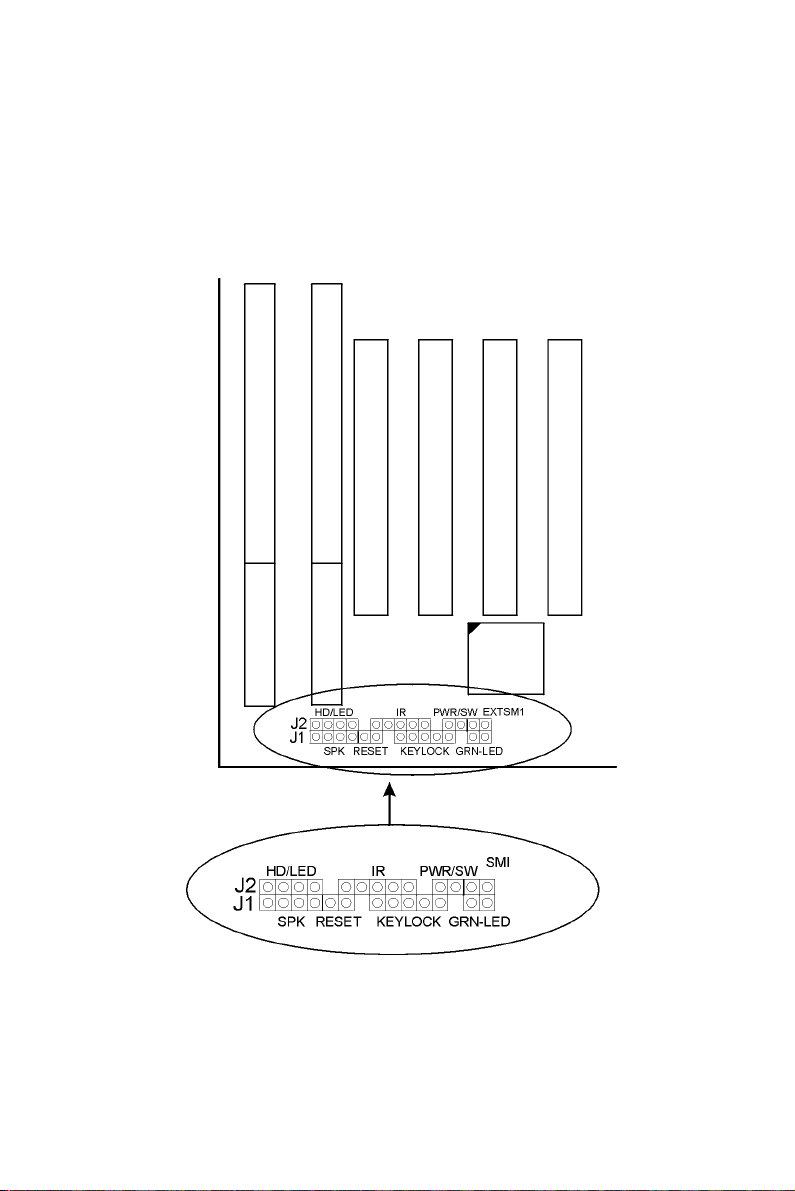
10
JWOL1:Wake On Lan(WOL)Connector
This connector is designed to use Lan to bootup the system.
Connect the wake on signal from Lan card to this connector.
Green LED (J1 pin14, 15)
Reserved.
Page 17
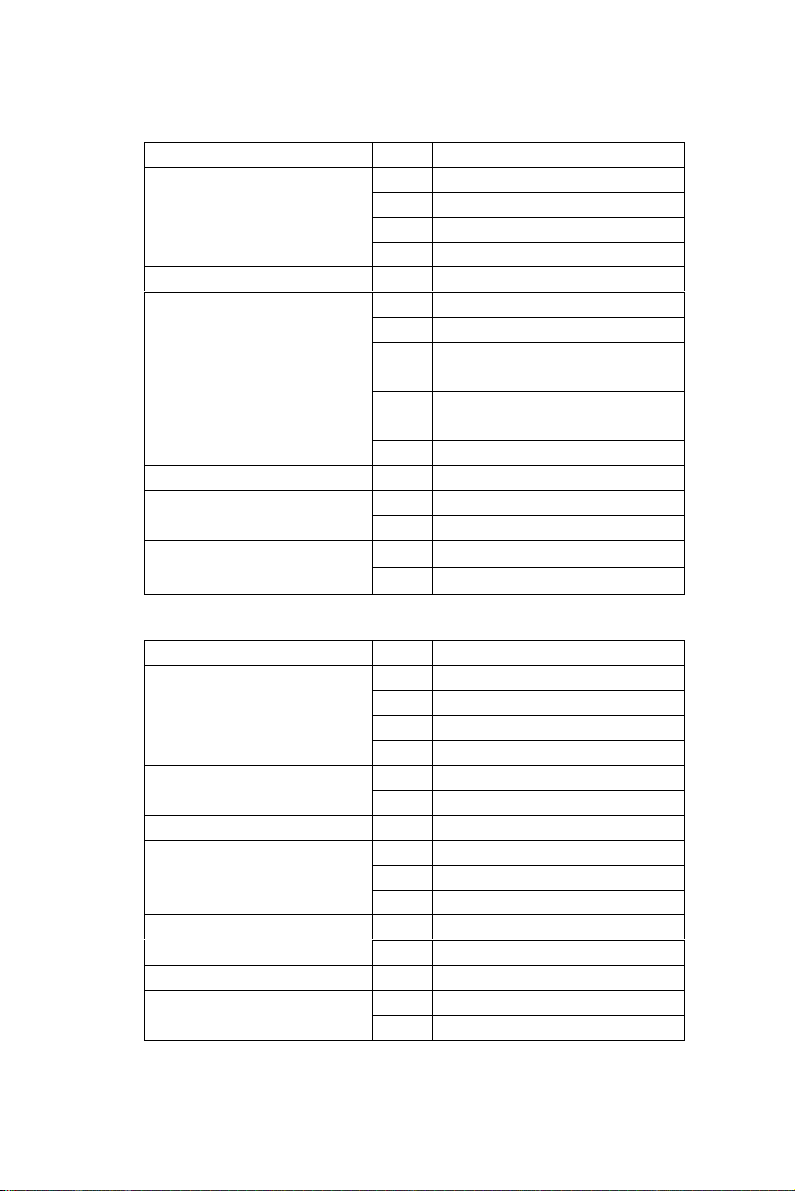
11
J2 Switch Signal Summary
J2 Pin Signal Description
HDD LED Connector
N.C. 5 No Connection
Infrared Connector
N.C. 11 No Connection
PWR
SLEEP
J1 Switch Signal Summary
J1 Pin Signal Description
Speaker Connector
Reset Switch
N.C. 7 No Connection
Keylock Connector
N.C. 13 No Connection
Power Saving Connector
1 +5V
2 HDD LED Signal
3 HDD LED Signal
4 +5V
6 Infrared Transmit Signal
7 GND
Infrared Receive Signal
8
(low speed)
Infrared Receive Signal
9
(high speed)
10 +5V
12 CND
13 Power Switch(for ATX Power)
GND
14
Sleep Signal
15
1 Speaker Signal
2 No Connection
3 Ground
4 +5V
5 Reset Signal
6 Ground
8 +5V
9 No ConnectionPower LED Connector
10 Ground
11 Keylock Signal
12 GND
14 No Connection
15 No Connection
Page 18

12
Chapter 3
Award BIOS Setup
This 693 Apollo Pro-Plus motherboard comes with the AWARD
BIOS from AWARD Software Inc. Enter the Award BIOS
program Main Menu by:
1. Turn on or reboot the system.
After a series of diagnostic checks, the following message
will appear:
PRESS <DEL> TO ENTER SETUP
2. Press the <DEL> key and the main program screen
will appear as follows.
ROM PCI/ISA BIOS(2A6LGSNC)
CMOS SETUP UTILITY
AWARD SOFTWARE, INC.
STANDARD CMOS SETUP
BIOS FEATURES SETUP
CHIPSET FEATURES SETUP
POWER MANAGEMENT SETUP
PNP/PCI CONFIGURATION
LOAD SETUP DEFAULTS
Esc : Quit ¡ô¡õ¡÷ ¡ö :Select Item
F10 : Save & Exit Setup (Shift) F2 : Change Color
Time, Date, Hard Disk Type...
CPU SPEED SETTING
INTEGRATED PERIPHERALS
SUPERVISOR PASSWORD
USER PASSWORD
IDE HDD AUTO DETECTION
SAVE & EXIT SETUP
EXIT WITHOUT SAVING
Page 19

13
3. Using the arrows on your keyboard, select an
option, and press <Enter>. Modify the system parameters
to reflect the options installed in your system.
4. You may return to the Main Menu anytime by pressing
<ESC> .
5. In the Main Menu, “SAVE AND EXIT SETUP” saves your
changes and reboots the system, and “EXIT WITHOUT
SAVING” ignores your changes and exits the program.
Standard CMOS Setup
Standard CMOS Setup allows you to record some basic
system hardware configuration and set the system clock and
error handling. You only need to modify the configuration
values of this option when you change your system
hardware configuration or the configuration stored in the
CMOS memory gets lost or damaged.
Run the Standard CMOS Setup as follows:
1. Choose “STANDARD CMOS SETUP” from the Main
Menu and a screen with a list of options will appear.
ROM PCI/ISA BIOS
STANDARD CMOS SETUP
Date (mm:dd:yy) : Thu, May 9 1996
Time (hh:mm:ss) : 15 : 45 : 10
HARD DISKS TYPE SIZE CYLS HEAD PRECOMP LANDZ SECTOR MODE
Primary Master : Auto 0 0 0 0 0 0 Auto
Primary Slave : Auto 0 0 0 0 0 0 Auto
Secondary Master : Auto 0 0 0 0 0 0 Auto
Secondary Slave : Auto 0 0 0 0 0 0 Auto
Drive A: 1.44M, 3.5 in.
Drive B: None
Video : EGA/VGA
Halt On : All Errors
Esc : Quit ↑ ↓ → ←¡@ ¡GSelect Item PU/PD/+/- : Modify
F1 : Help (Shift) F2 : Change Color
AWARD SOFTWARE, INC.
Base Memory: 640K
Extended Memory: 15360K
Other Memory: 384K
Total Memory: 16384K
2. Use one of the arrow keys to move between options and
modify the selected options by using PgUp/PgDn/+/¡Ð
keys.
Page 20
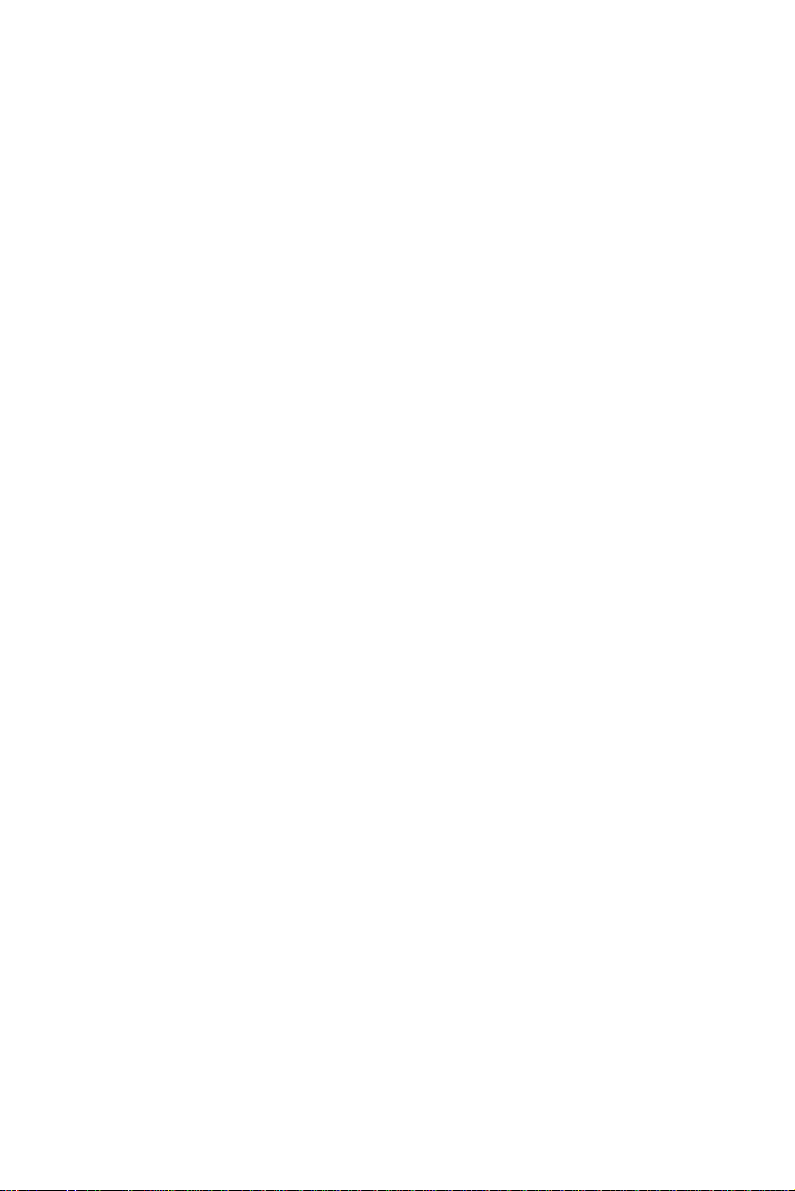
14
A short description of the screen options is as follows:
Date (mm:dd:yy) Set the current date and time.
Time (hh:mm:ss)
Primary This field records the specifications
(Secondary) for all non-SCSI hard disk drives
Master/Slave installed in your system. Refer to
the respective documentation on
how to install the drives.
Drive A/B Set this field to the type(s) of floppy
disk drive(s) installed in your system.
The choices are:
360KB, 5.25 in.,
1.2MB, 5.25 in.,
720KB, 3.5 in.,
1.44M, 3.5 in. (default),
2.88MB, 3.5 in., or None
Video Set this field to the type of video
display card installed in the system.
The choices are: Monochrome;
Color 40x25; VGA/EGA (default);
or Color 80x25
Halt On Set this warning feature for the type of
errors that will cause the system to halt.
The choices are: All Errors (default);
No Errors; All, But Keyboard;
All, But Diskette; or
All, But Disk/Key
3. Press <ESC> to return to the Main Menu when you finish
setting up the “Standard CMOS Setup”
Page 21
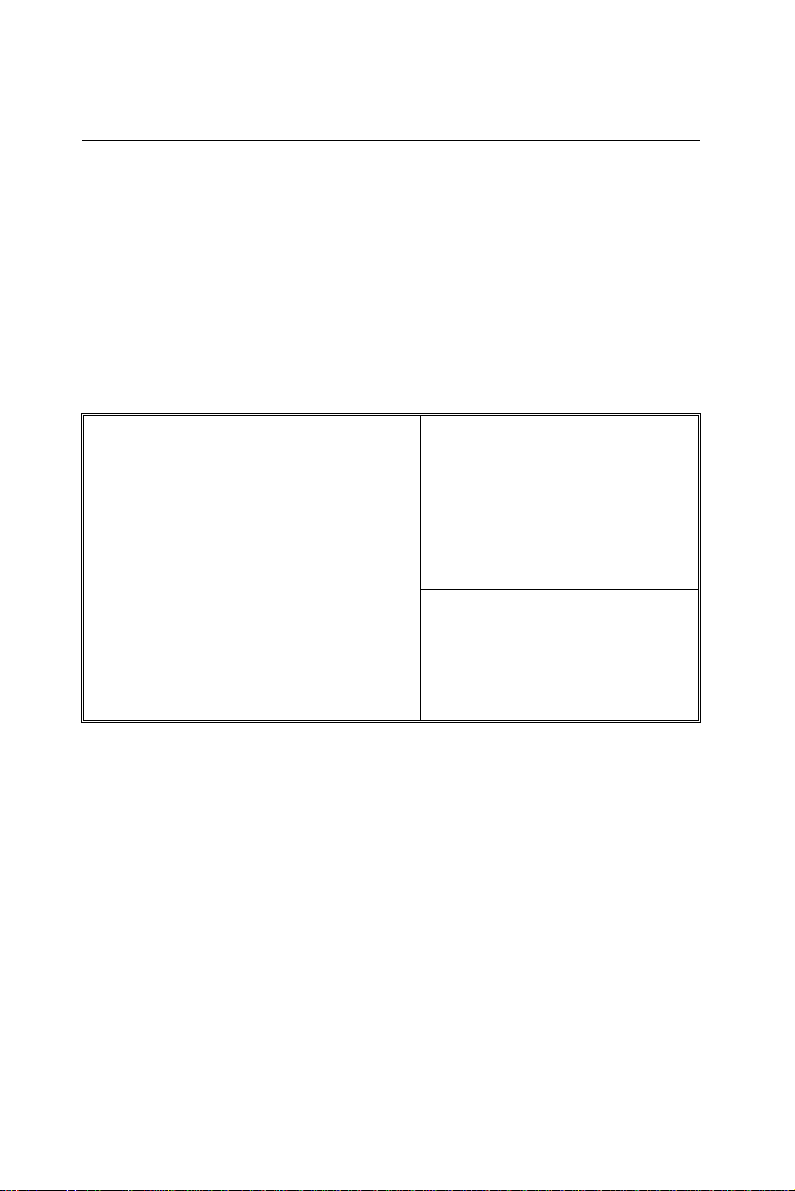
15
BIOS Features Setup
C8000-CBFFF Shadow : Disabled
CC000-CFFFF Shadow : Disabled
D0000-D3FFF Shadow : Disabled
D4000-D7FFF Shadow : Disabled
D8000-DBFFF Shadow : Disabled
DC000-DFFFF Shadow : Disabled
Virus Warning : Disabled
Boot Sequence : A,C,SCSI
Swap Floppy Drive : Disabled
Boot Up Floppy Seek : Disabled
IDE HDD Block MODE : Enabled
Memory Parity/ECC Check : Disabled
Typematic Rate Setting : Disabled
PCI/VGA Palette Snoop : Disabled
OS Select for DRAMs>64MB : Non-OS/2
ESC :Quit
: Select Item
F1 :Help PU/PD/+/-: Modify
F5 :Old Values(Shift)F2 : Color
BIOS Features Setup allows you to improve your system
performance or set up system features according to
your preference.
Run the BIOS Features Setup as follows:
1. Choose “BIOS FEATURES SETUP” from the Main Menu
and a screen with a list of options will appear.
ROM PCI/ISA BIOS
BIOS FEATURES SETUP
AWARD SOFTWARE, INC.
CPU Internal Cache : Enabled
External Cache : Enabled
CPU L2 Cache ECC Checking : Enabled
Quick Power on Self Test : Enabled
Boot Up NumLock Status : On
Gate A20 Option : Fast
Video BIOS Shadow : Enabled
¡ô¡õ¡÷ ¡ö
Typematic Rate (Chars/Sec) : 6
Typematic Delay (Msec) : 250
Security Option : Setup
Report No FDD For WIN 95 : No
2. Use one of the arrow keys to move between options and
modify the selected options by using PgUp/PgDn/+/keys. An explanation of the <F> keys follows:
<F1>: “Help” gives options available for each item.
Shift <F2>: Change color.
<F5>: Get the previous values. These values are the
values with which the user started in the
current session.
<F6>: Load all options with the BIOS default values.
<F7>: Load all options with the Setup default
values.
F6 :Load BIOS Defaults
F7 :Load Setup Defaults
Page 22

16
A short description of screen options follows:
Virus Warning Enabled: Activates automatically
when the system boots
up causing a warning
message to appear if
there is anything
attempting to access the
boot sector or hard disk
partition table.
Disabled: No warning message
will appear when there is
something attempting to
access the boot sector or
hard disk partition table
Note: Many diagnostic (or boot
manager) programs which
attempt to access the boot sector
table can cause the above
warning message. If you will be
running such a program, we
recommend that you disable the
virus protection first.
CPU Internal Choose Enabled (default) or
Cache Disabled. This option allows you to
enable or disable the CPU’s internal
cache.
External Cache Choose Enabled (default) or
Disabled. This option allows you to
enable or disable the external cache
memory.
Quick Power On Choose Enabled (default) or
Self Test Disabled. This option allows you to
speed up the Power-On Self-Test
routine.
Page 23

17
Boot Sequence Default is “A, C, SCSI” This option
determines which drive to look at
first for an operating system.
Swap Floppy Drive Choose Enabled or Disabled
(default). This option swaps floppy
drive assignments when it is enabled.
Boot Up Floppy Enabled (default): During POST,
Seek BIOS checks the track number of the
floppy disk drive to see whether it
is 40 or 80 tracks.
Disabled: During POST, BIOS will
not check the track number of the
floppy disk drive.
Boot Up NumLock Choose On (default) or Off. This
Status option lets user activate the
NumLock function at boot-up.
IDE HDD Block Choose Enabled (default) or
Mode Disabled. If your hard disk size is
larger than 540MB, choose Enabled,
and, if you are using the IDE HDD
Auto Detection option, the BIOS
will choose this option
automatically.
Note: Some older model HDDs don’t
provide this feature.
Gate A20 Option Choose Normal or Fast (default).
This option allows the RAM to
access the memory above 1MB by
using the fast gate A20 line.
Memory Parity Choose Enabled or Disabled
/ECC Check
Page 24

18
Typematic Rate Choose Enabled or Disabled
Setting (default). Enable this option to
adjust the keystroke repeat rate.
Typematic Rate Range between 6 (default) and 30
(Chars/Sec) characters per second. This option
controls the speed of repeating
keystrokes.
Typematic Delay Choose 250 (default), 500, 750, and
(Msec) 1000. This option sets the time
interval for displaying the first and
the second characters.
Security Option Choose System or Setup (default).
This option prevents
unauthorized system boot-up or use
of BIOS Setup.
PCI/VGA palette Choose Enabled or Disabled
Snoop (default). It determines whether or not the
MPEG ISA cards can work with
PCI/VGA.
OS Select for Non-OS2 (default): For Non-OS/2
DRAM > 64MB system.
OS: For OS/2 system.
Report No FDD Yes: BIOS reports “NO FDD” to
For WIN95 Win95.
No (default): BIOS will not report
“NO FDD” to Win95.
Video BIOS Enabled (default): Map the VGA
Shadow BIOS to system RAM.
Disabled: Will not map the VGA BIOS
to system RAM.
Page 25

19
C8000-CBFFF to These options are used to shadow
DC000-DFFF other expansion card ROMs.
Shadow
3. Press <ESC> and follow the screen instructions to save or
disregard your settings.
Page 26

20
Chipset Features Setup
Bank 0/1 DRAM Timing : SDRAM 10ns
Bank 2/3 DRAM Timing : SDRAM 10ns
Bank 4/5 DRAM Timing : SDRAM 10ns
ESC: Quit ↑ ↓ → ←: Select Item
F1 : Help PU/PD/+/-: Modify
F5 : Old Values (Shift)F2 : Color
Chipset Features Setup changes the values of the chipset
registers. These registers control the system options.
Run the Chipset Features Setup as follows:
1. Choose “CHIPSET FEATURES SETUP” from the Main
Menu and a screen with a list of options will appear.
ROM PCI/ISA BIOS(2A6LGSNC)
CHIPSET FEATURES SETUP
AWARD SOFTWARE, INC.
SDRAM Cycle Length : 3
DRAM Clock : Host CLk
Memory Hole : Disabled
Read Around write : Disabled
Concurrent PCI/Host : Disabled
System BIOS Cacheable : Disabled
Video RAM Cacheable : Disabled
AGP Aperture Size : 64M
AGP-2X Mode : Enabled
OnChip USB : Enabled
USB Keyboard Support : Disabled
OnChip Sound : Enabled
OnChip Modem : Disabled
CPU Host Clock(CPU/PCI):Default
F6 : Load BIOS Defaults
F7 : Load Setup Defaults
2. Use one of the arrow keys to move between options and
modify the selected options by using PgUp/PgDn/+/¡Ð
keys.
A short description of screen options follows:
Bank 0/1 2/3 4/5
DRAM Timing This item allows you to select the value in
this field, depending on whether the board
has paged DRAMs or EDO (extended data
output) DRAMs. The Choice: EDO 50ns,
EDO 60ns,Slow, Medium, Fast, Turbo.
Page 27

21
SDRAM Cycle You can select CAS latency time in
Concurrent
Length Time HCLKs of 2/2 or 3/3. The system board
designer should have set the values in this
field, depending on the DRAM installed.
Do not change the values in this field
unless you change specifications of the
installed DRAM or the installed CPU.
Memory Hole Choose Enabled or Disabled (default).
In order to improve performance,
certain space in memory can be
reserved for ISA cards. This
memory must be mapped into the
memory’s space below 16MB.
Read Around Write
DRAM optimization feature: If a memory
read is addressed to a location whose latest
write is being held in a buffer before being
written to memory, the read is satisfied
through the buffer contents, and the read is
not sent to the DRAM
The Choice: Enabled, Disabled.
When disabled, CPU bus will be occupied
PCI/HOST
during the entire PCI operation period.
The Choice: Enabled, Disabled
System BIOS Choose Enabled or Disabled
Cacheable (default). When Enabled, the access
to the system BIOS ROM addressed
at F0000H-FFFFFH is cached.
Page 28
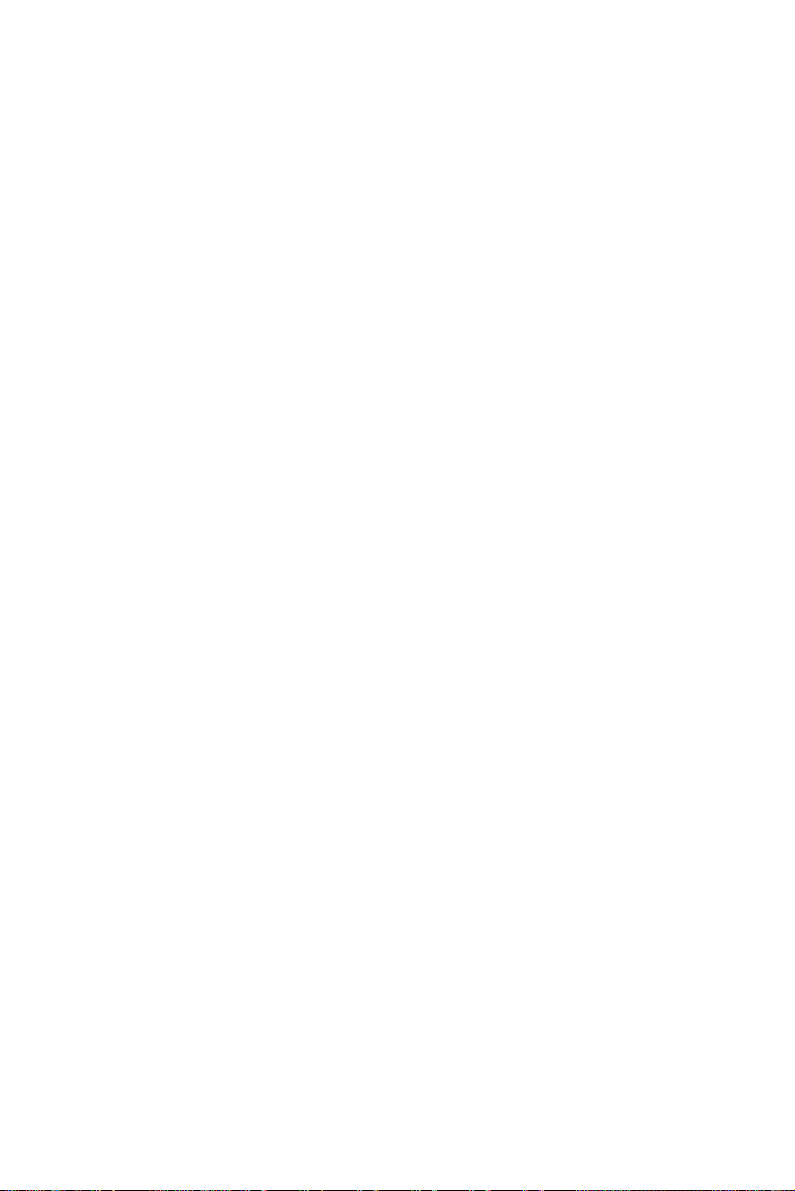
22
Video RAM Choose Enabled or Disabled
Cacheable (default). When Enabled, the access
to the VGA RAM addressed is
cached.
AGP Aperture Size Choose 4 , 8, 16, 32, 64 (default), 128,
(MB) or 256 MB. Memory mapped and
graphics data structures can reside
in a Graphics Aperture. This area is
like a linear buffer. BIOS will
automatically report the starting address
of this buffer to the O.S.
AGP-2X Mode this item allows you to enable /
disable the AGP-2X (Clock 133MHz)
Mode.
OnChip USB
USB Keyboard Enabled: Enables function when
Support the USB keyboard is
OnChip Sound Enabled (default):Turn on AC97 chip
This should be enabled if your system has
a USB installed on the system board and
you wish to use it. Even when so equipped,
if you add a higher performance controller,
you will need to disable this feature.
The choice: Enabled, Disabled.
being used.
Disabled: (default) When the AT
keyboard is being used.
Controller
Disabled: Turn off AC97 chip controller or
User can external add-on sound card
Page 29

23
OnChip Modem Enabled :Turn on MC99 feature
Disabled(default):Disabled
AC97 chip controller or User can external
add-on modem
CPU Host Clock Choose 66/33,75/37,83/41MHz,
(CPU/PCI) 100/33,103/34,105/35,110/36,115/38,
124/31,133/33,140/35,112/37,
140/35MHz,124/41,or 133/44MHz
3. Press <ESC> and follow the screen instructions to save or
disregard your settings.
Page 30

24
Power Management Setup
Video Off Method :V/H SYNC+Blank
ESC : Quit ¡@ ↑ ↓ → ←: Select Item
Power Management Setup sets the system’s power saving
functions.
1. Choose “POWER MANAGEMENT SETUP” from the
Main Menu and a screen with a list of options will appear.
ROM PCI/ISA BIOS(2A6LGSNC)
POWER MANAGEMENT SETUP
ACPI Function :Disabled
Power Management :User Define
PM Control by APM :yes
Video Off After :Suspend
Modem Use IRQ :3
Soft-Off by PWRBTN :Instant-Off
HDD Power Down :Disabled
Doze Mode :Disabled
Suspend Mode :Disabled
**PM Events**
VGA :OFF
LPT&COM :LPT/COM
HDD&FDD :ON
DMA/master :OFF
Modem Ring Resume :Disabled
RTC Alarm Resume :Enabled
Date(of Month) : 0
Timer(hh:mm:ss) : 0: 0: 0
AWARD SOFTWARE, INC.
2. Use one of the arrow keys to move between options and
modify the selected options by using PgUp/PgDn/+/keys.
Primary INTR : ON
IRQ3 (COM2) : Primary
IRQ4 (COM1) : Primary
IRQ5 (LPT2) : Primary
IRQ6 (Floppy Disk) : Primary
IRQ7 (LPT 1) : Primary
IRQ8 (RTC Alarm) : Disabled
IRQ9 (IRQ2 Redir) : Secondary
IRQ10 (Reserved) : Secondary
IRQ11 (Reserved) : Secondary
IRQ12 (RS/2 Mouse) : Primary
IRQ13 (Coprocessor) : Primary
IRQ14 (Hard Disk) : Primary
IRQ15 (Reserved) : Disabled
F1 : Help PU/PD/+/- : Modify
F5 : Old Values (Shift)F2 : Color
F6 : Load BIOS Defaults
F7 : Load Setup Defaults
A short description of screen options follows:
ACPI Function Enabled: Turn on ACPI Function
Power Choose Max. Saving, User Define
Management (default), Disabled, or Min. Saving.
PM Control by Choose Yes (default) or No. You
APM need to choose Yes when the
Disabled(default):Turn off ACPI Function
operating system has the APM
functions, otherwise choose No.
Page 31

25
Video Off Method Choose Blank , DPMS, or V/H
Sync+Blank (default). You can
choose either DPMS or V/H
Sync+Blank when the monitor has
the Green function. You need to
choose Blank when the monitor has
neither the Green function.
Video Off After Choose NA, Suspend, Standby
(default), or Doze.
MODEM Use IRQ Assign the IRQ number to the
modem which is being used so that
the ring signal can wakeup the
system. The default setting is 3
(COM2).
Soft-Off by PWR- Instant-off: (default) turns off the
BTTN system power at once
after pushing the
power button.
Delay 4 Sec: turns off the system
power 4 seconds after
pushing the power
button (to meet PC97/98
spec.)
Doze Mode This mode sets the CPU
speed down to 33MHz.
Page 32
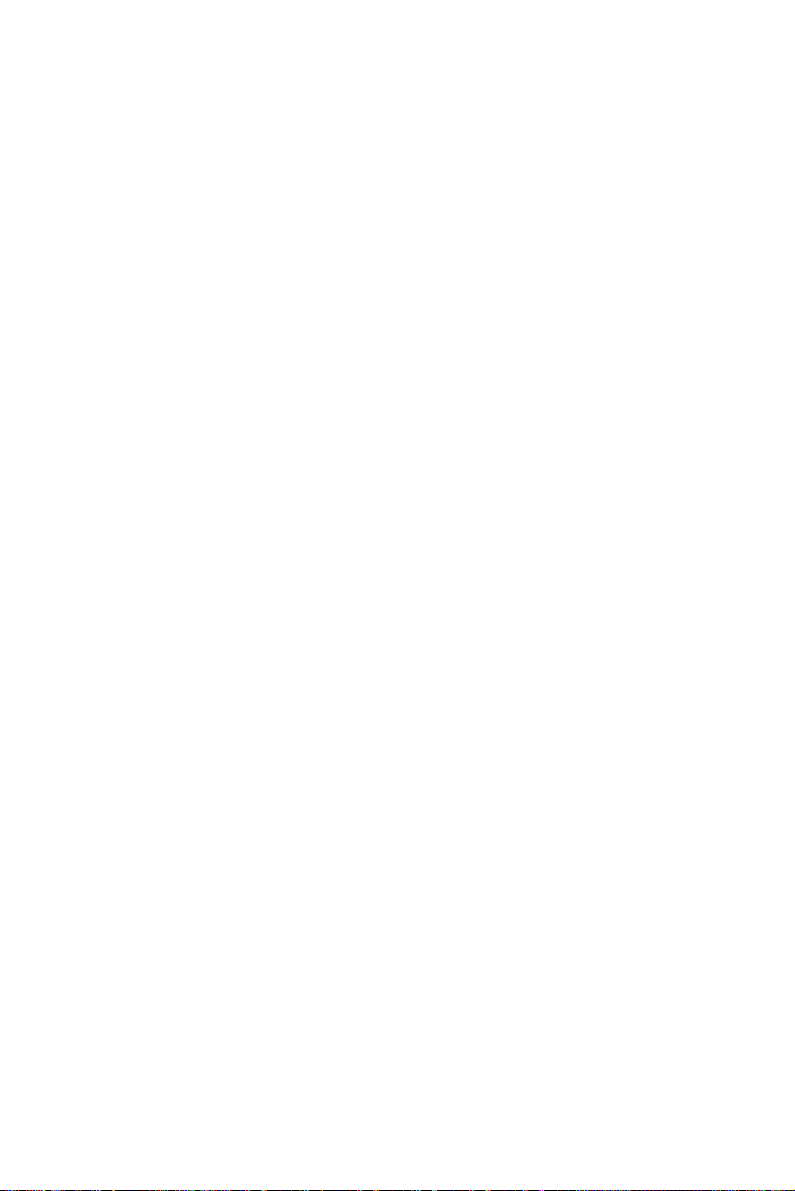
26
Standby Mode These two options allow you to
Suspend Mode choose the mode for the different
timers. The Standby Mode turns off
the VGA monitor, and the Suspend
Mode turns off the CPU and saves
the energy of the system.
HDD Power Down Time is adjustable from 1 to 15
minutes. When the set time has
elapsed, the BIOS sends a command
to the HDD to power down, which
turns off the motor.
Modem Ring An input signal on the serial Ring
Resume Indicator (RI) Line (in other words,
An incoming call on the modem)
Awakens the system from a soft off
state
RTC Alarm Resume Enabled: Wake up the system
Wake On LAN from the LAN card (LAN
Card must support Wake
Up On LAN function
And the power supply
must provide at least
5V/750ma standby current)
IRQ (#), NMI; Enabled: (default) The system can
not enter the power
Primary IDE 0 saving mode when I/O
Primary IDE 1; ports or IRQ # is
Secondary IDE 0 activated
Secondary IDE 1; Disabled: The system still can enter
the power saving mode
Floppy Disk; when I/O ports or IRQ#
is activated.
Page 33
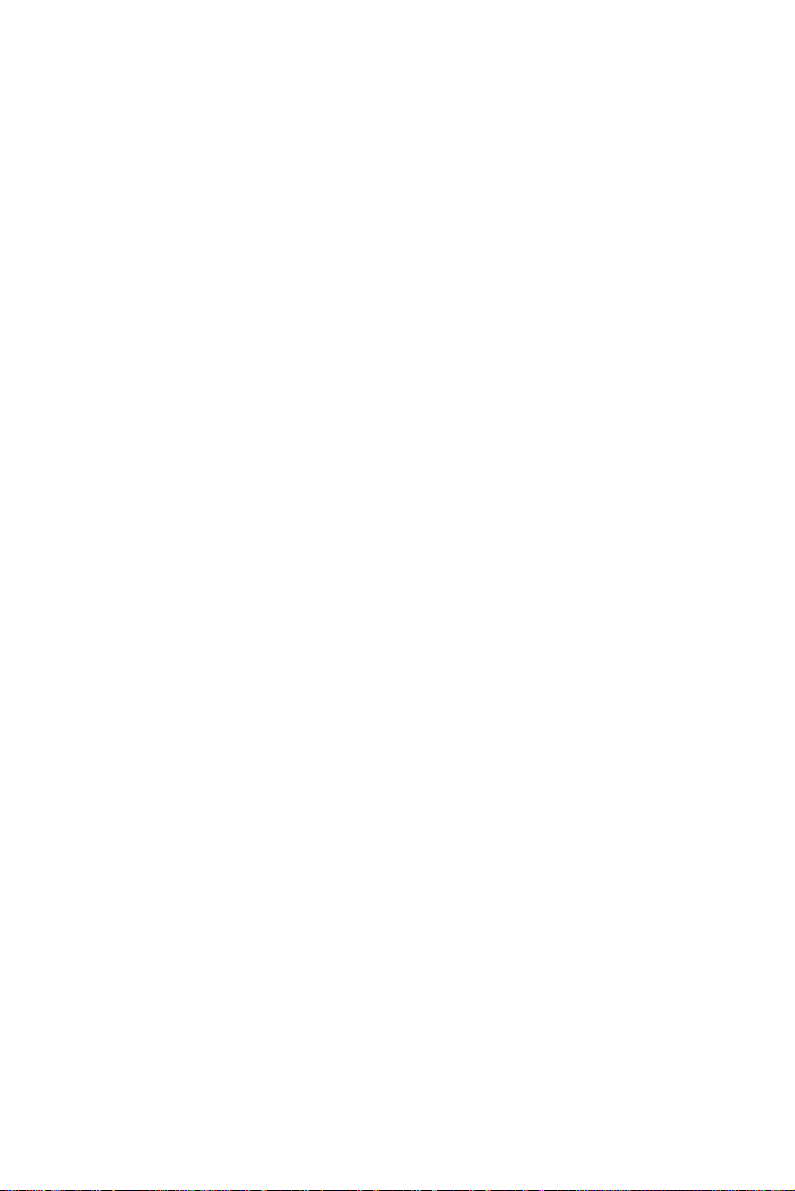
27
Serial Port;
Parallel Port
Note: These functions can only be activated when the power
management option is Enabled
3. Press <ESC> and follow the screen instructions to save or
disregard your settings.
Page 34
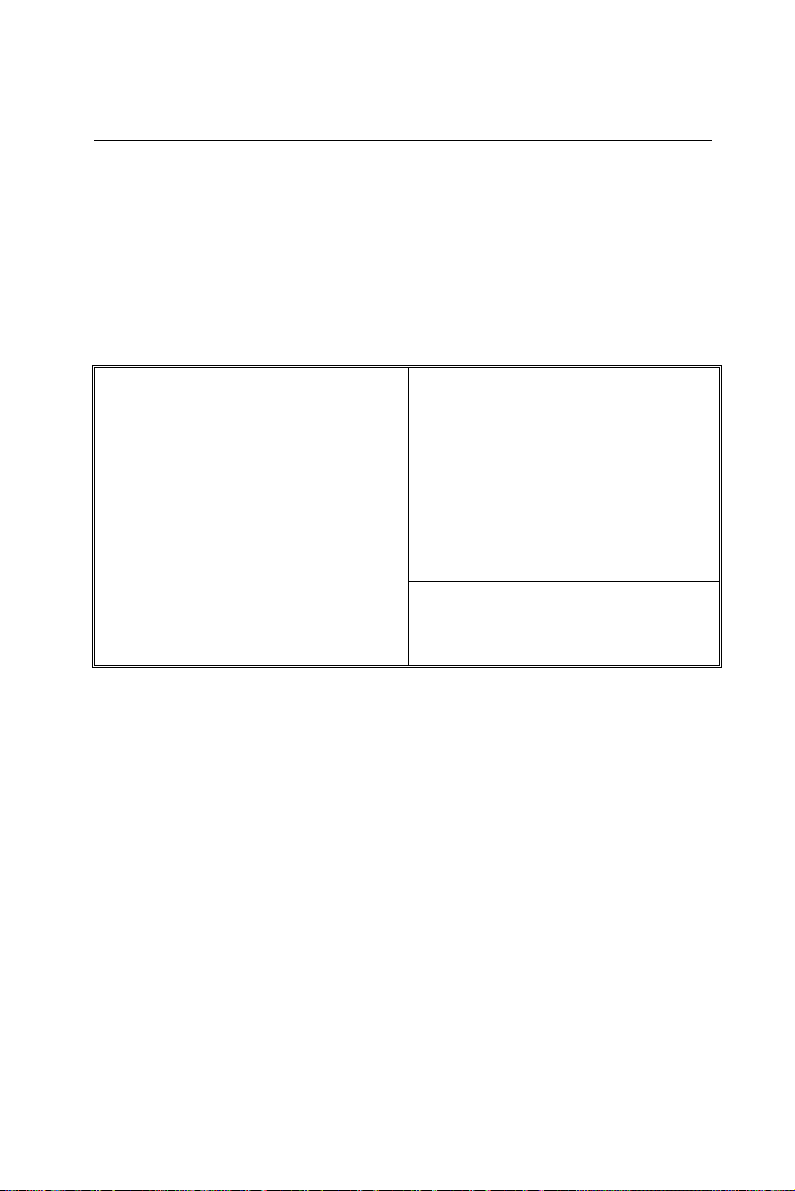
28
PnP/PCI Configuration Setup
IRQ-3 assigned to : PCI/ISA PnP
IRQ-4 assigned to : PCI/ISA PnP
IRQ-5 assigned to : PCI/ISA PnP
IRQ-7 assigned to : PCI/ISA PnP
IRQ-9 assigned to : PCI/ISA PnP
IRQ-10 assigned to : PCI/ISA PnP
IRQ-11 assigned to : PCI/ISA PnP
IRQ-12 assigned to : PCI/ISA PnP
IRQ-14 assigned to : PCI/ISA PnP
IRQ-15 assigned to : PCI/ISA PnP
DMA-0 assigned to : PCI/ISA PnP
DMA-1 assigned to : PCI/ISA PnP
DMA-3 assigned to : PCI/ISA PnP
DMA-5 assigned to : PCI/ISA PnP
DMA-6 assigned to : PCI/ISA PnP
DMA-7 assigned to : PCI/ISA PnP
ESC : Quit ¡ô¡õ¡÷ ¡ö: Select Item
F1 : Help PU/PD/+/- : Modify
PnP/PCI Configuration Setup configures the PCI bus slots.
Run the Chipset Features Setup as follows:
1. Choose “PnP/PCI CONFIGURATION SETUP” from the
Main Menu and a screen with a list of options will appear.
ROM PCI/ISA BIOS(2A6LGSNC)
PNP/PCI CONFIGURATION
AWARD SOFTWARE, INC.
PNP OS Installed : No
Resources Controlled By : Auto
Reset Configuration Data: Disabled
2. Use one of the arrow keys to move between options and
modify the selected options by using PgUp/PgDn/+/keys.
CPU to PCI Write Buffer : Enabled
PCI Dynamic Bursting : Enabled
PCI Master O WS Write : Enabled
PCI Delay Transaction : Enabled
PCI#2 Access #1 Retry : Disabled
AGP Master 1 WS Write : Enabled
AGP Master 1 WS Read : Disabled
PCI IRQ Actived By : Level
Assign IRQ For USB : Enabled
Assign IRQ For VGA : Enabled
F5 : Old Values (Shift)F2 : Color
F6 : Load BIOS Defaults
F7 : Load Setup Defaults
A short description of screen options follows:
PNP OS Installed Yes: OS supports Plug and Play
function.
No (default): OS doesn’t support
Plug and Play function.
Note: BIOS will automatically disable
all PnP resources except the boot
device card when you select Yes on
Non-PnP OS..
Page 35
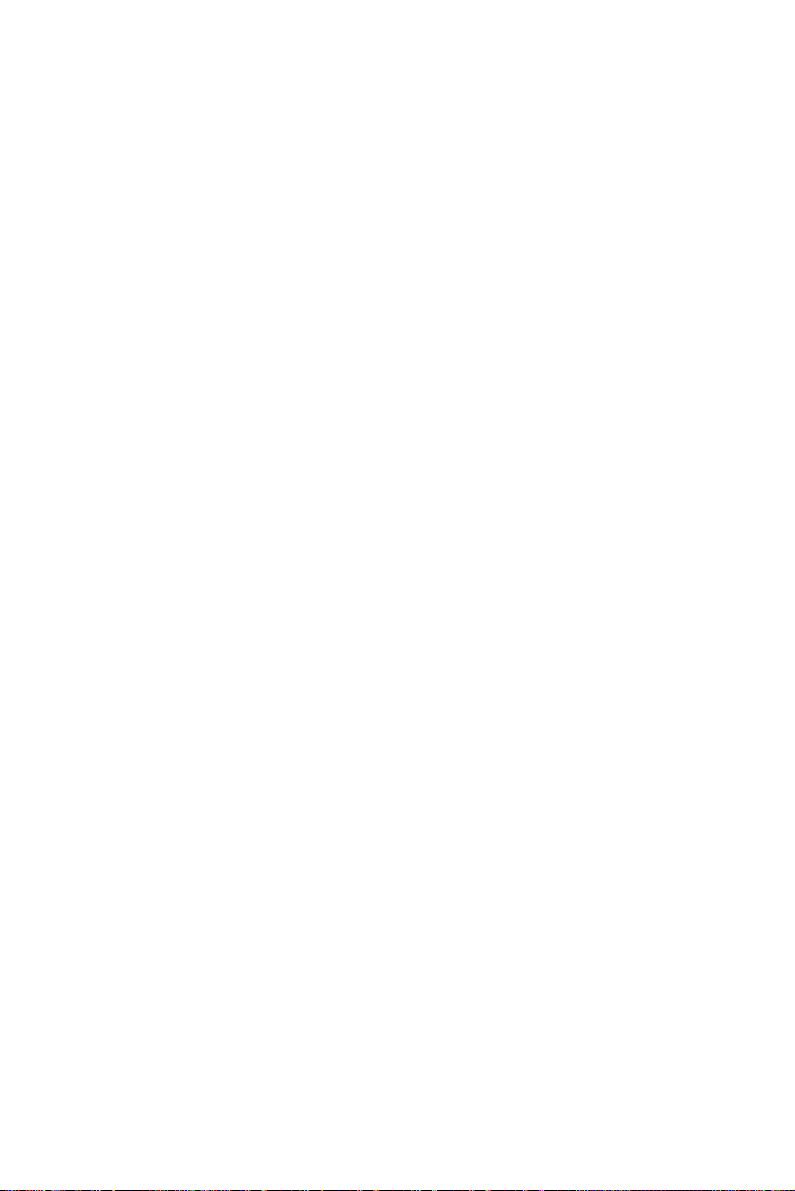
29
Resources Choose Manual (default) or Auto.
Controlled By The BIOS checks the IRQ/DMA
channel number on the ISA and PCI
card manually if you choose Manual and
the IRQ/DMA channel number will
be checked automatically if you choose
Auto.
Reset Choose Enabled or Disabled
Configuration Data (default). Disabled retains
PnP configuration data in BIOS and
Enabled resets the PnP
configuration data in the BIOS.
IRQ-x assigned to Legacy ISA: Manually assigns
DMA-x assigned to IRQ/DMA to device.
PCI/ISA PnP: BIOS assigns
IRQ/DMA to device automatically.
Assign IRQ for Choose Enabled (default) or
USB Disabled.
Enabled: Add one IRQ to USB
controller.
Disabled: Remove IRQ from USB
controller. The system
will have extra IRQ for
other devices but the
USB controller will still
not be disabled (only IRQ
was removed.)
Assign IRQ for Choose Enabled (default) or
VGA Disabled.
Enabled: Add one IRQ to VGA
controller.
Disabled: Remove IRQ from VGA
controller. The system will have
extra IRQ for other devices but the
Page 36

30
VGA controller will still not be
Current cpu Temp. :33 C / 91 F
Current System Temp. :26 C / 78 F
ESC : Quit ¡ô¡õ¡÷ ¡ö: Select Item
F1 : Help PU/PD/+/- : Modify
F5 : Old Values (Shift)F2 : Color
disabled (only IRQ will be removed.)
3. Press <ESC> and follow the screen instructions to save or
disregard your settings.
Load Setup Defaults
Load Setup Defaults option loads the default system values
to the system configuration fields. If the CMOS is corrupted
the defaults are loaded automatically. Choose this option
and the following message will appear:
“Load Setup Defaults (Y/N)? N”
To use the Setup defaults, change the prompt to “Y” and
press <Enter>.
CPU SPEED SETTING
ROM PCI/ISA BIOS(2A6LGSNC)
PNP/PCI CONFIGURATION
AWARD SOFTWARE, INC.
Current CPUFAN1 Speed : 3810 RPM
Current CPUFAN2 Speed : 0 RPM
Vcore: 1.96V 2.5V : 2.46 V
3.3V: 3.36V 5V : 5.02 V
12V: 12.00V
F6 : Load BIOS Defaults
F7 : Load Setup Defaults
Page 37

31
3. Press <ESC> and follow the screen instructions to save or
MPU-401 : Disabled
MPU-401 I/O Address : 330-333H
FM Port (388-38BH) : Disabled
ESC : Quit ¡ô¡õ¡÷ ¡ö: Select Item
F1 : Help PU/PD/+/- : Modify
F5 : Old Values (Shift)F2: Color
disregard your settings.
USB Keyboard Enabled: Enables function when
Support the USB keyboard is
being used.
Disabled: (default) When the AT
keyboard is being used.
Integrated Peripherals
Integrated Peripherals option changes the values of the
chipset registers. These registers control system options in
the computer.
1. Choose “INTEGRATED PERIPHERALS” from the Main
Menu and a screen with a list of options will appear.
ROM PCI/ISA BIOS(2A6LGSNC)
INTEGRATED PERIPHERALS
OnChip IDE Channe10 : Enabled
OnChip IDE Channe11 : Enabled
IDE Primary Mode PIO : Enabled
Primary Master PIO : Auto
Secondary Master PIO : Auto
Secondary Slave PIO : Auto
Primary Master UDMA : Auto
Primary Slave UDMA : Auto
Secondary Master UDMA : Auto
Secondary Slave UDMA : Auto
Init Display First : PCI Slot
Onboard FDC Controller : Enabled
Onboard Serial Port 1 : 3F8/IRQ4
Onboard Serial Port 2 : 2F8/IRQ3
UART 2 Mode : HPSIR
IR Function Duplex : Half
TX,RX, inverting enable : NO,NO
Onboard Parallel Port : 378/IRQ7
AWARD SOFTWARE, INC.
Onboard Parallel Mode : Normal
Onboard Legacy Audio : Enabled
Sound Blaster : Enabled
SB I/O Base Address : 220H
SB IRQ Select : IRQ 5
SB DMA Select : DMA 1
Game Port (200-207H) : Enabled
F6 : Load BIOS Defaults
F7 : Load Setup Defaults
2. Use one of the arrow keys to move between options and
modify the selected options by using PgUp/PgDn/+/¡V
keys.
A short description of screen options is as follows:
Page 38

32
IDE Primary Choose Auto (default) or Mode 0~4.
Master/Slave PIO The BIOS will detect the HDD Mode
IDE Secondary type automatically when you
Master/Slave PIO choose Auto. You need to set to a
lower mode than Auto when your
hard disk becomes unstable.
On-Chip Primary/ Enabled: (default)Turn on the
Secondary PCI IDE onboard IDE function.
Disabled: Turn off the onboard IDE
function.
Onboard FDC Choose Enabled (default) or
Controller Disabled. Choose Disabled when
you use an ISA card with FDD
function, or , choose Enabled to use
the onboard FDD connector.
Onboard Serial Choose Auto (default), 3F8/IRQ4,
Port 1 2F8/IRQ3, 3E8/IRQ4, 2E8/IRQ3, or
Disabled. Do no set port 1 & 2 to
the same value, except when setting at
Disabled.
Onboard Serial Choose Auto (default), 3F8/IRQ4 ,
Port 2 2F8/IRQ3, 3E8/IRQ4, 2E8/IRQ3, or
Disabled.
UART 2 Mode Choose Standard (default), HPSIR, or
ASKIR.
IR Function Choose Half or Full
Duplex
Onboard Parallel Choose the printer I/O address:
Port 378H/IRQ7 (default), 3BCH/IRQ7,
278H/IRQ5, Disabled
Page 39
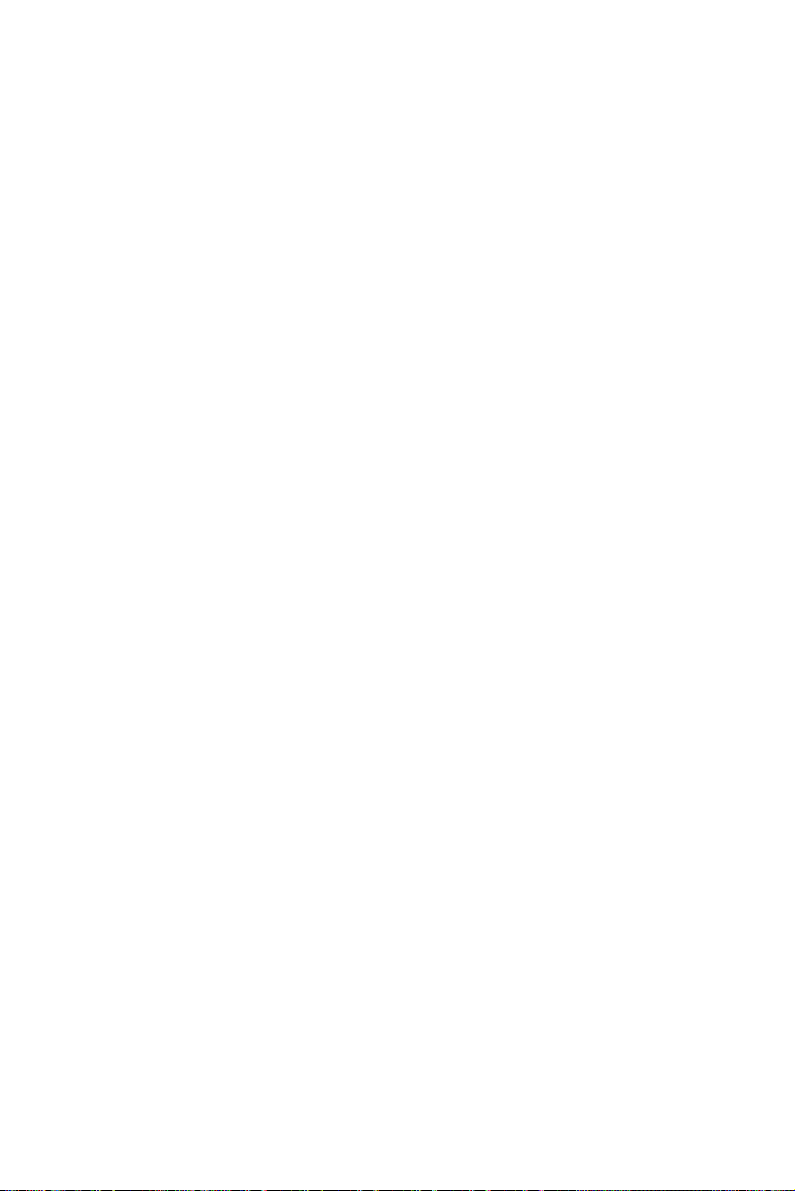
33
Onboard Parallel Choose Normal (default), ECP/EPP
Mode EPP, or ECP mode. The mode
depends on the external device
connected to this port.
ECP Mode Use Choose DMA3 (default) or DMA1.
DMA Most sound cards use DMA1.
Check with your sound card
configuration to make sure that
there is no conflict with this
function.
*: This option will not be displayed
unless the EPP/ECP function is
selected..
Parallel Port Choose EPP1.7 (default) or EPP1.9.
EPP Type EPP1.9 supports hardware
handshake. This setting is
dependent upon your EPP device.
Note: The above 2 options will not be
displayed unless the EPP/ECP
function is selected.
3. Press <ESC> and follow the screen instructions to save or
disregard your settings.
Page 40
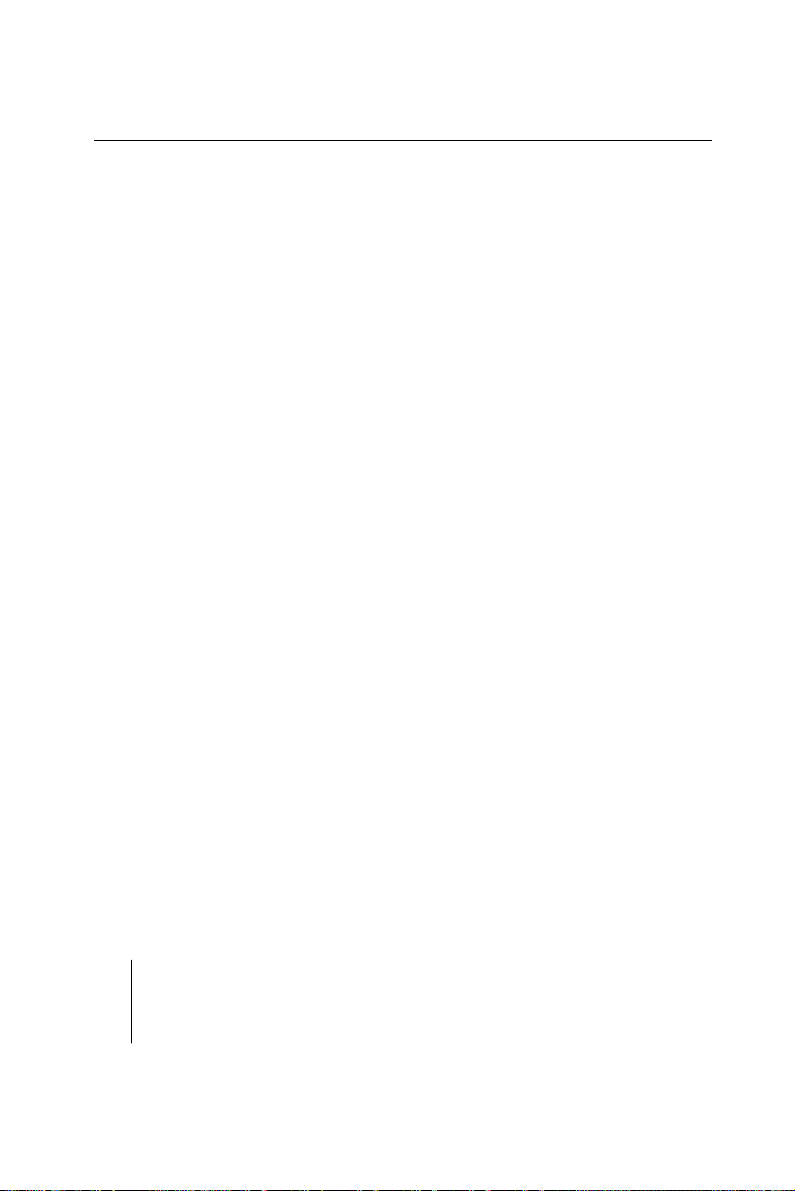
34
Supervisor/User Password
These two options allow you to set your system passwords.
Normally, the supervisor has a higher ability to change the
CMOS setup option than the user. The way to set up the
passwords for both Supervisor and User are as follows:
1. Choose “Change Password” in the Main Menu and press
<Enter>. The following message appears:
“Enter Password:”
2. The first time you run this option, enter your password
up to 8 characters and press <Enter>. The screen
does not display the entered characters.
3. After you enter the password, the following message
appears prompting you to confirm the password:
“Confirm Password:”
4. Enter the same password “exactly” as you just typed again to
confirm the password and press <Enter>.
5. Move the cursor to Save & Exit Setup to save the
password.
6. If you need to delete the password you entered before,
choose the Supervisor Password and press <Enter>. It
will delete the password that you had before.
7. Move the cursor to Save & Exit Setup to save the option
you did, otherwise the old password will still be there
the next time you turn your machine on.
8. Press <ESC> to exit to the Main Menu.
Note: If you forget or lose the password, the only way to access
the system is to clear the CMOS RAM by setting JBAT1.
All setup information will be lost and you need to run the
BIOS setup program again.
Page 41
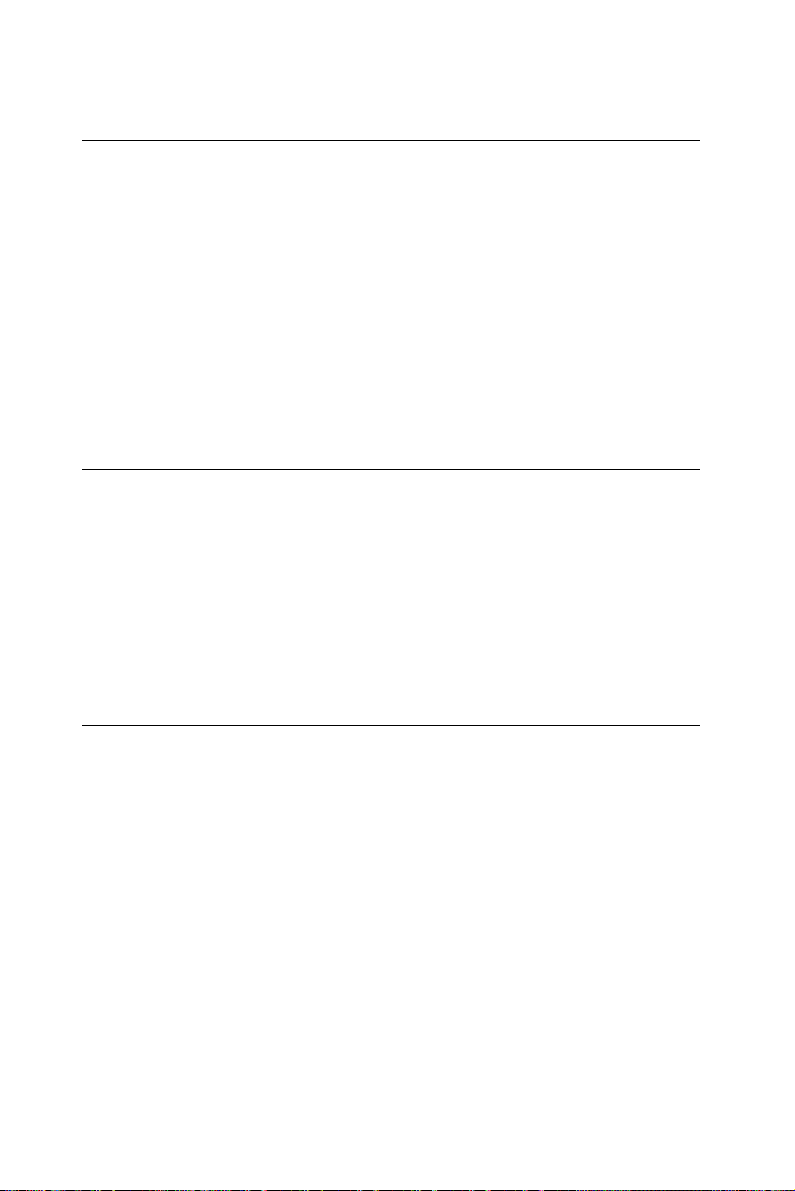
35
IDE HDD Auto Detection
IDE HDD Auto Detection detects the parameters of an IDE
hard disk drive and automatically enters them to the
Standard CMOS Setup screen.
The screen will ask you to select a specific hard disk for
Primary Master after you select this option. If you accept a
hard disk detected by the BIOS, you can enter “Y” to
confirm and then press <Enter> to check next hard disk.
This function allows you to check four hard disks and you
may press the <ESC> after the <Enter> to skip this function
and go back to the Main Menu.
Save & Exit Setup
Save & Exit Setup allows you to save all modifications you
have specified into the CMOS memory. Highlight this
option on the Main Menu and the following message
appears:
SAVE to CMOS and EXIT (Y/N)? Y
Press <Enter> key to save the configuration changes.
Exit Without Saving
Exit Without Saving allows you to exit the Setup utility
without saving the modifications that you have specified.
Highlight this option on the Main Menu and the following
message appears:
Quit Without Saving (Y/N)? N
You may change the prompt to “Y” and press the <Enter> key
to leave this option.
