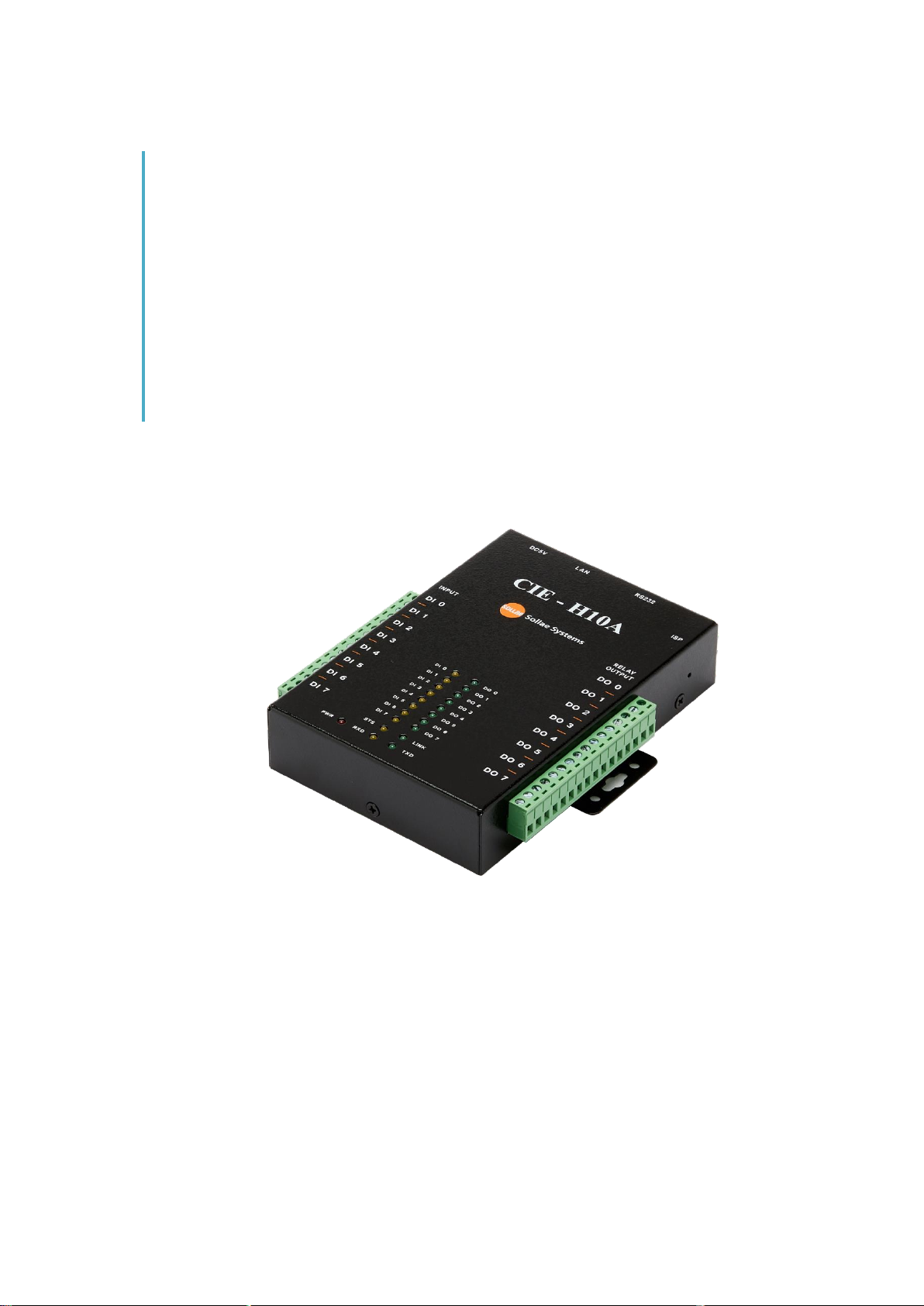
Sollae Systems Co., Ltd.
https://www.ezTCP.com
8ports Remote I/O Controller
CIE-H10A User Manual
Version 1.1
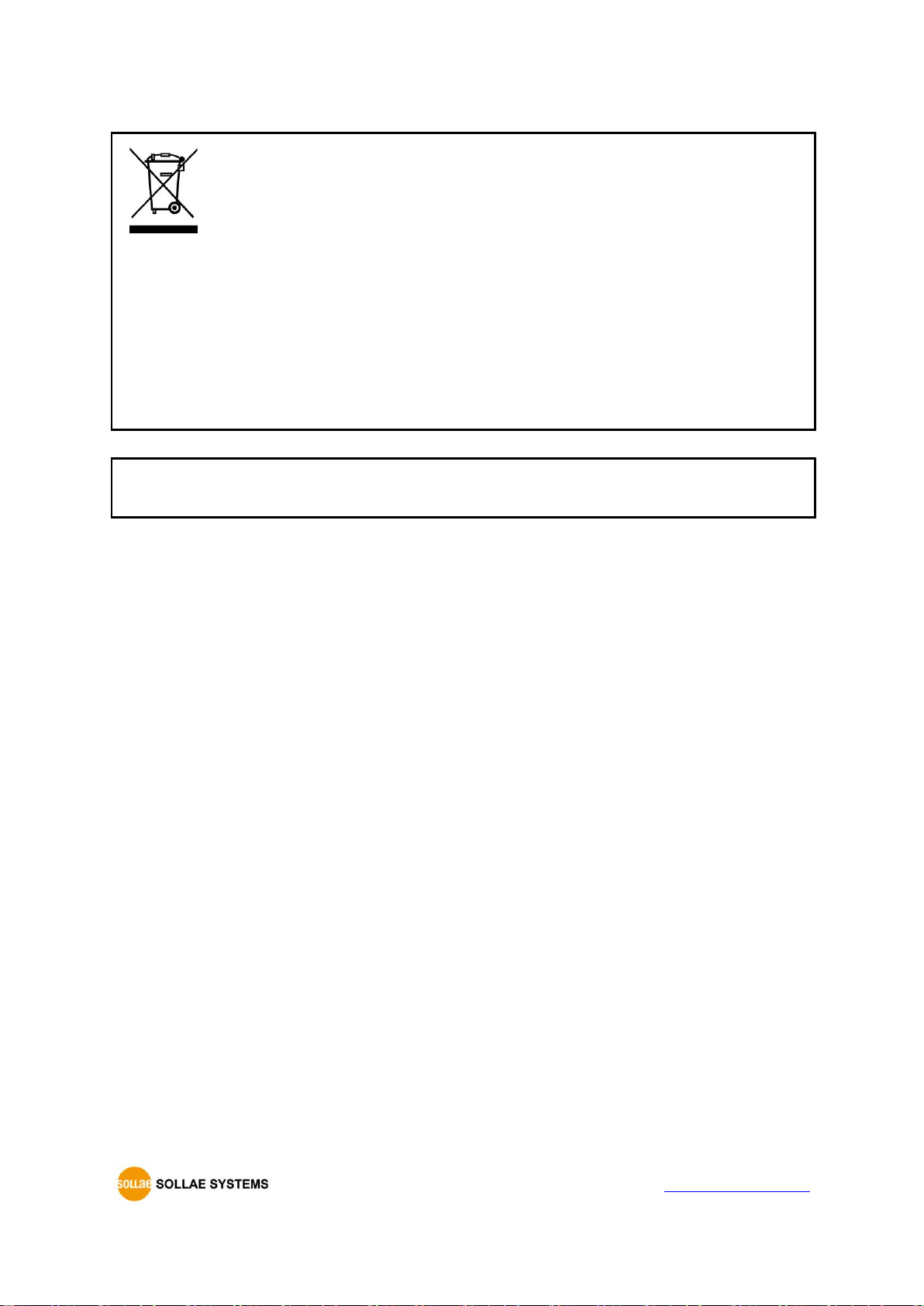
CIE-H10A User Manual Ver. 1.1
- 1 -
https://www.ezTCP.com
This symbol, found on your product or on its packaging, indicates that this
product should not be treated as household waste when you wish to dispose
of it. Instead, it should be handed over to an applicable collection point for the
recycling of electrical and electronic equipment. By ensuring this product is
disposed of correctly, you will help prevent potential negative consequences to the
environment and human health, which could otherwise be caused by inappropriate disposal
of this product. The recycling of materials will help to conserve natural resources. For more
detailed information about the recycling of this product, please contact your local city
office, household waste disposal service or the retail store where you purchased this
product.
※ This equipment obtained certification by using 1.5M serial cable.
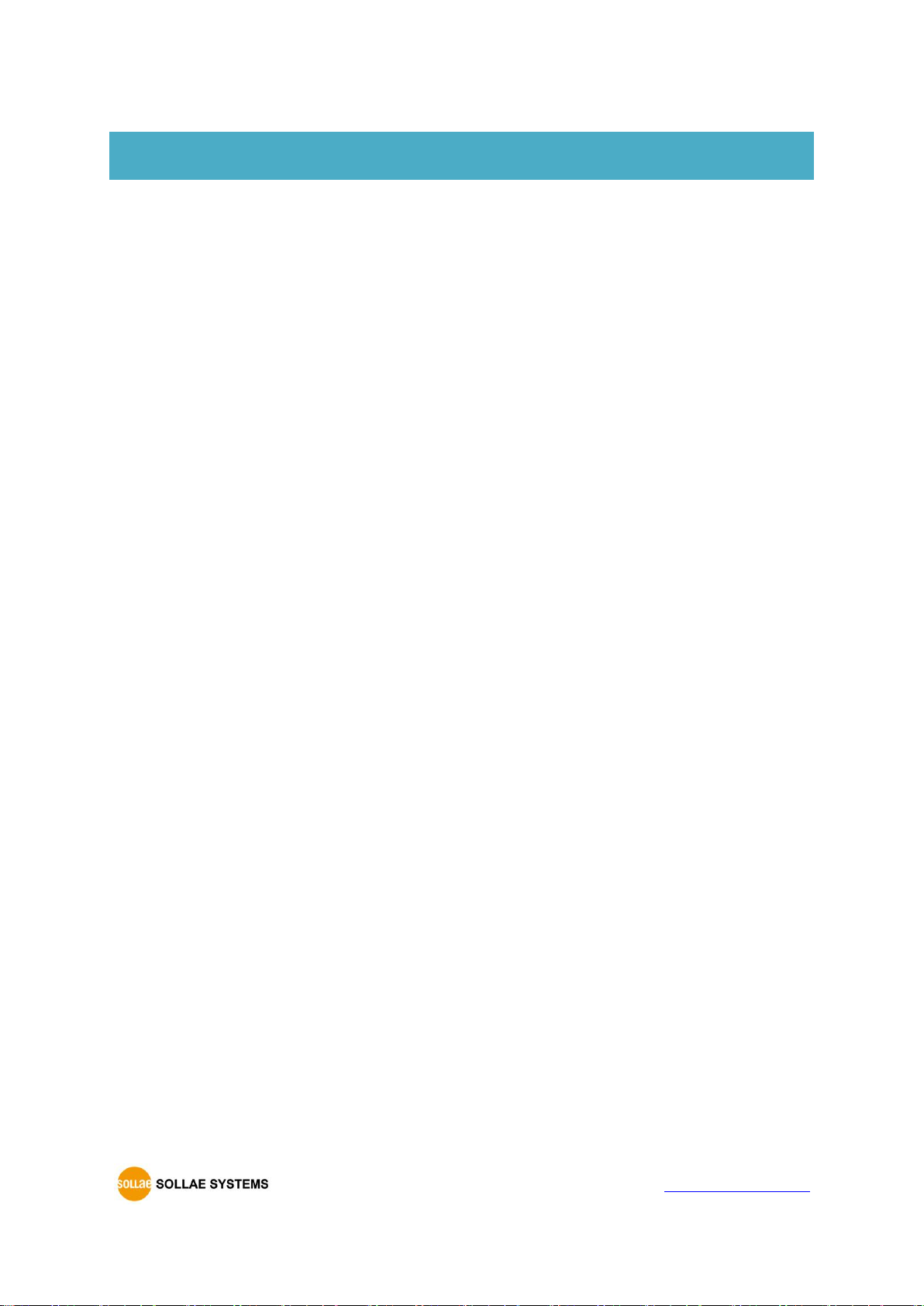
CIE-H10A User Manual Ver. 1.1
- 2 -
https://www.ezTCP.com
Contents
Contents ............................................................................................................................................ - 2 -
1 Introduction ............................................................................................................................. - 6 -
1.1 Introduction .......................................................................................................................................................... - 6 -
1.2 Features .................................................................................................................................................................. - 6 -
1.3 Application Examples ....................................................................................................................................... - 7 -
1.4 Components ......................................................................................................................................................... - 9 -
1.5 Specification ...................................................................................................................................................... - 10 -
1.5.1 H/W specification .................................................................................................................................. - 10 -
1.5.2 S/W specification ................................................................................................................................... - 10 -
1.6 Interface .............................................................................................................................................................. - 11 -
1.6.1 Input Ports ................................................................................................................................................ - 11 -
1.6.2 Output Ports ............................................................................................................................................ - 12 -
1.6.3 RS232 Port (DB9M) ............................................................................................................................... - 13 -
1.6.4 Ethernet Interface .................................................................................................................................. - 14 -
1.6.5 Power ........................................................................................................................................................... - 14 -
1.6.6 System LED ............................................................................................................................................... - 15 -
1.6.7 ISP Switch .................................................................................................................................................. - 16 -
2 Installation and Test ............................................................................................................ - 17 -
2.1 Installation .......................................................................................................................................................... - 17 -
2.1.1 Setting Network Aera .......................................................................................................................... - 17 -
2.2 Test operation ................................................................................................................................................... - 19 -
2.2.1 Modbus/TCP Test ................................................................................................................................... - 19 -
2.2.2 HTTP Test with a WEB browser ....................................................................................................... - 21 -
3 Configuration ....................................................................................................................... - 22 -
3.1 Configuration with ezManager ................................................................................................................. - 22 -
3.1.1 Configuration via LAN ......................................................................................................................... - 22 -
3.1.2 Configuration via Serial ...................................................................................................................... - 23 -
3.2 AT command ..................................................................................................................................................... - 24 -
4 Operation Modes ................................................................................................................ - 25 -
4.1 What is the Operation Mode? .................................................................................................................. - 25 -
4.2 How to change the mode to another .................................................................................................. - 25 -
4.3 Comparison of the each mode ................................................................................................................ - 26 -
4.4 Normal Mode ................................................................................................................................................... - 26 -
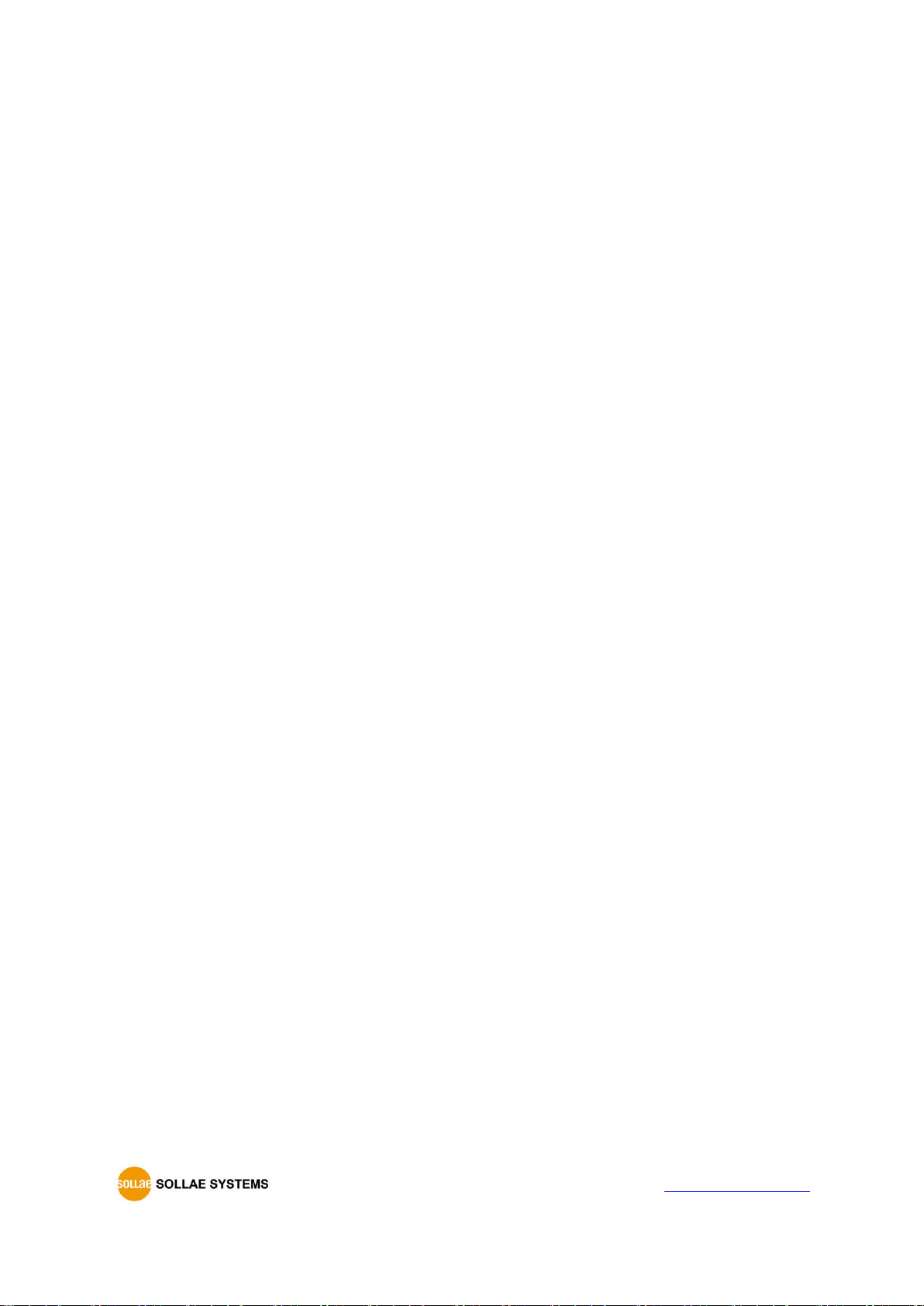
CIE-H10A User Manual Ver. 1.1
- 3 -
https://www.ezTCP.com
4.5 Serial Configuration mode ......................................................................................................................... - 27 -
4.5.1 Configuring Parameters ...................................................................................................................... - 27 -
4.5.2 Revoking Serurity Options................................................................................................................. - 27 -
4.6 ISP mode............................................................................................................................................................. - 28 -
4.6.1 Upgrading Firmware............................................................................................................................. - 28 -
4.6.2 Upgrading HTML ................................................................................................................................... - 28 -
4.6.3 Revoking Serurity Options................................................................................................................. - 28 -
5 Methods for I/O control .................................................................................................... - 29 -
5.1 MODBUS/TCP ................................................................................................................................................... - 29 -
5.1.1 Related Parameters ............................................................................................................................... - 29 -
5.1.2 Modbus/TCP Slave Mode .................................................................................................................. - 30 -
5.1.3 Modbus/TCP Master Mode ............................................................................................................... - 30 -
5.1.4 TCP Connection Modes ...................................................................................................................... - 31 -
5.1.5 Initial Output Value ............................................................................................................................... - 31 -
5.1.6 Write Pulse ................................................................................................................................................ - 31 -
5.1.7 Communication with HMI ................................................................................................................. - 31 -
5.2 Serialized Modbus/TCP ................................................................................................................................ - 35 -
5.3 Macro Mode ...................................................................................................................................................... - 35 -
5.3.1 Operator ..................................................................................................................................................... - 35 -
5.3.2 Operand ..................................................................................................................................................... - 36 -
5.3.3 An Example of Equations ................................................................................................................... - 36 -
5.4 Web (HTTP) ........................................................................................................................................................ - 37 -
5.4.1 Changing port number for HTTP ................................................................................................... - 37 -
5.4.2 Uploading Users’ Web Page ............................................................................................................. - 38 -
6 Communication Modes ...................................................................................................... - 39 -
6.1 TCP Server .......................................................................................................................................................... - 39 -
6.1.1 Key parameters ....................................................................................................................................... - 39 -
6.1.2 An Example ............................................................................................................................................... - 40 -
6.2 TCP Client ........................................................................................................................................................... - 43 -
6.2.1 Key parameters ....................................................................................................................................... - 43 -
6.2.2 Examples .................................................................................................................................................... - 44 -
6.3 AT Command .................................................................................................................................................... - 47 -
6.3.1 Key parameters ....................................................................................................................................... - 47 -
6.3.2 Examples .................................................................................................................................................... - 48 -
6.4 UDP ....................................................................................................................................................................... - 51 -
6.4.1 Key parameters ....................................................................................................................................... - 51 -
6.4.2 Examples .................................................................................................................................................... - 52 -
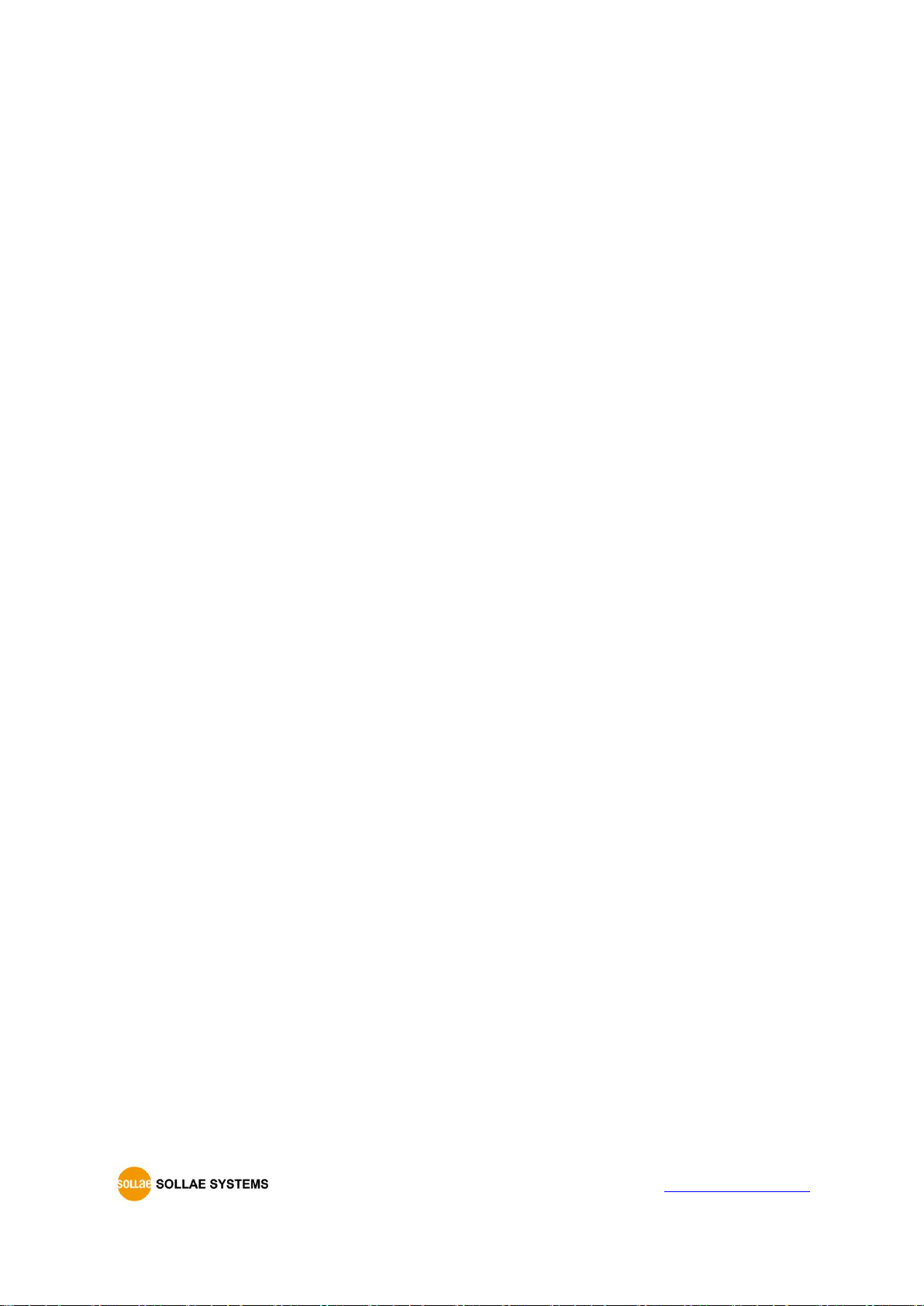
CIE-H10A User Manual Ver. 1.1
- 4 -
https://www.ezTCP.com
7 System Management .......................................................................................................... - 54 -
7.1 Upgrading Firmware ...................................................................................................................................... - 54 -
7.1.1 Firmware .................................................................................................................................................... - 54 -
7.1.2 Processes ................................................................................................................................................... - 54 -
7.2 Changing Webpage ....................................................................................................................................... - 55 -
7.2.1 Webpage ................................................................................................................................................... - 55 -
7.2.2 Processes ................................................................................................................................................... - 55 -
7.3 Status Monitoring ........................................................................................................................................... - 57 -
7.3.1 Using TELNET .......................................................................................................................................... - 57 -
7.3.2 Using ezManager ................................................................................................................................... - 61 -
8 Additional Functions ........................................................................................................... - 63 -
8.1 Security ................................................................................................................................................................ - 63 -
8.1.1 Restriction of Access (ezTCP Firewall) .......................................................................................... - 63 -
8.1.2 Setting Password .................................................................................................................................... - 63 -
8.2 Option Tab Functions .................................................................................................................................... - 64 -
8.2.1 Notify IP Change ................................................................................................................................... - 64 -
8.2.2 Sending MAC Address ........................................................................................................................ - 65 -
8.2.3 Debugging Message ............................................................................................................................ - 65 -
8.3 Serial Port Tab Functions ............................................................................................................................. - 67 -
8.3.1 TELNET COM port Control Option (RFC 2217) - ① .............................................................. - 67 -
8.3.2 Disable TCP Transmission Delay - ② ........................................................................................... - 67 -
8.3.3 Data Frame Interval - ③ .................................................................................................................... - 67 -
8.3.4 TX interval - ④ ....................................................................................................................................... - 68 -
8.3.5 TCP Server / Client mode - ⑤ ........................................................................................................ - 68 -
8.3.6 Separator - ⑥.......................................................................................................................................... - 68 -
8.4 I/O Port Tab Functions ................................................................................................................................. - 69 -
8.4.1 Notify Input Port Change .................................................................................................................. - 69 -
8.4.2 Valid Time .................................................................................................................................................. - 69 -
8.4.3 Delay ............................................................................................................................................................ - 69 -
8.5 Internet Switch ................................................................................................................................................. - 69 -
9 Self-Test in Trouble ............................................................................................................. - 70 -
9.1 Searching problem with ezManager ...................................................................................................... - 70 -
9.2 Connection Problem over Modbus/TCP .............................................................................................. - 71 -
9.3 Communication Problem over Modbus/TCP ..................................................................................... - 72 -
10 Related material ................................................................................................................... - 73 -
10.1 Technical Documents .................................................................................................................................... - 73 -
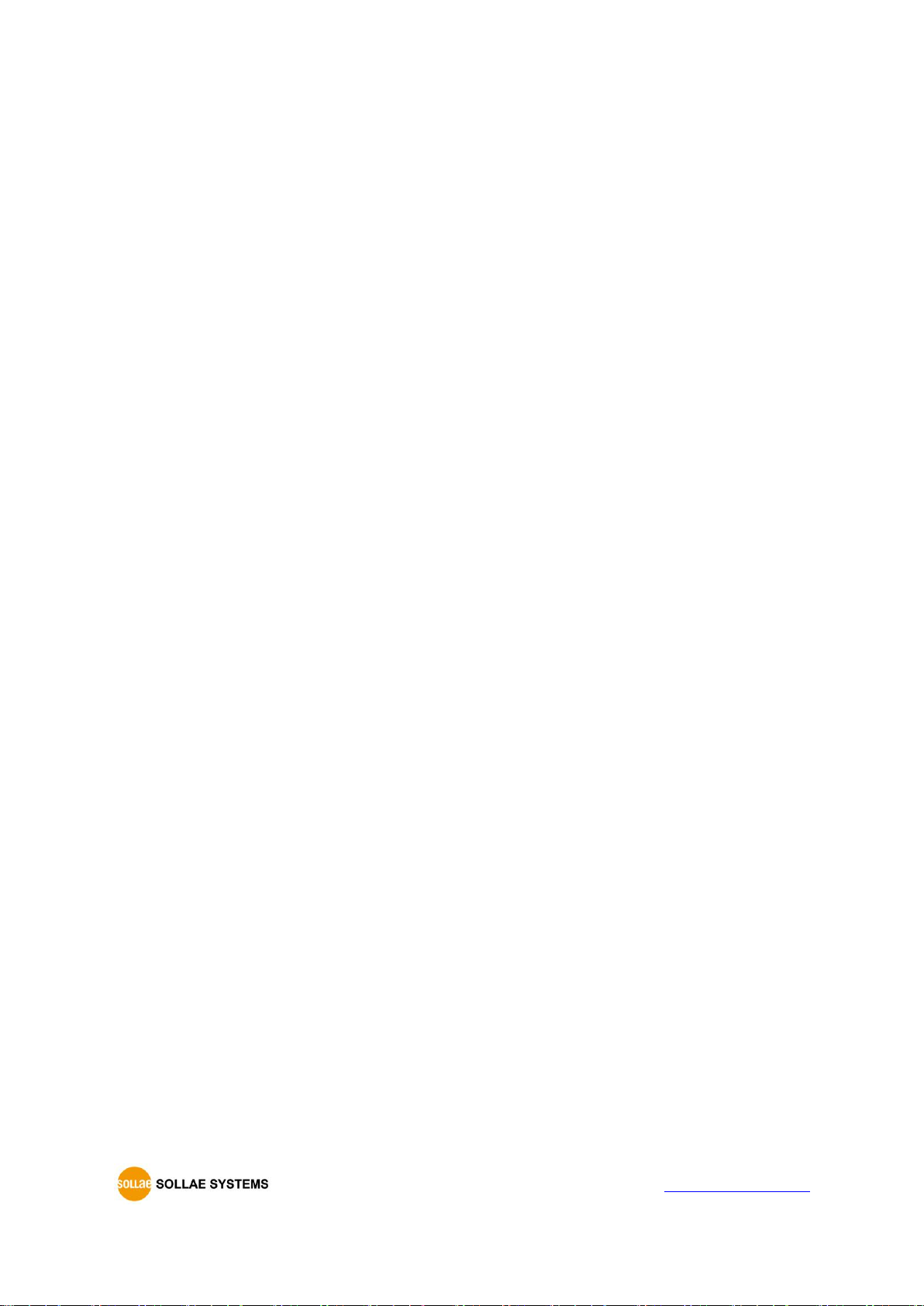
CIE-H10A User Manual Ver. 1.1
- 5 -
https://www.ezTCP.com
10.2 Smart phone application ............................................................................................................................. - 73 -
11 Technical Support and Warranty ...................................................................................... - 74 -
11.1 Technical Support ........................................................................................................................................... - 74 -
11.2 Warranty .............................................................................................................................................................. - 74 -
11.2.1 Refund ......................................................................................................................................................... - 74 -
11.2.2 Free Repair Services ............................................................................................................................. - 74 -
11.2.3 Charged Repair Services..................................................................................................................... - 74 -
12 Precaution and Exemption from Liability ....................................................................... - 75 -
12.1 Precaution........................................................................................................................................................... - 75 -
12.2 Exemption from Liability .............................................................................................................................. - 76 -
12.2.1 English version ........................................................................................................................................ - 76 -
12.2.2 French version ......................................................................................................................................... - 76 -
13 History ................................................................................................................................... - 79 -
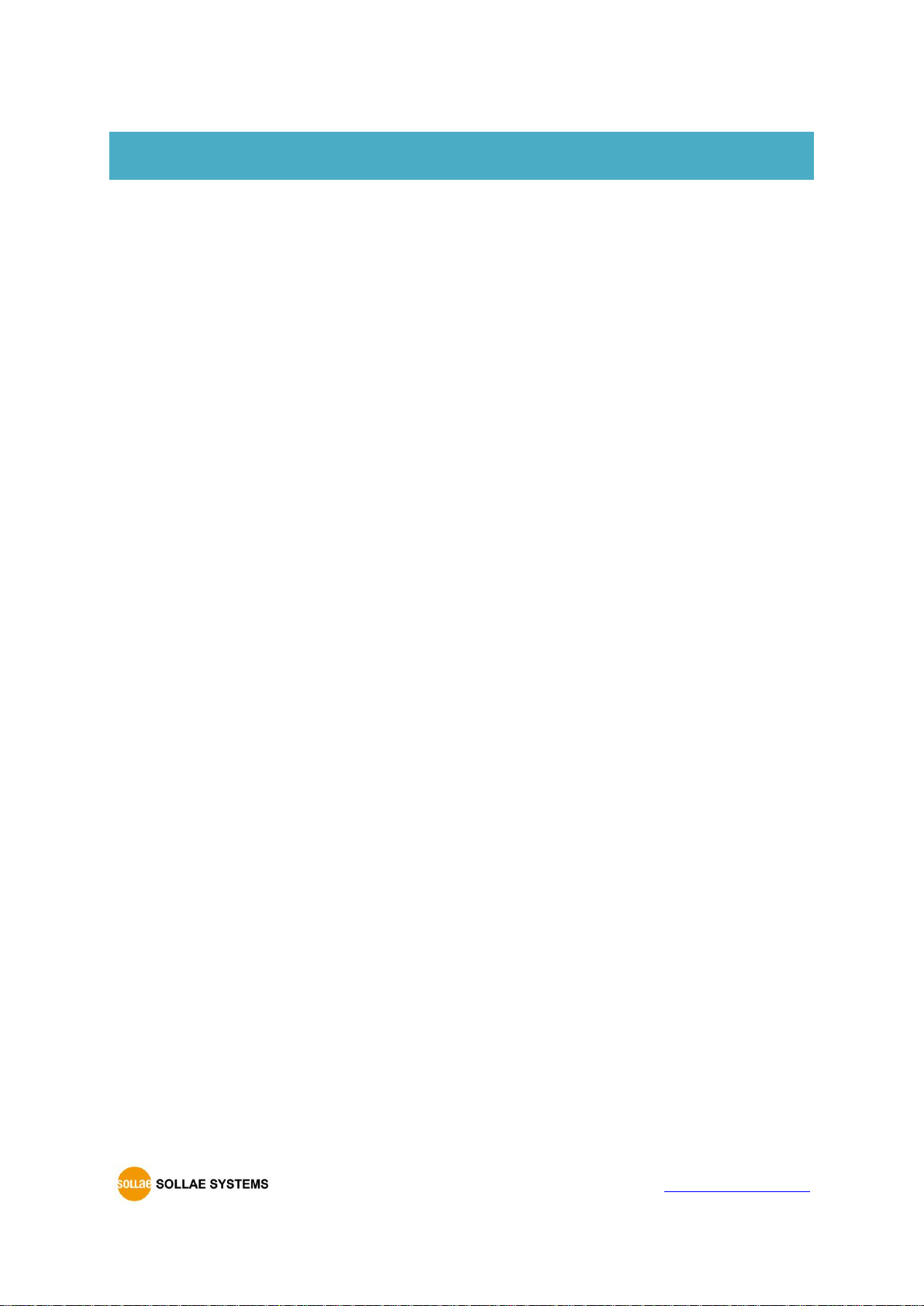
CIE-H10A User Manual Ver. 1.1
- 6 -
https://www.ezTCP.com
1 Introduction
1.1 Introduction
In the era of Ubiquitous Environments, many kinds of systems which use sensors like
temperature, humidity or pressure and controlling the power of remote devices have been
developing. CIE-H10A monitors those sensors and controls the remote devices. It detects
digital inputs from the sensor’s outputs and controls the relay outputs. HTTP, Modbus/TCP,
serialized Modbus/TCP and Macro mode can be used for these functions. CIE-H10A is
additionally equipped with a RS232 serial interface to allow your serial devices to establish
an Ethernet networking connection so that it can be flexibly used in diverse applications.
1.2 Features
⚫ Remote I/O controller
⚫ 8 Digital Input Ports (photo-coupler interface)
⚫ 8 Digital Output Ports (relay interface)
⚫ Supports Modbus/TCP and HTTP
⚫ Stored Web server for simple management (custom web page)
⚫ Supports serialized Modbus/TCP
⚫ MACRO (stand-alone operation supports simple logical expressions)
⚫ Stable embedded TCP/IP stack
⚫ Easy configuration program (ezManager)

CIE-H10A User Manual Ver. 1.1
- 7 -
https://www.ezTCP.com
1.3 Application Examples
⚫ Remote I/O device server
Figure 1-1 remote I/O device server
⚫ Serialized Modbus/TCP
Figure 1-2 serialized Modbus/TCP
⚫ Internet Switch
Figure 1-3 internet switch

CIE-H10A User Manual Ver. 1.1
- 8 -
https://www.ezTCP.com
⚫ Serial Switch
Figure 1-4 serial switch
⚫ Macro mode
Figure 1-5 macro mode
⚫ Serial Device Server
Figure 1-6 serial device server

CIE-H10A User Manual Ver. 1.1
- 9 -
https://www.ezTCP.com
1.4 Components
⚫ CIE-H10A
⚫ 5V Power Adapter (optional)
⚫ RS232C Cable for PC (optional)
⚫ Adapter for DIN rail (optional)
⚫ Dry Contact Adapter (optional)
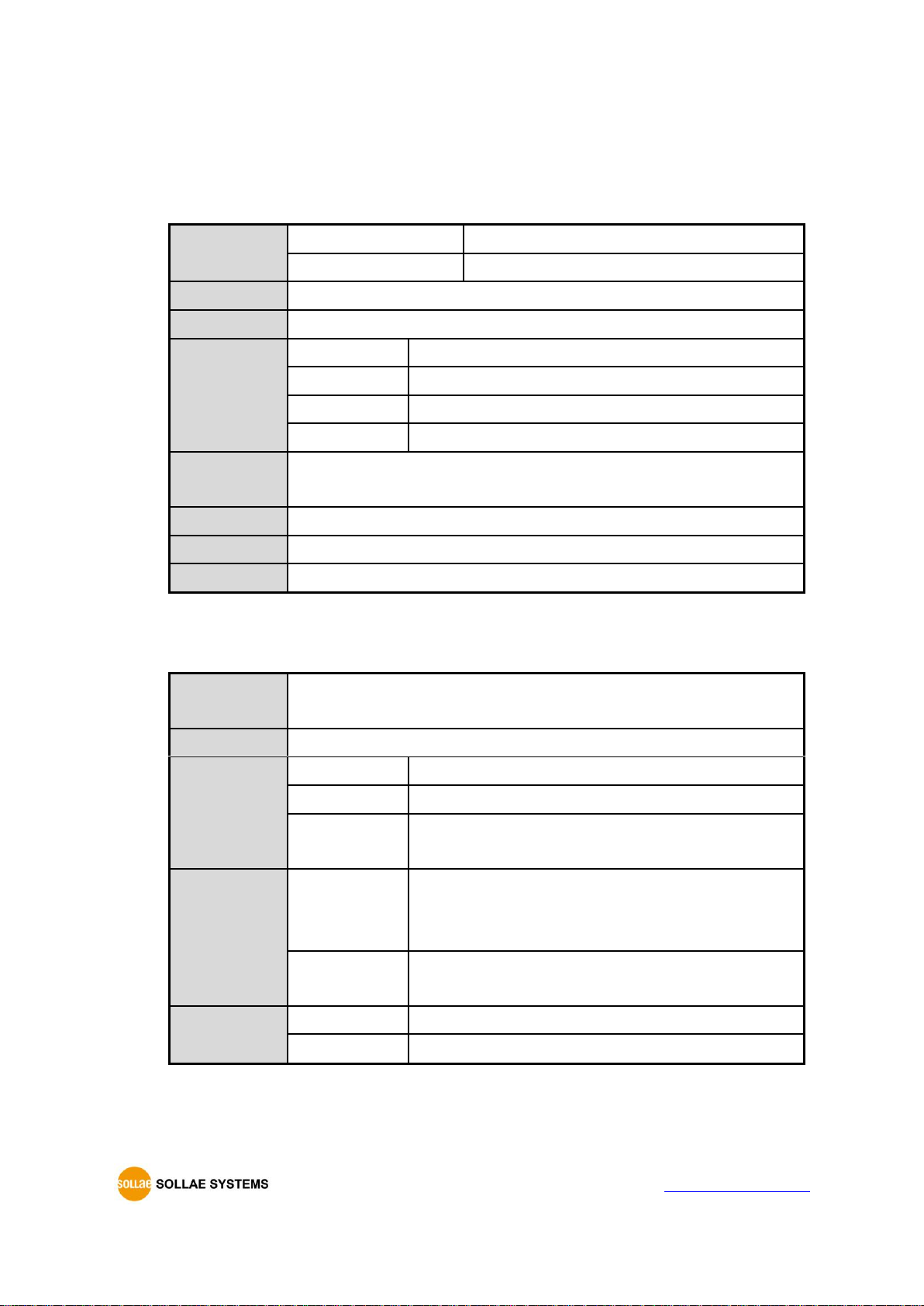
CIE-H10A User Manual Ver. 1.1
- 10 -
https://www.ezTCP.com
1.5 Specification
1.5.1 H/W specification
Power
Input Power
5V (±10%)
Current Consumption
500mA typical
Size
153mm x 126mm x 32mm
Weight
Approximately 530g
Interfaces
Digital Input
8 ports with photo couplers
Digital Output
8 ports with relays
Serial Port
DSUB 9 pins male
Ethernet
RJ45
Network
Ethernet 10Base-T or 100Base-TX (Auto-Sensing)
Auto MDI/MDIX(Cable Auto-sensing)
Temperature
Operate: - 40 ~ 70℃ / Storage: -40 ~ 85℃
Certification
KC, CE
Environment
Follows Europe RoHS Directive
Table 1-1 H/W specification
1.5.2 S/W specification
Protocol
TCP, UDP, IP, ICMP, ARP, DHCP, DNS lookup, DDNS, Modbus/TCP,
HTTP, Telnet COM Port Control Option(RFC2217)
Diagnose
Online Debugging Function
Operation
mode
Normal
Normal communication mode
ISP
F/W upgrade
Serial
Configuration
Configuration with the RS232 port
Communicati-
on Mode
I/O server
Modbus/TCP – Slave/Master, Passive/Active
Web Browser(HTTP), Macro(Stand-alone), Serialized
Modbus/TCP
Serial devices
server
TCP Server/Client, AT emulation, UDP
Programs
ezManager
Configuration program via LAN
ModMap
Modbus/TCP Application for Windows
Table 1-2 S/W specification

CIE-H10A User Manual Ver. 1.1
- 11 -
https://www.ezTCP.com
1.6 Interface
1.6.1 Input Ports
Because each of CIE-H10A’s input ports are isolated by photo-couplers, users don’t need
to worry about the polarity. The circuit of the input port is shown in the figure below.
Figure 1-7 a circuit of the input port
The voltage specification of the input port is as follows:
Over 2.2V
H
1
Under 1.2V
L
0
Max. Input Voltage
24V
Polarity
Auto Polarity
Table 1-3 the voltage specification of the input ports
The input port is interfaced with a 5mm terminal block. Thus, use a (-) shaped
screwdriver to connect it with the user device.
⚫ Types for giving input
The type of the input ports is a wet contact by photo-couplers, which needs two
wires with different voltage levels to make an input signal. Needed a dry contact, you
can use a DCA(Dry Contact Adapter) so that you can give an input signal (ON or
HIGH) with switch (relay) interface.
The input ports are designed only for monitoring signals.

CIE-H10A User Manual Ver. 1.1
- 12 -
https://www.ezTCP.com
1.6.2 Output Ports
The output ports of CIE-H10A are interfaced to relays (NO : Normal Open) as shown
below.
Figure 1-8 a circuit of the output port
The operations of an output port are as follows:
value
relay contact
0
OFF (open)
1
ON (short)
Table 1-4 values of the output port
The allowed current of output port according to voltage condition is as follows. Please
check it:
Voltage Condition
Allowed current
DC28V
5A
Table 1-5 voltage conditions of the output port
Use a (-) shaped screwdriver to connect it with users’ devices since the output ports
are interfaced with a 5mm terminal block.
CIE-H10A is most appropriate for switching devices in lower voltage conditions than
that. Or High capacity relay is recommended.

CIE-H10A User Manual Ver. 1.1
- 13 -
https://www.ezTCP.com
1.6.3 RS232 Port (DB9M)
CIE-H10A has an RS232 port supporting from 300 bps to 230,400 bps. This port is for
connecting users’ serial devices to Ethernet (TCP/IP) including the “Serialized Modbus/TCP”.
Figure 1-9 D-sub Male Connector
⚫ Pin Assignment
Number
Name
Description
Level
I/O
Wiring
1
DCD
Data Carrier Detect
RS232
In
Optional
2
RXD
Receive Data
RS232
In
Required
3
TXD
Transmit Data
RS232
Out
Required
4
DTR
Data Terminal Ready
RS232
Out
Optional
5
GND
Ground
Ground
-
Required
6
DSR
Data Set Ready
RS232
In
Optional
7
RTS
Request To Send
RS232
Out
Optional
8
CTS
Clear To Send
RS232
In
Optional
9
RI
Ring Indicator
RS232
In
Optional
Table 1-6 pin assignment of the RS232 port
⚫ Serial Port Parameters
Parameter
Value
Number
1
Type
RS232
Baud rate
300 ~ 230,400 [bps]
Parity
NONE / EVEN / ODD / MARK / SPACE
Data bit
8 / 7 / 6 / 5
Stop bit
1 / 1.5 / 2
Flow control
NONE, RTS/CTS, DTR/DSR
Table 1-7 serial port parameters
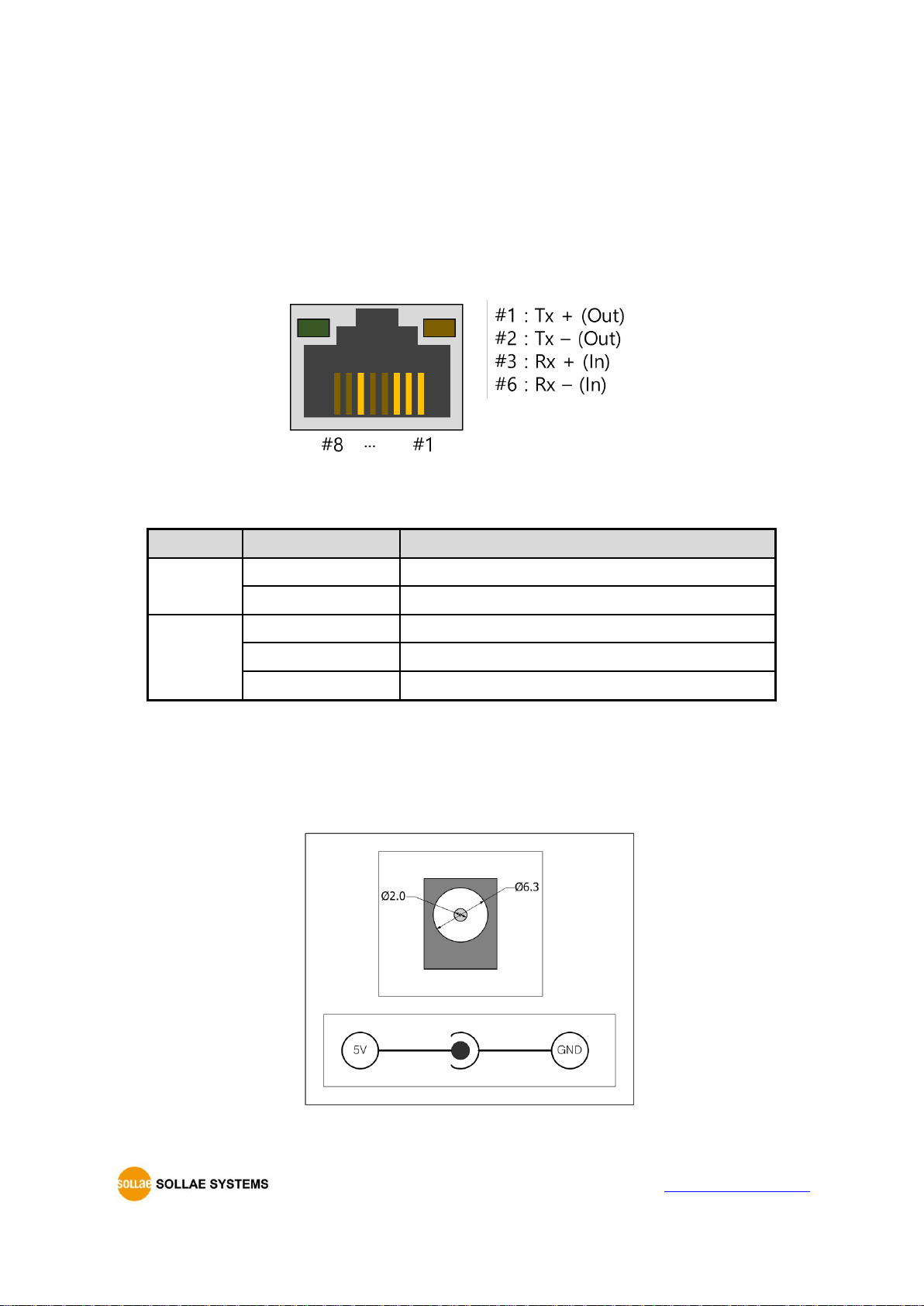
CIE-H10A User Manual Ver. 1.1
- 14 -
https://www.ezTCP.com
1.6.4 Ethernet Interface
An RJ45 connector is for the network interface of CIE-H10A. You can use a UTP cable. It
automatically senses 10Mbits or 100Mbits Ethernet. It also provides auto MDI/MDIX
function that can automatically sense a 1:1 cable or cross over cable.
Each Ethernet device has its own hardware address (MAC address). CIE-H10A is shipped
to the market with the hardware address set in the factory.
Figure 1-10 the RJ45 connector
⚫ Status of the system RJ45 LED
Color
LED status
Description
Yellow
Off
10 Mbps
On
100 Mbps
Green
On
Connecting with Ethernet
Off
Not connecting with Ethernet
Blinking
When sending/receiving network data
Table 1-8 LED status on the RJ45 LED
1.6.5 Power
CIE-H10A can be powered by 5VDC source via power jack. The specifications of the
power jack are as follows:
Figure 1-11 the power specification
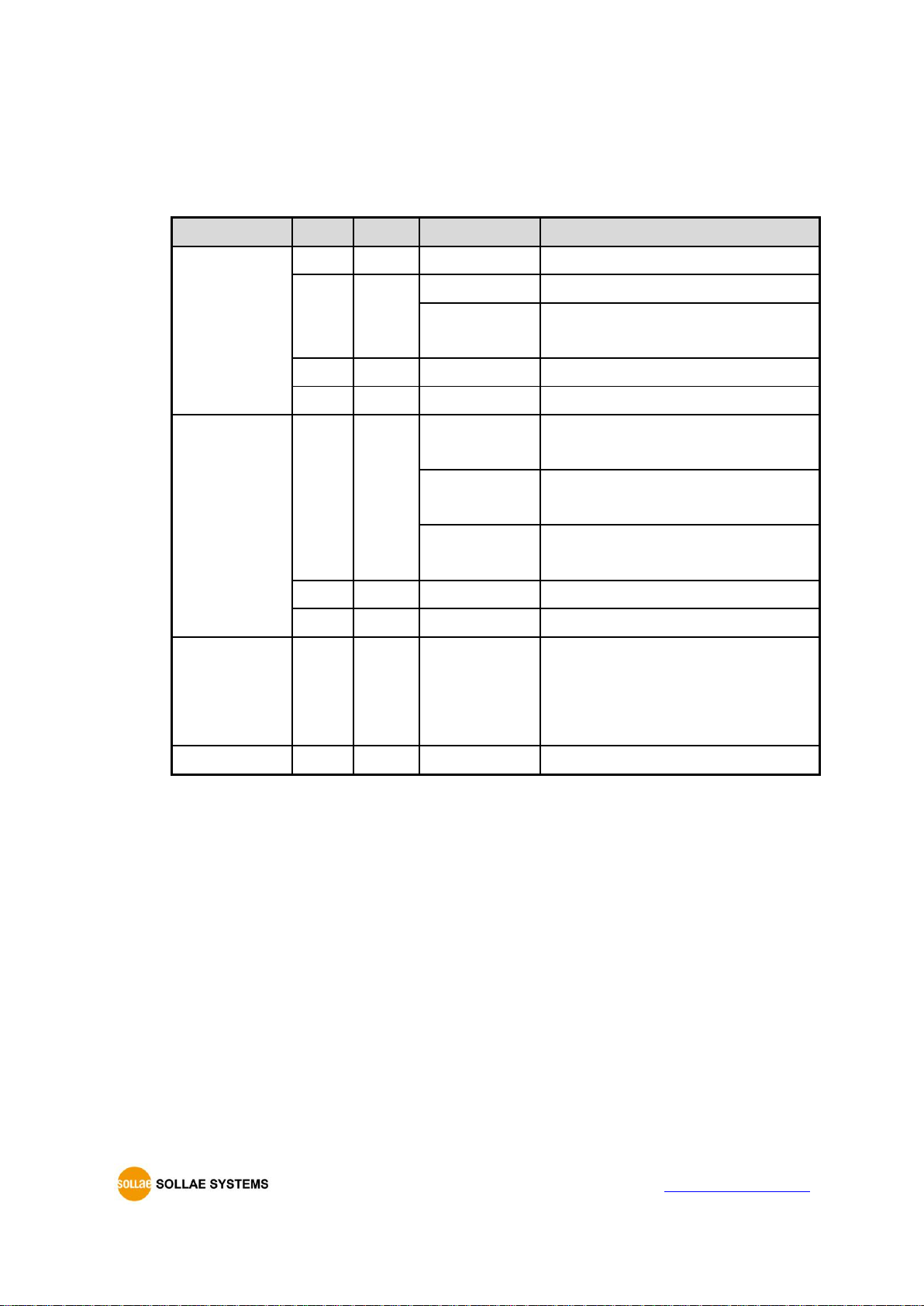
CIE-H10A User Manual Ver. 1.1
- 15 -
https://www.ezTCP.com
1.6.6 System LED
CIE-H10A has 21 LEDs to indicate the current system status.
Each LED represents the following status:
mode
name
color
LED status
description
Common
PWR
Red
On
Power is supplied
LINK
Green
On
Connected with network
Blinking
When sending/receiving network
data
RXD
Yellow
Blinking
Receiving data from the Ethernet
TXD
Green
Blinking
Transferring data to the Ethernet
Normal
STS
Yellow
Blinking every
second
Assigned an IP address
Blinking 4
times at once
Without being assigned an IP
address by DHCP or PPPoE
On
Establishing a Modbus/TCP
connection
DI
Yellow
On
When input ports’ signal is ON
DO
Green
On
When output ports’ signal is ON
Serial
Configuration
LINK,
STS,
RXD,
TXD
-
Blinking
simultaneously
Under the serial configuration mode
ISP
STS
Yellow
Off
Under the ISP mode
Table 1-9 status of the system LED
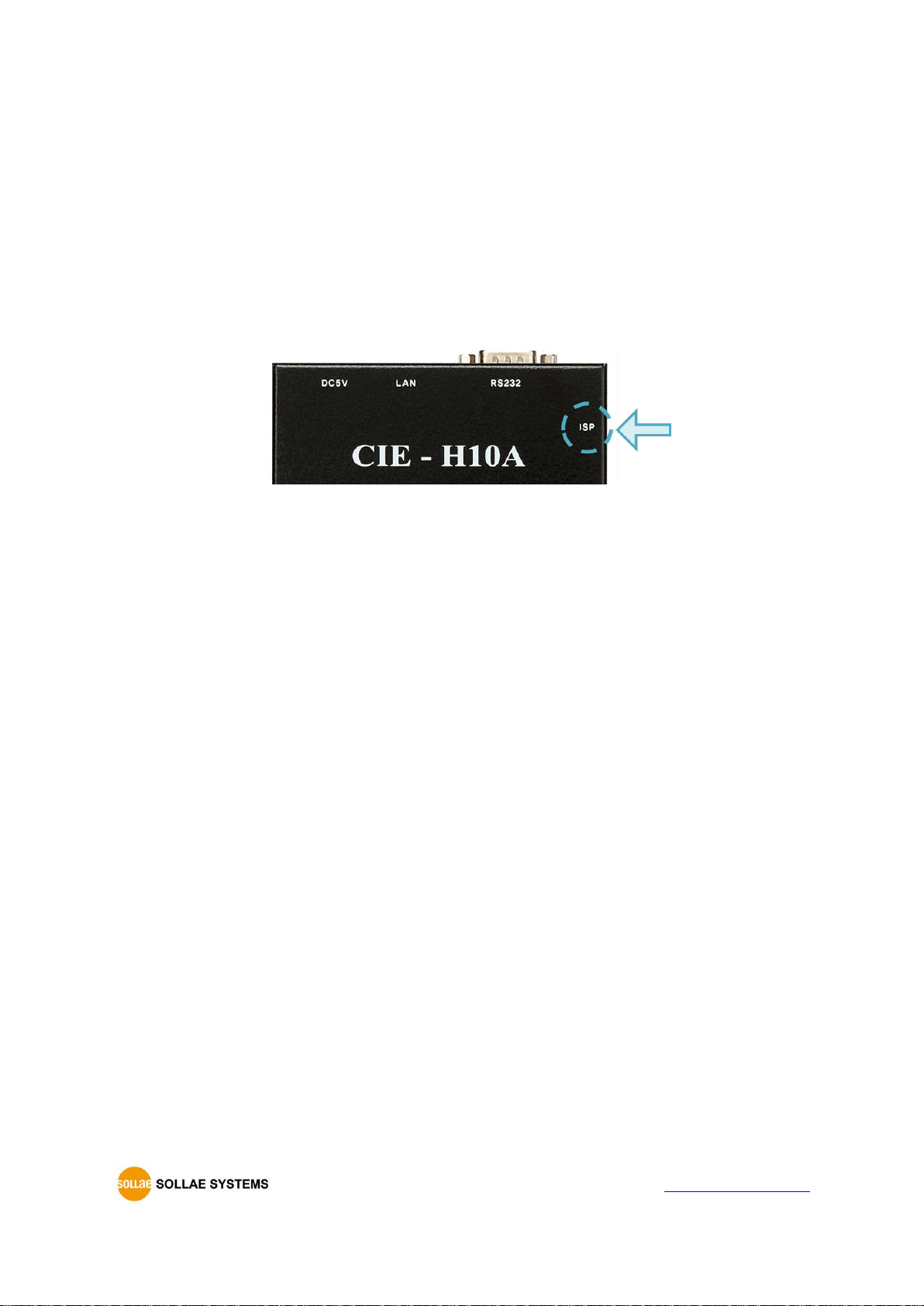
CIE-H10A User Manual Ver. 1.1
- 16 -
https://www.ezTCP.com
1.6.7 ISP Switch
There is an ISP switch located on the side of the product. It is used to turn CIE-H10A into
the serial configuration mode or ISP mode. If you press it between 20 milliseconds and 1
second, CIE-H10A will go into the serial configuration mode that you can configure the
environment parameters through the RS232 port. If you press it over 1 second or supply
power while pressing it, CIE-H10A go into the ISP mode. In this mode, you can upload the
firmware file or HTML files.
Figure 1-12 ISP switch
In the ISP and serial configuration mode, you can reset a password or cancel access
restriction. Use these modes when you are faced with the problems.
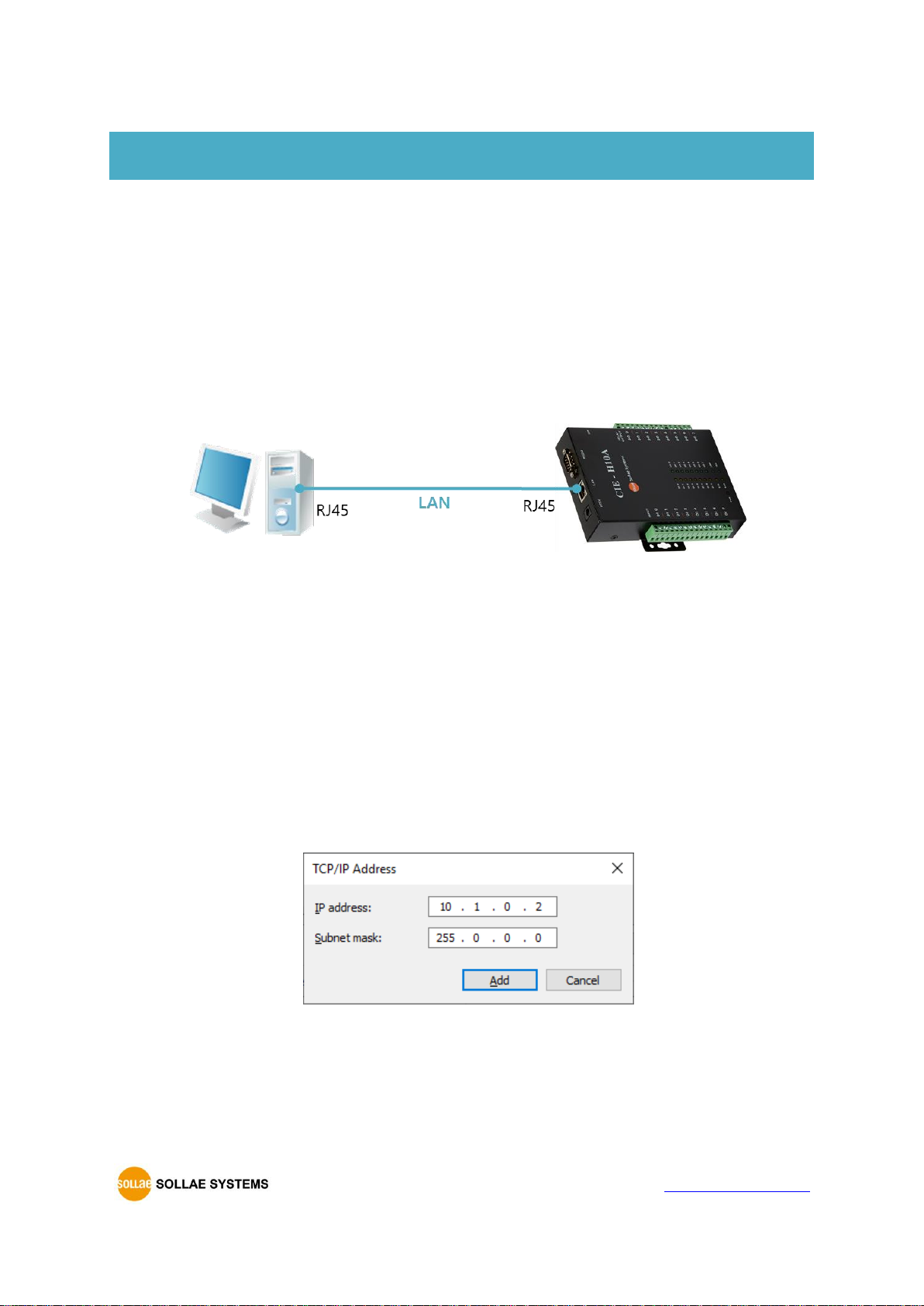
CIE-H10A User Manual Ver. 1.1
- 17 -
https://www.ezTCP.com
2 Installation and Test
2.1 Installation
In this section, we explain the operation of CIE-H10A through a test. Basically, its input
and output ports are independently used. Thus, you can use either the input ports only for
monitoring or the output ports only for control. However, you can also correlatively use
those ports by using the MACRO mode on the output ports.
Before testing CIE-H10A, you should connect the Ethernet port to a PC. It will be no
problem if the Ethernet connection is established through network hubs.
Figure 2-1 the connection between CIE-H10A and a PC
2.1.1 Setting Network Aera
This step is for setting both CIE-H10A and your PC to be located on the same network to
establish a TCP connection.
⚫ Setting of the PC
Add or change the IP address of the network adapter on your PC.
Click [Windows Control Panel] >> [Network Connections] and right click of your
mouse to get into [Properties of the Network Adapter], then you will see the
properties of [Internet Protocol (TCP/IP)]. Press the [Advanced Menu] button and add
an IP Address as shown below.
Figure 2-2 adding / changing an IP address

CIE-H10A User Manual Ver. 1.1
- 18 -
https://www.ezTCP.com
⚫ Setting of CIE-H10A
ezManager is the management tool for parameters of CIE-H10A. This application is
only for MS Windows and this is comfortable to use because it does not need
installation process.
First, search your CIE-H10A via network. All the values of parameters are set to the
default values in the factory. To apply it to your system, proper values should be set
via ezManager.
Default values of some major parameters are listed on the table below. To make the
test simple, keep these values during the test.
Parameter
value
Network
Local IP Address
10.1.0.1
Subnet Mask
255.0.0.0
Option
Telnet
Checked
IP Address Search
Checked
Serial Port
Serial Type
RS232
Baud Rate
19,200bps
Parity
NONE
Data Bits
8
Stop Bit
1
Flow
NONE
Communication Mode
T2S – TCP Server
Local Port
1470
I/O Port
Web (HTTP)
Checked
Web (HTTP) Port
80
Modbus/TCP
Checked
Master/Slave
Slave
Connection Mode
Passive Connection
Multiple Connection
1
Local Port
502
Table 2-1 default values of some major parameters
You can download the latest version of ezManager on the [Download] >> [Utility] page
on our website.
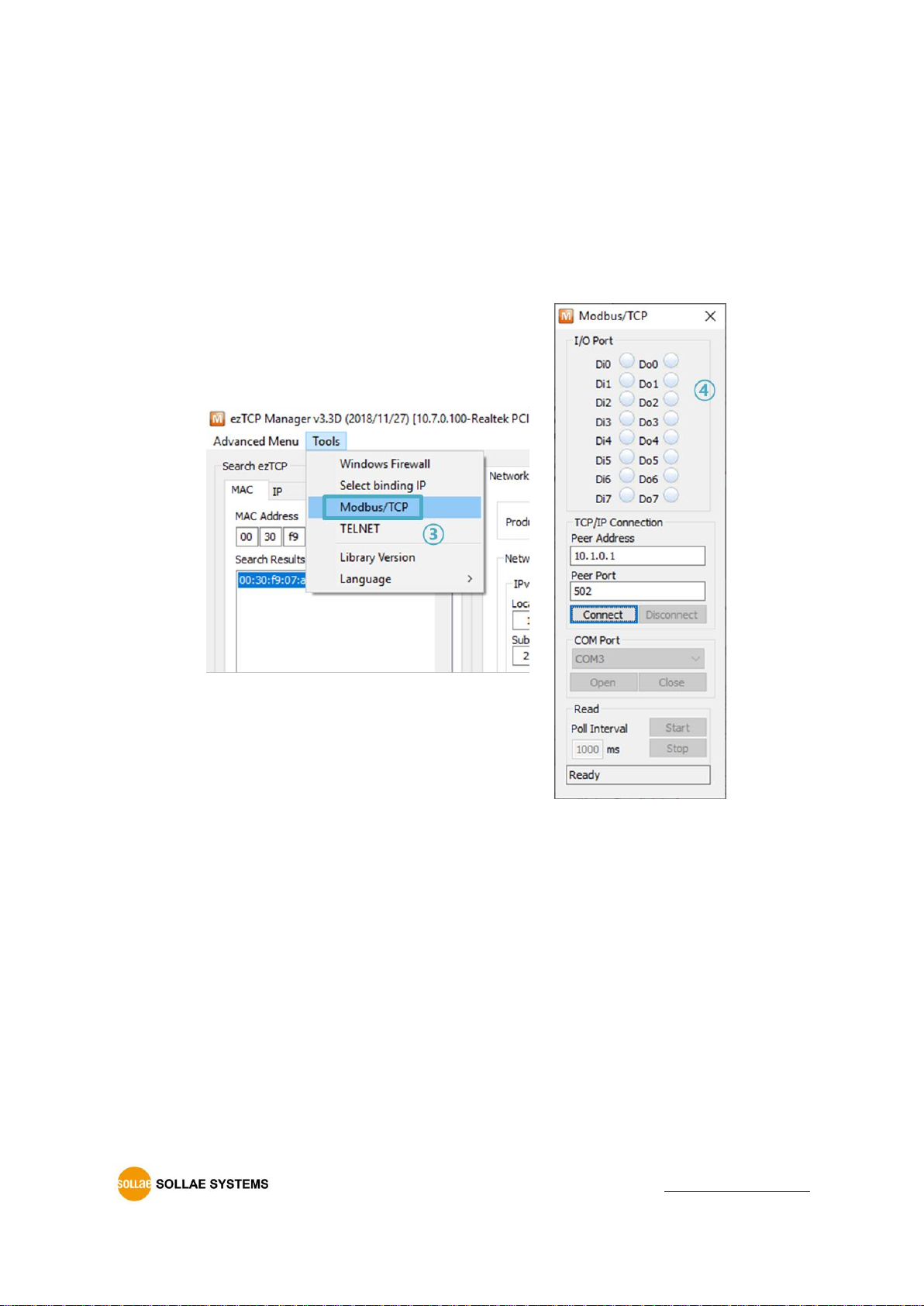
CIE-H10A User Manual Ver. 1.1
- 19 -
https://www.ezTCP.com
2.2 Test operation
2.2.1 Modbus/TCP Test
This is for checking the operation of Input and output ports of CIE-H10A via Modbus/TCP.
In this instruction, Modbus/TCP test program was used.
Run ezManager. Then, you can see the window as shown below.
Figure 2-3 Modbus/TCP test program of the ezManager
① Search the connected CIE-H10A with [Search All] button.
② Select a MAC address of searched product on the [search result].
③ Click the [Tools] - [Modbus/TCP] button.
④ The test program will appear on the right side of the ezManager
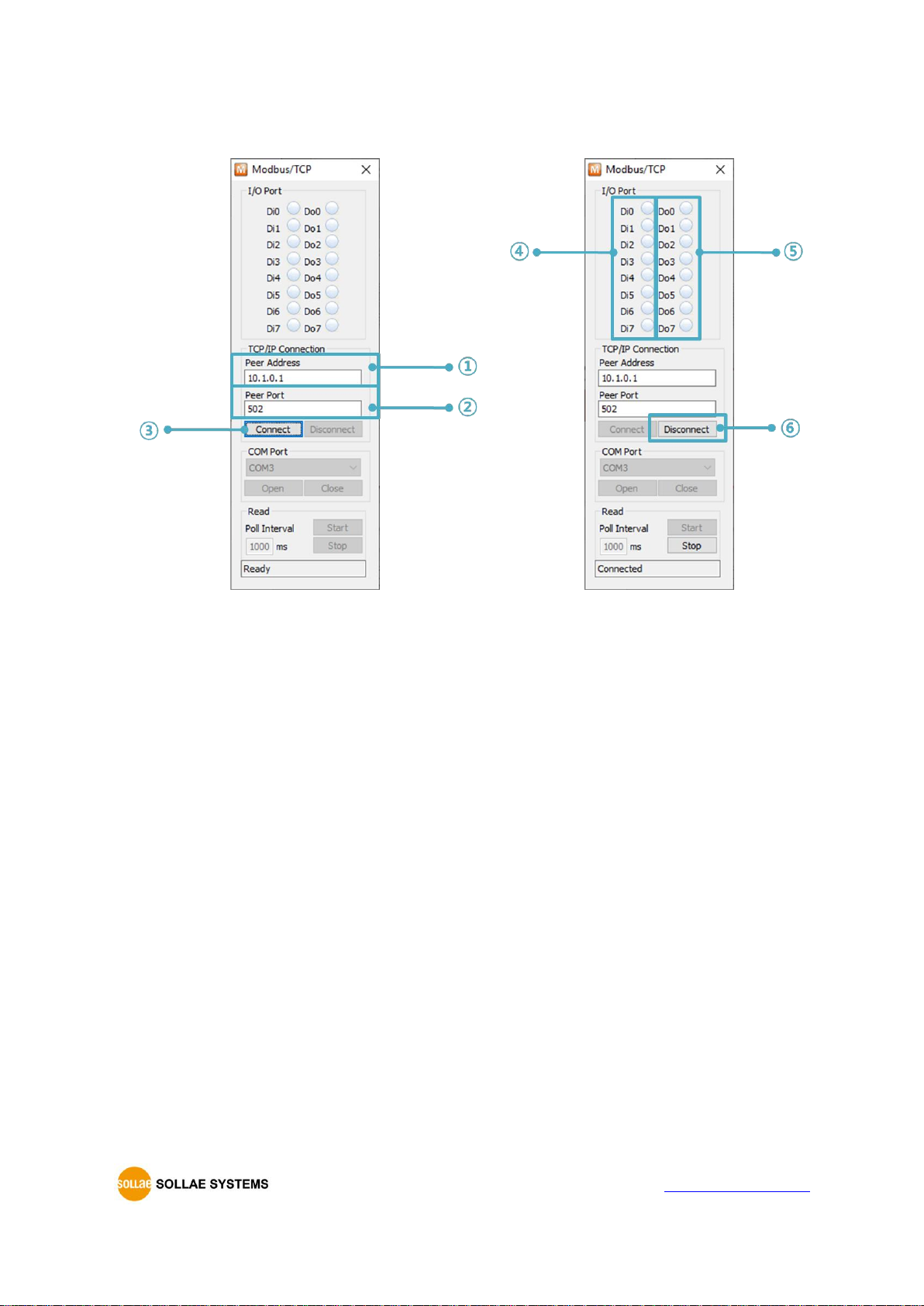
CIE-H10A User Manual Ver. 1.1
- 20 -
https://www.ezTCP.com
⚫ Modbus/TCP test
Figure 2-4 Modbus/TCP test
① Input the IP address of CIE-H10A
② Input the local port for Modbus/TCP of CIE-H10A
In a local area network, ① and ② steps can be omitted.
③ Connect by pressing [Connect] button
④ Under the connection, check if the Di LEDs are turned on or off with signal input
⑤ Check if Do LEDs are turned on or off with clicking the LEDs
⑥ Click the [Disconnect] button after the test is completed

CIE-H10A User Manual Ver. 1.1
- 21 -
https://www.ezTCP.com
2.2.2 HTTP Test with a WEB browser
This is for testing the operation of Input and output ports of CIE-H10A via HTTP. The test
was implemented on a WEB browser. You can use WEB browsers such as MS Internet
Explorer, Google Chrome and Mozilla Firefox.
Figure 2-5 HTTP test
① Input the IP address of your CIE-H10A on the address field (Ex: 10.1.0.1).
② Check if the DI LEDs are turned on or off with HIGH signal.
③ Check if DO LEDs are turned on or off with clicking the each of LEDs.
④ Press the [Reload] button to update the status.
⚫ The way to control output ports manually
On/Off
Pulse
Parameter
oi (Lower case, i is port number)
pi (Lower case, i is port number)
Value
ON
OFF
Time (ms)
1 0 1~10000
Example
http://10.1.0.1/index.html?o3=1
http://10.1.0.1/index.html?p3=1000
Table 2-2 The way to control output ports manually

CIE-H10A User Manual Ver. 1.1
- 22 -
https://www.ezTCP.com
3 Configuration
3.1 Configuration with ezManager
Figure 3-1 initial appearance of ezManager
3.1.1 Configuration via LAN
⚫ Checklists
Make sure of the connection between your PC and CIE-H10A via Ethernet. If they are
in the same network, [MAC Address search] button can be used. Otherwise, only [IP
Address search] is allowed to use.
⚫ Procedures
Figure 3-2 procedures for configuration via LAN

CIE-H10A User Manual Ver. 1.1
- 23 -
https://www.ezTCP.com
3.1.2 Configuration via Serial
⚫ Checklists
Make sure of the connection between your PC and CIE-H10A using a RS232 cross
cable. CIE-H10A has to be operating in the [Serial Configuration] mode. You make
CIE-H10A operate in the serial configuration mode by pressing the ISP- button less
than 1 second. After then, read the setting on the [Serial] tab.
⚫ Procedures
Figure 3-3 procedures for configuration via serial port
⚫ Step 2, Reading
Figure 3-4 reading procedure via serial
① Choose the [Serial] tab.
② Select the COM port which is the device is connected.
③ Open the COM port pressing the [Open] button.
④ Load the setting with the [Read] button.
Refer to the document [ezManager Users Manual] on our website for details.

CIE-H10A User Manual Ver. 1.1
- 24 -
https://www.ezTCP.com
3.2 AT command
In the AT command mode, you can change some parameters through the serial port.
⚫ Checklists
Make sure of the connection between your PC and CIE-H10A using a RS232 cross
cable. All the parameters of the serial port between CIE-H10A and the Terminal of
your PC should be the same. In the AT command mode, you can change some
parameters through the serial port.
Figure 3-5 setting the communication mode to the AT command
⚫ Procedures
Figure 3-6 procedures for configuration with AT command
Division
Available parameters
IP Address related items
Local IP Address, DHCP, PPPoE, Subnet Mask,
Gateway IP Address, DNS IP Address, ···
A TCP connection related items
Local Port, Peer Address (IP Address or Host name),
Peer Port, ···
Option
ESC code sending option, timeout, ···
Table 3-1 parameters which are changeable via AT command
Including above items, the rest of parameters can be set via ezManager

CIE-H10A User Manual Ver. 1.1
- 25 -
https://www.ezTCP.com
4 Operation Modes
4.1 What is the Operation Mode?
Each of three operation modes are designed for specific purposes, and those are as
follows:
⚫ Normal mode
This mode is for normal data communication and has 5 different communication
modes. Configuring parameters is also available in this mode.
⚫ Serial configuration mode
This mode is for configuring environmental parameters through the RS-232 port.
⚫ ISP mode
This mode is for upgrading firmware and HTML files. In addition, you can set
environmental parameters even though the security options are activated. You can
also reset the security options.
4.2 How to change the mode to another
Figure 4-1 How to enter into each mode
① Push the function button less than 1 second.
② Reset
③ Transfer a firmware via ezManager
④ Push the function button over than 1 second.
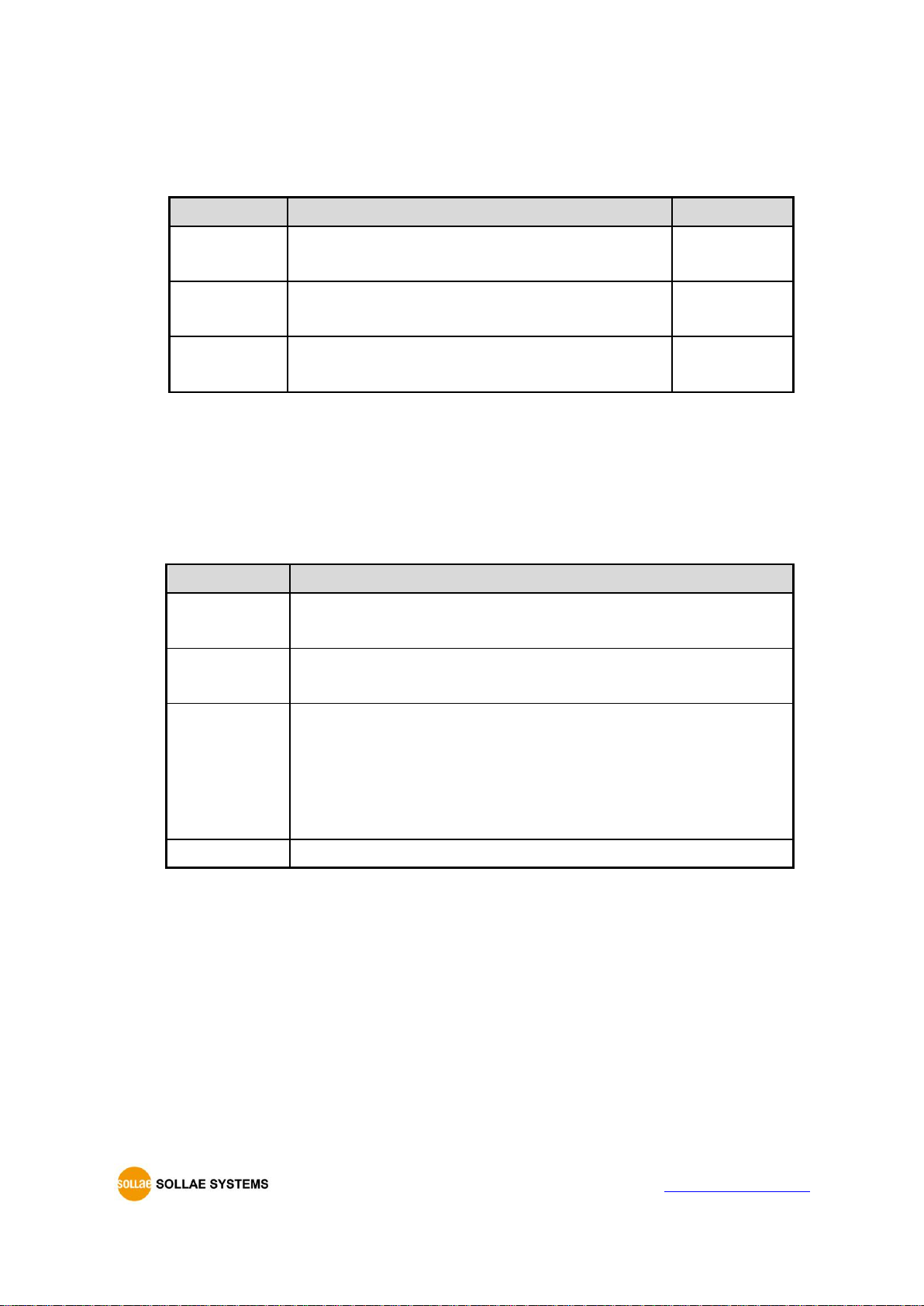
CIE-H10A User Manual Ver. 1.1
- 26 -
https://www.ezTCP.com
4.3 Comparison of the each mode
The following table shows summaries of each mode.
Name
Entering
Serial port
Normal
Supply the power.
Configured
value
Serial
Configuration
Press the ISP button shortly between 20ms and 1s.
115200/N/8/1
ISP
Supply the power with pressing the ISP button or
press the ISP button over 1 sec in other modes.
115200/N/8/1
Table 4-1 comparison of each mode
4.4 Normal Mode
In normal mode, there are four ways to monitor and control I/O and an additional
operation which operates as a Serial to Ethernet converter.
⚫ I/O controller
Type
Description
Modbus/TCP
Control and monitor the I/O of CIE-H10A via Modbus/TCP.
It supports both master and slave mode.
Serialized
Modbus/TCP
CIE-H10A communicates through the RS232 port using the data
format of Modbus/TCP.
Macro
Output ports can be controlled automatically by setting MACRO
using some basic formula of Boolean Algebra. If a port is set to
MACRO mode, it cannot be controlled through HTTP and
Modbus/TCP. This mode is usually used to control output port
basing on state of input port.
WEB(HTTP)
Users can monitor and control CIE-H10A via HTTP
Table 4-2 digital I/O control types

CIE-H10A User Manual Ver. 1.1
- 27 -
https://www.ezTCP.com
⚫ Serial to Ethernet converter
CIE-H10A can be used as a Serial to Ethernet converter. There are four
communication modes in this operation.
Name
Protocol
Connection
Modifying
software of
serial devices
Serial
configuration
Topology
TCP Server
TCP
Passive
-
Not available
1:1
TCP Client
Active
-
Not available
1:1
AT Command
Either
Required
Available
1:1
UDP
UDP - -
Not available
N:M
Table 4-3 comparison of four communication modes
4.5 Serial Configuration mode
4.5.1 Configuring Parameters
This is a mode for setting environmental parameters through the serial port. If you
cannot use the Network, this mode is only way to configure the parameters. Click the [Read]
button on the [Serial] tab on ezManager after entering this mode.
Refer to the [Serial Management Protocol] document on our website for details.
4.5.2 Revoking Serurity Options
CIE-H10A offers strong functions for security like filtering with password or MAC and IP
addresses. In the Serial Configuration mode, you can revoke all of these options. When you
forget the password, enter this mode to change or delete it.
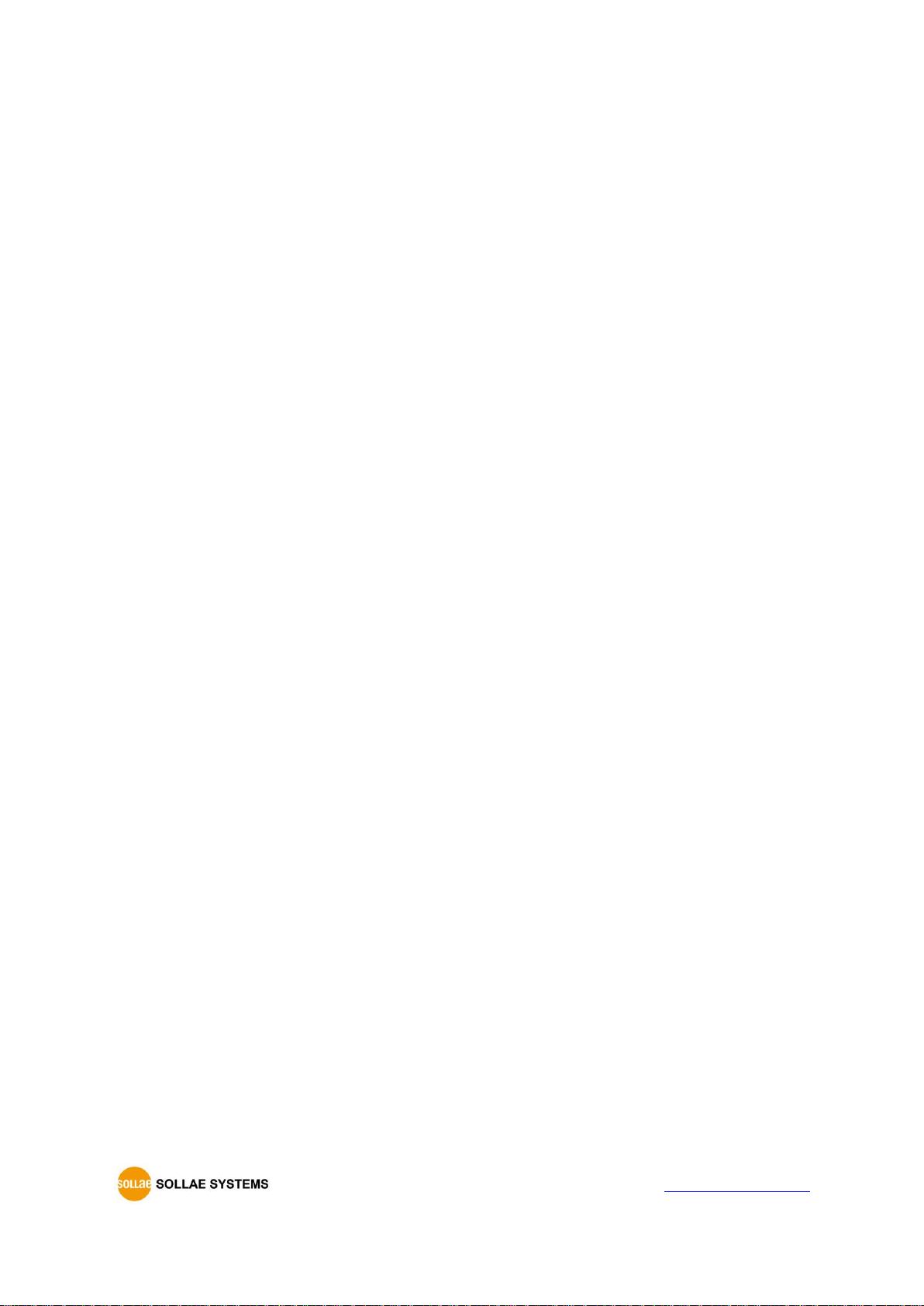
CIE-H10A User Manual Ver. 1.1
- 28 -
https://www.ezTCP.com
4.6 ISP mode
4.6.1 Upgrading Firmware
ISP mode is for upgrading firmware. Upgrading Firmware is implemented by ezManager.
For more details about this, please refer to the 7.1 Upgrading Firmware.
4.6.2 Upgrading HTML
ISP mode can also upgrade HTML files. For more details about this, please refer to the
7.2 Changing Webpage.
4.6.3 Revoking Serurity Options
In the ISP mode, you can revoke all of these options like the serial configuration mode.
When you forget the password, enter this mode to change or delete it.

CIE-H10A User Manual Ver. 1.1
- 29 -
https://www.ezTCP.com
5 Methods for I/O control
5.1 MODBUS/TCP
CIE-H10A supports Modbus/TCP. By using this protocol, it remotely monitors and controls
I/O devices. To use this method, users’ application should support this protocol.
5.1.1 Related Parameters
parameter
description
Modbus/TCP
Using Modbus/TCP for controlling I/O ports of CIE-H10A.
Slave
The slave responses by queries from the Master
Master
The Master sends queries to the slaves
Poll Interval
the period for sending queries (Unit: ms, Minimum value: 10)
Unit ID
ID for identifying the device or the pair of devices.
Input Port Base
Address
Initial address of the input ports
Output Port Base
Address
Initial address of the output ports
Passive Connection
waiting for accepting a Modbus/TCP connection
Active Connection
requesting a Modbus/TCP connection
Multiple Connection
The numbers for multiple Modbus/TCP connections.
Control Method of
(FC XX)
Control method for the output ports of the slave (Single /
Multiple)
Control Method of
(AND/OR)
Control method for the output ports of the master (AND / OR)
Peer Address
Peer’s IP address when CIE-H10A performs active connections.
Peer Port
Peer’s port when CIE-H10A performs active connections.
Local port
CIE-H10A’s local port when CIE-H10A performs passive
connections.
Input Change
Notification
A function for immediate notification of changing the IP
address.
Initialize the output
port state
The Output port will be changed to the [Initial State] when
Modbus/TCP is disconnected. (Upper version 1.5A)
Macro
Applying macro function on the output port
Initial State
Output port value when CIE-H10A boots up.
Table 5-1 Modbus/TCP related parameters
We do not recommend changing the [Input Port Base Address] and [Output Port Base
Address] unless you need to.
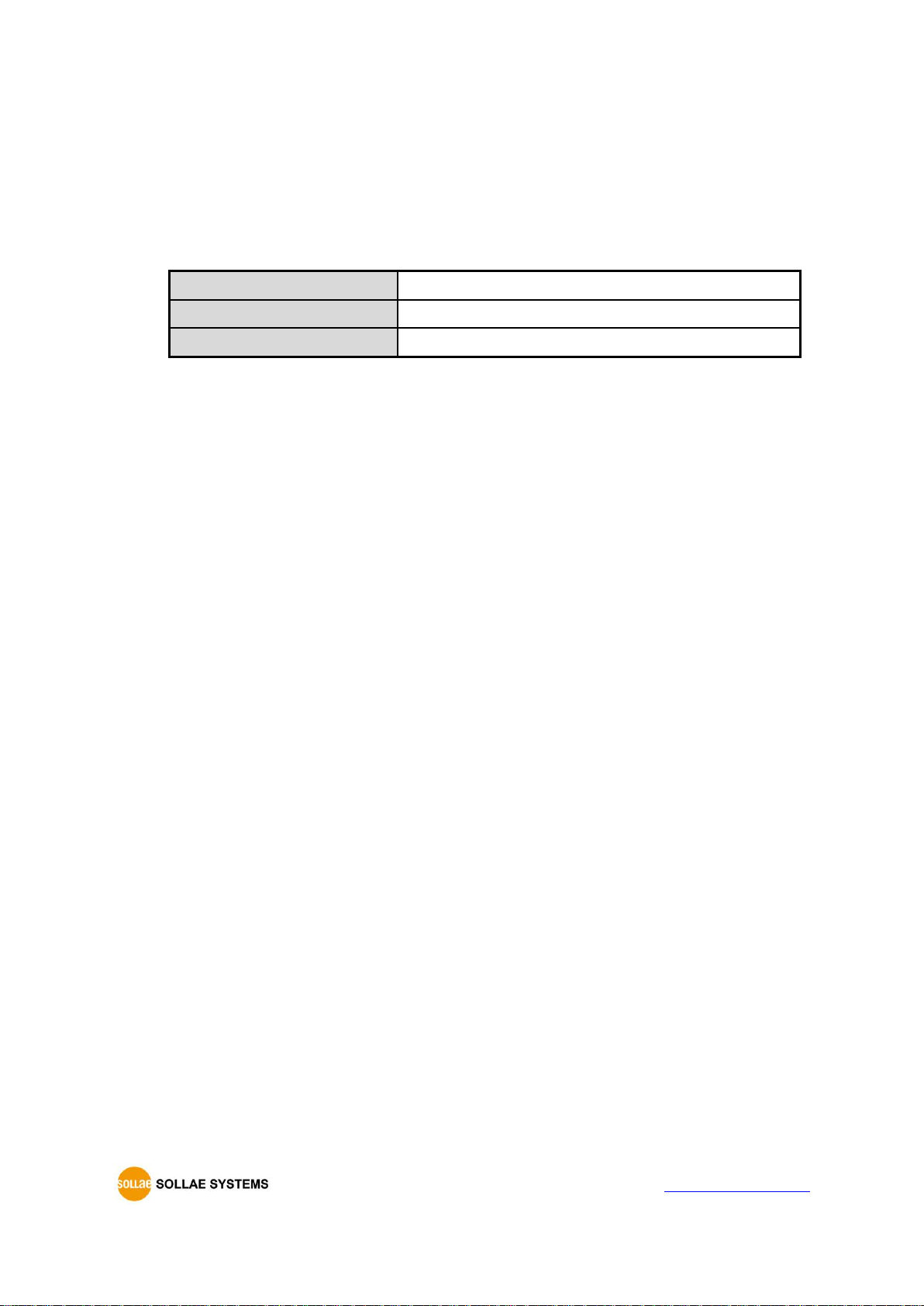
CIE-H10A User Manual Ver. 1.1
- 30 -
https://www.ezTCP.com
5.1.2 Modbus/TCP Slave Mode
According to the standard Modbus/TCP, users can use a Modbus/TCP manager to control
and monitor their I/O devices. You can set CIE-H10A to the [Slave] item to [Slave] mode.
The [Passive] connection is recommended in this mode and the [Peer Port] should be 502.
Modbus/TCP Mode
Slave
TCP Connection
Passive
TCP Port
502
Table 5-2 values for standard Modbus/TCP
Configure the proper values of [Unit ID], [Input Port Base Address], and [Output Port Base
Address].
5.1.3 Modbus/TCP Master Mode
In this mode, CIE-H10A operates as a Modbus/TCP master. As a master CIE-H10A
transmits its input information to the salve and outputs the slave’s input value to its output
port after reading the value periodically. At this stage, CIE-H10A controls the output ports
with not only bit unit (individually) but also word unit (at once)
⚫ FC 16(Multiple ports)
CIE-H10A controls the output ports and monitors the input ports of slaves with
WORD unit by FC16 (write multiple register) and FC03 (read holding registers)
⚫ FC 05(Single port)
CIE-H10A controls the output ports and monitors the input ports of slaves with BIT
unit by FC05 (write single coil) and FC02 (read discrete inputs).
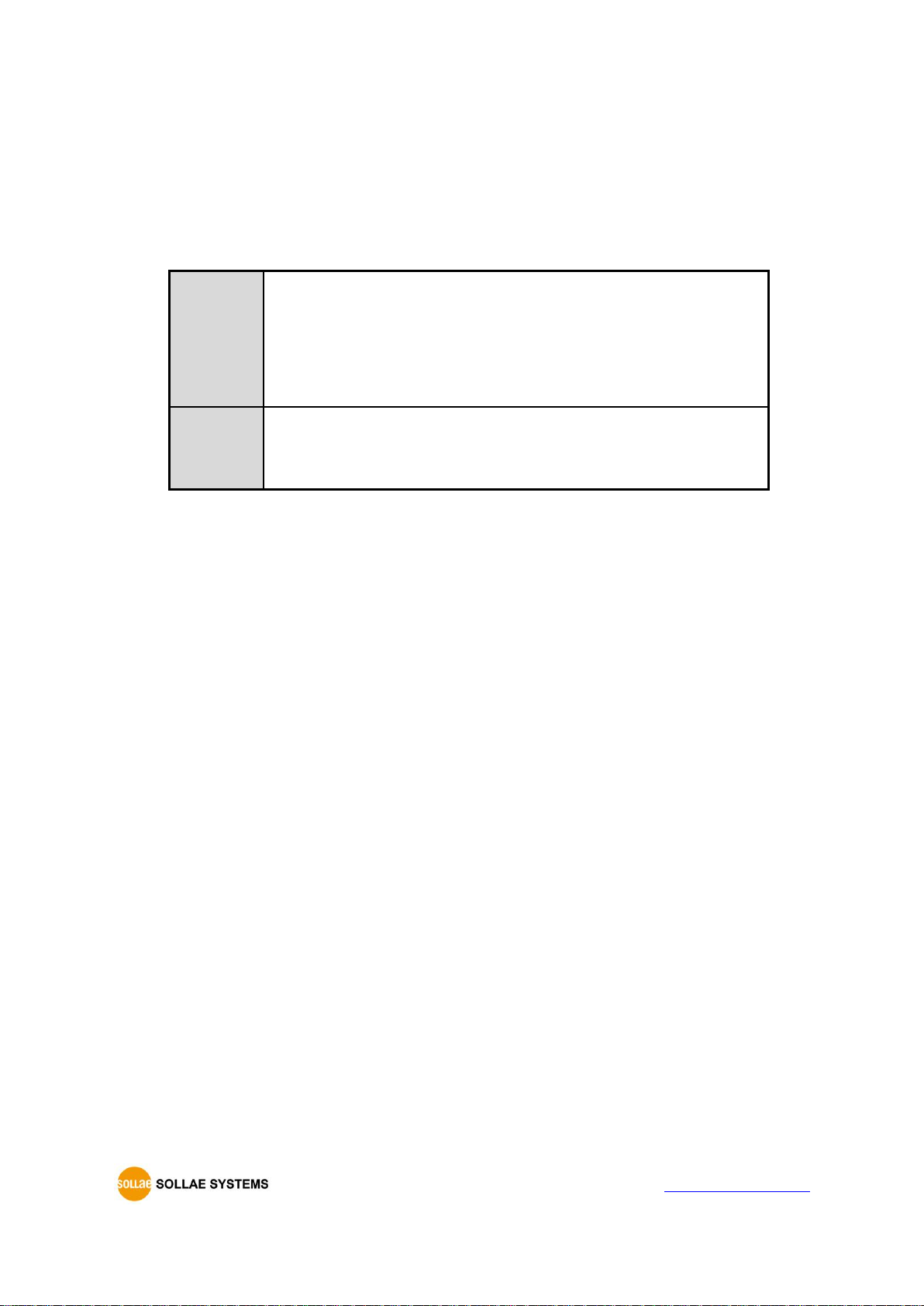
CIE-H10A User Manual Ver. 1.1
- 31 -
https://www.ezTCP.com
5.1.4 TCP Connection Modes
In the standard of Modbus TCP, the master program makes a connection to the slave
using port number 502. However, sometimes Modbus/TCP devices try connecting to the
master actively. For this case, CIE-H10A supports the active connection mode.
The
passive
connection
- Standard Modbus/TCP.
- Remote host connects to CIE-H10A.
- Port number that is used for communication must be designated.
- Depending on the setting of multiple connections, up to 8 hosts
can be connected simultaneously.
The active
connection
- CIE-H10A tries to establish a connection to the remote host.
- The IP address (or host name) and port number of the remote
host is required.
Table 5-3 the passive / active connection
5.1.5 Initial Output Value
The initial value of CIE-H10A’s output port can be configured. The output ports are set to
ON or OFF according to the value of [Initial State] at the boot time.
5.1.6 Write Pulse
By using the FC105, you can give the signal of pulse type to the output ports. This
means the output signal is kept during the specific time configured by users.
5.1.7 Communication with HMI
In case of communication HMI with CIE-H10A, please refer to the address table below.
CIE-H10A's default Input address is 0 and default Output address is 8.

CIE-H10A User Manual Ver. 1.1
- 32 -
https://www.ezTCP.com
Port
Bit/Word
R/W
Function Code
Default Modbus
Address
Default HMI Address
Di
Word
Read
03 0 40001
04
30001
Di0
Bit
Read
02 0 10001
03 0 40001.0
04
30001.0
Di1
Read
02 1 10002
03 0 40001.1
04
30001.1
Di2
Read
02 2 10003
03 0 40001.2
04
30001.2
Di3
Read
02 3 10004
03 0 40001.3
04
30001.3
Di4
Read
02 4 10005
03 0 40001.4
04
30001.4
Di5
Read
02 5 10006
03 0 40001.5
04
30001.5
Di6
Read
02 6 10007
03 0 40001.6
04
30001.6
Di7
Read
02 7 10008
03 0 40001.7
04
30001.7
Table 5-4 Digital input port address
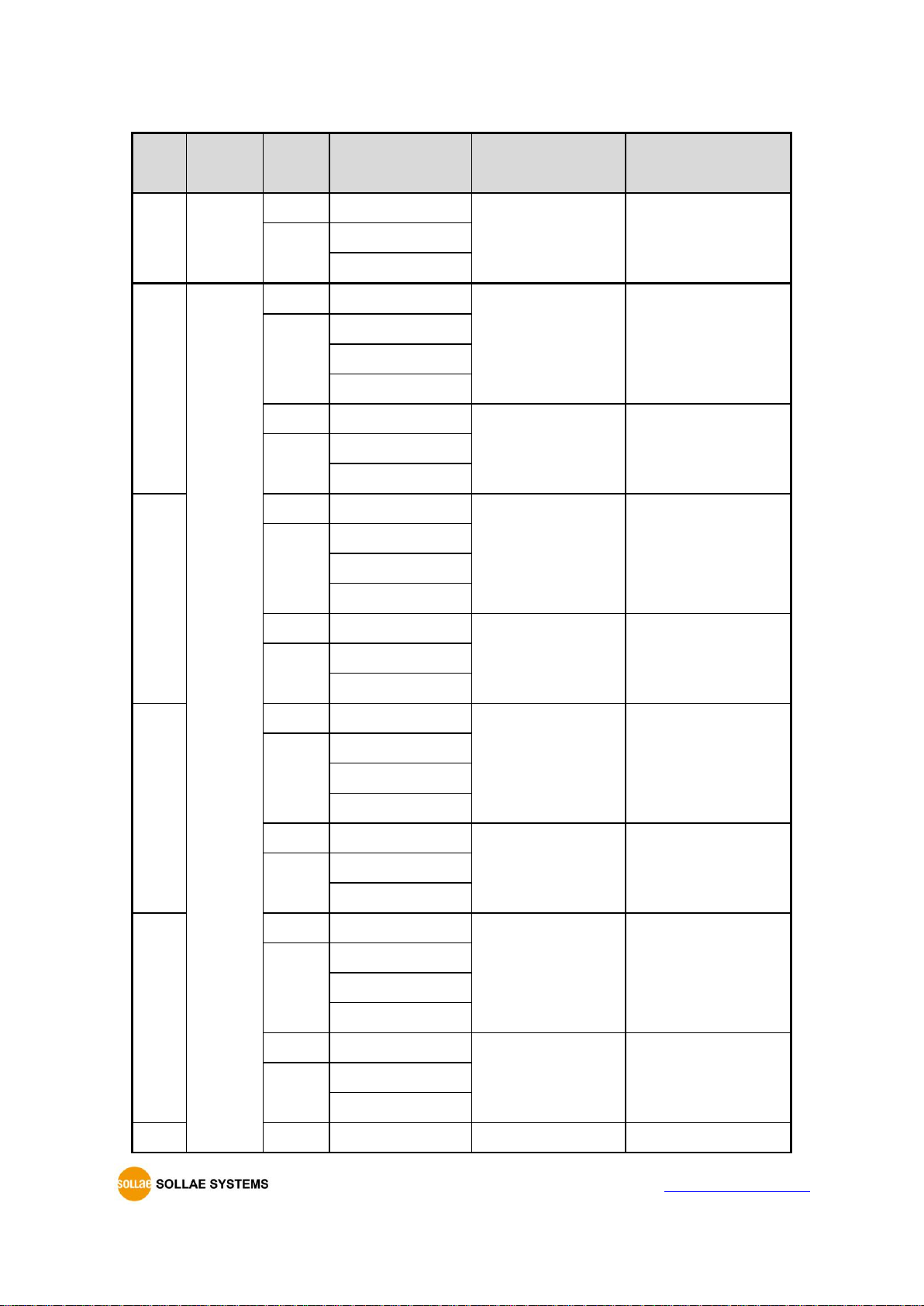
CIE-H10A User Manual Ver. 1.1
- 33 -
https://www.ezTCP.com
Port
Bit/Word
R/W
Function Code
Default Modbus
Address
Default HMI Address
Do
Word
Read
03
8
40009
Write
06
16
Do0
Bit
Read
01
8
00009
Write
05
15
105
Read
03
8
40009.0
Write
06
16
Do1
Read
01
9
00010
Write
05
15
105
Read
03
8
40009.1
Write
06
16
Do2
Read
01
10
00011
Write
05
15
105
Read
03
8
40009.2
Write
06
16
Do3
Read
01
11
00012
Write
05
15
105
Read
03
8
40009.3
Write
06
16
Do4
Read
01
12
00013
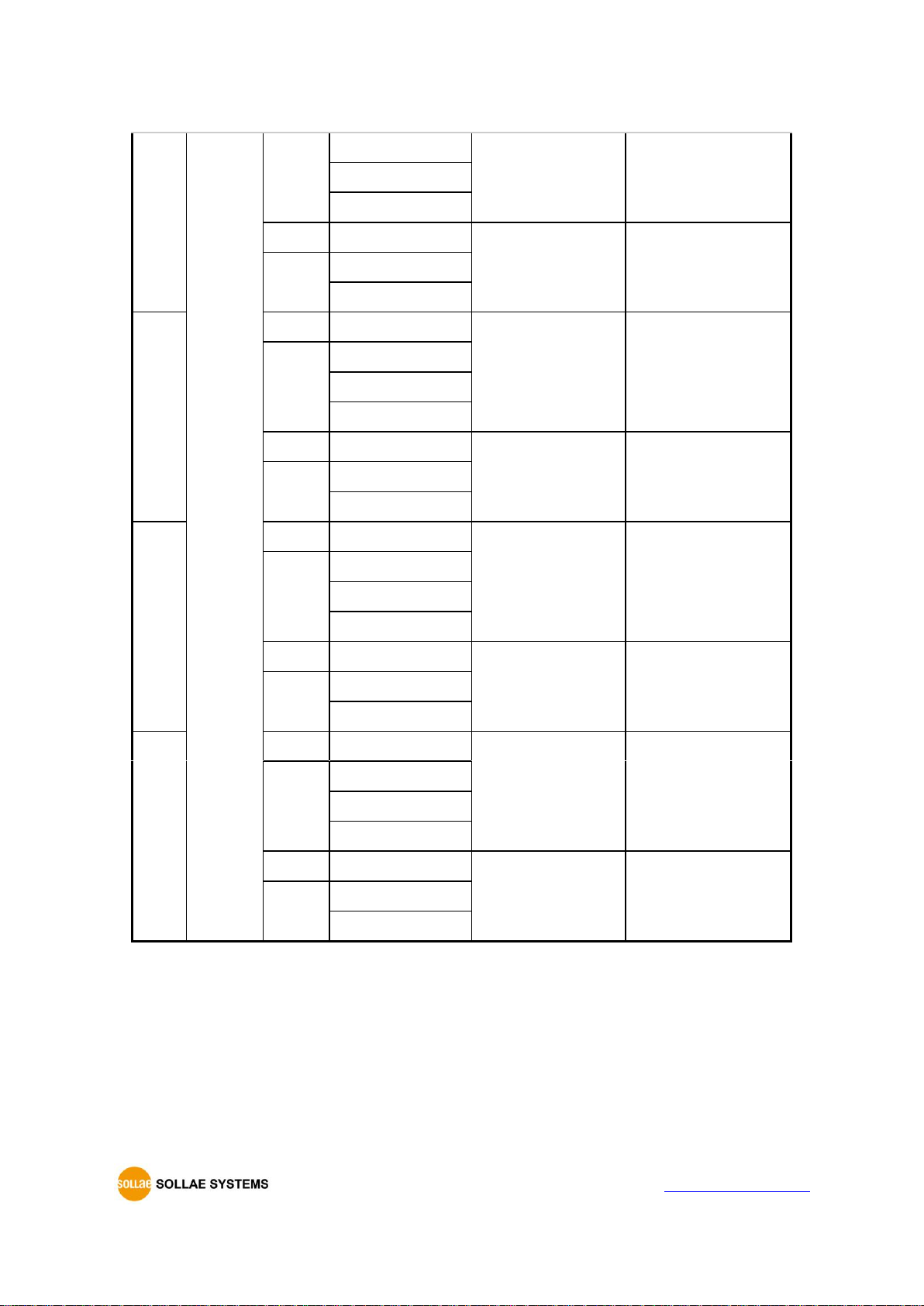
CIE-H10A User Manual Ver. 1.1
- 34 -
https://www.ezTCP.com
Write
05
15
105
Read
03
8
40009.4
Write
06
16
Do5
Read
01
13
00014
Write
05
15
105
Read
03
8
40009.5
Write
06
16
Do6
Read
01
14
00015
Write
05
15
105
Read
03
8
40009.6
Write
06
16
Do7
Read
01
15
00016
Write
05
15
105
Read
03
8
40009.7
Write
06
16
Table 5-5 Digital output port address
Refer to the document [Modbus/TCP protocol] on our website for details.

CIE-H10A User Manual Ver. 1.1
- 35 -
https://www.ezTCP.com
5.2 Serialized Modbus/TCP
In this mode, CIE-H10A sends and receives Modbus/TCP data via the serial port. By using
this mode, you can monitor and control the I/O ports of CIE-H10A through the RS232 port.
Note that you can’t control the output ports of CIE-H10A with HTTP or Modbus/TCP in
this mode. Also, the TCP and UDP data communication for serial devices cannot be
activated.
5.3 Macro Mode
This mode lets users set the values of the output ports with simple macros. Since CIEH10A reflects the values according to the macro expressions which are configured by users
in advance, it is useful to make a specific device operate automatically using signals from
various sensors. Check [Macro] options on ezManager to activate this mode.
If a port is set to Macro mode, it cannot be controlled through HTTP or
Modbus/TCP.
5.3.1 Operator
The equation used in the Macro mode is Boolean algebra. In this case, the AND, OR, NOT
are used as operators. Parenthesis may also be used.
The operators are executed in order of precedence: parenthesis > NOT > AND > OR.
Each operator is represented by the following symbols.
Name
sign
description
Parenthesis
( )
Since calculations within the parenthesis have the
highest priority, they will be calculated first.
Nested parentheses are allowed.
NOT
/
An operand that follows a NOT operator is
toggled. (If an operand is 0, it will be changed to
1. If it is 1, it will be changed to 0.)
AND
*
If both operand values surrounding an AND
operator are 1, the result value will be 1.
Otherwise, the result will be 0.
OR
+
If both operand values surrounding an OR
operator are 0, the result value will be 0.
Otherwise, the result will be 1.
Table 5-6 the operators

CIE-H10A User Manual Ver. 1.1
- 36 -
https://www.ezTCP.com
5.3.2 Operand
Operands used in macro mode are each input port. Each input port is designated with i0
~ i7 symbol based on their sequence. Since operands are case-insensitive, they can also be
written as I0 ~ I7.
The output ports could not be used as an operand.
5.3.3 An Example of Equations
Here are some examples. In the expressions, spaces between the two operands will be
ignored.
Input Port
Equations
Description
Do0
i0 + i1
Perform OR for i0 and i1.
Do2
i0 * /(i1 + i7)
The part of the expression within the parentheses, (i1
+ i7) is evaluated first, and then the value is toggled
due to a NOT operator. This result is used to perform
an AND operator with i0.
Table 5-7 an example of equation
The following is the output values coming out as a result of expressions of input values.
Input port value
Output port value
i0
i1
i7
Do0
Do2 0 0 0 0
0
0 0 1 0 0 0 1 0 1 0 0 1 1 1 0
1 0 0 1 1 1 0 1 1
0
1 1 0 1 0
1 1 1 1 0
Table 5-8 the logic table of the table 5-5

CIE-H10A User Manual Ver. 1.1
- 37 -
https://www.ezTCP.com
5.4 Web (HTTP)
After starting the web browser, type CIE-H10A’s IP address after typing http:// in the
address bar to connect to CIE-H10A
If a password for CIE-H10A is set, the following window will be popped up.
Figure 5-1 authentication with a password
① [User name] is not required. Leave blank or put a random name.
② [Password] should be the same with a password which is set through the ezManager.
5.4.1 Changing port number for HTTP
In case you cannot use the port number 80(default port number for HTTP) because the
ISP (Internet Service Provider) blocks the port, you can change that port number.
Figure 5-2 changing port number for HTTP
① Change HTTP port number on CIE-H10A via ezManager.
② Input the IP address of CIE-H10A along with the changed port number and “http://”
on a Web Browser
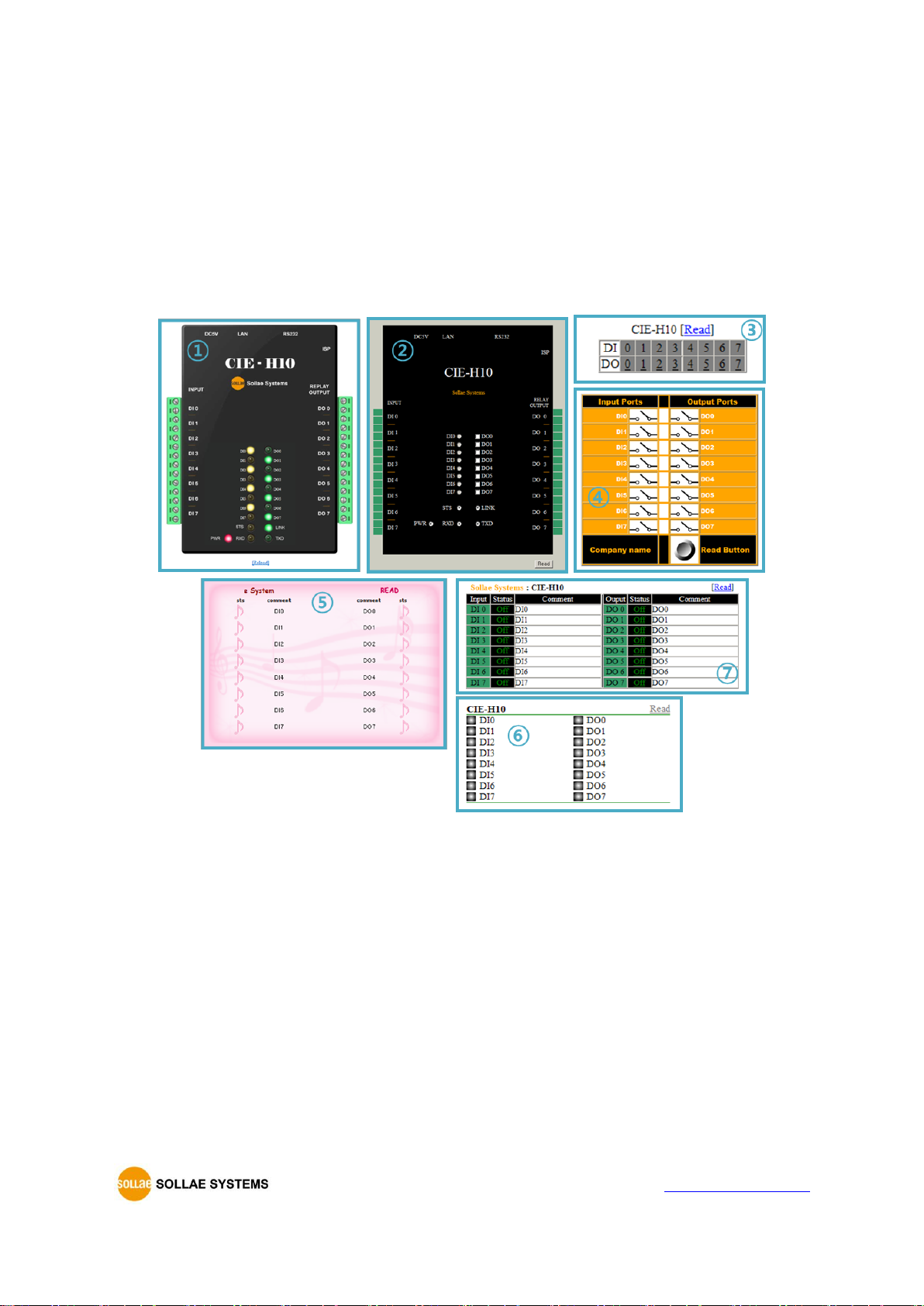
CIE-H10A User Manual Ver. 1.1
- 38 -
https://www.ezTCP.com
5.4.2 Uploading Users’ Web Page
This function is available to anyone who can make HTML files. If you get some simple
syntax, it is possible to monitor and control the I/O ports with your homepage interface.
⚫ Upgrading HTML files
CIE-H10A has a default webpage when it is manufactured in the factory. For
advanced users, we have been offering some examples (sample web pages).
Figure 5-3 examples of web page
① Default image
② Default text
③ No comment
④ Sample01
⑤ Sample02
⑥ Simple image
⑦ Simple text
For more information about the uploading Users’ Web pages, please refer to the
[Upload Users’ Homepage] document on our website for details.
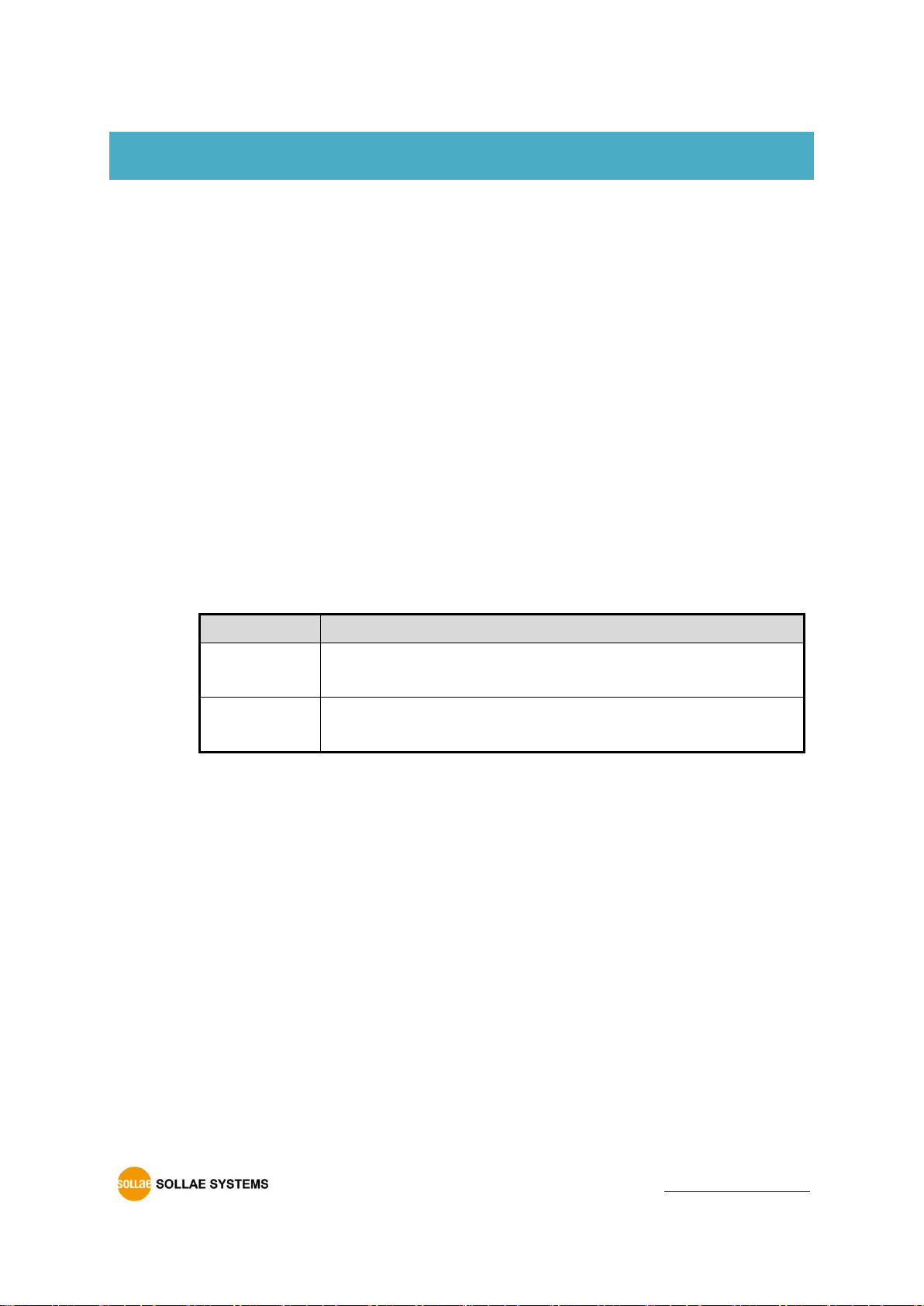
CIE-H10A User Manual Ver. 1.1
- 39 -
https://www.ezTCP.com
6 Communication Modes
CIE-H10A provides RS232↔TCP/IP conversion function along with input/output port
monitoring and controlling function.
6.1 TCP Server
In this mode, CIE-H10A acts as a TCP server. CIE-H10A waits for a TCP connection from
remote hosts. Once one of hosts tries to connect to CIE-H10A, it responses to that request.
After the connection is established, CIE-H10A converts the raw data from the serial port to
TCP/IP packets and sends the packets to the network and vice versa.
6.1.1 Key parameters
⚫ Local Port
This is a server’s port number which is used in the TCP connection.
⚫ Event Byte
With setting event bytes, users can handle the serial data received before a TCP
connection is established.
Value
Description
0
CIE-H10A does not send the data received before a TCP
connection is established.
Otherwise
(512 or under)
CIE-H10A sends the data, which is received before a TCP
connection is established, right after a connection is established.
Table 6-1 Event Byte
⚫ Timeout
If there is no data transmission for the specific time, CIE-H10A terminates the
established TCP connection.
⚫ Notify IP Change
This function is for notifying information about changed IP address to a server. Not
only the TCP/UDP protocol but also Dynamic Domain Name Service (DDNS) can be
used.
⚫ Restriction of Access(ezTCP Firewall)
Users can block TCP connections from unauthorized hosts by using this option. Both
IP and MAC address are available.
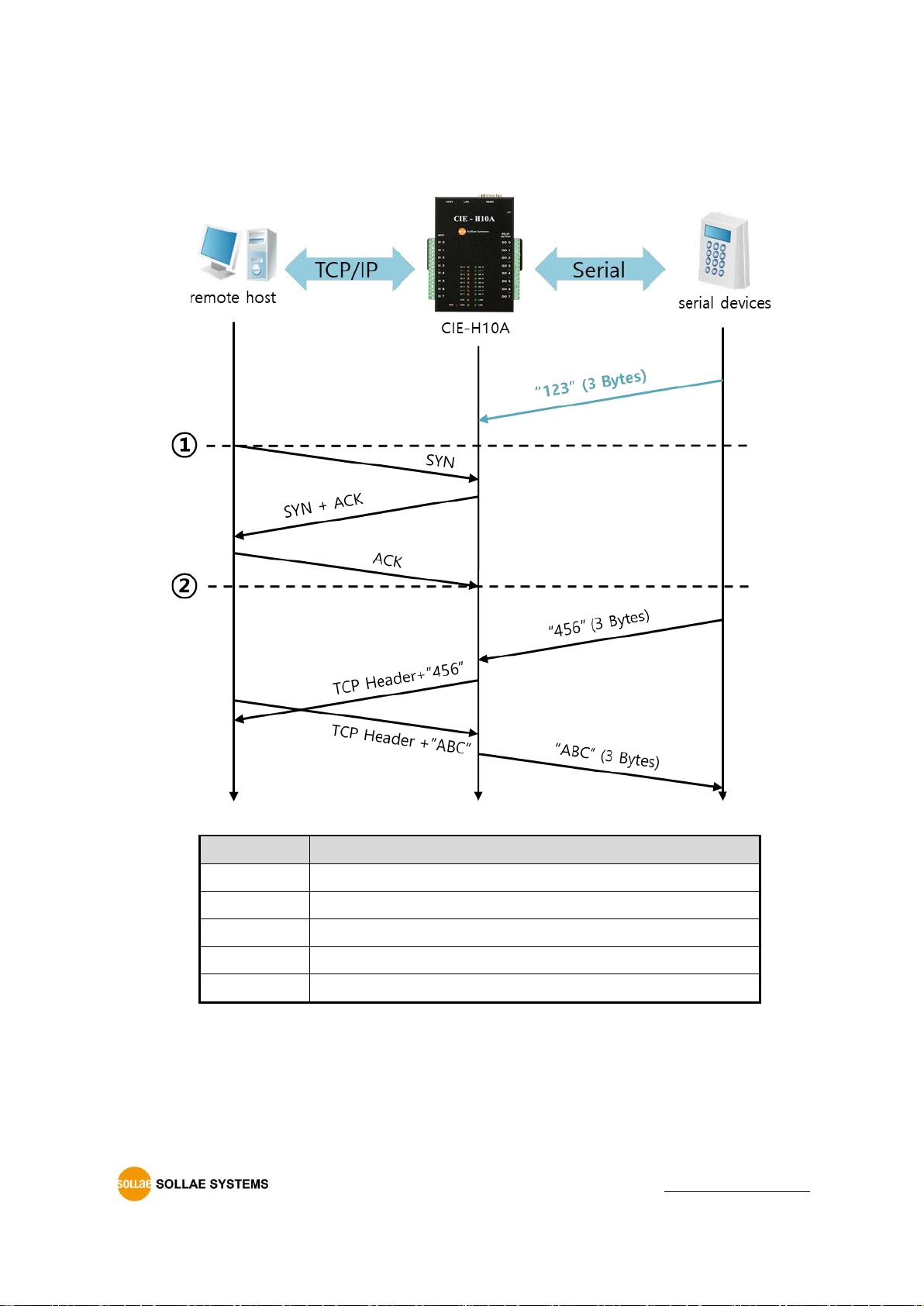
CIE-H10A User Manual Ver. 1.1
- 40 -
https://www.ezTCP.com
6.1.2 An Example
⚫ A situation that [Event Byte] is set to 0.
Figure 6-1 TCP server in the case [Event Byte] is set to 0
Point
State
~
CIE-H10A listens to connection requests
①
Remote host sends a connection request (SYN) segment
~
Processes of the connection
②
The connection is established
~
Data communication is implemented on both sides
Table 6-2 states of each point
Look at the blue arrow. The data “123” from the serial port has been sent before
establishing a connection. In this case, the data would not be sent because of the [Event
Byte] is set to 0.

CIE-H10A User Manual Ver. 1.1
- 41 -
https://www.ezTCP.com
⚫ A situation that [Event Byte] is set to 1.
Figure 6-2 time chart
Time
States
~
CIE-H10A listens connection requests
①
Remote host sends connection request (SYN) segment
~
Processes of the connection
②
The connection is established
~
Data communication is implemented on both sides
Table 6-3 states of each point
As you can see, the data “123” has been sent right after establishing a connection
because the value of [Event Byte] had been set to 1.
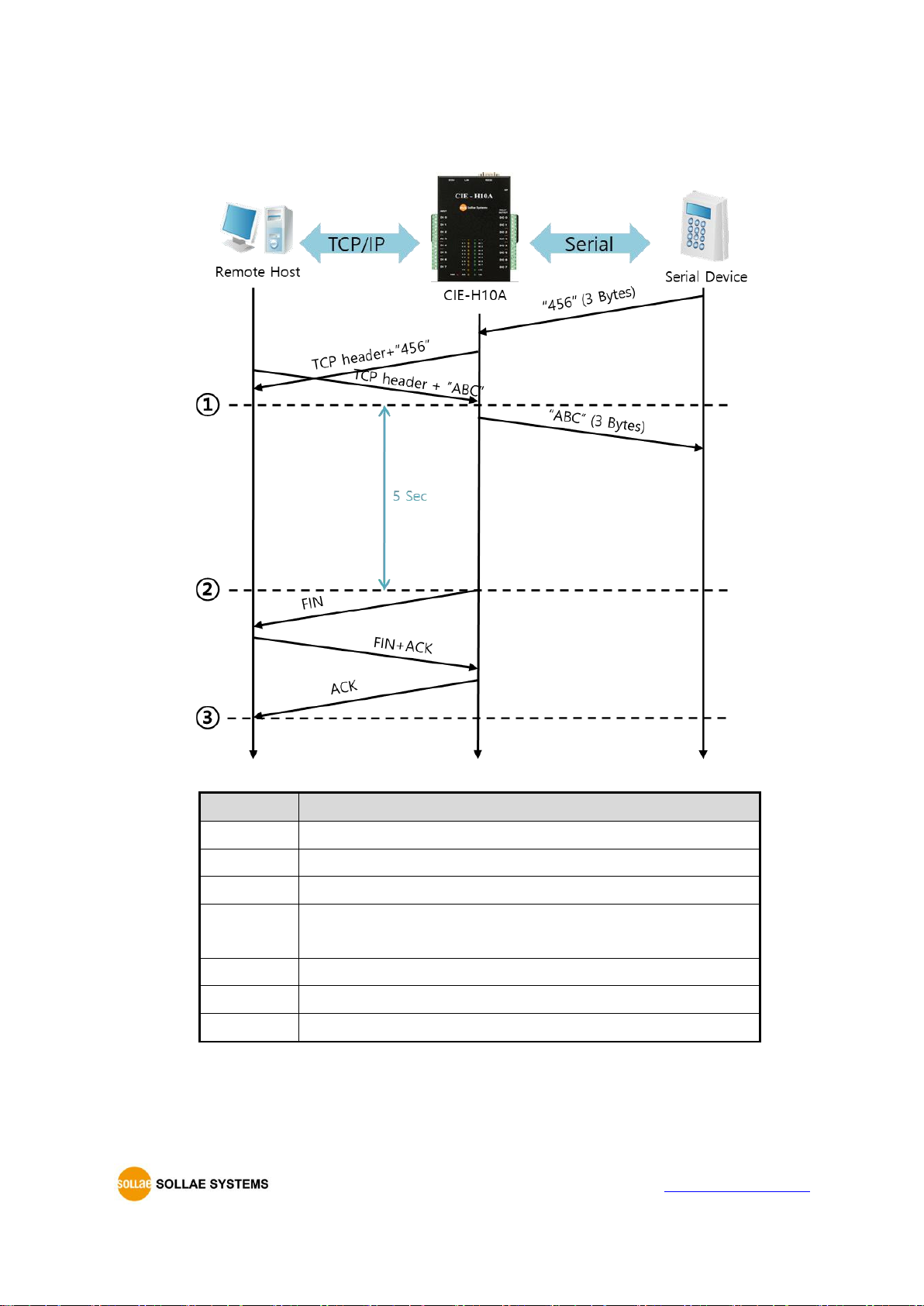
CIE-H10A User Manual Ver. 1.1
- 42 -
https://www.ezTCP.com
⚫ A situation that [Timeout] is set to 5
Figure 6-3 time chart
Time
States
~
Data communication on both sides
①
The last segment arrives at the CIE-H10A
~
No data communication for 5 seconds
②
CIE-H10A sends disconnection request (FIN) to a remote
host ~ Processes of the disconnection
③
The connection is terminated
~
CIE-H10A listens connection requests
Table 6-4 states of each point

CIE-H10A User Manual Ver. 1.1
- 43 -
https://www.ezTCP.com
6.2 TCP Client
In this mode, CIE-H10A acts as a TCP client. CIE-H10A sends request segments to a
remote host with information of [Peer Address] and [Peer Port]. Under situation that the
TCP server works fine with the specific port, the connection will be established. After then,
CIE-H10A converts the raw data from the serial port to TCP/IP data and sends them to the
network and vice versa.
6.2.1 Key parameters
⚫ Peer Address
This item should be an address of a remote host who is waiting requests of a TCP
connection.
⚫ Peer Port
[Peer Port] should be the port number which is designated by the remote host.
⚫ Event Byte
CIE-H10A decides the time to send request segments for the TCP connection by
setting this parameter.
Value
Description
0
CIE-H10A sends a request segment of the TCP connection right
after it boots up
Otherwise
(512 or under)
CIE-H10A sends the segment right after it received amount of
data which is set to the [Event Byte] from the serial port
Table 6-5 the operation of Event Byte 1
In addition, users can handle the serial data received before a TCP connection is
established with by setting this parameter.
Value
Description
0
CIE-H10A doesn’t send the data received before a TCP
connection is established
Otherwise
(512 or under)
CIE-H10A sends the data, which is received before a TCP
connection is established, right after a connection is established.
Table 6-6 the operation of Event Byte 2
⚫ Timeout
If there is no data transmission for the specific time, CIE-H10A terminates the
established TCP connection.

CIE-H10A User Manual Ver. 1.1
- 44 -
https://www.ezTCP.com
⚫ TCP Server
This check option is enable the TCP server / client mode. In this mode, CIE-H10A can
be operated as a TCP server or client without changing its setting.
⚫ DNS IP Address
[DNS IP Address] is required when users use a host name instead of the IP address
on the [Peer Port] parameter.
6.2.2 Examples
⚫ A situation that [Event Byte] is set to 0
Figure 6-4 time chart
Time
States
~
Power is not supplied yet.
①
CIE-H10A sends a connection request segment right after it
boots up.
~
processes of TCP connection
②
The connection is established.
~
data communication on both sides
Table 6-7 states of each point
Look at the blue arrow. The data “123” from the serial port was sent before establishing
a connection. In this case, the data would not be sent because of the [Event Byte] is set to
0.

CIE-H10A User Manual Ver. 1.1
- 45 -
https://www.ezTCP.com
⚫ A situation that [Event Byte] is set to 1
Figure 6-5 time chart
Time
States
~
CIE-H10A receives data from its serial port.
①
CIE-H10A sends a connection request segment right after receiving
3 bytes.
~
processes of the TCP connection
②
The connection is established.
~
The data “123” is transmitted to the remote host.
Table 6-8 states of each point
As you can see, CIE-H10A has sent a request segment right after the size of the serial
data has been 1 byte. Even though they arrived before the connection, the data “123” was
transmitted to the remote host because the [Event Byte] is set to 1.

CIE-H10A User Manual Ver. 1.1
- 46 -
https://www.ezTCP.com
⚫ Activation of [TCP Server] option
In the TCP client mode, the [TCP Server] check option is activated. If you check this
option, CIE-H10A operates in the TCP server/client mode. In this mode, CIE-H10A can
establish a TCP connection both actively and passively without changing any settings.
Fig 6-4 time chart for activating [TCP Server] option
Point
State
~
CIE-H10A is waiting for request segments of a TCP connection
①
The connection has been established
~
CIE-H10A is on line and processes of the disconnection
②
The connection has been terminated
~
Both sides are offline
③
Sends a request segment of a TCP connection
Table 6-9 descriptions of each state
The TCP Server/Client mode only can be a useful option under condition of using [Event
Byte] and [Timeout]. Note that only one TCP connection can be established at the same
time, so users should consider setting [Timeout] properly.
Refer to the [TCP Server/Client mode] document on our web site for details.
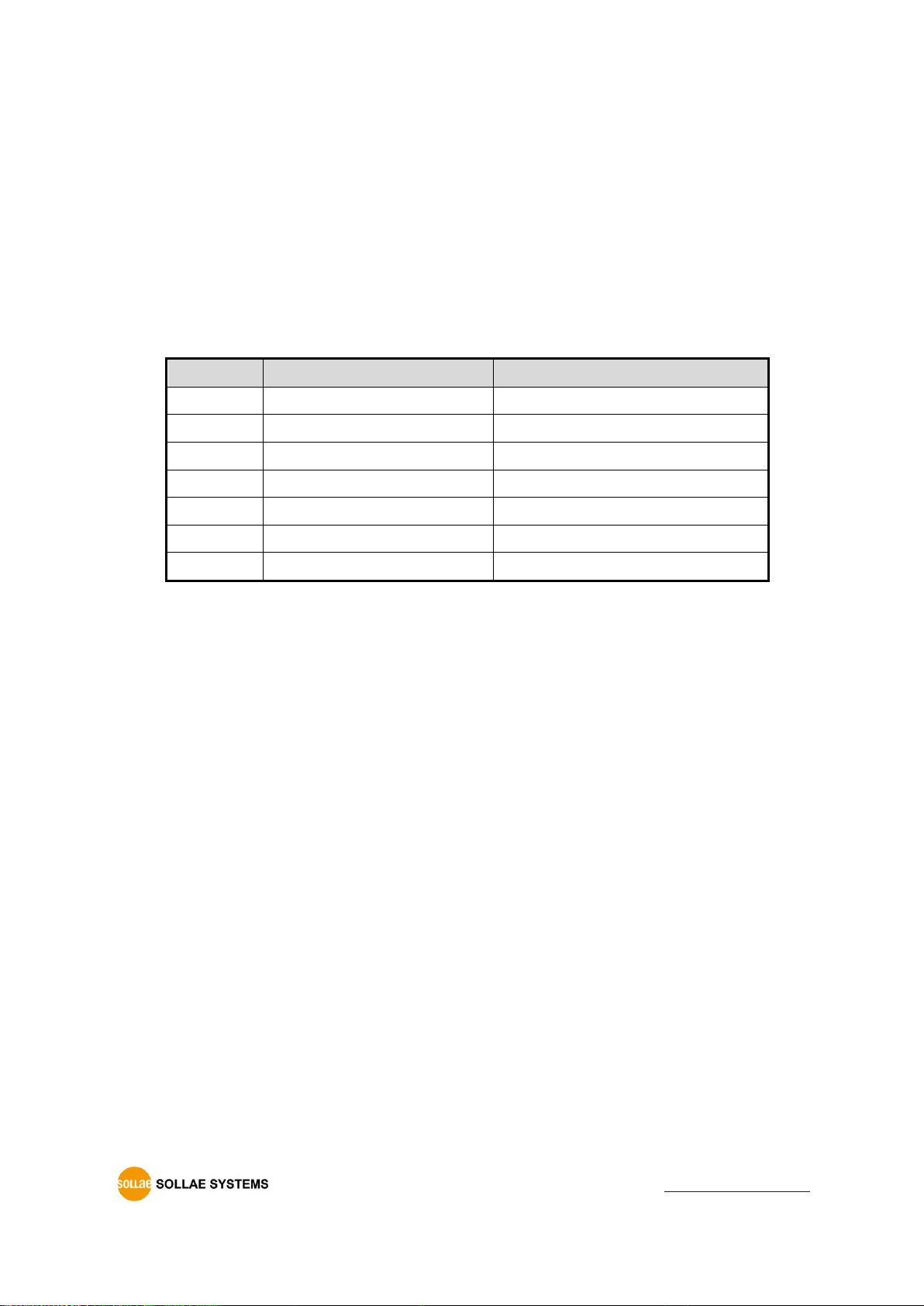
CIE-H10A User Manual Ver. 1.1
- 47 -
https://www.ezTCP.com
6.3 AT Command
AT command is a mode which users control CIE-H10A by using AT command like
controlling modem. In this mode, active and passive TCP connections are available. And
users are allowed to configure some environmental parameters by using the extended
commands.
6.3.1 Key parameters
The configuration should be implemented via the serial port of CIE-H10A
Commands
Description
Examples
+plip
Local IP Address
at+plip=10.1.0.1<CR>
+plp
Local Port
at+plp=1470<CR>
+prip
Peer IP Address
at+prip=10.1.0.2<CR>
+prp
Peer Port
at+prp=1470<CR>
+pdc
DHCP
at+pdc=1<CR> (On)
+pto
Timeout
at+pto=10<CR>
+pwp
Store setting
at+pwp<CR>
Table 6-10 some of extended commands for configuration
⚫ Items related to the IP Address and Local Port
Like the local port and IP address, other related parameters such as IP Address,
Subnet Mask and Gateway IP Address can be set.
⚫ Peer Address / Peer Port
IP address and local port of a remote host are can be set.
⚫ Type of assigning the IP address: Manual, DHCP, PPPoE
Not only manual setting, also automatic assigning protocol (DHCP, PPPoE) is available.
⚫ The others
Some of options including [Timeout] can be configured in this mode.

CIE-H10A User Manual Ver. 1.1
- 48 -
https://www.ezTCP.com
6.3.2 Examples
⚫ TCP Server – setting parameters and a passive connection
Figure 6-5 a passive TCP connection
Point
State
~
Configuring parameters with AT commands.
①
ATA command has arrived.
~
CIE-H10A listens to TCP connection requests.
②
A remote host has sent SYN segment to CIE-H10A.
~
Processes of the TCP connection.
③
TCP connection has been established.
~
CIE-H10A sends “CONNECT” message to the serial port.
Table 6-11 states of each point
Some of the response messages from the serial port of CIE-H10A are omitted on above
figure.
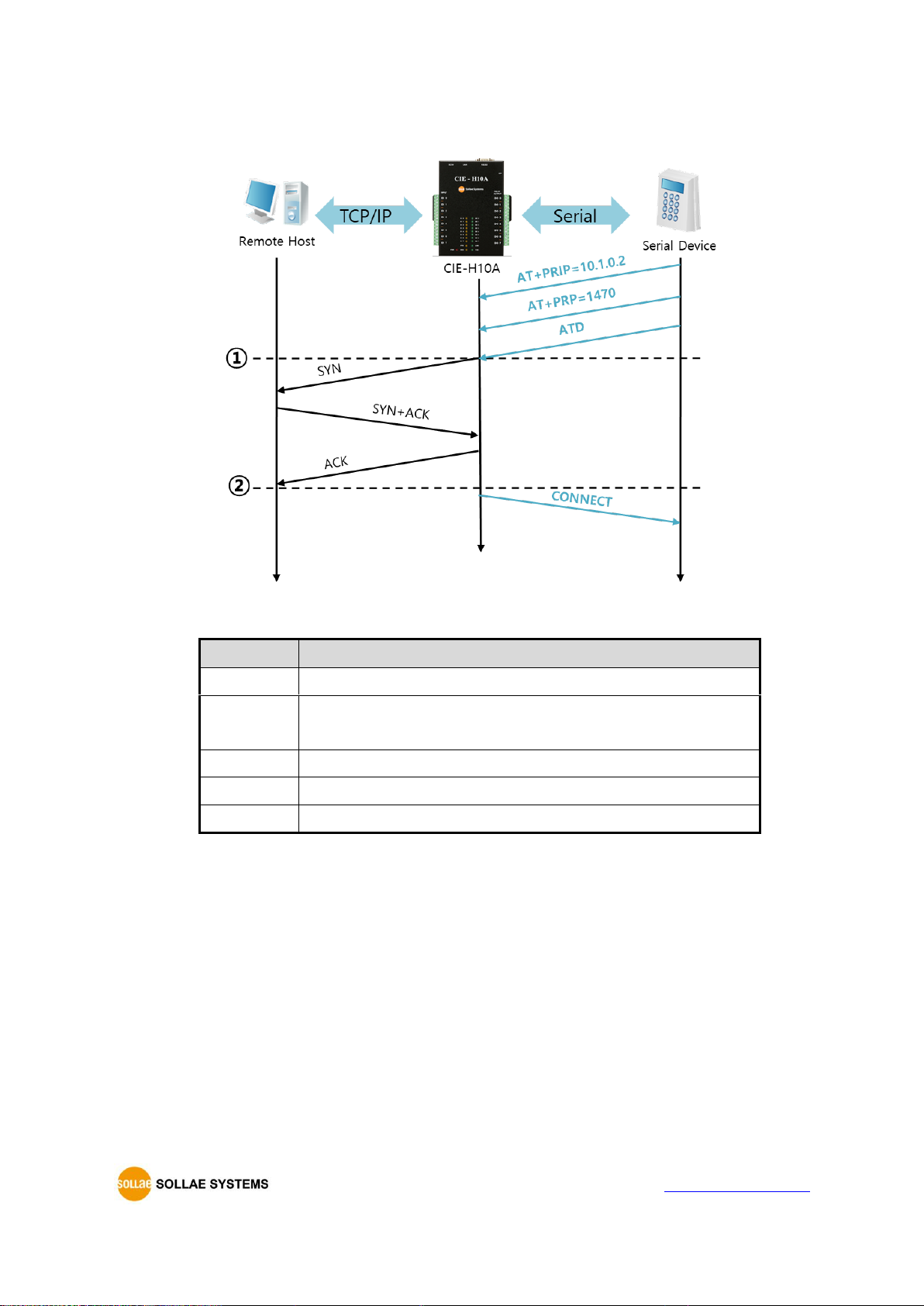
CIE-H10A User Manual Ver. 1.1
- 49 -
https://www.ezTCP.com
⚫ TCP Client – setting parameters and an active connection
Figure 6-6 an active TCP connection
Point
State
~
configuring parameters with AT commands
①
CIE-H10A sends TCP connection request with the ATD
command.
~
processes of TCP connection
②
TCP connection is established.
~
CIE-H10A sends “CONNECT” message to the serial port.
Table 6-12 descriptions of each state
Refer to the [ATC mode] document on our web site for details.

CIE-H10A User Manual Ver. 1.1
- 50 -
https://www.ezTCP.com
⚫ Termination of online status – entering the AT command mode
Figure 6-6 time chart
Time
States
~
TCP connection is on-line.
①
The mode is changed to “command mode” after receiving “+++”.
~
command mode (TCP connection is off-line)
②
CIE-H10A sends FIN segment right after the “ATH” arrives.
~
processes of TCP disconnection
③
TCP connection is terminated
~
CIE-H10A sends “NO CARRIER” with disconnection.
Table 6-13 states of each point
CIE-H10A changes the mode to AT command, when receiving “+++”. In this state, the
communication with remote host is unavailable because CIE-H10A processes only AT
commands. Whenever you want to go back to on-line state, just give “ATO” command.
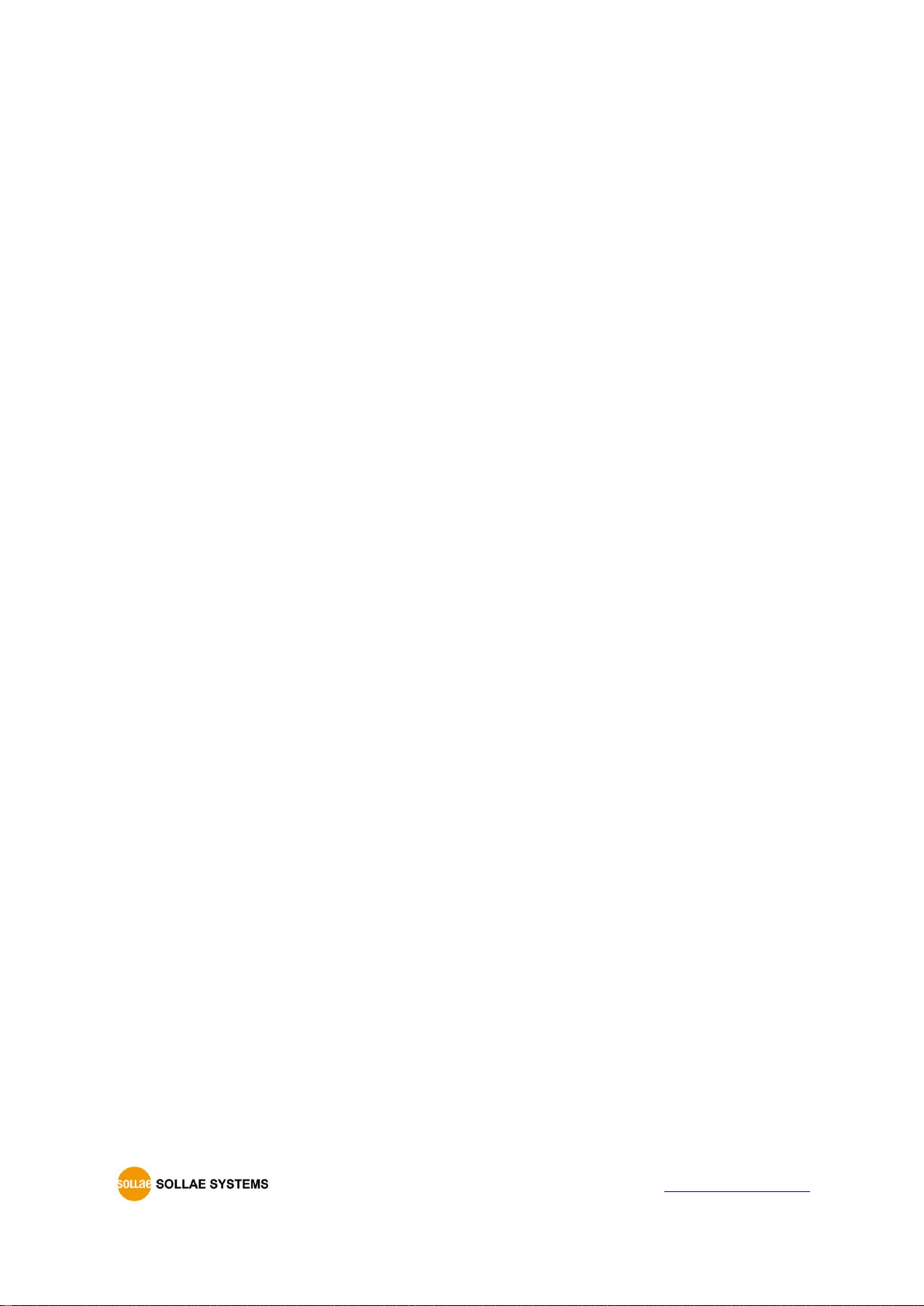
CIE-H10A User Manual Ver. 1.1
- 51 -
https://www.ezTCP.com
6.4 UDP
UDP has no processes of a connection. In this mode, data is sent in block units.
Therefore, data that comes through CIE-H10A’s serial port must be classified in block units
to be sent elsewhere.
6.4.1 Key parameters
⚫ Block Size(Byte)
[Block Size] means the size of a block in UDP mode. Its unit is byte. Recognizing
specific sized data coming into the serial port, CIE-H10A sends them as one block to
the network. The value is up to 1460 bytes.
⚫ Data Frame Interval
[Data Frame Interval] means the time for gathering data to make them into a block.
Its unit is 10ms. If there is no transmission for specific time which is set to this value,
CIE-H10A sends gathered data in the buffer as one block to the network.
A UDP packet block is sent if applicable to either of [Block Size] and [Data frame
Interval].
⚫ Dynamic update of Peer host
If users set the value of [Peer Address] and [Peer Port] to 0, [dynamic update of peer
host] function is activated. By using this function, CIE-H10A can communicate with
multiple hosts without additional setting.

CIE-H10A User Manual Ver. 1.1
- 52 -
https://www.ezTCP.com
6.4.2 Examples
⚫ Block Size: 5 bytes / Data Frame Interval: 1s (100 * 10ms)
Figure 6-7 time chart for block size is 5 bytes and Data Frame Interval is 1s
Point
State
~
CIE-H10A is receiving data from the serial port
①
CIE-H10A Sends 5 bytes as one block based on the [Block
Size]
~
Serial device sends data “678” to CIE-H10A
②
Data “678” has arrived
~
CIE-H10A sends data from the remote host to the serial
device
③
1 second has passed
~
CIE-H10A sends data “678” based on the [Data Frame Interval]
Table 6-14 descriptions of each state

CIE-H10A User Manual Ver. 1.1
- 53 -
https://www.ezTCP.com
⚫ Dynamic Update of Peer host
This is a function that CIE-H10A automatically sets its peer host with information of
the last packet which is received from network. In the packet, the source address and
port number are used.
Parameter
Value
Peer Address
0 (None)
Peer Port
0
Table 6-15 setting for [dynamic update of peer host] function
Figure 6-8 Time chart for [dynamic update of peer host]
Point
State
~
Sending any UDP data to the network is impossible.
①
UDP data arrives from Remote Host 2.
~
Send UDP data to Remote Host 2.
②
UDP data arrives from Remote Host 1.
~
Send UDP data to Remote Host 1.
③
UDP data arrives from Remote Host 2.
~
Send UDP data to Remote Host 2.
Table 6-16 descriptions of each state
“ABC”, “DE”, and “FGH” in the above figure are the data that CIE-H10A receives from a
serial port and send to the network.
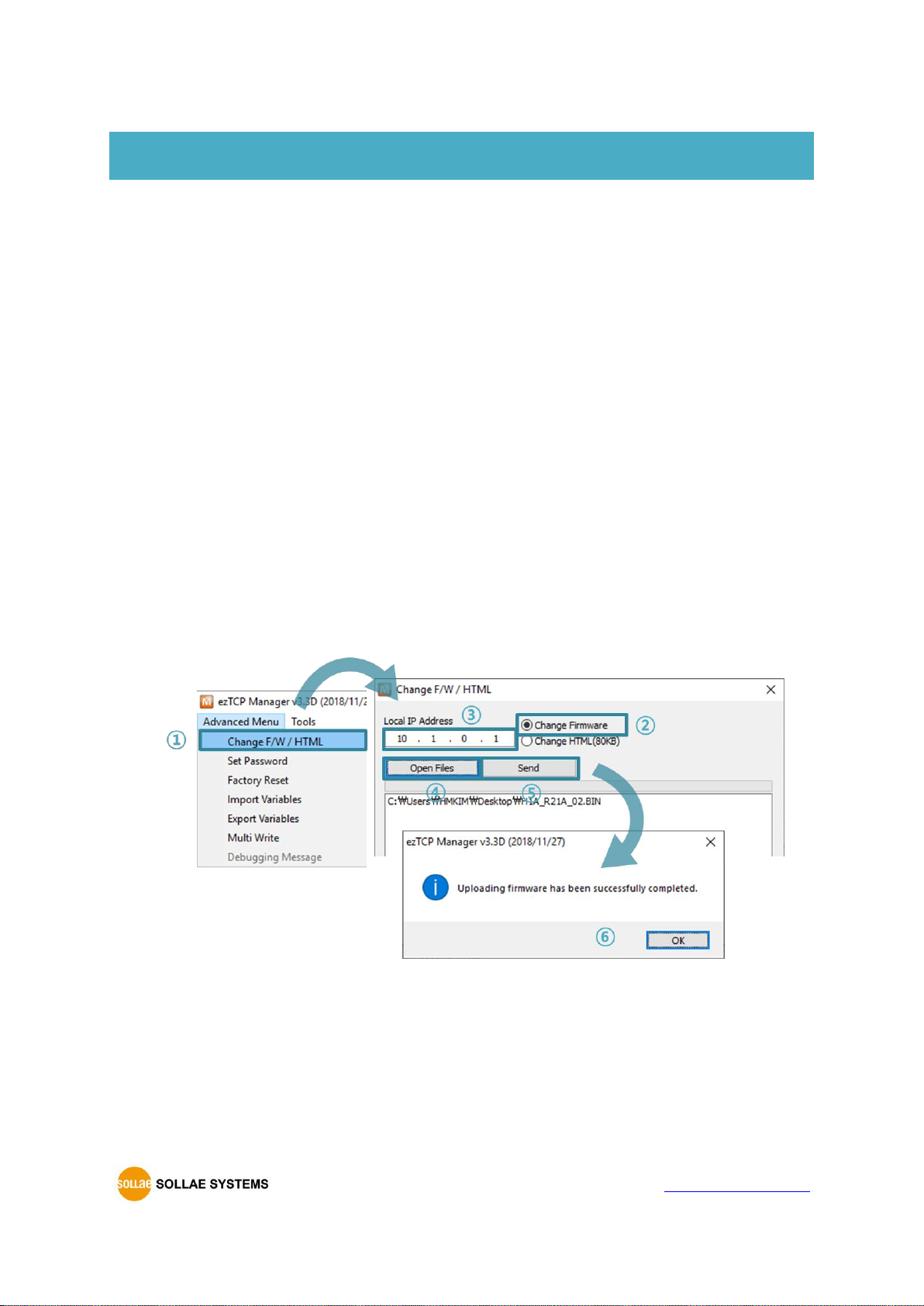
CIE-H10A User Manual Ver. 1.1
- 54 -
https://www.ezTCP.com
7 System Management
7.1 Upgrading Firmware
7.1.1 Firmware
Firmware is a type of software for operation of CIE-H10A. If it is needed to add function
or fix bugs, the firmware will be modified and released. We recommend that users keep
using the latest released firmware.
7.1.2 Processes
⚫ Downloading the latest released firmware
Download the newest firmware file. We update our homepage when a new firmware
is released. You can find it on our website.
⚫ Entering ISP mode
Enter ISP mode to download firmware file to CIE-H10A.
⚫ Run a TFTP client and ready to send the F/W file
Run a TFTP client program. ezManager is equipped with the client program. Click the
[Advanced Menu] - [Change F/W / HTML] button.
Figure 7-1 running TFTP client
① Click [Advanced Menu] – [Change F/W /HTML] menu to run TFTP client.
② Select the [Change Firmware] radio button.
③ Input the IP address of CIE-H10A to the [Local IP Address] text box.
④ Press the [Open Firmware / HTML] button and choose the firmware file.
⑤ Click the [Send] button
⑥ Confirm the completed message

CIE-H10A User Manual Ver. 1.1
- 55 -
https://www.ezTCP.com
7.2 Changing Webpage
7.2.1 Webpage
CIE-H10A comes preloaded with a webpage to facilitate control and monitoring through
HTTP.
7.2.2 Processes
⚫ Making Users‘ webpage or Downloading sample files
Make your own webpage file or use sample webpage files freely available to
download at our web site.
⚫ Entering ISP mode
Enter ISP mode to send HTML files to CIE-H10A.
⚫ Writing Web(HTTP) port number and selecting size of Web(HTTP)
Figure 7-2 Web Basic Settings
80KB or 96KB for the Size of Web(HTTP) is allowed.

CIE-H10A User Manual Ver. 1.1
- 56 -
https://www.ezTCP.com
⚫ Running a TFTP client and ready to send the HTML files
Run a TFTP client program. ezManager is equipped with the client program. Click the
[Advanced Menu] - [Change F/W / HTML] button.
Figure 7-3 running TFTP client
① Click [Advanced Menu] – [Change F/W /HTML] menu to run TFTP client.
② Select the [Change HTML] radio button.
③ Input the IP address of CIE-H10A to the [Local IP Address] text box.
④ Press the [Open Files] button and choose the HTML files.
⑤ Click the [Send] button.
⑥ Confirm the completed message.
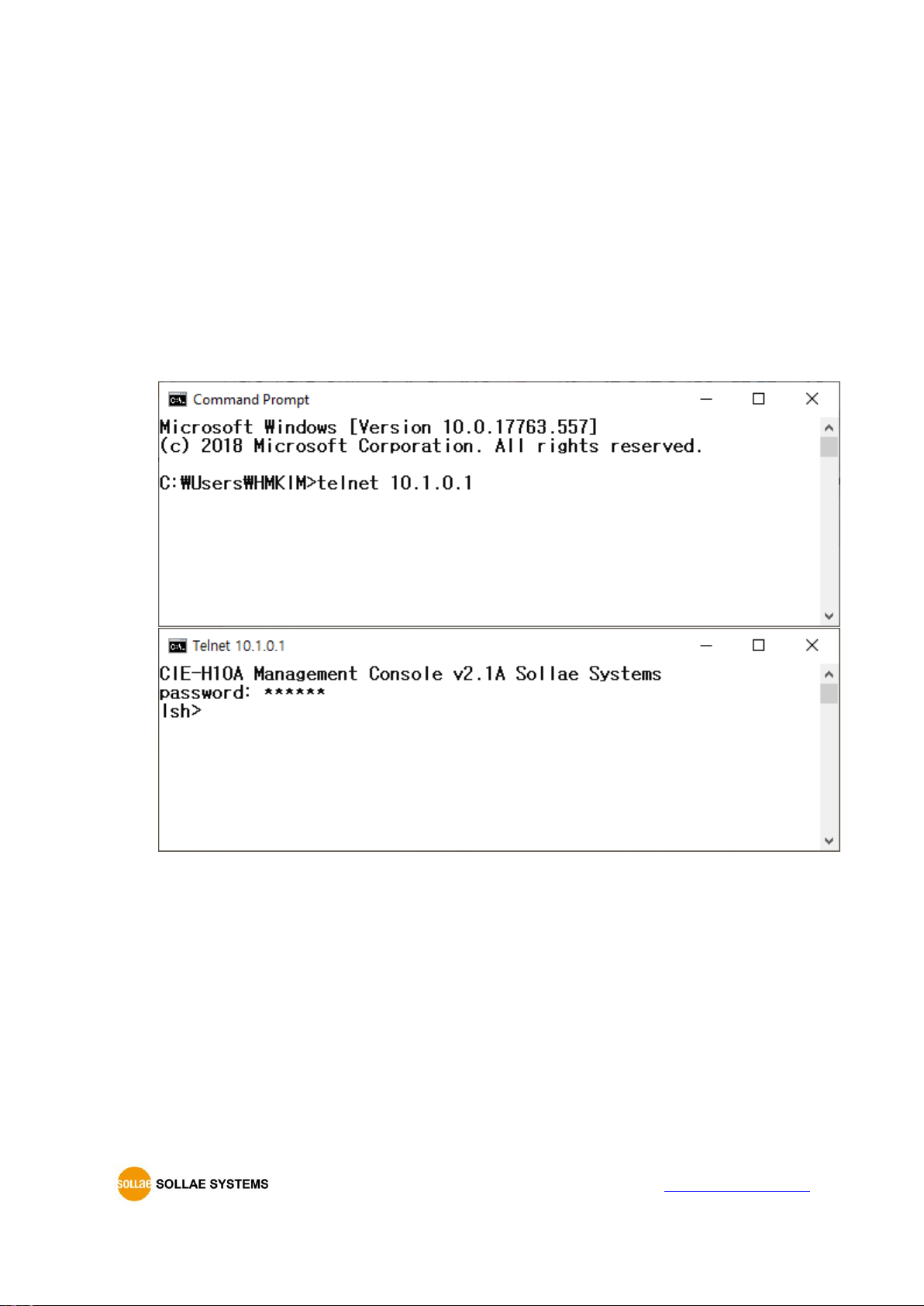
CIE-H10A User Manual Ver. 1.1
- 57 -
https://www.ezTCP.com
7.3 Status Monitoring
7.3.1 Using TELNET
Once the [TELNET] option is activated, users can remotely log in to CIE-H10A. If a
password is set, users should input the password.
After that, messages from CIE-H10A appear as shown in the figure below.
☞ the default password is "sollae".
Figure 7-4 Telnet log in (Command Prompt)
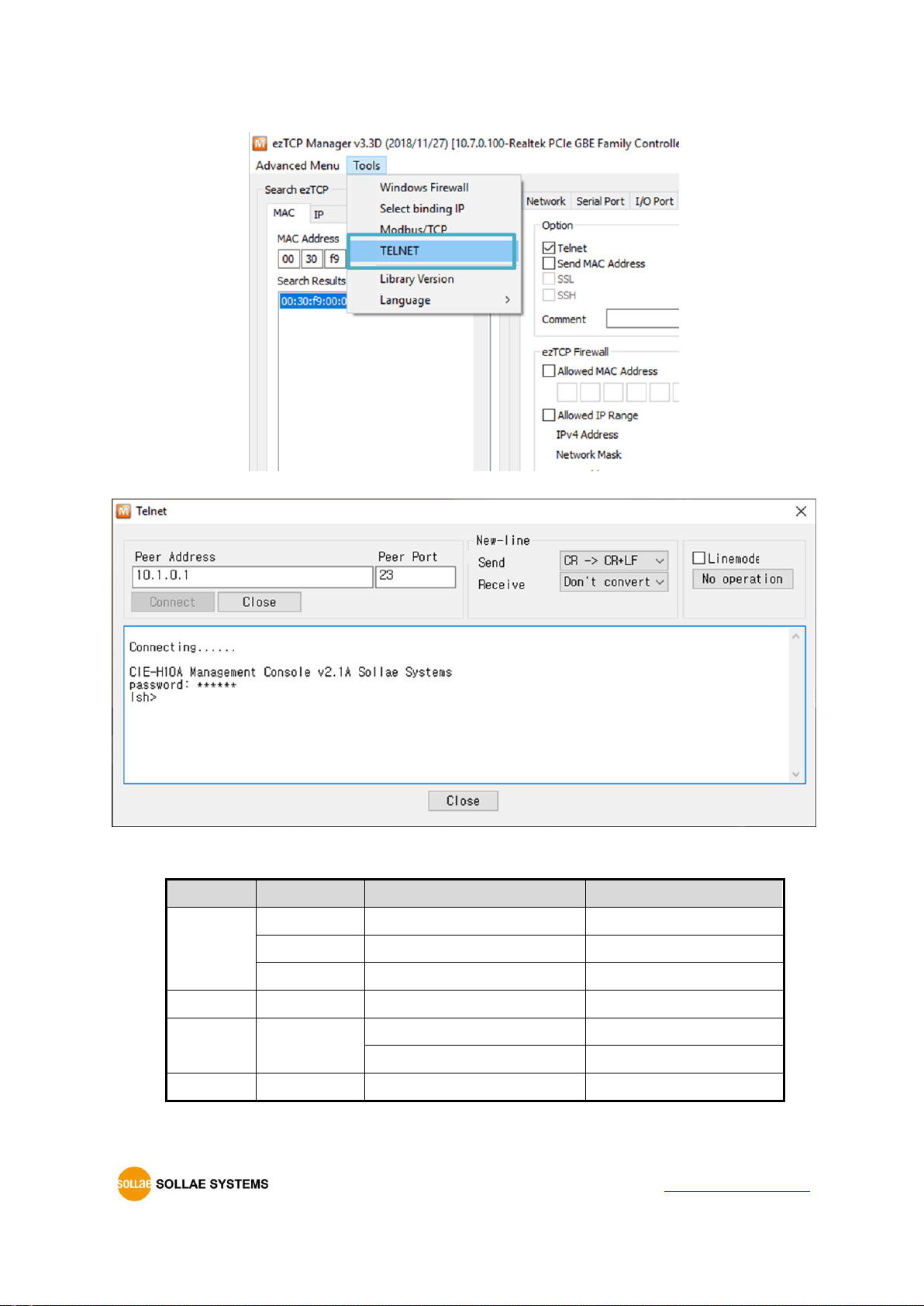
CIE-H10A User Manual Ver. 1.1
- 58 -
https://www.ezTCP.com
Figure 7-5 Telnet log in (ezManager)
You can check multiple states with the following commands.
Command
option
description
usage
st
net
Network Status
lsh>st net
sio
Serial Port Status
lsh>st sio
uptime
System Uptime
lsh>st uptime
sc
[OP1][OP2]
Session Control
lsh>sc com1 close
sd
[OP1][OP2]
Capturing Serial Data
lsh>sd 1 100
Serial Data Capturing Stops
lsh>sd 1 0
exit
Telnet Session Exit
lsh>exit
Table 7-1 commands for checking states

CIE-H10A User Manual Ver. 1.1
- 59 -
https://www.ezTCP.com
⚫ st net
“st net” command displays present network states of all sessions.
Figure 7-6 “st net command”
⚫ st sio
“st sio” command displays the number of bytes for the serial port.
Figure 7-7 “st sio” command
⚫ st uptime
“st uptime” command shows amount of time since CIE-H10A has booted up.
Figure 7-8 “st uptime” command

CIE-H10A User Manual Ver. 1.1
- 60 -
https://www.ezTCP.com
⚫ sc
“sc” command is used when users close a session. [OP1] means the name of session,
and [OP2] should be “CLOSE”.
Figure 7-9 “sc” command
Lower-case letters are only allowed to use “sc” command.
⚫ sd
“sd” command is for capturing serial data. [OP1] means name of the session, [OP2]
means period, which has a 10ms unit, for the capture.
Figure 7-10 “sd” command
Below is the example of how to stop capturing a serial data.
Figure 7-11 serial data capturing stops
⚫ exit
“exit” command is used when users close Telnet session.
Figure 7-12 “exit” command

CIE-H10A User Manual Ver. 1.1
- 61 -
https://www.ezTCP.com
7.3.2 Using ezManager
Status of CIE-H10A can be monitored by [Status] button on ezManager. By using the
[Refresh Every 1 Second] option in the status window, the status is automatically updated in
every second.
Figure 7-13 status window of ezManager
⚫ FIRMWARE VERSION
The name of model and the version of firmware are displayed here.
⚫ SYSTEM UPTIME
Operating time of CIE-H10A is displayed since it boots up.
⚫ IP4 NETWORK INFORMATION
All information about related items with IP Address including the MAC address is
shown here. It works even if the IP address is assigned from DHCP or PPPoE.

CIE-H10A User Manual Ver. 1.1
- 62 -
https://www.ezTCP.com
⚫ TCP STATE
TCP status of each port is shown in this section.
Message
Description
LISTEN
waiting for requests of a TCP connection
CLOSE
a TCP connection is closed
SYN_SENT
send “SYN” segment to make a TCP connection
ESTABLISHED
When a TCP connection is established
N/A
In UDP mode
Table 7-2 TCP STATE
⚫ SERIAL STATUS
Amount of data in every buffer is displayed. The unit is byte.
Buffer
Description
sio_rx
The number of data which is received from the COM port
net_tx
The number of data which is sent to the remote host
net_rx
The number of data which is received from the remote host
sio_tx
The number of data which is sent to the COM port
Table 7-3 SERIAL STATUS
⚫ I/O PORT STATUS
This represents I/O ports’ status. ‘1’ means HIGH(ON) and ‘0’ means LOW(OFF).
⚫ ARP TABLE
This part shows ARP table on CIE-H10A. When a TCP connection is established or
UDP data communication is performed, the information of IP and MAC address is
automatically stored in the ARP table. This information is held for 1 minute. If there is
no data communication for 1 minute, the information will be removed.
⚫ TCP/IP Connection
In this section, the same information with TCP STATE is displayed with IP address and
port number. A difference is that users can terminate a TCP connection. When right
click on a session, a small pop-up window is created.
⚫ Password
This text box is activated when CIE-H10A has a password. If users want to close the
TCP connection, this password has to be correctly filled.
⚫ Refresh Every 1 Second.
If this option is checked, ezManager sends query in every second.
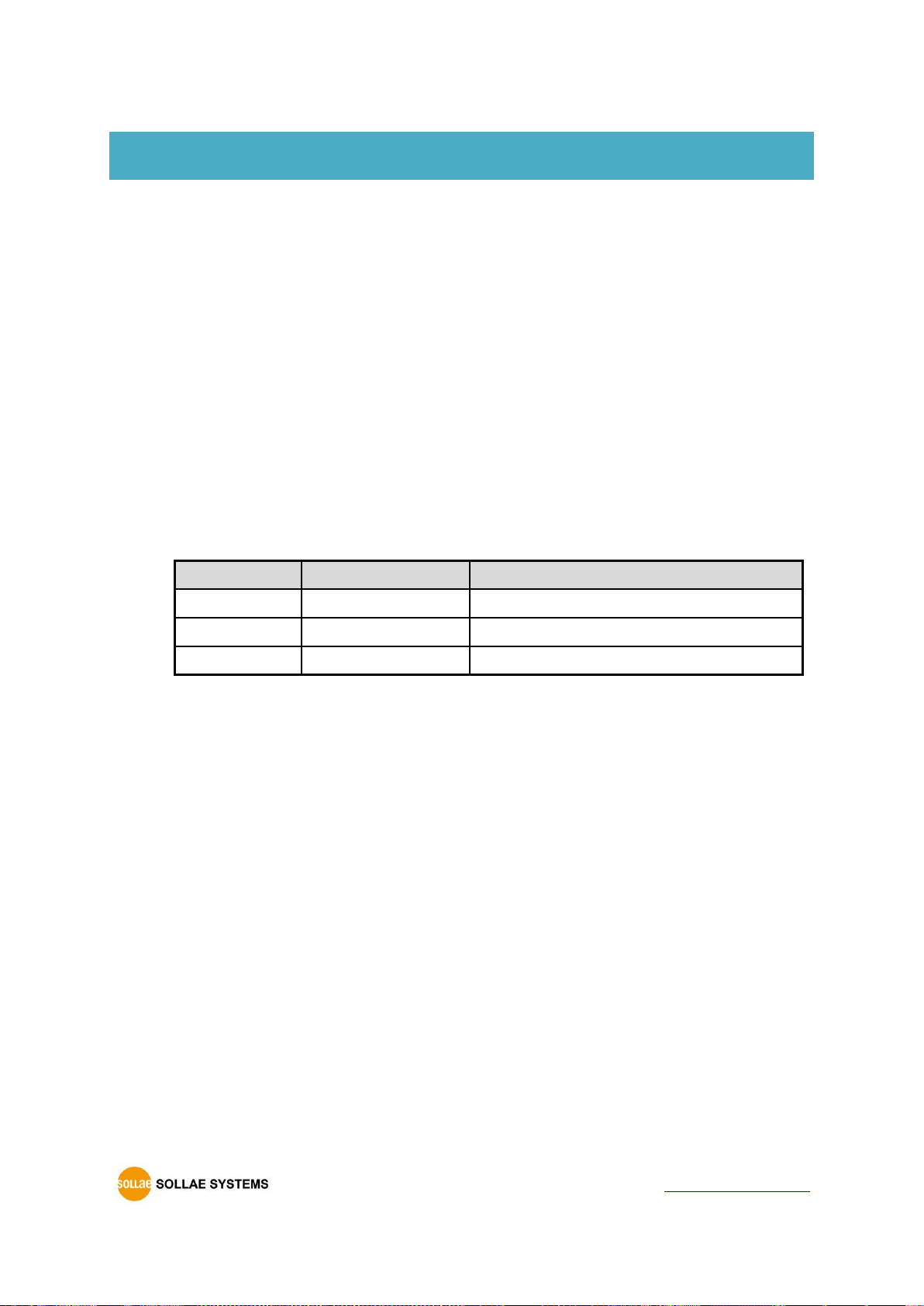
CIE-H10A User Manual Ver. 1.1
- 63 -
https://www.ezTCP.com
8 Additional Functions
8.1 Security
8.1.1 Restriction of Access (ezTCP Firewall)
On the [Option] tab of ezManager, users can set restriction of access function with
filtering MAC and IP address.
⚫ Allowed MAC Address
If this option has a value of MAC address, the device which has the MAC address is
only permitted to access.
⚫ Allowed IP Address
This is to define hosts with IP address or range of IP address allowed to access. The
range is defined by multiplying [IP address] and [Network Mask] in bit unit.
⚫ Examples
IP Address
Network Mask
Allowed IP Address Range
10.1.0.1
255.0.0.0
10.1.0.1 ∼ 10.255.255.254
10.1.0.1
255.255.255.0
10.1.0.1 ∼ 10.1.0.254
192.168.1.4
255.255.255.255
192.168.1.4
Table 8-1 examples of defining allowed IP range
⚫ Apply to ezManager
[Apply to ezManager] is for applying above two restrictions to ezManager functions
like [Search], [Read], [Write], etc.
8.1.2 Setting Password
A password can be used to protect CIE-H10A from TELNET login or changing
environmental parameters by hosts who are not designated. The maximum length is 8
bytes of Alphabet or number.
When you want to revoke all of these restrictions, change the mode of CIE-H10A to the
ISP mode. All restrictions are removable and communication with ezManager is
revoked in the ISP mode.

CIE-H10A User Manual Ver. 1.1
- 64 -
https://www.ezTCP.com
8.2 Option Tab Functions
8.2.1 Notify IP Change
CIE-H10A can be a TCP server even though it is assigned the IP address automatically.
Using [Notify IP Change] function, it sends its IP address with the host name to the specific
server. There are 3 types of functions provided: DDNS, TCP and UDP.
⚫ Dynamic Domain Name Service (DDNS)
CIE-H10A supports DDNS function offered by DynDNS to manage its changed IP
address as a host name. Therefore, you have to make an account and create host
names on the website of DynDNS before use this.
All about service usage of an account could be changed according to the policy of
DynDNS.
Homepage of DynDNS: http://dyn.com/dns/
Figure 8-1 setting DDNS
① Select the [DDNS (dyndns.org)] item.
② 40,320 is a fixed value.
③ Input the ID of DDNS account.
④ Input the password of the account.
⑤ Input one of the host names which you created on your account.
⚫ TCP/UDP
In case you have an own server and want to manage the information about changed
IP addresses, you are allowed to use TCP/UDP for using this option. The [Data Type]
can be selected as ASCII or hexadecimal, and the [Interval] is available on
configuration.
Refer to the [Notify IP Change] on our web site for details.
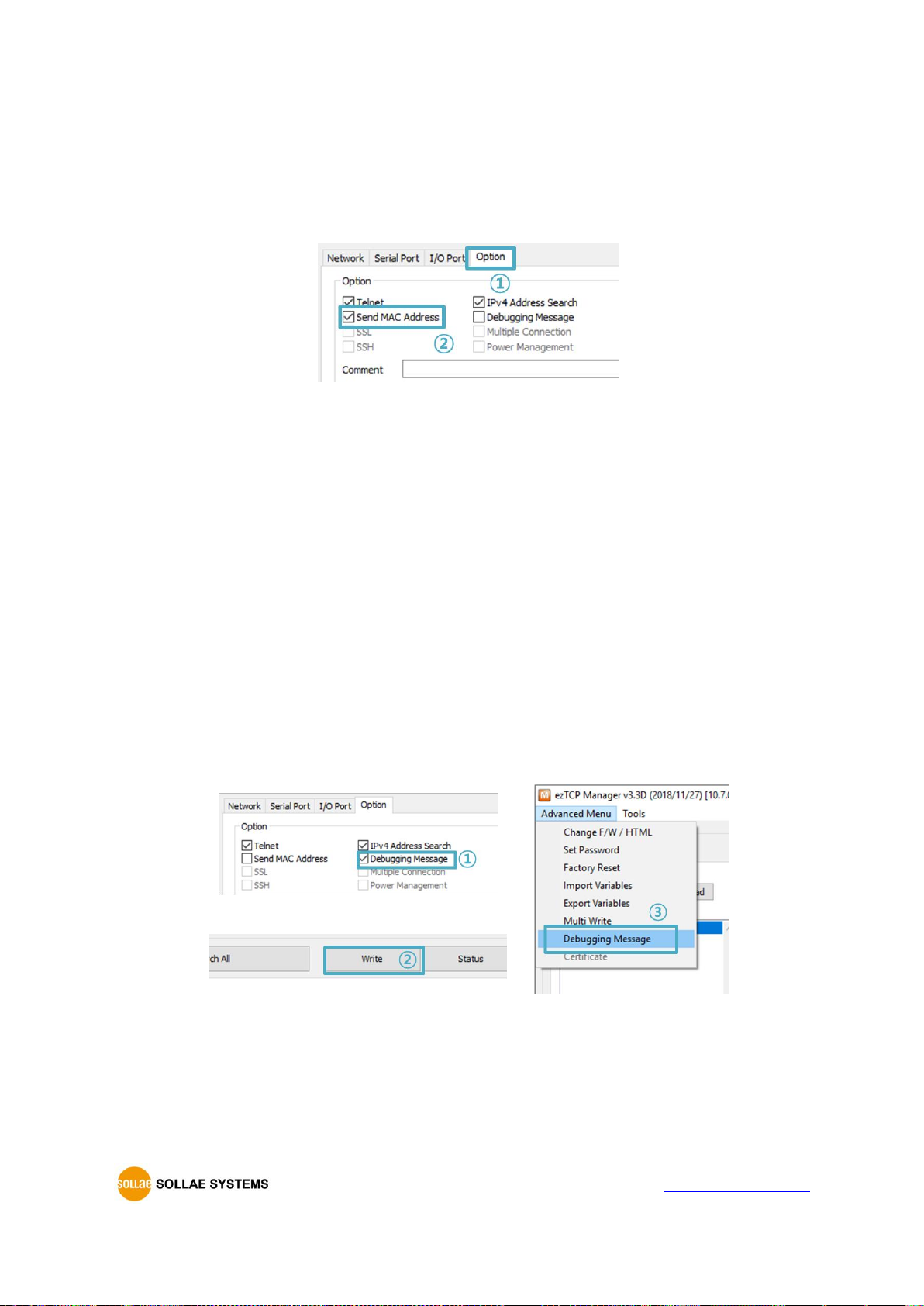
CIE-H10A User Manual Ver. 1.1
- 65 -
https://www.ezTCP.com
8.2.2 Sending MAC Address
[Sending MAC Address] is a function that CIE-H10A sends its MAC address to the remote
host right after the connection is established. By using this function, a server can identify
multiple devices with the information.
Figure 8-2 setting of Sending MAC Address function
① Move to the [Option] tab.
② Check the [Send MAC Address] option.
8.2.3 Debugging Message
By using [Debugging] option, users can receive debugging messages from CIE-H10A on
the network.
When you are facing a problem about the TCP connection or data communication, use
this function and send us the stored file. We can use it for finding out the reason of
your problem.
Debugging messages are broadcasted to entire network via UDP so it might cause
serious network traffic. Keep in mind that you should turn the option off after using it.
⚫ Setting debugging option
Figure 8-3 setting debugging option
① Check the [Debugging Message] option
② Press the [Write] button
③ Click the [Advanced Menu] - [Debugging Message] button. And then, the
debugging message window appears on your screen as shown below.
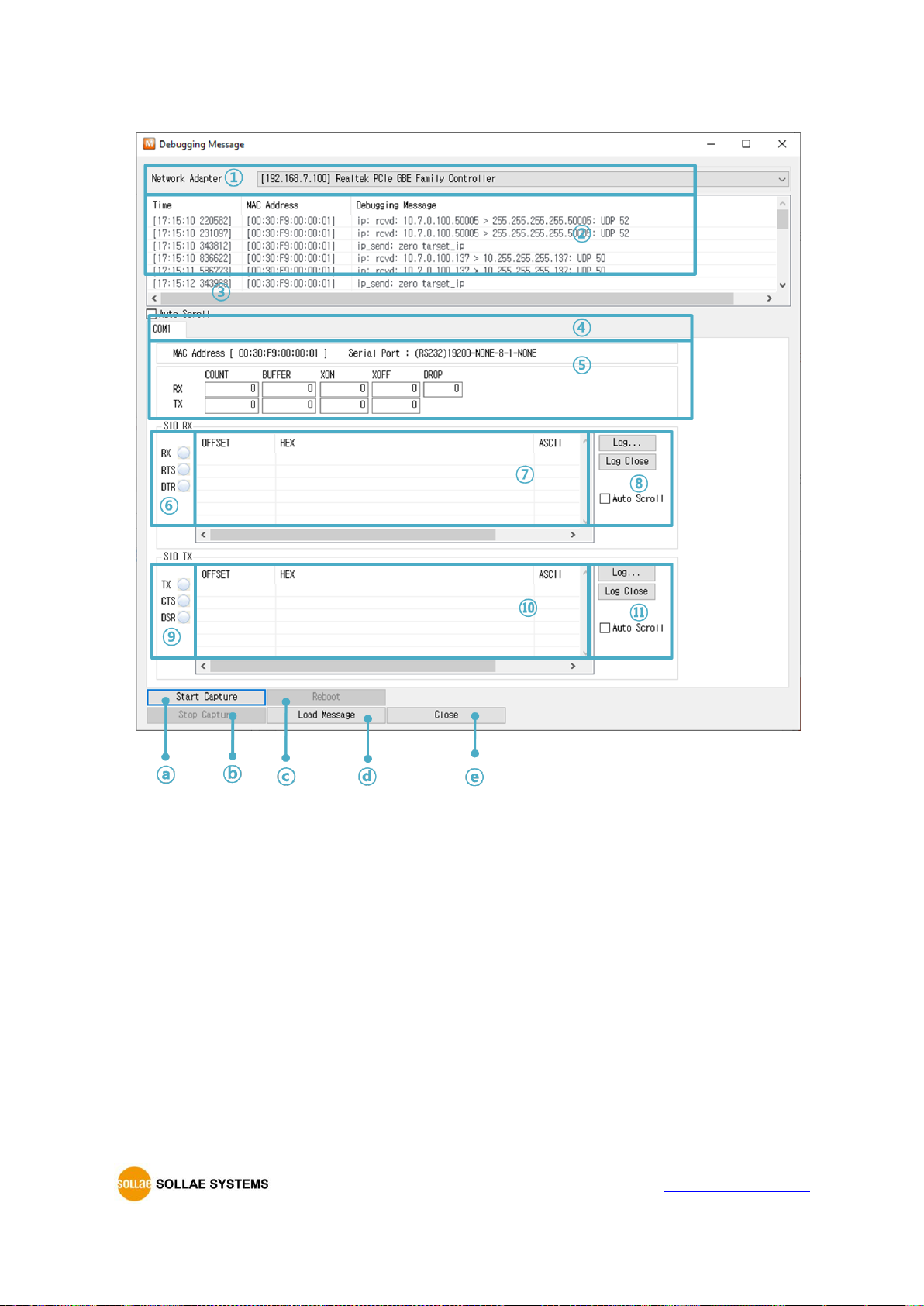
CIE-H10A User Manual Ver. 1.1
- 66 -
https://www.ezTCP.com
Figure 8-4 debugging message window
① Pull down menu for selecting a network adapter.
② Place for showing received debugging messages from CIE-H10A over the
network.
③ Auto update to display the latest captured file on the screen of ②.
④ MAC Address Information of a selected message.
⑤ ~ ⑪ Unavailable.
ⓐ To start capturing debugging messages from CIE-H10A.
ⓑ To stop capturing debugging messages from CIE-H10A.
ⓒ Unavailable.
ⓓ [Load Message] is for loading a debugging log file to display.
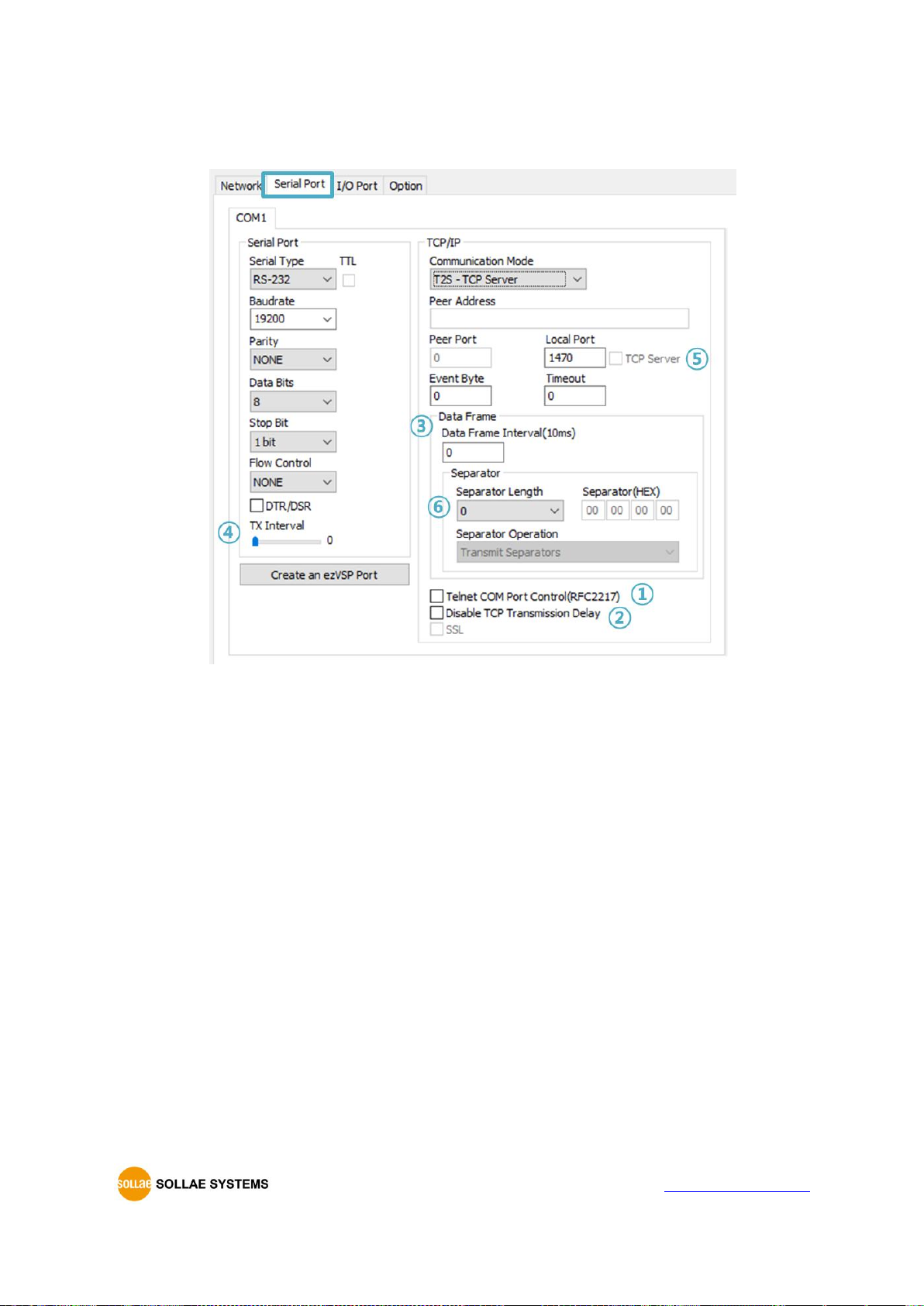
CIE-H10A User Manual Ver. 1.1
- 67 -
https://www.ezTCP.com
8.3 Serial Port Tab Functions
Figure 8-5 Serial Port Tab
8.3.1 TELNET COM port Control Option (RFC 2217) - ①
This option is for sending and receiving serial port states between two devices. Users can
send and receive control signals such as RTS/CTS when the states are changed.
8.3.2 Disable TCP Transmission Delay - ②
If you use this option, CIE-H10A sends the data from the serial port to Ethernet as
quickly as possible.
8.3.3 Data Frame Interval - ③
Before sending data from the serial port to Ethernet, ezTCP gathers data in the buffer. If
there is no data during the specific time configured in the [Data Frame Interval], ezTCP will
send data to the network. In case the value is set to 0, data will be sent immediately.
Please set this value to 11 or higher values for correct operation.

CIE-H10A User Manual Ver. 1.1
- 68 -
https://www.ezTCP.com
8.3.4 TX interval - ④
This option is for preventing data loss in the case that the serial device has very small
buffer size or does not have a buffer. The range of the value could be from 0 to 25 and the
unit is duration of sending 1 byte. For example, if you set this value to 5, each byte will be
transferred with duration of sending 5 bytes.
8.3.5 TCP Server / Client mode - ⑤
This mode is available on TCP client mode only. In this mode, you do not need to change
the mode for switching active or passive TCP connection. Note that the [Event Byte] option
should be set to 1 or lager value.
8.3.6 Separator - ⑥
Using this function, you can control the length of network packets by specific characters.
When you enable this function, the maximum packet size is 512 bytes.
Separator
options
Length
select the length between 0 ~ 4 bytes
Operation
Transmit Separators without additional bytes
Transmit Separators + 1 byte
Transmit Separators + 2 bytes
Table 8-2 separator
If you want to get more information about the above functions, refer to the technical
documents at our web site.
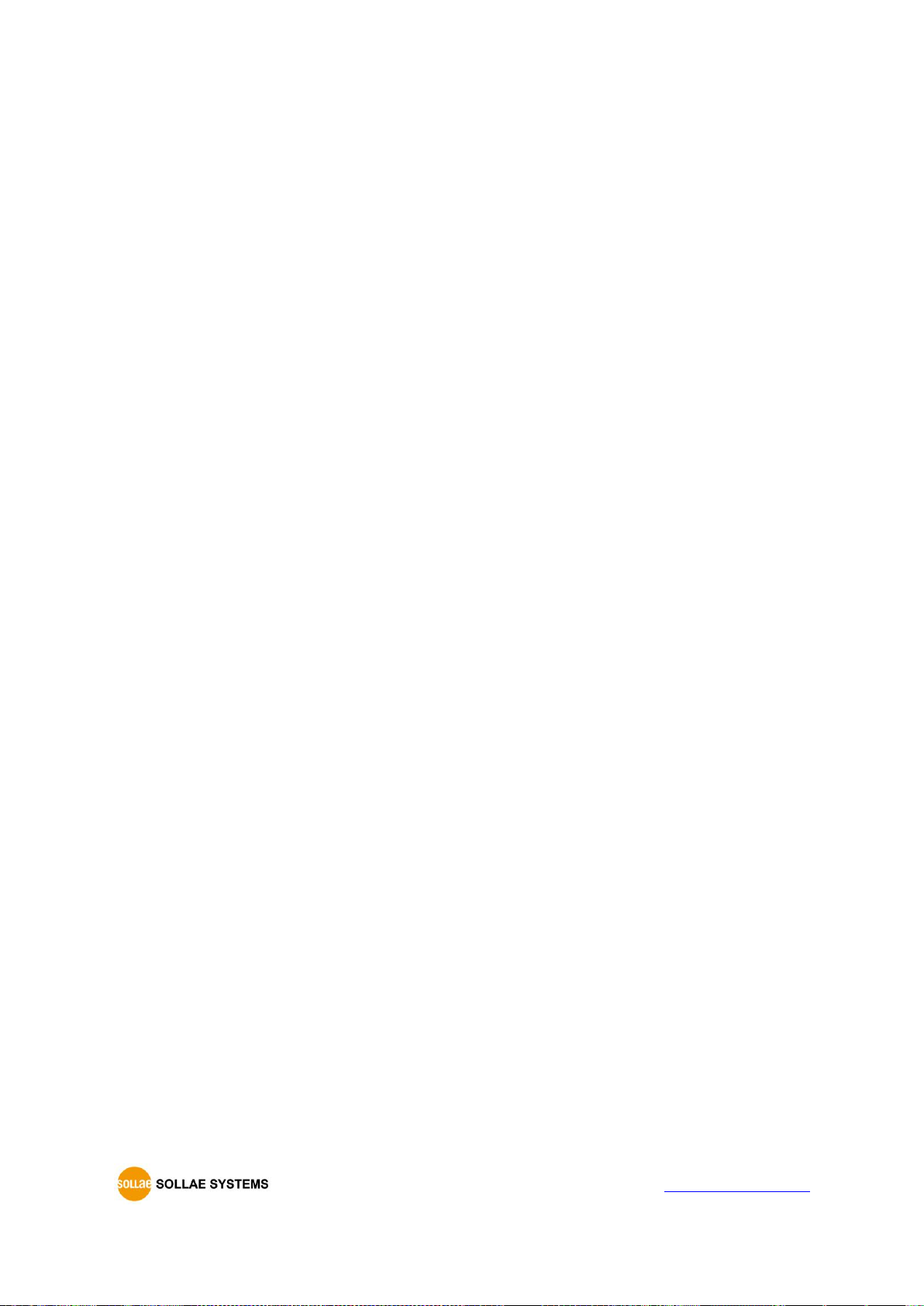
CIE-H10A User Manual Ver. 1.1
- 69 -
https://www.ezTCP.com
8.4 I/O Port Tab Functions
8.4.1 Notify Input Port Change
When a CIE-H10A operates as a Modbus/TCP slave and this function is enable, if status
of input ports are changed, CIE-H10A immediately sends the master response packets to
Modbus/TCP masters regardless of master’s query.
8.4.2 Valid Time
CIE-H10A only recognizes signals of the input ports as the valid signals when the signal
lasts for the [Valid Time]. If the signals are not maintained for the [Valid Time], the input
signals will be ignored. The unit used for the [Valid Time] is 1ms. However, because the
accuracy is only guaranteed in 10ms, the designated values are rounded down in units of
10ms.
8.4.3 Delay
Output values are reflected to CIE-H10A’s output ports later than the time set to [Delay].
For example, if [Delay] is set to ‘0’, the output values are reflected to the output ports
immediately. Although it is allowed to set the values in 1ms, it is accurate to 10ms, rounded
down.)
If the timer for the [Delay] is already running, all the subsequent orders for giving
signals to the output ports are ignored.
8.5 Internet Switch
As one of the control methods, all of our digital I/O controllers support Modbus/TCP.
According to the standard of this protocol, a system is composed of master and slave.
Our controllers support both master and slave modes, so you can make various systems
such as 1:1 or 1:N by combining some of the products.
You can make a system that transfers input information through the TCP/IP network and
outputs the value. This function is called as “Internet Switch”.
Refer to the [Internet Switch], [Combinations of digital I/O Controllers] documents on
our web site for details.

CIE-H10A User Manual Ver. 1.1
- 70 -
https://www.ezTCP.com
9 Self-Test in Trouble
When users are in trouble with using CIE-H10A, make sure of the following steps first.
9.1 Searching problem with ezManager
⚫ Confirming types of configuration utility
CIE-H10A can be configured by ezManager.
⚫ Cancelling the Firewall operation
In case of being blocked by firewalls of a personal computer or network block, you
must cancel all the firewalls before searching CIE-H10A.
Most of vaccine programs have firewall functions so it can cause some trouble to
search CIE-H10A. Close or pause these programs before searching the product.
⚫ Stable supply of the power
Check if the power is supplied continually. The red LED on CIE-H10A shows that the
power is switched on.
⚫ Connection with the network
Make sure that the network connection is fine including Ethernet cable. In this step,
we recommend that users connect CIE-H10A with PC directly or in the same network
hub.
⚫ Checking options of restriction
In case that restriction of access is activated, the communication with ezManager will
be unavailable. When users are in this situation, make CIE-H10A operate in ISP mode.
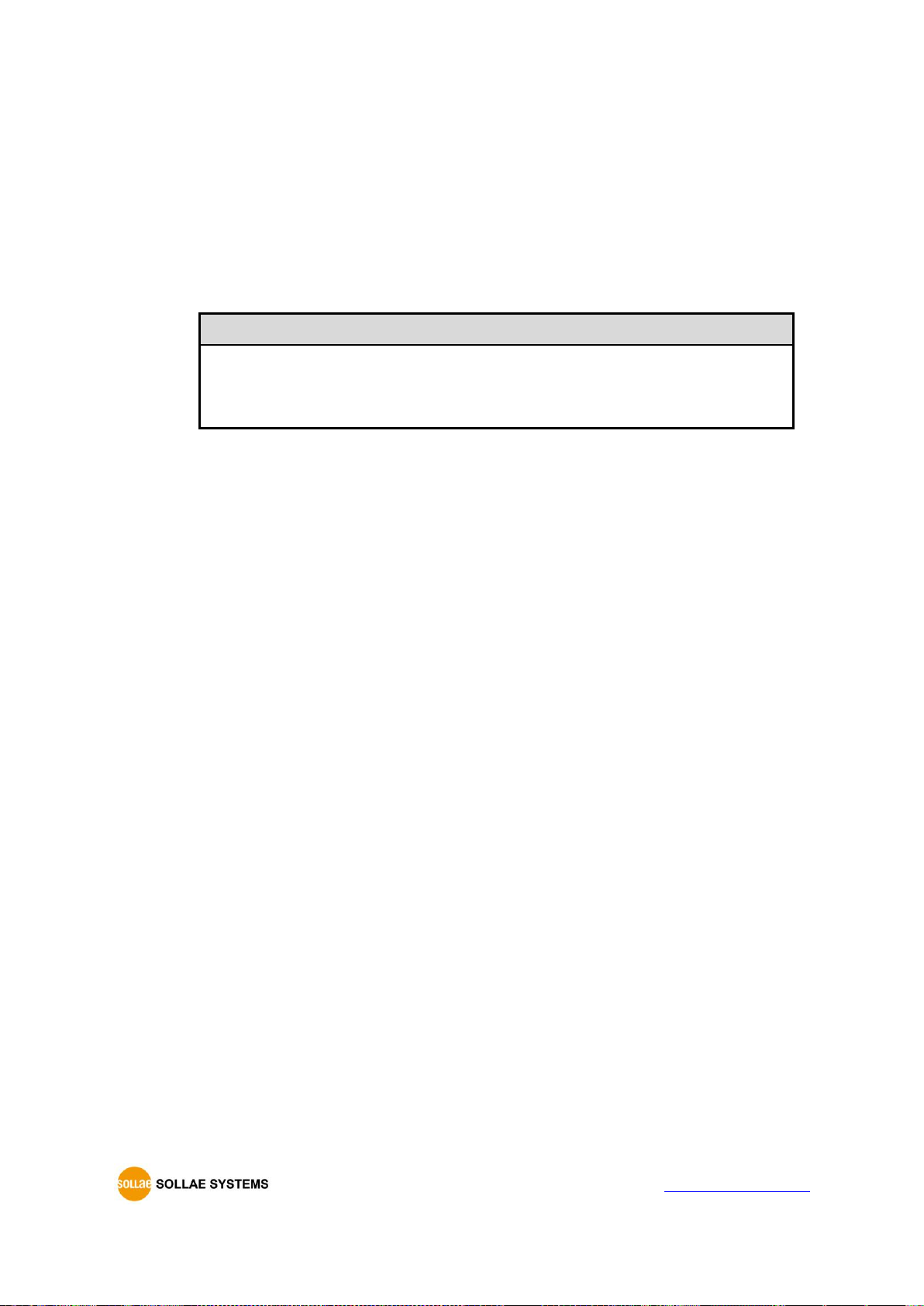
CIE-H10A User Manual Ver. 1.1
- 71 -
https://www.ezTCP.com
9.2 Connection Problem over Modbus/TCP
⚫ Checking parameters related with TCP/IP
When CIE-H10A has a private network IP address, personal computer’s IP address has
to be on the same sub network. Check if the IP address and local port number are
correct. In case of a fixed IP address, the subnet mask, gateway IP address and DNS
IP address should be configured.
Slave or Master
Local IP Address, the connection mode (Active / Passive), Peer Address and Peer
Port, Subnet Mask, Gateway IP Address, DNS IP Address, DDNS option and etc.
Table 9-1 major parameters related with Modbus/TCP
⚫ PING Test
Confirm the connection over the network by PING test. If CIE-H10A does not send
any reply from the request, check the network environment.
⚫ Firewall
In case the networks which need strong security, the access may be denied by their
firewall. Under this circumstance, users should ask the person in charge of their
network to release ports which will be used. (Ex: TCP 502, UDP 50005)
⚫ Operation Mode
A TCP connection is not possible when CIE-H10A is operating in the ISP or Serial
Configuration mode.
⚫ Connection Mode
To make a TCP connection, both a server (passive mode) and a client (active mode)
should exist. If there are only servers or clients, the TCP connection cannot be
established.
⚫ ezTCP Firewall
When users set the ezTCP firewall with MAC and IP address, any hosts cannot be
reachable to it except for the hosts who have the allowed MAC and IP address.
Inactivate the option or check the setting is correct.
⚫ Checking the TCP status
TCP is a protocol connected one to one without multiple connections function.
Because of this, if a device is on a TCP connection, other requests are denied. If users
are in this situation, check the network status by connecting on TELNET or using
ezManager.

CIE-H10A User Manual Ver. 1.1
- 72 -
https://www.ezTCP.com
9.3 Communication Problem over Modbus/TCP
⚫ Checking Modbus/TCP parameters
Check all the related parameters that [Unit ID], [Input Port Base Address], [Output
Port Base Address], [Poll Interval] and [Notify Input change].
⚫ Checking which mode is using
In case of MACRO or serialized Modbus/TCP, you can control the outputs of CIE-H10A.
Turn the mode off if those modes are using.
Contact us if you have any questions about above steps or our products.
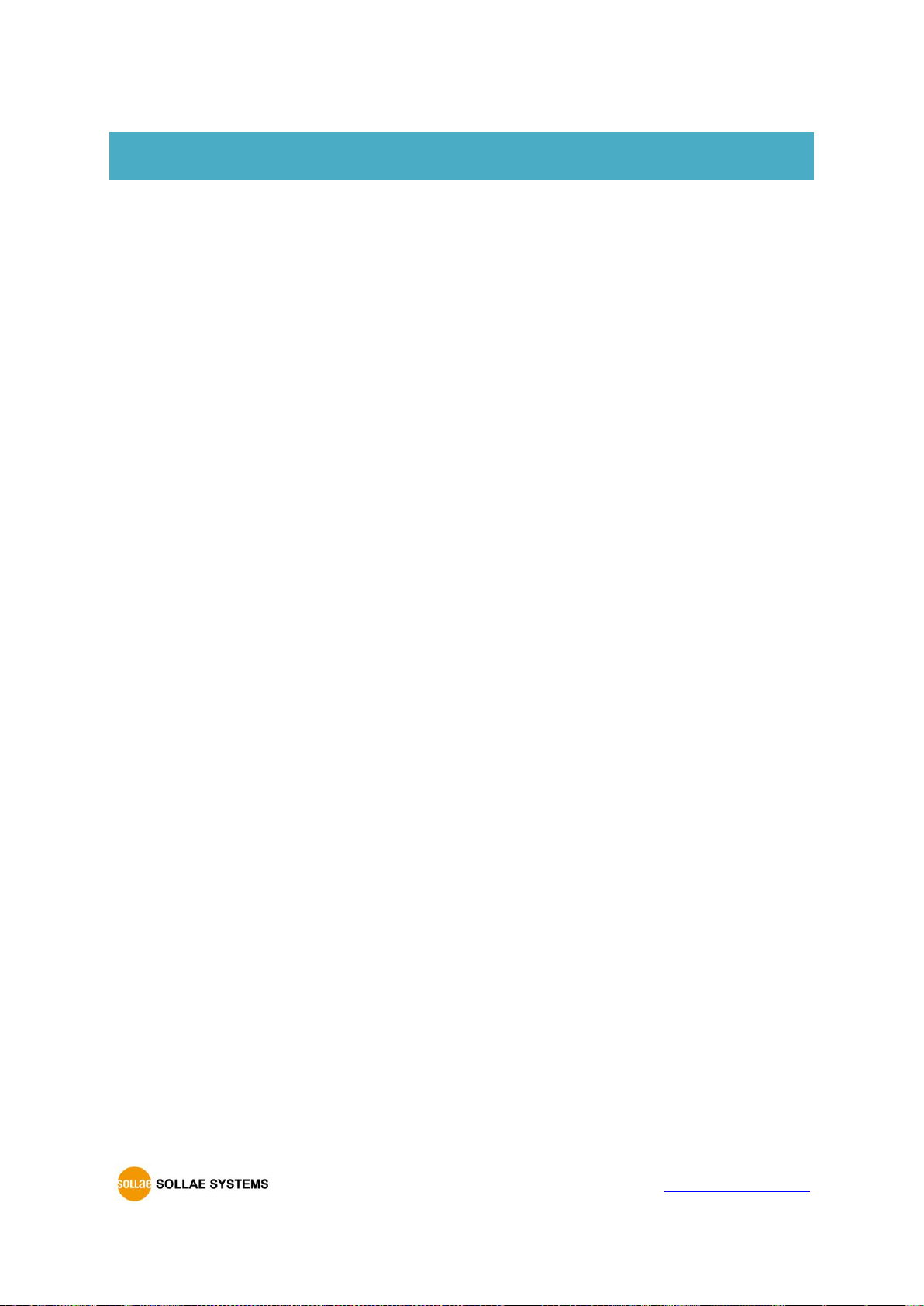
CIE-H10A User Manual Ver. 1.1
- 73 -
https://www.ezTCP.com
10 Related material
10.1 Technical Documents
You can find the following technical documents at our website.
⚫ Datasheet
⚫ Modbus/TCP protocol
⚫ Internet switch
⚫ Serial switch
⚫ Combinations of I/O Controllers
⚫ Digital Pulse Output
⚫ Dry Contact Adapter (DCA)
⚫ IP Change Notification (DDNS)
⚫ Sending MAC Address function
⚫ TCP Server/Client mode
⚫ Telnet COM Port Control Option
⚫ Modmap Users’ manual
⚫ etc
10.2 Smart phone application
⚫ ezManager (iOS)
⚫ TCP/IP Console (iOS)
⚫ TCP/IP Client (Android)
⚫ ModMap (for Android)
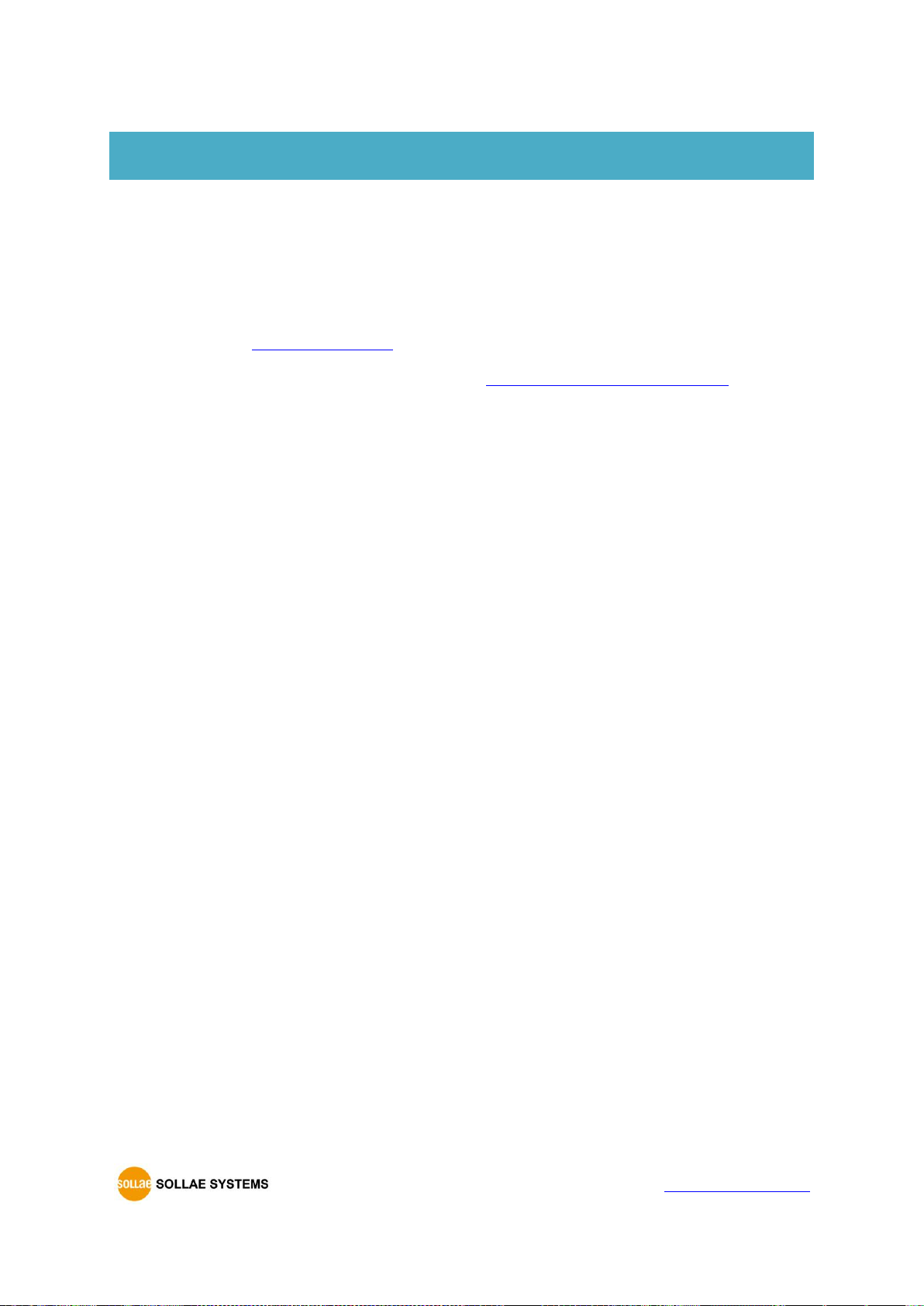
CIE-H10A User Manual Ver. 1.1
- 74 -
https://www.ezTCP.com
11 Technical Support and Warranty
11.1 Technical Support
If you have any question regarding operation of the product, visit Customer Support FAQ
corner and the message board on Sollae Systems’ web site or send us an email at the
following address:
⚫ E-mail: support@eztcp.com
⚫ Website Address for Customer Support: http://www.eztcp.com/en/support/
11.2 Warranty
11.2.1 Refund
Upon the customer’s request to refund the product within two weeks after purchase,
Sollae Systems will refund the product.
11.2.2 Free Repair Services
For product failures occurring within 2 years after purchase, Sollae Systems provides free
repair services or exchange the product. However, if the product failure is due to user’s
fault, repair service fees will be charged or the product will be replaced at user’s expense.
11.2.3 Charged Repair Services
For product failures occurring after the warranty period (2 years) or resulting from user’s
fault, repair service fees will be charged and the product will be replaced at user’s expense.

CIE-H10A User Manual Ver. 1.1
- 75 -
https://www.ezTCP.com
12 Precaution and Exemption from Liability
12.1 Precaution
⚫ Sollae Systems is not responsible for product failures occurring due to user’s
alternation of the product.
⚫ Specifications of the product are subject to change without prior notice for
performance improvement.
⚫ Sollae Systems does not guarantee successful operation of the product if the
product was used under conditions deviating from the product specifications.
⚫ Reverse engineering of firmware and applications provided by Sollae Systems is
prohibited.
⚫ Use of firmware and applications provided by Sollae Systems for purposes other
than those for which they were designed is prohibited.
⚫ Do not use the product in an extremely cold or hot place or in a place where
vibration is severe.
⚫ Do not use the product in an environment in which humidity is high or a lot of oil
exists.
⚫ Do not use the product where there is caustic or combustible gas.
⚫ Sollae Systems does not guarantee normal operation of the product under the
conditions a lot of noise exists.
⚫ Do not use the product for a purpose that requires exceptional quality and
reliability relating to user’s injuries or accidents – aerospace, aviation, health care,
nuclear power, transportation, and safety purposes.
⚫ Sollae Systems is not responsible for any accident or damage occurring while using
the product.
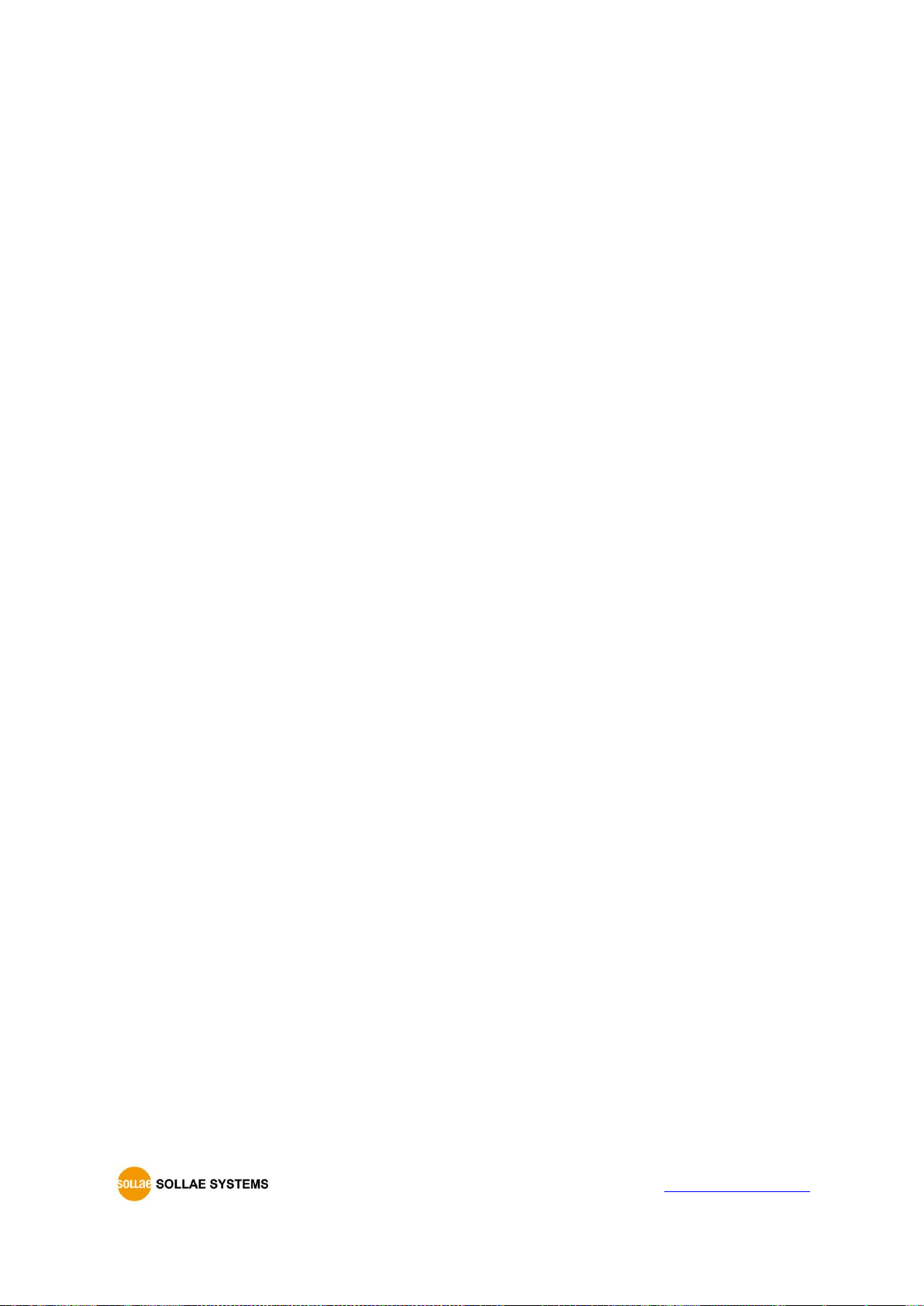
CIE-H10A User Manual Ver. 1.1
- 76 -
https://www.ezTCP.com
12.2 Exemption from Liability
12.2.1 English version
In no event shall Sollae Systems Co., Ltd. And its distributors be liable for any damages
whatsoever (including, without limitation, damages for loss of profit, operating cost for
commercial interruption, loss of information, or any other financial loss) from the use or
inability to use the CIE-H10A even if Sollae Systems Co., Ltd. Or its distributors have been
informed of such damages.
The CIE-H10A is not designed and not authorized for use in military applications, in
nuclear applications, in airport applications or for use in applications involving explosives,
or in medical applications, or for use in security alarm, or for use in a fire alarm, or in
applications involving elevators, or in embedded applications in vehicles such as but not
limited to cars, planes, trucks, boats, aircraft, helicopters, etc..
In the same way, the CIE-H10A is not designed, or intended, or authorized to test,
develop, or be built into applications where failure could create a dangerous situation that
may result in financial losses, damage to property, personal injury, or the death of people
or animals. If you use the CIE-H10A voluntarily or involuntarily for such unauthorized
applications, you agree to subtract Sollae Systems Co., Ltd. And its distributors from all
liability for any claim for compensation.
Sollae Systems Co., Ltd. And its distributors entire liability and your exclusive remedy
shall be Sollae Systems Co., Ltd. And its distributors option for the return of the price paid
for, or repair, or replacement of the CIE-H10A.
Sollae Systems Co., Ltd. And its distributors disclaim all other warranties, either expressed
or implied, including, but not limited to, the implied warranties of merchantability and
fitness for a particular purpose, with respect to the CIE-H10A including accompanying
written material, hardware and firmware.
12.2.2 French version
⚫ Documentation
La documentation du boîtier CIE-H10A est conçue avec la plus grande attention. Tous les
efforts ont été mis en œuvre pour éviter les anomalies. Toutefois, nous ne pouvons garantir
que cette documentation soit à 100% exempt de toute erreur. Les informations présentes
dans cette documentation sont données à titre indicatif. Les caractéristiques techniques

CIE-H10A User Manual Ver. 1.1
- 77 -
https://www.ezTCP.com
peuvent changer à tout moment sans aucun préavis dans le but d'améliorer la qualité et les
possibilités des produits.
⚫ Copyright et appellations commerciales
Toutes les marques, les procédés, les références et les appellations commerciales des
produits cités dans la documentation appartiennent à leur propriétaire et Fabricant respectif.
⚫ Conditions d’utilisations et limite de responsabilité
En aucun cas Sollae Systems Co., Ltd. ou un de ses distributeurs ne pourra être tenu
responsable de dommages quels qu'ils soient (intégrant, mais sans limitation, les
dommages pour perte de bénéfice commercial, interruption d'exploitation commerciale,
perte d’informations et de données à caractère commercial ou de toute autre perte
financière) provenant de l'utilisation ou de l'incapacité à pouvoir utiliser le boîtier CIE-H10A,
même si Sollae Systems Co., Ltd. ou un de ses distributeurs a été informé de la possibilité
de tels dommages.
Le boîtier CIE-H10A est exclusivement prévu pour un usage en intérieur, dans un
environnement sec, tempéré (+10 °C à +40°C) et non poussiéreux. Le boîtier CIE-H10A n’est
pas prévu, ni autorisé pour être utilisé en extérieur, ni de façon embarquée dans des engins
mobiles de quelque nature que ce soit (voiture, camion, train, avion, etc…), ni en milieu
explosif, ni dans des enceintes nucléaires, ni dans des ascenseurs, ni dans des aéroports, ni
dans des enceintes hospitaliers, ni pour des applications à caractère médical, ni dans des
dispositifs de détection et d’alerte anti-intrusion, ni dans des dispositifs de détection et
d’alerte anti-incendie, ni dans des dispositifs d’alarme GTC, ni pour des applications
militaires.
De même, le boîtier CIE-H10A n’est pas conçu, ni destiné, ni autorisé pour expérimenter,
développer ou être intégré au sein d’applications dans lesquelles une défaillance de celui-ci
pourrait créer une situation dangereuse pouvant entraîner des pertes financières, des
dégâts matériel, des blessures corporelles ou la mort de personnes ou d’animaux. Si vous
utilisez le boîtier CIE-H10A volontairement ou involontairement pour de telles applications
non autorisées, vous vous engagez à soustraire Sollae Systems Co., Ltd. et ses distributeurs
de toute responsabilité et de toute demande de dédommagement.
En cas de litige, l'entière responsabilité de Sollae Systems Co., Ltd. et de ses distributeurs
vis-à-vis de votre recours durant la période de garantie se limitera exclusivement selon le
choix de Sollae Systems Co., Ltd. et de ses distributeurs au remboursement de votre
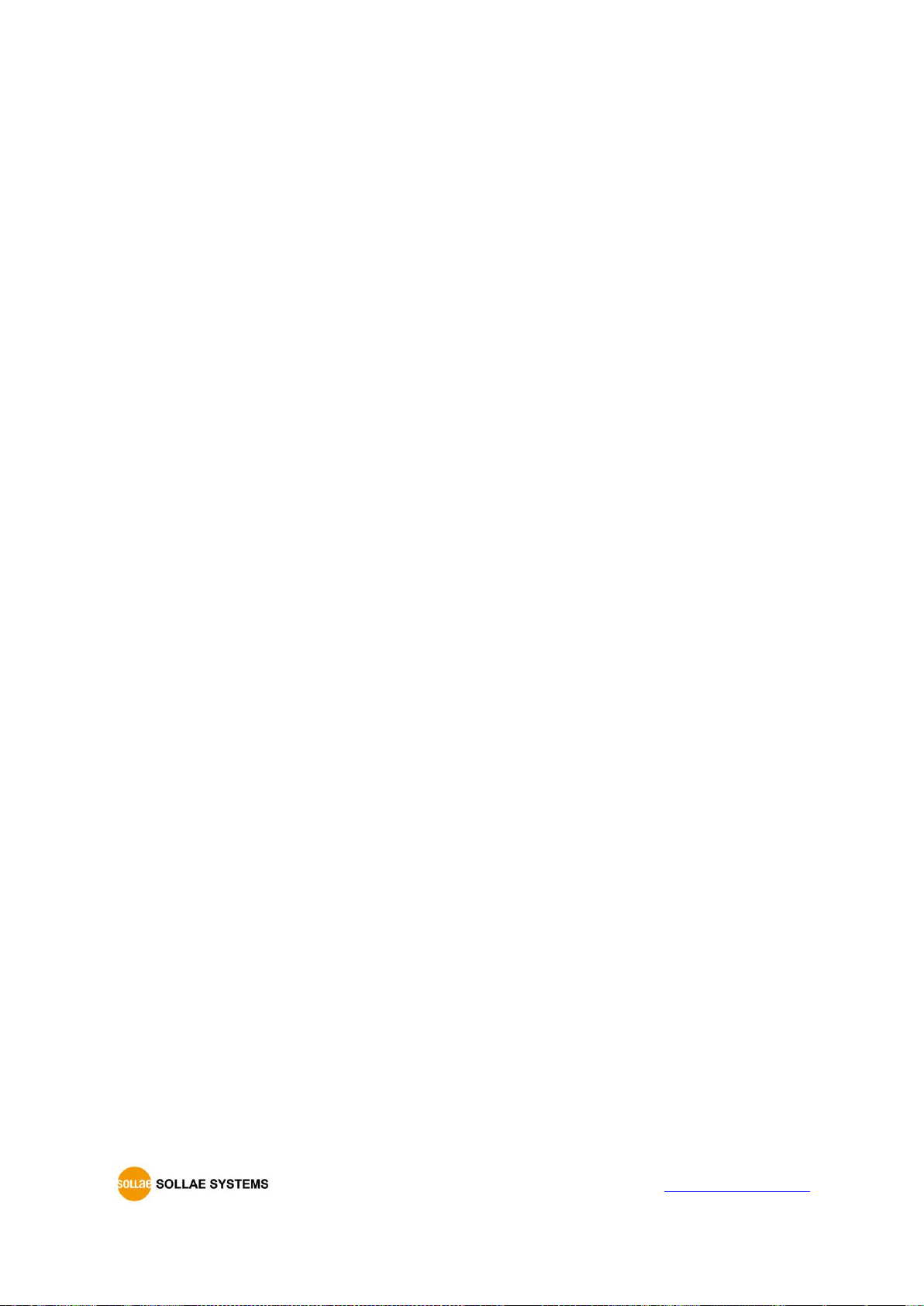
CIE-H10A User Manual Ver. 1.1
- 78 -
https://www.ezTCP.com
produit ou de sa réparation ou de son échange. Sollae Systems Co., Ltd. et ses distributeurs
démentent toutes autres garanties, exprimées ou implicites.
Tous les boîtiers CIE-H10A sont testés avant expédition. Toute utilisation en dehors des
spécifications et limites indiquées dans cette documentation ainsi que les court-circuit, les
chocs, les utilisations non autorisées, pourront affecter la fiabilité, créer des
dysfonctionnements et/ou la destruction du boîtier CIE-H10A sans que la responsabilité de
Sollae Systems Co., Ltd. et de ses distributeurs ne puissent être mise en cause, ni que le
boîtier CIE-H10A puisse être échangé au titre de la garantie.
⚫ Rappel sur l’évacuation des équipements électroniques usagés
Le symbole de la poubelle barré présent sur le boîtier CIE-H10A indique que vous ne
pouvez pas vous débarrasser de ce dernier de la même façon que vos déchets courants.
Au contraire, vous êtes responsable de l’évacuation du boîtier CIE-H10A lorsqu’il arrive en
fin de vie (ou qu’il est hors d’usage) et à cet effet, vous êtes tenu de le remettre à un
point de collecte agréé pour le recyclage des équipements électriques et électroniques
usagés. Le tri, l’évacuation et le recyclage séparés de vos équipements usagés permettent
de préserver les ressources naturelles et de s’assurer que ces équipements sont recyclés
dans le respect de la santé humaine et de l’environnement. Pour plus d’informations sur les
lieux de collecte des équipements électroniques usagés, contacter votre mairie ou votre
service local de traitement des déchets.

CIE-H10A User Manual Ver. 1.1
- 79 -
https://www.ezTCP.com
13 History
Date
Version
Comment
Author
2019.07.02
1.0
○ Initial Release
Amy Kim
2019.08.02
1.1
○ Update LED status table
Amy Kim
