Page 1
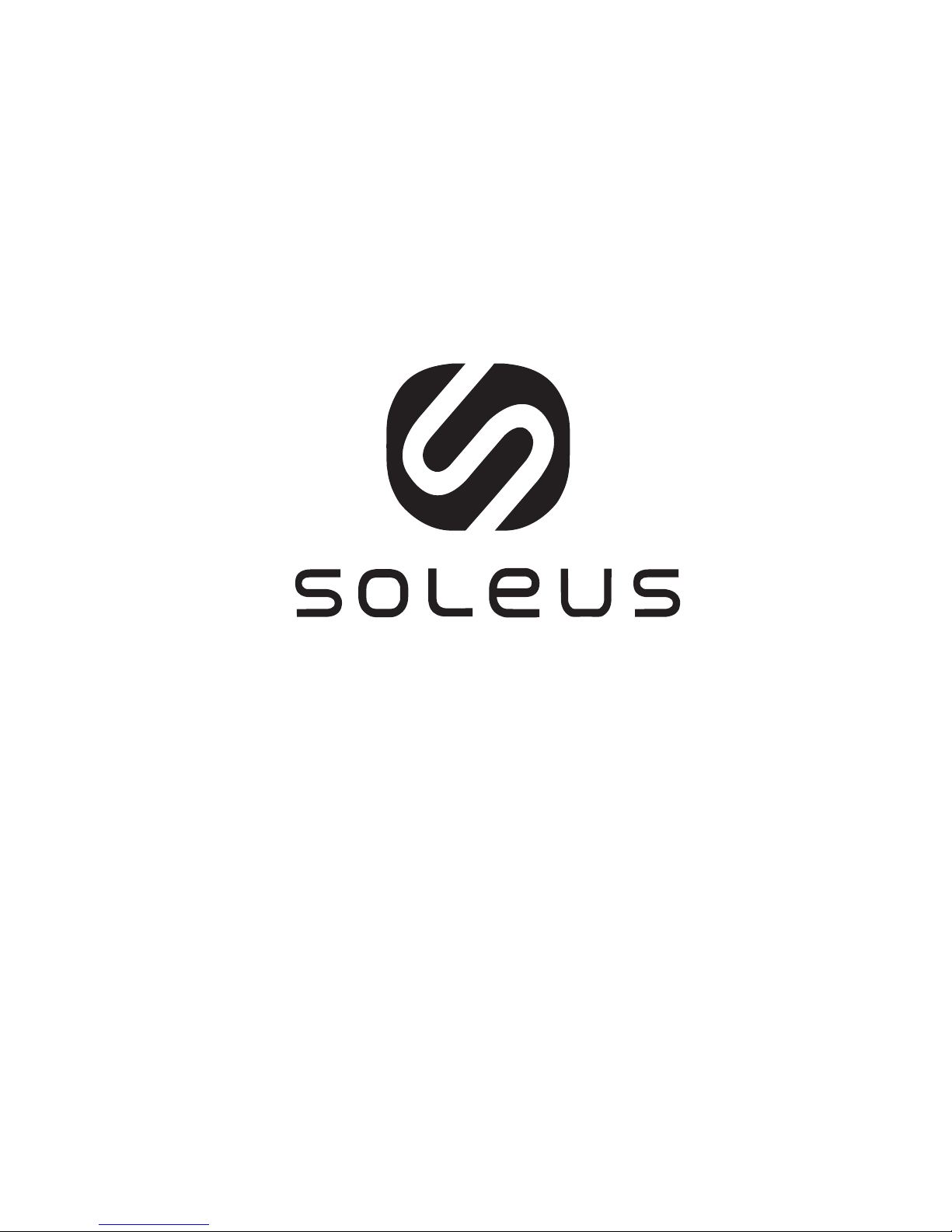
Thrive Fitness Band
SF005
Page 2
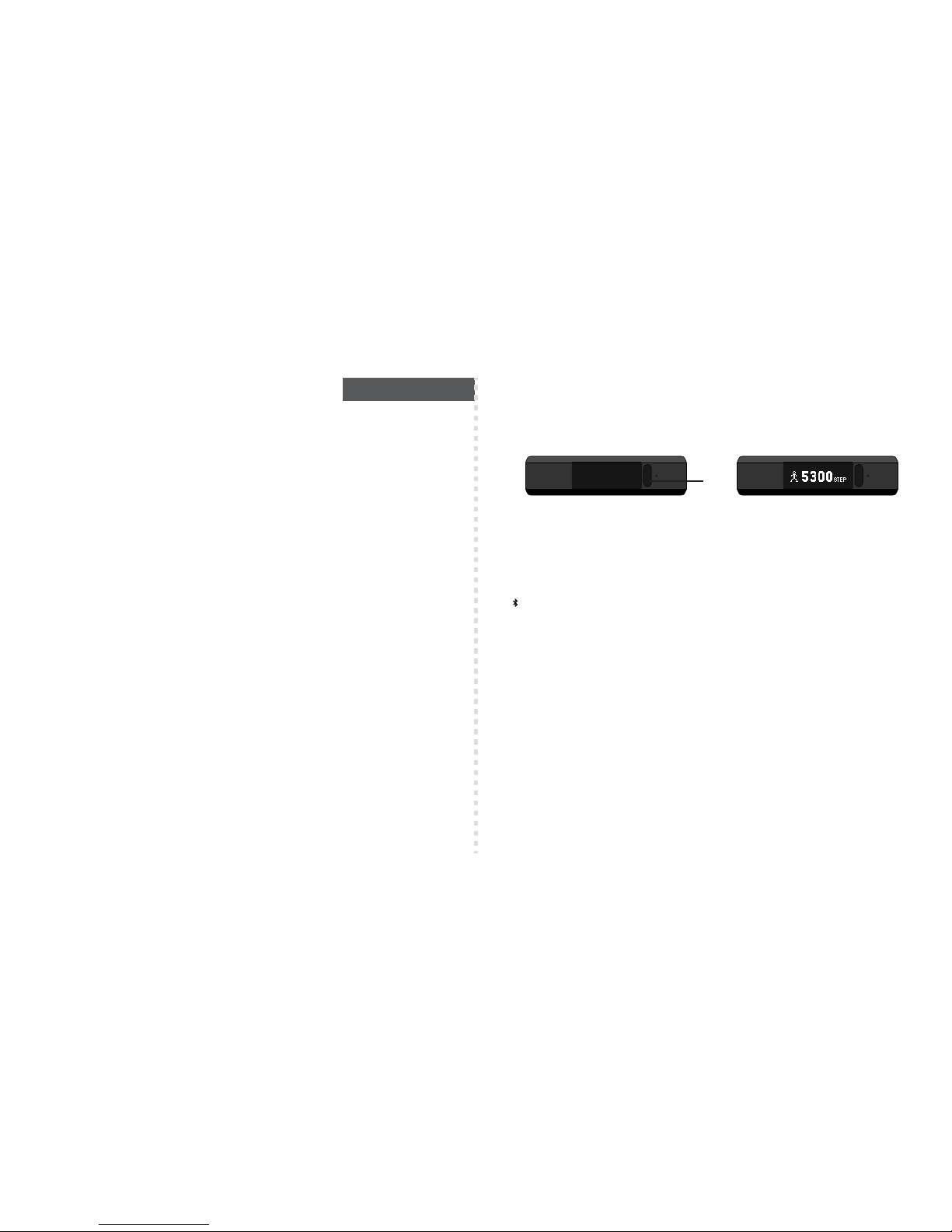
SOLEUS “THRIVE” FITNESS TRACKER (SF005)
Thank you for purchasing the Soleus Thrive Fitness Tracker. This guide is intended to get you set up and using your
device as quickly as possible. For the most updated version of the full-length instruction manual visit
WWW.SOLEUSRUNNING.COM.
CHARGE THE BATTERY!
It is recommended that you charge your battery for 3-4 hours before first use.
Align the prongs on the charging cable to the metal pads on the back of the device. Wrap and clip the retention
band in place. Plug the cable into the USB port of your computer or outlet adaptor. The fully charged battery should
last 7 days under normal use conditions. It is recommended to not let the battery discharge lower than 10% before
re-charging.
DOWNLOAD THE SOLEUS GO APP FOR YOUR SMARTPHONE
To adjust the user settings on your Thrive you must first download the Soleus App on your smart phone. You can find the
Soleus app in the App Store or Google Play. Learn more about the Soleus App by visiting WWW.SOLEUSRUNNING.COM
PAIR YOUR THRIVE TO YOUR SMARTPHONE
After you have downloaded the Soleus App you can pair your Thrive to your smart phone.
On your Thrive:
Press-and-hold the button to enter PAIR mode. “HOLD TO PAIR” will appear momentarily followed by the word “PAIR”
and your device 4-digit identification number will be blinking.
On your smart phone:
(While PAIR and the ID code are blinking) Open the SOLEUS App and select LINK DEVICE, choose the THRIVE that
matches your ID code and touch “Done”. On the Bluetooth Pairing Request touch “Pair” (your Thrive will vibrate and
“OK” will show on the display).
Your Thrive and smart phone are now paired.
Complete the registration and you will be auto-prompted to setup your Thrive in the App Settings page.
PHONE CALL AND TEXT MESSAGE NOTIFICATION
When your Thrive is paired with your smart phone it will notify you when you receive an incoming phone call and text
message.
OPERATION MODES
As you wear Thrive it automatically counts your steps, distance and calorie burn while also comparing your current
activity stats to your pre-set goals.
The display automatically turns off to conserve battery power.
When the display is off, press the button to turn it on and scroll through the different modes: TIME, HRM, WORKOUT,
SLEEP, FIND.
TIME MODE AND DAILY ACTIVITY INFORMATION
Press the button to access Time mode. The device will automatically scroll through all your daily activity information.
• TIME: this screen shows the current time, date, battery power and Bluetooth status. When the Bluetooth is turned on,
the icon will be displayed.
• STEPS: this screen shows your current step total for the day and a graph of your progress towards reaching your daily
step goal.
• KCAL: this screen shows your current total calorie burn for the day and a graph of your progress towards reaching
your daily calorie burn goal.
• DISTANCE: this screen shows your accumulated distance for the day and a graph of your progress towards reaching
your daily activity distance goal.
• INCOMING CALL: this screen shows the number of incoming calls you have accumulated for the day. The call log
resets every night at midnight.
• INCOMING MESSAGE: this screen shows the number of incoming messages you have accumulated for the day. The
message log resets every night at midnight.
• BATTERY POWER: this screen shows your current battery power percentage.
Note: your Thrive must be paired to your smart phone with the Soleus App running for the INCOMING PHONE and
MESSAGE functions to work.
HRM MODE
HRM mode is used for immediate checking of your current heart rate.
From Time mode press the button once to enter HRM mode. Thrive will automatically start searching for your heart rate
signal. The search can take 10-15 seconds. Once the signal is received, your heart rate information will be displayed for
10 seconds and then the display and HRM sensor will automatically turn off.
The information displayed is your current heart rate and the percentage compared to the maximum heart rate
established in the Soleus App settings.
ENGLISH
S1
OFF screen ON screen
Page 3
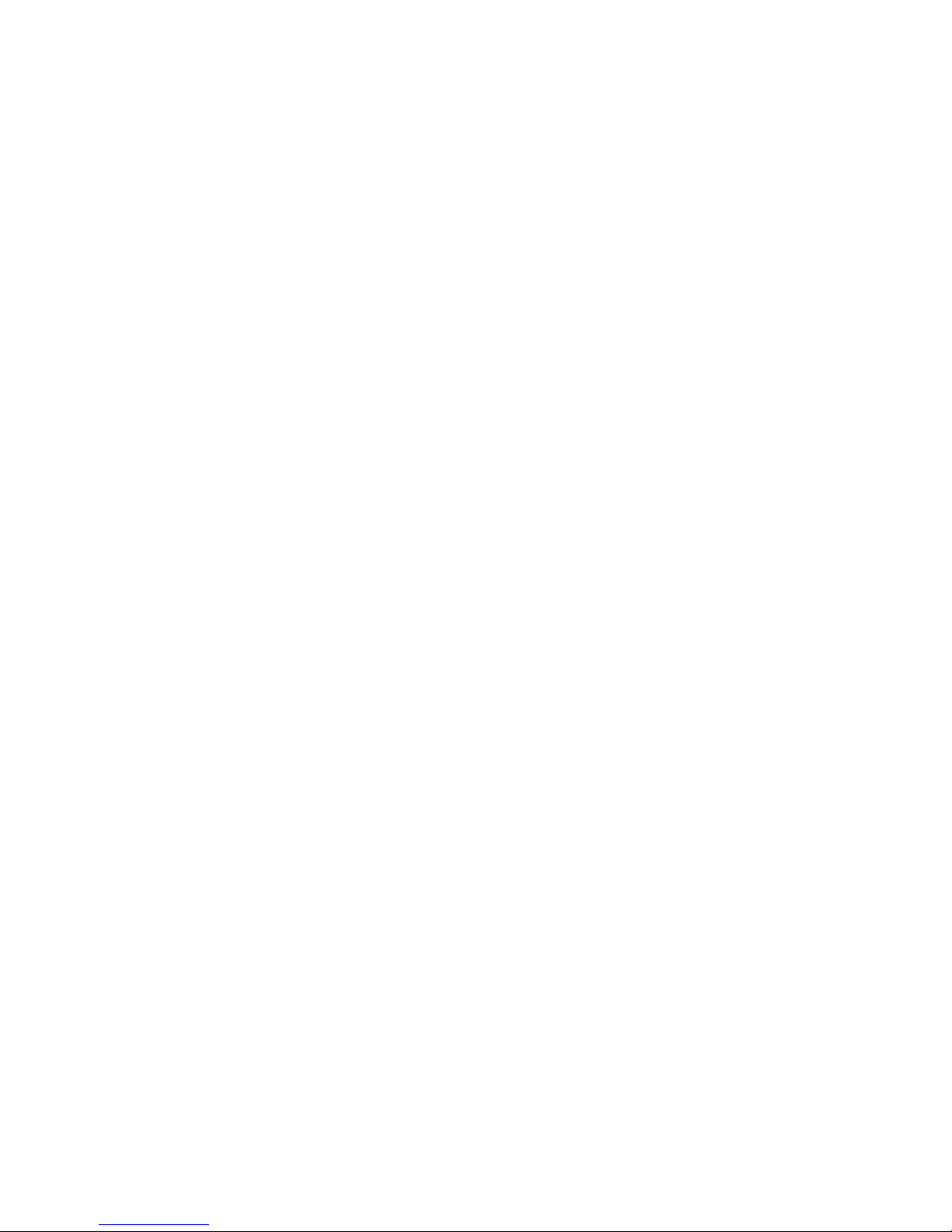
WORKOUT MODE
Thrive has a workout timer for dedicated exercise sessions.
From HRM mode press the button once to enter WORKOUT mode.
To start the workout timer press-and-hold the button. “HOLD TO START” will scroll and then the timer will start. Starting the
workout timer simultaneously turns on the HRM sensor and starts the HRM signal search. For the most accurate readings
it is recommended to establish your HRM signal reading before starting your exercise. Whenever the workout timer is
running the HRM sensor will stay on.
As you are exercising you can press the button to turn on the display and automatically scroll through your exercise
stats in the following order: exercise time, heart rate, distance, pace, speed, calorie burn and number of steps. After
steps, the display will automatically turn off.
To stop the workout timer press-and-hold the button. “HOLD TO STOP” will scroll and then the timer will stop. Your final
exercise stats will automatically scroll and the HRM sensor will automatically turn off.
To save the file and reset the timer press-and-hold the button. “HOLD TO SAVE” will scroll, “SAVED” will be displayed,
and then auto-change to Time mode.
Note: once the workout timer is stopped it cannot be restarted.
SLEEP MODE, WAKE UP, WINDOW
Thrive has a sleep timer to track your total sleep, light sleep, deep sleep and percentage of your sleep goal. In the
Soleus app settings the sleep timer can be set to start automatically or manually. If you choose the AUTO setting the
sleep timer will start and stop automatically at the pre-designated times. Thrive will notify you before the auto sleep
timer starts.
To start the sleep timer manually, from Workout Mode press the button once to enter SLEEP mode. “TO BED” will be
blinking. Press-and-hold the button. “HOLD TO START” will scroll and then the timer will start. When the sleep timer is
running, the sleep icon will appear on the Time mode screen.
To stop the sleep timer manually, press the button until your get to Sleep mode. “WAKE UP“ will be blinking on the
display. Press-and-hold the button. “HOLD TO STOP” will scroll, the timer will stop and the device will auto-scroll through
your sleep stats: Total Sleep, Light Sleep, and Deep Sleep.
In the Soleus App settings you can set a silent/vibration Wake Up alarm. Wake Up works with the AUTO or MANUAL
sleep timer setting.
There is also a Window feature that works in conjunction with Wake Up to wake you up naturally if your Thrive senses
light sleep during the “window of time” prior to your Wake Up setting.
You set Auto, Manual, Wake Up and Window in the SLEEP section of SETTINGS on the Soleus App.
FIND PHONE MODE
Thrive will help you find you misplaced phone.
From Food In mode press the button to enter Find Phone mode.
Press-and-hold the button to start the phone search. When Thrive and your phone are within range, your phone will
emit an alarm and display a message.
Note: your Thrive must be paired and within Bluetooth signal range to your smart phone with the Soleus App running for
the Find Phone function to work.
MOVE
Thrive will tell you when you need to get up and get moving. Based on your preferred time increment setting, if Thrive
does not sense any movement it will vibrate and tell you to “MOVE”. You control this feature in the MOVE section in
SETTINGS on the Soleus App.
WATER RESISTANCE
Thrive is water-resistant but it is not recommended for water sports. Should it become completely submerged in water,
dry it with a clean, dry cloth before pressing the button. The button should never be pressed while the device is
submerged in water. It is also a good idea to make sure the charging pads on the back of the device are dry before
charging.
Page 4
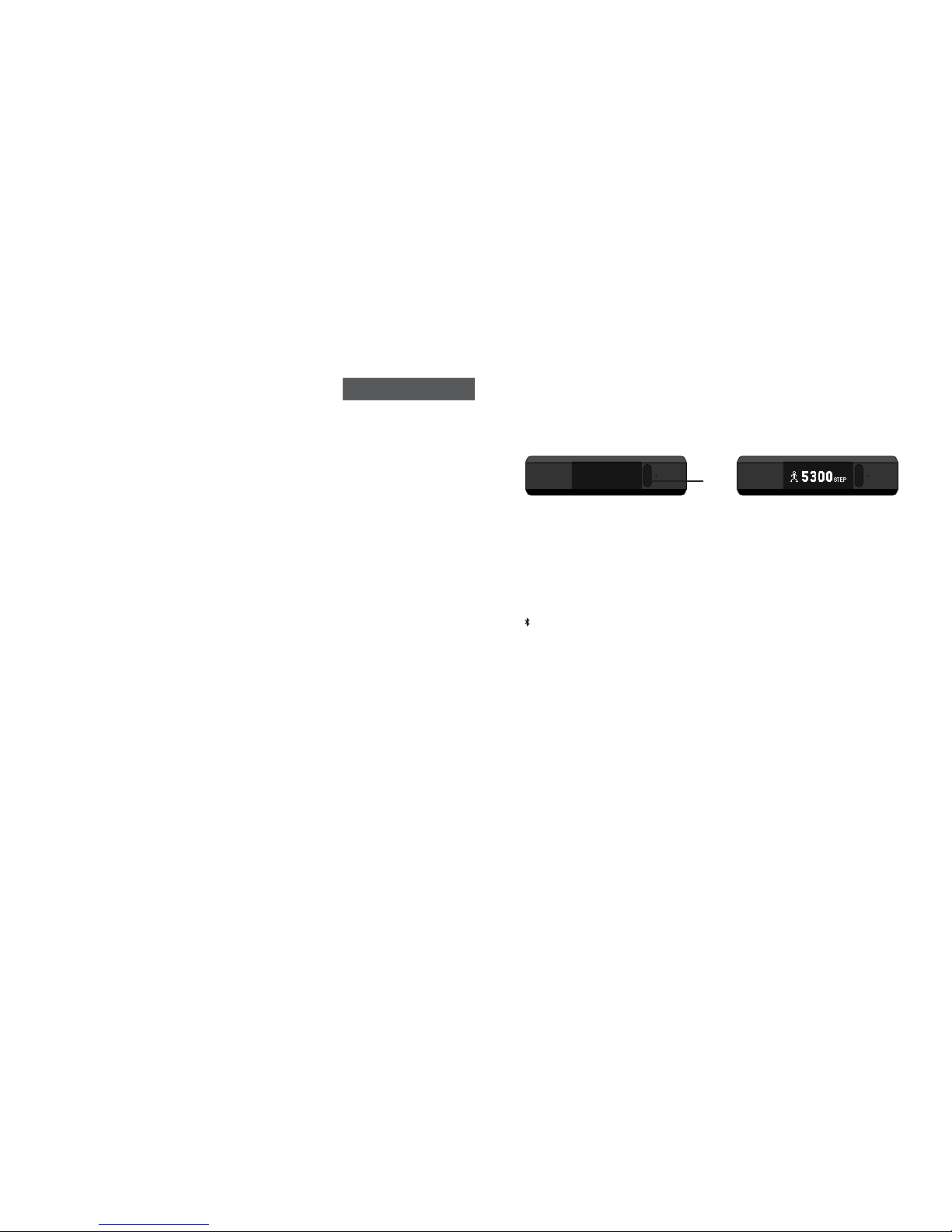
FRENCH
PISTEUR DE CONDITION PHYSIQUE SOLEUS « THRIVE » ET MONITEUR DE
FRÉQUENCE CARDIAQUE (SF005)
Nous vous remercions d'avoir acheté le pisteur de condition physique Soleus Thrive. Ce guide va vous permettre de
régler l'appareil pour l'utiliser dès que possible. Pour la dernière version du manuel d'instruction, veuillez vous référer au
site Web WWW.SOLEUSRUNNING.COM.
CHARGEZ LA BATTERIE!
Il est recommandé de charger votre batterie pendant 3 à 4 heures avant la première utilisation.
Alignez les broches du câble aux plaques de métal à l'arrière de l'appareil. Enclenchez la lanière de rétention.
Connectez le câble dans le port USB de l'ordinateur ou de l'adaptateur. La batterie devrait rester chargée pendant 7
jours dans des conditions normales d'utilisation. Il est recommandé de recharger la batterie avant qu'elle ne se
décharge à 90 %.
TÉLÉCHARGEZ L'APPLICATION SOLEUS POUR VOTRE TÉLÉPHONE INTELLIGENT.
Pour le réglage utilisateur de Thrive, vous devez d'abord télécharger l'application Soleus dans votre téléphone
intelligent. Vous pouvez trouver l'application Soleus dans l'App Store ou Google Play. Pour en savoir plus au sujet de
l'application Soleus, visitez le site Web WWW.SOLEUSRUNNING.COM
JUMELEZ VOTRE THRIVE AVEC VOTRE TÉLÉPHONE INTELLIGENT
Une fois que vous avez téléchargé l'application Soleus, vous pouvez jumeler Thrive au téléphone intelligent.
Sur votre Thrive :
Appuyez sans relâcher le bouton pour passer au mode PAIR. « HOLD TO PAIR » apparaîtra brièvement, suivi du mot «
PAIR » et le numéro d'identification à 4 chiffres de votre appareil clignotera.
Sur votre téléphone intelligent :
(Pendant que PAIR et le code ID clignotent) Ouvrir l'application SOLEUS et sélectionner LINK DEVICE, choisissez le
THRIVE qui correspond à votre code ID et appuyez sur « Done ». Sur la touche « Pair » du Bluetooth (votre Thrive
vibrera et l'affichage « OK » apparaîtrera).
Votre Thrive et votre téléphone intelligent sont maintenant jumelés.
Terminez l'enregistrement et vous serez invité à régler votre Thrive à la page des paramètres des applications.
AVERTISSEMENT D'APPELS TÉLÉPHONIQUES ET DE MESSAGES TEXTES
Lorsque votre Thrive est jumelé avec votre téléphone intelligent, vous serez informé lorsque vous avez un appel
téléphonique entrant ou un message texte.
MODES DE FONCTIONNEMENT
En portant Thrive, vos pas sont automatiquement comptés ainsi que la distance et les dépenses en calories ainsi que
les statistiques de vos activités en cours comparées aux buts établis.
L'affichage se ferme automatiquement pour économiser la batterie.
Lorsque l'affichage est éteint, appuyez sur le bouton pour l'allumer et faire défiler les divers modes: TIME, HRM,
WORKOUT, SLEEP, FIND.
MODE TEMPS ET RENSEIGNEMENTS SUR LES ACTIVITÉS QUOTIDIENNES
Appuyez sur le bouton pour accéder au mode Time. L'appareil fera automatiquement défiler toutes les
renseignements relatifs à vos activités quotidiennes.
• TIME: cet écran affiche l'heure, la date, la charge de la batterie et le statut Bluetooth. Lorsque Bluetooth est activé,
l'icône est affiché.
• STEPS: cet écran affiche le total des pas pour la journée ainsi qu'un graphique de votre progrès en fonction de votre
objectif de marche quotidien.
• KCAL: cet écran affiche le nombre total de calories dépensées au cours de la journée ainsi qu'un graphique des
progrès réalisés en fonction de votre objectif.
• DISTANCE: cet écran affiche la distance parcourue dans la journée ainsi qu'un graphique de votre progrès par
rapport à votre objectif.
• INCOMING CALL: cet écran affiche le nombre d'appels entrants que vous avez accumulés pendant la journée. Le
registre des appels se réinitialise chaque jour à minuit.
• INCOMING MESSAGE: cet écran affiche le nombre de messages entrants accumulés pendant la journée. Le registre
des messages se réinitialise chaque jour à minuit.
• BATTERY POWER: cet écran affiche le pourcentage de charge de la batterie.
Remarque: pour fonctionner, votre Thrive doit être jumelé avec votre téléphone intelligent à l'aide de l'application
Soleus, pour activer les fonctions INCOMING PHONE et MESSAGE.
MODE HRM
Le mode HRM est utilisé pour vérifier sur-le-champ votre rythme cardiaque.
À partir du mode Time, appuyez une fois sur le bouton pour saisir le mode HRM. Thrive commencera automatiquement
à détecter votre fréquence cardiaque. La recherche peut durer de 10 à 15 secondes. Dès que le signal est capté, la
fréquence cardiaque s'affiche pendant 10 secondes, ensuite, le capteur HRM s'éteint.
L'information affichée est votre fréquence cardiaque actuelle et le pourcentage comparé à la fréquence cardiaque
maximale de référence dans l'application Soleus.
S1
OFF screen ON screen
Page 5
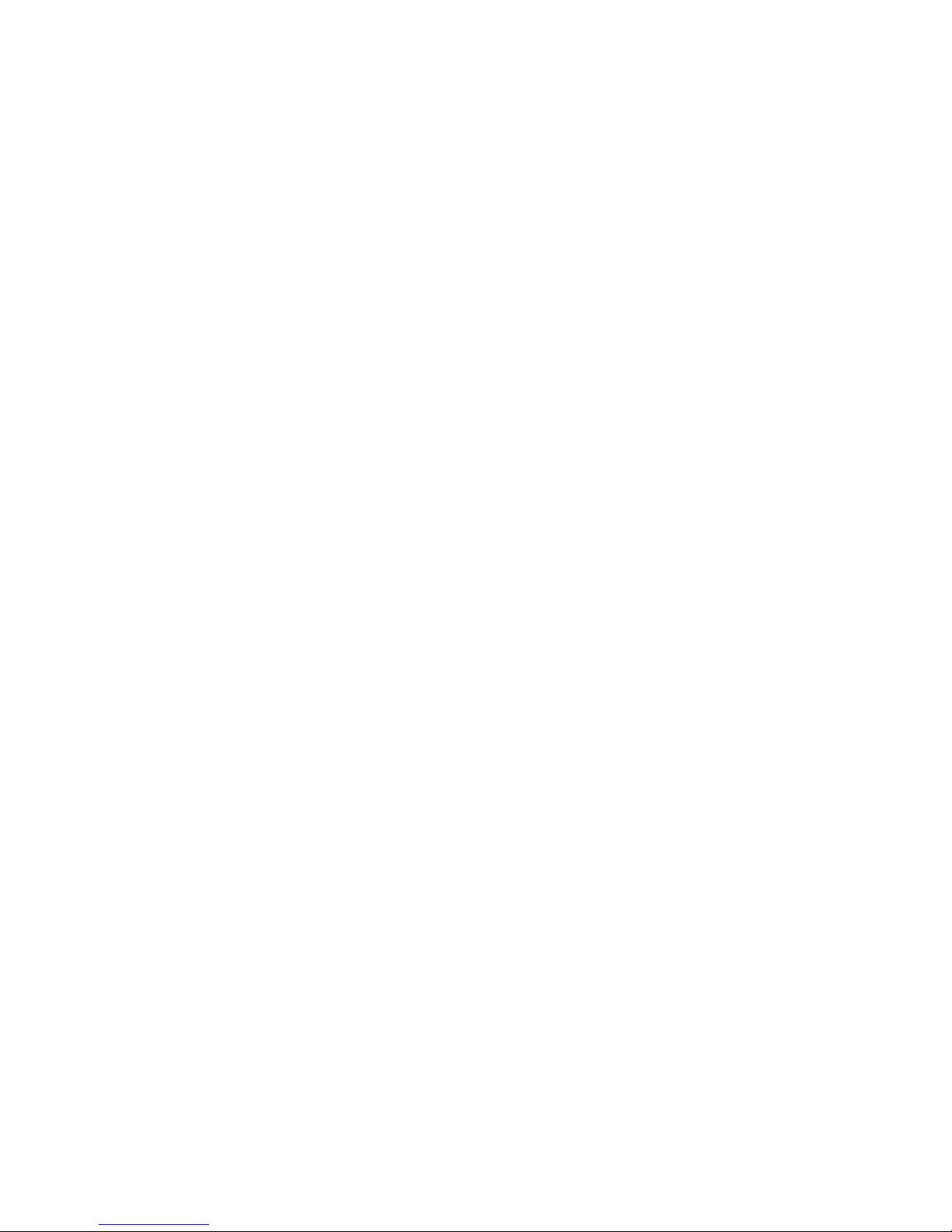
WORKOUT MODE (EXERCICE)
Thrive est doté d'une minuterie d'entraînement pour les séances d'exercices.
À partir du mode HRM, appuyez une fois sur la touche pour accéder au mode WORKOUT.
Pour faire démarrer la minuterie d'entraînement, appuyez sur le bouton et maintenez-le enfoncé. « HOLD TO START »
fera défiler l'écran et ensuite la minuterie démarrera. Le démarrage de la minuterie d'entraînement permet au
capteur HRM de s'activer et de commencer la détection de la fréquence cardiaque. Afin d'obtenir la lecture la plus
précise, il est recommandé d'ajuster le signal HRM avant de commencer l'exercice. Tant que la minuterie
d'entraînement est en fonction, le capteur HRM demeure actif.
Pendant l'entraînement, vous pouvez appuyer sur le bouton d'affichage et parcourir automatiquement les statistiques
dans l'ordre suivant : durée d'entraînement, fréquence cardiaque, distance, cadence, vitesse, calories dépensées et
nombre de pas. Après le nombre de pas, l'affichage s'éteind automatiquement.
Pour arrêter la minuterie d'entraînement, appuyez sur le bouton et maintenez-le enfoncé. « HOLD TO STOP » fait défiler
l'écran et ensuite le chronomètre s'arrête. Les dernières statistiques d'entraînement défilent automatiquement puis le
capteur HRM s'éteint automatiquement.
Pour sauvegarder le fichier et réinitialiser la minuterie, appuyez sur le bouton et maintenez-le enfoncé. « HOLD TO SAVE
» fait défiler l'écran, « SAVED » s'affiche puis le mode Time revient automatiquement .
Remarque : une fois que la minuterie d'entraînement est arrêtée, elle ne peut plus être redémarrée.
SLEEP MODE, WAKE UP, WINDOW (MODE SOMMEIL, RÉVEIL, FENÊTRE)
Thrive possède une minuterie de sommeil pour enregistrer tout le temps de votre sommeil, de votre sommeil léger, de
votre sommeil profond ainsi que le pourcentage de votre objectif de sommeil. Dans les paramètres de l’application
Soleus, la minuterie sommeil peut être réglée pour le démarrage manuel ou automatique. Si vous choisissez le
paramètre AUTO, la minuterie de sommeil démarre et s'arrête automatiquement à un moment prédéterminé. Thrive
vous informera avant que la minuterie de sommeil automatique démarre.
Pour démarrer manuellement la minuterie de sommeil, à partir de Workout Mode, appuyez une fois sur le bouton pour
saisir le mode SLEEP. L'affichage « TO BED » clignotera. Appuyez sur le bouton et maintenez-le enfoncé. « HOLD TO
START »fait défiler l'écran puis la minuterie démarre. Lorsque la minuterie de sommeil est en fonction, l'icône de sommeil
apparaît à l'écran du mode Time.
Pour arrêter manuellement la minuterie de sommeil, appuyez sur le bouton jusqu'à ce que vous atteigniez le mode
Sleep. L'affichage « WAKE UP » clignotera à l'écran. Appuyez sur le bouton et maintenez-le enfoncé. « HOLD TO STOP »
fait défiler l'écran, la minuterie s'arrête et l'appareil fait défiler automatiquement vos statistiques du sommeil : sommeil
total, sommeil léger et sommeil profond.
Dans les paramètres de l'application Soleus, vous pouvez régler l'alarme de réveil sur silence/vibration. La fonction
Réveil peut être actionnée par le paramétrage automatique (AUTO) ou manuel (MANUAL) de la minuterie.
Il existe aussi une fonction Window qui, avec la fonction Réveil, vous éveille naturellement, si votre Thrive détecte un
sommeil léger au cours d'un temps précis avant l'heure du réveil préétablie.
Dans l'application Soleus, vous réglez les paramètres "Auto", "Manual", "Wake Up" et "Window" dans la section SLEEP.
MODE "FIND PHONE"
Thrive vous aidera à retrouver votre téléphone.
À partir du mode "Food In" appuyez sur la touche pour accéder au mode "Find Phone".
Appuyez sur la touche et maintenez-la pour entamer la recherche du téléphone. Lorsque Thrive et votre téléphone se
trouvent à la portée l'un de l'autre, le téléphone émettra une alarme et un message s'affichera.
Remarque: pour que la fonction "Find Phone" fonctionne, votre Thrive doit être jumelé et être à la portée de signal de
Bluetooth, le téléphone intelligent ayant l'application Soleus en fonction.
MOVE
Thrive vous avertira lorsque sera venu le moment de passer à l'action. En se basant sur vos paramètres préférés de
temps, si Thrive ne détecte aucun mouvement, il vibrera pour vous avertir de vous lever (MOVE). Vous maîtrisez cette
fonction dans la section "MOVE" des paramètres de l'application Soleus.
HYDRORÉSISTANCE
Thrive est résistant à l'eau, mais il n'est pas recommandé de l'utiliser pour des activités aquatiques. Advenant son
immersion dans l'eau, le sécher avec un linge sec et propre avant d'appuyer sur le bouton. Ne jamais appuyer sur la
touche lorsque l'appareil est submergé. Avant de le mettre sur la charge, il est recommandé que les plaques de
charge à l'arrière de l'appareil soient sèches.
Page 6
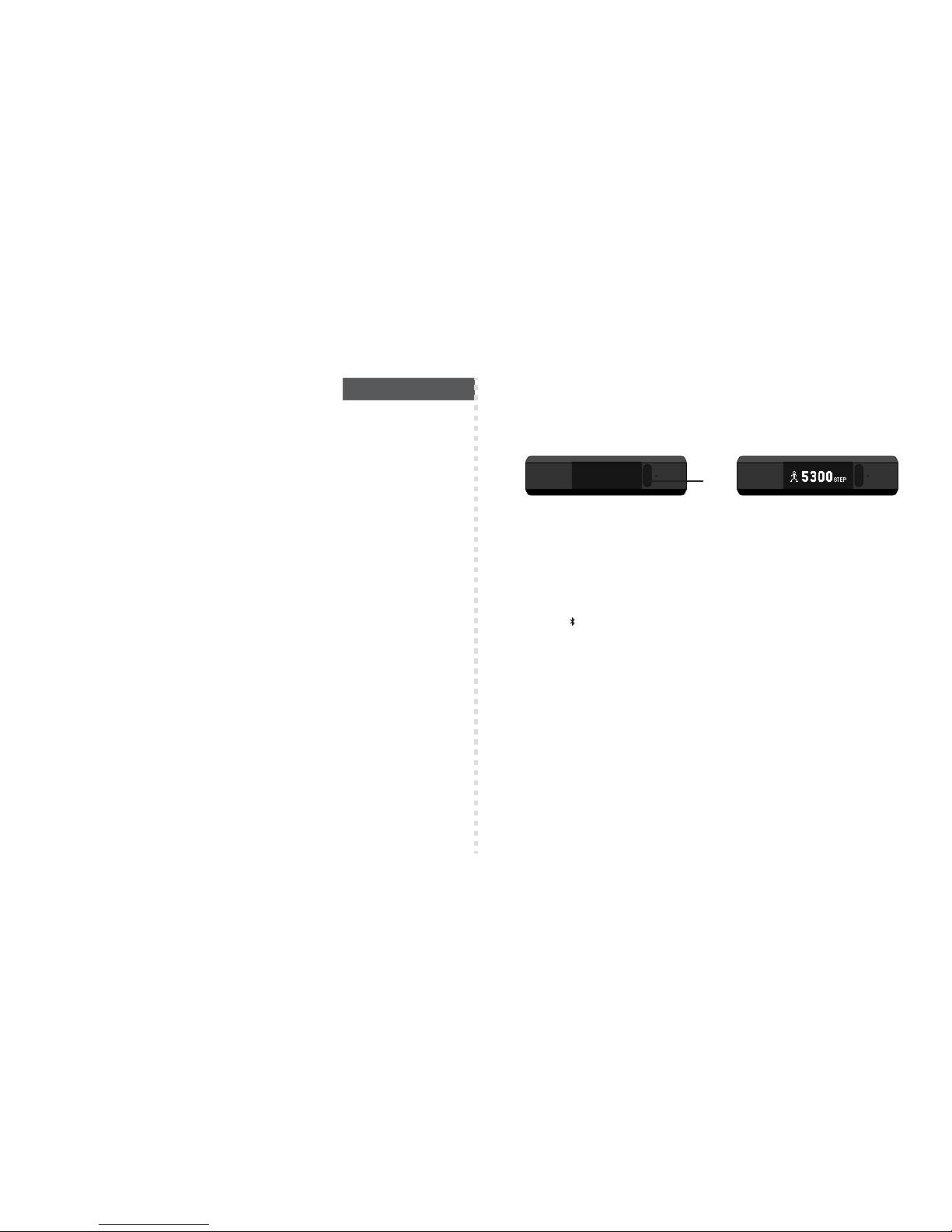
SPANISH
SECUENCIADOR DE ESTADO FÍSICO SOLEUS “THRIVE” Y MONITOR DE RITMO
CARDÍACO (SF005).
Gracias por comprar el secuenciador de estado físico Soleus Thrive. La intención de esta guía es ayudarlo a
configurar y usar su dispositivo lo más rápido posible. Para ver la versión más actualizada de todo el manual de
instrucciones visite WWW.SOLEUSRUNNING.COM.
¡CARGUE LA BATERÍA!
Se recomienda que cargue su batería durante 3 a 4 horas antes de su primer uso.
Alinee las puntas del cable de carga con las plantillas de metal en la parte trasera del dispositivo. Envuelva y sujete la
banda de retención en su lugar. Enchufe el cable al puerto USB de su computadora o adaptador de enchufe. La
batería totalmente cargada debería durar hasta 7 días bajo condiciones de uso normales. Se recomienda no dejar
que la batería se descargue menos del 10% antes de hacer la recarga.
DESCARGUE EL SOLEUS APP PARA SU TELÉFONO INTELIGENTE
Para ajustar las configuraciones del usuario en su Thrive, primero debe descargar el Soleus App en su teléfono
inteligente. Puede encontrar la aplicación Soleus en el App Store o Google Play. Conozca más acerca de la Soleus
App visitando WWW.SOLEUSRUNNING.COM
EMPAREJE SU THRIVE CON SU TELÉFONO INTELIGENTE
Después de haber descargado la Soleus App puede emparejar su Thrive a su teléfono inteligente.
En su Thrive:
Presione y mantenga presionado el botón para entrar en el modo PAIR. "HOLD TO PAIR" aparecerá momentáneamente seguido de la palabra "PAIR" y el número de 4 cifras de identificación del artefacto parpadeará.
En su teléfono inteligente:
(Mientras PAIR y el código de identificación parpadean) abra la SOLEUS App y seleccione LINK DEVICE, escoja el
THRIVE que se asemeje mejor a su código de identificación y toque “Done”. En el pedido de emparejar Bluetooth
toque “Pair” (su Thrive vibrará y se mostrará “OK” en la pantalla).
Su Thrive y su teléfono inteligente están emparejados.
Complete el registro y será llevado automáticamente a configurar su Thrive en la página de configuración de la
aplicación.
NOTIFICACIONES DE LLAMADAS Y MENSAJES DE TEXTO
Cuando su Thrive esté emparejado con su teléfono inteligente le notificará cuando tiene una llamada entrante y un
mensaje de texto.
MODOS DE OPERACIÓN
Mientras usa Thrive, éste automáticamente cuenta sus pasos, distancia y calorías quemadas mientras, también,
compara sus estadísticas de la actividad actual con sus metas preseleccionadas.
El visor se apaga automáticamente para conservar la batería.
Cuando el visor está apagada, presione el botón para encenderlo y desplácese por los diferentes modos: TIME, HRM,
WORKOUT, SLEEP, FIND.
MODO DE TIEMPO E INFORMACIÓN DE ACTIVIDAD DIARIA
Presione el botón para entrar en el modo Time. El dispositivo se desplazará automáticamente a través de toda la
información de su actividad diaria.
• TIME: esta pantalla muestra la hora actual, fecha, carga de la batería y estado del Bluetooth. Cuando el Bluetooth
está encendido, el icono se mostrará.
• STEPS: esta pantalla muestra el total de sus pasos actuales para el día y una gráfica de su progreso hacia la
consecución de su meta de pasos diarios.
• KCAL: esta pantalla muestra el total actual de calorías quemadas para el día y una gráfica de su progreso hacia la
consecución de su meta de calorías totales quemadas diariamente.
• DISTANCE: esta pantalla muestra su distancia acumulada para el día y un gráfico de su progreso hacia el alcance
de su meta diaria de actividad de distancia.
• INCOMING CALL: esta pantalla muestra el número de llamadas entrantes que ha acumulado en el día. La
notificación del número de llamadas se reinicia cada noche a media noche.
• INCOMING MESSAGE: esta pantalla muestra el número de mensajes entrantes que ha acumulado en el día. El
registro de mensajes se reinicia cada noche a media noche.
• BATTERY POWER: esta pantalla muestra el porcentaje actual de carga de su batería.
Nota: su Thrive debe estar emparejado con su teléfono inteligente con la Soleus App funcionando para que las
funciones INCOMMING PHONE y MESSAGE funcionen.
MODO HRM
El modo HRM se usa para verificar inmediatamente su ritmo cardíaco actual.
Desde el modo Time presione el botón una vez para entrar en el modo HRM. Thrive comenzará automáticamente a
buscar sus señales de ritmo cardíaco. La búsqueda puede tardar entre 10 y 15 segundos. Una vez que se reciba la
señal, la información de su ritmo cardíaco se mostrará durante 10 segundos y, luego, la pantalla y los sensores HRM se
apagarán automáticamente.
La información que se muestra es su ritmo cardíaco actual y el porcentaje comparado al ritmo cardíaco máximo
establecido en la configuración de Soleus App.
S1
OFF screen ON screen
Page 7

MODO DE ENTRENAMIENTO
Thriver tiene un temporizador de entrenamiento para sesiones de ejercicios dedicados.
Desde el modo HRM presiones el botón una vez para ingresar al modo WORKOUT
Para iniciar el cronómetro de ejercicios presione y mantenga el botón. "HOLD TO START" se desplegará y luego se
iniciará el temporizador. Al iniciar el temporizador de ejercicios, simultáneamente se enciende el sensor HRM y se inicia
la búsqueda de señal de HRM. Para obtener las lecturas más exactas se recomienda establecer su lectura de señal
de HRM antes de iniciar su ejercicio. Siempre que esté funcionando el temporizador de ejercicio el sensor HRM
permanecerá encendido.
Mientras está haciendo ejercicios podrá presionar el botón para encender el visor y automáticamente desplazarse
por las estadísticas de sus ejercicios en el siguiente orden: hora del ejercicio, ritmo del corazón, distancia, paso,
velocidad, calorías consumidas y número de pasos. Luego de unos pasos, el visor se apagará automáticamente.
Para parar el contemporizador de entrenamiento presione y mantenga presionado el botón. “HOLD TO STOP” se
desplegará y el temporizador se detendrá. Sus estadísticas finales del ejercicio se desplegarán automáticamente y el
sensor HRM se apagará automáticamente.
Para guardar el archivo y reiniciar el cronómetro presione y mantenga el botón. “HOLD TO SAVE” se desplegará,
aparecerá “SAVED” y cambiará automáticamente al modo Time.
Nota: una vez que el cronómetro de entrenamiento se ha detenido no se puede reiniciar.
MODO SLEEP, WAKE UP, WINDOW
Thrive tiene un cronómetro de dormir para monitorear su sueño total, sueño ligero, sueño profundo y porcentaje de su
meta de sueño. En las configuraciones del Soleus app el cronómetro de sueño puede ser configurado para que inicie
automática o manualmente. Si elige la configuración AUTO el temporizador de sueño se iniciará y parará
automáticamente a las horas predesignadas. Thrive le notificará antes de que se inicie el temporizador de sueño
automático.
Para iniciar el temporizador de sueño manualmente, desde Workout Mode presione el botón una vez para ingresar al
modo SLEEP. “TO BED” parpadeará. Presione y mantenga el botón. “HOLD TO START” se desplegará y luego el
temporizador se iniciará. Cuando el temporizador de sueño está funcionando, el ícono de sueño aparecerá en la
pantalla del modo Time.
Para detener manualmente el temporizador de sueño, presione el botón hasta que llegue al modo Sleep. “WAKE UP“
parpadeará en el visor. Presione y mantenga al botón. “HOLD TO STOP” se desplegará, el temporizador se detendrá y
el dispositivo se desplazará automáticamente a través de sus estadísticas de sueño: Sueño total, Sueño liviano y Sueño
profundo.
En los ajustes del Soleus App puede configurar una alarma silenciosa o de vibración para despertar. Wake Up
(despertar) funciona con la configuración del temporizador de sueño en AUTO o MANUAL.
También hay una característica de Window que funciona en conexión con Wake Up para despertarlo naturalmente si
su Thrive percibe sueño liviano durante la “ventana de tiempo” previo a su configuración de despertar.
Configure Auto, Manual, Wake Up y Window en la sección SLEEP de SETTINGS en el Soleus App.
ENCONTRAR MODO PHONE
Thrive lo ayudará a encontrar su teléfono perdido.
Desde el modo Food In presione el botón para ingresar al modo Find Phone.
Presione y mantenga el botón para iniciar la búsqueda del teléfono. Cuando Thrive y su teléfono estén dentro del
alcance, su teléfono emitirá una alarma y mostrará un mensaje.
Nota: su Thrive debe estar emparejado y dentro del alcance de la señal de Bluetooth a su teléfono inteligente con el
Soleus App funcionando para que la función Find Phone funcione.
MOVER
Thrive le dirá cuándo necesita levantarse y empezar a moverse. Basado en la configuración de su incremento de
tiempo preferido, si Thrive no percibe ningún movimiento, vibrará y le dirá que se "MUEVA". Usted controla esta
característica en la sección MOVE en SETTINGS en el Soleus App.
RESISTENCIA AL AGUA
Thrive es resistente al agua pero no se recomienda para deportes acuáticos. Si se sumergiera completamente en
agua, seque con un paño seco y limpio antes de presionar el botón. El botón nunca debe ser presionado mientras el
dispositivo esté sumergido en el agua. También es una buena idea asegurarse de que los conectores de carga en la
parte trasera del dispositivo estén secos antes de realizar una carga.
Page 8

PORTUGUESE
SOLEUS “THRIVE” FITNESS TRACKER AND HEART RATE MONITOR (SF005)
Obrigado por adquirir o Soleus Thrive Fitness Tracker. Este guia tem como objetivo ajudá-lo a configurar e usar seu
aparelho o mais rapidamente possível. Para obter a versão mais atualizada do manual completo, acesse
WWW.SOLEUSRUNNING.COM.
CARREGUE A BATERIA!
Recomendamos que você carregue a bateria por 3-4 horas antes de usar pela primeira vez.
Alinhe os pinos do cabo do carregador com as placas de metal que estão na parte de trás do aparelho. Enrole e
prenda a faixa de retenção no lugar. Conecte o cabo na porta USB do seu computador ou adaptador de tomada.
Quando totalmente carregada, a bateria deve durar 7 dias, sob condições de uso normais. Recomendamos não
deixar a bateria descarregar até menos de 10% da carga total antes de recarregá-la.
FAÇA O DOWNLOAD DO APLICATIVO SOLEUS PARA SEU SMARTPHONE
Para ajustar as configurações do usuário no seu Thrive, você precisa primeiro fazer o download do aplicativo Soleus
para o seu smartphone. Você pode encontrar o aplicativo Soleus na App Store e no Google Play. Saiba mais sobre o
aplicativo Soleus acessando WWW.SOLEUSRUNNING.COM
FAÇA O PAREAMENTO DO SEU THRIVE COM SEU SMARTPHONE
Após ter feito o download do aplicativo Soleus, você pode fazer o pareamento do seu Thrive com seu smartphone.
No seu Thrive:
Pressione e mantenha pressionado o botão para entrar no modo PAIR. “HOLD TO PAIR” (mantenha pressionado para
parear) será exibido momentaneamente, seguido pela palavra “PAIR”, e o número de identificação de seu
dispositivo, de quatro dígitos, piscará.
No seu smartphone:
(Enquanto PAIR e o código de identificação estiver piscando) Abra o aplicativo SOLEUS e selecione LINK DEVICE,
escolha o THRIVE que corresponde ao seu código de identificação e toque em “Done”. Na solicitação de
pareamento do Bluetooth, toque em “Pair” (seu Thrive vibrará e “OK” será exibido na tela).
Seu Thrive e seu smartphone agora estão pareados.
Preencha o registro e você será encaminhado automaticamente para configurar seu Thrive na página de
configurações (Settings) do aplicativo.
NOTIFICAÇÃO DE CHAMADAS TELEFÔNICAS E DE MENSAGENS DE TEXTO
Quando seu Thrive estiver pareado com seu smartphone, ele o notificará quando você receber chamadas
telefônicas e mensagens de texto.
MODOS DE OPERAÇÃO
Quando você usa seu Thrive, ele automaticamente conta seus passos, distância percorrida e calorias queimadas,
além de comparar suas estatísticas de atividade atuais com suas metas predefinidas.
A tela desliga automaticamente, para conservar a carga da bateria.
Quando a tela estiver desligada, pressione o botão para ativá-la e rolar pelos diversos modos: TIME, HRM, WORKOUT,
SLEEP, FIND.
MODO DE HORAS E INFORMAÇÕES DE ATIVIDADES DIÁRIAS
Pressione o botão para acessar o modo Time (Hora). O aparelho rolará automaticamente por todas as suas
informações de atividades diárias.
• TIME: esta tela mostra a data e hora atuais, a carga da bateria e o status do Bluetooth. Quando o Bluetooth estiver
ligado, o ícone será exibido.
• STEPS: esta tela mostra o seu total atual de passos no dia e um gráfico do seu progresso em relação à sua meta de
passos diária.
• KCAL: esta tela mostra o seu total atual de queima de calorias no dia e um gráfico do progresso em relação à sua
meta diária de queima de calorias.
• DISTANCE: esta tela mostra sua distância acumulada no dia e um gráfico do seu progresso em relação à sua meta
diária de distância percorrida.
• INCOMING CALL: esta tela mostra o número total de chamadas recebidas até o momento no dia. O registro de
chamada é zerado todas as noites, à meia-noite.
• INCOMING MESSAGE: esta tela mostra o número de mensagens que você recebeu até o momento no dia. O registro
de mensagens é zerado todas as noites, à meia-noite.
• BATTERY POWER: esta tela mostra o percentual atual de carga da sua bateria.
Nota: para que as funções INCOMING PHONE e MESSAGE funcionem, seu Thrive tem de estar pareado com seu
smartphone e o aplicativo Soleus estar em execução
MODO HRM
O modo HRM é usado para verificar de forma instantânea sua frequência cardíaca atual.
No modo Time, pressione o botão uma vez para entrar no modo HRM. O Thrive automaticamente começará a
procurar pelo sinal dos seus batimentos cardíacos. A busca pode levar de 10 a 15 segundos. Após o sinal ter sido
recebido, suas informações de frequência cardíaca serão exibidas por 10 segundos e, em seguida, a tela e o sensor
de HRM desligarão automaticamente.
As informações exibidas são sua frequência cardíaca atual e o percentual em comparação com a frequência
cardíaca máxima estabelecida nas configurações do aplicativo Soleus.
S1
OFF screen ON screen
Page 9

MODO WORKOUT
O Thrive tem um cronômetro de exercício para sessões de exercícios dedicadas.
No modo HRM, pressione o botão uma vez para entrar no modo WORKOUT.
Para iniciar o cronômetro de exercício, pressione e mantenha pressionado o botão. “HOLD TO START” (mantenha
pressionado para iniciar) rolará e o cronômetro será disparado. O disparo do cronômetro de exercício
simultaneamente liga o sensor de HRM e inicia a busca do sinal de HRM. Para obter leituras mais precisas
recomendamos estabelecer sua leitura de HRM antes de iniciar seu exercício. Enquanto o cronômetro de exercício
estiver em funcionamento, o sensor de HRM ficará ligado.
Enquanto estiver se exercitando você pode pressionar o botão para ativar a tela e rolar automaticamente pelas suas
estatísticas de exercício, na seguinte ordem: tempo do exercício, frequência cardíaca, distância, ritmo, velocidade,
queima de calorias e número de passos. Após mostrar o número de passos, a tela desliga automaticamente.
Para parar o cronômetro de exercício, pressione e mantenha pressionado o botão. “HOLD TO STOP” (mantenha
pressionado para parar) rolará e o cronômetro parará. As estatísticas finais do seu exercício rolarão automaticamente
e o sensor de HRM também será automaticamente desligado.
Para salvar o arquivo e zerar o cronômetro, pressione e mantenha pressionado o botão. “HOLD TO SAVE” (mantenha
pressionado para salvar) rolará, “SAVED” (salvo) será exibido e então o relógio mudará automaticamente para o
modo Time (Hora).
Nota: Após o cronômetro de exercício ter sido parado, ele não poderá ser reiniciado.
MODO SLEEP, WAKE UP, WINDOW
O Thrive tem um cronômetro de sono que acompanha seu sono total, sono leve, sono profundo e percentual da sua
meta de sono. Nas configurações do aplicativo Soleus, o cronômetro de sono pode ser configurado para iniciar de
forma automática ou manual. Caso você escolha a configuração AUTO, o cronômetro de sono será iniciado e
parado automaticamente, em horários predeterminados. O Thrive lhe notificará antes do cronômetro de sono
automático ser iniciado.
Para iniciar o cronômetro de sono manualmente, no modo Workout, pressione o botão uma vez, para entrar no modo
SLEEP (sono). “TO BED” piscará. Pressione e mantenha pressionado o botão. “HOLD TO START” (mantenha pressionado
para iniciar) rolará e o cronômetro será disparado. Quando o cronômetro de sono estiver em ação, o ícone de sono
será exibido na tela do modo Time (Hora).
Para parar o cronômetro de sono manualmente, pressione o botão até chegar ao modo Sleep (sono). “WAKE UP“
(acorde) piscará na tela. Pressione e mantenha pressionado o botão. “HOLD TO STOP” (mantenha pressionado para
parar) rolará, o cronômetro parará e o aparelho rolará automaticamente suas estatísticas de sono: sono total, sono
leve e sono profundo.
Nas configurações do aplicativo Soleus você pode configurar um alarme despertador silencioso/vibratório. Wake Up
funciona com as configurações AUTO e MANUAL do cronômetro de sono.
Também existe o recurso Window, que trabalha em conjunto com Wake Up, para acordá-lo naturalmente se o seu
Thrive sentir sono leve durante a "janela de tempo" anterior à sua configuração para acordar.
Você configura Auto, Manual, Wake Up e Window na sção SLEEP das SETTINGS (Configurações) do aplicativo Soleus.
MODO FIND PHONE
O Thrive lhe ajuda a encontrar seu celular, se estiver ausente.
No modo Food In, pressione o botão para entrar no modo Find Phone.
Pressione e mantenha pressionado o botão para começar a procurar o telefone. Quando seu telefone estiver estiver
dentro do alcance do Thrive, ele emitirá um alarme e exibirá uma mensagem.
Nota: Para a função Find Phone funcionar o seu Thrive tem de estar pareado e dentro do alcance do sinal do
Bluetooth do seu smartphone, além do aplicativo Soleus estar em execução nele.
MEXA-SE!
O Thrive lhe informa quando você precisa levantar e começar o seu dia. Com base na sua configuração de
incremento de tempo preferida, se o Thrive não detectar nenhum movimento ele vibrará e lhe dirá para você "MOVE"
("MEXER-SE"). Você controla este recurso na seção MOVE das SETTINGS (Configurações) do aplicativo Soleus.
RESISTÊNCIA À ÁGUA
O Thfive é resistente à água, mas não é recomendado para esportes aquáticos. Caso ele seja mergulhado
totalmente em água, seque-o com um pano limpo e seco antes de pressionar o botão. O botão nunca deve ser
pressionado quando o aparelho estiver submerso em água. Também é bom verificar se as placas de carga, na parte
de trás do aparelho, estão secas antes de carregá-lo.
Page 10

ITALIAN
SOLEUS “THRIVE” FITNESS TRACKER E MONITOR DELLA FREQUENZA CARDIACA
(SF005)
Grazie per aver acquistato l'orologio Soleus Thrive Fitness Tracker. Questa guida consente di impostare e di utilizzare il
vostro dispositivo nel minor tempo possibile. Per la versione più aggiornata del manuale completo di istruzioni, visitate il
sitoWWW.SOLEUSRUNNING.COM.
CARICARE LA BATTERIA!
Si consiglia di caricare la batteria per 3-4 ore prima di utilizzare l'orologio per la prima volta.
Allineare i poli del cavo di ricarica alle pastiglie in metallo sul retro del dispositivo. Avvolgere e fissare in posizione la
fascia di contenimento. Collegare il cavo alla porta USB del computer o all'adattatore della spina. In normali
condizioni di uso una batteria completamente carica dovrebbe durare 7 giorni. Si consiglia di non lasciare che la
batteria si scarichi al di sotto del 10% prima di effettuare la ricarica.
SCARICARE L'APP SOLEUS PER LO SMARTPHONE
Per regolare le impostazioni dell'utente sul dispositivo Thrive, occorre scaricare prima l'app Soleus sullo smartphone.
L'applicazione Soleus è disponibile su App Store o su Google Play. Per maggiori approfondimenti sull'app Soleus
visitare WWW.SOLEUSRUNNING.COM
SINCRONIZZARE THRIVE CON IL VOSTRO SMARTPHONE
Dopo aver scaricato l'app Soleus, è possibile sincronizzare il dispositivo Thrive con lo smartphone.
Su Thrive:
Premere e tenere premuto il pulsante per accedere alla modalità PAIR. “HOLD TO PAIR” comparirà momentaneamente seguito dalla parola “PAIR” e il numero di identificazione a 4 cifre del dispositivo inizierà a lampeggiare.
Sullo smartphone:
(Mentre PAIR e il codice d'identificazione stanno lampeggiando ) Aprire l'applicazione SOLEUS e selezionare il
dispositivo LINK, scegliere il dispositivo THRIVE corrispondente al vostro codice d'identificazione e toccare "Done". Sulla
richiesta di accoppiamento Bluetooth toccare "Pair" (Thrive vibrerà e sul display apparirà "OK"):
Il dispositivo Thrive e lo smart phone ora sono collegati.
Completate la registrazione e sarete automaticamente indirizzati ad avviare il dispositivo Thrive nella pagina delle
Impostazioni dell'app.
NOTIFICA TELEFONATE E MESSAGGI DI TESTO
Quando Thrive è collegato allo smartphone, verrete informati quando ricevete una telefonata o messaggi di testo.
MODALITÀ DI FUNZIONAMENTO
Appena lo indossate, Thrive conta automaticamente i passi, la distanza e le calorie bruciate, comparando
contemporaneamente le statistiche attuali di attività agli obiettivi prefissati.
Il display si disattiva automaticamente per risparmiare l'energia della batteria.
Quando il display è spento, premere il pulsante per accenderlo e scorrere le differenti modalità: TIME, HRM, WORKOUT,
SLEEP, FIND.
MODALITÀ TIME E INFORMAZIONI SULL'ATTIVITÀ QUOTIDIANA
• TIME: questa schermata mostra l'orario del momento, la data, la carica della batteria e lo stato del Bluetooth.
Quando il Bluetooth è attivo, verrà visualizzata l'icona .
• STEP: questa schermata visualizzerà il totale effettivo di passi e un grafico che esemplifica il progresso rispetto al
raggiungimento dell'obiettivo quotidiano di passi.
• KCAL: questa schermata scorrerà automaticamente il totale di calorie bruciate nel giorno e un grafico del progresso
in rapporto al raggiungimento dell'obiettivo quotidiano di calorie bruciate.
• DISTANCE: questa schermata visualizzerà la distanza accumulata nel giorno e un grafico che esemplifica il progresso
rispetto al raggiungimento dell'obiettivo quotidiano di distanza dell'attività.
• INCOMING CALL: questa schermata indica il numero di chiamate in entrata accumulate nel giorno. Il registro delle
chiamate si resetta ogni notte a mezzanotte
• INCOMING MESSAGE: questa schermata indica il numero di messaggi di testo in entrata accumulati nel giorno. Il
registro dei messaggi si resetta ogni notte a mezzanotte.
• BATTERY POWER: questa schermata mostra la percentuale di carica del momento della batteria.
Nota: il dispositivo Thrive deve essere collegato al vostro smartphone con la Soleus App in funzione per attivare le
funzioni INCOMING PHONE e MESSAGE.
MODALITÀ HRM
La modalità HRM si utilizza per il controllo immediato della frequenza cardiaca di quell'istante.
Dalla modalità TIME premere il pulsante una volta per accedere alla modalità HRM. Thrive inizierà automaticamente a
cercare il segnale della frequenza cardiaca. La ricerca può impiegare 10-15 secondi. Quando viene rilevato il
segnale, il display mostrerà le informazioni della frequenza cardiaca per 10 secondi, quindi il display e il sensore HRM si
spegneranno automaticamente.
Le informazioni visualizzate si riferiscono alla frequenza cardiaca attuale e alla percentuale rispetto alla frequenza
cardiaca massima stabilita nelle impostazioni dell'App Soleus.
S1
OFF screen ON screen
Page 11

MODALITÀ ALLENAMENTO
Thrive dispone di un timer dedicato all'allenamento per le sessioni di esercizio corrispondenti.
Dalla modalità HRM premere il pulsante una volta per accedere alla modalità WORKOUT.
Per avviare il timer di allenamento, premere e tenere premuto il pulsante. “HOLD TO START” scorrerà e allora il timer si
avvierà. L'avvio contemporaneo del timer d'allenamento attiva il sensore HRM e avvia la ricerca del segnale HRM. Per
ottenere letture accurate, si raccomanda di fissare il segnale HRM prima di iniziare l'esercizio. Quando il timer di
allenamento è in esecuzione, il sensore HRM rimarrà acceso.
Mentre si eseguono gli esercizi, è possibile premere il pulsante per accendere il display e scorrere automaticamente le
statistiche di esercizio nel seguente ordine: tempo dell'esercizio, frequenza cardiaca, distanza, ritmo, velocità, calorie
bruciate e numero di passi. Dopo i passi, il display si spegnerà automaticamente.
Per fermare il timer di allenamento, premere e tenere premuto il pulsante. “HOLD TO STOP” scorrerà e quindi il timer si
fermerà. Le statistiche di esercizio finali scorreranno automaticamente e il sensore HRM si spegnerà automaticamente.
Per salvare il file e reimpostare il timer, premere e tenere premuto il pulsante. “HOLD TO SAVE” scorrerà, verrà
visualizzato “SAVED” poi cambierà automaticamente in modalità Time.
Nota: Se il timer di allenamento è fermo, non può essere riavviato.
MODALITÀ MODALITÀ SLEEP [RIPOSO], WAKE UP [SVEGLIA], WINDOW
[FINESTRA]
Thrive è dotato di un timer del riposo che registrerà riposo totale, riposo leggero, riposo profondo e la percentuale del
proprio obiettivo di riposo. Nelle impostazioni dell'app Soleus, il timer del riposo può essere predisposto ad un avvio
automatico o manuale. Scegliendo l'impostazione AUTO il timer del riposo si avvierà e si fermerà automaticamente
alle ore prestabilite. Thrive vi informerà prima che si avvii il timer automatico del riposo.
Per avviare manualmente il timer del riposo, dalla modalità Workout [allenamento] premere il pulsante fino a
raggiungere la modalità SLEEP [RIPOSO]; “TO BED” inizierà a lampeggiare. Premere e tenere premuto il pulsante.
“HOLD TO START” scorrerà quindi si avvierà il timer. Nota: quando il timer del riposo è in funzione sullo schermo della
modalità Time appare l'icona del riposo.
Per fermare manualmente il timer del riposo, premere il pulsante fino a visualizzare la modalità SLEEP. “WAKE UP“
inizierà a lampeggiare sul display. Premere e tenere premuto il pulsante. “HOLD TO STOP” scorrerà, il timer si fermerà e il
dispositivo farà scorrere automaticamente le statistiche del riposo: riposo totale, riposo leggero, riposo profondo.
Nelle impostazioni dell'App Soleus, è possibile predisporre una sveglia silenziosa/vibrazione. Questa sveglia funziona
con l'impostazione del timer del riposo AUTO o MANUAL.
È disponibile anche una funzione Finestra collegata alla sveglia per risvegliare in modo naturale se il dispositivo Thrive
rileva il sonno leggero durante la "finestra di tempo" prima dell'impostazione della sveglia prestabilita.
È possibile impostare Auto, Manual, Wake Up e Window nella sezione SLEEP in SETTINGS [IMPOSTAZIONI] sulla app
Soleus.
MODALITÀ FIND PHONE [TROVA IL TELEFONO]
Thrive aiuterà a ritrovare il telefono smarrito.
Dalla modalità Food in, premere il pulsante per accedere alla modalità Find Phone.
Premere e tenere premuto il pulsante per avviare la ricerca del telefono. Quando Thrive e il telefono sono nel raggio
d'azione, il telefono emette un allarme e visualizza un messaggio
Nota: è necessario collegare Thrive, nel raggio d'azione del segnale Bluetooth, al vostro smartphone con la App Soleus
attivata per fare funzionare la modalità Find Phone.
MUOVERSI
Il dispositivo Thrive dirà quando è necessario alzarsi e iniziare a muoversi. In base all'impostazione dell'incremento orario
preferito, se Thrive non rileva alcun movimento, vibrerà e apparirà la dicitura "MOVE" . È possibile controllare questa
funzione nella sezione MOVE in SETTINGS sulla app Soleus.
RESISTENTE ALL'ACQUA
Thrive è resistente all'acqua ma sconsigliato per gli sport acquatici. Qualora l'orologio fosse completamente immerso
nell'acqua, asciugarlo con un panno pulito e asciutto prima di premere il pulsante. Non premere mai il pulsante
mentre il dispositivo è immerso nell'acqua. Si consiglia inoltre di verificare che le pastiglie di ricarica sul retro del
dispositivo siano asciutte prima della ricarica.
Page 12

GERMAN
SOLEUS „THRIVE“ FITNESS-TRACKER UND HERZFREQUENZMESSER (SF005)
Vielen Dank, dass Sie den Soleus Thrive Fitness-Tracker gekauft haben! Diese Anleitung soll Ihnen dabei helfen, Ihr Gerät
so schnell wie möglich einzustellen und zu verwenden. Die aktuelle Vollversion der Betriebsanleitung finden Sie auf
WWW.SOLEUSRUNNING.COM.
BATTERIE AUFLADEN!
Wir empfehlen Ihnen, die Batterie vor der ersten Verwendung 3 - 4 Stunden lang aufzuladen.
Richten Sie die Stifte am Ladekabel an den metallischen Pads auf der Rückseite der Uhr aus. Bringen Sie das
Halteband in die richtige Position und befestigen Sie es. Schließen Sie das Kabel am USB-Port Ihres Computers oder am
Netzadapter an. Der vollständig geladene Akku sollte unter normalen Nutzungsbedingungen 7 Tage halten. Es wird
empfohlen, den Ladestand nicht unter 10 % fallen zu lassen, bevor wieder aufgeladen wird.
LADEN SIE DIE SOLEUS-APP FÜR IHR SMARTPHONE HERUNTER
Um die Benutzereinstellungen auf Ihrer Thrive anzupassen, müssen Sie zuerst die Soleus-App auf Ihr Smartphone
herunterladen. Die Soleus-App ist im App Store und bei Google Play erhältlich. Erfahren Sie mehr über die Soleus-App
auf der Website WWW.SOLEUSRUNNING.COM
VERBINDEN SIE IHRE THRIVE MIT IHREM SMARTPHONE
Sie können Ihre Thrive mit Ihrem Smartphone verbinden, sobald Sie die Soleus-App heruntergeladen haben.
Auf Ihrer Thrive:
Halten Sie den Knopf gedrückt, um in den PAIR-Modus zu gelangen. „HOLD TO PAIR“ wird vorübergehend angezeigt.
Dann erscheint das Wort „PAIR“ und die vierstellige Identifikationsnummer Ihres Geräts beginnt zu blinken.
Auf Ihrem Smartphone:
(Während PAIR und der Identifikationscode blinken:) Öffnen Sie die SOLEUS-App und wählen Sie LINK DEVICE. Wählen
Sie die zu Ihrem Identifikationscode passende THRIVE aus und tippen Sie dann auf „Done“. Auf die BluetoothKopplungsanfrage hin berühren Sie „Pair“ (Ihre Thrive vibriert und auf dem Display wird „OK“ angezeigt).
Ihre Thrive und Ihr Smartphone sind jetzt verbunden.
Vervollständigen Sie die Registrierung. Daraufhin werden Sie automatisch dazu aufgefordert, Ihre Thrive mithilfe der
App-Einstellungsseite einzurichten.
ANRUFS- UND SMS-BENACHRICHTIGUNG
Wenn Ihre Thrive mit Ihrem Smartphone synchronisiert ist, werden Sie über eingehende Anrufe und Textnachrichten
benachrichtigt.
BETRIEBSMODI
Während Sie die Thrive tragen, registriert sie automatisch die Anzahl der Schritte, die Entfernung und den
Kalorienverbrauch und vergleicht die aktuelle Statistik Ihrer Aktivität mit Ihren vorgegebenen Fitnesszielen.
Das Display schaltet sich automatisch ab, um die Batterie zu schonen.
Wenn das Display ausgeschaltet ist, drücken Sie den Knopf, um es einzuschalten und durch die verschiedenen Modi zu
scrollen: TIME (Uhrzeit), HRM (Herzfrequenzmesser), WORKOUT (Training), SLEEP (Schlaf), FIND (Finden).
TIME-MODUS UND INFORMATIONEN ÜBER DIE TÄGLICHE AKTIVITÄT
Drücken Sie den Knopf, um in den Time-Modus zu gelangen. Das Gerät scrollt automatisch durch alle Informationen über Ihre tägliche
Aktivität.
• TIME: Dieser Bildschirm zeigt die aktuelle Uhrzeit, das Datum, den Ladestand des Akkus und den Bluetooth-Status an. Wenn Bluetooth
aktiviert ist, wird das Symbol angezeigt.
• STEPS: Dieser Bildschirm zeigt die aktuelle Gesamtschrittzahl für den Tag sowie einen Graphen, der Auskunft über Ihre Fortschritte beim
Erreichen Ihres täglichen Schritteziels gibt.
• KCAL: Dieser Bildschirm zeigt den aktuellen Gesamtkalorienverbrauch für den Tag sowie einen Graphen, der Auskunft über Ihre
Fortschritte beim Erreichen Ihres täglichen Kalorienverbrauchsziels gibt.
• DISTANCE: Dieser Bildschirm zeigt die Gesamtentfernung für den Tag sowie einen Graphen, der Auskunft über Ihre Fortschritte beim
Erreichen Ihres täglichen Aktivitätsziels gibt.
• INCOMING CALL: Dieser Bildschirm zeigt die Gesamtzahl der an diesem Tag eingehenden Anrufe an.Die Anrufsliste wird jeden Tag um
Mitternacht zurückgesetzt.
• INCOMING MESSAGE: Dieser Bildschirm zeigt die Gesamtzahl der an diesem Tag eingehenden Textnachrichten an.Die Nachrichtenliste
wird jeden Tag um Mitternacht zurückgesetzt.
• BATTERY POWER: Dieser Bildschirm zeigt den aktuellen Ladestand des Akkus an.
Hinweis: Ihre Thrive muss über die Soleus-App mit Ihrem Smartphone verbunden sein, um die Funktionen INCOMING PHONE und
MESSAGE nutzen zu können.
HRM-MODUS
Der HRM-Modus wird verwendet, um Ihre aktuelle Herzfrequenz unmittelbar anzuzeigen.
Drücken Sie im Time-Modus einmal den Knopf, um in den HRM-Modus zu gelangen. Die Thrive beginnt automatisch,
nach Ihrem Herzfrequenzsignal zu suchen. Die Suche kann 10-15 Sekunden dauern. Sobald das Signal empfangen
wird, werden 10 Sekunden lang die Informationen zu Ihrer Herzfrequenz angezeigt. Dann schalten sich Display und
Herzfrequenzsensor automatisch ab.
Angezeigt werden Ihre aktuelle Herzfrequenz und der Prozentsatz von der maximalen Herzfrequenz, die in den
Einstellungen der Soleus-App festgelegt wurde.
S1
OFF screen ON screen
Page 13

WORKOUT-MODUS
Die Thrive verfügt über einen Trainings-Timer für spezielle Trainingseinheiten.
Drücken Sie im HRM-Modus einmal den Knopf, um in den WORKOUT-Modus zu gelangen.
Halten Sie den Knopf gedrückt, um den Trainings-Timer zu starten. „HOLD TO START“ wird angezeigt, dann startet der
Timer. Mit dem Starten des Trainings-Timers werden gleichzeitig der Herzfrequenzsensor aktiviert und die Suche nach
dem Herzfrequenzsignal gestartet. Um möglichst präzise Ergebnisse zu erhalten, empfiehlt es sich, die Suche nach dem
Herzfrequenzsignal durchzuführen, bevor Sie mit dem Training beginnen. Solange der Trainings-Timer läuft, bleibt der
Herzfreqenzsensor eingeschaltet.
Während des Trainings können Sie den Knopf drücken, um das Display einzuschalten und automatisch in der
folgenden Reihenfolge durch Ihre Trainings-Statistik zu scrollen: Trainingszeit, Herzfrequenz, Entfernung, Tempo,
Geschwindigkeit, Kalorienverbrauch und Schrittezahl. Nach den Schritten schaltet sich das Display automatisch ab.
Halten Sie den Knopf gedrückt, um den Trainings-Timer zu stoppen. „HOLD TO STOP“ wird angezeigt, dann hält der
Timer an. Ihre letzte Trainings-Statistik wird automatisch angezeigt und der Herzfrequenzsensor wird automatisch
ausgeschaltet.
Halten Sie den Knopf gedrückt, um die Datei zu speichern und den Timer zurückzusetzen. „HOLD TO SAVE“ wird
angezeigt, dann erscheint „SAVED“ und schließlich wechselt das Gerät automatisch in den Time-Modus.
Hinweis: Wenn der Trainings-Timer angehalten wurde, kann er nicht erneut gestartet werden.
SLEEP-MODUS, WAKE UP, FENSTER
Die Thrive verfügt über einen Schlaf-Timer, der Ihren gesamten Schlaf, den Leichtschlaf, den Tiefschlaf und den
Prozentsatz Ihres Schlafziels überwacht. Der Schlaf-Timer kann mithilfe der Einstellungen der Soleus App so eingerichtet
werden, dass er automatisch oder manuell gestartet wird. Wählen Sie die AUTO-Einstellung, startet und stoppt der
Schlaf-Timer automatisch zu den voreingestellten Zeiten. Die Thrive weist Sie darauf hin, bevor der automatische
Schlaf-Timer gestartet wird.
Um den Schlaf-Timer manuell zu starten, drücken Sie im Trainings-Modus einmal den Knopf, um in den SLEEP-Modus zu
gelangen. „TO BED“ beginnt zu blinken. Halten Sie den Knopf gedrückt. „HOLD TO START“ wird angezeigt, dann startet
der Timer. Wenn der Schlaf-Timer läuft, erscheint im Time-Modus das Schlaf-Icon auf dem Bildschirm.
Um den Schlaf-Timer manuell zu stoppen, drücken Sie den Knopf, bis Sie in den Sleep-Modus gelangen. „WAKE UP“
beginnt auf dem Display zu blinken. Halten Sie den Knopf gedrückt. „HOLD TO STOP“ wird angezeigt, der Timer wird
gestoppt und das Gerät scrollt automatisch durch Ihre Schlaf-Statistik: Gesamtschlaf, Leichtschlaf und Tiefschlaf.
Zum Aufwecken können Sie in der Soleus-App einen stillen/vibrierenden Alarm einstellen. Wake Up funktioniert mit der
automatischen (AUTO) oder manuellen (MANUAL) Einstellung des Schlaf-Timers.
Es gibt auch eine Fenster-Funktion, die mit dem Weckalarm zusammenarbeitet, um Sie auf natürliche Weise zu wecken,
wenn Ihre Thrive während des „Zeitfensters" vor Ihrem eingestellten Weckalarm einen Leichtschlaf feststellt.
Die Einstellungen Auto, Manual, Wake Up und Window können Sie im Bereich SLEEP unter SETTINGS in der Soleus-App
anpassen.
FIND PHONE-MODUS
Die Thrive hilft Ihnen, Ihr verlegtes Smartphone zu finden.
Drücken Sie im Food In-Modus den Knopf, um in den Find Phone-Modus zu gelangen.
Halten Sie den Knopf gedrückt, um die Suche nach Ihrem Smartphone zu starten. Wenn die Thrive und Ihr Smartphone
in Reichweite sind, ertönt auf Ihrem Smartphone ein Alarm und eine Nachricht wird angezeigt.
Hinweis: Ihre Thrive muss mithilfe der Soleus-App mit Ihrem Smartphone verbunden sein und sich innerhalb der
Reichweite des Bluetooth-Signals befinden, damit die Funktion Find Phone genutzt werden kann.
BEWEGEN SIE SICH
Die Thrive weist Sie darauf hin, wann Sie aufstehen und sich bewegen sollten. Nimmt die Thrive nach einer von Ihnen
festgelegten Zeit keine Bewegung wahr, vibriert sie und teilt Ihnen mit der Aufforderung „MOVE“ mit, dass Sie sich
bewegen sollten. Einstellungen für diese Funktion können Sie in der Soleus-App im Bereich MOVE unter SETTINGS
vornehmen.
WASSERBESTÄNDIGKEIT
Die Thrive ist wasserfest, ihre Verwendung wird für Wassersport jedoch nicht empfohlen. Sollte die Uhr komplett in
Wasser eingetaucht worden sein, trocknen Sie sie mit einem sauberen Tuch, bevor Sie den Knopf drücken. Der Knopf
darf nie gedrückt werden, während sich das Gerät unter Wasser befindet. Es empfiehlt sich ferner, darauf zu achten,
dass die Ladepads an der Rückseite des Geräts vor Beginn des Ladevorgangs trocken sind.
Page 14

JAPANESE
ソリウス「スライブ」フィットネストラッカーとハートレートモニター(SF005)
SoleusThriveFitnessTrackerをお買い上げいただき、ありがとうございます。このユーザーガイドはデバイスを可能な限
り迅速にセットアップして使用するためのものです。完全なユーザーマニュアルの最新版につきましては
WWW.SOLEUSRUNNING.COMを参照してください。
バッテリ ーを充 電してくださ い!
初めてご使用になるときは、事前にバッテリーを3〜4時間、充電いただくよう、お勧めします。
充電ケーブルの爪をデバイスの裏面にある金属パッドに合わせます。所定の位置に固定用バンドを巻いて、パチンと留
めます。お手元のコンピュータのUSBポートか、または、コンセントアダプターにケーブルを差し込みます。バッテリーを満
充電した場合、通常の使用条件下であれば、7日間は充電なしでお使いいただけます。再充電は、残充電量が10%未満に
なる前に行うよう、お勧めします。
SOLEUSAPPをスマートフォンにダウンロードして下さい。
お手元のスライブでユーザー設定の内容を調整するには、まず、ご愛用のスマートフォンにSoleusAppをダウンロードし
てください。Soleusappは、AppStoreか、または、GooglePlayからご覧ください。ソリウスアプリについての詳細は、
WWW.SOLEUSRUNNING.COM を参照してください。
お手元のスライブとご愛用のスマートフォンをペアに設定する
SoleusAppをダウンロードすると、スライブとご愛用のスマートフォンをペアに設定できるようになります。
スライブにつ いて:
PAIRモードに入るためには、ボタンを長押しして下さい。「PAIR」の語に続いて、一時的に「HOLDTOPAIR」が表示され、
お手元のスライブの識別番号が4桁で点滅します。
お使いのスマートフォンでの操作:
(PAIRとID番号が点滅している間に)SOLEUSAppを開いてLINK DEVICEを選択し、ID番号と一致するスライブを選んだ
ら、「Done」を押します。BluetoothPairingRequest上で「Pair」を押します(スライブが振動し、ディスプレイに「OK」と表示
されます)。
これ でス ライ ブとス マ ートフォン が 対 に なりまし た 。
登録を完了させるとAppSettingsのページにあるスライブのセットアップへ自動移行されます。
PHONECALLとTEXTMESSAGENOTIFICATION
スライブとご愛用のスマートフォンとでペア設定が完了すると、電話やテキストメッセージを受信したときに、スライブが
お知らせします。
オ ペ レ ー ション モ ード
スライブを着用すると、歩数、歩行距離、消費カロリーをいずれも自動で計測します。また、同時に運動量の状況について
、事前に設定した目標値と現在値を比較します。
ディスプレイは、自動 でオ フに 切り替わり、バッテリーの 電 力を 節約します。
画面がオフの場合、スイッチオンのボタンを押し、そして異なるモード:TIME,HRM,WORKOUT,SLEEP,FINDなどをスクロ
ールします。
時間モードと日々の活動情報
タイムモードにアクセスするにはボタンを押します。器機は自動的にあなたの日常活動情報を自動的にスクロールします
。
•
TIME:この画面には、現在時刻と日付、バッテリー残量・Bluetoothステータスが表示されます。Bluetoothをオンにする
と、アイコンが表示されます。
•
ステップ:このスクリーンは、現在のステップにおける本日の合計値と、日々の目標達成度のグラフを表示します。
•
KCAL:この画面は、今日の現時点までの消費カロリー合計値と目標を対比したグラフによる達成度を表示します。
•
距離:この画面は、その日の現在の合計距離とその日常目標距離との対比をグラフにして達成度を表示します。
•
着信コール:この画面は、その日の着信コール累積数が表示されます。発信着信のログは、毎晩午前0時にリセットされ
ます。
•
着信MESSAGE:この画面には、その日の現在までの着信メッセージ累積数が表示されす。メッセージのログは、毎晩午
前0 時 にリセットされま す。
•
バッテリー充電量:この画面には、現時点のバッテリー充電量をパーセントで表示します。
注意:電話やメッセージの着信機能を有効にするためには、SoleusAppを実行して、お手元のスライブとご愛用のスマホ
とをペアにする操 作を 行ってください。
HRMモード
HRMモードは現在の心拍数を迅速に確認するために使用します。
Timeモードでボタンを1回押すと、HRMモードへ移動します。スライブは、心拍数の信号を自動で探索し始めます。この探
索には、10秒〜15秒を要することがあります。信号を受信したら直ちに、心拍数の情報を10秒間、表示し、その後、ディス
プレイとHRMセンサーは、いずれも自動でオフに切り替わります。
表示情報は現在のあなたの心拍数で、パーセンテージはSoleusApp設定で設立された最大心拍数との比較によるもの
です。
S1
OFF screen ON screen
Page 15

WORKOUTモード
スライブには専用の運動、トレーニング用タイマーがあります。
HRMモードから1回ボタンを押すと、WORKOUTモードに入ります。
トレーニング・ワークアウト用タイマーを開始するには、ボタンを長押しします。「HOLD TO START」がスクロールされ、
それからタイマーが開始します。ワークアウトタイマーを開始するには、心拍数センサーを同時に起動させ、そしてHRM
信号サーチを開始させます。ほぼ正確な値を読み取るために、トレーニング開始前にHRM信号読みの設定完了をお勧め
します。ワークアウトタイマーの稼働中は、HRMセンサーは常時稼働しています。
運動中でもボタンを押して表示画面をオンにし、自動的に運動状態を次の順序でスクロールできます:運動時間、心拍数、
距離、ペース、速度、カロリー消費量、歩数。歩数表示後の画面は、自動的にオフとなります。
ワークアウトタイマーを停止するには、ボタンを長押しします。「HOLDTOSTOP」がスクロールされ、それからタイマーが
停止します。あなたの最終的な運動状態が自動的にスクロールされ、HRMセンサーが自動的にオフとなります。
ファイル保存とタイマーの再設定は、ボタンを長押しします。「HOLDTOSAVE」がスクロールされ、「SAVED」が表示され、
そしてTimeモードへ自動変更します。
注意事項:一旦ワークアウトタイマーが停止すると再スタートできません。
SLEEPモード、目覚まし、ウィンドウ
スライブには睡眠全体、軽い睡眠、熟睡と目標睡眠時間との比率を追跡するスリープタイマーがあります。Soleusappの
設定には自動、手動で開始を設定できるスリープタイマーがあります。自動設定を選択する場合、スリープタイマーは事
前設定時間で開始と停止します。スライブは自動スリープタイマー開始前にあなたへ通知します。
スリープタイマーを手動で開始する場合は、WorkoutModeからボタンを1回押してSLEEPモードに入ります。「TOBED」
モードが点滅します。ボタンを長押しします。「HOLDTOSTART」がスクロールされ、タイマーが開始します。スリープタイ
マー稼働中は、Timeモード表示画面にスリープアイコンが表示されます。
スリープタイマーの手動停止は、Sleepモードになるまでボタンを長押しします。「WAKEUP」が表示画面で点滅します。ボ
タンを長押しして下さい。「HOLDTOSTOP」がスクロールされ、タイマーが停止し、器機は以下のスリープ状態を通して自
動スクロールされます:睡眠全体、軽い睡眠、そして熟睡
SoleusAppの設定でWakeUpアラームをサイレントまたはバイブ設定できます。WakeUpモードにはAutoまたは
Manualでスリープタイマー設定ができます。
スライブがWakeUp設定の「windowoftime」期間中にあなたの軽い睡眠を感知した場合、WakeUpと連携する
Windowの自然な目覚まし機能もあります。
SoleusApp設定のSLEEP章内からAuto,Manual,WakeUpそしてWindowを設定して下さい。
FINDPHONEモード
スライブは電話の置き忘れを手助けします。
Foodモードからボタンを押してFindPhoneモードに入ります。
電話サーチはボタンの長押ししで開始します。スライブと電話が同じ領域に存在する場合、電話は警報を発信し、メッセ
ージを表 示します。
注意:FindPhoneの機能をお使いになる場合は、Bluetoothの電波が届く範囲内でSoleusAppを実行させながら、ご愛
用のスマホをTHRIVEとペアにする操作を行ってください。
移動
スライブで、起床して行動を開始しないといけない時間がわかります。希望時間増加設定に基づき、もし、スライブが何も
行動を感知できない場合、振動であなたに「行動」するよう促します。この機能はSoleusApp上のSETTINGSのMoveの章
で調整します。
耐水性
THRIVEは、防水性能がありますが、ウォータースポーツには、お勧めできません。もしも完全に水没した場合は、ボタンを
押す前に清潔な布で乾燥させて下さい。器機が水中にある間は、ボタンを押さないで下さい。充電する前に器機の裏に
ある充電パッドが乾燥してい事を確認してください。
Page 16

CHINESE
SOLEUS “THRIVE” 健身跟踪及心率监测手表 (SF005)
感谢您购买Soleus Thrive健身跟踪手表。本指南旨在帮助您尽快设置和使用您的新手表。如需查看最新版本的使
用手册全文,请访问WWW.SOLEUSRUNNING.COM。
给电池充电!
建议您在首次使用之前,给电池充电3到4个小时。
将充电线夹上的叉齿与手表背面的金属垫对齐。缠绕并夹好固定带。将连接线插入电脑USB接口或插座适配器。
在正常使用的情况下,充满电的电池能持续使用7天。建议在再次充电前不要让电池的剩余电量低于10%。
为您的智能手机下载SOLEUS应用程序
要调整Thrive手表的用户设置项,您必须首先在您的智能手机上下载Soleus应用程序。您可以在苹果应用商店或
谷歌应用商店中找到Soleus应用程序。如需了解更多关于Soleus应用程序的信息,请访问:
WWW.SOLEUSRUNNING.COM
将您的THRIVE手表与您的智能手机进行配对
下载Soleus应用程序以后,您可以将您的Thrive手表与您的智能手机进行配对。
在您的Thrive手表上:
按住按键,进入配对(PAIR)模式。”HOLD TO PAIR“(按住配对)将立即显示,其后面显示”PAIR“(配对)字样
,您的手表会闪烁显示4位数字的识别号。
在您的智能手机上:
(当PAIR(配对)和识别码闪烁时),打开SOLEUS应用程序,并选择“LINK DEVICE”(连接设备),选择与您的
识别码匹配的THRIVE手表,并点击“Done(完成)”。在蓝牙配对请求界面,点击”Pair“(配对)(您的Thrive手
表会振动,并且显示”OK“(确认))。
您的Thrive手表和您的智能手机现在已配对。
完成注册后,会自动提示您在应用程序设置页面对Thrive手表进行设置。
电话和短信通知
您的Thrive手表与您的智能手机配对后,有来电和收到短信时,手表将通知您。
操作模式
在您佩戴Thrive手表时,它自动计算您的步数、距离和消耗的卡路里,并将当前的活动数据与您预先设置的目标
进行比较。
显示屏自动关闭,以节省电池电量。
当显示屏关闭时,按下按键开启显示屏,滚动显示不同模式:时间、心率计、锻炼、睡眠、寻找。
时间模式和每日活动信息
按下按键进入时间模式。手表会自动滚动显示您的每日活动信息。
• 时间:该界面显示当前时间、日期、电池电量和蓝牙状态。当蓝牙开启时, 会显示蓝牙图标。
• 步数:该界面显示您目前完成的当日总步数以及完成您每日目标步数的进展图。
• 卡路里:该界面显示您当日消耗的卡路里总数,以及您完成当日消耗目卡路里标的进展图。
• 距离:该界面显示您当日累计的距离,以及您完成当日距离目标的进展图。
• 来电:该界面显示您的当日累计来电数目。电话记录在每天午夜12点重置。
• 短信:该界面显示您当日累计收到的短信数目。短信记录在每天午夜12点重置。
• 电池电量:该界面以百分比显示您当前的剩余电池电量。
注意:必须将您的Thrive手表与您的智能手机配对,Soleus应用程序才能运行来电和短信功能。
心率计模式
心率计模式用于即时查看您当前的心率。
在时间模式下,按一次按键进入心率计模式。Thrive手表将自动开始搜索您的心率信号。信号搜索需要10-15秒
钟。一旦接收到信号,您的心率信息会显示10秒钟,然后显示的信息和心率传感器将自动关闭。
所显示的信息是您当前的心率以及相较于您在Soleus应用程序中设置的最大心率的百分比。
S1
OFF screen ON screen
Page 17

锻练模式
Thrive手表有一个锻练期间专用的锻练计时器。
在心率计模式下,按一次按键进入锻练模式。
要启动锻练计时器,按住按键。”HOLD TO START“(按住启动)将滚动,接着计时器启动。启动锻练计时器的
同时,心率传感器开启,并开始搜索心率信号。为获得最准确的读数,建议在开始锻练之前就读取心率信号。只
要锻练计时器在运行,心率传感器就会保持开启。
在您锻练时,您可以按按键开启显示屏并自动按以下顺序滚动查看您的锻练数据:锻练时间、心率、距离、步速
、速度、消耗的卡路里、步数。显示完步数后,显示屏将自动关闭。
要停止锻练计时器,按住按键。”HOLD TO STOP“(按住停止)将滚动,接着计时器停止。您最后的锻练数据将
自动滚动显示,心率计传感器将自动关闭。
要保存文件以及重置计时器,按住按键。”HOLD TO SAVE“(按住保存)将滚动,会显示”SAVED“(已保存),
接着自动切换至时间模式。
注意:一旦锻练计时器停止,不能重新启动。
睡眠模式、唤醒、视窗
Thrive手表有一个睡眠定时器,能追踪您的总睡眠时长、浅睡时间、深度睡眠时间,以及完成您睡眠目标的百分
比。在Soleus应用程序设置界面中,可将睡眠定时器设置为自动或手动启动。如果您选择”AUTO“(自动)设置
,睡眠定时器将在预先设定的时间自动启动和停止。自动睡眠定时器启动前,Thrive手表会通知您。
要手动启动睡眠定时器,在锻炼模式下按一次按键进入睡眠模式。“TO BED“(睡眠) 将闪烁显示。按住按键。
”HOLD TO START“(按住启动)将滚动,接着定时器启动。当睡眠定时器运行时,时间模式界面将显示睡眠图
标。
要手动停止睡眠定时器,按按键,直到进入睡眠模式。”WAKE UP“(唤醒)将在显示屏上闪烁。按住按键。
”HOLD TO STOP“(按住停止)将滚动,定时器停止,并且手表自动滚动显示您的睡眠数据:总睡眠时长、浅睡
时间、深度睡眠时间。
在Soleus应用程序设置界面中,您可以设置无声/振动唤醒闹铃。唤醒可在AUTO(自动)或MANUAL(手动)睡眠定
时器设置模式下工作。
还有一个与唤醒功能一起工作的视窗功能,当您的Thrive手表在您的唤醒设置之前的”视窗时间段“感知到您的
浅睡状态时,会自然唤醒您。
您可在Soleus应用程序设置界面的”SLEEP“(睡眠)部分中设置”AUTO“(自动)、”MANUAL“(手动)、
“Wake Up”(唤醒)和“WINDOW”(视窗)。
寻找电话模式
Thrive手表将帮助您找到不知放在哪儿的电话。
在食物摄入模式下,按按键进入寻找电话模式。
按住按键启动电话搜索。当Thrive手表和您的电话在信号范围内时,您的电话将发出警报并显示一条信息。
注意:必须将您的Thrive手表必须与您的智能手机配对,并且手表在智能手机的蓝牙信号范围内,Soleus应用程
序才能运行发现电话功能。
运动
Thrive手表会告诉您何时起床和运动。根据您喜欢的时间增量设置,如果Thrive手表没有感觉到运动,它就会震
动,提醒您“运动”。您可在Soleus应用程序设置界面的MOVE TIME(运动时间)部分中控制该功能。
防水
Thrive手表虽然具有防水功能,但建议勿在涉水运动时佩带。如果手表完全浸没于水中,则在按任何按键之前,
先用干净的干布擦干手表。手表浸没于水中时,不要按按键。也请确保在充电之前,手表背面的充电板保持干燥
。
Page 18

KOREAN
SOLEUS “THRIVE” 피트니스 트래커와 심장 박동수 모니터 (SF005)
Soleus Thrive 피트니스 트래커를 구입해 주셔서 감사합니다. 본 안내서는 구입하신 장치를 가능한 빨리 설정해
사용할 수 있도록 도와드립니다. 최신 사용 설명서 전문은 WWW.SOLEUSRUNNING.COM을 참조하십시오.
배터리를 충전하십시오!
처음 사용 3-4 시간 전 배터리 충전을 권장합니다.
충전 케이블 위의 단자를 해당 장치 뒷면 금속 패드에 나란히 맞추십시오. 고정 밴드를 둘러 감은 후 클립으로
제자리에 고정하십시오. 컴퓨터의 USB 포트 또는 콘센트 어댑터에 케이블을 꽂으십시오. 완전히 충전된 배터리는
정상 사용 상태에서 7일동안 사용 가능합니다. 배터리를 재충전하기 전 10% 미만으로 방전시키지 말 것을
권장합니다.
스마트폰용 SOLEUS 앱을 다운로드 받으십시오
구입하신 Thrive의 사용자 설정을 조정하려면 먼저 스마트폰 상에 Soleus 앱을 다운로드 받아야 합니다. App Store
또는 Google Play에서 Soleus 앱을 찾을 수 있습니다. 더 자세한 정보는 다음 사이트를
방문하십시오:WWW.SOLEUSRUNNING.COM
구입하신 THRIVE를 스마트폰에 짝 맞추기하십시오
Soleus 앱을 다운로드 받은 후 Thrive를 스마트폰에 페어할 수 있습니다.
Thrive에서:
PAIR 모드로 들어가려면 이 버튼을 계속 누르십시오. "PAIR" 다음에 "HOLD TO PAIR"가 잠깐 나타난 후 장치에 4
자리 장치 식별번호가 깜박입니다.
스마트폰에서:
(PAIR(페어)와 ID 코드가 깜박이는 동안) SOLEUS 앱을 열어 LINK DEVICE(링크 장치)를 선택하고, ID 코드에
일치하는 THRIVE를 선택한 후 "완료"를 터치하십시오. 블루투스 페어링 요청에서 "Pair(페어)"를 터치십시오
(Thrive 가 진동하고 "OK(확인)"가 화면에 표시됩니다).
구입하신 Thrive 와 스마트폰이 이제 페어(짝 맞추기) 되었습니다.
등록을 완료하면 앱 설정 페이지에서 구입하신 Thrive를 설정하도록 자동 프롬프트됩니다.
전화와 문자 메시지 알림
Thrive가 스마트폰과 페어되면, 걸려오는 전화와 문자 메시지를 받을 때 통보해 줍니다.
작동 모드
Thrive를 착용하면 미리 설정된 목표에 현재 활동 상태를 비교하는 동시에 자동적으로 발걸음, 거리, 소모된 열량이
계산됩니다.
배터리 잔량을 절약하기 위해 표시화면이 자동적으로 꺼집니다.
화면이 꺼지면, 켜짐 버튼을 누르고 다음의 다른 모드를 스크롤하십시오:TIME, HRM, WORKOUT, SLEEP, FIND
시간 모드와 매일 활동 정보
시간 모드에 액세스하는 버튼을 누르십시오. 장치가 모든 매일 활동 정보를 자동 스크롤합니다.
• TIME: 이 화면은 현재 시간, 날짜, 배터리 잔량과 블루투스 상태를 보여줍니다. 블루투스가 켜져 있으면, 그
아이콘이 표시됩니다.
• STEPS: 이 화면은 당일 현재 발걸음 총수와 매일 발걸음 목표에 도달하는 진행 상황 도표를 보여줍니다.
• KCAL: 이 화면은 당일 현재 소모된 총 칼로리와 매일 목표 소모 칼로리에 도달하는 진행 상황 도표를 보여줍니다.
• DISTANCE: 이 화면은 당일 누적된 거리와 매일 활동 거리 목표에 도달하는 진행 상황 도표를 보여줍니다.
• INCOMING CALL: 이 화면은 당일 누적된 걸려온 전화 수를 보여줍니다. 통화 로그는 매일 밤 자정에
재설정됩니다.
• INCOMING MESSAGE: 이 화면은 당일 누적된 들어 온 메시지 의 수를 보여줍니다. 메시지 로그는 매일 밤 자정에
재설정됩니다.
• BATTERY POWER: 이 화면은 현재 배터리 잔량의 백분율을 보여 줍니다.
주의: INCOMING PHONE (걸려오는 전화)과 MESSAGE (메시지) 기능이 작동되려면 Thrive가 반드시 작동중인
Soleus 앱으로 스마트폰에 페어되어야 합니다.
HRM 모드
HRM 모드는 현재 심장 박동수의 즉시 확인에 사용됩니다.
시간 모드에서 HRM 모드로 들어가려면 버튼을 한 번 누르십시오. Thrive가 자동으로 심장 박동수 신호를 찾기
시작합니다. 이 검색은 10-15초 걸릴 수 있습니다. 일단 신호가 수신되면, 심장 박동수 정보가 10초 동안 표시되고
그 다음 화면과 HRM 센서가 자동으로 꺼집니다.
표시된 정보는 현재 심장 박동수와 Soleus 앱에 설정된 최대 심장 박동수에 비교된 백분율입니다.
S1
OFF screen ON screen
Page 19

운동 모드
Thrive는 전용 운동 시간용 운동 타이머가 있습니다.
HRM 모드에서 WORKOUT 모드로 들어가려면 버튼을 한 번 누르십시오.
운동 타이머를 시작하려면 버튼을 계속 누르십시오. "HOLD TO START"가 스크롤된 후 타이머가 시작됩니다. 운동
타이머가 시작되면 동시에 HRM 센서가 켜지고 HRM 신호 검색을 시작합니다. 가장 정확한 판독을 위해 운동 시작
전 HRM 신호 판독 수립을 권장합니다. 운동 타이머가 작동할 때마다 HRM 센서가 켜집니다.
운동하면서 화면을 켜는 버튼을 누르고 다음의 순서에 따라 자동으로 운동 상태를 스크롤할 수 있습니다: 운동 시간,
심장 박동수, 거리, 보폭, 속도, 소모된 칼로리, 발걸음 수. 발걸음 수 이후, 화면이 자동으로 꺼집니다.
운동 모드를 멈추려면 버튼을 계속 누르십시오. “HOLD TO STOP”이 스크롤된 후 타이머가 멈춥니다. 최종 운동
상태가 자동으로 스크롤되고 HRM 센서가 자동으로 꺼집니다.
파일을 저장하고 타이머를 재설정하려면 버튼을 계속 누르십시오. “HOLD TO SAVE”가 스크롤되고 “SAVED”가
표시된 후 시간 모드로 자동 전환됩니다.
주의: 일단 운동 타이머가 멈추면 재시작할 수 없습니다.
수면 모드, 기상, 윈도우
Thrive는 총 수면, 선잠, 숙면, 수면 목표 백분율을 추적하는 수면 타이머가 있습니다. Soleus 앱 설정에서 수면
타이머는 자동 또는 수동으로 시작하도록 설정 가능합니다. AUTO 설정을 선택하면 수면 타이머가 미리 지정된
시간에 자동으로 시작되고 멈춥니다. 자동 수면 타이머가 시작되기 전 Thrive가 알려줍니다.
수면 타이머를 수동으로 시작하려면, 운동 모드에서 SLEEP 모드로 들어가는 버튼을 한 번 누르십시오. "TO BED"가
깜빡입니다. 그 버튼을 계속 누르십시오. "HOLD TO START"가 스크롤된 후 타이머가 시작됩니다. 수면 타이머가
시작되면, 수면 아이콘이 시간 모드 화면에 나타납니다.
수동으로 수면 타이머를 멈추려면, 수면 모드가 될 때까지 버튼을 누르십시오. "WAKE UP"이 화면에 깜박입니다. 그
버튼을 계속 누르십시오. "HOLD TO STOP"이 스크롤되고 타이머가 멈추며, 이 장치가 수면 상태를 자동으로
스크롤합니다: 총 수면, 선잠 및 숙면.
Soleus 앱 설정에서 무음/진동 기상 자명종을 설정할 수 있습니다. 기상은 AUTO 또는 MANUAL 수면 타이머
설정으로 작동됩니다.
Thrive가 기상 설정에 앞서 "시간의 창" 동안 선잠을 감지하면 자연스럽게 고객님을 깨우는 기상 기능과 연동해
작동하는 윈도우 기능이 있습니다.
Soleus 앱의 SETTINGS 의 SLEEP 섹션에서 자동, 수동, 기상 및 윈도우를 설정합니다.
전화 모드를 찾으십시오.
Thrive는 잘못된 위치에 둔 전화기를 찾도록 도와드립니다.
식품 입력 모드에서 전화 찾기 모드로 들어가는 버튼을 누르십시오.
전화 찾기를 시작하는 버튼을 계속 누르십시오. Thrive와 전화기가 신호 범위 내 있으면, 전화기가 자명종을 울리고
메시지를 표시합니다.
주의: Thrive는 전화 찾기 기능을 작동시키려면 Soleus 앱과 함께 블루투스 신호 범위 내에서 스마트폰에
페어되어야 합니다.
움직이기
Thrive는 언제 일어나 움직여야 할지 알려줍니다. 선호하는 시간 증가분 설정에 따라 Thrive가 아무런 움직임을
감지하지 않으면, 진동하면서 “MOVE”라고 말합니다. Soleus 앱의 SETTINGS 내 MOVE 섹션에서 이 기능을 조정할
수 있습니다.
방수
Thrive는 방수이지만, 수상 스포츠용으로는 권장하지 않습니다. 물 속에 완전히 침수된 경우, 버튼을 누르기 전
깨끗한 마른 천으로 말리십시오. 장치가 물 속에 잠겨 있는 동안 버튼을 누르면 안됩니다. 충전 전에 장치 뒷면의
충전 패드가 건조한지 확인하는 것 또한 좋은 방법입니다.
Page 20

ready. set. thrive.
