Page 1
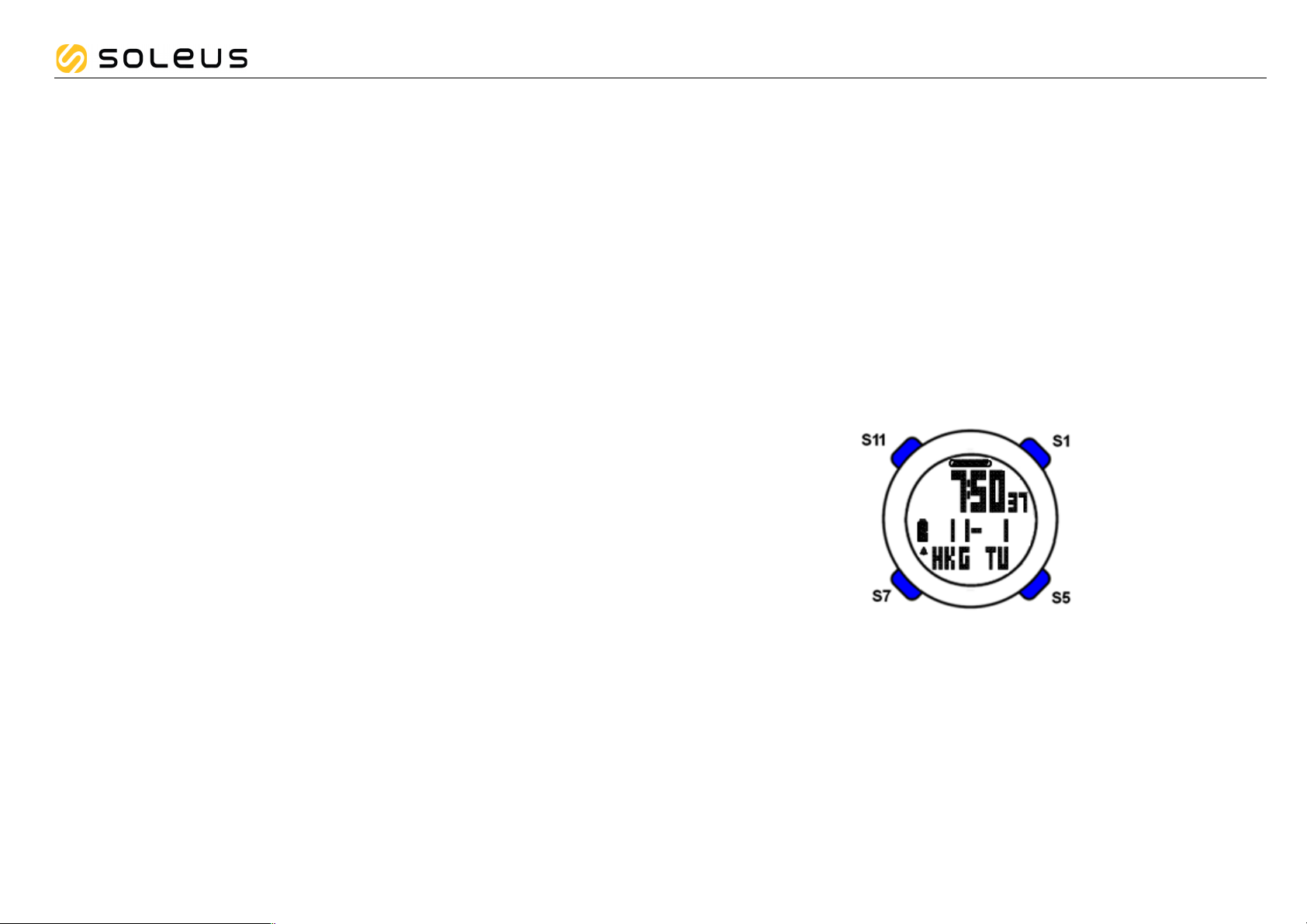
GPS Fit
CG12
Soleus GPS Fit (SG100) watch User Manual
Introduction
Thank you for purchasing the Soleus GPS Fit watch. This GPS watch is packed with personal
Training features like speed, trip time, laps, etc. GPS can display your current location in an
electronic map. Watch features include but not limited to the following:
! 12/24H Time format
! Chronograph
! World time
! 5 daily Alarms
! Run
! Run Data
! Set modes.
" This watch can communicate with a PC to store and review your performance.
" This watch uses a rechargeable battery that can be charged through USB port
of your PC.
Caring for your GPS watch:
Clean your GPS watch with a dampened cloth preferably with mild detergent solution. Wipe dry
using a dry cloth. Do not use chemical cleaners and solvents that may damage plastic
components.
Do not store your GPS watch to prolonged exposure to extreme temperatures as this may
result to permanent damage to your unit.
About GPS:
Global Positioning System (GPS) is a satellite- based navigation system made up of a network
of 24 or more satellites. GPS works best in clear weather condition, anywhere in the world, 24
hours a day. Tall buildings may interfere with GPS accuracy. When 3 satellite signals are
received, the watch will have 2D GPS fixed (Latitude and Longitude). When 4 or more satellite
signals are received, the watch will have 3D GPS Fixed.
Water immersion:
This GPS watch is designed to be water resistant up to 3 ATM. It can resist water pressure up
to 30 meters. After submersion to water, please make sure to wipe dry and air dry the unit
before using or charging.
Caution: Prolonged water submersion may cause electronic shorting in the unit which may
cause minor skin burn or irritation.
Getting Started
Step 1) Know your watch:
Push button location:
Push button Main function:
S1 – Start / Stop / +
S5 – View / Lap
S7 – Mode / Exit
S11 – Light / Set / Save / -
Page 2
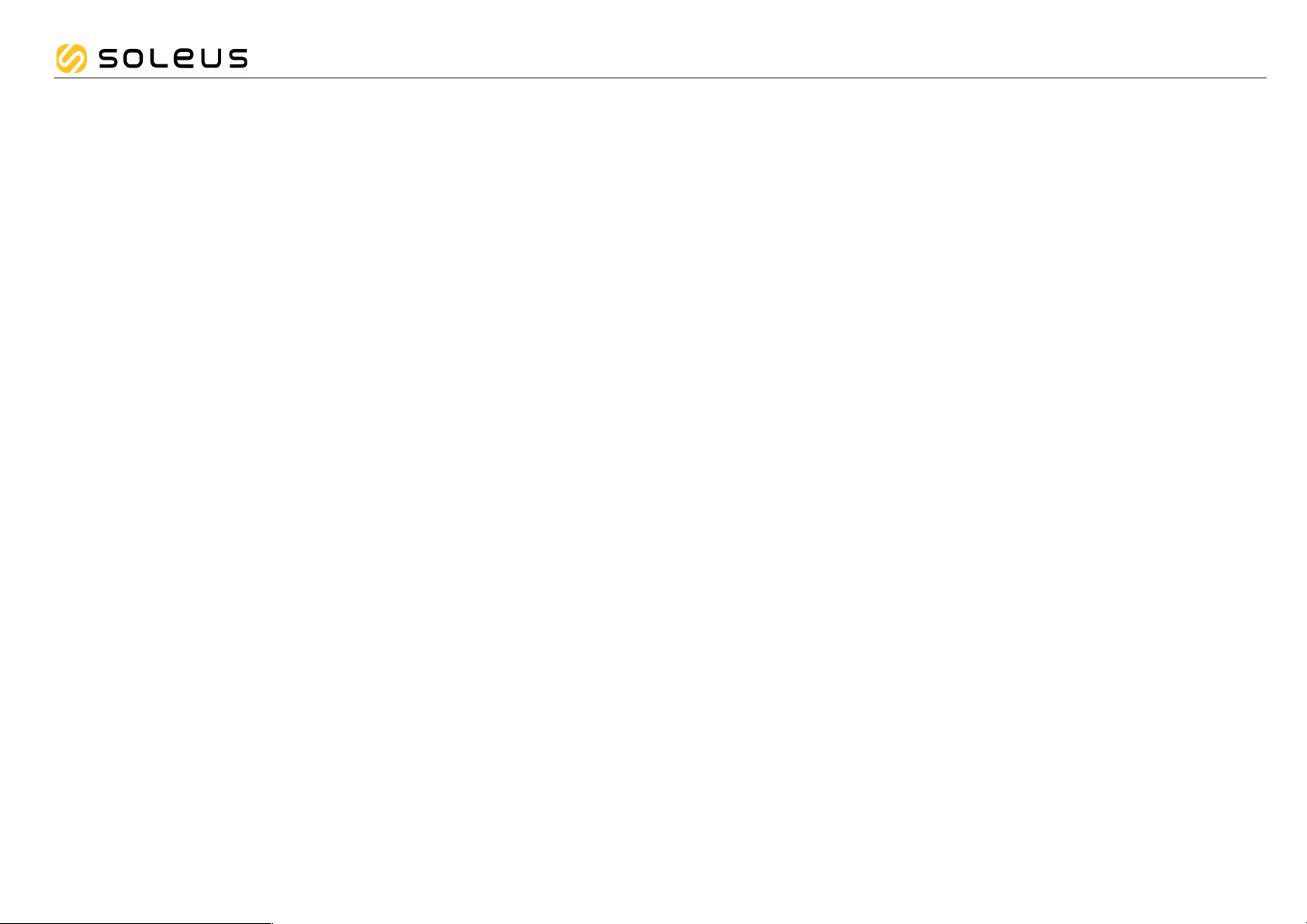
GPS Fit
CG12
Step 2) Charging the Battery:
Charge the unit for at least 4 hours before first use. The length of time for a fully charged
battery will last depending on the actual usage. It is recommended to regularly re-charge your
battery every 1-2 months even if it is not used to maintain good battery condition.
2.1) Plug your USB cable to your PC
2.2) Align the charging clip with the 4 contact pins on the back of the watch.
2.3) Connect the charging clip securely to the watch. The watch will display CHARGE and the
percentage charge level of the battery. There is also a scrolling line at the middle. IF the
watch will start to communicate with the PC using the PC LINK software, the watch will
display PC LINK.
Note: Please thoroughly dry the charging contacts and surrounding area to ensure proper
electrical contact and prevent corrosion.
When the battery is low, it is time to charge the GPS watch. Once the battery is full, it will
display “ 100% FULL CHARGE”.
Battery low condition:
You cannot turn ON the GPS when the battery is low. The watch will display LOW BATT. You
need to recharge the battery in order to use the GPS again.
When the battery is almost low and you still perform your exercise, your data may not be
saved. Please make sure the battery have enough battery power before doing your exercise in
order not to lose your data.
When the battery level becomes very low, the watch will automatically turn OFF the display
(blank-screen).
Step 3) Configure your watch:
3.1) Before using your GPS watch, please go to SET mode to set the following parameters:
AUTO LAP, TIME, UNIT, USER details, NIGHT, CONTRAST, CHIME and ALARM.
3.2) TIME, NIGHT, CONTRAST, & CHIME can also be set in TIME SET mode.
3.3) AUTO LAP, UNIT, & USER can also be set in RUN SET mode
3.4) ALARM can also be set in ALARM SET mode.
Step 4) Acquire Satellite signals:
To get the correct time of day and begin using your GPS watch, you have to acquire GPS
signals. It may take few minutes to acquire the satellite signals.
4.1) Go outside to an open area away from tall buildings and trees. Orient the GPS antenna
towards the sky for best reception. The antenna is located at the 6 o’clock position of the
watch.
Note: In order to accurately navigate the GPS, you need to have a good line of sight to the
satellites.
4.2) Stand still and do not begin moving while locating the Satellite until the signals are already
received.
4.3) How to Turn ON the GPS: Following are 3 the ways to turn on the GPS.
4.3.1) Press and hold S1 for 2-3 seconds in TIME mode. The watch will start searching
for the GPS signal and go to RUN mode.
4.3.2) Press S7 to enter RUN or CHRONO mode.
o The watch will display GPS/ INDOOR.
o Press S1/S11 to select GPS
o Press S5 to enter. The watch will start to search for GPS signal and go to GPS GO
screen.
o If you select INDOOR, your exercise will have no GPS data
4.3.3) Press and hold S7 for 2 seconds from any mode while GPS is initially OFF.
o The GPS will be turned ON.
o The watch will display GPS ON and then search for GPS signal.
4.4) How to turn OFF the GPS:
4.4.1) Press and hold S7 for 2 seconds from any mode while GPS is initially ON.
o The watch will display GPS OFF.
o The watch will then go to INDOOR screen or TIME mode.
4.4.2) When the chronograph is stopped and reset in any mode, the GPS will auto turn
OFF after 15 minutes and go back to TIME mode.
Caution: While CHRONO is running or stopped, User can opt to turn ON/OFF the GPS.
However, if CHRONO is running and then you turn OFF the GPS, the CHRONO will not
stop and will continue running
• You will hear a beep sound when the watch received a GPS signal or when the GPS
signal has been lost. LOST GPS SIGNAL will also be displayed in the screen.
• If no Satellite signal is received within 15 minutes, the watch will auto return to Time
mode.
• When CHRONO is stopped or reset, if no key operation after 15 minutes, it will
automatically return to Time mode. GPS will be on standby for the next 5 hours, GPS
ring icon blinks during this time. After 5 hours, the GPS will be turned OFF and the GPS
ring icon is also OFF.
Page 3
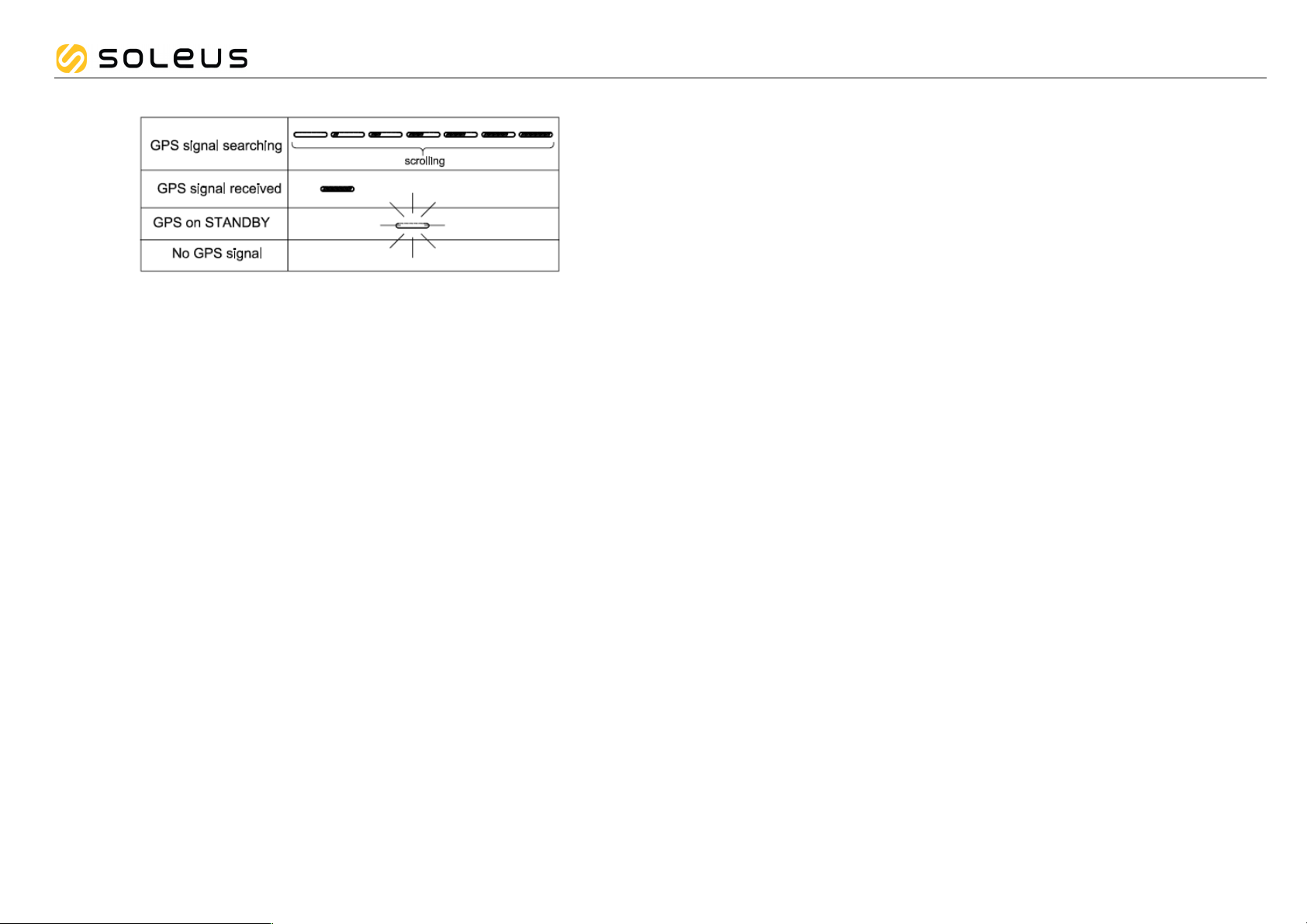
GPS Fit
CG12
GPS signals and its meaning:
Step 5) Go for a Run:
5.1) Using Run mode:
5.1.1) Press S7 or S1 from Time mode to go to RUN mode. The watch will display
GPS/INDOOR.
5.1.2) Press S1/S11 to select between GPS and INDOOR.
5.1.3) Press S5 to confirm selection. If you select INDOOR, you will have your exercise
without GPS data. If you select GPS, the watch will start searching for GPS signal;
display the battery level, remaining Memory, and the GPS GO screen.
5.1.4) Press S5 to change the views in ROW 1. Following are the views as you press S5:
o Chrono / GPS GO
o Pace / Distance / Chrono
o Speed / Distance / Chrono
o Calorie / Distance / Chrono
o Clock / Distance / Chrono
o Chrono / Distance / Chrono
o Distance / Distance / Chrono
5.1.5) Press and hold S5 to change the views in ROW 2. Following are the views as you
press & hold S5:
o Pace / Distance / Chrono
o Pace / Pace / Chrono
o Pace / Speed / Chrono
o Pace / Calorie / Chrono
o Pace / Clock / Chrono
o Pace / Chrono / Chrono
5.1.6) Press S1 to start. If auto lap function is set, the watch will take lap automatically
based on auto lap setting and there is a beep sound during taking of auto lap if
the ALERT is ON in AUTO LAP setting.
5.1.7) Press S1 to stop after completing your run.
5.1.8) While the chronograph is stopped, press S5 to view your current data before
saving. Following are the views as you press S5:
o Stop / Chrono / Distance
o Calorie / Ave Pace / Max Pace
o Calorie / Ave Speed / Max Speed
5.1.9) Press and hold S1 or press S11 to save your data.
Note: When the chronograph is stopped or reset, after 15 minutes if no key operation, the
GPS will automatically turn OFF and return to time mode.
RUN setting mode:
You can set the AUTO LAP/ UNIT/ and USER in RUN mode. You can also do this setting in
SET mode.
• Press and hold S11 until AUTO LAP blinks.
• Press S1/S11 to toggle through between AUTO LAP, UNIT, and USER.
o AUTO LAP setting in RUN mode:
! Press S5 while AUTO LAP is blinking. Auto lap 1 will start to blink.
! Press S1/S11 to change the setting. Auto lap preset settings are: 0.4, 1, 2, 3, 4, and
5 KM.
! Press S5 to confirm and set ALERT ON or OFF.
! Press S1/S11 to change the setting. There is a beep sound and EL on for 10 sec
every auto lap taking when ALERT is set to ON.
! Press S5 to confirm setting and go back to Auto lap setting screen.
o UNIT setting in RUN mode:
! Press S5 while UNIT is blinking. KM will start to blink.
! Press S1/S11 to change the unit.
! Press S5/S7 to confirm setting and go back to UNIT setting screen.
o USER setting in RUN mode:
! Press S5 while USER is blinking. MALE will start to blink.
! Press S1/S11 to change the gender.
! Press S5 to confirm and set the AGE. Age digits will start to blink.
! Press S1/S11 to change the age digits.
! Press S5 to confirm and set the WEIGHT. Weight digits will start to blink.
! Press S1/S11 to change the weight digits.
! Press S5 to confirm and set the HEIGHT. Height digits will start to blink.
! Press S1/S11 to change the height digits.
! Press S5 to confirm and go back to USER setting screen.
! Press S7 to exit
Page 4
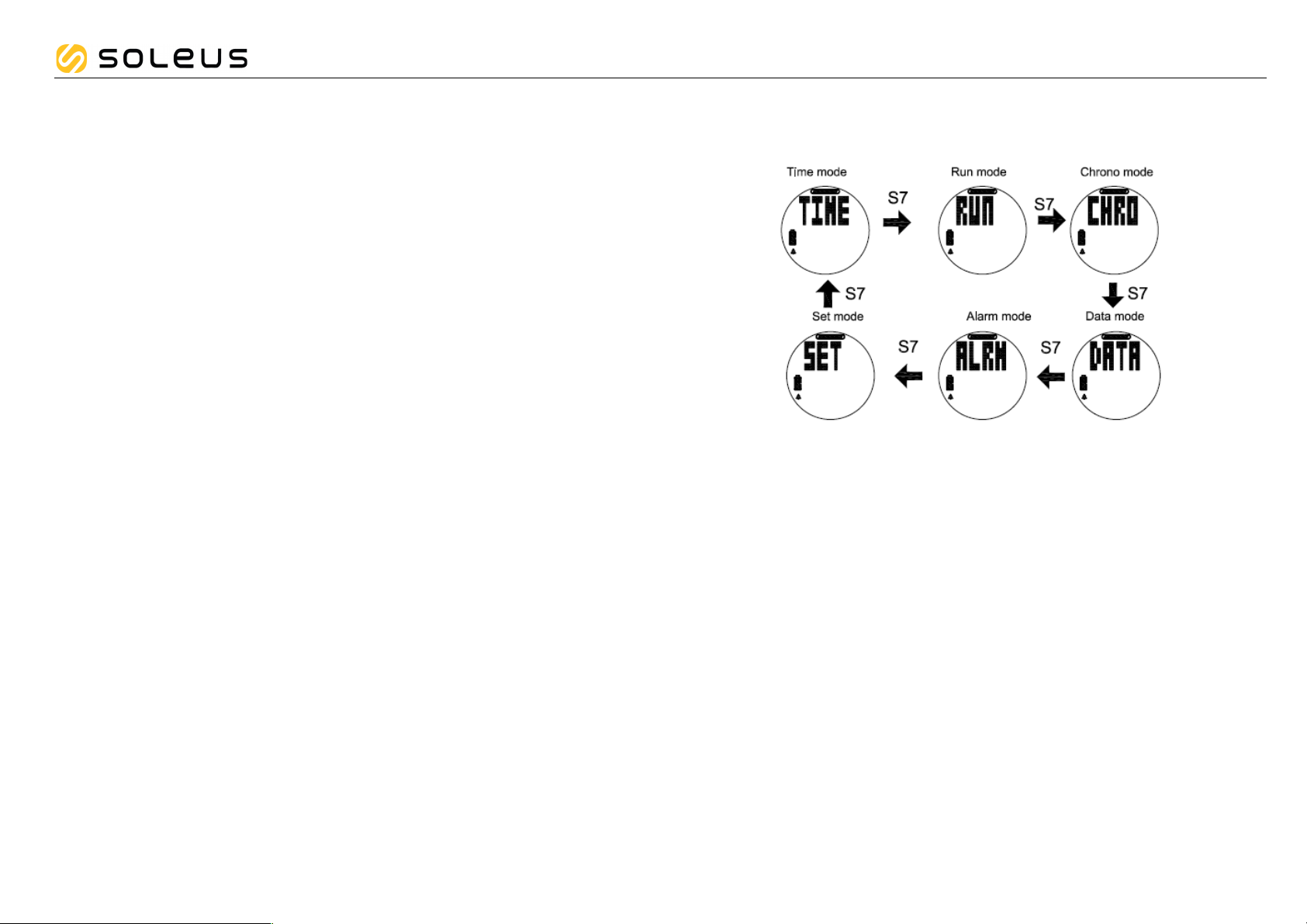
GPS Fit
CG12
5.2) Using Chronograph mode:
RUN mode and CHRONOGRAPH mode has the same timer counter. When the chronograph
is started or stopped in RUN mode, the same thing happens in Chronograph mode. They just
differ in the views. This mode is dedicated to chronograph, lap time, and distance travelled.
5.2.1) Press S7 from RUN mode to go to CHRO mode. The watch will momentarily
display CHRO and then GPS/INDOOR.
5.2.2) Press S1/S11 to select between GPS and INDOOR.
5.2.3) Press S5 to confirm selection. If you select INDOOR, you will have your exercise
without GPS data. If you select GPS, the watch will start searching for GPS signal;
display the battery level, remaining Memory, and the GPS GO screen.
5.2.4) Press S1 to Start or Stop.
5.2.5) Press S5 to take manual LAP. If AUTO LAP is set, the watch will take LAP
automatically based on the setting and there is a beep sound during taking of the
auto lap if ALERT is ON in the AUTO LAP setting.
5.2.6) Press S1 to Stop.
5.2.7) While the chronograph is stopped, press S5 to view your current data before
saving. Following are the views as you press S5:
o Stop / Chrono / Distance
o Calorie / Ave Pace / Max Pace
o Calorie / Ave Speed / Max Speed
5.2.8) Press and hold S1 or press S11 to save the exercise. The watch will display SAVE
FILE ## and will then go back to GPS GO screen.
Note: When the chronograph is stopped or reset, after 15 minutes if no key operation the
GPS will automatically turn OFF and return to time mode.
General Operations
The watch has the following main modes: Time, Run, Chronograph, Run Data, Alarm and Set
modes. Press S7 to scroll through these modes.
Watch reset:
The user can reset the watch by pressing and holding S1, S5, S7 and S11 together. All
segments will be ON, then EL backlight ON. The software code will be displayed and go to
Time mode.
EL backlight:
This watch has a Night mode function. Following are the options in SET mode and their
functions:
10 SECONDS – Press S11 will turn ON the Light for 10 seconds.
20 SECONDS – Press S11 will turn ON the Light for 20 seconds.
NIGHT ON – Light will continuously ON when GPS is ON and CHRONO is running from 5:00
pm to 7:00 am by default. However, Start (ON) time and END (OFF) Time for the NIGHT
function can be changed in Set mode.
Page 5

GPS Fit
CG12
TIME mode
• Press S7 from SET mode to TIME mode. The watch will momentarily display TIME and
then display Time 1.
• Press S5 to momentarily view Time 2 from Time 1.
• Press and hold S5 to change the view from Time 1 to Time 2.
• Time 1 will not display T1 or the city code even if the time is set to GPS
• Only Time 2 will display T2 if time is set manually or the City code if the time is set by GPS.
TIME/NIGHT/CONTRAST/CHIME setting in Time mode:
Press and hold S11 until the “TIME” blinks. Press S1 or S11 to select any of the sub views:
TIME, NIGHT, CONTRAST and CHIME setting. Press S5 to enter selected sub-views. Press
S1 or S11 to change the value. Press S5 again to confirm. Press S7 to exit setting.
TIME 1/ TIME 2 setting in TIME mode:
• Press S5 while TIME is blinking. The watch will display T1 or T2.
• Press S1/S11 to choose between T1 or T2 to set.
• Press S5 to set the selected time (T1 or T2). The watch will display GPS or MANUAL.
• Press S1/S11 to select GPS or MANUAL. You have two options in setting the watch,
GPS or MANUAL. In manual setting, you can manually set the time. If you select the
GPS option, the watch will be automatically set based on the data and time data from
GPS satellites.
GPS setting:
o While GPS is blinking, Press S5 to set the TIME ZONE.
o Press S1 or S11 to change the time zone. There are 36 city codes to choose from.
o Press S5 to confirm and set DST ON /OFF.
o Press S1/S11 to change setting.
o Press S5 to confirm and set 12H/ 24H format setting.
o Press S1/S11 to change 12H/24H format setting.
o Press S5 to confirm and set M-D or D-M format setting.
o Press S1/S11 to change the setting.
o Press S5 to confirm and go back to TIME setting screen.
MANUAL setting:
o While MANUAL is blinking, Press S5 to enter.
o Set the HOUR by pressing S1 or S11 and then press S5 to enter.
o Set the Minute by pressing S1 or S11 and then press S5 to enter.
o Set the SECOND by pressing S1 or S11 and then press S5 to enter.
o Set the YEAR by pressing S1 or S11 and then press S5 to enter.
o Set the MONTH by pressing S1 or S11 and then press S5 to enter.
o Set the DATE by pressing S1 or S11 and then press S5 to enter.
o Set the 12/24H by pressing S1 or S11 and then press S5 to enter.
o Press S5 to confirm and set M-D or D-M format setting.
o Press S1/S11 to change the setting.
o Press S5 to enter and go back to TIME setting screen.
Night setting in TIME mode:
• Press S5 while NIGHT is blinking. The watch will display 10 seconds blinking.
• Press S1/S5 to change to 20 sec or NIGHT ON.
• While on 10 SEC or 20 SEC setting, Press S5 to accept the setting and go back to NIGHT
setting screen.
• While on NIGHT ON setting screen Press S5 to accept the ON setting. The watch will
display the START TIME.
• Press S1/S11 to toggle between START TIME and END TIME.
• Press S5 or 3 seconds auto to set the START TIME. Hour digit will start to blink.
• Press S1/S11 to change the hour setting.
• Press S5 to change the MINUTE. Minute digits will start to blink.
• Press S1/S11 to change the minute setting.
• Press S5 to go back to START TIME setting screen.
• Press S1/S11 to set the END TIME. Hour digit will start to blink.
• Follow the procedure in setting the START TIME.
• Press S7 to exit to NIGHT ON setting screen.
• Press S7 to exit to NIGHT setting screen.
Page 6

GPS Fit
CG12
CONTRAST setting in TIME mode:
• Press S5 while CONTRAST is blinking. Contrast percentage will start to blink.
• Press S1/S11 to change to your desired value. LCD Contrast range is from 10 to 100%.
• Press S5/S7 to exit to CONTRAST setting screen
CHIME Setting in TIME mode:
• Press S5while CHIME is blinking. The watch will display CHIME ON.
• Press S1/S5 to change to CHIME OFF or OFF.
• Press S5/S7 to confirm and exit to CHIME setting screen
DATA mode
• Press S7 from CHRONO mode to enter DATA mode. The watch will momentarily display
DATA and then the latest data file. If there is no data available, it will display DATA - - - -.
• Press S1/S11 to scroll through the various data files.
• Press S5 to enter the selected data file. The watch will display the Start time/ End Time/
Distance.
• Press S1/S5 to forward view the details. Press S11 to view the previous detail.
• Following are the details when you press S1/S5:
o Start Time / End Time / Distance
o Chrono /Distance / Calorie
o Chrono / Ave Pace / Max Pace
o Chrono/ Ace Speed/ Max Speed
o Lap 1 / Lap time / Lap Distance
o Lap 2 / Lap time / Lap Distance
o Up to last Lap time/ Distance
o VIEW/ DEL / DELETE ALL sub menus ( press S1/S11 to select)
• Press S7 to exit
Deleting Data/ All Data:
• Enter data mode.
• Press S1/S11 to select data to delete.
• Press S5 to enter
• VIEW/ DEL / DELETE ALL sub menus will display after the last Lap data
• Or press and hold S5 for 2 seconds in data views and the watch will display the VIEW/
DEL/ DEL ALL sub menu.
• Press S1/ S11 to select
• Press S5 to enter
• Select DEL to delete selected data.
• Select DEL ALL to delete all data.
Data numbering system/ Legend:
Following is the data numbering system.
Sample data number: D04 03 0712 02 G
D04 – Total number of Files
03 –file number
07 – Month
12 – Day
1 – Time referred to Time 1, 2 if referred to Time 2
02 – File number of the day
G – Data with GPS, H for data without GPS
Page 7

GPS Fit
CG12
ALARM mode
• Press S7 from DATA mode to enter ALARM mode. The watch will momentarily display
ALRM and then alarm 1. The watch has five alarms that can be set individually.
• Press S5 to view Alarm 1 to Alarm 5 and Chime. Press S1 to turn ON or OFF the selected
alarm or CHIME.
• Alarm will sound for 20 seconds during alarm time. Pressing any button will stop the sound
without the button function. When any 1 alarm is ON, Alarm icon will be displayed in TIME
mode.
Setting ALARM in ALARM mode:
• Press and hold S11 and the watch will display HOLD TO SET. AL-1 will start to blink.
• Press S1/S11 to toggle through Alarm 1 to alarm 5. The watch has 5 alarms which can be
set individually
• Press S5 to set the selected Alarm number. The HOUR digit will start to blink.
• Press S1/S11 to change the hour digit.
• Press S5 to confirm and set the MINUTE digit. The minute digit starts to blink.
• Press S1/S11 to change the minute digit.
• Press S5 to confirm and set the T1 or T2 setting. T1 or T2 starts to blink. The alarm time
will be referred to Time 1 or Time 2.
• Press S1/S11 to change setting
• Press S5 to confirm. Alarm ON or OFF will start to blink.
• Press S1/S11 to change the setting.
• Press S5 to confirm and go back to ALARM 1 setting screen
• Press S7 to exit
SET mode
Press S7 from ALARM mode to SET mode. 1.5 seconds later the watch will display the setting
options. The following sequence are as follows; AUTO LAP, TIME, UNIT, USER, NIGHT,
CONTRAST, CHIME and ALARM. Press S1/S11 to scroll through these parameters. Press S5
to enter selected option to set. Press S7 to exit setting to Time mode.
Setting the Auto Lap:
• Press S5 while AUTO LAP is blinking. Auto lap 1 will start to blink.
• Press S1/S11 to change the setting. Auto lap preset settings are: off, 0.4, 1, 2, 3, 4, and
5 KM.
• Press S5 to confirm and set ALERT ON or OFF.
• Press S1/S11 to change the setting. There is a beep sound and EL on for 10 sec every
auto lap taking when ALERT is set to ON.
• Press S5 to confirm setting and go back to Auto lap setting screen.
Note: Alert sub-mode. When alert is set to ON, there will be a beep sound during taking auto
lap. When it is set to OFF, there is no beep sound.
SETTING THE TIME:
TIME 1/ Time 2 setting:
• Press S5 while TIME is blinking. The watch will display T1 or T2.
• Press S1/S11 to choose between T1 or T2 to set.
• Press S5 to set the selected time (T1 or T2). The watch will display GPS or MANUAL.
• Press S1/S11 to select GPS or MANUAL. You have two options in setting the watch,
GPS or MANUAL. In manual setting, you can manually set the time. If you select the
GPS option, the watch will be automatically set based on the data and time data from
GPS satellites.
GPS setting:
o While GPS is blinking, Press S5 to set the TIME ZONE.
o Press S1 or S11 to change the time zone. There are 36 city codes to choose from.
o Press S5 to confirm and set DST ON /OFF.
o Press S1/S11 to change setting.
o Press S5 to confirm and set 12H/ 24H format setting.
o Press S1/S11 to change 12H/24H format setting.
o Press S5 to confirm and set M-D or D- M format setting
o Press S1/ S11 to change setting
o Press S5 to enter and go back to TIME setting screen.
MANUAL setting:
o While MANUAL is blinking, Press S5 to enter.
o Set the HOUR by pressing S1 or S11 and then press S5 to enter.
o Set the Minute by pressing S1 or S11 and then press S5 to enter.
o Set the SECOND by pressing S1 or S11 and then press S5 to enter.
o Set the YEAR by pressing S1 or S11 and then press S5 to enter.
o Set the MONTH by pressing S1 or S11 and then press S5 to enter.
o Set the DATE by pressing S1 or S11 and then press S5 to enter.
o Set the 12/24H by pressing S1 or S11 and then press S5 to enter.
o Set M-D or D- M format setting by pressing S1/S11 and then press S5 to enter.
o Press S5 to enter and go back to TIME setting screen.
Setting the UNIT:
• Press S5 while UNIT is blinking. KM will start to blink.
• Press S1/S11 to change the unit.
• Press S5/S7 to confirm setting and go back to UNIT setting screen.
Page 8

GPS Fit
CG12
Setting the User’s information:
• Press S5 while USER is blinking. MALE will start to blink.
• Press S1/S11 to change the gender.
• Press S5 to confirm and set the AGE. Age digits will start to blink.
• Press S1/S11 to change the age digits.
• Press S5 to confirm and set the WEIGHT. Weight digits will start to blink.
• Press S1/S11 to change the weight digits.
• Press S5 to confirm and set the HEIGHT. Height digits will start to blink.
• Press S1/S11 to change the height digits.
• Press S5 to confirm and go back to USER setting screen.
• Press S7 to exit
Setting the NIGHT mode:
• Press S5 while NIGHT is blinking. The watch will display 10 seconds blinking.
• Press S1/S5 to change to 20 sec or NIGHT ON.
• While on 10 SEC or 20 SEC setting, Press S5 to accept the setting and go back to NIGHT
setting screen.
• While on NIGHT ON setting screen Press S5 to accept the ON setting. The watch will
display the START TIME.
• Press S1/S11 to toggle between START TIME and END TIME.
• Press S5 or 3 seconds auto to set the START TIME. Hour digit will start to blink.
• Press S1/S11 to change the hour setting.
• Press S5 to change the MINUTE. Minute digits will start to blink.
• Press S1/S11 to change the minute setting.
• Press S5 to go back to START TIME setting screen.
• Press S1/S11 to set the END TIME. Hour digit will start to blink.
• Follow the procedure in setting the START TIME.
• Press S7 to exit to NIGHT ON setting screen.
• Press S7 to exit to NIGHT setting screen.
Setting the DISPLAY (LCD contrast):
• Press S5 while CONTRAST is blinking. Contrast percentage will start to blink.
• Press S1/S11 to change to your desired value. LCD Contrast range is from 10 to 100%.
• Press S5/S7 to exit to CONTRAST setting screen
Setting the Chime:
• Press S5while CHIME is blinking. The watch will display CHIME ON.
• Press S1/S5 to change to CHIME OFF or OFF.
• Press S5/S7 to confirm and exit to CHIME setting screen
Note: When Chime is ON, there is an hourly Chime and the Key tone will automatically ON.
There is also a confirmation sound every time you press a button. The Chime icon also
appears in all modes. If Chime is OFF the Key tone will automatically OFF.
Setting ALARM:
• Press S5 while ALARM is blinking. AL-1 will start to blink.
• Press S1/S1 to toggle through Alarm 1 to alarm 5. The watch has 5 alarms which can be
set individually
• Press S5 to set the selected Alarm number. The HOUR digit will start to blink.
• Press S1/S11 to change the hour digit.
• Press S5 to confirm and set the MINUTE digit. The minute digit starts to blink.
• Press S1/S11 to change the minute digit.
• Press S5 to confirm and set the T1 or T2 setting. T1 or T2 starts to blink. The alarm time
will be referred to Time 1 or Time 2.
• Press S1/S11 to change setting
• Press S5 to confirm. Alarm ON or OFF will start to blink.
• Press S1/S11 to change the setting.
• Press S5 to confirm and go back to ALARM 1 setting screen
• Press S7 to exit
Battery:
Watch is using a rechargeable Lithium Ion battery that will require approximately 4.0 hours
charging time using the USB cable. While battery is charging, the watch cannot be used and all
buttons are disabled. User needs to recharge the battery when the watch indicates a “low
battery”.
Note:
Battery Life (fully charge battery); 8 hrs typical continues run with GPS ON and CHRONO ON.
Page 9

GPS Fit
CG12
GPS watch troubleshooting guide:
PROBLEM/ QUESTION
SOLUTION/ ANSWER
I cannot get a GPS signal
Take your GPS watch outdoors and away from trees and
tall buildings. Remain stationary and try acquiring GPS
signal again. Be sure that the antenna is pointing towards
the sky for better signal reception.
Can I reset the watch?
You can reset the watch by pressing S1, S5, S7, and S11
together. The date and time will be reset to default
values. You can set it again manually or automatically thru
GPS.
Will my data and personal
settings be lost after watch
reset?
Your data and personal settings are saved in the flash
memory and will not be lost after watch reset.
The battery indicator does
not seem to be accurate
Allow your GPS watch to fully discharge and then fully
charge it without interruption. It is recommended to
regularly re-charge your battery every 1-2 months even if
it is not used to maintain good battery condition.
Page 10

GPS Fit
CG12
Page 11

GPS Fit
CG12
How to SET your GPS Watch:
1) Setting the GPS watch manually in SET mode.
! Press the mode (S7) button repeatedly until the GPS watch will display
SET.
! Press S1/ S11 to select which parameter to set
! Press S5 to enter the selected parameter
! Press S1/ S11 to change or SET the value.
! Press S7 to exit.
