Page 1

Go! Fitness Band
SF002
021114
Page 2
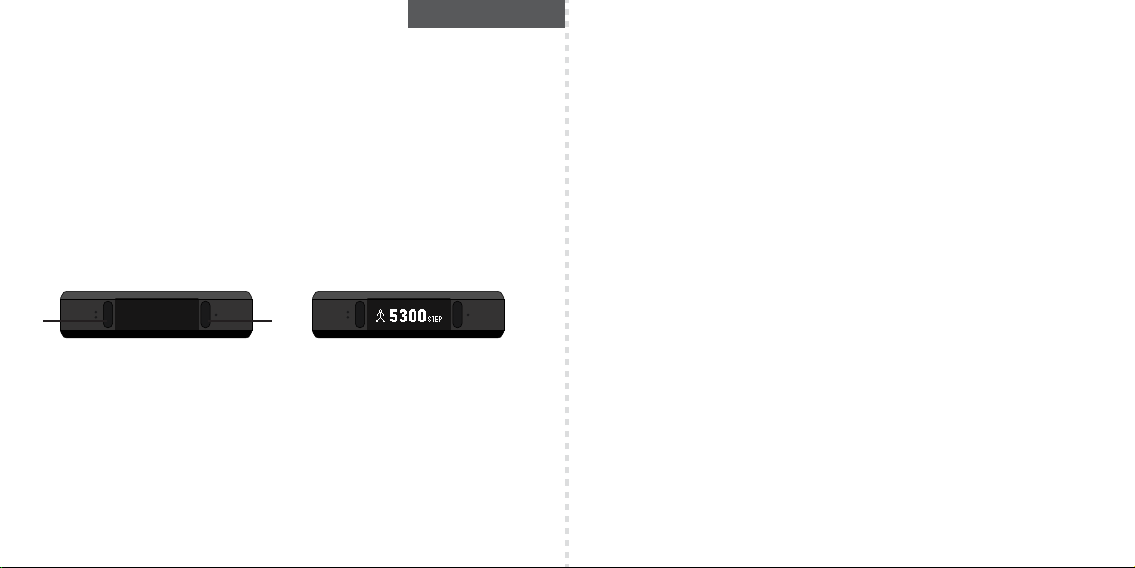
SOLEUS “GO” FITNESS TRACKER (SF002)
ENGLISH
Thank you for purchasing the Soleus GO! Fitness Tracker. This guide is intended to get you set up and using your device
as quickly as possible. For the most updated version of the full-length instruction manual visit:
WWW.SOLEUSRUNNING.COM
CHARGE THE BATTERY!
It is recommended that you charge your battery for 3-4 hours before first use.
Align the prongs on the charging cable to the metal pads on the back of the device. Wrap and clip the retention
band in place. Plug the cable into the USB port of your computer or outlet adaptor. The fully charged battery should
last 7 days under normal use conditions. It is recommended to not let the battery discharge lower than 10% before
re-charging.
DOWNLOAD THE SOLEUS GO APP FOR YOUR SMARTPHONE
Using the Soleus Go device in conjunction with the Soleus Go App on your smart phone will drastically enhance your
device setup, maintenance and ongoing fitness tracking. Learn more about the Soleus Go App by visiting
WWW.SOLEUSRUNNING.COM.
S2 S1
PAIR YOUR GO TO YOUR SMARTPHONE
After you have downloaded the Soleus GO! App you can pair your GO! to your smart phone.
On your GO! device:
Press the S2 button until you get to PAIR mode, press-and-hold the S2 button to enter PAIR mode (SEARCHING will blink
on the screen then PAIR will scroll).
On your smart phone:
(While PAIR is scrolling) Open the SOLEUS GO! App and select LINK DEVICE, choose the SOLEUS GO! and touch “Done”.
On the Bluetooth Pairing Request touch “Pair” (CONNECTED will show on your GO!).
Your GO! and smart phone are now paired.
Complete the registration and you will be auto-prompted to setup your GO! using the App.
OFF screen ON screen
MANUAL SETUP
It is recommended to set up your GO! using the Soleus GO! App, however you also have the option to set up your GO!
manually.
Press button S2 until you get to SET mode.
Press-and-hold the S2 button to enter SET mode (TIME will be blinking on the screen).
Press the S1 button repeatedly to scroll through all the sections in SET mode: TIME, UNIT, USER, SLEEP, GOAL, MOVE TIME,
VIBRATION, PAIR.
Press the S2 button to enter each section, press the S1 button to adjust each value, press the S2 button to advance
through each option in the section.
Press-and-hold the S2 button to save your settings.
Repeat this process for all sections in SET mode.
DAILY ACTIVITY AND INFORMATION AT A GLANCE
As you wear the GO! it automatically counts your steps and calorie burn while also comparing your current stats to
your pre-set goals.
Pressing button S1 repeatedly allows you to scroll through all your real-time daily activity information.
Note: on all daily information screens, the Bluetooth icon will appear if the Bluetooth is ON. There is no Bluetooth
icon if the Bluetooth is OFF. In any Daily Activity screen, press-and-hold the S1 button to turn the Bluetooth ON or OFF.
• TIME: this screen shows the current time and current battery power
• DATE: this screen shows the day of the week and date
• CALORIE: this screen will auto-scroll through your current total of calories burned for the day and your current
percentage of hitting your daily calorie burn goal
• DISTANCE: this screen shows your accumulated distance for the day.
• STEP: this screen will auto-scroll through your current step total for the day and your current percentage of your hitting
your daily step goal
Note: your Go device must be paired to your smartphone using the Soleus Go App for the WEATHER, PHONE, and
MESSAGE functions to work
• WEATHER: this screen shows the current weather and temperature
• PHONE: this screen shows the number of incoming calls / this screen also provides access to the phone call
information detail
• MESSAGE: this screen shows the number of incoming text messages / this screen also provides access to the text
message information detail
• BATTERY POWER: this screen shows your current battery power as well as a summary of your number of call and text
messages
Page 3
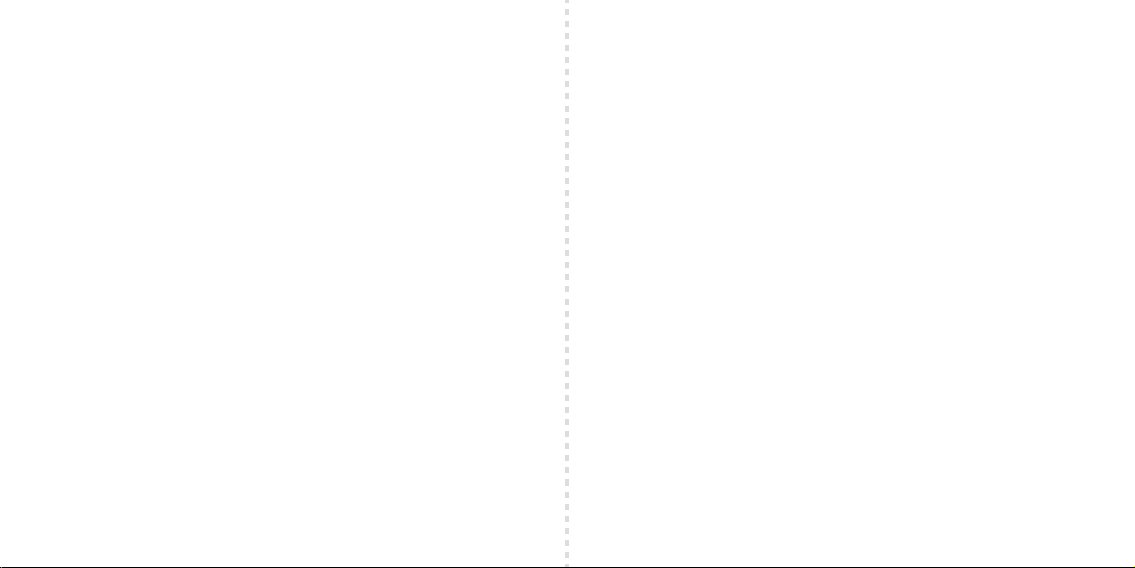
EXERCISE MODE
Your GO! has a dedicated exercise timer.
Press the S2 button until you get to EXERCISE mode.
To start the exercise timer press-and-hold the S2 button until “HOLD START” stops blinking. Releasing the S2 button will
start the timer.
Note: when the exercise timer is running the human icon will appear on the screen.
To stop the exercise timer press-and-hold the S2 button until “HOLD STOP” stops blinking. GO! will auto-scroll the time,
calorie, distance, pace, speed and step for your exercise session.
To save the exercise file and reset the timer press-and-hold the S2 Button until “HOLD SAVE” stops blinking. Releasing the
S2 button will save the file and reset the timer to 0:00:00.
SLEEP, WAKE UP, WINDOW
GO!’s Sleep Timer will track your total sleep, light sleep, deep sleep and percentage of your sleep goal. The sleep timer
can be set to start automatically or manually. If you choose the AUTO setting the timer will start automatically at the
pre-designated time every night. GO! will notify you before the auto sleep timer starts.
Press the S2 button until you get to SLEEP mode.
To start the sleep timer manually, press-and-hold the S2 button until “HOLD START” stops blinking. Releasing the S2
button will start the timer.
Note: when the sleep timer is running the sleep-face icon will appear on the screen.
To stop the sleep timer press-and-hold the S2 button until “HOLD STOP” stops blinking. The device will auto-scroll the
light sleep (LS), deep sleep (DS), wake up (WU) and goal % (TG) of your sleep session.
To save the sleep file and reset the timer press-and-hold the S2 button until “HOLD SAVE” stops blinking. Releasing the
S2 button saves the file (“TO BED” will blink on the screen).
You can set a silent/vibration Wake Up alarm. Wake Up works with the AUTO or MANUAL sleep timer setting.
There is also a Window feature that works in conjunction with Wake Up to wake you up naturally if your GO! senses light
sleep during the “window of time” prior to your Wake Up setting.
You set Auto, Manual, Wake Up and Window in the SLEEP section of SET mode or in SETTINGS on the Soleus GO! App.
DATA
Your GO! will store 30 days of DAILY activity, 30 files of EXERCISE data and 10 files of SLEEP data for review on the
device. When the memory is full, the oldest file will be automatically deleted and replaced by the newest file for each
activity.
Press the S2 button until you get to DATA mode.
Press-and-hold the S2 button to enter DATA mode (“DAILY” will be blinking on the screen).
Press the S1 button to scroll through each data section (DAILY, EXERCISE and SLEEP).
Press S2 to enter each section.
Press S1 to scroll through each data file.
Press S2 to scroll through the detail of each file.
Press-and-hold S2 to exit out of DATA mode.
MOVE TIME
GO! will tell you when you need to get up and get moving. Based on your preferred time increment setting, if your GO!
does not sense any movement it will vibrate and tell you to “MOVE”. You control this feature in the MOVE TIME section
of SET mode or in SETTINGS on the Soleus GO! App.
PHONE CALLS & TEXT MESSAGES
When your GO! is paired with your smart phone it will notify you when you receive an incoming phone call and text
message. GO! will store up to 20 calls/texts. When the memory is full the newest file will replace the oldest file.
To review the stored log of phone calls and texts press the S1 button repeatedly until “PHONE” or “MESSAGE” is
displayed on the screen.
Press-and-hold the S1 button to enter the PHONE or MESSAGE section.
Press the S1 button to scroll through your saved calls/texts.
Press the S2 button repeatedly to access each call/text and review the data.
Press-and-hold the S2 button to exit to the TIME screen.
WATER RESISTANCE
Your device is water resistant but it is not recommended for water sports. Should it become completely submerged in
water, dry it with a clean, dry cloth before pressing any buttons. The buttons should never be pressed while the device
is submerged in water.
Page 4
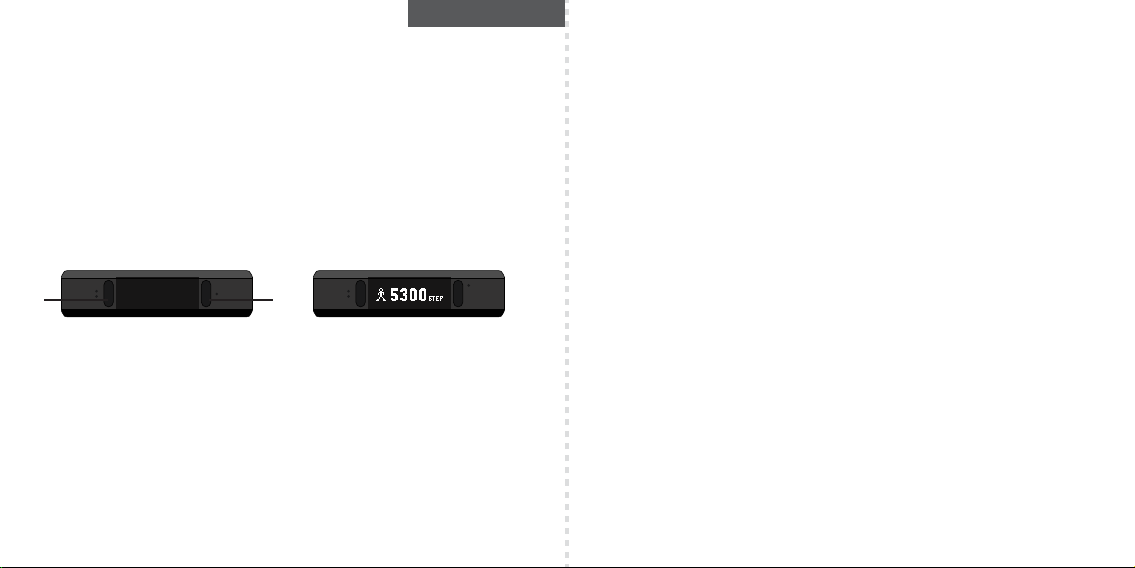
SOLEUS GO! FITNESS TRACKER (SF002)
FRENCH
Nous vous remercions d’avoir acheté le Soleus GO ! Fitness Tracker. Ce guide est destiné à installer et à utiliser votre
appareil aussi rapidement que possible. Pour la dernière version du guide complet, veuillez visiter le site
WWW.SOLEUSRUNNING.COM.
CHARGEZ LA PILE !
Il est recommandé de charger la pile pendant environ 3-4 heures avant sa première utilisation.
Alignez les broches sur le câble de chargement avec les plaquettes métalliques à l'arrière de l'appareil. Enroulez la
bande de retenue et fixez-la en position. Branchez le câble sur le port USB de votre ordinateur ou de l'adaptateur de
sortie. La batterie complètement chargée dure environ 7 jours dans des conditions normales d'utilisation. Il est
recommandé de ne pas laisser la batterie se décharger à moins de 10 % avant de la recharger.
TÉLÉCHARGER L'APPLICATION SOLEUS GO! POUR VOTRE SMARTPHONE
Utiliser votre GO! conjointement avec l’application Soleus GO! sur votre smartphone améliorera considérablement le
programme d'installation de l’appareil, l'entretien et suivi de remise en forme en cours. Apprenez-en plus sur
l’application Soleus G0 ! en cliquant sur WWW.SOLEUSRUNNING.COM.
S2 S1
COUPLEZ VOTRE GO! AVEC VOTRE SMARTPHONE
Après avoir téléchargé votre application Soleus GO! vous pouvez appareiller votre GO! à votre smartphone.
Sur votre périphérique GO ! :
Appuyez sur le bouton S2 jusqu'à ce que vous arriviez en mode PAIRE, appuyez et maintenez le bouton S2 pour
afficher le mode PAIRE (RECHERCHE clignotera sur l’écran puis PAIRE défilera).
Sur votre smartphone :
(Lors que Paire défile) Ouvrez l’application Soleus GO ! et sélectionnez LIEN PERIPHERIQUE, choisissez le SOLEUS GO ! et
appuyez « Fait ». Sur la demande de jumelage Bluetooth appuyez sur « Paire » (CONNECTÉ s'affichera sur votre GO !).
Votre GO! et smartphone sont maintenant appareillés.
Complétez votre inscription et vous serez auto-invité à installer votre GO ! à l'aide de l'application.
OFF screen ON screen
INSTALLATION MANUELLE
Il est recommandé d’installer GO! à l'aide de l’application Soleus GO !. Cependant, vous avez également la possibilité
d’installer votre GO ! manuellement.
Appuyez sur le bouton S2 jusqu'à ce que vous obteniez le mode SET.
Appuyez et maintenez le bouton S2 pour passer en mode SET (L’HEURE clignotera sur l'écran).
Appuyez sur le bouton S1 à plusieurs reprises pour faire défiler toutes les sections en mode SET : HEURE, UNITE,
UTILISATEUR, PAUSE, OBJECTIF, TEMPS DE DÉPLACEMENT, VIBRATION, PAIRE.
Appuyez sur le bouton S2 pour accéder à chaque section, appuyez sur le bouton S1 pour régler chaque valeur,
appuyez sur le bouton S2 pour faire défiler chaque option dans la section.
Appuyez et maintenez le bouton S2 pour enregistrer vos paramètres.
Répétez ce processus pour toutes les sections en mode SET.
L'ACTIVITÉ QUOTIDIENNE ET LES INFORMATIONS EN UN COUP D’ŒIL
Lorsque vous portez le Soleus Go, il compte automatiquement vos pas et les calories que vous brûlez, tout en
comparant vos statistiques actuelles avec vos objectifs prédéfinis.
Appuyez sur le bouton S1 à plusieurs reprises pour faire défiler toutes les informations d'activité quotidienne en temps
réel.
Remarque : sur tous les écrans d'informations quotidiennes, le logo Bluetooth apparaît si le Bluetooth est activé. Le
logo Bluetooth n'apparaît pas si le Bluetooth est désactivé. Sur l'écran d'activités quotidiennes, appuyez sur le bouton
S1 et maintenez-le enfoncé pour désactiver Bluetooth.
• TIME : cet écran affiche l'heure et la charge actuelle de la batterie
• DATE : cet écran affiche la date ainsi que le jour de la semaine
• CALORIE : cet écran affiche le nombre de calories brûlées dans la journée et le pourcentage de progression vers
votre objectif quotidien
• DISTANCE : cet écran affiche la distance cumulée pendant la journée.
• STEP : cet écran fait défiler automatiquement le nombre total actuel de pas que vous avez faits dans la journée ainsi
que le pourcentage de progression vers votre objectif quotidien
Remarque : votre appareil Soleus Go doit être couplé avec votre smartphone via l'application Soleus Go pour
permettre aux options WEATHER, PHONE, et MESSAGE de fonctionner
• WEATHER : cet écran affiche la météo actuelle et la température
• PHONE : cet écran affiche le nombre d'appels reçus. Il permet également d'accéder aux informations d'appel
• MESSAGE : cet écran affiche le nombre de messages texte reçus. Il permet également d'accéder aux informations
de message texte
• BATTERY POWER : cet écran affiche la charge de votre batterie et un récapitulatif du nombre d'appels et de
messages texte
Page 5
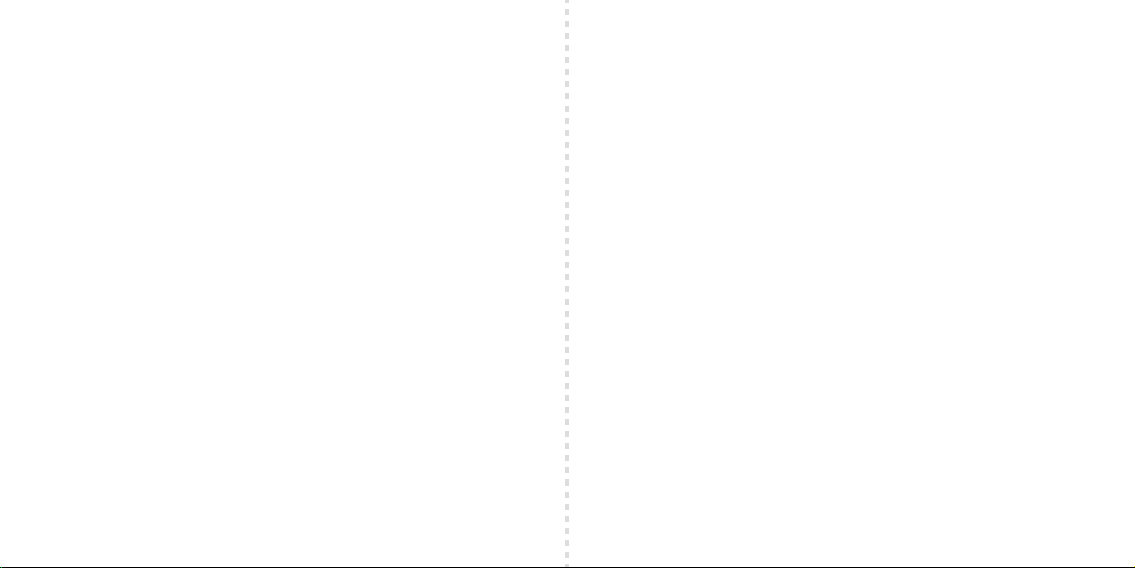
MODE D'EXERCICE
Votre GO ! a un minuteur d’exercice dédié.
Appuyez sur le bouton S2 jusqu'à l’obtention du mode d'exercice.
Pour commencer le minuteur d’exercice, appuyez et maintenez le bouton S2 jusqu’à ce que le « HOLD START » ne
clignote plus. Relâcher le bouton S2 démarrera la minuterie.
Note : lorsque le minuteur tourne l'icône humaine apparaîtra sur l'écran.
Pour arrêter la minuterie exercice, appuyez et maintenez le bouton S2 jusqu'à ce que « HOLDSTOP » ne clignote plus.
GO ! fera automatiquement défiler le temps, calories, distance, rythme, vitesse et pas durant votre séance d'exercice.
Pour sauvegarder le fichier d'exercice et réinitialiser la minuterie, appuyez et maintenez le bouton S2 jusqu’à ce que
«HOLD SAVE » arrête de clignoter. Relâcher le bouton S2 sauvegardera le fichier et réinitialisera la minuterie à 0:00:00.
SOMMEIL, RÉVEIL, FENÊTRE
GO ! Minuterie Sommeil permettra de suivre votre sommeil total, le sommeil léger, le sommeil profond et le pourcentage
de votre objectif de sommeil. La minuterie sommeil peut être configurée pour démarrer automatiquement ou
manuellement. Si vous choisissez le réglage AUTO la minuterie démarre automatiquement au moment pré-désigné tous
les soirs. GO ! vous avisera avant que la minuterie de veille automatique ne démarre.
Appuyez sur le bouton S2 jusqu'à ce que vous arriviez à la mode SOMMEIL.
Pour démarrer la minuterie manuellement, appuyez et maintenez le bouton S2 jusqu'à ce que « HOLD START » cesse de
clignoter. Quand vous relâchez le bouton S2 la minuterie démarrera.
Note : lorsque la minuterie est en marche l'icône visage-sommeil apparaîtra sur l'écran.
Pour arrêter la minuterie sommeil, appuyez et maintenez le bouton S2 jusqu'à ce que « HOLDSTOP » ne clignote plus.
L’appareil va procéder à l’auto-défilement du sommeil léger (LS), sommeil profond (DS), réveil (WU) et objectif % (TG)
de votre session de sommeil.
Pour sauvegarder le fichier sommeil et réinitialiser la minuterie, appuyez et maintenez le bouton S2 jusqu'à l’affichage «
HOLD SAVE » cesse de clignoter. Relâcher le bouton S2 permet d'enregistrer le fichier (« Au lit » se met à clignoter sur
l'écran).
Vous pouvez définir une alarme de réveil muet/vibration. Wake Up opère avec le réglage minuterie de veille
automatique ou manuel.
Il y a également une rubrique Window qui fonctionne en association avec Wake Up qui vous réveille naturellement si
votre GO! détecte le sommeil léger pendant la « fenêtre de temps » avant votre paramètre Wake Up.
Vous définissez Auto, Manuel, Wake Up et Window dans la section Sommeil de mode SET ou dans les paramètres de
l’application Soleus GO !.
DONNÉES
Votre GO ! va stocker 30 jours d'activité QUOTIDIENNE, 30 dossiers de données d'EXERCICE et 10 fichiers de données de
SOMMEIL qui pourront être passé en revu sur l’appareil.
Appuyez sur le bouton S2 jusqu'à ce que vous arriviez en mode données.
Appuyez et maintenez le bouton S2 pour passer en mode données (« QUOTIDIEN » clignote sur l'écran).
Appuyez sur le bouton S1 pour faire défiler chaque section de données (QUOTIDIEN, EXERCICE et SOMMEIL).
Appuyer sur S2 pour accéder à chaque section.
Appuyez sur S1 pour faire défiler chaque fichier de données.
Appuyez sur S2 pour faire défiler le détail de chaque fichier.
Appuyez et maintenez S2 pour sortir du mode DONNÉES.
TEMPS DE DÉPLACEMENT
GO ! vous informera quand vous aurez besoin de vous lever et de bouger. Basé sur votre configuration d'incréments
de temps préférés, si votre GO! ne détecte pas de mouvement il vibrera et vous dira de « BOUGER ». Vous contrôlez
cette fonctionnalité dans la section MOVE TIME du mode REGLAGE, ou dans les paramètres de l’application Soleus
GO !
APPELS TÉLÉPHONIQUES ET MESSAGES TEXTE
Lorsque votre GO! est appareillé avec votre smartphone, il vous avertira lorsque vous recevez un appel téléphonique
et message texte. GO ! permet de stocker jusqu'à 20 appels/textes. Lorsque la mémoire est pleine, le fichier plus
récent remplacera le fichier le plus ancien.
Pour consulter le journal d’appels téléphoniques et de textes stockés, appuyez sur le bouton S1 à plusieurs reprises
jusqu'à ce que « Téléphone » ou « MESSAGE » s'affiche sur l'écran.
Appuyez et maintenez le bouton S1 pour ouvrir la section TÉLÉPHONE ou MESSAGE.
Appuyez sur le bouton S1 pour faire défiler vos appels/textes enregistrés.
Appuyez sur le bouton S2 pour accéder à chaque appel/texte et consulter les données.
Appuyez et maintenez le bouton S2 pour revenir à l'écran de l'heure.
RÉSISTANCE À L'EAU
Votre GO! est résistant à l'eau, mais il n'est pas recommandé pour les sports nautiques. S’il devient complètement
immergée dans l'eau, sécher avec un chiffon propre et sec avant d'appuyer sur les boutons. Les boutons ne devraient
jamais être pressés lorsque l'appareil est immergé dans l'eau.
Page 6
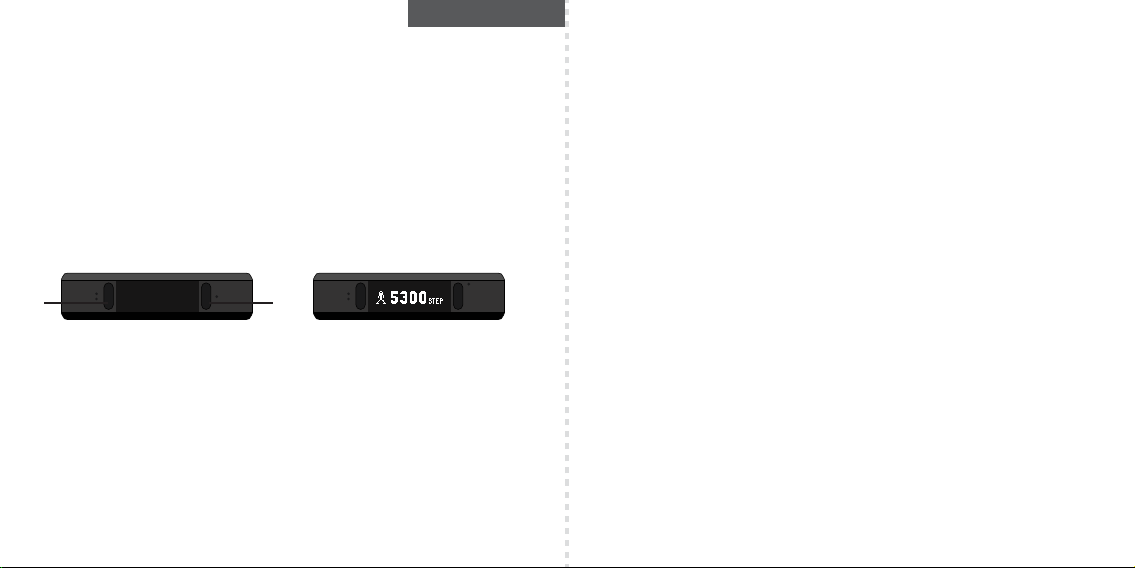
SOLEUS GO! FITNESS TRACKER (SF002)
SPANISH
¡Gracias por comprar el Rastreador de bienestar corporal Soleus GO! Esta guía está diseñada para ayudarle a
configurar y utilizar el dispositivo lo antes posible. Para obtener la versión más actualizada del manual completo de
instrucciones visite WWW.SOLEUSRUNNING.COM.
¡CARGUE LA BATERÍA!
Se recomienda que cargue su batería durante 3 o 4 horas antes del primer uso.
Alinee los dientes del cable cargador con las placas metálicas ubicadas en la parte trasera del dispositivo. Envuelva y
ajuste la banda de retención en su lugar. Enchufe el cable en un puerto USB de su computadora o adaptador de
salida. La batería totalmente cargada debería durar 7 días bajo condiciones de uso normales. Se recomienda no
dejar que la batería se descargue por debajo del 10% antes de re-cargarla.
DESCARGUE EL SOLEUS GO APP PARA SU TELÉFONO INTELIGENTE
Usando su GO! junto con la aplicación Soleus GO! en su teléfono inteligente mejorará drásticamente la configuración
del dispositivo, el mantenimiento y el rastreo permanente de su bienestar físico. Aprenda más sobre la Aplicación
Soleus GO! visitando WWW.SOLEUSRUNNING.COM
S2 S1
CONECTE SU GO! A SU TELÉFONO INTELIGENTE
Después de que haya descargado la aplicación Soleus GO! puede conectar su GO! a su teléfono inteligente.
En su dispositivo GO!:
Presione el botón S2 hasta llegar al modo de PAIR, presione y mantenga presionado el botón S2 para entrar al modo
PAIR (SEARCHING titilará en la pantalla y luego PAIR se desplazará).
En su teléfono inteligente:
(Mientras que PAIR se esté desplazando) Abra la aplicación Soleus GO! y seleccione LINK DEVICE, escoja el Soleus
GO! y toque "Done". En la solicitud de conexión Bluetooth toque "PAIR" (CONNECTED se mostrará en su GO!).
Su GO! y su teléfono inteligente estarán ahora conectados.
Complete el registro y automáticamente se le pedirá que configure su GO! usando la aplicación.
OFF screen ON screen
CONFIGURACIÓN MANUAL
Se recomienda configurar su GO! usando la aplicación Soleus GO!, sin embargo también tiene la opción de
configurar su GO! manualmente.
Pulse el botón S2 hasta que llegue al modo SET.
Presione y mantenga presionado el botón S2 para entrar al modo SET (TIME estará titilando en la pantalla).
Pulse el botón S1 repetidamente para desplazarse a través de todas las secciones en el modo SET: UNIT, USER, SLEEP,
GOAL, MOVE TIME, VIBRATION, PAIR.
Pulse el botón S2 para entrar en cada sección, pulse el botón S1 para ajustar cada valor, presione el botón S2 para
avanzar a través de cada opción en la sección.
Presione y mantenga presionado el botón S2 para guardar la configuración.
Repita este proceso para todas las secciones en el modo SET.
VISTAZO A LA ACTIVIDAD DIARIA Y LA INFORMACIÓN
Cuando use el Soleus Go él, automáticamente, cuenta sus pasos y las calorías quemadas y, al mismo tiempo,
compara sus estadísticas actuales con sus objetivos preestablecidos.
Presionar el botón S1 varias veces le permite desplazarse a través de toda la información de su actividad diaria en
tiempo real.
Nota: en todas las pantallas de información diarias, el logotipo de Bluetooth aparecerá si este está activado (ON).
No aparece el logo Bluetooth si este está desactivado (OFF). En cualquier pantalla de actividad diaria presione y
mantenga el botón S1 para desactivar el Bluetooth.
• TIME: esta pantalla muestra la hora actual y la carga actual de la batería
• DATE: esta pantalla muestra el día de la semana y la fecha
• CALORIE: esta pantalla se desplaza automáticamente a través del total actual de sus calorías quemadas durante el
día y el porcentaje actual de su registro respecto de su meta diaria de quema de calorías
• DISTANCE: esta pantalla muestra su distancia acumulada durante el día.
• STEP: esta pantalla se desplaza automáticamente a través de su ejercicio actual para el día y el porcentaje actual
de su registro respecto de su meta diaria
Nota: su dispositivo Go debe estar acoplado con su teléfono inteligente usando el Soleus Go App para que las
funciones WEATHER, PHONE, y MESSAGE estén operativas.
• WEATHER: esta pantalla muestra el tiempo y la temperatura actual
• PHONE: esta pantalla muestra el número de llamadas entrantes. Esta pantalla también proporciona acceso a la
información de detalle de llamadas telefonicas
• MESSAGE: esta pantalla muestra la cantidad de mensajes de texto entrantes. Esta pantalla también proporciona
acceso a la información detallada de mensajes de texto
• CARGA DE LA BATERÍA: esta pantalla muestra el estado actual de carga de su batería y, también, un resumen del
número de llamadas y mensajes de texto
Page 7

MODO DE EJERCICIO
Su GO! tiene un temporizador dedicado EXERCISE.
Pulse el botón S2 hasta que llegue al modo de ejercicio.
Para iniciar el temporizador de ejercicio presione y mantenga presionado el botón S2 hasta que "HOLD START" deje de
titilar. Al soltar el botón S2 se activará el temporizador.
Nota: cuando el temporizador de ejercicios esté funcionando el icono humano aparecerá en la pantalla.
Para detener el temporizador de ejercicios presione y mantenga presionado el botón S2 hasta que "HOLDSTOP" deje
de titilar. GO! desplazará automáticamente el tiempo, las calorías, la distancia, el ritmo, la velocidad y el paso para su
sesión de ejercicios.
Para guardar el archivo de ejercicios y reiniciar el temporizador presione y mantenga presionado el botón S2 hasta
que "HOLD SAVE" deje de titilar. Al soltar el botón S2 se guarde el archivo y se reinicia el temporizador a 0:00:00.
VENTANA DORMIR, DESPERTAR
El temporizador de GO! rastreará su total del sueño, sueño ligero, sueño profundo y porcentaje de la meta de su
sueño. El temporizador de dormir se puede configurar para que se active en forma automática o manual. Si usted
elige la configuración automática el temporizador se iniciará automáticamente todas las noches en el momento
designado previamente. GO! le notificará antes de que el temporizador de sueño se active automáticamente.
Pulse el botón S2 hasta que llegue al modo SLEEP.
Para iniciar manualmente el temporizador de sueño, pulse y mantenga presionado el botón S2 hasta que "HOLD
START" deje de titilar. Al soltar el botón S2 se activará el temporizador.
Nota: cuando el temporizador de sueño esté en marcha el ícono de la cara de sueño aparecerá en la pantalla.
Para detener el temporizador de sueño presione y mantenga presionado el botón S2 hasta que "HOLDSTOP" deje de
titilar. El dispositivo desplazará automáticamente el sueño ligero (LS), el sueño profundo (DS), despertar (WU) y % meta
(TG) de su sesión de sueño.
Para guardar el archivo de sueño y reiniciar el temporizador presione y mantenga presionado el botón S2 hasta que
"HOLD SAVE" deja de titilar. Al soltar el botón S2 se guarda el archivo. (“TO BED” titilara en la pantalla)
Puede configurar una alarma de despertador de silencio/vibración. Wake Up (Despertarse) funciona con la
configuración AUTOMATICA o MANUAL del temporizador de sueño.
También hay una función de ventana que funciona conjuntamente con el despertador para despertarlo(a)
naturalmente si su GO! siente sueño ligero durante el " tiempo de ventana" anterior a la configuración de Wake Up
(Despertar).
Usted configura automático, manual, despertar y ventana en la sección SLEEP del modo de configuración (SET) o en
SETTINGS (Configuración) en la aplicación Soleus GO!
DATOS
Su GO! almacenará en el dispositivo 30 días de actividad diaria, 30 archivos de datos de ejercicios y 10 archivos de
datos de sueño para su revisión. Cuando la memoria esté llena, el archivo más antiguo será automáticamente
eliminado y reemplazado por el archivo nuevo para cada actividad.
Pulse el botón S2 hasta que llegue a modo de datos (DATA).
Presione y mantenga presionado el botón S2 para entrar en modo de datos ("DAILY" titilará en la pantalla).
Pulse el botón S1 para desplazarse a través de cada sección de datos (DAILY, EXERCISE y SLEEP).
Presione S2 para entrar en cada sección.
Presionar S1 para desplazarse por cada archivo de datos.
Presione S2 para desplazarse por el detalle de cada archivo.
Presione y mantenga presionado S2 para salir del modo de datos (DATA).
TIEMPO DE MOVIMIENTO
GO! le dirá cuando usted necesite levantarse y comenzar a moverse. Basado en su configuración de incremento de
tiempo preferida, si su GO! no detecta movimiento alguno vibrará y le dirá que se mueva ("MOVE".) Usted controla
esta función en la sección MOVE TIME (Tiempo de movimiento) del modo SET o en SETTINGS en la aplicación Soleus
GO!
LLAMADAS TELEFÓNICAS Y MENSAJES DE TEXTO
Cuando su GO! esté conectado con su teléfono inteligente éste le notificará cuando reciba una llamada telefónica y
un mensaje de texto. GO! almacenará hasta 20 llamadas o mensajes de texto. Cuando la memoria esté llena el
archivo más reciente reemplazará el archivo más antiguo.
Para revisar el registro de llamadas y textos almacenado pulse el botón S1 repetidamente hasta que “PHONE” o
“MESSAGE” aparezcan en la pantalla.
Presione y mantenga presionado el botón S1 para entrar en la sección teléfono o mensaje.
Pulse el botón S1 para desplazarse a través de sus llamadas o mensajes guardados.
Pulse el botón S2 repetidamente para acceder a cada llamada o texto y revisar los datos.
Presione y mantenga presionado el botón S2 para salir a la pantalla de tiempo (TIME).
RESISTENCIA AL AGUA
Su GO! es resistente al agua pero no es recomendable para la práctica de deportes náuticos. Si se sumergiera
completamente en agua, séquelo con un trapo limpio y seco antes de pulsar cualquier botón. Nunca se deben
presionar los botones mientras el dispositivo esté sumergido en agua.
Page 8

SOLEUS GO! FITNESS TRACKER (SF002)
PORTUGUESE
Agradecemos por ter adquirido o Soleus GO! Fitness Tracker. Este guia irá orientá-lo a configurar e usar o seu
dispositivo da forma mais rápida possível. Para ver a versão mais atualizada do manual completo de instruções,
acesse WWW.SOLEUSRUNNING.COM.
CARREGAMENTO DA BATERIA!
Recomendamos que a bateria seja carregada por cerca de 3 a 4 horas antes do primeiro uso.
Alinhe os pinos no cabo de carregamento com as pastilhas de metal na parte de trás do dispositivo. Enrole e prenda
a tira de retenção no local. Conecte o cabo à porta USB do computador ou ao adaptador elétrico. A bateria
completamente carregada deve durar 7 dias, sob condições normais de utilização. Recomenda-se não deixar a
carga da bateria baixar a menos de 10% da carga total antes de voltar a carregá-la.
BAIXE O SOLEUS GO! APP PARA SMARTPHONE
A utilização do dispositivo Soleus Go em conjunto com o app Soleus Go em seu smartphone irá melhorar bastante a
configuração e manutenção do dispositivo, bem como o monitoramento contínuo do seu estado físico. Saiba mais
sobre o app Soleus Go acessando WWW.SOLEUSRUNNING.COM.
S2 S1
PAREAR O SEU GO! AO SMARTPHONE
Após baixar o Soleus GO! App, você poderá parear o seu GO! ao seu smartphone.
No dispositivo GO!:
Pressione o botão S2 até chegar ao modo PAIR e mantenha pressionado o botão S2 para entrar no modo PAIR (a
palavra SEARCHING irá piscar na tela e PAIR irá rolar).
No seu smartphone:
(Enquanto PAIR estiver rolando) Abra o SOLEUS GO! App e selecione LINK DEVICE; selecione SOLEUS GO! e toque em
“Done”. Na Solicitação de Pareamento Bluetooth, toque em “Pair” (aparecerá a palavra CONECTED no seu GO!).
O GO! e o smartphone estarão pareados.
Complete os dados de registro e será automaticamente solicitado que configure o seu GO! utilizando o Aplicativo.
OFF screen ON screen
CONFIGURAÇÃO MANUAL
Recomendamos configurar seu GO! utilizando o Soleus GO! App, porém você também terá a opção de configurar
seu GO! manualmente.
Pressione o botão S2 até chegar ao modo SET.
Mantenha pressionado o botão S2 para entrar no modo SET (a palavra TIME irá piscar no mostrador).
Pressione o botão S1 repetidamente para navegar pelas seções do modo SET: TIME, UNIT, USER, SLEEP, GOAL, MOVE
TIME, VIBRATION, PAIR.
Pressione o botão S2 para entrar em cada seção e pressione o botão S1 para ajustar cada valor; pressione o botão
S2 para avançar para cada opção da seção.
Mantenha pressionado o botão S2 para salvar suas configurações.
Repita o procedimento para todas as seções no modo SET.
ATIVIDADE DIÁRIA E INFORMAÇÕES RÁPIDAS
Enquanto você usa o GO!, seus passos e a queima de calorias são automaticamente contados e simultaneamente
comparados à estatística atual nos seus objetivos previamente configurados.
Ao pressionar repetidamente o botão S1, você navega por todas as informações sobre suas atividades diárias em
tempo real.
Observação: em todas as telas de informações diárias, o ícone Bluetooth aparecerá quando o Bluetooth estiver
ligado (ON). Não será mostrado o ícone quando o Bluetooth estiver desligado (OFF). Na tela de qualquer Atividade
Diária, mantenha pressionado o botão S1 para ligar (ON) ou desligar (OFF) o Bluetooth.
• TIME: esta tela mostra a hora atual e o nível atual da carga da bateria
• DATE: esta tela mostra o dia da semana e a data
• CALORIE: esta tela autopercorrerá o total atual de calorias queimadas durante o dia e sua porcentagem atual em
relação à sua meta diária de queima de calorias
• DISTANCE: esta tela mostra a distância acumulada percorrida no dia
• STEP: esta tela irá percorrer automaticamente o seu total de passos atual do dia e o percentual atingido de sua sua
meta diária até o momento
Observação: o seu GO! deve ser pareado ao smartphone, utilizando o Soleus GO! App para que as funções
WEATHER (clima), PHONE (fone) e MESSAGE (mensagem) sejam ativadas.
• WEATHER: esta tela mostra as condições meteorológicas e temperatura atuais
• PHONE: esta tela mostra o número de chamadas recebidas; esta tela também fornece acesso às informações
detalhadas das chamadas telefônicas
• MESSAGE: esta tela mostra o número de mensagens de texto recebidas; esta tela também fornece acesso a
detalhes das informações de mensagem de texto
• BATTERY POWER: esta tela mostra a carga atual de energia da bateria, bem como um resumo do seu número de
chamadas e de mensagens de texto
Page 9
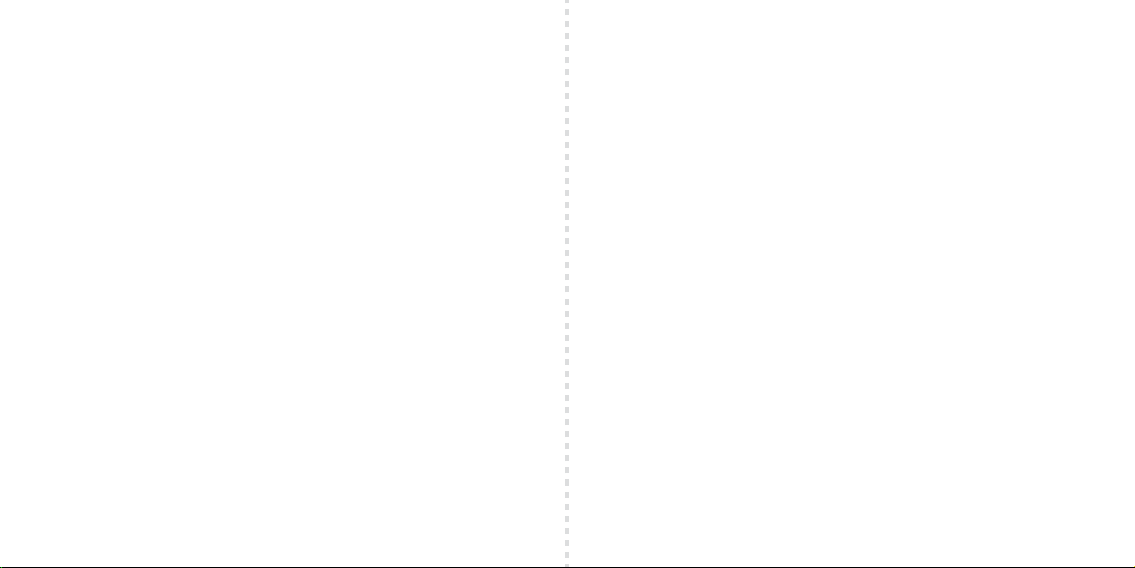
MODO DE EXERCÍCIO
Seu GO! possui um cronômetro exclusivo para exercícios.
Pressione o botão S2 até chegar ao modo EXERCISE.
Para iniciar o cronômetro de exercícios, mantenha pressionado o botão S2 até que “HOLD START” pare de piscar. Ao
soltar o botão S2, o cronômetro será iniciado.
Observação: quando o cronômetro de exercícios estiver ativo, o ícone do atleta correndo aparecerá na tela.
Para parar o cronômetro de exercícios, mantenha pressionado o botão S2 até que “HOLD STOP” pare de piscar. O
GO! irá rolar automaticamente o tempo, calorias, distância, ritmo, velocidade e passos para a sua sessão de
exercícios.
Para salvar o arquivo de exercícios e zerar o cronômetro, mantenha pressionado o botão S2 até que “HOLD SAVE”
pare de piscar. Ao soltar o botão S2, o arquivo será salvo e o cronômetro será zerado para 0:00:00.
SONO, DESPERTAR, JANELA
O Cronômetro de Sono do GO! irá monitorar seu sono, o sono leve, o sono profundo e a porcentagem do seu
objetivo de sono. O cronômetro de sono pode ser ajustado para iniciar de forma automática ou manual. Se você
selecionar a configuração AUTO, o cronômetro irá iniciar automaticamente a cada noite, na hora predeterminada.
O GO! irá notificá-lo antes que o cronômetro automático de sono seja ativado.
Pressione o botão S2 até chegar ao modo SLEEP.
Para iniciar o cronômetro de sono, mantenha pressionado o botão S2 até que “HOLD START” pare de piscar. Ao soltar
o botão S2, o cronômetro será iniciado.
Observação: quando o cronômetro de sono estiver ativo, o ícone da face adormecida aparecerá na tela.
Para parar o cronômetro de sono, mantenha pressionado o botão S2 até que “HOLD STOP” pare de piscar. O
dispositivo rolará automaticamente por sono leve (LS), sono profundo (DS), despertar (WU) e % do objetivo (TG) do seu
tempo de sono.
Para salvar o arquivo de sono e zerar o cronômetro, mantenha pressionado o botão S2 até que “HOLD SAVE” pare de
piscar. Ao soltar o botão S2, o arquivo será salvo (“TO BED” irá piscar na tela).
Você pode configurar um alarme silencioso / vibratório de despertar (Wake Up). A função despertar (Wake Up)
funciona com a configuração AUTO ou MANUAL do cronômetro de sono.
Existe ainda a função Janela (Window), que trabalha em conjunto com a função Wake Up para despertá-lo
naturalmente, quando seu GO! detectar sono leve durante a “janela de tempo” anterior à sua configuração de
despertar (Wake Up).
Você poderá configurar Auto, Manual, Wake Up e Window na seção SLEEP do modo SET, ou na função SETTINGS do
seu Soleus GO! App.
DADOS
O seu GO! irá armazenar 30 dias de atividades diárias (DAILY), 30 arquivos de exercícios (EXERCISE) e 10 arquivos de
dados de sono (SLEEP) para consulta no dispositivo. Quando a memória estiver cheia, o arquivo mais antigo será
automaticamente excluído e substituído pelo arquivo mais recente, para cada atividade.
Pressione o botão S2 até chegar ao modo DATA.
Mantenha pressionado o botão S2 para entrar no modo DATA (a palavra “DAILY” irá piscar no mostrador).
Pressione o botão S1 para navegar por cada seção de dados (DAILY, EXERCISE e SLEEP).
Pressione S2 para acessar cada seção.
Pressione S1 para navegar por cada arquivo de dados.
Pressione S2 para navegar pelos detalhes de cada arquivo.
Mantenha pressionado S2 para sair do modo DATA.
HORA DE SE MEXER
O GO! irá avisá-lo quando precisar levantar e começar a se mexer. Baseado na configuração de suas preferências
de incrementos de tempo, na hipótese do seu GO! não detectar qualquer movimento, o dispositivo irá vibrar e
dizer-lhe para se mexer (“MOVE”). Você pode controlar essa função na seção MOVE TIME do modo SET, ou em
SETTINGS, no seu Soleus GO! App.
CHAMADAS TELEFÔNICAS E MENSAGENS DE TEXTO
Quando o seu GO! estiver pareado ao seu smartphone, ele irá notificá-lo quando receber uma chamada telefônica
e mensagem de texto. O GO! armazenará até 20 chamadas/textos. Quando a memória estiver cheia, o arquivo mais
recente irá substituir o mais antigo.
Para consultar o registro armazenado de chamadas telefônicas e texto, pressione o botão S1 repetidamente, até que
a palavra “PHONE” ou “MESSAGE” apareça na tela.
Mantenha pressionado o botão S1 para acessar a seção PHONE ou MESSAGE.
Pressione o botão S1 para navegar pelas chamadas/textos salvos.
Pressione o botão S2 repetidamente para acessar cada chamada/texto e ver os dados.
Mantenha pressionado o botão S2 para sair da tela TIME.
RESISTENTE À ÁGUA
Seu GO! é resistente à água, porém não é recomendado para esportes aquáticos. Caso venha a ser completamente
submerso na água, seque-o com um pano limpo e seco antes de pressionar qualquer botão. Os botões nunca
devem ser pressionados enquanto o dispositivo estiver submerso na água.
Page 10

SOLEUS “GO” FITNESS TRACKER (SF002)
ITALIAN
Vi ringraziamo per aver acquistato il rilevatore di fitness SOLEUS GO!. Questa guida ha lo scopo di configurare il
dispositivo e di permettervi di utilizzarlo nel minor tempo possibile. Per la versione più aggiornata del manuale di
istruzioni completo visitare WWWSOLEUSRUNNING.COM.
CARICARE LA BATTERIA!
Si consiglia di caricare la batteria per 3-4 ore prima di utilizzarlo per la prima volta.
Allineare i poli del cavo di ricarica alle pastiglie in metallo sul retro del dispositivo. Avvolgere e fissare in posizione la
fascia di contenimento. Collegare il cavo alla porta USB del computer o all'adattatore per la spina. In normali
condizioni di uso una batteria completamente carica dovrebbe durare 7 giorni. Si consiglia di non lasciare che la
batteria si scarichi al di sotto del 10'% prima di effettuare la ricarica.
SCARICARE L'APP SOLEUS GO PER LO SMARTPHONE
Utilizzando il vostro GO! insieme all’Applicazione SOLEUS GO! sul vostro smart phone si otterrà un potenziamento
radicale della configurazione del dispositivo e una rilevazione continua del fitness. Imparate di più sulla Applicazione
SOLEUS GO! visitando il sito WWW.SOLEUSRUNNING.COM
OFF screen ON screen
S2 S1
ACCOPPIATE IL VOSTRO GO! ALLO SMART PHONE
Dopo aver scaricato la SOLEUS GO APP potrete accoppiare il vostro GO! al vostro smart phone.
Sul vostro dispositivo GO!.
Premere il pulsante S2 fino a raggiungere la modalità PAIR , premere e tenere premuto il pulsante S2 per entrare nella
modalità PAIR (SEARCHING lampeggerà sullo schermo allora PAIR scorrerà.)
Sul vostro smart phone.
(Mentre PAIR sta scorrendo ) Aprire l’Applicazione SOLEUS GO! e selezionare LINK DEVICE , scegliere SOLEUS GO! e
pigiare “Done”. Sulla richiesta di accoppiamento Bluetooth pigiare “Pair”. (CONNECTED comparirà sul vostro GO!).
Il vostro GO! e lo smart phone sono ora accoppiati.
Completare la registrazione e sarete automaticamente pronti per la configurazione del vostro GO! utilizzando
l’Applicazione.
CONFIGURAZIONE DEL MANUALE
Si consiglia di configurare il vostro GO ! utilizzando l’applicazione SOLEUS GO! , avete comunque la possibilità di
configurare il vostro GO! manualmente.
Premere il pulsante S2 fino a raggiungere la modalità SET.
Premere e tenere premuto il pulsante S2 per entrare nella modalità SET (TIME lampeggerà sullo schermo).
Premere il pulsante S2 ripetutamente per fare scorrere tutte le sezioni nella modalità SET, TIME, UNIT, USER, SLEEP, GOAL,
MOVE TIME, VIBRATION, PAIR .
Premere il pulsante S2 per entrare in ogni sezione , premere il pulsante S1 per regolare ciascun valore , premere il
pulsante S2 per passare da una opzione all’altra nella sezione.
Premere e tenere premuto il pulsante S2 per salvare le vostre regolazioni .
Ripetere questo processo per tutte le sezioni nella modalità SET.
ATTIVITÀ GIORNALIERA E INFORMAZIONI IMMEDIATE
Appena indossate, Soleus Go conta automaticamente i passi e le calorie bruciate, comparando contemporaneamente le statistiche attuali agli obiettivi prefissati.
Premere ripetutamente il pulsante S1 permette di scorrere tutte le informazioni sulle attività quotidiane in tempo reale.
Nota: su tutte le schermate con le informazioni quotidiane, apparirà il logo Bluetooth se il Bluetooth è ATTIVO. Il logo
Bluetooth non apparirà se il Bluetooth NON è ATTIVO. In qualsiasi schermata dell'attività quotidiana premere e tenere
premuto il pulsante S1 per disattivare il Bluetooth.
• TIME: questa schermata mostra l'orario attuale e la carica della batteria attuale
• DATE: questa schermata mostra il giorno della settimana e la data
• CALORIE: questa schermata scorrerà automaticamente l'attuale totale di calorie bruciate per il giorno e la
percentuale attuale di raggiungimento del vostro obiettivo quotidiano di calorie bruciate
• DISTANCE: questa schermata mostra tutta distanza percorsa in giornata.
• STEP: questa schermata scorrerà automaticamente il totale attuale di passi e la percentuale attuale di
raggiungimento del vostro obiettivo quotidiano di passi
Nota: è necessario collegare il dispositivo Go al vostro smartphone tramite la Soleus Go App per fare funzionare le
funzioni WEATHER, PHONE, e MESSAGE
• WEATHER: questa schermata mostra le condizioni meteorologiche attuali e la temperatura
• PHONE: questa schermata indica il numero di chiamate in entrata/questa schermata consente inoltre di accedere
alle informazioni dettagliate della telefonata
• MESSAGE: questa schermata indica il numero di messaggi di testo in entrata/questa schermata consente inoltre di
accedere alle informazioni dettagliate dei messaggi di testo
• CARICA DELLA BATTERIA: questa schermata mostra la carica attuale della batteria, nonché il riepilogo del numero di
chiamate e messaggi di testo
Page 11

MODALITÀ DI ESERCIZIO
Il vostro GO! è un rilevatore dedicato di esercizio..
Premere il pulsante S2 fino a raggiungere la modalità EXERCISE.
Per avviare il rilevatore di esercizio premere e tenere premuto il pulsante S2 fino a quando “HOLD START” inizia a
lampeggiare. Rilasciando il pulsante S2 il rilevatore incomincerà a funzionare.
Nota: quando il rilevatore di esercizio è in azione la icona umano apparirà sullo schermo.
Per fermare il rilevatore di esercizio premere e tenere premuto il pulsante S2 fino a quando “HOLD STOP “ inizia a
lampeggiare. Il dispositivo GO! passserà in rassegna automaticamente il tempo, le calorie, la distanza, la frequenza, la
velocità e i passi per la vostra sessione di esercizio.
Per salvare il file dell’esercizio e risettare il rilevatore premere e tenere premuto il Pulsante S2 fino a quando
“HOLDSAVE” smette di lampeggiare. Rilasciando il pulsante S2 il file sarà salvato e il rilevatore sarà risettato a 0.00.00
SLEEP, WAKE UP, WINDOW
Il timer GO!Sleep registrerà il vostro sonno totale, il sonno leggero, il sonno profondo e la percentuale del vostro
obiettivo sonno. Il timer del sonno può essere regolato per essere avviato automaticamente o manualmente . Se
scegliete la Auto-regolazione il timer partirà automaticamente nel tempo prestabilito ciascuna notte. GO! vi
informerà prima dell’avvio del timer automatico del sonno.
Premere il pulsante S2 fino a raggiungere la modalità SLEEP.
Per avviare manualmente il timer del sonno , premere e tenere premuto il pulsante S2 fino a quando “HOLD START”
smette di lampeggiare. Rilasciando il pulsante S2 il timer partirà.
Nota: quando il timer del sonno è in funzione l’icona del volto del sonno apparirà sullo schermo.
Per fermare il timer del sonno premere e tenere premuto il pulsante S2 fino a quando “HOLDSTOP” smette di
lampeggiare. Il dispositivo registrerà automaticamente il sonno leggero (LS) , il sonno profondo (DS) , la sveglia (WU) e
la percentuale dell’obiettivo (TG) della vostra sessione sul sonno.
Per salvare il file del sonno e risettare il timer premere e tenere premuto il pulsante S2 fino a quando “HOLDSAVE”
smette di lampeggiare. Rilasciando il pulsante S2 il file sarà salvato (“TO BED” lampeggerà sullo schermo):
E’ possibile posizionare un sistema di sveglia silente/ a vibrazione. La sveglia funziona con la regolazione automatica o
manuale del timer del sonno.
Esiste anche una opzioneWindow che funziona in concomitanza con la sveglia per svegliarvi in modo naturale se il
vostro GO! rileva un sonno leggero durante la “finestra di tempo” prima della impostazione della vostra sveglia.
Posizionate Auto, Manuale, Sveglia e Finestra nella sezione SLEEP della modalità SET o in SETTINGS nella Applicazione
Soleus GO!
DATI
Il vostro GO! immagazzinerà 30 giorni di attività GIORNALIERA, 30 file di dati EXERCISE e 10 file di dati SLEEP in modo da
poter essere rivisti sul dispositivo. Quando la memoria è piena, i file più vecchi verranno automaticamente cancellati e
sostituiti da quelli più nuovi per ciascuna attività.
Premere il pulsante S2 fino a raggiungere la modalità DATA .
Premere e tenere premuto il pulsante S2 per entrare nella modalità DATA (“DAILY” lampeggerà sullo schermo).
Premere il pulsante S1 per passare in rassegna ogni sezione di dati (DAILY, EXERCISE e SLEEP):
Premere S2 per entrare in ogni sezione.
Premere S1 per scorrere ogni file di dati.
Premere S2 per scorrere i dettagli di ciascun file.
Premere e tenere premuto S2 per uscire dalla modalità DATA.
ORA DI MUOVERSI
GO! vi dirà quando dovete alzarvi e mettervi in movimento. Basandosi sulla vostra regolazione preferita di incremento
del tempo, se il vostro GO! non avverte alcun movimento vibrerà e vi dirà di “MUOVERVI”. Potete controllare questa
caratteristica nella sezione MOVE TIME della modalità SET o in SETTINGS nella Applicazione Soleus GO!.
CHIAMATE TELEFONICHE E MESSAGGI DI TESTO
Quando il vostro GO! è accoppiato con lo smart phone vi avvertirà quando ricevete una chiamata in entrata o un
messaggio. GO! immagazzinerà fino a 20 chiamate/testi. Quando la memoria è piena i file più nuovi sostituiranno
quelli più vecchi.
Per rivedere il registro memorizzato di chiamate e di testi premere ripetutamente il pulsante S1 fino a quando “PHONE”
o “MESSAGE” è visualizzato sullo schermo.
Premere e tenere premuto il pulsante S1 per entrare nella sezione PHONE o MESSAGE:
Premere il pulsante S1 per scorrere le chiamate e i testi salvati.
Premere ripetutamente il pulsante S2 per accedere a ogni chiamata/testo e rivedere i dati.
Premere e tenere premuto il pulsante S2 per uscire dallo schermo TIME.
RESISTENZA ALL’ACQUA
Il vostro GO! è resistente all’acqua ma non è consigliato per gli sport acquatici. Se dovesse essere completamente
immerso nell’acqua, asciugatelo con un panno pulito e asciutto prima di premere qualsiasi pulsante. I pulsanti non
debbono mai essere premuti mentre il dispositivo è immerso nell’acqua.
Page 12

SOLEUS GO! FITNESS TRACKER (SF002)
GERMAN
Danke, dass Sie sich für den Soleus GO! Fitness Tracker entschieden haben. Diese Anleitung soll Ihnen dabei helfen, Ihr
Gerät so rasch wie möglich einzustellen und zu verwenden. Die neueste Version der vollständigen Bedienungsanleitung
finden Sie auf WWW.SOLEUSRUNNING.COM
BATTERIE AUFLADEN!
Wir empfehlen Ihnen, die Batterie vor der ersten Verwendung 3 - 4 Stunden lang aufzuladen.
Richten Sie die Stifte am Ladekabel an den metallischen Pads auf der Rückseite des Gerätes aus. Bringen Sie das
Halteband in die richtige Position und befestigen Sie es. Schließen Sie das Kabel am USB-Port Ihres Computers oder am
Netzadapter an. Der vollständig geladene Akku sollte unter normalen Nutzungsbedingungen 7 Tage halten. Es wird
empfohlen, den Ladestand nicht unter 10 % fallen zu lassen, bevor wieder aufgeladen wird.
LADEN SIE SICH DIE SOLEUS GO-APP FÜR IHR SMARTPHONE HERUNTER
Die Verwendung Ihrer GO! in Verbindung mit der Soleus GO! App auf Ihrem Smartphone erleichtert die Einstellung des
Geräts, die Wartung und das laufende Fitness-Tracking wesentlich. Auf WWW.SOLEUSRUNNING.COM erfahren Sie mehr
über die Soleus GO! App.
OFF screen ON screen
S2 S1
KOPPELN SIE IHRE GO! MIT IHREM SMARTPHONE
Nachdem Sie die Soleus GO! App heruntergeladen haben, können Sie Ihre GO! mit Ihrem Smartphone koppeln.
Auf Ihrem GO! Gerät:
Drücken Sie den S2-Knopf, bis Sie zum PAIR-Modus gelangen, halten Sie den S2-Knopf gedrückt, um in den PAIR-Modus
zu wechseln (auf dem Bildschirm blinkt SEARCHING, dann scrollt PAIR).
Auf Ihrem Smartphone:
(Während PAIR scrollt) Öffnen Sie die SOLEUS GO! App und wählen Sie LINK DEVICE, wählen Sie dann die SOLEUS GO!
aus und tippen Sie auf „Done“. Wenn die Bluetooth-Kopplungsanfrage erscheint, tippen Sie auf „Pair“ (auf Ihrer GO!
wird CONNECTED angezeigt).
Ihre GO! und Ihr Smartphone sind nun miteinander gekoppelt.
Vervollständigen Sie die Registrierung und Sie werden automatisch dazu aufgefordert, Ihre GO! mithilfe der App
einzurichten.
MANUELLE EINRICHTUNG
Es wird empfohlen, die GO! mithilfe der Soleus GO! App einzurichten, Sie haben jedoch auch die Möglichkeit, Ihre GO!
manuell einzurichten.
Drücken Sie den S2-Knopf, bis Sie zum SET-Modus gelangen.
Halten Sie den S2-Knopf gedrückt, um in den SET-Modus zu wechseln (auf dem Bildschirm blinkt TIME).
Drücken Sie wiederholt den S1-Knopf, um im SET-Modus durch alle Bereiche zu scrollen: TIME, UNIT, USER, SLEEP, GOAL,
MOVE TIME, VIBRATION, PAIR.
Drücken Sie den S2-Knopf, um in jeden der Bereiche zu gelangen, drücken Sie den S1-Knopf, um die einzelnen Werte
einzustellen, drücken Sie den S2-Knopf, um in dem Bereich zur nächsten Option weiterzugehen.
Halten Sie den S2-Knopf gedrückt, um Ihre Einstellungen zu speichern.
Wiederholen Sie diesen Vorgang für alle Bereiche im SET-Modus.
TÄGLICHE AKTIVITÄT UND INFORMATIONEN AUF EINEN BLICK
Wenn Sie Ihre GO! tragen, berechnet sie automatisch Ihre Schrittzahl und Ihren Kalorienverbrauch und vergleicht
dabei Ihre aktuellen Daten mit Ihren voreingestellten Zielen.
Durch wiederholtes Drücken des S1-Knopfs können Sie durch alle Echtzeit-Informationen zu Ihrer täglichen Aktivität
scrollen.
Hinweis: Ist Bluetooth EINGESCHALTET, so erscheint das Bluetooth-Logo auf allen Bildschirmen mit täglichen
Informationen. Ist Bluetooth AUSGESCHALTET, dann wird das Bluetooth Logo nicht angezeigt. Drücken und halten Sie
den S1-Knopf auf irgendeinem „Daily Activity“-Bildschirm, um Bluetooth auszuschalten.
• TIME: Dieser Bildschirm zeigt die aktuelle Zeit sowie den aktuellen Ladezustand
• DATE: Dieser Bildschirm zeigt den Wochentag und das Datum
• CALORIE: Dieser Bildschirm scrollt automatisch durch Ihren aktuellen Gesamtkalorienverbrauch des Tages und den
aktuellen Prozentsatz, zu dem Sie Ihr tägliches Kalorienziel erreicht haben
• DISTANCE: Dieser Bildschirm zeigt Ihre insgesamt zurückgelegte Tagesstrecke.
• STEP: Dieser Bildschirm scrollt automatisch durch Ihre heutigen Gesamtschritte und den aktuellen Prozentsatz, zu dem
Sie Ihr tägliches Schrittziel bereits erreicht haben.
Hinweis: Ihr Go-Gerät muss über die Soleus Go-App mit Ihrem Smartphone verbunden sein, um die Funktionen
WEATHER, PHONE, und MESSAGE nutzen zu können
• WEATHER: Dieser Bildschirm zeigt das aktuelle Wetter und die Temperatur
• PHONE: Dieser Bildschirm zeigt die Nummer eingehender Anrufe an / dieser Bildschirm bietet außerdem Zugriff auf
detaillierte Anrufinformationen
• MESSAGE: Dieser Bildschirm zeigt die Nummer eingehender Textnachrichten an / dieser Bildschirm bietet außerdem
Zugriff auf detaillierte Informationen zur Textnachricht
• BATTERY POWER: Dieser Bildschirm zeigt den aktuellen Ladestand sowie eine Zusammenfassung der Anzahl Ihrer
Anrufe und Textnachrichten an.
Page 13

EXERCISE-MODUS
Ihre GO! verfügt über einen speziellen Trainings-Timer.
Drücken Sie den S2-Knopf, bis Sie zum EXERCISE-Modus gelangen.
Um den Trainings-Timer zu starten, halten Sie den S2-Knopf gedrückt, bis „HOLD START“ zu blinken aufhört. Wenn Sie den
S2-Knopf loslassen, wird der Timer gestartet.
Hinweis: Wenn der Trainings-Timer läuft, erscheint ein Männchen als Symbol auf dem Bildschirm.
Um den Trainings-Timer zu stoppen, halten Sie den S2-Knopf gedrückt, bis „HOLD STOP“ zu blinken aufhört. Die GO!
scrollt automatisch durch Uhrzeit, Kalorien, Entfernung, Tempo, Geschwindigkeit und Schritte Ihrer Trainingseinheit.
Um die Trainingsdatei zu speichern und den Timer zurückzusetzen, halten Sie den S2-Knopf gedrückt, bis „HOLD SAVE“
zu blinken aufhört. Wenn Sie den S2-Knopf loslassen, wird die Datei gespeichert und der Timer auf 0:00:00 zurückgesetzt.
SLEEP, WAKE UP, WINDOW
Der Schlaftimer Ihrer GO! verzeichnet Ihren Gesamtschlaf, den leichten Schlaf, den Tiefschlaf und den Prozentsatz Ihres
Schlafziels. Der Schlaftimer kann so eingestellt werden, dass er automatisch oder manuell gestartet wird. Wenn Sie die
Einstellung AUTO wählen, startet der Timer jede Nacht automatisch zur voreingestellten Zeit. Ihre GO! informiert Sie vor
dem Starten des automatischen Schlaftimers.
Drücken Sie den S2-Knopf, bis Sie zum SLEEP-Modus gelangen.
Zum manuellen Starten des Schlaftimers halten Sie den S2-Knopf gedrückt, bis „HOLD START“ zu blinken aufhört. Wenn
Sie den S2-Knopf loslassen, wird der Timer gestartet.
Hinweis: Wenn der Schlaftimer läuft, erscheint auf dem Bildschirm ein schlafendes Gesicht als Symbol.
Um den Schlaftimer zu stoppen, halten Sie den S2-Knopf gedrückt, bis „HOLD STOP“ zu blinken aufhört. Das Gerät
scrollt automatisch durch leichten Schlaf (LS), Tiefschlaf (DS), Erwachen (WU) und Zielprozentsatz (TG) Ihrer
Schlafeinheit.
Um die Schlafdatei zu speichern und den Timer zurückzusetzen, halten Sie den S2-Knopf gedrückt, bis „HOLD SAVE“ zu
blinken aufhört. Wenn Sie den S2-Knopf loslassen, wird die Datei gespeichert (auf dem Bildschirm blinkt „TO BED“).
Sie können eine stillen Weckruf oder einen Vibrationsweckruf einstellen. Wake Up funktioniert sowohl mit der
AUTOMATISCHEN als auch mit der MANUELLEN Schlaftimer-Einstellung.
Darüber hinaus steht eine Fensterfunktion zur Verfügung, die Sie in Verbindung mit Wake Up natürlich aufweckt, wenn
Ihre GO! während des „Zeitfensters“ vor Ihrer Weckrufeinstellung eine Phase leichten Schlafs verzeichnet.
Sie können Auto, Manual, Wake Up und Window im Bereich SLEEP des SET-Modus oder in den Einstellungen (SETTINGS)
der Soleus GO! App einstellen.
DATEN
Ihre GO! speichert die TÄGLICHE Aktivität (DAILY) von 30 Tagen, 30 Dateien mit Trainingsdaten (EXERCISE) und 10
Dateien mit Schlafdaten (SLEEP) zum Ansehen auf dem Gerät. Wenn der Speicher voll ist, wird die älteste Datei
automatisch gelöscht und für jede Aktivität durch die neueste Datei ersetzt.
Drücken Sie den S2-Knopf, bis Sie zum DATA-Modus gelangen.
Halten Sie den S2-Knopf gedrückt, um in den DATA-Modus zu wechseln (auf dem Bildschirm blinkt „DAILY“).
Drücken Sie den S1-Knopf, um durch jeden Datenbereich zu scrollen (DAILY, EXERCISE und SLEEP).
Drücken Sie den S2-Knopf, um in jeden Bereich zu gelangen.
Drücken Sie den S1-Knopf, um durch jede Datei zu scrollen.
Drücken Sie den S2-Knopf, um durch die Informationen zu jeder Datei zu scrollen.
Halten Sie den S2-Knopf gedrückt, um den DATA-Modus zu verlassen.
ZEIT, SICH ZU BEWEGEN
Ihre GO! sagt Ihnen, wann Sie aufstehen und Bewegung machen sollten. Wenn Ihre GO! keine Bewegungen registriert,
beginnt Sie auf der Grundlage Ihrer bevorzugten Zeitintervallseinstellung zu vibrieren und macht Sie darauf
aufmerksam, dass Sie sich bewegen sollten („MOVE”). Diese Funktion steuern Sie im Bereich MOVE TIME des SET-Modus
oder in den Einstellungen (SETTINGS) der Soleus GO! App.
ANRUFE & TEXTNACHRICHTEN
Wenn Ihre GO! mit Ihrem Smartphone gekoppelt ist, informiert sie Sie über eingehende Anrufe und Textnachrichten. Die
GO! speichert bis zu 20 Anrufe/Textnachrichten. Wenn der Speicher voll ist, wird die älteste Datei durch die neueste
ersetzt.
Um das gespeicherte Protokoll der Anrufe und Textnachrichten anzusehen, drücken Sie wiederholt den S1-Knopf, bis
auf dem Bildschirm „PHONE” (Telefon) oder „MESSAGE” (Nachricht) angezeigt wird.
Halten Sie den S1-Knopf gedrückt, um in den Bereich PHONE oder MESSAGE zu wechseln.
Drücken Sie den S1-Knopf, um durch Ihre gespeicherten Anrufe/Textnachrichten zu scrollen.
Drücken Sie wiederholt den S2-Knopf, um auf die einzelnen Anrufe/Textnachrichten zuzugreifen und die Daten
anzusehen.
Halten Sie den S2-Knopf gedrückt, um den Bildschirm TIME zu verlassen.
WASSERBESTÄNDIGKEIT
Ihre GO! ist wasserfest, jedoch wird ihre Verwendung für Wassersport nicht empfohlen. Sollte sie vollständig in Wasser
eingetaucht worden sein, trocknen Sie sie mit einem sauberen Tuch, bevor Sie irgendeinen Knopf drücken. Die Knöpfe
dürfen nie gedrückt werden, während das Gerät in Wasser eingetaucht ist.
Page 14

ソリウス「GO」フィットネス トラッカー(SF002)
JAPANESE
SoleusGo!FitnessTrackerをお買い上げ頂きありがとうございます。本ガイドはあなたの機器のセットアップと可能な限
り迅速に使用する事を意図しています。最新の使用説明書の全体版はWWW.SOLEUSRUNNING.comにアクセスして下さ
い。
バッテリー 充 電
最初に使用する前にバッテリーを3-4時間充電することをお勧めします。
機器の後方にあるメタルパッドまで充電ケーブルのプラグを整理して下さい。結束バンドを設置してラップ、クリップを付
けて下さい。ケーブルのプラグをコンピューターのUSBポート,又は外部アダプターに接続して下さい。充電完了したバッ
テリーは通常使用で7日間、継続使用できます。再充電の前に10%以下までバッテリーを放電させない事をお勧めします
SoleusGo!をあなたのスマートフォン用にダウンロードして下さい。
あなたのGO!をSoleusGo!と同期化させて下さい。スマートフォーンのアプリケーションは機器のセットアップ、メンテナ
ンスで驚異的に機能強化され、快適なトラッキングを継続できるでしょう。Soleus Go!についてさらに学習してください。
アプリケーションはWWW.SOLEUSRUNNING.comにアクセスして下さい。
OFF screen ON screen
S2 S1
SoleusGO!をダウンドードした後にGO!をスマートフォンへ同期化できるように適用してください。
GO!の機器操作:
PAIRモードになるまでS2ボタンを押して、S2ボタンをPAIRモードに入れるまで押し続けます。(SEARCHINGがスクリーン
上で点滅し、 それからPAIRがスクロールします。
スマートフォン上の操作:
(PAIRがスクロールしている間)SOLEUSGOを開いてLINKDEVICEを選択してSOLEUSGOを選び、”DONE”に触れます。
BluetoothPairingRequestで”Pair"に触れます。
(GO!にCONNECTEDが現れるでしょう。)
これでGO!とスマートフォンが同期化されました。
登録を完了するとAppを使用して自動的にGO!のセットアップを促されるでしょう。
手 動 セット ア ッ プ
GO!をセットアップするのにはSoleusGO!を使用する事が勧められていますが、それでも手動でGO!をセットアップするオ
プション が ありま す。
S2ボタンをSETモードになるまで押します。
S2ボタンををSETモードに入れるまで押し続けます。(TIMEがスクリーンで点滅するでしょう。)
S1 ボタンを繰り返し押し、全ての セクションからS E Tモ ードへ スクロー ル させま す。:
UNIT,USER,SLEEP,GOAL,MOVEIME,VIBRATION,PAIR.
S2ボタンを押して、各セクションに入り、S1ボタンで数値を調整入力し、S2ボタンを押してセクションの各オプションで次
へ進 んでください。
S2ボタンを押し続けて、設定を保存してください。
この操作をSETモードの全てのセクションで繰り返してください。
日常活動の情報を一目で確認
GO!を装填したら、それが歩数、カロリー消費を自動的に計算し、一方でさらに現在の状態を事前目標と比較できます。
ボタンS1を繰り返し押すと、全てリアルータイムでの日常活動情報をスクロールできます。
注意:全ての日常情報スクリーンで、もしBluetoothがオンならBluetoothのアイコンが現れます。オフの場合は現れま
せん。
日常活動スクリーンのどんな画面でも、S1ボタンを押し続けたらBluetoothをオン又はオフにできます。
•
TIME:この画面には、現在の時刻とバッテリー残量が表示されます
•
DATE:この画面には曜日と日付が表示されます
•
CALORIE:この画面には、その日のカロリー消費量とカロリー消費目標に対する現在の達成率が自動スクロールで表示
されます
• DISTANCE : モードでは、画面にその日の累積距離数が表示されます。
•
STEP:この画面には現在の歩数と1日の歩数目標に対する現在の達成率が自動スクロールで表示されます
注意:GO!はSoleusGO!を使用してスマートフォンを同期化させねばなりません。WEATHER,PHONE、MESSAGE機能
を稼働させるため に調整してください。
•
WEATHER:この画面には現在の天候と気温が表示されます
•
PHONE:この画面には着信コール数が表示され、その詳細情報にもアクセスできます
•
MESSAGE:この画面にはテキストメッセージ数が表示され、その詳細情報にアクセスできます
•
BATTERYPOWER:この画面には現在のバッテリー残量と電話とテキストメッセージ数の概要が表示されます
エクササイズ モード
GO!は専用のエクササイズ タイマーを有しています。
S2ボタンをEXERCISEモードになるまで押します。
エクササイズタイマーを開始させるには、S2ボタンを”HOLD START"の点滅が停止するまで押し続けます。S2ボタンを
離すとタ イマ ー がス タートしま す。
注意:エクササイズタイマーが稼働中には、人間のアイコンがスクリーンに現れます。
エクササイズタイマーを停止させるには、S2ボタンを”HOLD STOP"の点滅が停止するまで押し続けます。GO!はあなた
のエクササイズセッション用に時間、カロリー、配分、スピード、歩数が自動スクロールするでしょう。
エクササイズファイルを保存してタイマーを再設定するには、S2ボタンを”HOLDSAVE"の点滅が停止するまで押し続け
ます。S2ボタンを離すとファイルが保存され、タイマーが0.00.00に再設定されます。
Page 15

GO!のSleepTimerはあなたの睡眠全体を追跡し、浅い眠り、深い眠りそして目標睡眠とのパーセンテ
ージを追います。
S2ボタンをSLEEPモードになるまで押して下さい。
スリープタイマーを手動でスタートさせるには、S2ボタンを”HOLD START"の点滅が停止するまで押し続け
ます。S2ボタンを離すと
タイマー がスタートします。
注意:スリープタイマーが稼働中は、眠たい顔をしたアイコンがスクリーンに現れるでしょう。
スリープタイマーを停止させるにはS2ボタンを”HOLDSTOP"の点滅が停止するまで押し続けます。その機器
は浅い眠り(LS)、
深い眠り(DS)、起床(WU)そしてスリープセッションの目標を自動スクロールするでしょう。
スリープファイルを保存し、タイマーを再設定するにはS2ボタンを"HOLDSAVE"が点滅を停止するまで押し続
けます。
S2ボタンを離すとファイルが保存されます。(”TO BED”がスクリーンで点滅するでしょう。)
サイレント/振動の目覚ましアラームを設定できます。Wake UpはAUTO又はMANUALのスリープタイマー設
定で稼働します。
又WakeUPに連動したウィンドウ機能もあり、もし、GO!がWakeUPの設定時以前に軽い眠りを感知したら、自
然と目覚めるようにします。自動又は手動でWakeUPとSETモードのSLEEPセクション、又はSoleusGO!のアプリ
ケーションでSETTINGSのウィンドウを設定して下さい。
データー
GO!は日常活動の30日分を保存して、エクササイズ データの30ファイル、スリープ データの10ファイルを
機器で見直すことができます。メモリーが満杯になったら、古いファイルは自動的に削除され、各活動ごとに新
しいファイルに交換されます。
S2ボタンをDATAモードになるまで 押します。
S2ボタンを押し続けてモードに入ります。(”DAILY”がスクリーン上で点滅するでしょう。)
S1ボタンを押して各データーセクションをスクロールします。(DAILY,EXERCISEそしてSLEEP)
S2 ボタンを 押して各 セクションに 入ります。
S1 ボタン を押して 各デ ーターファイルをスクロ ールしま す。
S2ボタンを押し続けてDATAモードから移動します。
行動開始時間
GO!はいつ起床し、行動する時を告げます。望ましい時間通過設定に準じて、もしGO!があなたの行動開始を関
知しなければ、振動して”行動”する時を告げます。この機能はSETモードのMOVETIMEかSoleusGO!のアプリケ
ーション上のSETTINGSでコントロールします。
電 話とテ キストメッセー ジ
GO!がスマートフォンと同期化されたら、掛かってくる電話とテキストメッセージを受ける時間を告示するでし
ょう。GO!は20本の電話又はテキストメッセージを保存するでしょう。メモリーが満杯になったら、新しいファイ
ルは最も古いファイルと交換されるでしょう。
保存された電話ログとテキストを見直すには、”PHONE”又は”MESSAGE”がスクリーン表示されるまでS1ボタ
ンを 繰り返し押しま す。
S1ボタンを押し続けてPHONE又はMESSAGEセクションに入ります。
S1ボタンを押して保存した電話又はテキストをスクロールします。
S2ボタンを押し続けてTIMEの画面に移動します。
防水性
GO!は防水性がありますが、ウォータースポーツにはお勧めできません。万一水中へ完全に水没したら、いか
なるボタンを押す前に清潔な布で乾燥させて下さい。機器が水没している時はボタンを絶対に押さないでく
ださい。
Page 16
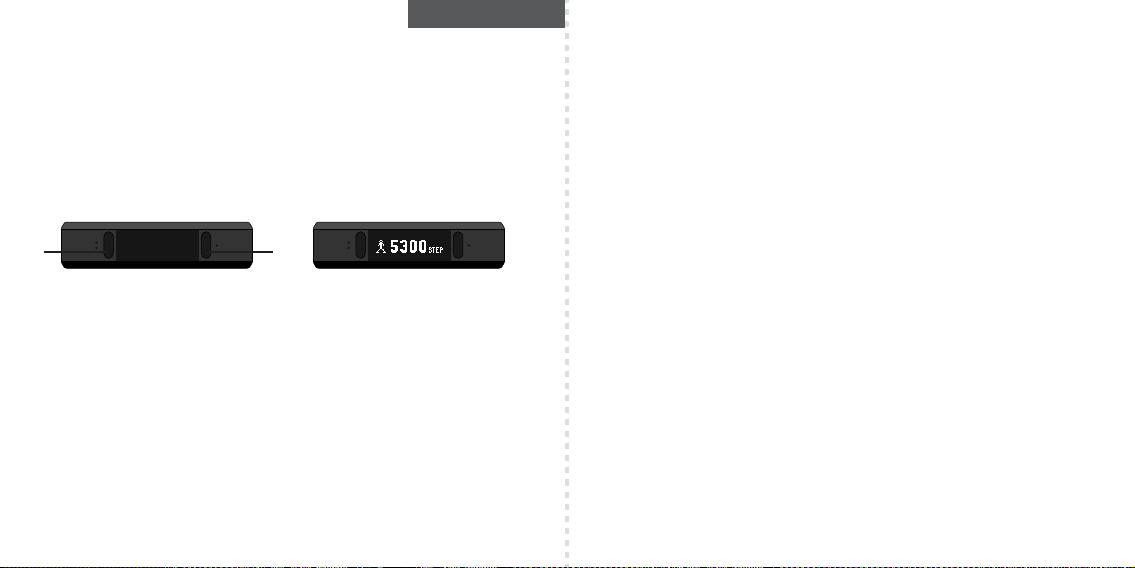
Soleus Go! 保健跟踪手表(SF002)
感谢您购买Soleus GO! 保健跟踪手表。本指南旨在帮助您尽快设置和使用您购买的手表。查看最新版使用说明书
,请访问WWW.SOLEUSRUNNING.COM
给电池充电!
建议您在首次使用之前给电池充电3-4小时。
将充电线上的夹齿与手机背面的金属垫对齐。将固定带缠好并夹紧。将充电线插入您的电脑的USB口或插座适配
器。在正常使用的情况下,充满电的电池可连续使用7天。建议您在再次充电之前,不要让电池放电低于10%。
为您的智能手机下载Soleus Go应用程序
在您的智能手机上配合 Soleus GO!应用程序使用您的GO!手表将大大改善手机的设置、维护和持续的保健跟踪。
如需了解更多有关Soleus GO!应用程序的情况,请访问:WWW.SOLEUSRUNNING.COM。
S2 S1
将您的GO!手表与您的智能手机进行匹配
在您下载Soleus GO!应用程序之后,您可以将您的GO!手表与您的智能手机进行匹配。
在您的GO!手表上:
按S2键直到进入“匹配”(PAIR)模式,长按S2键进入“匹配”模式(SEARCHING/搜索将在屏幕上闪烁,然
后会滚动显示“匹配”(PAIR))。
在您的智能手机上:
(当“匹配”(PAIR)滚动显示时),打开SOLEUS GO!应用程序,选择“连接设备”(LINK DEVICE),之
后选择SOLEUS GO!并点触“完成”(Done)。出现蓝牙匹配请求时,点触“匹配”(Pair)(CONNECTED/已连
接)将显示在您的GO!手表上)。
您的GO!手表与您的智能手机现在已经成功匹配。
完成注册之后,就会自动提示您使用应用程序对您的GO!手表进行设置
OFF screen ON screen
CHINESE
手动设置
建议您使用Soleus GO!应用程序设置您的GO!手表,然后,您也可以手动设置您的GO!手表。
按S2键直至进入设置(SET)模式。
长按S2键进入设置(SET)模式(TIME/时间将在屏幕上闪烁)。
反复按S1键滚动显示设置(SET)模式下的各个界面:时间(TIME)、单位(UNIT)、用户(USER)、睡眠(SLEEP)、目
标(GOAL)、运动时间(MOVE TIME)、震动(VIBRATION)、匹配(PAIR)。
按S2键进入每个界面,按S1键调整每项数值,按S2键向前显示该界面的各项内容。
长按S2键保存您的设置。
在设置(SET)模式下的各个界面下重复此过程。
每日活动和信息一览
在您佩戴GO!手表时,它会自动计算您的步数和燃烧的卡路里,同时它会将您当前的数据与您先前设置的目标进
行比对。
反复按S1键可使您滚动查看您每日的实时活动信息
注意:如果您打开了蓝牙,则在显示日常信息的所有界面上,会显示蓝牙图标。如果蓝牙已经关闭,界面中
不会显示蓝牙图标。在任何日常活动界面,按住S1键关闭蓝牙。
• TIME: 这个界面显示当前时间和当前电池电量
• DATE:这个界面显示星期和日期
• CALORIE: 这个界面将自动滚动显示目前您当日消耗的卡路里总量,以及您完成每日消耗卡路里目标的当前百
分比
• DISTANCE:这个界面显示了您当日步行的总距离。
• STEP:这个界面将自动滚动显示您目前完成的当日总步数,以及您完成每日步数目标的当前百分比
注意:必须使用Soleus Go应用软件将您的Go仪器与您的智能手机进行配对才能确保天气(WEATHER)、手
机(PHONE)、短信(MESSAGE)功能正常运行
• WEATHER:这个界面显示当前的天气和温度
• PHONE:这个界面显示来电数目/还可在这个界面查询通话的详细信息
• MESSAGE:这个界面显示收到的短信数目/还可在这个界面查询短信详细信息
• BATTERY POWER:这个界面显示您当前的电池电量以及您的电话和短信数目的概要
Page 17

锻炼模式
您的GO!手表拥有一个专用锻炼定时器。
按S2键直到进入锻炼(EXERCISE)模式。
在需要启动锻炼定时器时,长按S2键直到“保持 启动”(HOLD START)停止闪烁。松开S2键将启动定
时器。
注意:当锻炼定时器运行时,人形图标会显示在界面上。
在需要停止锻炼定时器时,长按S2键直到“保持 停止”(HOLD STOP)停止闪烁。在您锻炼时段,GO!
手表将自动滚动显示时间、卡路里、距离、步速、速度和步数。
如需保存锻炼文件并重置定时器,长按S2键直到“保持 保存”(HOLD SAVE)停止闪烁。松开S2键将
保存文件并将定时器重置至0:00:00
睡眠、唤醒、窗口
GO!手表睡眠定时器可跟踪您的总睡眠时间、浅睡时间、深度睡眠时间以及您实现睡眠目标的百分比。
可将睡眠定时器设置成自动或手动启动。如果您选择自动(AUTO)设置,定时器每晚在预先设定的时间
会自动启动。在自动睡眠定时器启动之前GO!手表会通知您。
按S2键直到进入睡眠(SLEEP)模式。
在手动启动睡眠定时器时,长按S2键直到“保持 启动”(HOLD START)停止闪烁。松开S2键将启动定
时器。
注意:当睡眠定时器运行时,人脸图标会显示在界面上。
在停止睡眠定时器时,长按S2键直到“保持 停止”(HOLD STOP)停止闪烁。手表会自动滚动显示您睡
眠期间的浅睡时间(LS)、深度睡眠时间(DS)、唤醒时间(WU)以及实现睡眠目标的百分比。
如需保存睡眠文件并重置定时器,长按S2键直到“保持 保存”(HOLD SAVE)停止闪烁。松开S2键保
存文件(TO BED/就寝将显示在屏幕上)。
您可设置成静音/震动唤醒闹铃。唤醒功能在自动(AUTO)或手动(MANUAL)睡眠定时器设置下使用。
还有一个窗口功能,与唤醒功能配合使用:如果您的GO!手表在您的唤醒设置时间之前的“时间窗口”
感应到您处于浅睡阶段,就会自然唤醒您。
你可在Soleus GO!应用程序的设置(SET)模式下的睡眠(SLEEP)界面或设置(SETTINGS)界面设置自动
(Auto)、手动(Manual)、唤醒(Wake Up)和窗口(Window)。
数据
您的GO!手表将存储30天的日常活动、30个锻炼数据文件以及10个睡眠数据供您在手表上查看。当内
存满时,最旧的文件将会自动被删除,并被每次活动的最新文件所替代。
按S2键直到进入数据(DATA)模式。
长按S2键进入数据(DATA)(DAILY/每日将在屏幕上闪烁)。
按S1键滚动显示每个数据界面(每日/DAILY、锻炼/EXERCISE和睡眠/ SLEEP)。
按S2键进入每个界面。
按S1键滚动显示每个数据文件。
按S2键滚动显示每个数据文件的详情。
长按S2键退出数据(DATA)模式。
运动时间
GO!手表会告诉您什么时候需要起床并且运动起来。根据您的偏好时间增量设置,如果您的GO!手表不
能感应到任何运动,它会震动,并告诉您去“运动”(MOVE)。您可在Soleus GO!应用程序的设置
(SET)模式下的运动时间(MOVE TIME)界面或设置(SETTINGS)界面控制这一功能。
电话与短信
当您的GO!手表与您的智能手机匹配成功后,它会在您收到打入的电话和发入的短信时通知您。GO!手
表可存储最多20条电话/短信。当内存满时,最新的文件将会取代最旧的文件。
如需查看存储的电话和短信日志,反复按S1键直至“电话”(PHONE)或“短信”(MESSAGE)显示在
屏幕上。
长按S1键进入电话(PHONE)或短信(MESSAGE)界面。
按S1键滚动显示您的保存电话/短信。
反复按S2键查看每条电话/短信并查看数据。
长按S2键退出至时间(TIME)界面。
防水功能
您的GO!具有防水功能,但是不建议您在进行水上运动时使用它。如手表被完全进入水中,在按任何键
之前用清洁的干布将其擦干。在手表浸入水中时,千万不要按键。。
Page 18

Soleus Go! 휘트니스 트랙커 (SF002)
KOREAN
피트니스 추적자Soleus GO!를 구매해 주셔서 감사합니다. 본 안내서는 가능한 빨리 장치를 설정하여 사용할 수
있도록 도와드립니다. 가장 최신 버전의 상세 사용 설명서는 WWW.SOLEUSRUNNING.COM를 참조하시기
바랍니다.
밧데리 충전!
첫 사용 전에 3 내지 4 시간 동안 밧데리를 충전할 것을 권장합니다. 장치 뒷면의 금속 패드에 충전 케이블의 접지
단자를 맞추십시오. 고정 밴드를 둘러 싸고 제자리에 클립으로 고정하십시오. 케이블을 고객님 컴퓨터의 USB
포트나 콘센트 어댑터에 꽂으십시오. 완전히 충전된 밧데리는 일반적인 사용 조건에서 7 일간 지속됩니다. 밧데리가
10% 미만으로 방전되기 전에 재충전할 것을 권장합니다.
스마트 폰을 위한 Soleus GO! 앱 내려 받기
고객님의 스마트 폰의Soleus GO! 앱과 함께 고객님의 GO!를 사용하여 장치 설정 및 유지, 지속적인 피트니스
추적을 대폭 강화시키십시오. WWW.SOLEUSRUNNING.COM을 참조하여 Soleus GO! 앱에 관해 더 알아 보십시오.
S2 S1
스마트 폰에 GO! 짝 맞추기
Soleus GO! 앱을 내려 받은 다음 고객님의 GO!를 고객님의 스마트 폰에 짝 맞출 수 있습니다.
고객님의 GO! 장치에서:
S2 버튼을 눌러 PAIR 모드로 가서, S2 버튼을 눌러 계속 있으면 PAIR 모드로 들어갑니다. (화면에SEARCHIN이
깜빡인 다음 PAI가 스크롤 됩니다).
고객님의 스마트 폰에서:
(PAIR가 스크롤 되는 동안) SOLEUS GO! 앱을 열어 LINK DEVICE를 선택하고, SOLEUS GO!로 결정하여 “완료”를
터치하십시오. Bluetooth 짝 맞추기 요청에서 “짝 맞추기”에 터치하십시오(CONNECTED가 고객님의 GO!에
나타납니다).
고객님의 GO!와 스마트 폰은 이제 짝이 맞춰졌습니다.
등록을 완료하면 앱을 사용하여 고객님의 GO!를 설정하라는 자동 메시지가 뜹니다.
OFF screen ON screen
수동 설정
Soleus GO! 앱을 사용하여 고객님의 GO!를 설정할 것이 권장되지만, 수동 설정 옵션이 또한 있습니다.
S2 버튼을 눌러 SET 모드로 가십시오.
S2 버튼을 눌러 계속 있으면 SET 모드에 들어갑니다(화면에서 TIME이 깜빡일 것입니다).
SET 모드에서 S1 버튼을 반복적으로 눌러 TIME 및 UNIT, USER, SLEEP, GOAL, MOVE TIME, VIBRATION, PAIR의
모든 섹션을 스크롤 하십시오.
S2 버튼을 눌러 각 섹션에 들어가고, S1 버튼을 눌러 각 값을 조정하고, S2버튼을 눌러 해당 섹션에서 각 옵션으로
진행하십시오.
S2 버튼을 눌러 계속 있으면 고객님의 설정이 저장됩니다.
SET 모드의 모든 섹션에 관해 이 과정을 따르십시오.
한 번에 매일 활동과 정보 알아보기
GO!를 착용하면, 자동적으로 고객님의 발걸음 수, 소비 칼로리가 계산되면서 또한 고객님의 현재 통계가
미리 설정된 목표에 비교됩니다 .
S1 버튼을 반복적으로 누르면 고객님의 실시간 매일의 활동 정보를 스크롤할 수 있습니다.
주의: Bluetooth 가 켜져 있으면, 모든 매일의 정보 화면에 Bluetooth 로고가 나타납니다. Bluetooth 가
꺼져 있으면, Bluetooth 로고가 나타나지 않습니다. 어떤 매일 활동 화면에서든 S1 버튼을 계속 누르면
Bluetooth가 끄집니다.
• TIME: 이 화면은 현재 시간과 배터리 전력을 보여줍니다
• DATE: 이 화면은 요일과 날짜를 보여줍니다
• CALORIE: 이 화면은 하루 동안 소비된 총 칼로리와 현재의 하루 칼로리 소비 목표 대비 달성률을
자동으로 스크롤해서 보여줍니다
• DISTANCE:하루 동안 누적된 거리를 보여 줍니다.
• STEP: 이 화면은 현재의 하루 총 발걸음 수와 현재의 하루 발걸음 수 목표 대비 달성률을 자동으로
스크롤해서 보여줍니다
주의: WEATHER 및 PHONE, MESSAGE 기능을 작동시키려면 고객님의 GO!는 반드시 Soleus GO!
앱을 사용하여 고객님의 스마트 폰에 짝이 맞춰져야 합니다.
• WEATHER: 이 화면은 현재 날씨와 기온을 보여줍니다
• PHONE: 이 화면은 걸려 오는 전화 수를 보여줍니다 / 또한, 걸려 온 전화의 상세 정보에의 접속권이
제공됩니다
• MESSAGE: 이 화면은 들어오는 문자 메시지 수를 보여줍니다 / 또한, 들어 온 문자 메시지에 대한 상세
정보에의 접속권이 제공됩니다
• BATTERY POWER: 이 화면은 전화 수와 문자 메시지 수 개요 및 현재 배터리 전력을 보여줍니다
Page 19
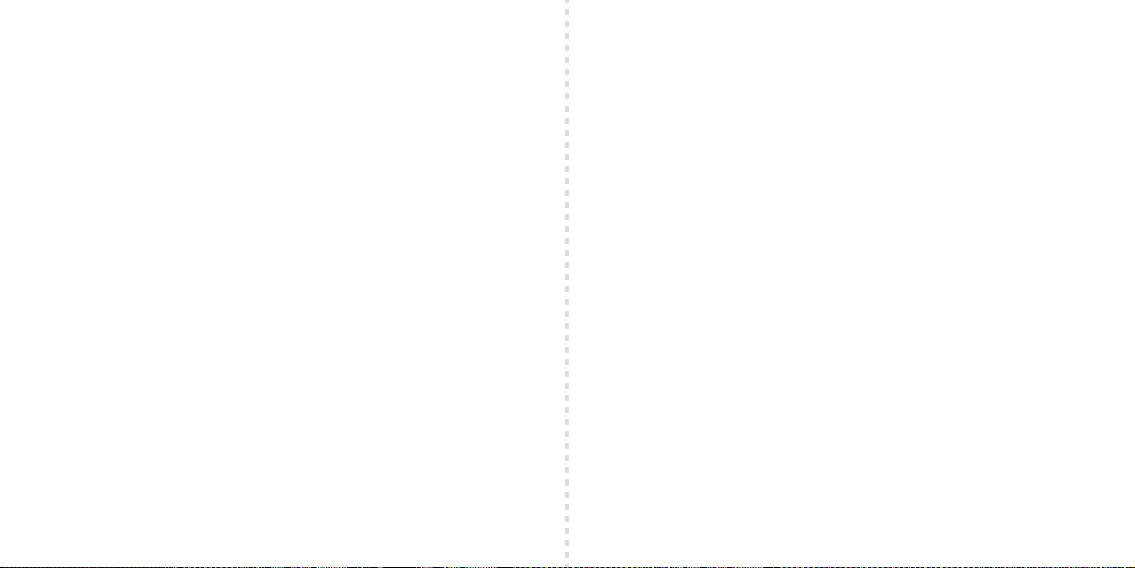
운동 모드
고객님의 GO!는 운동 전용 타이머가 있습니다.
S2 버튼을 눌러 EXERCISE 모드로 가십시오.
“HOLD START”가 깜빡이지 않을 때까지 S2 버튼을 눌러 계속 있으면 운동 타이머가 시작됩니다. S2
버튼에서 손을 떼면 타이머가 작동 개시됩니다.
주의: 운동 타이머가 실행 중이면 사람 아이콘이 화면에 나타납니다.
운동 타이머를 멈추려면 “HOLDSTOP”이 깜빡이지 않을 때까지 S2 버튼을 누르고 계십시오. S2 버튼에서
손을 떼면 파일이 저장되고 타이머는 0:00:00으로 재설정됩니다.
수면, 기상, 윈도우
GO!의 수면 타이머가 고객님의 전체 수면 및 선잠, 숙면, 고객님의 수면 목표 대비 달성률을 추적합니다.
수면 타이머는 자동 또는 수동으로 설정될 수 있습니다. 고객님께서 AUTO 설정으로 결정하면 타이머가
매일 밤 미리 지정된 시간에 자동적으로 작동 개시됩니다. GO!는 자동 수면 타이머가 작동 개시되기 전에
알려줍니다. SLEEP 모드에 가려면 S2 버튼을 누르십시오.
수면 타이머를 수동으로 시작하려면, “HOLD START”가 깜빡이지 않을 때까지 S2 버튼을 누르고
계십시오. S2 버튼에서 손을 떼면, 타이머가 작동 개시됩니다.
주의: 수면 타이머가 실행 중이면 잠자는 얼굴 아이콘이 화면에 나타납니다.
수면 타이머를 멈추려면 “HOLDSTOP”이 깜빡이지 않을 때까지 S2 버튼을 누르고 계십시오. 장치가
선잠(LS) 및 숙면(DS), 기상(WU), 수면 세션의 목표 대비 달성률(TG)을 자동 스크롤 합니다.
수면 파일을 저장하고 타이머를 재설정하려면 “HOLD SAVE” 가 깜빡이지 않을 때까지 S2 버튼을 누르고
계십시오. S2 버튼에서 손을 떼면 파일이 저장됩니다(화면에 “TO BED”가 깜빡입니다).
조용/진동 기상 알람을 설정할 수 있습니다. 기상은 AUTO 또는 MANUAL 수면 타이머 설정에서
작동합니다.
고객님의 GO!가 고객님이 설정한 기상 설정에 앞서, “시간 윈도우” 동안 선잠을 감지하면 기상과 함께
자동적으로 고객님을 깨우도록 작동하는 윈도우 기능이 또한 있습니다.
고객님은 Soleus GO! 앱의 SETTINGS에서 또는 장치의 SET 모드의 SLEEP 섹션에서 자동 및 수동, 기상,
윈도우를 설정합니다.
데이터
고객님의 GO!는 30일 간의 DAILY활동 및 30 개의 EXERCISE 데이터, 10 개의 SLEEP 데이터를
검토용으로 해당 장치에 저장합니다. 메모리가 가득 차면, 가장 오래된 파일이 자동적으로 삭제되고 각
활동에 관한 가장 최신 파일로 대체됩니다.
DATA 모드에 들어가려면 S2 버튼을 누르고 계십시오 (화면에 “DAILY”가 깜빡입니다).
각 데이터 섹션(DAILY 및 EXERCISE, SLEEP)을 스크롤 하려면 S1 버튼을 누르십시오.
각 섹션에 들어가려면 S2버튼을 누르십시오.
각 데이터 파일을 스크롤 하려면 S1 버튼을 누르십시오.
각 파일의 내용을 스크롤 하려면 S2를 누르십시오.
DATA 모드에서 나오려면 S2를 누르고 계십시오.
움직일 시간
GO!가 고객님이 언제 기상하고 움직일 필요가 있는지 알려줍니다. 고객님의 선호하는 시간 증가 설정을
토대로, 고객님의 GO!가 아무 움직임을 감지 하지 못하면 진동하며 “MOVE” 라고 고객님에게 알립니다.
Soleus GO! 앱의 SETTINGS 또는 해당 장치의 SET 모드의 MOVE TIME 섹션에서 이 기능을 조정할 수
있습니다.
전화와 문자 메시지
고객님의 GO!가 고객님의 스마트 폰과 짝이 맞춰지면, 고객님께 전화와 문자 메시지가 들어올 때
알려줍니다. GO!는 20개의 전화/문자메시지를 저장할 수 있습니다. 메모리가 가득 차면, 가장 오래된
파일은 가장 최신 파일로 대체됩니다.
저장된 전화와 문자 메시지의 기록을 검토하려면, “PHONE” 또는 “MESSAGE” 가 화면에 표시될 때가지
S1 버튼을 반복해서 누르십시오.
PHONE 또는MESSAGE 섹션으로 들어가려면 S1 버튼을 누르고 계십시오.
저장된 전화/메시지를 스크롤 하려면 S1 버튼을 누르십시오.
각 전화/메시지에 접근하여 데이터를 검토하려면 S2 버튼을 반복하여 누르십시오.
TIME 화면으로 나가려면 S2 버튼을 누르고 계십시오.
방수
고객님의 GO!는 방수기능이 있지만 수중 스포츠에는 권장되지 않습니다. 만약 해당 장치가 물에 완전히
잠기면, 버튼을 누르기 전에 깨끗한 마른 천으로 말리십시오. 해당 장치가 물에 잠겨 있을 때 버튼을
누르면 안됩니다.
Page 20

keep going.
