
UPSMON PRO Linux --- User Manual
Version : 2.1
*Attention : root authority is necessary to execute at Linux here
AA. UPSMON PRO Install 2
BB . UPSMON PRO Start 3
CC. UPSMON PRO Status 6
DD. UPSMON PRO Config 9
EE. UPSMON PRO Set 10
FF. UPSMON PRO Multi-Connect 12
GG. UPSMON PRO Auto Start 14
HH. Q and A 15

AA. UPSMON PRO Install
A.1. Command : cp UPSMON_PRO_Linux.tar /home/user
A.2. Command : tar -xvf UPSMON_PRO_Linux.tar
A.3. Command : cd UPSMON_PRO_Linux
==> These command will copy and uncompressed this ups monitoring software
==> And the package contains executable files about ups monitoring, configuration, and control
Diagram : UPSMON PRO Install (Ubuntu)

BB. UPSMON PRO Start
B.1. Command : upsmon-pro-start
==> It will ask you the basic information and then auto start ups monitoring service
– a. UPS Connection : 1.RS232 2.USB 3.SNMP-Card 4.UPSMON-PRO
– b. Linux shutdown delay seconds : When power failure occurs, Linux will act
shutdown after this count down seconds
– c. Linux shutdown if battery capacity : Linux act shutdown at once if battery descend
to this level
– d. Linux shutdown if battery backup minutes : Linux act shutdown at once if battery
estimated backup time descend to this minutes
– e. Ups shutdown delay minutes : Once Linux commit shutdown, ups will sustain power
for these minutes
==> UPSMON : UPSMON Start
==> It means the program successfully execute
==> UPSMON : Start Monitor
==> It means the program successfully get ups connection
Diagram : USB Connection

Diagram : RS232 Connection (SuSe)
Diagram : SNMPCard Connection (CentOS)

B.2 Command : upsmon-pro-stop
==> It will stop ups monitoring service
B.3 Command : upsmon-pro-service
==> This command directly start ups monitoring without any information query
(Add this within start daemon)
B.4 Command : upsmon-pro-restart
==> This command will restart the ups monitoring
B.5. Command : upsmon-pro-start-config
==> This command will reset ups connection and shutdown condition
==> Polling Interval : The application query interval to ups (milli second)
Diagram : Start Config

CC. UPSMON PRO Status
C.1 Command : upsmon-pro-status
==> It will repeatedly poll you current ups status until Ctrl-C pressing
– Power Status : Battery Power / Utility Power
– Input Voltage : To display utility power voltage
– Input Frequency : To display utility power frequency
– Output Voltage : To display ups output voltage
– Output Power : To display ups output power
– UPS Status : Normal / Bypass / AVR Boost / AVR Buck / UPS Failed
– UPS Load : To display total capacity of loads
– UPS Temperature : To display ups inside temperature
– UPS Beeper : ON / OFF
– Battery Status: Normal/ Charge/ Discharge / Battery Test / Low Battery / Battery Failed
– Battery Capacity : To display battery percentage level
– Battery Voltage : To display battery its voltage
– Battery Backup Time : To display battery estimated backup time in battery mode
– Battery Test Times : Accumulated times that ups made battery test
– Battery Last Test : The last time this ups made battery test
– Battery Test Result : Normal / Battery Failed / Low Battery
– Battery Power Times : Accumulated times that ups output power supply from batteries
– Battery Power Start : The last time ups switch power from its battery
– Battery Power End : The last time ups switch power to utility
– Battery Age : The age of ups batteries have used
– Ambient Temperature : The sense of environmental temperature
– Ambient Humidity : The sense of environmental humidity
– Upsmon Pro Linux : This ups monitoring software version
– Upsmon Pro Status : Monitoring / Disconnect
– Upsmon Pro Data Update : The data update time
– Upsmon Pro is going to shutdown after XXX seconds : Blackout and shutdown mode

Diagram : UPS Status
C.2 Command : upsmon-pro-info
==> To display ups service / devices information / and configuration.
– Ups Company : The manufacture of the ups
– Ups Model : The ups model name
– Ups Firmware : The ups firmware version
– Rating Input Volt : Ratting Input Voltage
– Rating Output Volt : Ratting Output Voltage
– Upsmon Pro Connect : RS232 / USB / SNMP-Card / UPSMON-PRO
– Upsmon Pro RS232 Port Name and Path : Serial port path (ex : /dev/ttyS0)
– Upsmon Pro Master IP : The IP address of Upsmon Pro Master (RS232 or USB)
– Snmp Card IP : The IP address of snmp card
– Snmp Card firmware : The firmware version of snmp card
– Snmp Card Community : The community of snmp card
– Upsmon Pro Usb VID & PID : Usb vendor ID and Usb product ID
– Upsmon Pro Usb Type : Driver for usb/hid ups equipment
– Polling Interval : The query interval to ups
– Linux shutdown delay seconds : When power failure occurs, Linux will act shutdown
after this count down seconds
– Linux shutdown if battery capacity : Linux act shutdown at once if battery descend to
this level
– Linux shutdown if battery backup minutes : Linux act shutdown at once if ups
estimated battery backup time descend to this minutes
– Ups shutdown delay minutes : Once Linux commit shutdown, ups will sustain power
for these minutes

Diagram : UPS Information
C.3 Command : upsmon-pro-log
==> To list the ups data log
C.4 Command : upsmon-pro-log-erase
==> To erase the ups data log
==> To avoid data conflict, please execute this command without upsmon pro service running
C.5 Command : upsmon-pro-event
==> To list the ups event
C.6 Command : upsmon-pro-log-erase
==> To erase the ups event
==> To avoid data conflict, please execute this command without upsmon pro service running

DD. UPSMON PRO Config
D.1 Command : upsmon-pro-mail
==> This configuration will help you to get email notification once ups events occurs
– a. E-Mail Server Enable : Y / n
– b. E-Mail Server Name or IP : Email server address
– c. E-Mail Server Port : 25 (default)
– d. E-Mail Account : The account of this email server
– e. E-Mail Password : The password of this email account
– f. SSL Requires : This mail server requires an secure connection
– g. E-Mail Sender : The email address of this account
– h. E-Mail Recipient : The recipient who needs to get email notification
D.2 Command : upsmon-pro-mail-test
==> This command will send a test mail to make sure your configuration is success or not

EE. UPSMON PRO Set
E.1 Command : upsmon-pro-test
==> To check the battery health, ups will supply the power shortly from its battery
E.2 Command : upsmon-pro-test-deep
==> To simulate battery capability, ups will supply battery power for its limits
E.3 Command : upsmon-pro-test-cancel
==> With this command, it will cease deep battery power test
Diagram : UPS Batter Test

E.4 Command : upsmon-pro-beeper-on
==> Ups alarm for ups warning condition
E.5 Command : upsmon-pro-beeper-off
==> Ups silence for ups warning condition
E.6 Command : upsmon-pro-ups-reboot
Description : Shutdown Linux and reboot ups after XX minutes
– a. Ups reboot after minutes (defaut : 2) : Ups reboot its power after this minutes
– b. Commit ups reboot (Y / n) :
E.7 Command : upsmon-pro-outlet1-off
==> It will turn ups outlet1 OFF at once
E.8 Command : upsmon-pro-outlet1-on
==> It will turn ups outlet1 ON at once
E.9 Command : upsmon-pro-outlet2-off
==> It will turn ups outlet2 OFF at once
E.10 Command : upsmon-pro-outlet2-on
==> It will turn ups outlet2 ON at once
==> ups outlets control is specific for certain ups

FF. UPSMON PRO Multi-Connect
==> The UPSMON PRO can play the role as Master or Slave
F.1 UPSMON PRO Master
• UPSMON PRO Master : The Linux who physically connects UPS via RS232 or USB
• UPSMON PRO Master : It can share UPS status to the other UPSMON PRO Slaves
• EX : UPSMON PRO Master : 10.192.136.231 (IP Address)
F.2 UPSMON PRO Linux Slave
• UPSMON PRO Slave : The Linux who connect to UPSMON PRO Master via net
• UPSMON PRO Slave : Execute upsmon-pro-start with 4 upsmon-pro parameter

F.3 UPSMON PRO Windows Slave
• UPSMON PRO Slave : The Windows who connect to UPSMON PRO Master via net
• UPSMON PRO Slave : Connect : Choose UPSMON PRO

GG. UPSMON PRO Auto Start
G.1 Command : / path / UPSMON_PRO_Linux / upsmon-pro-service
==> To have a daemon start every time Linux reboot, please add above script into beginning
procedures. Typically this script locate in “/etc/rc.d/” or “/etc/rc.d/rc.local” or
“/etc/init.d/rc.local”. However the name and path vary by the distribution
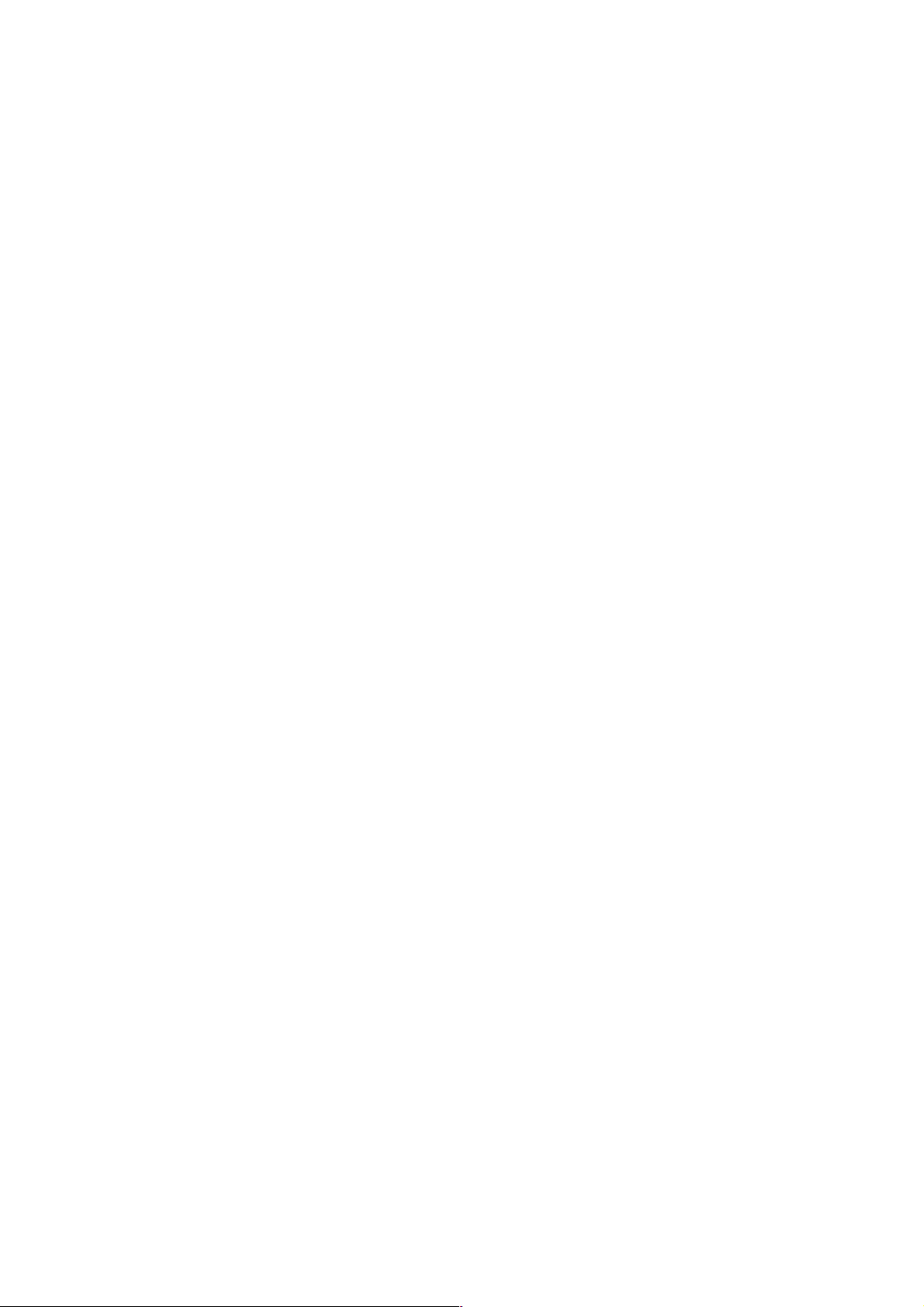
HH. Q and A
H.1 Supported Operating Systems
• CentOS
• Debian
• Fedora
• RedHat
• SuSE
• Ubuntu
H.2 Linux usb connect Fail :
Command : sudo apt-get install lib32bz2-1.0 (Debian)
Command : sudo apt-get install lib32z1 (Ubuntu / Mint)
Command : yum install glibc.i686 (Fedora / CentOS)
H.3 Linux Display Fail :
Command : sudo apt-get install default-jre
Command : cd UPSMON_PRO_Linux / EXT
Command : java Display
