Page 1
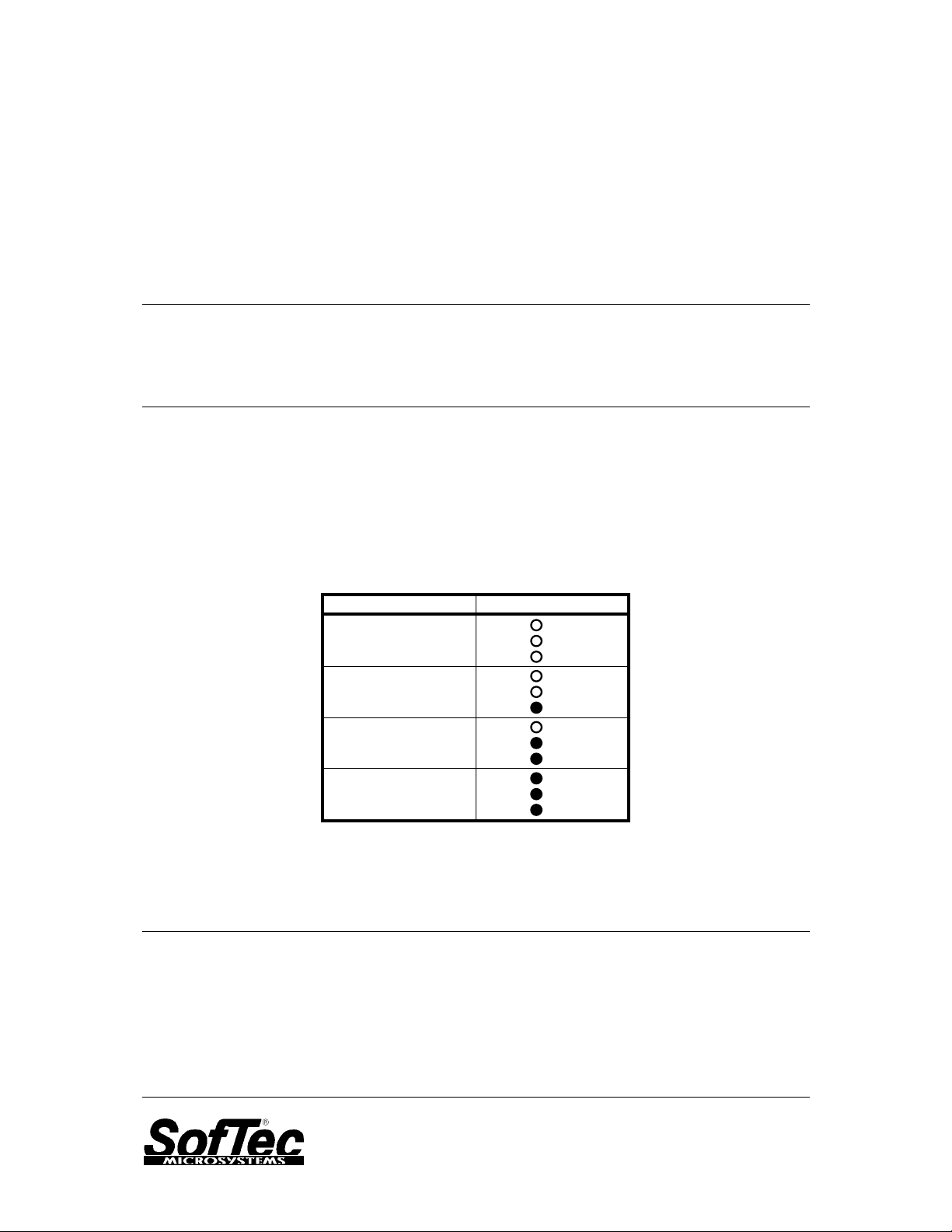
DEMO9RS08KA2
Quick Start Guide
Rev. 1.0
0. Introduction
This quick start guide will walk you through setting up your demo board, connecting it to the PC, and launching
the provided example. For more information, please read the demo board’s user’s manual.
1. Run the Factory Programmed Example (Standalone Mode)
1. Ensure that the “POWER SEL” jumper selects the “UNREG” position.
2. Ensure that the “VDD” jumper selects the “ENABLE” position.
3. Ensure that all of the “I/O ENABLE” jumpers are inserted.
4. Power on the Demonstration Board through the 12 V DC plug-in power supply.
5. The green “POWER” LED on the board should turn on.
6. Depending on the temperature sensed by the NTC network, the “LED0”, “LED1” and “LED2”
LEDs will turn on as illustrated below.
Sensed Temperature LEDs
< 10°C
between 10°C and 20°C
between 20°C and 30°C
> 30°C
7. Press the “SW0” push-button. The “LED0”, “LED1” and “LED2” LEDs will blink.
LED2
LED1
LED0
LED2
LED1
LED0
LED2
LED1
LED0
LED2
LED1
LED0
2. Host Mode
The same example above can be run from the host PC, with the except ion that the “LED0” LED is not used (since
this line is shared with the BKGD line needed for BDM commun i cati o n ). To do this, the CodeW a rrio r Devel opm e nt
Tools and the SofTec Microsystems Additional Components must be installed first.
Install CodeWarrior Development Studio
To install the CodeWarrior Development Studio, insert the CodeWarrior CD-ROM into your computer’s CD-ROM
drive. A startup window will automatically appear. F ollow the on-screen instructions.
Page 2
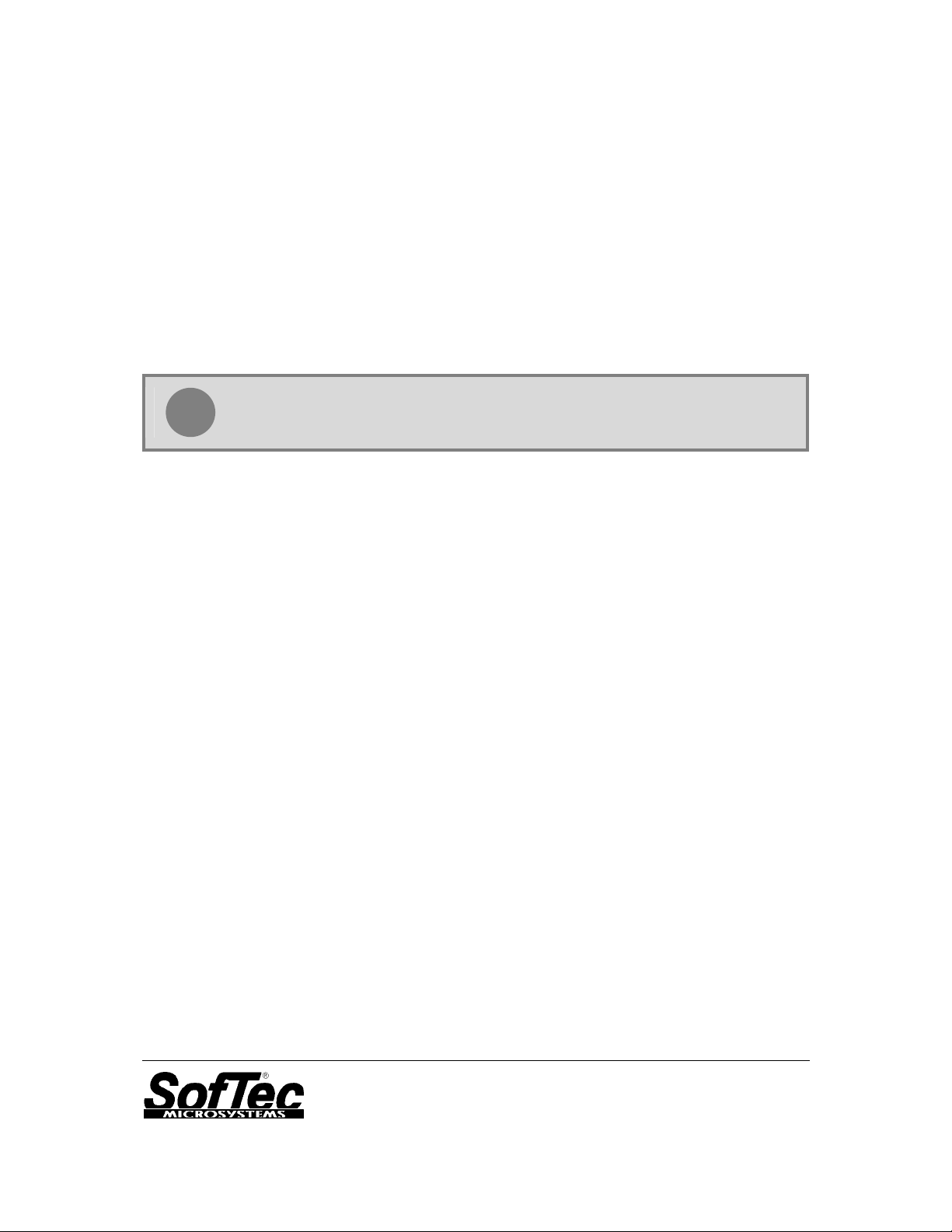
Install SofTec Microsystems Additional Components
The SofTec Microsystems Additional Components install all of the other required components to your hard drive.
These components include:
The Demonstration Board’s USB driver;
The software plug-in for CodeWarrior;
Examples;
Demonstration Board’s user’s manual;
Demonstration Board’s schematic;
Additional documentation.
To install the SofTec Microsystems Additional Components, insert the SofTec Microsystems “System Software”
CD-ROM into your computer’s CD-ROM drive. A startup window will automatically appear. Choose “Install
Instrument Software”
Components”
option. Follow the on-screen instructions.
from the main menu. A list of available software will app ear. Click on the
“Additional
Note: to install the Additional Components on Windows 2000 or Windows XP, you
i
must log in as Administrator.
Step-By-Step Tutorial
1. Set up the board so that it works in host mode:
Make sure that the two “ENABLE” jumpers in the “USB TO BDM INTERFACE” section are
inserted;
Make sure that the “POWER SEL” jumper is in the “USB” position;
Make sure that the “VDD” jumper selects the “ENABLE” position;
Connect the host PC to the board through the provided USB cable.
2. Ensure that the Demonstration Board is connected to the PC (via the USB cable) and that the
board is powered on.
3. Start CodeWarrior by selecting it in the Windows Start menu.
4. From the CodeWarrior main menu, choose “File > Open” and choose the “\Program
Files\Freescale\CW08 V5.1\(CodeWarrior Examples)\RS08\Evaluation Board
Examples\DEMO9RS08KA2\Asm\Demo\Demo.mcp”.
5. Click “Open”. The Project Window will open.
6. The code of this example is contained in the
“main.asm”
7. From the main menu, choose “Project > Debug”. This will compile the source code, generate an
executable file and download it to the demo board.
8. A new debugger environment will open. From the main menu, choose
The program will be execu ted in real-time.
9. From the main menu, choose “Run > Halt”. The program execution will stop. The next instruction
to be executed is highlighted in the Source window.
10. From the main menu, choose “Run > Single Step”. The instruction highlighted in the Source
window will be executed, and the program execution will be stopped immediately after.
11. From the main menu, choose
“Run > Start/Continue”
was previously stopped.
Copyright © 2006 SofTec Microsystems
DC01089
®
Trademarks
SofTec Microsystems is a registered trademark of SofTec Microsystems, Spa.
Freescale™ and the Freescale logo are trademarks of Freescale Semiconductor, Inc.
Microsoft and Windows are trademarks or registered trademarks of Microsoft Corporation.
PC is a registered trademark of International Business Machines Corporation.
Other products and company names listed are trademarks or trade names of their respective
companies.
file. Double click on it to open.
“Run > Start/Continue”
. The application will restart from where it
.
