
Introduction
Thank you for purchasing SoftBank 814SH/815SH.
^ For proper handset use, read this manual beforehand.
^ This manual was created exclusively for SoftBank 814SH and 815SH handsets sold in Japan.
^ Keep this manual in a convenient place for reference.
^ Accessible SoftBank services may vary by service area, subscription, etc.
SoftBank 814SH and 815SH are compatible with both 3G and GSM network technologies.
Note
^ Copying this manual in whole or part without authorization is prohibited.
^ Manual content is subject to change without prior notice.
^ Efforts have been made to ensure the accuracy and clarity of this manual. Please contact
Customer Service, General Information (P.20-39) about unclear or missing information.

Content
SoftBank
814SH
Search
SoftBank
815SH
Using This
Manual
P. ii
Function/Title Search
Objective Search
Feature Search
Using Handset
Manual Structure
Troubleshooting & Assistance
Contents P.viii
Index P.20-23
Objective Search P.iv
Index P.20-23
Feature Search P. vi
Contents P.viii
Display Indicators P. 1- 6
Function List P. 2 0- 8
Contents P.viii
Chapter Contents
Troubleshooting P. 2 0- 4
Warranty & Service P.20-38
Getting Started
Basic Operations
Text Ent ry
Phone Book
Video Call
Camera
Media Player
Managing Files (Data Folder)
Additional Settings
Connectivity
Memory Card
Too ls
Optional Services
Messaging
Yahoo! Keitai
S! Applications
S! FeliCa (Japanese)
Entertainment
Communication
Appendix
1
2
3
4
5
6
7
8
9
10
11
12
13
14
15
16
17
18
19
20
i

Using This Manual
SoftBank 814SH
SoftBank 815SH
123
456
789
q 0 p
M
N
g
f
j
i
k
A
D
B
C
b
Vol ume/Zoom Key
L M
Circle Talk Key
l
h
Multi Job/Manner Key
This manual is for SoftBank 814SH and 815SH. Despite physical differences
(right, P.1-4), operations/functions are largely the same. In this manual,
most operations are described with SoftBank 814SH open (P.1-8) in Standby.
Tip I ^ Unless otherwise noted, illustrations in this manual are based on SoftBank 814SH.
^ Sample screen shots, etc. are provided for reference only. Actual handset windows,
menus, etc. may differ in appearance.
Indicated in this manual as shown below.
Select menu items, move cursor and
scroll, etc. In this manual, Multi
Selector operations are indicated as
shown to the right.
Basic Multi Selector Operations
ii
Keypad Keys
Multi Selector
B E: Press C or D
B F: Press B or A
B G: Press C, D, B or A
Side Keys
Indicated in this manual as shown below.
Activate/cancel Manner mode, adjust volume, etc.
Japanese Functions & Services
When "(Japanese)" appears in a title, Japanese ability is
required to use full range of the function or service.

Abbreviated Steps
Press b
Perform the operation such as
opening a window
Main Menu
I
MenuItemAMenu(F)ASelectionAOperationAOptions(N)
Select the folder or file and
press b
Select the menu item and
press b
Press the corresponding
key in parentheses
Use F to open the
menu
Handset operations starting from Main Menu are abbreviated as follows:
Manual descriptions are based on Standard Menu (P. 1 -2 2 ) with default font size (P. 9 -5 ). Actual handset windows, menus,
etc. may differ in appearance when Simple Menu or Large Font Menu is active, font size is changed, etc.
In this SoftBank 814SH/815SH Instruction Manual, SoftBank 814SH/815SH is referred to as "handset."
iii

Objective
Search
My Contact
Information
My Phone Number
Easily confirm your own phone number
(phone number is saved on USIM Card)
My Details: P. 1-17
My Mail Address
Change the default handset mail address
to personalize it and help reduce spam
Customizing Handset Address:
P. 14-2
Customizing
814SH/815SH
Mastering
The Basics
Downloading Music
(Japanese)
Access download site via Main Menu
and follow links to find Chaku-Uta
Downloading Media Files:
®
P. 7-3 Ringtone/Ringvideo: P. 9-2
Learning the Handset
Learn handset key assignments
and how to open/select menu
items to access useful functions
Setting Ringtones & Ringvideos
Use downloaded music or video files
as sound/video for handset responses
Placing Calls
Place Voice Calls to other handsets or
landlines, etc., or Video Calls to other
video call-compatible mobile devices
Using This Manual: P. ii Initiating a Call: P. 2-2
Initiating a Video Call: P. 5-3
Fun Stuff
Using Mobile Camera
Take advantage of a built-in 2 Mega
Pixel camera to capture quality digital
still or video images wherever you go
Capturing Still Images: P. 6-6
Using Media Player
Use Media Player to play music or
video files imported from PCs, etc.
and saved on a Memory Card
Media Player: P.7-2
Recording Video: P.6-7
iv

My Contact Information
Save your name, the handset mail
address, etc. to exchange your own
contact information with others easily
My Details: P. 4-19
Messaging Multiple Recipients
Send text or multimedia messages to
multiple numbers or addresses at one
time using SMS or S! Mail messaging
Sending Text Messages:
Adding Recipients:
P. 14-3
P. 14-5
Exchanging Files Wirelessly
Align handset Infrared Port within 20 cm
of a compatible device's infrared port to
exchange a variety of handset files, etc.
Infrared: P. 10-2
Customizing Standby Display
Change Wallpaper or install Custom
Screens–applications that load singlethemed Wallpaper, menus, tones, etc.
Wallpaper: P. 9-4
Custom Screens: P. 9-9
Entering Text
Enter alphanumerics and Japanese
script, and Pictograms and Symbols
in messages and Phone Book, etc.
Text E ntr y : P. 3-2
Key Assignments: P. 20-10
Playing Games
Use preloaded S! Applications
or download additional files via
Yahoo! Keitai for mobile gaming
Customizing Fonts
Change font size/weight for menus,
text entry, messaging windows, etc.,
or set all fonts with Large Font Menu
Large Font Menu: P.1-24
Font Settings: P.9-5
Using Messaging Services
Send short text messages via SMS
or longer text/multimedia messages
via S! Mail, or create Arrange Mail
Messaging: P. 14-2
Creating Arrange Mail: P. 14-8
Shopping & Dining
Download Lifestyle-Appli and complete
registration to use e-money, e-ticketing
and reward point systems around town
Customizing User Interface
Download and install applications that
load user interface themes and menus
based on previous handset interfaces
Familiar Usability: P. 9-11
Browsing the Internet
Launch Yahoo! Keitai to access Mobile
Internet sites, or use PC Browser to
browse PC Internet sites on handset
Yahoo! Keitai: P.15-2
Staying in Touch
Talk with multiple parties simultaneously
via Circle Talk; exchange current usage
status/mood with friends via Hot Status
S! Applications: P. 16-2 S! FeliCa (Japanese): P. 17-2 Hot Status: P. 19-3
Circle Talk: P. 19-8
v

Feature
Search
814SH/815SH
Features
VGA Dis play
Crisp, clear 480 x 640 resolution and large
viewing area enhances menu navigations,
improving access to functions and usability
P. 15-5 P. 6-2
Camera
Use the handset 2 Megapixel CCD camera
to capture quality still or video images, then
send them to friends or out to other devices
Face Recognition
Capture face images with mobile camera
then match live images with saved ones to
unlock handset or access functions/files
Install applications that load single-themed
Wallpaper, menus, indicators, tones, etc. to
customize handset interface and responses
Custom Screen
P. 9-19 P. 9-9
SoftBank
Mobile
Features
Yahoo! Keitai
Browse the Mobile Internet for news
or information or download files for use
on handset via the SoftBank portal site
Arrange Mail & Feeling Mail
Change fonts, etc. for S! Mail or set
Pictograms or handset response for
more emotion conveyable messaging
P. 15-3 P. 14-8, P.14-10
Convenient
Features
S! Address Book (SAB)
For a modest monthly fee, use an online
Phone Book account to create, edit, back
up/restore handset Phone Book contents
Calendar/Tasks & Alarm
Add events by date with time
parameters; add stamps and set
other options. Wake up with Alarm.
P. 4-15 P. 12-8, P.12-10
PC-related
Features
PC Site Browser
View PC-based websites on the handset
directly; select Small Screen or PC Screen
via Options menu to adjust page view size
Document Viewer
View PC files, including Microsoft
Word®, PowerPoint®, and Excel
documents, and PDF files on handset
®
®
P. 15-16 P. 12-16
vi

International Roaming
PC Required
USB Cable Required
PC Required
USB Cable Required
PC Required
Make/receive calls, exchange mail or
access services wherever compatible
networks are available outside Japan
P. 2-15 P. 9-6 P. 11-2
Standby Window (Japanese)
View news or Hot Status info, etc.
as it scrolls across Standby Display;
access shortcuts or Bookmarks, etc.
Memory Card
Extend handset onboard memory, back
up and restore handset files, or connect
handset to a PC for file transfers, etc.
BookSurfing® (Japanese)
Download and view e-media, such as
e-books, comics and photo books, via
this preinstalled S! Application
Activate this function to radically
transform handset user interface,
limiting menu options to the basics
Simple Menu
Exchange text messages wirelessly with
another compatible Bluetooth
via preinstalled Near Chat S! Application
P. 18-4 P. 1-22 P. 19-12
S! Town, S! Loop & S! Cast
(Japanese)
Enjoy a virtual S! Town, keep in
touch with S! Loop, or register for
S! Cast for Weather Indicator, etc.
Hot Status & Circle Talk
(Japanese)
Exchange current usage status, mood,
etc. with other pre-registered users or
talk with multiple parties simultaneously
Use handset as a portable music player;
play downloaded music as well as files
transferred via PC, or stream Net media
P. 18-2, P.19-2 P. 19-3, P.19-8 P. 7-2
Barcodes
Scan UPC/QR Code data into
handset, or scan QR Codes to
open Mobile Internet sites, etc.
Save voice memos on handset
or Memory Card; use Memory
Card to save longer recordings
Voice Recorder
Use Call Forwarding, Voicemail, etc.
to handle incoming calls when unable
to answer, or manage outgoing calling
P. 12-19 P. 12-14 P. 13-2
USB Charge (Japanese)
After installing Utility Software (CDROM) on a PC, connect handset via
USB Cable to charge handset battery
Mass Storage
Insert Memory Card into handset
and connect it to a PC to access
the Memory Card files via the PC
Install Utility Software (CD-ROM) on a
PC and connect handset via USB Cable
to transfer files between handset and PC
P. 10-12 P. 11-8 P. x
Near Chat (Japanese)
Media Player
Optional Services
Handset Manager
(Japanese)
®
handset
vii

Contents
Getting Started
1
USIM Card ..............................................1-2
Parts & Functions ................................. 1-4
About Battery ........................................1-9
Handset Power On/Off ........................1-16
Handset Menus....................................1-18
Change Menu ......................................1-22
Security Codes ....................................1-25
Basic Operations
2
Initiating a Call ...................................... 2-2
Incoming Call ........................................ 2-6
Answer Phone .......................................2-8
Engaged Call Operations ................... 2-10
Call Log ................................................ 2-12
Call Timers...........................................2-13
Call Costs ............................................2-14
Outside Japan (International Roaming)
..............................................................2-15
Manner Mode & Offline Mode............. 2-17
Emergency Calls .................................2-20
Text E ntr y
3
Characters .............................................3-2
Entering Characters.............................. 3-3
Conversion Methods (Japanese)......... 3-6
Editing Characters ................................ 3-8
User Dictionary .....................................3-9
Notepad................................................3-10
Phone Book
4
Overview ................................................ 4-2
Creating Phone Book Entries ..............4-4
Using Phone Book ................................4-8
Editing Phone Book Entries .............. 4-10
Category Settings ............................... 4-11
Mail Groups ......................................... 4-12
Speed Dial List .................................... 4-14
Additional Phone Book Settings ....... 4-15
S! Address Book (SAB) ...................... 4-15
My Details ............................................ 4-19
Video Call
5
Getting Started ...................................... 5-2
Initiating a Video Call ........................... 5-3
Answering a Video Call ........................ 5-3
Engaged Video Call Operations .......... 5-4
Video Call Settings ............................... 5-5
Remote Monitor .................................... 5-6
Camera
6
Getting Started ...................................... 6-2
Capturing Still Images .......................... 6-6
Recording Video ................................... 6-7
Opening Images & Playing Video ........ 6-8
Special Shooting Modes ...................... 6-9
Sending Images .................................. 6-13
Camera Settings ................................. 6-14
Media Player
7
Media Player Basics ............................. 7-2
Obtaining Music/Video ......................... 7-3
Playback Preparation ........................... 7-4
Playing Music/Video ............................. 7-6
Using Playlists .................................... 7-10
Editing Video....................................... 7-11
Managing Files (Data Folder)
8
Data Folder............................................ 8-2
Opening Files........................................ 8-3
Managing Files & Folders .................... 8-5
Using Files ............................................ 8-7
Editing Still Images .............................. 8-9
Additional Settings
9
Customizing Handset Responses ...... 9-2
Display Settings.................................... 9-4
Sound Settings ................................... 9-15
Date & Time......................................... 9-16
Handset Security ................................ 9-17
Reset.................................................... 9-24
Call Settings........................................ 9-24
Connectivity
10
Infrared ................................................ 10-2
Bluetooth
Network Settings .............................. 10-11
Location Info ..................................... 10-12
USB Charge (Japanese)................... 10-12
11
About Memory Card ........................... 11-2
Digital Print Order Format (DPOF) .... 11-6
Mass Storage ...................................... 11-8
®
........................................... 10-6
Memory Card
viii

Contents
Tool s
12
Calendar...............................................12-2
Tasks .................................................... 12-8
Alarm .................................................. 12-10
World Clock ....................................... 12-13
Calculator ..........................................12-13
Voice Recorder..................................12-14
Document Viewer ..............................12-16
Stopwatch .......................................... 12-17
Countdown Timer..............................12-17
Expenses Memo ................................12-18
Scan Barcode ....................................12-19
Create QR Code ................................12-22
Text Scanner......................................12-23
Phone Help ........................................12-25
Optional Services
13
Overview .............................................. 13-2
Call Forwarding ...................................13-3
Voicemail..............................................13-4
Call Waiting.......................................... 13-5
Conference Call................................... 13-6
Call Barring..........................................13-6
Caller ID ............................................... 13-8
Messaging
14
Basics .................................................. 14-2
Sending Text Messages......................14-3
Incoming Text Messages..................14-15
Using Messages ................................14-20
My Folders ......................................... 14-28
Chat Folder ........................................14-30
Settings .............................................. 14-32
Yahoo! Keitai
15
Getting Started .................................... 15-2
Using Yahoo! Keitai ............................ 15-3
Basic Operations ................................ 15-5
Advanced Features........................... 15-10
Streaming .......................................... 15-13
Live Monitor (Japanese)................... 15-14
Using PC Site Browser ..................... 15-16
Additional Functions ........................ 15-18
S! Applications
16
Getting Started .................................... 16-2
Using S! Applications......................... 16-3
Managing S! Applications .................. 16-5
S! Application Settings ...................... 16-5
S! FeliCa (Japanese)
17
Basics .................................................. 17-2
Using S! FeliCa ................................... 17-3
Locking IC Card .................................. 17-5
S! FeliCa Settings ............................... 17-7
Entertainment
18
S! Cast (Japanese)..............................18-2
e-Books (Japanese) ............................ 18-4
Communication
19
S! Town (Japanese) ............................ 19-2
S! Loop (Japanese)............................. 19-2
Hot Status............................................ 19-3
Circle Talk ............................................ 19-8
Near Chat (Japanese) ....................... 19-12
Appendix
20
Software Update ................................. 20-2
Troubleshooting ................................. 20-4
Function List ....................................... 20-8
Key Assignments ............................. 20-10
Pictogram List .................................. 20-12
Pager Code List ................................ 20-13
Character Code List ......................... 20-14
Specifications ................................... 20-20
Memory List ...................................... 20-22
Index .................................................. 20-23
Warranty & Service........................... 20-38
Customer Service ............................. 20-39
ix

Accessories
3Lithium-ion Battery (Type 1)
(SHBBB1)
*Software updates/upgrades may become available on SOFTBANK MOBILE Corp. Website (http://www.softbank.jp) without notification.
Please check for the newest versions of Utility Software and download as required.
★
Complimentary sample not available for purchase.
Note I
Supplied Utility Software (Japanese) is designed exclusively for 814SH and 815SH.
^ For accessory-related information, please contact SoftBank Customer Center, General Information (P.20-39).
Tip I
^ Handset takes microSD! Memory Card (not included). Purchase one to use Memory Card functions.
^ In this manual, microSD! Memory Card is referred to as "Memory Card."
3AC Charger (SHCAA1) 3Utility Software (CD-ROM)
(Japanese)
*★
x

Safety Precautions
$(%+*
#)
!
^ Read safety precautions before using handset.
^ Observe precautions to avoid injury to self or others, or damage to property.
^ SoftBank is not liable for any damages resulting from use of this product.
Before Using Handset
3Symbols
Make sure you thoroughly understand these symbols before reading on. Symbols and their meanings are described below:
!
!
!
3Symbols
Prohibited Actions Compulsory Actions Attention Required
DANGER
WARNING
CAUTION
Great risk of death or serious injury from improper use
Risk of death or serious injury from improper use
Risk of injury or damage to property from improper use
xi

!DANGER
Handset, Battery & Charger Battery
Use specified battery, Charger and Desktop Holder
only (P.x).
Using non-specified equipment may cause malfunctions,
electric shock or fire due to battery leakage, overheating or
bursting.
Do not short-circuit Charger terminals.
Keep metal objects away from Charger terminals. Keep
handset away from necklaces, hairpins, etc. Battery may
leak, overheat, burst or ignite causing injury. Use a case to
carry battery.
xii
#
$
Prevent injury from battery leakage, breakage or
fire. Do not:
^ Heat or dispose of battery in fire
^ Open/modify/disassemble battery
^ Damage or solder battery
^ Use a damaged or deformed battery
^ Use non-specified charger (P. x )
^ Force battery into handset
^ Charge battery near fire or sources of heat; or expose it
to extreme heat
^ Use battery for other equipment
If battery fluid contacts eyes, do not rub them.
Rinse with clean water and consult a doctor
immediately.
Eyes may be severely damaged.
$
#

Handset, Battery & Charger
!WARNING
Do not insert foreign objects into the handset,
Charger or Desktop Holder.
Do not insert metal or flammable objects into handset,
Charger or Desktop Holder; may cause fire or electric
shock. Keep out of children's reach.
Keep handset out of rain or extreme humidity.
Fire or electric shock may result.
Keep handset away from liquid-filled containers.
Keep the handset, Charger and Desktop Holder away from
chemicals or liquids; fire or electric shock may result.
Keep battery, handset, Charger or Desktop Holder
away from microwave ovens.
Battery, handset, Charger or Desktop Holder may leak,
burst, overheat or ignite, leading to accidents or injury.
Do not disassemble or modify handset or related
hardware.
^ Do not open handset, Charger or Desktop Holder; may
cause electric shock or injury. Contact SoftBank
Customer Center, Customer Assistance for repairs.
^ Do not modify handset, Charger or Desktop Holder; fire
or electric shock may result.
$
%
$
$
(
Do not use Mobile Light near people's faces.
May temporarily affect sight leading to accidents.
CAUTION:
Use of controls, adjustments or performance of procedure
other than those specified herein may result in hazardous
radiation exposure. As the emission level from Mobile Light
LED used in this product is harmful to the eyes, do not
attempt to disassemble the cabinet. Servicing is limited to
qualified servicing station only.
If water or foreign matter is inside handset:
Discontinue handset use to prevent fire/electric shock. Turn
off handset, remove battery and unplug Charger, then
contact SoftBank Customer Center, Customer Assistance.
$
)
xiii

!WARNING
Handset, Battery & Charger Handset
Keep handset off and Charger disconnected near
filling stations or places with fire/explosion risk.
Handset use near petrochemicals or other
flammables may cause fire/explosion; turn handset
off before using S! FeliCa at filling stations (cancel
IC Card Lock beforehand).
Do not subject handset, Charger or Desktop Holder
to strong shocks or impacts.
^ Avoid strong shocks to AC Charger while it is plugged into
the outlet; may cause malfunction or injury.
^ Strong shocks or impacts to handset, Charger or Desktop
Holder may cause malfunction or injury. Should handset
be damaged, remove battery then contact SoftBank
Customer Center, Customer Assistance. Discontinue
handset use; fire or electric shock may occur.
If an abnormality occurs:
If a handset emits an unusual sound, smoke or odor,
discontinue use; may cause fire or electric shock. Turn off
handset, remove battery and unplug Charger; contact
SoftBank Customer Center, Customer Assistance.
xiv
#
$
)
Take measures to prevent accidents.
^ Do not use handset while driving; park beforehand.
Mobile phone use while driving is prohibited by the Road
Traffic Law (revised November 1, 2004).
^ Do not use Headphones while driving or cycling.
Accidents may result.
^ Moderate volume outside, especially near road/rail
crossings, etc. to avoid accidents.
Do not swing handset by strap.
May result in injury or breakage.
Turn handset power off before boarding aircraft.
Using wireless devices aboard aircraft may cause
electronic malfunctions or endanger aircraft operation.
Adjust vibration and ringtone settings:
Users with a heart condition/pacemaker/defibrillator should
adjust handset settings accordingly.
During thunderstorms, turn power off; find cover.
There is a risk of lightning strike or electric shock.
$
$
#
#
#

Charger
!WARNING
Use only the specified voltage.
Non-specified voltages may cause fire or electric shock.
^ AC Charger: AC 100V-240V Input
B SoftBank is not liable for problems caused by charging
battery abroad.
^ In-Car Charger: DC 12V-24V Input
Do not use power adapters.
Using AC Charger with step-up/step-down transformer may
cause fire, electric shock or damage.
Do not use In-Car Charger in positive earth
vehicles.
Fire may result. Use in negative earth vehicles only.
Charger care
^ Do not touch with wet hands. Electric shock may occur.
^ Pull AC Charger straight out to unplug it; may cause
malfunction or injury.
^ Do not use multiple cords in one outlet; may cause
excess heat/fire.
^ Do not bend, twist, pull or set objects on cord. Exposed
wire may cause fire or electric shock.
$
$
$
+
$
Do not short-circuit Charger terminals.
May cause overheating, fire or electric shock. Keep metal
away from terminals.
Do not use Desktop Holder inside vehicles.
Extreme temperature or vibration may cause fire or
damage handset, etc.
Take measures to prevent accidents.
Secure In-Car Charger to avoid injury or accidents.
Damaged AC Charger/In-Car Charger cord:
May cause fire or electric shock; discontinue use and
purchase a new Charger.
During thunderstorms:
Unplug Charger to avoid damage, fire or electric shock.
Charger/Desktop Holder use and children:
May cause electric shock/injury; keep out of reach.
$
$
#
#
)
#
xv

Battery
!WARNING
^ If battery does not charge properly, stop charging. Battery
may overheat, burst or ignite.
^ If there is leakage or abnormal odor, avoid fire sources.
Battery may catch fire or burst.
Handset Use & Electronic Medical Equipment
This section is based on "Guidelines on the Use of Radio Communications Equipment such as Cellular Telephones and Safeguards
for Electronic Medical Equipment" (Electromagnetic Compatibility Conference, April 1997) and "Report of Investigation of the
Effects of Radio Waves on Medical Equipment, etc." (Association of Radio Industries and Businesses, March 2001).
Persons with implanted pacemaker/defibrillator
should keep handset more than 22 cm away.
Radio waves can interfere with implanted pacemakers or
defibrillators causing such devices to malfunction.
Turn handset off in crowds or trains where persons
with implanted pacemaker/defibrillator may be near.
Radio waves can interfere with implanted pacemakers or
defibrillators causing such devices to malfunction.
xvi
#
#
#
If there is abnormal odor, excessive heat, discoloration or
distortion, remove battery from handset. It may leak,
overheat or explode.
Observe these rules inside medical facilities:
^ Do not enter an operating room or an Intensive or
Coronary Care Unit while carrying a handset.
^ Keep handset off in hospitals, including lobbies.
^ Obey medical facility rules on mobile phone use.
Consult electronic medical equipment vendor on
radio wave effects.
#
#
#

!CAUTION
Handset, Battery & Charger Handset
Handset care
^ Place handset on stable surfaces to avoid malfunction or
injury.
^ Keep handset away from oily smoke or steam. Fire or
accidents may result.
^ Cold air from air conditioners may condense, resulting in
leakage or burnout.
^ Keep handset away from direct sunlight (inside vehicles,
etc.) or heat sources. Distortion, discoloration or fire may
occur. Battery shape may be affected.
^ Keep handset out of extremely cold places to avoid
malfunction or accidents.
^ Keep handset away from fire sources to avoid malfunction
or accidents.
Usage environment
^ Excessive dust may prevent heat release and cause
burnout or fire.
^ Avoid using handset on the beach. Sand may cause
malfunction or accidents.
^ Keep handset away from credit cards, telephone cards,
etc. to avoid data loss.
!
!
Handset temperature
Handset may become hot while in use. Avoid prolonged
contact with skin especially at high temperature. May cause
burn injuries.
Avoid leaving handset in extreme heat (inside
vehicles, etc.).
Handset may become hot to the touch, leading to burn injuries.
Volume settings
Moderate handset volume; excessive volume may damage
ears or hearing.
Inside vehicles
Handset use may cause electronic equipment to malfunction.
!
$
!
!
xvii

!CAUTION
Handset
If you experience any skin irritation associated with handset use, discontinue handset use and consult a doctor.
See handset materials below. Some materials may cause skin irritation, rashes, or itchiness depending on your physical condition.
Parts Materials & Finishing
Housing (Display side) Magnesium alloy/Chemical conversion treatment, baking finish
Housing (External Display side) ABS resin/Discontinuous deposition, UV painting
Housing (Keypad/battery side), battery cover ABS resin/Acrylic UV curing painting (sealer: acrylic painting)
Housing (hinge) Nylon resin/Paint
Display window, lens cover, Mobile Light cover Acrylic resin
xviii
Back ornament Acrylic resin/Double-sided in-mold decorating
Small Light cover
Infrared Port ABS resin (infrared grade)
Portrait/Macro Selector ABS resin
Housing stop pads Silicon
Multi Selector (Cursor Keys)
Multi Selector (center)
Start Key, Power On/Off Key, Mail Key, Yahoo! Keitai Key, Side Keys,
Shortcuts & A/a Key, Clear/Back Key, Multimedia/Text Key, Multi Job/
Manner Key, Keypad
Memory Card Slot cover, AV OUT/Headphone Port cover, External
Device Port cover
Battery PC resin
Charger Terminal SUS/Gold plating (sealer: nickel)
Screw (all pieces) SWCH16A/Ni plating
USIM pin Copper alloy/Gold plating (sealer: nickel)
*
814SH only.
*
Acrylic resin
814SH: PC resin/Chrome plating
815SH: PC resin/Paint, deposition (ring)
814SH: PC resin/Deposition
815SH: PC resin/Chrome plating
PC resin/Paint
PC resin/Paint, elastomeric resin
#

Charger
!CAUTION
Charger & In-Car Charger
^ Grasp plug (not cord) to disconnect Charger. May cause
fire/electric shock.
^ Keep cord away from heaters. Exposed wire may cause
fire or electric shock.
^ Stop use if plug is hot or improperly connected. May
cause fire/electric shock.
^ Keep In-Car Charger socket clean. May overheat and
cause injury.
Do not touch Desktop Holder while in use.
May cause burn injuries.
Use only the specified fuse.
1 A fuse for In-Car Charger. Or may cause damage/fire.
$
#
$
$
Always charge battery in a well-ventilated area.
Avoid covering/wrapping Charger and Desktop Holder; may
cause damage/fire.
Do not use In-Car Charger when engine is off.
To avoid weakening the car battery, always start engine
before charging the handset using In-Car Charger.
During periods of disuse
Always unplug AC Charger or In-Car Charger after use.
Handset maintenance
Always disconnect AC Charger or In-Car Charger when
cleaning handset.
In-Car Charger installation
Properly position the cable for safe driving to avoid injury or
accidents.
$
$
)
)
!
xix

Battery
!CAUTION
Do not throw or abuse battery. Battery may overheat, burst
or ignite.
Do not leave battery in direct sunlight or inside a closed
vehicle; may reduce battery performance or overheat. An
overheated battery may cause fire.
Do not expose battery to liquids. Performance may
deteriorate.
If battery fluid contacts skin or clothes, rinse with clean
water immediately.
Do not dispose of an exhausted battery with ordinary
refuse; always tape over battery terminals before disposal.
Take battery to a SoftBank shop, or follow the local disposal
regulations.
Keep battery out of children's reach.
xx
$
$
*
#
$
#
^ Charge battery in ambient temperatures between 5]C
and 35]C; outside this range, battery may leak/overheat
and performance may deteriorate.
^ If your child is using handset, explain all instructions and
supervise usage.
^ If there is abnormal odor or excessive heat, stop using
battery and call SoftBank Customer Center, Customer
Assistance.
^ Charge battery at least once every six months; an
uncharged battery may become unusable.
!

General Notes
General Use
^ SoftBank is not liable for any damages resulting from
accidental loss/alteration of handset or Memory Card data.
Keep a copy of Phone Book entries, etc. in a separate place.
^ Handset transmissions may be disrupted inside buildings,
tunnels or underground, or when moving into/out of such
places.
^ Use handset without disturbing others.
^ Handsets are radios as stipulated by the Radio Law. Under the
Radio Law, handsets must be submitted for inspection upon
request.
Inside Vehicles
^ Never use handset while driving.
^ Do not park illegally to use handset.
Aboard Aircraft
^ Never use handset aboard aircraft (keep power off).
Handset use may impair aircraft operation.
Electromagnetic Waves
For body-worn operation, this phone has been tested and meets RF exposure guidelines when used with accessories
containing no metal, that position handset a minimum of 15 mm from the body. Use of other accessories may not ensure
compliance with RF exposure guidelines.
^ Handset use near landlines, TVs or radios may cause
interference.
^ Beware of eavesdropping.
Because this service is completely digital, the possibility of
signal interception is greatly reduced. However, some
transmissions may be overheard.
Eavesdropping
Deliberate/accidental interception of communications
constitutes eavesdropping.
^ Handset use may affect a vehicle's electronic equipment.
xxi

FCC Notice
^ This device complies with part 15 of the FCC Rules. Operation
is subject to the following two conditions:
(1) This device may not cause harmful interference, and (2)
this device must accept any interference received, including
interference that may cause undesired operation.
^ Changes or modifications not expressly approved by the
manufacturer responsible for compliance could void the user's
authority to operate the equipment.
FCC RF Exposure Information
Your handset is a radio transmitter and receiver. It is designed
and manufactured not to exceed the emission limits for
exposure to radio frequency (RF) energy set by the Federal
Communications Commission of the U.S. Government.
The guidelines are based on standards that were developed
by independent scientific organizations through periodic and
thorough evaluation of scientific studies. The standards
include a substantial safety margin designed to assure the
safety of all persons, regardless of age and health.
The exposure standard for wireless handsets employs a unit
of measurement known as the Specific Absorption Rate, or
SAR. The SAR limit set by the FCC is 1.6 W/kg.
Highest SAR value:
Model FCC ID At the Ear On the Body
814SH APYHRO00056 0.774 W/kg 0.640 W/kg
815SH APYHRO00057 0.947 W/kg 0.666 W/kg
This device was tested for typical body-worn operations with
the back of the handset kept 1.5 cm from the body. To
maintain compliance with FCC RF exposure requirements,
use accessories that maintain a 1.5 cm separation distance
between the user's body and the back of the handset. The
use of beltclips, holsters and similar accessories should not
contain metallic components in its assembly.
The use of accessories that do not satisfy these
requirements may not comply with FCC RF exposure
requirements, and should be avoided.
The FCC has granted an Equipment Authorization for this
model handset with all reported SAR levels evaluated as in
compliance with the FCC RF emission guidelines. SAR
information on this model handset is on file with the FCC
and can be found under the Display Grant section of
http://www.fcc.gov/oet/fccid after searching on the
corresponding FCC ID (see table on the left).
Additional information on Specific Absorption Rates (SAR)
can be found on the Cellular Telecommunications & Internet
Association (CTIA) Website at
http://www.phonefacts.net.
xxii

European RF Exposure Information
Your mobile device is a radio transmitter and receiver. It is
designed not to exceed the limits for exposure to radio
waves recommended by international guidelines. These
guidelines were developed by the independent scientific
organization ICNIRP and include safety margins designed
to assure the protection of all persons, regardless of age
and health.
The guidelines use a unit of measurement known as the
Specific Absorption Rate, or SAR. The SAR limit for mobile
devices is 2 W/kg. As mobile devices offer a range of
functions, they can be used in other positions, such as on
the body as described in this user guide*.
Highest SAR value:
Model At the Ear** On the Body
814SH 1.235 W/kg 0.959 W/kg
815SH 1.312 W/kg 0.901 W/kg
As SAR is measured utilizing the device's highest
transmitting power the actual SAR of this device while
operating is typically below that indicated above. This is due
to automatic changes to the power level of the device to
ensure it only uses the minimum level required to reach the
Network.
The World Health Organization has stated that present
scientific information does not indicate the need for any
special precautions for the use of mobile devices. They note
that if you want to reduce your exposure then you can do so
by limiting the length of calls or using a hands-free device to
keep the mobile phone away from the head and body.
*
Please see General Notes (Electromagnetic Waves) on P.xxi for
important notes regarding body-worn operation.
**
Values are measured in accordance with international guidelines
for testing.
Declaration of Conformity
Hereby, Sharp Telecommunications of Europe Ltd, declares
that 814SH and 815SH are in compliance with the essential
requirements and other relevant provisions of Directive
1999/5/EC.
A copy of the original declaration of conformity for each
model can be found at the following Internet address:
http://www.sharp.co.jp/k-tai/
xxiii

Handset Care
^ If handset is left with no battery or an exhausted one, data
may be altered/lost. SoftBank is not liable for any resulting
damages.
^ Use handset between 5]C - 35]C (35% - 85% humidity). Avoid
extreme temperatures and direct sunlight.
^ Exposing lens to direct sunlight may damage color filter and
affect image color.
^ Do not drop or subject handset to shocks.
^ Clean handset with dry, soft cloth. Using alcohol, thinner, etc.
may damage it.
^ Do not expose handset to rain, snow or high humidity.
^ Never disassemble or modify handset.
^ Avoid scratching handset Display.
^ When closing handset, keep straps, etc. outside to avoid
damaging the Display.
^ When using Headphones, moderate volume to avoid sound
bleed.
^ Function Usage Limits
These functions are disabled after handset upgrade/
replacement or service cancellation:
B Camera B Media Player B S! Applications
After a period of disuse, these functions may be unusable;
retrieve Network Information (P. 10 - 11 ) to restore usability.
^ Handset is not water-proof. Avoid exposure to liquids and
high humidity.
B Keep handset away from precipitation.
B Cold air from air conditioning, etc. may condense causing
corrosion.
B
Avoid dropping handset in damp places (toilet, bathroom, etc.).
B On the beach, keep handset away from water and direct
sunlight.
B Perspiration may seep inside handset causing malfunction.
^ Avoid heavy objects or excessive pressure. May cause
malfunction or injury.
B Do not sit down with handset in a back pocket.
B Do not place heavy objects on handset in a bag.
^ Connect only specified products to AV OUT/Headphone Port.
Other devices may malfunction or cause damage.
^ Always turn off handset before removing battery. If battery is
removed while saving data or sending mail, data may be lost,
changed or destroyed.
xxiv

Copyrights
Copyright laws protect sounds, images, computer programs, databases, other materials and copyright holders. Duplicated
material is limited to private use only. Use of materials beyond this limit or without permission of copyright holders may
constitute copyright infringement, and be subject to criminal punishment. Comply with copyright laws when using images
captured with handset camera.
Video recording and playback are based on MPEG-4.
This product is licensed under the MPEG-4 Visual Patent Portfolio
License for the personal and non-commercial use of a consumer to
(i) encode video in compliance with the MPEG-4 Video Standard
("MPEG-4 Video") and/or (ii) decode MPEG-4 Video that was
encoded by a consumer engaged in a personal and
non-commercial activity and/or was obtained from a licensed video
provider. No license is granted or implied for any other use.
Additional information may be obtained from MPEG LA.
See http://www.mpegla.com.
This product is licensed under the MPEG-4 Systems Patent
Portfolio License for encoding in compliance with the MPEG-4
Systems Standard, except that an additional license and payment
of royalties are necessary for encoding in connection with (i) data
stored or replicated in physical media which is paid for on a title by
title basis and/or (ii) data which is paid for on a title by title basis
and is transmitted to an end user for permanent storage and/or
use. Such additional license may be obtained from MPEG LA,
LLC.
See http://www.mpegla.com for additional details.
This product is equipped with JBlend!
designed to accelerate the
performance of Java! Application.
Powered by JBlend! Copyright
1997-2007 Aplix Corporation.
All rights reserved.
JBlend and JBlend-related brands are
trademarks or registered trademarks of Aplix Corporation in Japan
and other countries.
Java and Java-related brands are trademarks or registered
trademarks of Sun Microsystems, Inc. in the United States and
other countries.
Handset employs RSA® BSAFE! software
developed by RSA Security Inc.
RSA is a registered trademark of RSA Security Inc.
BSAFE is a registered trademark of RSA Security
Inc. in the United States and/or other countries.
xxv

Bluetooth is a registered trademark of the Bluetooth SIG, Inc.
xxvi
microSD! and miniSD! are trademarks of the SD Card
Association.
Licensed by QUALCOMM Incorporated under one or more of the
following United States Patents and/or their counterparts in other
nations:
4,901,307 5,490,165 5,056,109 5,504,773 5,101,501 5,506,865
5,109,390 5,511,073 5,228,054 5,535,239 5,267,261 5,544,196
5,267,262 5,568,483 5,337,338 5,600,754 5,414,796 5,657,420
5,416,797 5,659,569 5,710,784 5,778,338
This product employs NetFront Browser (Internet browser) and
NetFront SMIL Player (SMIL player) developed by ACCESS Co., Ltd.
Copyright $ 1996-2007 ACCESS Co., Ltd.
ACCESS and NetFront are trademarks or registered trademarks of
ACCESS Co., Ltd. in Japan or other countries.
This product includes a module developed by Independent JPEG
Group.
The Bluetooth word mark and logos are owned by the Bluetooth
SIG, Inc. and any use of such marks by SHARP is under license.
FeliCa is a contactless IC card technology developed by Sony
Corporation.
FeliCa is a registered trademark of Sony Corporation.
X is a registered trademark of FeliCa Network, Inc.
IrSS! and IrSimpleShot! are trademarks of the Infrared Data
Association
®
.

The frequency band used for the Bluetooth® function of handset is
shared with other industrial, scientific or medical equipment
(microwave ovens, etc.), and used at premises radio stations,
amateur radio stations, etc. (hereinafter "other radio stations").
®
1 Before using the Bluetooth
function, visually check that there
are no other radio stations sharing the same frequency band
nearby.
2 Should interference occur between handset and other radio
stations, move to other place or stop the Bluetooth
®
function
(stop the transmission) immediately.
3 For additional information and support, contact us at the
following number.
SoftBank Customer Center, General Information
From a SoftBank handset, call toll free at 157 for General Information.
From landlines, see
^ This radio equipment operates in the 2.4 GHz band using the
FH-SS modulation, and its maximum communication distance is
ten meters.
®
Microsoft
United States.
Microsoft, PowerPoint and Microsoft Excel are registered
trademarks of Microsoft Corporation in the United States and/or
other countries.
P. 20 - 39
"Customer Service."
Word is a product name of Microsoft Corporation in the
This product employs Adobe® Flash® Lite!
technology developed by Adobe Systems
Incorporated.
Copyright$ 1995-2007 Adobe Macromedia
Software LCC. All rights reserved.
Adobe and Flash are either trademarks or registered trademarks
of Adobe Systems Incorporated in the United States and/or other
countries.
QR Code is a registered trademark of DENSO WAVE
INCORPORATED.
Powered by Mascot Capsule
®
/Micro3D Edition!
Mascot Capsule is a registered trademark of HI Corporation.
$2002-2007 HI Corporation. All rights reserved.
Document Viewer is enabled by Picsel
Technologies.
Picsel, Picsel Powered, Picsel Viewer, Picsel
File Viewer, Picsel Document Viewer, Picsel PDF Viewer and the
Picsel cube logo are trademarks or registered trademarks of Picsel
Technologies Ltd.
xxvii

Chaku-Uta and Chaku-Uta Full are registered trademarks of Sony
Music Entertainment (Japan) Inc.
®
BookSurfing
is a registered trademark of CELSYS Inc., Voyager
Japan, Inc. and INFOCITY Inc.
^ SOFTBANK, SoftBank and the SoftBank logo are trademarks or
registered trademarks of SOFTBANK CORP. in Japan and other
countries.
^ Yahoo! and the Yahoo! and Y! logos are trademarks or registered
trademarks of Yahoo! Inc.
Video Call, S! Application, Custom Screen, Sky Mail, Movie
Sha-mail, Sha-mail, 3D Pictogram, Input Memory, Near Chat, Multi
Job, S! Mail, Arrange Mail, Feeling Mail, S! Cast, S! Town, S! Loop,
Standby Window, PC Site Browser, Weather Indicator, Live
Monitor, S! Address Book, Circle Talk, Hot Status, Lifestyle-Appli
and Familiar Usability are trademarks or registered trademarks of
SOFTBANK MOBILE Corp.
CP 8 PAT E N T
Other company and product names mentioned herein are
trademarks or registered trademarks of their respective owners.
The software contained in handset is copyrighted material;
copyright, moral right and other related rights are protected by
copyright laws. Do not copy, modify, alter, disassemble, decompile
or reverse-engineer the software, and do not separate it from
hardware in whole or part.
xxviii

Specific Absorption Rate (SAR)
814SH and 815SH meet the government's requirements
for exposure to radio waves.
These requirements are based on scientific basis to assure
that radio waves emitted from mobile phones and other
handheld wireless devices do not affect human health. They
require that the Specific Absorption Rate (SAR), which is
the unit of measurement for the amount of radiofrequency
absorbed by the body, shall not exceed 2 W/kg
This limit includes a substantial safety margin designed to
assure the safety of all persons, regardless of age or health,
and meets the international standard set by International
Commission on Non-Ionizing Radiation Protection (ICNIRP)
in cooperation with World Health Organization (WHO).
The highest SAR value is 1.01 W/kg for 814SH, and
0.882 W/kg for 815SH. Tests for SAR are conducted with
handset transmitting at its highest certified power level, and
follow the testing methods set by the government. While
there may be differences between the SAR levels for
various handsets, they all meet the governmental
requirements for safe exposure. The actual SAR level of the
handset while operating can be well below the highest
value. This is because the handset is designed to operate at
multiple power levels so as to use only the power required to
reach the Network.
Additional information on SAR can be obtained on the
Websites on the right.
*
.
------------------------------------------------------------------------------Ministry of Internal Affairs and Communications (Protection
from Radio Wave Environment)
http://www.tele.soumu.go.jp/e/ele/index.htm
Association of Radio Industries and Businesses (ARIB)
http://www.arib-emf.org/index02.html (Japanese)
-------------------------------------------------------------------------------
*
Requirements are stipulated in Radio Law (Ordinance Regulating
Radio Equipment, Article 14-2)
xxix

1
Getting Started
USIM Card............................................................... 1-2
3 About USIM Card .................................................. 1-2
3 USIM Card Installation .......................................... 1-3
3 USIM PINs............................................................. 1-3
Parts & Functions.................................................. 1-4
3 Handset ................................................................. 1-4
3 Display Indicators .................................................. 1-6
3 Handset Positions.................................................. 1-8
About Battery......................................................... 1-9
3 Battery & Charger.................................................. 1-9
3 Battery Installation............................................... 1-12
3 AC Charger.......................................................... 1-13
3 Desktop Holder.................................................... 1-14
3 In-Car Charger .................................................... 1-15
Handset Power On/Off......................................... 1-16
3 My Details............................................................ 1-17
3 Keypad Lock........................................................ 1-17
Handset Menus ....................................................1-18
3 Main Menu .......................................................... 1-18
3 User Shortcuts .................................................... 1-19
3 Quick Operations ................................................ 1-20
3 Standby Window (Japanese) .............................. 1-20
3 Multi Job.............................................................. 1-21
3 Pen Light............................................................. 1-21
Change Menu .......................................................1-22
3 Simple Menu ....................................................... 1-22
3 Large Font Menu................................................. 1-24
Security Codes.....................................................1-25
3 Handset Code ..................................................... 1-25
3 Center Access Code ........................................... 1-25
3 Network Password .............................................. 1-25
1-11-1

1
Getting Started
USIM Card
About USIM Card
Universal Subscriber Identity Module (USIM) Card is an IC
card containing customer and authentication information,
including the handset number, and limited storage for
Phone Book entries and SMS messages. USIM Card must
be inserted to use this handset.
^ Save contacts on USIM Card Phone Book (P. 4- 3 ).
^ Insert into compatible SoftBank handsets to access files.
^ Do not apply excessive force to insert/remove USIM Card.
^ Do not insert USIM Card into any other IC card device.
SoftBank is not liable for resulting damages.
^ Keep the USIM Card IC chip
clean; malfunction may result.
^ Use a dry, soft cloth to clean the
USIM Card.
^ Do not attach labels to USIM
Card. Malfunction may result.
Note I Some downloaded files may be inaccessible after repairs,
USIM Card replacement or handset upgrade/
replacement. In addition, S! Applications, BookSurfing
S! Town and Near Chat may be disabled after USIM Card
replacement.
USIM Card
IC Chip
®
3If Handset is Dropped or Subjected to Shocks
Handset may not recognize USIM Card; REFRESH appears
and handset returns to Standby. This is not a malfunction. If
Insert USIM Card appears, clean and properly reinsert
USIM Card then restart handset.
Important
^ USIM Card is the property of SoftBank.
^ USIM Card will be reissued for a fee if lost or damaged.
^ Return USIM Card to SoftBank upon subscription
termination.
^ Returned USIM Cards are recycled.
^ USIM Card specifications may change without prior notice.
^ Back up USIM Card files. SoftBank is not liable for lost files.
^ If your USIM Card or handset (with USIM Card inserted) is
lost or stolen, suspend your service immediately. For details,
contact SoftBank Customer Center, General Information
(P. 20 - 39 ).
,
1-2

1
Getting Started
Notch
USIM Card Installation
^ Follow the steps below after removing battery (P.1-12).
^ Take care not to lose removed USIM Card.
Inserting
Slide in USIM Card with
1
IC chip facing down
^ Reinstall battery (Steps 3 - 4
in "Inserting" on P.1-12).
Removing
Gently slide out USIM
1
Card as shown
^ Reinstall battery (Steps 3 - 4
in "Inserting" on P.1-12).
e
f
USIM PINs
There are two Security Codes for USIM Card:
PIN 1 and PIN 2 are 9999 by default; change as needed
(P.9-23).
A 4-digit Security Code to prevent unauthorized use of
PIN1
handset; required when PIN Entry (P.9-23) is active
PIN2 Required to clear Call Costs and to set Max Cost (P. 9- 2 4 )
PIN Lock & PUK Code
Entering incorrect PIN1 or PIN2 three consecutive times
activates PIN1 Lock or PIN2 Lock. Personal Unblocking Key
(PUK Code) cancels PIN Lock. Call SoftBank Customer
Center, General Information (P.20-39) for details.
Canceling PIN Lock
3 Open a function requiring PIN A Enter PUK Code A
Press b A Enter new PIN A Press b A Re-enter new
PIN A Press b
^ Entering incorrect PUK Code ten consecutive times locks
USIM Card, disabling handset. Write it down. To learn how
to unlock USIM Card, contact SoftBank Customer Center,
General Information (P.20-39).
PIN1
and
PIN2
.
1-3

1
Getting Started
Parts & Functions
Handset
814SH
815SH
1-4
1
2
3
5
6
7
4
8
9
A
B
C
D
E
E
G
Q
R
H
I
J
K
L
M
S
T
U
V
W
X
N
O
P
1
2
3
5
6
7
4
8
9
A
B
C
D
E
F
G
Q
R
H
I
J
K
M
N
O
P
L
S
T
U
V
W
X

1
Getting Started
1 Display
2 Mail Key
Open Messaging menu or execute Softkey functions
(P.1-18).
3 Start Key
Initiate/answer calls. Open records of All Calls.
4 Shortcuts & A/a Key
Open Shortcuts menu. In text entry windows, toggle upper/
lower case roman letters or standard/small hiragana/
katakana.
5 Clear/Back Key
Delete entries, escape/return to previous window.
6 Keypad
7 4 Key
8 Internal Camera
Use during Video Call.
9 Earpiece
A Speaker
B Multi Selector & Keypad Lock Key
Select menu items, move cursor, scroll, etc. In Standby,
press for 1+ seconds to activate/cancel Keypad Lock.
C Yahoo! Keitai Key
Open Yahoo! Keitai Main Menu or execute Softkey functions
(P.1-18).
D Power On/Off Key
Press and hold to turn handset power on/off.
E Multimedia/Text Key
Start Media Player or change character entry mode.
F # Key
G Microphone
H Memory Card Slot
Insert Memory Card here.
I AV OUT/Headphone Port
Connect Headphones, Video Cable, etc.
J Infrared Port
Use for infrared data transmissions.
K Charger Terminal
L External Device Port
Connect Charger here.
M Strap Eyelet
Attach straps as shown; avoid metallic straps.
N Circle Talk Key
Press and hold to speak during Circle Talk.
O Volume/Zoom Key
Adjust Earpiece Volume or zoom mobile camera.
P Multi Job/Manner Key
Toggle multiple active function windows. Press for 1+ seconds
to activate/cancel Manner mode.
Q External Display
R Small Light
Flashes for calls/new mail; illuminates red while charging.
S Internal Antenna Location
1-5

1
Getting Started
T Mobile Light
DwMCbfzmPC J
cddJHGEFeup
vrs
1
ECD F I JLKG H
2
3 4 65 78 9 A B
DwMCbfzmPC J
cddJHGEF
eup
vrs
Use as strobe/Pen Light.
U External Camera (lens cover)
V Portrait (W)/Macro (V) Selector
W X Logo
S! FeliCa contactless IC Card embedded.
X Battery Cover
Note I Internal Antenna
Tip I
1-6
^ Do not cover or place stickers, etc. over the area
containing Internal Antenna.
^ Voice quality varies with handset usage/location.
External Display
Shuts off when handset is open; see
P. 1- 8
"External Display."
Display Indicators
Display
1 Signal Strength
D: Within 3G Range, S: Within GSM Range
D: Strong, E: Moderate, F: Low, G: Weak
B: Out-of-Range
2 Calls/Circle Talk, Offline Mode (P.2-19)
SSL (P.15-2), Packet Transmission
S: Incoming Voice Call, R: Voice Call in Progress
V: Incoming Video Call, U: Video Call in Progress
l: Incoming Circle Talk Request, X: Offline Mode, z: SSL
v: Packet Transmission Protocol Ready
w: Waiting/Packet Transmission in Progress
F: Packet Transmission Available
3 Mail (P.14-17)
M
: Unread Mail, N: Unread Delivery Report
M
(red): Memory Low, D: Receiving Mail, E: Sending Mail
4 Hot Status (P.19-3)
C: Hot Status Online, B: Unread Hot Status Notification
D: Hot Status Registration Request Received
5 Cast Info (P.18-2), Software Update (P.20-2)
Live Monitor Info (P.15-14)
b : Cast Info, a: Software Update
b: Software Update Result, x: Live Monitor Info

1
Getting Started
6 S! Application (P.16-3), Music Player (P.7-5)
f: Active S! Application, e: Paused S! Application
P: Music Player Active
7 Memory Card Status (P.11-2)
z: Inserted, x: In Use, y: Formatting
u: Unusable/Poor Connection
8 Multi Job (P.1-21), IC Card Lock
a: Multiple Functions (Multi Job) Active
m: IC Card Lock Active
9
External Transmission, S! Address Book Transmission (P.4-15)
PC Site Browser (P.15-16)
P
: USB Transmission Ready, O: USB Transmission in Progress
J: Infrared Connection in Progress
Q: Infrared Transmission in Progress
Q: Bluetooth® Transmission Ready
Appears in gray when Visibility is set to Hide My Phone.
R: Bluetooth® Transmission in Progress
S: Bluetooth® Talk in Progress
U: Bluetooth® Audio Output in Progress
q: S! Address Book Transmission in Progress
V: PC Site Browser in Use
A Mode (P.9-2), Loudspeaker (P.2-10)
Microphone Mute (P.2-10)
C: Manner, A: Drive, B: Original
l: Loudspeaker Active, k: Microphone Muted
X: Loudspeaker Active & Microphone Muted
B Battery Strength (P.1-11)
Indicator may appear vertically (e.g. N).
C Answer Phone (P.2-8)
c: Answer Phone Active
a: Answer Phone Active & Message Recorded
b: Answer Phone Canceled & Message Recorded
D Call Forwarding (P.13-3) or Voicemail (P.13-4) Active
Appears when
E New Voicemail (P.13-4)
F Message Delivery Failure (P.14-3)
G Alarm (P.12-10), Schedule (P.12-4)
H: Alarm Set
I: Schedule (Alarm Set), J: Schedule (Alarm Unset)
H Show Secret Data (P.9-23)
Password Lock (P.9-17), Keypad Lock (P.1-17)
G: Show Secret Data Active
Y: Password Lock Active, I: Keypad Lock Active
I Ringtone (P.9-2), Vibration (P.9-3)
E: Silent, D: Increasing Volume, Z: Vibration Active
W: Silent & Vibration Active
J Copyright Information, Infrared Transmission (P.10-2)
F: Content Key Received
When Content Key memory is low, c (below 10 %) or
G (below 5 %) appears.
J (gray): Infrared Transmission Ready
K Auto Answer (P.9-25) or Remote Monitor (P.5-6) Active
L Weather Indicator (P.18-3)
Always
(forwarding condition) is set for Voice Calls.
1-7

1
Getting Started
External Display
Press h, L or M with handset closed to turn External
Display Backlight on.
See major External Display indicators below.
1 2
43
1 Signal Strength
2 Battery Strength
3 Date
4 Time
3Additional Indicators
Indicator and number of calls/messages, etc. appear (after
animation) for missed calls, new mail/information, etc.
L Missed Calls E New Delivery Report
K Answer Phone Message P Message Delivery Failure
R Missed Call Notification C Content Key
S New Voicemail N Bluetooth® Notification
I Alarm O New Cast Info
B Schedule Alarm D Cast Reception Failure
A Task Ala r m G Hot Status Notification
M New Messages H Weather Indicator Update
^ Up to two indicators appear at the same time. Press L or
M to view more.
^ Corresponding Pictogram (F, etc.) appears for Feeling Mail.
^
When new mail arrives, press h to read the message (
P.14-15
Toggle Clock View
3 With handset closed, press h.
^
View is fixed while music plays, during infrared transfers, etc.
Handset Positions
3Handset Closed
Handset is closed. Keep handset in
this position when not in use.
3Handset Open
Handset is open. Place or answer calls,
enter text, etc.
).
1-8

1
Getting Started
About Battery
Battery & Charger
Charge battery before first use/after period of disuse.
Battery Life
^ Do not use/store battery at extreme temperatures; this may
shorten battery life.
Ideally, use/store between 5]C - 35]C.
^ Use specified Charger only; others may damage handset/
battery or overheat or ignite battery.
^ Replace battery if operating time shortens noticeably.
Charging
^ Do not use Charger for other purposes.
^ Contact with metal may short, overheat or burst battery.
^ Small Light illuminates red while charging. (It may take longer
for the light to illuminate when handset is off.)
^ Charging via AC Charger takes approximately 140 minutes
(with handset off).
B Charging time may vary by ambient temperature.
^ Handset and Charger may warm during charging.
^ Separate Charger from TV/radio if interference occurs.
3Precautions
^ Clean device charging terminals with a dry cotton swab.
^ Avoid:
B Extreme temperatures
B Humidity, dust and vibration
B Direct sunlight
^ Charge battery at least once every six months; an uncharged
battery may become unusable.
^ Use a case when carrying battery separately.
Tip I ^ Battery must be inside handset to charge it.
^ While charging battery with handset on, J flashes
until battery is fully charged.
^
Charge battery via PC USB port (
P. 10 - 12
"USB Charge").
1-9

1
Getting Started
Estimated Hours of Use (fully charged battery)
Continuous Talk Time (P.20-20)
Continuous Standby Time (P.20-20)
Continuous Operating Time 5 hours
Continuous Playback Time 12 hours
Continuous Video Call Talk Time
230 minutes in 3G
230 minutes in GSM
300 hours in 3G
290 hours in GSM
120 minutes
(with Internal Camera in use)
Values calculated with Backlight Brightness set to Level:2.
^ Continuous Operating Time is the length of time handset keys
can be pressed continuously without calls.
^ Continuous Playback Time is measured while music plays
(Sound Effects set to Normal) using Headphones, Offline
Mode canceled, and with handset closed.
^ The above values (Battery Time) are nominal values,
measured under stable signal conditions.
3Battery Time
Using handset in poor conditions may shorten Battery Time:
^ Power Consuming Operations
B Activating/using S! Applications
B Repeated mobile camera use or barcode scanning
B Frequent use of Mobile Light
B Playing video images
B Frequent use of Pen Light
B
Continuous Keypad use (keeping backlights on for long periods)
B Using Music Player/Voice Recorder
B Frequent Bluetooth® transmissions
B Frequent infrared transfers
B Frequent opening/closing of handset
B Signal is weak/handset is out-of-range
^ Power Hungry Settings
B Long Backlight Time Out/Display Saving times consume
more power (especially if Display Saving is Always On)
B Setting Backlight to illuminate brighter
B Activating Bluetooth® in Standby
B Activating Video Output
B Activating Keypad Tones
3Extend Battery Time
Adjust Light Settings (P. 9 -1 2 ) to extend Battery Time.
Select shorter Display Saving/Backlight time and lower
Brightness.
1-10

1
Getting Started
Battery Strength
Battery Strength indicator varies as shown.
Battery low. Please connect to charger! appears.
Charge or replace battery immediately.
Minimum Operating
Battery Voltage
Level 3 Level 2 Level 1 Level 0
Approx. 70% Approx. 20%
Remaining Strength (at 25˚C)
Approx. 10%
Voltage
M/QL/PK/OJ/N
Hours of Use
3Battery Strength & Environment
At low temperatures, battery is consumed faster.
At high temperatures, battery lasts longer.
Note I At Level 1, some functions including Video Camera,
Music Player and Voice Recorder do not operate.
Small Light & Battery Strength Indicator
3Handset Power On
Small Light
Off Flashes
Flashes red Flashes
Illuminates red Flashes Charging
Off On Charging completed/Standby
Indicator
(J / N)
Conditions
Ambient temperature is outside
the range of 5]C to 35]C
Battery life has ended, or
battery defect
3Handset Power Off
Small Light
Flashes red Off
Illuminates red Off Charging
Off Off Charging completed
Indicator
(J / N)
Conditions
Battery life has ended, or
battery defect
When Battery Runs Out
A message appears and short beeps sound. Press g to stop
short beeps. (Short beeps do not sound in Manner mode.)
3During Voice Call
A double beep sounds every five seconds. After 20 seconds,
the call ends and handset shuts down.
3During Video Call
A message appears and call ends with a double beep, then
short beeps sound. Handset shuts down after 20 seconds.
1-11

1
Getting Started
Battery Installation
Inserting
Press down and
1
slide cover as
shown
Lift and remove
2
cover as shown
Insert battery
3
^ With printed side up, fit tabs into
battery cavity slots.
Close cover
4
^ Position and slide the cover gently
as shown until it stops.
Press here
e
Battery
Cover
Removing
^ Turn handset power off before removing battery.
^ Do not remove battery immediately after saving files, sending
messages, etc.
Perform Steps 1 - 2 on the left
1
Remove battery
f
2
^ Take hold of Battery Tab here and lift
as shown.
Battery Disposal
Do not dispose of an exhausted battery with ordinary
refuse; always tape over battery terminals before disposal.
Take exhausted battery to a SoftBank shop, or follow the
local disposal regulations.
This product requires a lithium-ion
Tip I
battery. Lithium-ion batteries are a
recyclable resource.
^ To recycle a used lithium-ion battery, take
it to any shop displaying the symbol
shown to the right.
^ To avoid fire or electric shock, do not:
B Short-circuit battery B Disassemble battery
1-12

1
Getting Started
2
AC 100V Outlet
Blades
AC Charger
3
External Device Port
Release Tabs
Charger Connector
Arrows Up
1
Port Cover
Small Light
Slot
AC Charger
Use supplied/optional AC Charger only.
Open Port Cover to connect Charger
1
^ Use slot to gently pull Port Cover
down and out as shown.
^ Inser t connector until it clicks.
Plug Charger into AC outlet
2
^ Small Light illuminates red while
charging (P.1-11); may take up to
approximately 140 minutes.
^ When charging completes Small Light goes out.
^ Extend Charger blades. (Fold back when
not in use.)
After Charging
3
Unplug Charger, then disconnect handset
^ Squeeze release tabs to remove connector.
^ Replace Port Cover to protect External Device Port.
Note I ^ Do not pull, bend or twist AC Charger cord.
^ Pull AC Charger straight out to unplug it.
^ AC Charger is compatible with household currents
between AC 100V and 240V.
^ SoftBank is not liable for problems resulting from
charging battery abroad.
1-13

1
Getting Started
Desktop Holder
2
Desktop Holder may be purchased separately.
Small Light
AC 100V Outlet
1-14
3
2
Use supplied/optional AC Charger only.
Insert Charger connector into Desktop Holder
1
until it clicks
^ Connection Port is on the back of Desktop Holder.
Plug Charger into AC outlet
2
^ Extend Charger blades. (Fold back
when not in use.)
1
Connection Port
Release Tabs
1
Blades
Charger
Connector
Gently insert handset into Desktop Holder
3
^ Fit tabs into slots as shown in 1 and push handset as
indicated in 2 until it clicks into place (resting flat).
^ Small Light illuminates red while charging (P.1-11); may take
up to approximately 140 minutes.
^ When charging completes Small Light goes out.
After Charging
4
Unplug Charger, then disconnect handset
^ To remove connector, squeeze release tabs.
AC Charger
4
Insert cord
into the groove.
Arrows

1
Getting Started
In-Car Charger
In-Car Charger may be purchased separately.
Cigarette Lighter Socket
2
External Device Port
Release Tabs
Charger Connector
3
4
Plug
Open Port Cover to connect In-Car Charger
1
^ Inser t connector until it clicks.
Plug Charger into cigarette lighter socket
2
Start car engine
3
^ Small Light illuminates red while charging (P.1-11); may take
up to approximately 140 minutes.
^ When charging completes Small Light goes out.
After Charging
4
Unplug Charger, then disconnect handset
^ Squeeze release tabs to remove connector.
^ Replace Port Cover to protect External Device Port.
In-Car Charger
Note I ^ Use In-Car Charger in negative earth vehicles only.
Small Light
Port Cover
Arrows Up
1
^ Disconnect Charger before leaving vehicle to prevent
charging with engine off.
^ Do not use In-Car Charger with Desktop Holder.
^ Avoid charging battery inside extremely hot vehicles.
^ Never use handset while driving.
Tip I
^ For more information, see In-Car Charger manual.
^ Use optional In-Car Holder to secure handset.
1-15

1
Getting Started
Handset Power On/Off
1
2
3
Standby
Open handset
1
Press and hold g
2
After Power On Graphic, handset enters
Standby.
Initial Setup (Menu, My Details & Network Information)
If Japanese appears the first time handset is powered up, follow these steps to restart it in English:
Press f A Press f A Press b A Press D A Press b A Select 設定 (at bottom
right) A Press b A Select Language A Press b A Select English A Press b A
Perform Step 3 above A Perform Step 2 above
3 After startup, Change Menu window opens. (For details, see P.1-22.)
Select Simple Menu, Standard Menu or Large Font Menu A Press b
3 After menu interface is set, My Details setup star ts.
Enter last name A Press b A Enter first name A Press b
^
Change Menu display option confirmation appears. Choose
3 Handset initiates Network Information retrieval when N, M or b is pressed for the first time.
Choose Yes A Press b
^ Retrieve Network Information to use Network-related services; retrieval automatically sets Clock.
^ To update Network Information manually, see P.10-11 "Retrieve NW Info."
^ Unless otherwise noted, operations in this manual are described with Clock set.
^ USIM Card data is read after turning power on. Signal strength indicator may take some time
Note I
to appear. It may take longer when turning power on for the first time.
^ Insert USIM Card appears when USIM Card is not inserted (P. 1- 2 ).
Display turns off after a period of inactivity.
Tip I
Turning Of f
3
Press g for 2+ seconds
After Power Off Graphic, handset shuts down.
Yes
or No and press b. Standby appears.
1-16

1
Getting Started
1
2
1
My Details
Press b0
1
Handset phone number appears.
^ To add, edit or delete My Details, see P.4-19.
Keypad Lock
Use Keypad Lock to lock handset keys and prevent accidental operation/function activation.
Activating Canceling
Press b for 1+ seconds
1
I appears and Keypad Lock is set.
Note I Emergency calls (110, etc.) are possible even when Keypad Lock is active. See P.2-20.
Tip I
When Keypad Lock is Active
^ Incoming calls temporarily cancel Keypad Lock. To answer a call, press f. [Activate Any Key
Answer (P.9 - 3) to answer calls with other keys (P.2 - 6 ).] Keypad lock reactivates after the call.
^ Handset power does not turn off even if g is pressed for 2+ seconds.
Press g to exit
2
Press b for 1+ seconds
1
I disappears.
1-17

1
Getting Started
Handset Menus
1
2
Main Menu
Shortcut to Custom
Screens (P. 9- 9 )
Main Menu
Access functions/operations from Main Menu.
Press b
1
Main Menu opens.
Use G to select an item and press
2
Sub Menu opens (P.20-8 - 20-9).
Softkeys
3 Softkey functions appear at the bottom of
Display.
Press N to select or
execute the assigned
function or operation.
Press b to select or
execute the assigned
function or operation.
Press M to select or
execute the assigned
function or operation.
Return to Standby
3 Press g to return to Standby from function
windows, menus, etc.
^ When a confirmation appears, choose Yes
and press b. Handset returns to Standby.
b
3Main Menu Items
Communication
Yahoo! Keitai
Media Player Play/download music/video
Messaging Open/create messages, etc.
Camera
Data Folder
Tools Use Calendar, Alarms, etc.
Entertainment
S! Appli Use/download S! Applications
Lifestyle-appli
Phone
Settings
Launch Hot Status, Circle Talk,
S! Town, S! Loop or Near Chat
Access Yahoo! Keitai Mobile
Internet and PC sites or use
Live Monitor
Capture images or record video
Open files saved on handset/
Memory Card
Use e-Book Viewer, access
BookSurfing
Customize IC Card settings to
use e-money services, etc.
Search contacts, add entries, etc.
Customize handset interface,
sounds, etc.
®
or launch S! Cast
1-18

1
Getting Started
1
2
User Shortcuts
Access functions, folders or menus quickly via Shortcuts.
Press k
1
Default shortcuts appear.
Select an item and press b
2
3Editing Shortcuts
Edit items except Main Menu and Enter
Number.
Change default shortcuts
Assign
Move
Set to
Default
Press k A Select an item A
Press N x A Select Assign
A Press b A Select new item
A Press b or N U
Change item order
Press k A Select an item A
Press N x A Select Move
A Press b A Use E to select
target location A Press b
Restore default shortcuts
Press k A Press N x A
Select Set to Default A Press b
A Choose Yes A Press b
1-19

1
Getting Started
1
2
Quick Operations
In Standby, enter numbers to access functions. Accessible functions vary by entered digits. To
activate functions, press corresponding Softkey.
3Example: Enter 1111 to use Calculator
Press 1111
1
Press j
2
3Available Operations
Function Digits Refer to
Speed Dial
Speed Video Call
Speed Mail
Expenses Memo 1 - 6 P.12-18
Calculator 1 - 12 P.12-13
Calendar 4 P.12-2
Set Alarm 4 P.12-10
Place International Calls 5 - 32 P. 2 -3
Call Circle Talk 11 - 32 P.19-8
*
Save entries beforehand.
*
*
*
1 P.4-14
1 P.4-14
1 P.14-13
Standby Window (Japanese)
View Live Monitor news in Standby.
Press C
1
Standby Window (P.9 - 6 ) opens.
1
2
Press b
2
Information appears.
3 Press g to exit.
1-20

1
Getting Started
1
2
3
1
2
Multi Job
In a function window, press k
1
Shortcuts menu opens.
^
In text/phone number entry windows, press k
for 1+ seconds.
^ Some shortcuts are disabled.
^ Multi Job cannot be activated from some
windows/under some conditions (e.g. when
an S! Application is active, etc.).
Handling Incoming Calls
3 Press b to answer a call. End the call to return.
2
3
Pen Light
Use handset as a flashlight when handset is closed.
Press M for 1+ seconds
1
Mobile Light illuminates.
Note I Do not point Pen Light at people or look at it directly.
2
Select a function and press b
Menu/window opens (a appears).
^ Press h to toggle active windows.
Press g to exit
The other window appears (a disappears).
3 When a confirmation appears, choose Yes
A Press b
Press M to turn off
1-21

1
Getting Started
Change Menu
1
2
Handset Menu Interface Options:
Standard Menu All menus are available
Simple Menu Simplified menus appear in large fonts
Large Font Menu All menus appear in large fonts
Simple Menu
Activate Simple Menu to reduce available handset functions and simplify menus.
^ Handset is limited to basic operations (P.1-23).
^ Clock and fonts are enlarged and Calendar is hidden while Simple Menu is
active.
Note I ^ Some menu items, function names, etc. differ from Standard Menu.
^ These functions are not available while Simple Menu is active:
B Bluetooth
B Drive mode B Original mode
^ Simple Menu activation is disabled in the following cases:
B Media Player is active (playing background music)
B Infrared transmission is in progress B S! Application is paused
B Bluetooth
Activating Canceling
Press j for 1+ seconds
1
Select Simple Menu and press b
2
^ Simple Menu remains active even after
handset power is turned off.
®
B Infrared B Mass Storage/USB Charge
®
is active
1
2
Simple Main Menu
Press j for 1+ seconds
Select Standard Menu and press b
^
Alternatively, select
Large Font Menu (P. 1- 2 4
).
1-22

1
Getting Started
Simple Menu Operations
In Standby, press b to open Simple Main Menu.
Received Msg. P.14-20
Create Msg. P.14-4
Messaging
Phone
Camera - P. 6- 2
Convenient Tool
Data Folder
Drafts P.14-26
Te mp l a t es P.14-10
Sent Messages P.14-20
Unsent Msg. P.14-20
Create SMS P.14-11
Phone Book P. 4- 2
Add New Entry P. 4 - 4
Play Messages P.2 - 9
Answer Phone P. 2 - 8
Call VM P.13-4
My Details P.4-19
Speed Dial P.4-14
Calendar P.12-2
Alarms P.12-10
Calculator P.12-13
Assignment
Hot Status P.19-3
Circle Talk P.19-8
Change Menu P.1-22
Pictures P. 8- 2
DCIM P.8 - 2
My Pictograms P. 8- 2
Ring Tones P.8 - 2
S! Appli P.16-2
Music P. 8 -2
Videos P. 8 -2
Wallpaper P. 9- 4
Assign Tone P. 9 -2
Volume P. 9- 2
Lifestyle-appli P.17-2
Books P. 8- 2
CustomScreens P. 9- 9
Data Folder
®
Flash
®
Ringtones P. 8 - 2
Flash
Other Docs. P. 8- 2
Memory Status P. 8- 2
P. 8- 2
Key Assignments
In Standby:
j (Long Press) Switch to Standard Menu P.1 - 22
g (Long Press) Turn handset on/off P. 1 -1 6
M Open Yahoo! Keitai Main Menu P. 15 - 2
N Open Messaging menu P. 1 4- 2
N (Long Press)
f Open Call Log (All Calls) P. 2- 1 2
B Open Call Log (Dialled No.) P.2 - 4
A Open Call Log (Received Calls) P.2 - 5
D Open Phone Book P. 4 -8
D (Long Press) Create new Phone Book entry P. 4 -4
h (Long Press) Activate/cancel Manner mode P.2 - 18
b (Long Press) Activate/cancel Keypad Lock P.1 - 17
i Play Answer Phone messages P. 2- 9
i (Long Press) Activate/cancel Answer Phone P. 2- 8
Open S! Mail Composition window
P. 14 - 4
While Simple Menu is active, shortcuts and some Quick
Operations (P.1-20) are disabled.
1-23

1
Getting Started
1
2
Large Font Menu
Large Font
Shortcuts Menu
Activate Large Font Menu to enlarge fonts for menus, text entry, etc. at the
same time.
Activating Canceling
Press j for 1+ seconds
1
Select Large Font Menu and press
2
^ Large Font Menu remains active even after
handset power is turned off.
b
Press j for 1+ seconds
1
Select Standard Menu and press b
2
^ Alternatively, select Simple Menu (P.1-22).
1-24

1
Getting Started
Security Codes
Handset Code, Center Access Code and Network Password are needed for handset use.
For details, contact SoftBank Customer Center, General Information (P.20-39).
Handset Code
4-digit number (9999 by default) required to
use or change some handset functions.
^4 appears as digits are entered.
^ If Handset code is incorrect! appears, enter
again.
^ Change Handset Code as needed (P.9-17).
Center Access Code
4-digit number selected at initial subscription;
required to access Voicemail via landlines or
subscribe to fee-based information.
Note I ^ Write down Handset Code, Center Access Code and Network Password.
^ Do not reveal Handset Code, Center Access Code and Network Password. SoftBank is not
liable for misuse or damages.
There are two other Security Codes: PIN 1 and PIN2. For details, see P. 1- 3 "USIM PINs."
Tip I
Network Password
4-digit number selected at initial subscription;
required to restrict handset services (
"Call Barring").
^ If Network Password is incorrectly entered
three times consecutively, Call Barring
settings are locked. To resolve, Network
Password and Center Access Code must be
changed. For details, contact SoftBank
Customer Center, General Information
(P. 20 - 3 9 ).
^
Change Network Password as needed (
P. 1 3- 6
P.13-7
).
1-25

2
Basic Operations
Initiating a Call ....................................................... 2-2
3 Placing an International Call from Japan ............... 2-3
3 Redial .................................................................... 2-4
3 Calling from Received Calls ..................................2-5
Incoming Call ......................................................... 2-6
3 Information ............................................................ 2-7
Answer Phone........................................................2-8
3 Activating & Canceling........................................... 2-8
3 Playing Messages ................................................. 2-9
Engaged Call Operations.................................... 2-10
3 Earpiece Volume ................................................. 2-10
3 Voice Output ........................................................ 2-10
3 Caller Voice ......................................................... 2-11
3 Other Engaged Call Operations .......................... 2-11
Call Log ................................................................ 2-12
3 Deleting/Using Call Log....................................... 2-12
Call Timers............................................................2-13
3 Dialled Calls & Received Calls............................ 2-13
3 Clear Timers ....................................................... 2-13
Call Costs .............................................................2-14
3 Last Call & All Calls............................................. 2-14
3 Additional Functions............................................ 2-14
Outside Japan (International Roaming)............. 2-15
3 Switching Network Services ............................... 2-15
3 Calling from Outside Japan ................................. 2-16
Manner Mode & Offline Mode .............................2-17
3 Minding Mobile Manners..................................... 2-17
3 Activating/Canceling Manner Mode .................... 2-18
3 Activating/Canceling Offline Mode ...................... 2-19
Emergency Calls ..................................................2-20
3 Emergency Location Report ............................... 2-20
3 Handset Restrictions & Emergency Calls ........... 2-20
2-12-1

2
Basic Operations
Initiating a Call
2
3
1
Send 186 or q31p Block 184 or p31p
CHECK!
^ Confirm handset is on.
^
Check signal strength
(
P. 1- 6 1
^
).
Handset will not transmit
when
B, X, I
appears (
P. 20 - 4
or Y
-
20-6
See P. 2 -3 to initiate international calls from Japan, P. 2 - 16 for Voice Calls from outside Japan
and P. 5- 3 for Video Calls.
Enter a phone number
1
^ Include area code for all numbers.
Note I ^ Do not cover Microphone while talking.
^ Avoid covering area over Internal Antenna.
^ Voice quality is affected depending on how and where handset is used.
Tip I
^ For operations during a call (Loudspeaker, Mute, Hold, etc.), see P.2-10 - 2-11.
^ To send/block Caller ID, enter the following numbers/symbols before a phone number when
).
placing a call.
B
Alternatively, enter a phone number and press N
Confirm the number and press f
2
Handset dials the number.
Correcting Numbers
^ Use F to move cursor and press i to
delete the digit above the cursor. Move
cursor and press i for 1+ seconds to
delete the digits above and after the cursor.
^ Before moving cursor, press i
for 1+ seconds to delete the entire number
and return to Standby.
Press g to end call
3
^ Alternatively, close handset.
x
to select
Show My ID
or
Hide My ID
.
2-2

2
Basic Operations
5
2
3
4
1
Service requires an
^
additional contract. For
details, contact SoftBank
Customer Center, General
Information (
Contract Required
P.20-39
Placing an International Call from Japan
See P.2-16 to initiate Voice Calls from outside Japan.
Enter a phone number
1
^ Include area code for landline numbers.
Press N
2
Select Int'l Call and press b
3
Country names appear.
Quick Operation
3 Enter a phone number A Press k A Select a country A Press b A Press f
Direct Entry
3 Press qq (+ appears) A Enter country code A Enter a phone number including the area
code A Press f
B Omit the first 0 of the area code except when calling Italy (country code: 39).
^ To change the default international prefix (denoted by +), see P.9 - 26 "Int'l Prefix."
Tip I
^ To save frequently used country codes, see P.9 - 2 6 "Country Codes."
).
^ To restrict outgoing international calls, see P. 13 - 6 "Call Barring."
Select a country and press b
4
3 To call unlisted countries, select Enter
Code A Press b A Enter country code
A Press b
Press f
5
2-3

2
Basic Operations
1
3
2
Redial
Place calls from Dialled Numbers. Up to 30 recently dialed numbers are saved. (Records
remain even after handset power is turned off.)
Press B (R)
1
^ Use F to open Received Calls/All Calls.
Tip I ^ When the same number is dialed more than once, only the last record appears. (All records
appear for Circle Talk.)
^ Names in Secret entries appear only when Show Secret Data is active.
^ When there are 30 records, oldest records are replaced by new ones. To delete records
manually, see P.2 - 1 2 .
Select a record and press b
2
Press f
3
Handset dials the number.
3Indicators
A Dialed Voice Call E Dialed Video Call
Requested
n
Circle Talk
2-4

2
Basic Operations
1
3
2
Calling from Received Calls
Up to 30 received calls are saved. When Caller ID is sent, number appears. Place calls
directly to those numbers. (Records remain even after handset power is turned off.)
Press A (Q)
1
^ Use F to open Dialled Numbers/All Calls.
Select a record and press b
2
Tip I ^ Names in Secret entries appear only when Show Secret Data is active.
^ When there are 30 records, oldest records are replaced by new ones. To delete records
manually, see P.2 - 1 2 .
Press f
3
Handset dials the number.
3Indicators
B
Answered Voice Call
F
Answered Video Call
Requested Circle
l
Ta lk
C Missed Voice Call k
G Missed Video Call l
Missed Circle Talk
m
Request
D
Rejected Voice Call
H
Rejected Video Call
Missed Call
I
Notification
Answer Phone
Answered
Forwarded to
Voicemail Center
2-5

2
Basic Operations
Incoming Call
2
3
1
Redirecting a Call
^ Call Forwarding (P.13-3)
^ Voicemail (P.13-4)
^ Answer Phone (P. 2 -8 )
When a call arrives, open handset
1
3 Quick Recorder: When a call arrives,
press N x A Select Record
Message A Press b
B Use Quick Recorder to record caller
messages on handset when Answer
Phone is inactive.
3 To reject an incoming call, press N x
while handset is ringing/vibrating A Select
Reject A Press b
B Standby returns; record appears in
Received Calls.
3 To place a caller on hold, press g while
handset is ringing/vibrating.
B Press f to answer the call on hold.
3 Answering a Video Call: P. 5- 3
Tip I ^ When Caller ID is not sent, Withheld appears instead of the phone number.
^ Names in Secret entries appear only when Show Secret Data is active.
^ Change ringtone volumes/patterns, vibration patterns and Small Light status (P. 9- 2 - 9-3).
^ To instantly mute ringer, press i.
Press f
2
When Any Key Answer (P. 9 -3 ) is Active
^ Press any of these keys to answer calls
0 - 9, q, p, G, k, j
Answering Calls with Headphones
^ Press Call Button for 1+ seconds. To end the
call, press Call Button for 1+ seconds until a
beep sounds.
Press g to end call
3
^ Alternatively, close handset.
2-6

2
Basic Operations
1
Information Window
Information
Information window opens for:
B Missed Calls B Calls answered with Answer Phone
B New messages B Alarms
B New S! Cast information B Weather Indicator updates, etc.
Opening Information Items
In Information window, select an item and press b
1
Corresponding window opens.
Opening Information List Manually
3 Press b A Select Phone A Press b A Select Information A Press b
B To clear list, open Information list and press N x A Select Reset A Press b A Choose
Yes A Press b
2-7

2
Basic Operations
1
Answer Phone
Record caller messages on handset.
^ Answer Phone cannot be used when handset is off, out-of-range or in Offline Mode. Use Voicemail
(P.13-4) to record caller messages when Answer Phone is not available.
^ Record up to 90 seconds or 20 messages between Answer Phone and Caller Voice (P.2-11).
^ Answer Phone is inactive by default.
Activating & Canceling
Activating Canceling
Press i for 1+ seconds
1
c appears and Answer Phone is set.
When Answer Phone is Active
3 For incoming calls, outgoing message plays and recording starts.
^ Recording continues even if handset is closed.
^ To answer calls, press f during recording (no message will be recorded).
^ When recording ends, a appears.
3 If recording capacity becomes full after the recording, Answer Phone is canceled and b appears.
^ When less than 12 seconds remain or 20 messages are recorded, Answer Phone is disabled.
Note I
Delete messages to activate Answer Phone.
^ Answer Phone is not available for incoming Video Calls.
^ In Manner, Drive or Original mode, respective Answer Phone setting (P.9 - 4) takes priority.
Press i for 1+ seconds
1
c disappears and Answer Phone is canceled.
2-8

2
Basic Operations
1
Playing Messages
Press i
1
Number of recordings appears and playback
starts from the most recent message. After all
messages have played, playback ends
automatically.
^ Message playback stops for incoming calls.
Press f to answer a call.
Answer Time
3 Adjust ring time between 0 and 30 seconds (Answer Phone waits to answer calls).
Press b A Select Settings A Press b A Use F to select Call/Video Call A Select
Answer Phone A Press b A Select Answer Time A Press b A Enter time (00 - 30)
A Press b
^ Activation Time is 18 seconds by default.
3 When Answer Phone and Voicemail or Call Forwarding are both active, the function with the shortest
ring time takes priority.
Example:
Ring time for Answer Phone: 9 seconds
Ring time for Voicemail or Call Forwarding: 10 seconds
In this example, Answer Phone responds first. (Priority may change depending on signal conditions.)
^ If Answer Phone is full or handset is in Offline Mode, incoming calls are handled by Voicemail or
Call Forwarding.
Earpiece Volume
3 Follow these steps to activate or mute Earpiece for outgoing message/caller message recordings.
Press b A Select Settings A Press b A Use F to select Call/Video Call A Select
Answer Phone A Press b A Select Vo lume A Press b A Select Link to Profile or
Silent A Press b
^ Fo r Link to Profile, current Earpiece Volume applies.
3Playback Operations
Replay Press B
Stop Press i
Skip Forward Press b J or A
Skip Backward Press B twice
Delete
Press N . A Choose
Yes A Press b
2-9

2
Basic Operations
Engaged Call Operations
1
2
2-10
Earpiece Volume
Adjust Earpiece Volume (5 levels).
^ Volume level remains as set even after handset power is turned off.
^ To adjust Earpiece Volume in Standby, see P.9-26.
^ Earpiece Volume is Level:3 by default.
During a call, press L or M
1
Press L (up) or M (down) to
2
adjust volume
Voice Output
Loudspeaker
Mute
Hold
Use Loudspeaker for handsfree conversations
Press b
3 To cancel, press b.
Mute Microphone
Other party's voice is audible
Press M N
3 To cancel, press M M.
Hold tone sounds and each other's voice is not audible
Press N x A Select Hold A Press b
3 To cancel, press f.
^ Subscription to Call Waiting (P.13-5) or Conference Call (P.13-6) is required.

2
Basic Operations
1
2
3
Caller Voice
^ Record up to 90 seconds or 20 messages between Caller Voice and Answer Phone (P. 2 - 8).
^ To play recorded messages, see P. 2 -9 .
During a call, press N x
1
Select Record Caller Voice and
2
press b
Recording starts.
Press b to stop
3
^
Alternatively, end call to stop. (Recordings
remain even after handset power is turned off.)
Other Engaged Call Operations
Open Phone Book
Entry
Save Phone Book
Entry
Open Message
Create Message
Dial New Number
Enable/Disable
DTMF
Touch Tones
Open Phone Book entries
Press N
Save the other party's number to Phone Book
Press N x A Select Phone Book A Press b A Press N x A
Select Add New Entry A Press b A Perform from Step 1 on P.4-4
Check received/sent/draft messages
Press N
Create a new message
Press N
Create New SMS
Call another number
Press N x A Select Dial New Number A Press b A Enter a phone
number A Press f
Select whether to send Touch Tones during a call
Press N x A Select Disable DTMF or Enable DTMF A Press b
Send alphanumeric messages to pagers or operate a home answer phone
remotely
Use 0 - 9/q/p
^ Touch Tones for the pressed buttons are sent.
x A
Select Phone Book A Press b A Select an entry A Press
x A
x A
Select Messaging A Press b A Select an item A Press
Select Messaging A Press b A Select Create Message or
A
Press b A Perform from Step 3 on P.14-4 or on P.14-11
b
b
2-11

2
Basic Operations
Call Log
1
2
Press f
1
All Calls opens.
^ Available in Standby or during calls.
3 Press F to open others.
Select a record and press b
2
Record details appear.
3Ta bs
All Calls All dialed/received calls
Dialled Numbers All dialed calls
Received Calls All received calls
Deleting/Using Call Log
Follow these steps first.
Press f A Select a record A Press N x
Delete
Delete All
Call
Create Message
Call Circle Talk
To save phone numbers to Phone Book, see P.4 -7 "Saving from Other Functions."
Tip I
Delete records one at a time
Select Delete A Press b A Choose Yes A Press b
Delete all records
Select Delete All A Press b A Enter Handset Code A Press b A Choose
Yes A Press b
Place calls
Select Call or Video Call A Press b
^ Select Int'l Call to place international calls. Select Edit Before Call to edit
numbers before dialing.
Create messages
Select Create Message A Press b A Select S! Mail or SMS A Press b A
Perform from Step 6 on P.14-4 or on P.14-11
Initiate Circle Talk
Select Call Circle Talk A Press b A Perform from Step 2 on P.19-8
2-12

2
Basic Operations
Call Timers
1
2
Dialled Calls & Received Calls
Check estimated time of the most recent call (Last Call Time) and all calls made since Clear
Timers was last applied (All Calls Time).
To show elapsed Call Time during a call, see P. 9 - 26 "Call Time Counter."
Main Menu
1
2
Tip I ^ Last Call Time and All Calls Time remain even after handset power is turned off.
I Settings A Call/Video Call (F) A Call Time & Cost A Call Timers
Select Dialled Calls or Received Calls and press b
Press b to return
^ Ring time for incoming or outgoing calls is not counted. On hold time is counted.
Clear Timers
Follow these steps first.
Main Menu
Clear Timers
I Settings A Call/Video Call (F) A Call Time & Cost A Call Timers
Reset Call Timers
Select Clear Timers A Press b A Enter Handset Code A Press b A Choose
Yes A Press b
2-13

2
Basic Operations
1
2
Call Costs
Call Costs (including Max Cost) may not be available depending on subscription status.
Last Call & All Calls
Check estimated call charge of the most recent call or all calls.
To show Call Cost automatically after each call, see P.9-26 "Display Call Cost."
Main Menu
1
2
Tip I ^ Call Costs remain even after handset power is turned off.
I Settings A Call/Video Call (F) A Call Time & Cost A Call Costs
Select Last Call or All Calls and press b
Press b to return
^ Sum of charges appears for Conference Call (Optional Service).
Additional Functions
Follow these steps first.
Main Menu
Clear Costs
Cost Units
8 YEN 1
I Settings A Call/Video Call (F) A Call Time & Cost A Call Costs
Reset Call Costs
Select Clear Costs A Press b A Enter PIN2 A Press b A Choose Yes A Press
Set currency and conversion rate (per yen) to show converted amount in Call Costs
Select Cost Units A Press b A Press N Z A Enter PIN2 A Press b A
Enter currency A Press b A Enter conversion rate A Press b A Press b
b
2-14

2
Basic Operations
Outside Japan (International Roaming)
1
Switching Network Services
^ Auto is set by default.
^ Use Auto whenever possible.
Auto
3G/GSM Use in 3G or GSM service areas
Manual
Main Menu
1
3G Use in 3G service areas
GSM Use in GSM service areas
Switching Automatically
1 Select Auto and press b
Switching Manually
1 Select Manual and press b
2 Select 3G/GSM, 3G or GSM and press b
Selected service is activated.
Note I ^ International roaming requires a separate contract. For service basics, see Global Roaming
Guide, available in English via SOFTBANK MOBILE Corp. Website (http//www.softbank.jp).
For up-to-date information, contact SoftBank Customer Center, General Information (P.20-39).
^ Download and print Global Roaming Guide to carry with you while traveling abroad.
Sets Network by location (Network status) when selected and each time handset
is turned on thereafter
I Settings A Network Settings (F) A Select Service
2-15
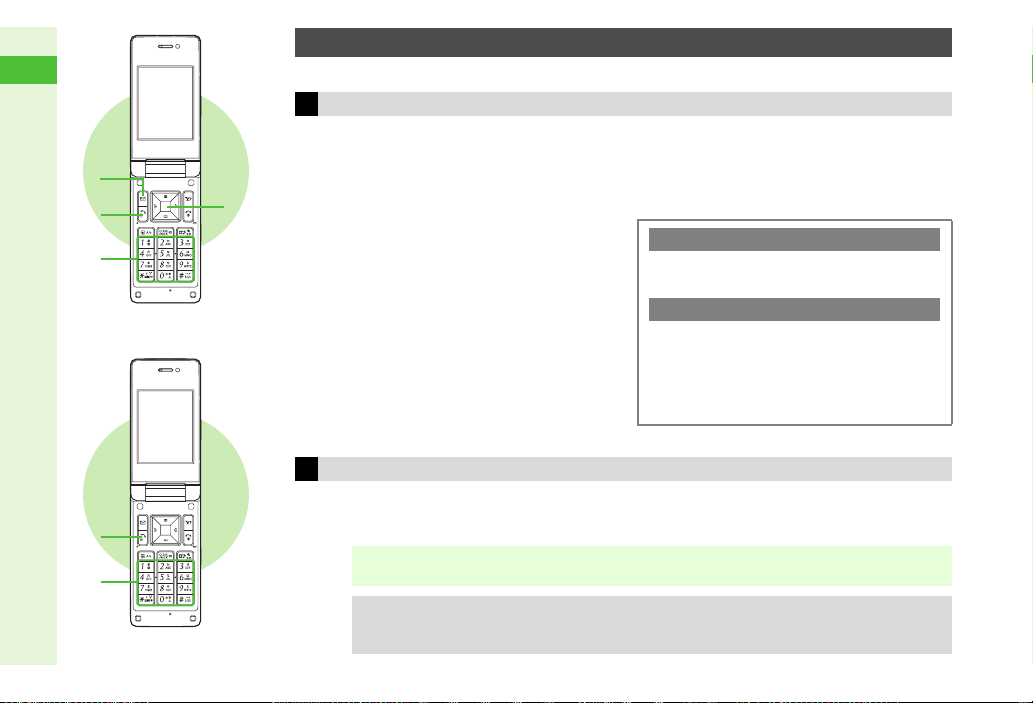
2
Basic Operations
5
2
3
4
1
1
2
Calling from Outside Japan
Use the same SoftBank handset number overseas.
Calling Other Countries
Enter a phone number
1
^ Include area code for landline numbers.
Press N x
2
Select Int'l Call and press b
3
Country names appear.
3 To call Japan, select
b A Skip ahead to Step 5
Select a country and press b
4
^ + and country code are inserted before the
phone number. The first 0 is omitted except
when calling Italy (39). (+ indicates an
outgoing international call.)
3 To call unlisted countries, select Enter
Code A Press b A Enter country code
A Press b
Calling Landlines & Mobiles within the Same Country
Enter a phone number
1
^ Include area code for landline numbers.
日本(JPN)
A Press
Calling SoftBank Handsets
^ Always select 日本 (JPN) (or press 81
Press f
5
Calling Japan via Quick Operation
3 Enter a phone number A Press k A
Perform from Step 4
3
Press
country code
including the area code
Press f
2
for direct entry).
Direct Entry
qq
(+ appears) A Enter
A
Enter a phone number
A
B Omit the first 0 of the area code except
when calling Italy (country code: 39).
Perform Step 5
2-16
Note I In some areas, other parties may not be able to hear you and vice versa after returning to calls
on hold (P.2-10).
Tip I
Adding Country Codes
To save frequently used country codes, see P. 9- 2 6 "Country Codes." For more information,
contact SoftBank Customer Center, General Information (P.2 0 - 39 ).

2
Basic Operations
Manner Mode & Offline Mode
Minding Mobile Manners
Please use your handset responsibly. Use these basic tips as a guide. Inappropriate handset
use can be both dangerous and bothersome. Please take care not to disturb others when
using your handset. Adjust handset use according to your surroundings.
^ Turn it off in theaters, museums and other places where silence is the norm.
^ Refrain from using it in restaurants, hotel lobbies, elevators, etc.
^ Observe signs and instructions regarding handset use aboard trains, etc.
^ Refrain from use that interrupts the flow of pedestrian or vehicle traffic.
Manner-Related Features
3Manner Mode: P.2-18
Press Manner Key to automatically mute all
sounds and activate vibration for incoming
transmissions.
3Vibration Mode: P.9-3
Activate vibration for incoming transmission
alerts.
3Volume Settings: P.9-2
When carrying handset in public, decrease
or mute incoming transmission alerts or
S! Application tones.
3Offline Mode: P.2-19
Temporarily suspend all handset transmissions
without turning off handset power.
3Answer Phone: P.2-8
Handle incoming calls inappropriate/unsafe
to answer.
3Drive Mode: P.9-2
Small Light flashes for incoming calls; if
unanswered driving message plays and
Answer Phone activates.
2-17

2
Basic Operations
1
Activating/Canceling Manner Mode
Activate/cancel Manner mode in Standby, while browsing the Internet, during calls or while
using Media Player or S! Applications.
Activating Canceling
Press h for 1+ seconds
1
C appears and Manner mode is set.
^ c (Answer Phone), E (Silent) and W (Silent
& Vibration) appear as set in Manner
settings (P.9 - 2 "Mode Settings").
When Manner Mode is Active
3 Keypad Tones, Power On/Off and error tones are muted. Swap Call (P.1 3 - 6) beeps are audible.
^ Even in Manner mode, ringtone is audible from Headphones. Volume is fixed to Level 1.
3 Shutter click and Self-timer tone sound even in Manner mode.
3 Manner settings (P.9 - 2 "Mode Settings") apply to Answer Phone, ringtones, Vibration, etc.
While Answer Phone is recording, caller's voice is audible from Earpiece.
Tip I
Press h for 1+ seconds
1
C disappears and Manner mode is canceled.
2-18

2
Basic Operations
1
Activating/Canceling Offline Mode
Use Offline Mode to temporarily suspend all handset transmissions.
^
Offline Mode blocks all calls/Internet transmissions. Bluetooth®/infrared transmissions are available.
^ Offline Mode is Off by default.
Activating
I
Main Menu
Choose On and press b
1
X appears and Offline Mode is set.
Note I Emergency calls (110, etc.) are not possible in Offline Mode. See P.2-20.
Settings A Network Settings (F)
A
Offline Mode
Canceling
I
Main Menu
Choose Off and press b
1
X disappears and Offline Mode is canceled.
Settings A Network Settings (F)
A
Offline Mode
2-19

2
Basic Operations
Emergency Calls
Emergency Location Report
Your location is automatically reported to the corresponding agency (police, etc.) when you
place emergency calls (110, 119 or 118) with SoftBank 3G handsets.
^ Handset repor ts Location Information based on positioning signals from radio stations.
^ Registration/transmission fees do not apply.
Note I ^ Positioning accuracy is affected by location/signal conditions. Always provide your location
and purpose on the phone.
^ Location Information is not reported when emergency calls (110, 119 or 118) are placed
without Caller ID (such as when the number is prefixed with 184). However, the corresponding
agency may obtain your Location Information in a life threatening situation.
^ Not available during international roaming (P.2 -1 5 ).
Handset Restrictions & Emergency Calls
Emergency calls (110, 119, 118, etc.) are possible even while some handset restrictions are active.
Active Restriction Emergency Calls Active Restriction Emergency Calls
Keypad Lock (P.1-17) Possible Password Lock (P.9-17) Possible
Max Cost (P.9-24) Possible Outgoing Calls (P.13-7) Possible
Offline Mode (P.2-19) Not Possible PIN Entry (P.9-23) Not Possible
Note I
Emergency calls may not be possible when outside Japan as handset operations are affected
by wireless network/radio signals available in the country or handset settings.
2-20

3
Text Entry
Characters.............................................................. 3-2
3 Switching Entry Modes.......................................... 3-2
3 Character Entry Basics.......................................... 3-2
Entering Characters ..............................................3-3
3 Kanji, Hiragana & Katakana ..................................3-3
3 Alphanumerics....................................................... 3-4
3 Symbols, Pictograms & Emoticons........................ 3-4
3 Mail & Web Extensions.......................................... 3-5
3 Character Code ..................................................... 3-5
3 Pager Code ........................................................... 3-5
3 Additional Character Entry Options ....................... 3-6
Conversion Methods (Japanese).......................... 3-6
3 Phonetic Conversion ............................................. 3-6
3 Hiragana to Katakana/Alphanumeric Conversion.. 3-6
3 Quick Conversion (for Hiragana)...........................3-7
3 One-Hiragana Conversion.....................................3-7
3 Conversion Settings .............................................. 3-7
Editing Characters .................................................3-8
3 Deleting & Replacing ............................................ 3-8
3 Copy/Cut & Paste.................................................. 3-8
User Dictionary ......................................................3-9
3 Entries (Japanese)................................................ 3-9
3 814SH/815SH Download Dictionary (Japanese) .. 3-9
Notepad.................................................................3-10
3 New Entry ........................................................... 3-10
3 Opening Notepad................................................ 3-10
3 Editing & Deleting Entries ................................... 3-10
3-13-1

3
Text Entry
Characters
Current Entry Mode
1 1 1
ア
イ
ウ
Use Kana and Pager (P. 3- 5 ) to enter alphanumerics,
Symbols, hiragana, kanji, katakana and Pictograms.
Unless otherwise noted, text entry operations are described
for use in text entry windows using Kana Mode.
Switching Entry Modes
Press j
1
^ Entry mode list appears.
Use E to select a mode and
2
press b
^ For Pictogram or Symbols,
corresponding list appears. (Entry
mode remains unchanged.)
^ Available Modes:
A Kanji (hiragana) G
C Double-byte katakana H
D Single-byte katakana I Single-byte number
Double-byte alphanumerics
E
(upper/lower case)
Double-byte alphanumerics
F
(lower case)
Single-byte alphanumerics
(upper/lower case)
Single-byte alphanumerics
(lower case)
B Character Code
Character Entry Basics
Use Keypad to enter characters. Multiple characters are
assigned to each key. Press a key to toggle between
character options for that key.
Example: In double-byte katakana entry, press 1
three times.
^ Press f to toggle options in reverse. (Not available for
single-byte numbers or Character Codes.)
^ Key Assignments: P. 2 0- 1 0
3Entering Characters Assigned to the Same Key
When the next character is on the same key, press A first
to move cursor.
Example: In single-byte alphanumerics mode, enter no.
66 A 666
n
^ Press a key for 1+ seconds to enter the current character and
advance cursor.
66 6
n
n
(Long Press)
n
666
o
n
o
n
3-2

3
Text Entry
Switch to double-byte katakana mode
B DEb DEb
みち みち 三ち 三智
Entering Characters
Kanji, Hiragana & Katakana
Following the example below, enter
to enter characters in kanji (hiragana) entry mode.
Enter
1
すずき
1 Press 3 three times
2 Press A
3 Press 3 three times
4 Press q
5 Press 2 twice
鈴木タロウ
to learn how
3
1 Press j
アイウ
2 Select
Enter
4
3Segmenting Phrases
If the word is not listed, press i after Step 2-2 on the left
to exit. Use F to segment hiragana to convert separately.
Example: Segment
タロウ
1 Press 4
2 Press 9 five times
3 Press 1 three times
4 Press b
and press b
みち
into み and ち.
Convert
2
すずき
to
鈴木
1 Press D (convert)
2 Use E to select
3 To exit the list, press i.
3
To change segment, see
"Segmenting Phrases" on the right.
3 Press b
^ Press f to cancel conversion. (Not
available for Arrange Mail.)
鈴木
3Selecting Multiple Converted Words
Press k.
Example: To enter
にしやま だ い す け
3 Save frequently used words/phrases to select from the word
suggestion list. For details, see P.3 - 9 .
3 Press N x A Select Help A Press b
西山大輔
D k
西山大輔
User Dictionary
Help
西山大輔
3-3

3
Text Entry
Predictive & Previous Usage
Predictive
Word suggestions change as up to
five hiragana are entered
Previous Usage
Suggests words/characters likely to
follow entry based on previous entries
3 Use these functions to convert hiragana to kanji more quickly.
^ Both functions are active by default (P.3 - 7 "Optional
Predictive Functions").
Small Kana (っ , ッ , etc.)
Enter a character and press k
1
Adding ゛or ゜
Enter a character and press q
1
^ For か (Ka), さ (Sa) and た (Ta) row characters, press q to
add/remove ゛. For は (Ha) row characters, press q once to
add ゛, twice to add ゜and three times to remove.
^
In single-byte katakana entry, ゛and ゜each count as one character.
Line Break
Press D at the end of text
1
^ Inser t line breaks in message text, Notepad, etc.
^ To insert line breaks in text, press p until = appears, then
press b.
Space
Press A
1
Alphanumerics
In double or single-byte alphanumerics mode,
1
press a key until the assigned character appears
^ Alternatively, enter numbers in single-byte number mode.
3 Press k to toggle case.
Press b
2
Symbols, Pictograms & Emoticons
Symbols & Pictograms
Pictograms do not appear in e-mail or on incompatible
handsets.
In double-byte entry mode, press q to open
1
Log/History (Log/History is available in some
entry modes; see P.20-10)
Recently used double-byte Symbols/Pictograms appear.
3 In single-byte entry mode, press q A Press q
Press M or N to toggle Symbol/Pictogram List(s)
2
Use G to select one and press b
3
^ Pictograms are double-byte even in single-byte entry mode.
Press i to exit list
4
3-4

3
Text Entry
Clear Log/History
3 Press N x A Select Input/Conversion A Press b
A Select Clear History A Press b A Choose Yes A
Press b
To retur n to the text entry window, press i A Press
B
^ For available Pictograms, see P.2 0 - 1 2.
Tip I
^ Enter cross-carrier Pictograms (Step 9 on P.14-4) or My
Pictograms (P. 14 - 8 ).
Emoticons
Press N x
1
Select Emoticons and press b
2
Select an emoticon and press b
3
Tip I ^ For other emoticons, enter かお and press D (convert).
Alternatively, enter a descriptive word such as
うーん
and press D (convert). Corresponding
emoticons can be selected.
^ Immediately after inserting a descriptive word such as
嬉しい
or
悲しい
appear in the word suggestion list. To disable this
function, see P.3 - 7 "Optional Predictive Functions"
(EmoticonWordLink).
, corresponding emoticons may
わーい
i
or
Mail & Web Extensions
Enter .co.jp, http://, etc., easily.
Press N x
1
Select Quick Address List and press b
2
Select an extension and press b
3
^ Extensions are single-byte even in double-byte entry modes.
Character Code
In Character Code entry mode, enter four digits
1
(P.20-14)
Pager Code
Press N x
1
Select Input/Conversion and press b
2
Select Input Method and press b
3
Select Pager Code and press b
4
3 To switch to Kana Mode, select Kana A Press b
Enter two digits (P.20-13)
5
Character Entry Modes
3 Press j A Select a mode A Press b
^ For Pictogram or Symbols, corresponding list appears.
(Entry mode remains unchanged.)
To toggle between upper and lower case modes, press j
B
A
Press N
3-5

3
Text Entry
Additional Character Entry Options
Conversion Methods (Japanese)
Jump to Jump to the end or top of text
Press N x A Select Cursor Position A Press b
A Select Jump to End or Jump to Top A Press b
Undo
Press N x A Select Undo/Reverse Order A
Press b
Phone Book
Press N x A Select Advanced A Press b A
Select Phone Book A Press b A Select a Phone
Book entry or My Details A Press b A Select an
item A Press b
Font Size Change font size
Press N
Select Font Size
Candidates
Format
Press N
A
Select Candidates Format A Press b A Select a
format
^ Format is fixed to Single Column when Font Size (above) is
Large or Huge.
Cancel the previous conversion or recover
characters immediately after deletion
Insert Phone Book entry items into text entry
windows
x A
x A
A
Press
Select Advanced A Press b A
A
Press b A Select a size A Press
Change word suggestion list view (Single or
Double Column)
Select Input/Conversion A Press b
b
8Standard
b
8Double Column
Phonetic Conversion
Enter alternate readings to search for kanji.
Enter reading in hiragana
1
Press N _
2
Select a kanji and press b
3
Hiragana to Katakana/Alphanumeric Conversion
Enter katakana and alphanumerics in kanji (hiragana) entry mode.
See P. 20 - 1 0 "Key Assignments" or use Keypad inscriptions.
Enter hiragana and press M
1
^
To enter AM, press
Use E to select a word and press
2
26
then M
S
S
b
.
3-6

3
Text Entry
Quick Conversion (for Hiragana)
鈴木す 鈴木
DE b
Quick Conversion helps reduce keystrokes needed to enter
frequently used words. A list of word suggestions appears
One-Hiragana Conversion
Enter the first hiragana to access previously selected words.
Example: To enter
鈴木
based on the key pressed.
Example: To enter
Normal Conversion
Quick Conversion
Enter hiragana and press C
1
Cursor turns green.
^ While cursor is green, use F to segment entered hiragana
and then convert one segment at a time.
3 To cancel Quick Conversion, press i A Press D for
normal conversion
Use E to select a word and press b
2
3 Enter hiragana and initiate Quick Conversion. Word
suggestions preset by time blocks appear.
^ Words starting with a hiragana in the same row appear.
3 Enter the first hiragana of entries you used Quick Conversion
for and press C.
微妙
び
66q (
888888 (
111 (
6q (
C (convert)
One Hiragana Predictive Entry
One Hiragana Word Call
) 77 (み)
う
) D (convert)
ば
) 7 (ま) 8 (や) 1 (あ)
Up to 20 word selections are saved per hiragana. When
ょ
)
memory is full, the oldest entry is deleted to make room for
a new entry.
Conversion Settings
Optional Predictive
Functions
Press N
A
Select Predictive, Previous Usage or EmoticonWordLink
A
Press b A Choose On or Off A Press
^ Predictive is disabled when Show Secret Data (P. 9 -2 3 ) is active.
Set
Low Priority
Press N
A
Select Set Low Priority A Press b A Select an item
A
Press b A Press M
^ To select multiple items, select and press b for each item
before pressing M K.
Reset Learning
Press N
A
Select Reset Learning A Choose Yes A Press
^ Words saved in User Dictionary remain.
Activate or cancel Predictive, Previous Usage
or EmoticonWordLink
x A
Select Input/Conversion A Press b
b
Select types of words to lower their priorities in
the word suggestion list
x A
Select Input/Conversion A Press b
K
Clear log of words selected in kanji conversion,
Predictive, etc.
x A
Select Input/Conversion A Press b
8On (all)
b
3-7

3
Text Entry
i
Mikako
Mikko
Mikiko
Editing Characters
Deleting & Replacing
Use G to select a character and
1
press i
The highlighted character is deleted.
3 Press i for 1+ seconds to delete
characters on and after cursor.
3 To delete all text, place cursor at the end
of text and press i for 1+ seconds.
Enter another character
2
Recovering Deleted Characters
3 Press f once for each character immediately after deletion
to recover up to 64 characters.
Not available for Arrange Mail or after using i (Long Press).
^
Copy/Cut & Paste
When Options appears, copy or cut and paste text into the
same window or another.
^ Copy text strings of up to 6 KB each.
^ My Pictograms copied from Arrange Mail Composition
window, etc. may not be pasted.
Press N x
1
Select Copy or Cut and press b
2
Use G to select the first character of text and press
3
Start point is set.
3 To change the start point, press M s.
Select the end point and press b
4
^
Up to ten copied/cut text strings are saved in Paste List (below).
Entries appear most recent first.
Open text paste target window
5
Press q for 1+ seconds
6
Using Paste List
3 Press N x A Select Paste A Press b A Select text
A Press b
^ Available when text is saved in Paste List.
To reset the list, press N
^ In Arrange Mail Composition window (P.14-8), last text string
copied or cut is pasted. Paste List does not appear.
l A
Choose
Yes A
Press
b
b
3-8

3
Text Entry
User Dictionary
Entries (Japanese)
Save frequently used words/phrases. Assign a reading (keyword) in
hiragana to each entry. In text entry windows, enter a reading and
convert. Saved words/phrases appear among word suggestions.
^ Save up to 100 entries.
^ Save up to five words/phrases per reading.
New Entry Save words/phrases to User Dictionary
I
Main Menu
Settings A Phone Settings (F) A User Dictionary
A
New Entry
Enter a word/phrase A Press b A Enter a reading
(keyword) A Press b
^ Enter up to 15 characters per word/phrase and eight characters
in hiragana per reading.
3 Alternatively, in other text entry windows, press N x A
Select Add to Dictionary A Press b A Select the first
character of text A Press b A Select the end point A
Press b A Press b A Enter a reading (keyword) A
Press b A Press b
Edit/Delete Edit or delete entries
I
Main Menu
Settings A Phone Settings (F) A User Dictionary
A
Saved Word List
Edit
Select a word/phrase A Press b A Edit the word/
phrase A Press b A Edit reading A Press b A
Choose Yes A Press b
Delete
Select a word/phrase A Press N . A Choose
814SH/815SH Download Dictionary (Japanese)
Download specialized 814SH/815SH Download
Dictionaries from Sharp Space Town Mobile Internet site
(P.15-10). Activate up to five dictionaries at one time to
improve handset character conversion. Dictionary words
appear among word suggestions.
Acquire
Dictionary
Main Menu
Select from Dictionary 1 to Dictionary 5 A Press b
A Select a dictionary A Press b
^ Follow the same steps to replace dictionaries.
Note I Some dictionary files may not be usable.
Cancel Cancel dictionary
Main Menu
Select a dictionary A Press N x A Select
Cancel A Press b
Info View dictionary information
Main Menu
Select a dictionary A Press N x A Select Info
A Press b
3 Press b to return.
Activate downloaded dictionary
I
Settings A Phone Settings (F) A User Dictionary
A
Acquire Dictionary
I
Settings A Phone Settings (F) A User Dictionary
A
Acquire Dictionary
I
Settings A Phone Settings (F) A User Dictionary
A
Acquire Dictionary
Yes A Press b
3-9

3
Text Entry
Notepad
Save frequently used phrases for use in mail message, etc.
Save up to 60 entries (1,536 characters each).
New Entry
Main MenuITo ol s A Tools 3 (F) A Notepad A <Add New Entry>
Enter text and press b
1
Select a category and press b
2
Call Notepad
3 Insert text saved in Notepad into text entry windows.
Press N x A Select Notepad A Press b A
Select Call Notepad A Press b A Select an entry
A Press b
Opening Notepad
Main Menu
1
2
I Tools A Tools 3 (F) A Notepad
Select an entry and press b
Press i to return
Editing & Deleting Entries
Follow these steps first.
Main Menu
Edit
Delete
I Tools A Tools 3 (F) A Notepad
Edit Text
Select an entry A Press M
b
Press
Change Category
Select an entry A Press N
Category
Select an entry A Press N x A Select Delete
A Press b A Choose Yes A Press b
A
Press b A Select a Category A Press
# A
x A
Edit text A
Select Change
b
3-10

4
Phone Book
Overview................................................................. 4-2
3 Phone Book Entry Items........................................ 4-2
3 USIM Card Phone Book ........................................ 4-3
3 Phone Book Memory Status.................................. 4-3
3 Phone Book-Related Functions ............................. 4-3
Creating Phone Book Entries............................... 4-4
3 Saving Basic Items................................................ 4-4
3 Customizing Handset Responses ......................... 4-5
3 Saving Secret Entries ............................................ 4-7
3 Saving from Other Functions................................. 4-7
Using Phone Book................................................. 4-8
3 Dialing from Phone Book.......................................4-8
Editing Phone Book Entries ............................... 4-10
3 Correction/Change .............................................. 4-10
3 Copying Phone Book Entries .............................. 4-10
3 Deleting Phone Book Entries .............................. 4-11
Category Settings................................................ 4-11
3 Changing Category Name...................................4-11
3 Moving Categories ..............................................4-11
3 Customizing Handset Responses ....................... 4-12
Mail Groups ..........................................................4-12
3 Creating Mail Groups .......................................... 4-12
3 Saving Group Members ...................................... 4-12
3 Editing Mail Groups............................................. 4-13
3 Editing Group Members ...................................... 4-13
Speed Dial List .....................................................4-14
3 Saving Phone Numbers ...................................... 4-14
3 Speed Dial .......................................................... 4-14
3 Editing Speed Dial List........................................ 4-14
Additional Phone Book Settings ........................4-15
S! Address Book (SAB) .......................................4-15
3 SAB Sync Commands & Features...................... 4-16
3 Service Usage Outline ........................................ 4-16
3 Backup & Restore ............................................... 4-17
3 Synchronizing Phone Book................................. 4-18
3 Opening Log ....................................................... 4-18
My Details .............................................................4-19
3 Opening My Details............................................. 4-19
3 Editing My Details ............................................... 4-19
4-14-1

4
Phone Book
Overview
Save frequently used phone numbers and mail addresses to Phone Book (up to 750 entries).
Entry names appear for calls from numbers saved in Phone Book.
Phone Book Entry Items
4-2
Item Description Item Description
Last Name:
First Name: Birthday: Enter birth date
Reading (Last Name):
Reading (First Name):
Add Phone Number: Enter up to five numbers (32 digits each)
Add Email Address:
Category:
Address:
Homepage: Save URLs. Enter up to 1,024 bytes. Secret:
Note I Back Up Important Information
When battery is exhausted/removed for long periods, Phone Book entries may be lost; handset damage may also affect handset
information recovery. SoftBank is not liable for damages from lost/altered data.
Enter up to 32 characters
Enter up to 32 characters
Enter up to five addresses (128 single-byte
alphanumerics each)
Sort entries into 16 Categories. Category
names can be changed. Set ringtone/ringvideo,
Small Light and Vibration by Category.
Enter postal code (20 characters), country
name (32 characters), state/province
(64 characters), city name (64 characters),
street name/number (64 characters) and
building name (64 characters)
Note:
Picture:
Tone/Video for Voice Call:
Tone/Video for Video Call:
Tone/Video for New Message:
Light for Voice Call:
Light for Video Call:
Light for New Message:
Vibration for Incoming Call:
Vibration for New Message:
Add personal details. Enter up to
256 characters.
Set an image to appear for incoming
calls/mail
Set ringtone/ringvideo, Small Light or
Vibration by caller/sender
Restrict access to Phone Book entries
by saving them as Secret entries

4
Phone Book
USIM Card Phone Book
Save entries to USIM Card.
Entry Items:
B Name, reading, phone number (up to two numbers per
entry), mail address (one address per entry) and Category
Note I Depending on the USIM Card in use, some items may not
be supported, and some limits (character entry, etc.) may
be lower.
Phone Book Memory Status
Main Menu
1
I Phone A Manage Entries
Select Memory Status and press b
Numbers of entries on handset and USIM Card appear.
3 Press b to return.
Phone Book-Related Functions
Phone Book Lock
S! Address Book
Speed Dial
Restrict access to Phone Book information
(P. 9 -1 8 )
Back up Phone Book via Server; synchronize
Phone Book/SAB to reflect changes (P.4-15)
Save phone numbers (directly or via Phone
Book) to Speed Dial List for easy dialing (
P. 4- 1 4
)
4-3

4
Phone Book
Creating Phone Book Entries
Phone Book
Details
Saving Basic Items
Enter a name, reading, phone number and mail address.
To create USIM Card Phone Book entries, set storage
media beforehand (P.4-15 "Save New Entry").
Main Menu
1
2
I Phone
Enter name (last/first)
1 Select Add New Entry and
press b
Phone Book Details appears.
2 Select Last Name: and
press b
Enter last name and press
3
4 Select First Name: and
press b
5 Enter first name and press b
Characters entered for names (reading for kanji) appear.
3 To correct reading, select Reading(Last Name): or
Reading(First Name): A Press b A Edit reading A
Press b
Enter phone number
1 Select Add Phone Number: and press b
2 Enter a phone number and press b
^ Include area code for landline numbers.
3 Select an icon and press b
^ To save additional phone numbers, repeat Step 2.
b
Enter mail address
3
1 Select Add Email Address: and press b
2 Enter a mail address and press b
3 Select an icon and press b
^ To save additional mail addresses, repeat Step 3.
^ Enter other items as needed.
Press M q
4
4-4

4
Phone Book
Incoming Calls while Creating Entry
3 Contents are temporarily saved. End the call to return.
To save an entry, enter at least one of the following: a) last
Note I
name; b) first name; c) phone number; or d) mail address.
3Other Phone Book Entry Items
Category
Address
Homepage
Note Select Note: A Press b A Enter text A Press b
Birthday
Select Category: A Press b A Select a Category
A Press b
Select Address: A Press b A Select Postal
Code: A Press b A Enter postal code A Press b
A Select Country: A Press b A Enter name A
Press b A Select State/Province: A Press b A
Enter name A Press b A Select City: A Press b
A Enter name A Press b A Select Street &
Number: A Press b A Enter street name/number
A Press b A Select Building: A Press b A
Enter building name A Press b A Select Address
Typ
e: A Press b A Select a type (Home or Office)
A Press b A Press M K
Select Homepage: A Press b A Enter URL A
Press b A Select a type (Home or Office) A
Press b
Select Birthday: A Press b A Enter date A
Press b
Customizing Handset Responses
Set Picture, ringtone/ringvideo, Small Light or Vibration for
incoming calls/mail by entry.
Follow these steps after opening Phone Book Details
(P. 4- 4 ). When finished, Phone Book Details returns.
Complete other fields.
Picture
Select Picture: and press b
1
3 To cancel saved image, select Remove Picture A Press b
A Choose Yes A Press b
Selecting from Data Folder
2
1 Select Assign Picture and press b
2 Select an image and press b
Capturing New Image
1 Select Take Picture and press b
2 Frame image on Display and press b
Captured image appears.
3 Press b
Note I ^ Setting is canceled when:
B Source file is deleted, moved or renamed (warnings
do not appear)
B Source file license or usage period expires (copy
protected files, etc.)
^ Images may not appear for incoming calls/mail when
another function is active, etc.
4-5

4
Phone Book
Ringtone/Ringvideo
Select from Tone/Video for Voice Call: to Tone/
1
Video for New Message: and press b
Select Assign Tone and press b
2
3 To cancel assigned tone/video, select Remove Tone/Video
A Press b A Choose Yes A Press b
Ringtone
3
1 Select Preset Sounds, Ring Songs·Tones,
Music or Flash
Ringvideo
1 Select Videos and press b
Select a file and press b
4
Setting Ring Time for Incoming Mail
3 After Step 4, select Tone/Video for New Message: A
Press b A Select Duration A Press b A Enter time A
Press b
Sounds & Alerts (P. 9 -2 "Ringtone/Ringvideo") setting
Note I
applies when:
B Source file is deleted, moved or renamed (warnings
do not appear)
B Source file license or usage period expires (copy
protected files, etc.)
B Memory Card with the source file is removed (setting
returns when the card is re-inserted)
®
Ringtones and press b
Light/Vibration
Select from Light for Voice Call: to Vibration for
1
New Message and press b
Select Switch On/Off and press b
2
Select On, Link to Sound or Off and press b
3
^ Link to Sound: P. 9 -3
Select Light Colour or Vibration Pattern and
4
press b
Select a color/pattern and press b
5
Press i
6
4-6

4
Phone Book
Saving Secret Entries
Restrict access to Phone Book entries by saving them as
Secret entries.
^ Name/image is hidden for calls/mail from Secret entries.
^
Follow these steps after opening Phone Book Details (
When finished, Phone Book Details returns. Complete other fields.
Select Secret: and press b
1
Choose On and press b
2
Unlock Temporarily
3 For temporary access to Secret entries, follow these steps.
Press D A Press N x A Select Unlock
Temporarily A Press b A Enter Handset Code A
Press b
^ Secret entries are hidden next time Phone Book is opened.
^
Note I
Activate Show Secret Data (
^ To cancel Secret, activate Show Secret Data (P.9 - 2 3)
and choose Off in Step 2. To edit Phone Book entries,
see P.4-10 "Editing Phone Book Entries."
^ Secret entries do not appear in Standby Window or Hot
Status member list.
P. 9- 2 3
) to open Secret entries.
P. 4 -4
).
Saving from Other Functions
Save phone numbers and mail addresses from Call Log,
messages, etc.
^ Available when Save to Phone Book or Save Address
appears in Options.
^ Follow these steps to save from Call Log.
Use F to open Dialled Numbers/Received Calls
1
Use E to select a record and press N x
2
Select Save to Phone Book and press b
3
Select As New Entry and press b
4
Phone number is entered automatically and Phone Book Details
(P. 4- 4 ) appears. Complete other fields.
3 To save to an existing Phone Book entry, select As New
Detail A Press b A Select an entry A Press b
After Calls with Unsaved Numbers
3 Confirmation for saving the number to
Phone Book appears.
^ To save, choose Yes A Press b A
Perform Step 4 above
^ To end without saving, choose No A
Press b
3 To hide this confirmation, see P.4-15 "New
Number Prompt."
4-7

4
Phone Book
Using Phone Book
Dialing from Phone Book
Search Phone Book by katakana row (default search
method) to call numbers within entries.
^ To dial numbers saved in Secret entries, first activate Show
Secret Data (P.9-23).
^ To search by other methods, see P.4 - 9 .
^ To use USIM Card Phone Book, first set Select Phone Book
(P.4-15) to USIM Memory.
Press D
1
Use F to specify katakana row
2
^ Alternatively, enter Reading to search
Phone Book.
Use E to select an entry and
3
press b
Phone Book entry opens.
(Window Description: P. 4- 9 )
3 For entries with multiple numbers, use E
to select one.
Press f
4
Handset dials the number.
3 For other options, press b A Select an
option A Press b
Tip I Save phone numbers to Speed Dial List (P. 4 -1 4 ) for easy
dialing.
4-8

4
Phone Book
Window Description
1
2
3
4
5
6
7
8
9
A
B
C
D
E
1 Name
2 Image Set for Picture
3 Phone Number
4 Mail Address
5 Category Name
6 Address
7 Homepage
8 Note
BA
9 Birthday
A Name of Image Set for Picture
B Ringtone/Ringvideo Settings
C Small Light Settings
D Vibration Settings
E Secret Status
BA
Tip I To see details or use saved
information, select an item and
press b. To add information,
select an item in angle brackets
(<Add New Entry>, etc.) and
press M.
CD
Phone Book Search Methods
By Reading
By Category Opens entries in the specified Category
By a-ka-sa-ta-na
Shows entries that start with specified Reading
Shows entries with Readings that start with
katakana in the specified row
By a-ka-sa-ta-na is set by default.
Main Menu
1
Tip I
I Phone A Ph.Book Settings A Sort Entries
Select By Reading, By Category or By
a-ka-sa-ta-na and press b
^ Dialing Methods:
By Reading
By Category
By a-ka-sa-ta-na
For entries with multiple numbers, select one and press f.
In Standby, press D and follow the steps above.
Enter Reading A Select an entry A
Press b A Press f
Select a Category A Press b A Select
an entry
A
Press b A Press
Use F to specify a row A Select an
entry A Press b A Press f
f
4-9

4
Phone Book
Editing Phone Book Entries
To edit Secret entries, first activate Show Secret Data (
Correction/Change
Press D, then select an entry
1
Press N x
2
Select Edit and press b
3
Select an item and press b
4
^ See procedure for saving items to Phone Book (P. 4 -4 - 4-7).
^ Edit Reading after editing names.
Press b when finished
5
^ To edit other items, repeat Steps 4 - 5.
3 To cancel, press g A Choose Yes A Press b
Press M q
6
The entry is overwritten.
P.9-23
Copying Phone Book Entries
Exchange entries between handset and USIM Card.
).
Only supported entry items are copied to USIM Card (P. 4 -3
"USIM Card Phone Book").
One Entry
Press D, then select an entry
1
Press N x
2
Select Manage Entries and press b
3
Handset to USIM Card
4
1 Select Copy Entry to USIM and press b
2 Choose Yes and press b
USIM Card to Handset
1 Select Copy Entry to Phone and press b
All Entries
Main Menu
1
2
Note I
I Phone A Manage Entries A Copy All
Select USIM to Phone or Phone to USIM and
press b
Choose Yes and press b
If handset or USIM Card memory is low, entries cannot
be copied all at once.
4-10

4
Phone Book
Deleting Phone Book Entries
One Entry
Press D, then select an entry
1
Press N x
2
Select Delete and press b
3
Choose Yes and press b
4
All Entries
Main Menu
1
2
3
I Phone A Manage Entries A Delete All
Select Phone Entries, USIM Entries or Both
Entries and press b
Choose Yes and press b
Enter Handset Code and press b
Category Settings
Customize Category options; create new Category names
or sort Categories.
Changing Category Name
Main Menu
1
2
3
4
5
Moving Categories
Main Menu
1
2
3
I Phone A Category Control
Use F to select P (handset) or U (USIM)
Select a Category and press b
^ No Category cannot be renamed.
Select Edit Name and press b
3 To change icons, select Change Icon A Press b A Select
an icon A Press b (Omit the next steps.)
Enter name
^ Enter up to 16 characters on handset; USIM Card character
entry limit varies according to card specifications.
Press b
I Phone A Category Control
Use F to select P (handset) or c (USIM)
Select a Category and press M 1
Use E to select target location and press b
4-11

4
Phone Book
Tip I
Moving Categories changes Category view for By
Category Phone Book search (P. 4 -9 ) accordingly.
Customizing Handset Responses
Set ringtone/ringvideo, Small Light or Vibration for incoming
calls/mail by Category.
Category settings for incoming calls/mail are not available
for Categories on USIM Card.
Main Menu
1
2
3
4
Note I
I Phone A Category Control
Use F to select P (handset)
Select a Category and press N x
Select Assign Ringtone, Assign Event Light or
Assign Vibration and press b
Select an item and press b
^ For more, see the corresponding procedure for Phone Book
entries (P. 4- 6 ).
^ Ringtone/ringvideo setting is canceled when:
B Source file is deleted, moved or renamed (warnings
do not appear)
B Source file license or usage period expires (copy
protected files, etc.)
^ Ringtone/ringvideo, Small Light and Vibration settings
for Phone Book entries (P.4 - 6) take priority.
Mail Groups
Create Mail Groups to send messages to multiple recipients
at one time.
Creating Mail Groups
Create up to 20 Mail Groups.
Main Menu
1
2
Saving Group Members
Save up to 20 members per Group.
Main Menu
1
2
3
I Phone A Mail Groups
Select <Add New Group> and press b
Enter name and press b
^ Enter up to 16 characters.
I Phone A Mail Groups
Select a Group and press b
Select <Assign New Entry> and press b
Select an entry and press b
3
For entries with multiple numbers/addresses, use E to select
a SoftBank handset number or mail address
^ To add more members, repeat Steps 2 - 3.
A
Press
b
4-12

4
Phone Book
Editing Mail Groups
Editing Group Members
Renaming Groups
Main Menu
1
2
3
4
Main Menu
1
2
3
4
I Phone A Mail Groups
Select a Group and press N x
Select Edit Name and press b
Enter name and press b
Choose Yes and press b
Deleting Groups
I Phone A Mail Groups
Select a Group and press N x
Select Delete and press b
Choose Yes and press b
Enter Handset Code and press b
Changing Members
Main Menu
1
2
3
4
Main Menu
1
2
3
Tip I
I Phone A Mail Groups A Open a Group
Select a member and press N x
Select Re-assign Entry and press b
Select an entry and press b
3
For entries with multiple numbers/addresses, use E to select
a SoftBank handset number or mail address
Choose Yes and press b
Deleting Members
I Phone A Mail Groups A Open a Group
Select a member and press N x
Select Remove Entry and press b
Choose Yes and press b
Source Phone Book entries remain even after deleting
members.
A
Press
b
4-13

4
Phone Book
Speed Dial List
Saving Phone Numbers
Save phone numbers to Speed Dial List for easy dialing.
Main Menu
1
2
3 Open a Phone Book entry (P.4 - 9 ) and follow these steps.
Note I
Tip I
I Phone A Speed Dial List
Select from 0 to 9 and press b
Select an entry and press b
3 For entries with multiple numbers, use E to select one A
Press b
3 To overwrite existing number, choose Yes A Press b
Saving from Phone Book
Select a phone number A Press N x A Select
Add Speed Dial A Press b A Select from 0 to 9
A Press b
B To overwrite existing number, choose Yes A Press b
Saved numbers are deleted from Speed Dial List when
edited in Phone Book or when source entry is deleted.
Use Headphones with Call Button to call the number
saved in Speed Dial 0.
Speed Dial
Press a key (0 - 9)
1
Press f
2
^
To place Video Calls, press f for 1+ seconds. (Speed Video Call)
Using Headphones with Call Button
3
In Standby, press Call Button for 1+ seconds until a double beep
sounds; handset dials the number saved in Speed Dial
^ To end the call, press Call Button for 1+ seconds until a
beep sounds.
Editing Speed Dial List
Follow these steps first.
Main Menu
Delete
Clear All
I Phone A Speed Dial List
Delete entries one at a time
Select an entry A Press N
A
Press b A Choose Yes A Press
Delete
^ Source Phone Book entries remain even after
deleting Speed Dial entries.
Return Speed Dial List to default setting
Press N
x A
A
Choose Yes A Press
Select Clear All A Press b
x A
b
0
.
Select
b
4-14

4
Phone Book
Phone
Book
Server
Import from/Export to PC
Birthday Notification
Edit on PC
Backup/Restore
Synchronize
Additional Phone Book Settings
S! Address Book (SAB)
Follow these steps first. Back up Phone Book content in SAB; add Phone Book
Main Menu
Select
Phone Book
8 Phone
Save New Entry
8 Phone
New Number
Prompt
8 On
I Phone A Ph.Book Settings
Switch between handset and USIM Card
Select Select Phone Book A Press b A Select
Phone, USIM Memory or Both
For
Both
^
Set default storage media for new entries
Select Save New Entry A Press b A Select
Phone, USIM Memory or Ask Each Time A
Press b
^ For Ask Each Time, select storage media for
Show or hide confirmation for saving to Phone
Book after calls with unsaved numbers
Select New Number Prompt A Press b A
Select Incoming Call or Outgoing Call A
Press b A Choose On or Off A Press b
, entries in both storage media appear.
each new entry.
A
Press
b
changes to SAB anytime. Edit SAB online via PC; add SAB
changes to Phone Book anytime. Restore lost or altered
Phone Book content from SAB.
^ SAB requires a separate contract and basic monthly fee.
^ Use SAB to add Phone Book content to a new compatible
SoftBank handset; some conditions apply (P.4-17).
^ Use a PC to edit SAB online.
^ For more about SAB, see SOFTBANK MOBILE Corp. Website
(http://mb.softbank.jp/mb/en/support/useful/sab/).
Note I Sync commands (Backup, Restore and Synchronize) all
incur transmission fees.
4-15
